Page 1
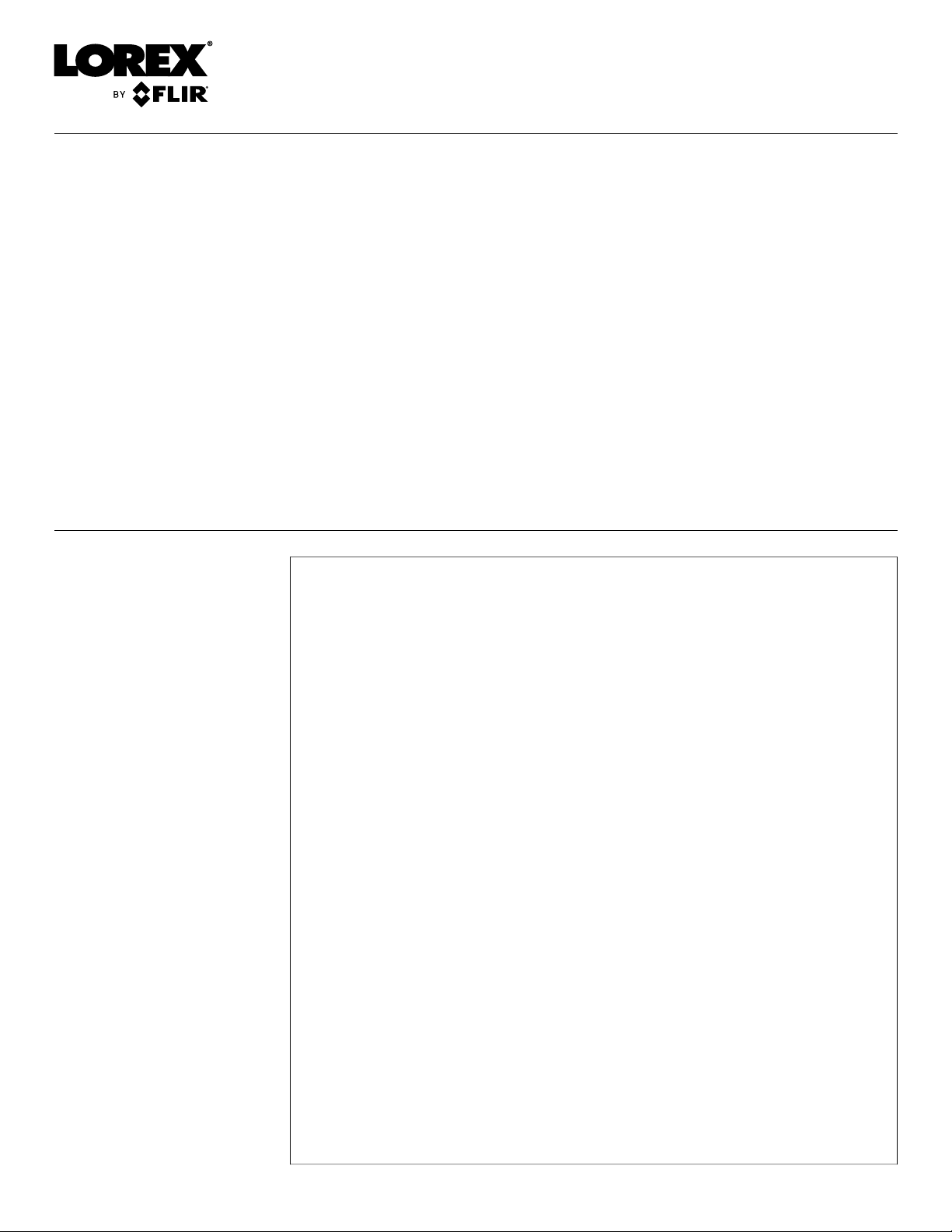
Instruction Manual
LHA4100 / LHA4200 Series
Page 2
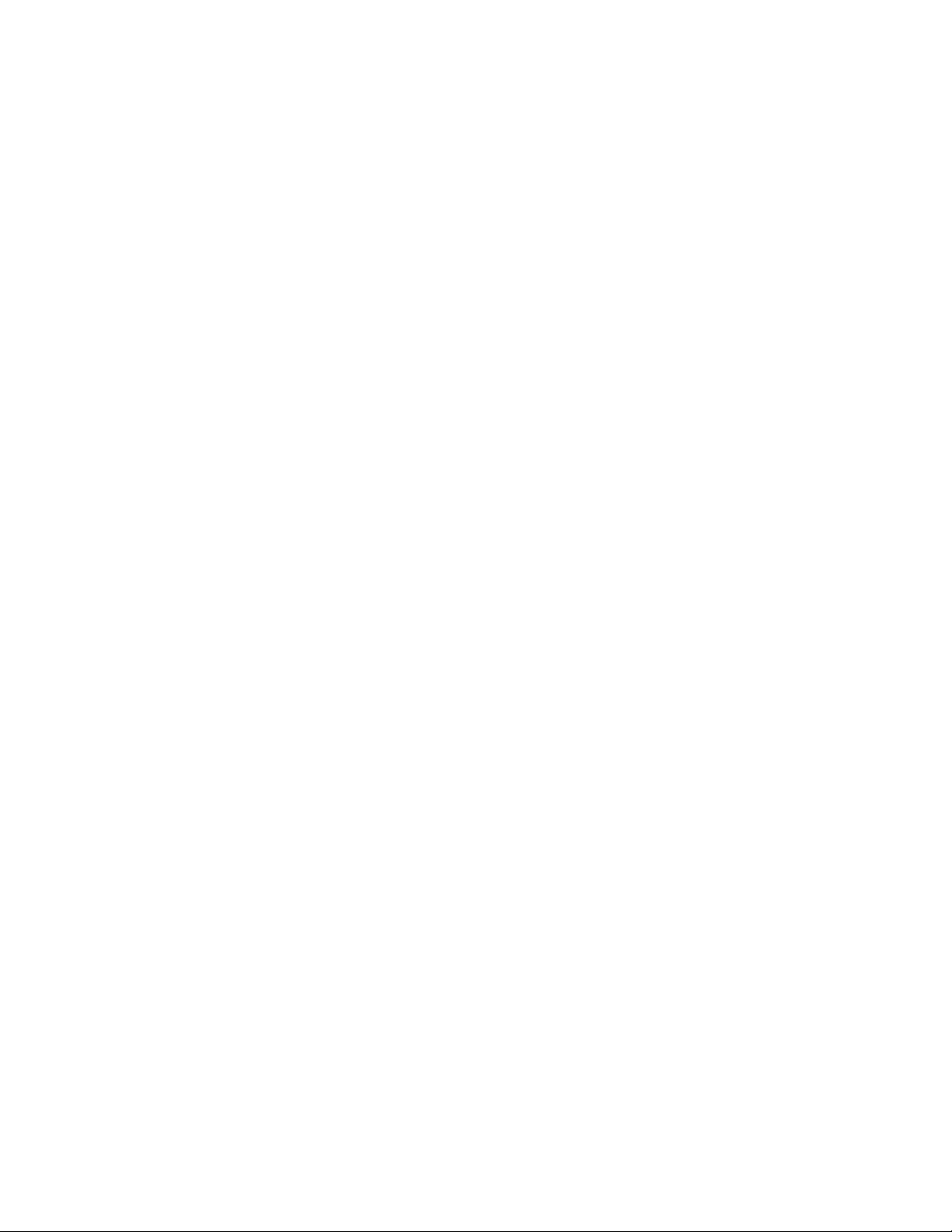
Page 3
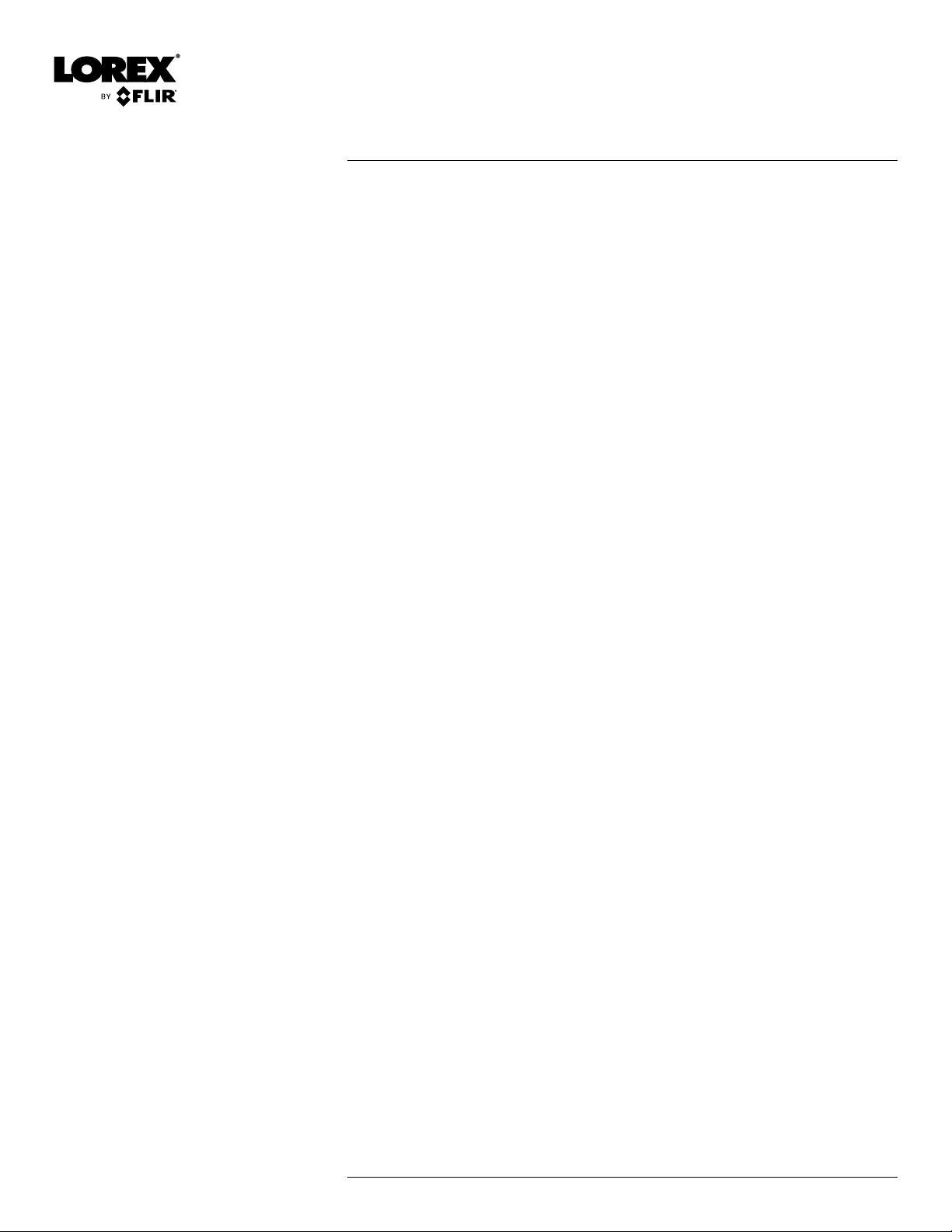
Instruction Manual
LHA4100 / LHA4200
Series
#LX400086; r. 1.0/39246/39246; en-US
iii
Page 4
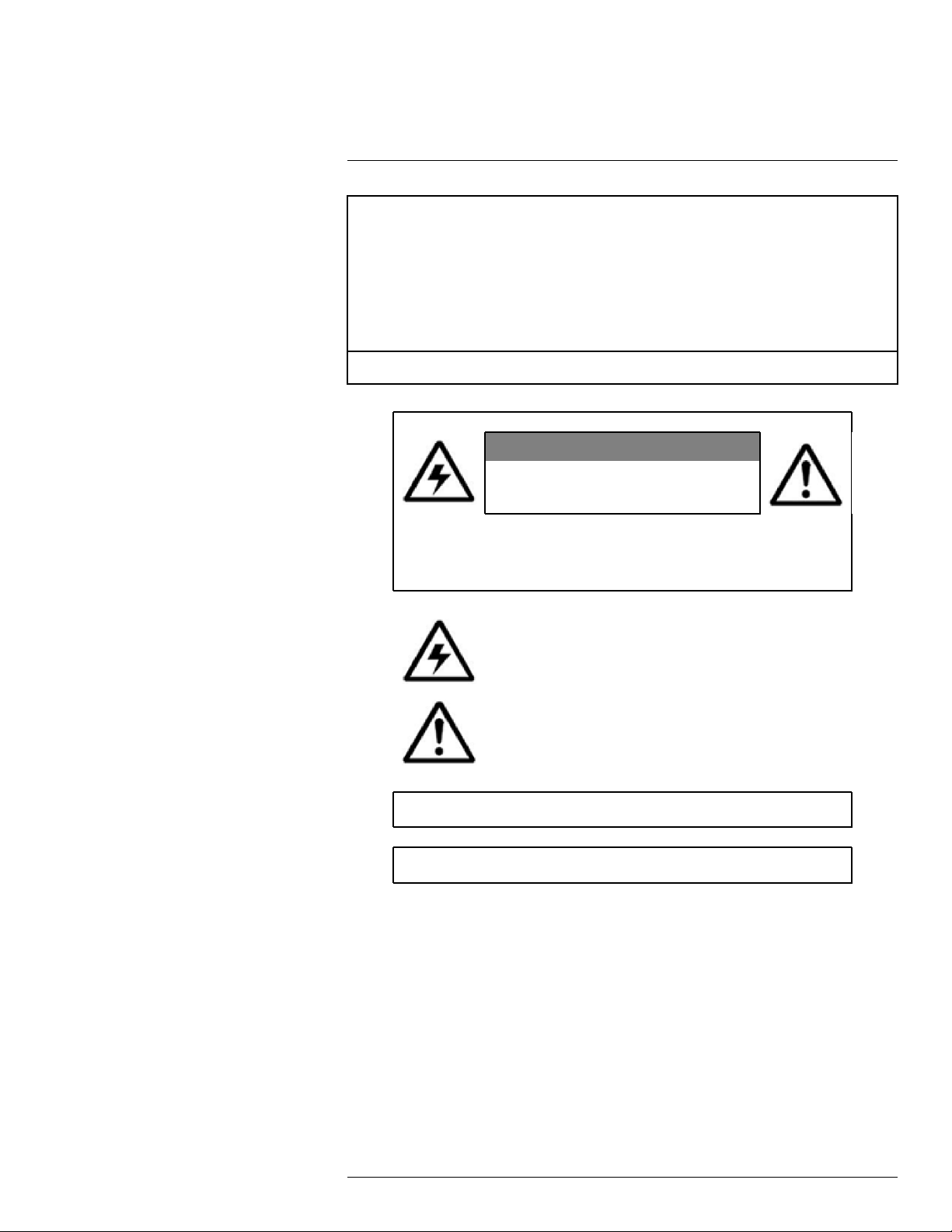
Thank you for purchasing this product. Lorex Corporation is committed to providing our customers with a
high quality, reliable security solution.
This manual refers to the following models:
LHA4104
LHA4108
LHA4216
For the latest online manual, downloads and product updates, and to learn about our complete line of
accessory products, please visit our website at:
www.lorextechnology.com
WARNING
RISK OF ELECTRIC SHOCK
DO NOT OPEN
WARNING: TO REDUCE THE RISK OF ELECTRIC SHOCK DO NOT REMOVE
COVER. NO USER SERVICEABLE PARTS INSIDE.
REFER SERVICING TO QUALIFIED SERVICE PERSONNEL.
The lightning flash with arrowhead symbol, within an equilateral
triangle, is intended to alert the user to the presence of uninsulated
"dangerous voltage" within the product’s enclosure that may be of
sufficient magnitude to constitute a risk of electric shock.
The exclamation point within an equilateral triangle is intended to
alert the user to the presence of important operating and
maintenance (servicing) instructions in the literature accompanying
the appliance.
WARNING: TO PREVENT FIRE OR SHOCK HAZARD, DO NOT EXPOSE THIS UNIT
TO RAIN OR MOISTURE.
CAUTION: TO PREVENT ELECTRIC SHOCK, MATCH WIDE BLADE OF THE PLUG
TO THE WIDE SLOT AND FULLY INSERT.
#LX400086; r. 1.0/39246/39246; en-US
iv
Page 5
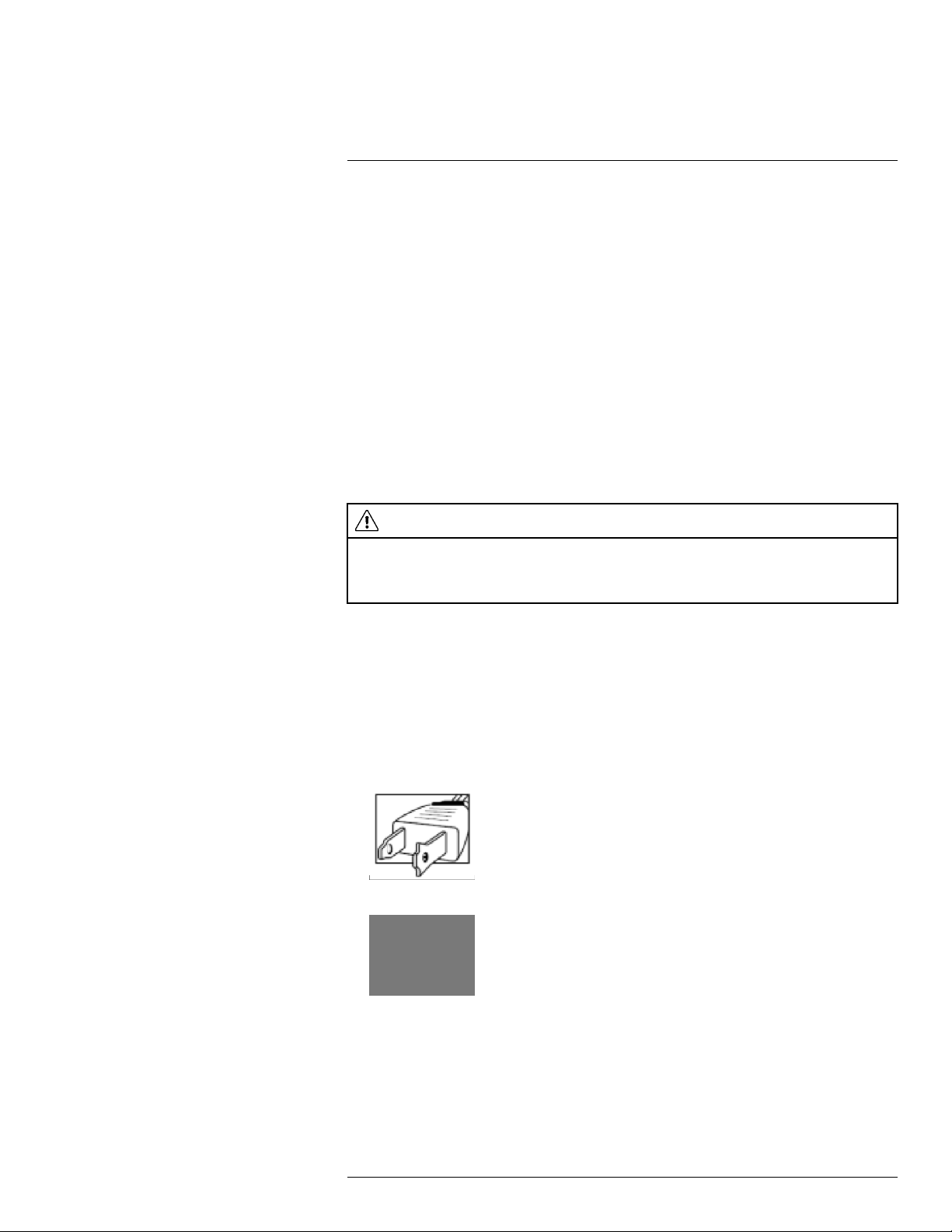
1
Important Safeguards
In addition to the careful attention devoted to quality standards in the manufacturing process of your product, safety is a major factor in the design of every instrument. However,
safety is your responsibility too. This sheet lists important information that will help to ensure your enjoyment and proper use of the product and accessory equipment. Please read
them carefully before operating and using your product.
1.1 General Precautions
1. All warnings and instructions in this manual should be followed.
2. Remove the plug from the outlet before cleaning. Do not use liquid aerosol detergents.
Use a water-dampened cloth for cleaning.
3. Do not use this product in humid or wet places.
4. Keep enough space around the product for ventilation. Slots and openings in the storage cabinet should not be blocked.
5. It is highly recommended to connect the product to a surge protector to protect from
damage caused by electrical surges. It is also recommended to connect the product to
an uninterruptible power supply (UPS), which has an internal battery that will keep the
product running in the event of a power outage.
CAUTION
Maintain electrical safety. Power line operated equipment or accessories connected to this product
should bear the UL listing mark or CSA certification mark on the accessory itself and should not be modified so as to defeat the safety features. This will help avoid any potential hazard from electrical shock or
fire. If in doubt, contact qualified service personnel.
1.2 Installation
1. Read and Follow Instructions: All the safety and operating instructions should be
read before the product is operated. Follow all operating instructions.
2. Retain Instructions: The safety and operating instructions should be retained for future reference.
3. Heed Warnings: Comply with all warnings on the product and in the operating
instructions.
4. Polarization: Do not defeat the safety purpose of the polarized or grounding-type plug.
A polarized plug has two blades with one wider than the other.
A grounding type plug has two blades and a third grounding prong.
The wide blade or the third prong are provided for your safety.
If the provided plug does not fit into your outlet, consult an electrician for replacement
of the obsolete outlet.
#LX400086; r. 1.0/39246/39246; en-US
1
Page 6
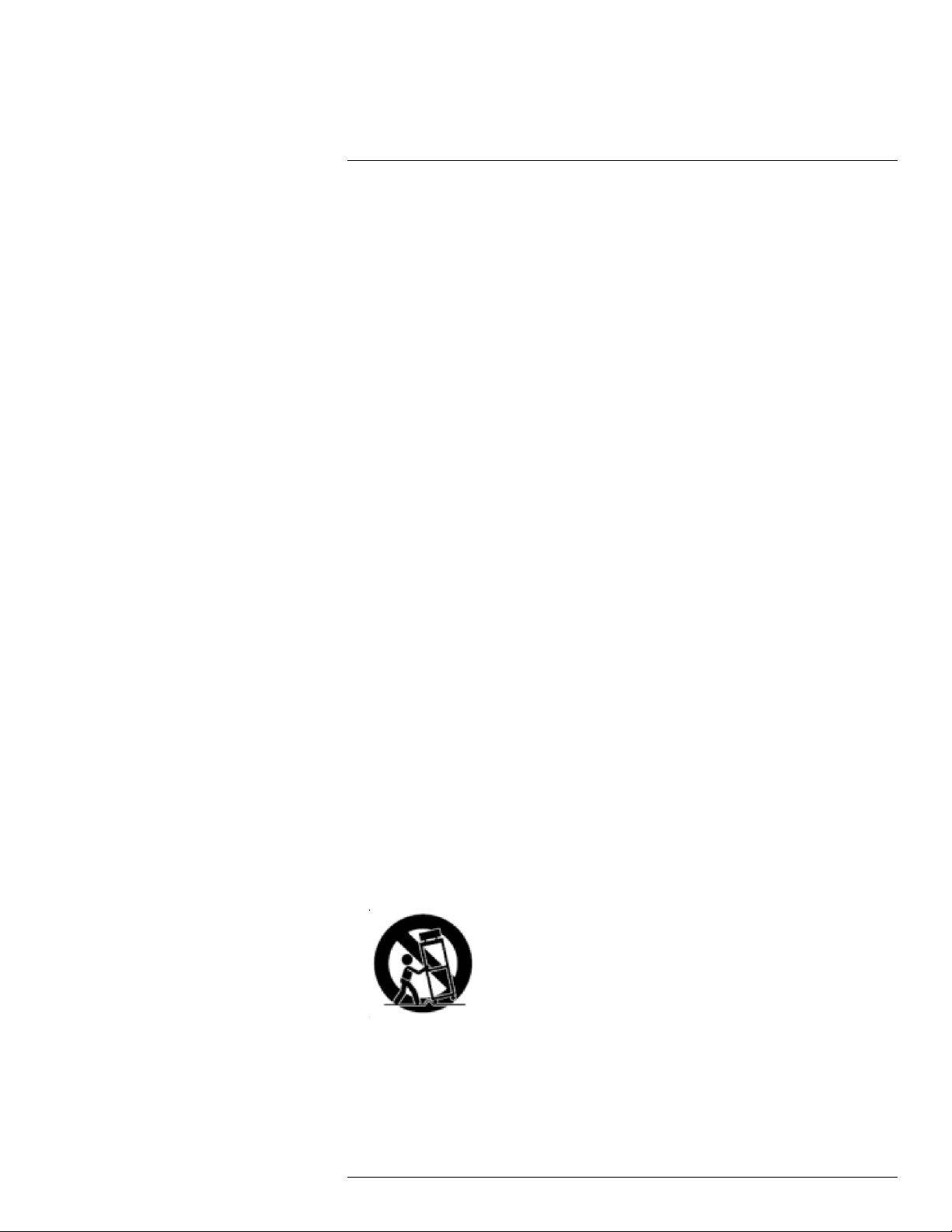
1
Important Safeguards
5. Power Sources: This product should be operated only from the type of power source
indicated on the marking label. If you are not sure of the type of power supplied to your
location, consult your video dealer or local power company. For products intended to
operate from battery power, or other sources, refer to the operating instructions.
6. Overloading: Do not overload wall outlets or extension cords as this can result in the
risk of fire or electric shock. Overloaded AC outlets, extension cords, frayed power
cords, damaged or cracked wire insulation, and broken plugs are dangerous. They
may result in a shock or fire hazard. Periodically examine the cord, and if its appearance indicates damage or deteriorated insulation, have it replaced by your service
technician.
7. Power-Cord Protection: Power supply cords should be routed so that they are not
likely to be walked on or pinched by items placed upon or against them. Pay particular
attention to cords at plugs, convenience receptacles, and the point where they exit
from the product.
8. Surge Protectors: It is highly recommended that the product be connected to a surge
protector. Doing so will protect the product from damage caused by power surges.
Surge protectors should bear the UL listing mark or CSA certification mark.
9. Uninterruptible Power Supplies (UPS): Because this product is designed for continuous, 24/7 operation, it is recommended that you connect the product to an uninterruptible power supply. An uninterruptible power supply has an internal battery that will
keep the product running in the event of a power outage. Uninterruptible power supplies should bear the UL listing mark or CSA certification mark.
10. Ventilation: Slots and openings in the case are provided for ventilation to ensure reliable operation of the product and to protect it from overheating. These openings must
not be blocked or covered. The openings should never be blocked by placing the product on a bed, sofa, rug, or other similar surface. This product should never be placed
near or over a radiator or heat register. This product should not be placed in a built-in
installation such as a bookcase or rack unless proper ventilation is provided and the
product manufacturer’s instructions have been followed.
11. Attachments: Do not use attachments unless recommended by the product manufacturer as they may cause a hazard.
12. Water and Moisture: Do not use this product near water — for example, near a bath
tub, wash bowl, kitchen sink or laundry tub, in a wet basement, near a swimming pool
and the like.
13. Heat: The product should be situated away from heat sources such as radiators, heat
registers, stoves, or other products (including amplifiers) that produce heat.
14. Accessories: Do not place this product on an unstable cart, stand, tripod, or table.
The product may fall, causing serious damage to the product. Use this product only
with a cart, stand, tripod, bracket, or table recommended by the manufacturer or sold
with the product. Any mounting of the product should follow the manufacturer’s instructions and use a mounting accessory recommended by the manufacturer.
15. Camera Extension Cables: Check the rating of your extension cable(s) to verify compliance with your local authority regulations prior to installation.
16. Mounting:The cameras provided with this system should be mounted only as instructed in this guide or the instructions that came with your cameras, using the provided mounting brackets.
#LX400086; r. 1.0/39246/39246; en-US
2
Page 7
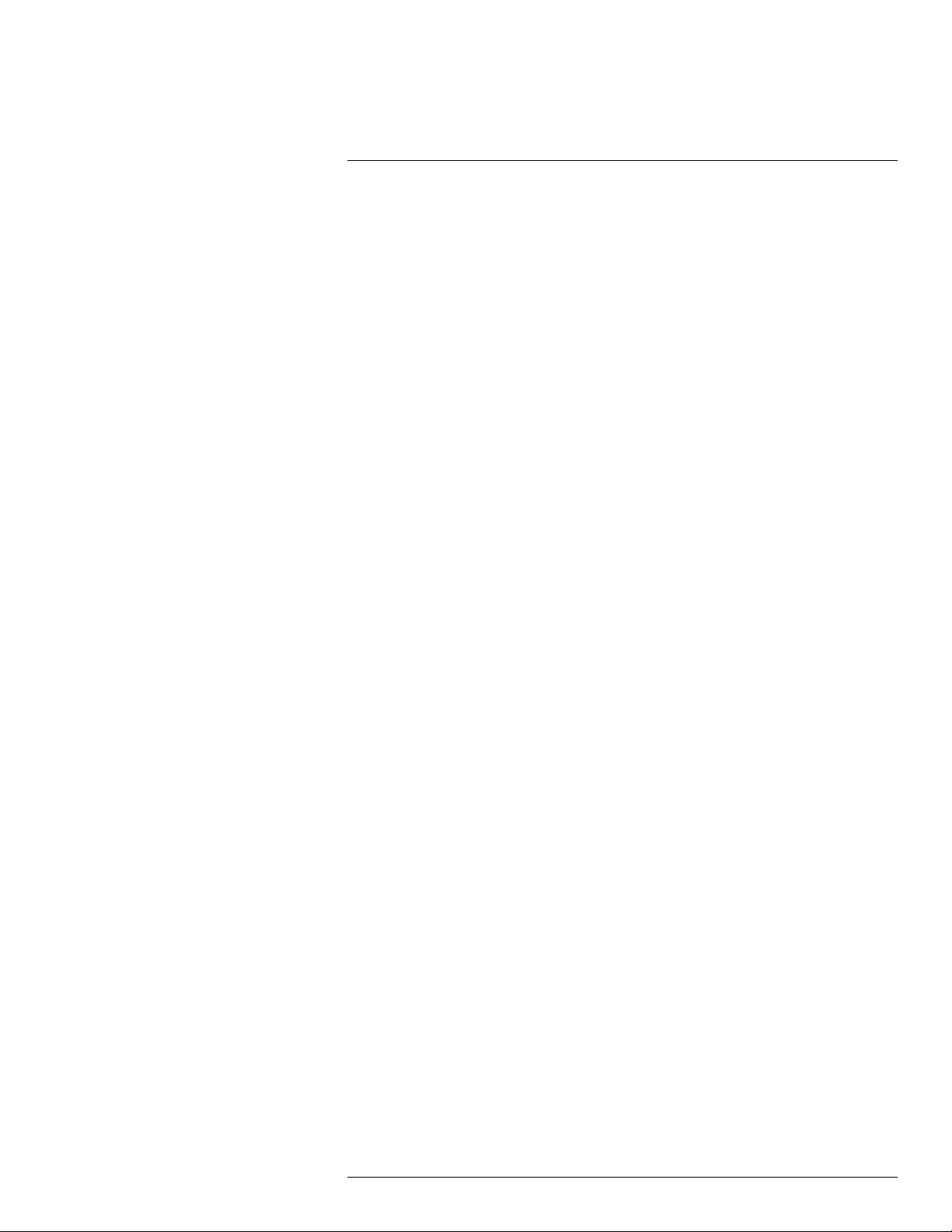
1
Important Safeguards
17. Camera Installation: Cameras are not intended for submersion in water. Not all cameras can be installed outdoors. Check your camera environmental rating to confirm if
they can be installed outdoors. When installing cameras outdoors, installation in a
sheltered area is required.
1.3 Service
1. Servicing: Do not attempt to service this product yourself, as opening or removing
covers may expose you to dangerous voltage or other hazards. Refer all servicing to
qualified service personnel.
2. Conditions Requiring Service: Unplug this product from the wall outlet and refer
servicing to qualified service personnel under the following conditions:
• When the power supply cord or plug is damaged.
• If liquid has been spilled or objects have fallen into the product.
• If the product has been exposed to rain or water.
• If the product has been dropped or the cabinet has been damaged
• If the product does not operate normally by following the operating instructions. Ad-
just only those controls that are covered by the operating instructions. Improper adjustment of other controls may result in damage and will often require extensive
work by a qualified technician to restore the product to its normal operation.
• When the product exhibits a distinct change in performance. This indicates a need
for service.
3. Replacement Parts: When replacement parts are required, have the service technician verify that the replacements used have the same safety characteristics as the original parts. Use of replacements specified by the product manufacturer can prevent fire,
electric shock, or other hazards.
4. Safety Check: Upon completion of any service or repairs to this product, ask the service technician to perform safety checks recommended by the manufacturer to determine that the product is in safe operating condition.
1.4 Use
1. Cleaning: Unplug the product from the wall outlet before cleaning. Do not use liquid
cleaners or aerosol cleaners. Use a damp cloth for cleaning.
2. Product and Cart Combination: When product is installed on a cart, product and cart
combination should be moved with care. Quick stops, excessive force, and uneven
surfaces may cause the product and cart combination to overturn.
3. Object and Liquid Entry: Never push objects of any kind into this product through
openings as they may touch dangerous voltage points or “short-out” parts that could
result in a fire or electric shock. Never spill liquid of any kind on the product.
4. Lightning: For added protection of this product during a lightning storm, or when it is
left unattended and unused for long periods of time, unplug it from the wall outlet and
disconnect the antenna or cable system. This will prevent damage to the product due
to lightning and power line surges.
#LX400086; r. 1.0/39246/39246; en-US
3
Page 8
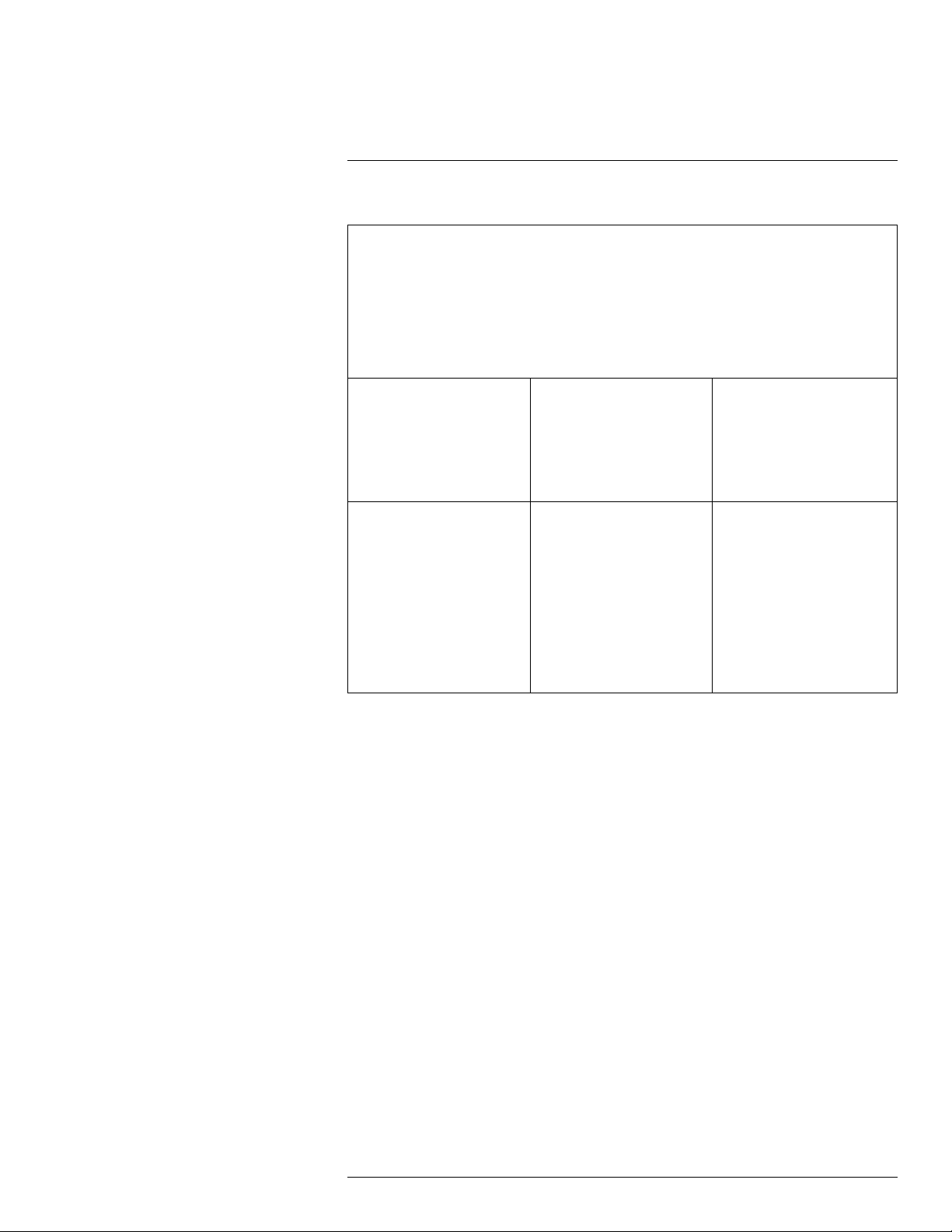
2
Package Contents
Your security DVR package includes the following components:
DVR (Digital Video Recorder)
USB Mouse Ethernet Cable HDMI Cable
12V DC Power Supply
Hard drive size, number of channels, and camera configuration may vary by model. Please
refer to your package for specific details. Check your package to confirm that you have received the complete system, including all components shown above.
Remote Control
(may not be exactly as shown)
Quick Start Guides
#LX400086; r. 1.0/39246/39246; en-US
4
Page 9
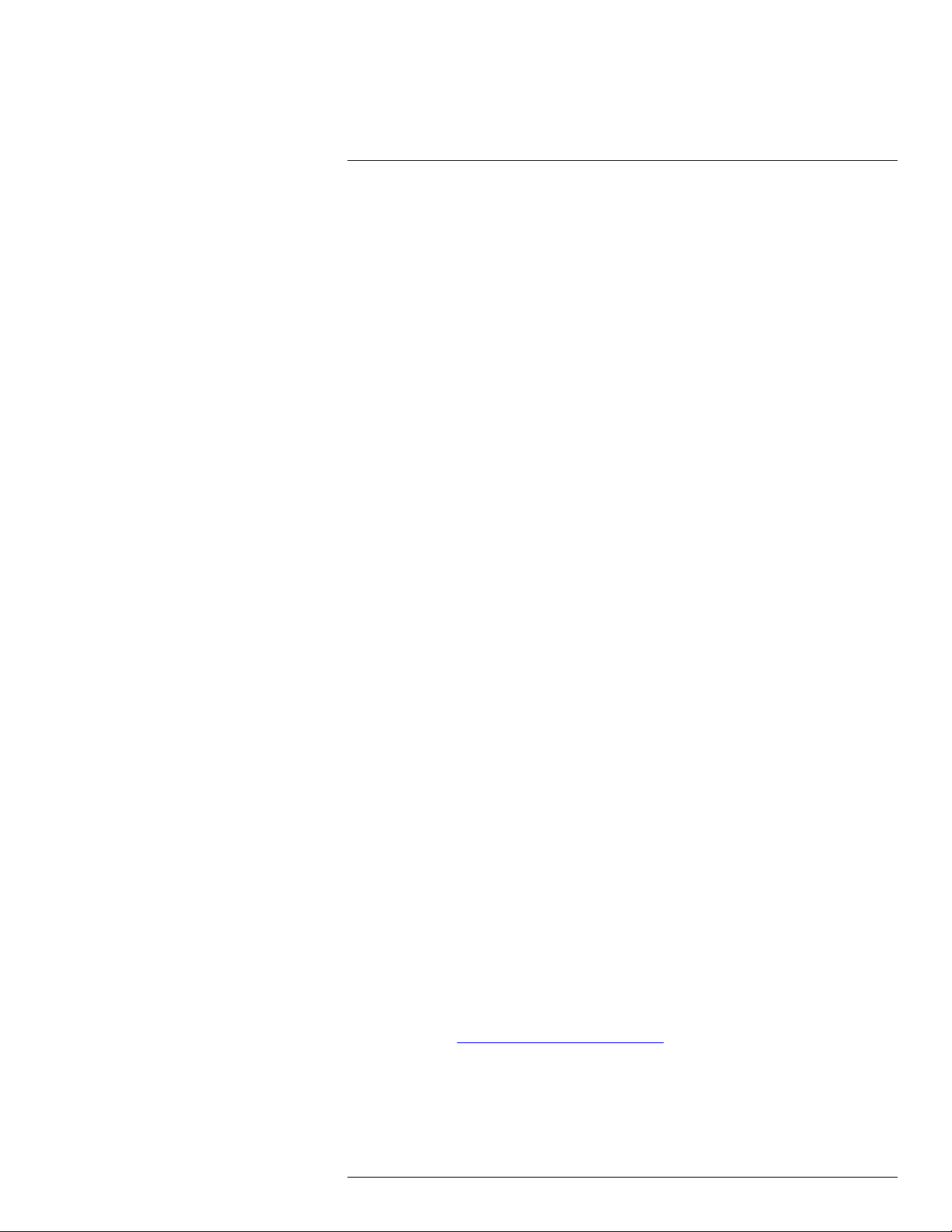
3
DVR Overview
3.1 Front Panel
1. USB Port: Connect a USB mouse (included) or connect a USB flash drive (not included) for data backup or firmware upgrades.
2. HDD – LED Indicator: Glows to indicate hard drive is in normal state. Turns off when
there is a hard drive error.
3. PWR – LED Indicator: Glows to indicate the system is on.
3.2 Back Panel
8–channel DVR:
16–channel DVR:
1. Video Input: Connect Lorex by FLIR wired HD cameras. For a full list of compatible
cameras, visit lorextechnology.com/compatibility.
#LX400086; r. 1.0/39246/39246; en-US
5
Page 10
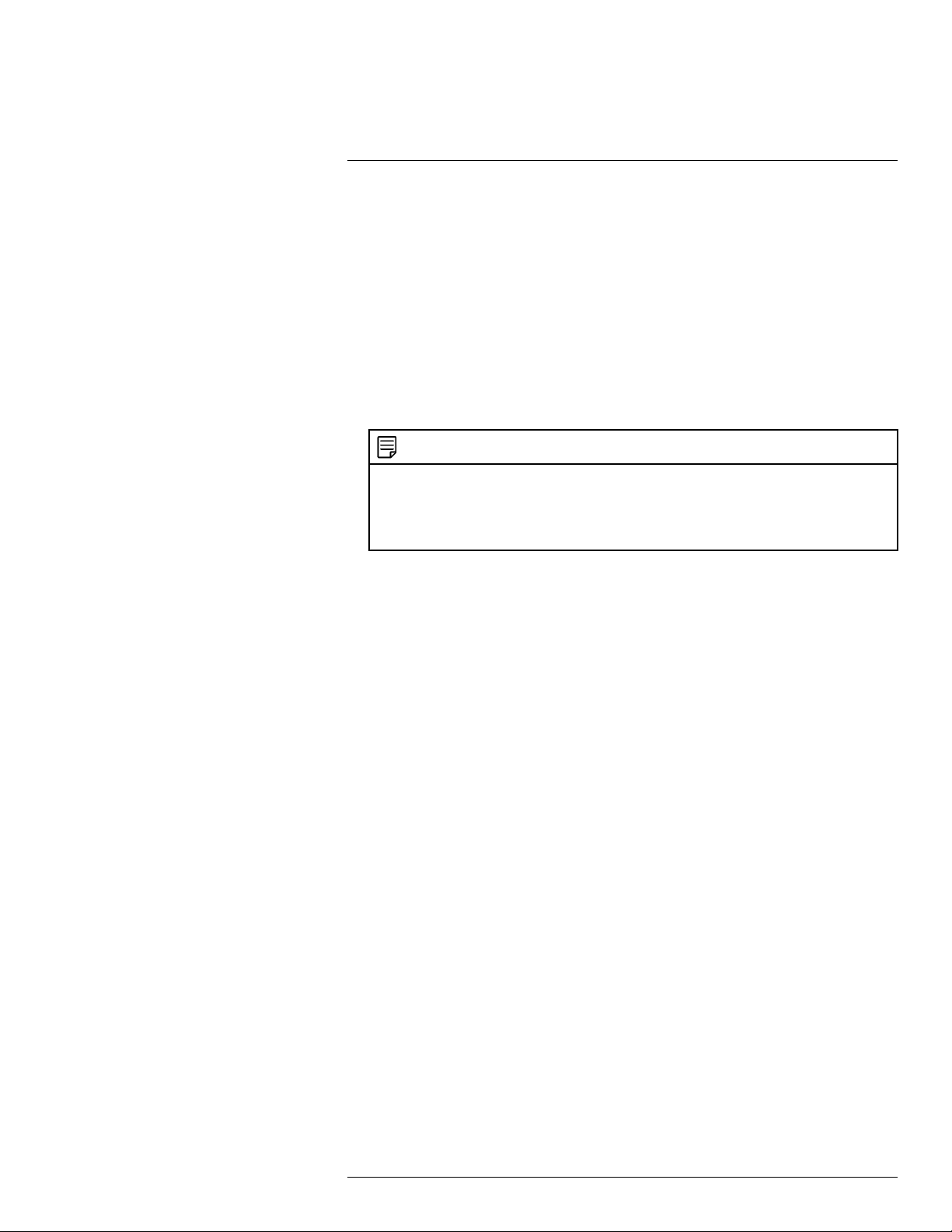
3
DVR Overview
2. Audio Input: Connect a self-powered microphone (not included) to the Audio Input
ports to record up to 4 channels of audio. To hear and record audio from the cameras,
ensure you have enabled audio for both the mainstream and substream. See 12.2.11
Configuring System Recording Quality (Mainstream and Substream), page 60 for full
instructions.
3. Audio Output: Connect a speaker (not included) to the Audio Output port.
4. HDMI: Connect to an HDMI monitor or TV (not included – 4K output supported) to view
the system interface.
5. LAN: Connect a CAT5 RJ45 Ethernet cable for local and remote connectivity.
6. USB Port: Connect a USB mouse (included) or connect a USB flash drive (not included) for data backup or firmware upgrades.
7. Power (12V): Connect the included 12V DC power adapter.
8. RS485: Connect RS485 cables.
NOTE
• For full instructions on connecting PTZ cameras using RS485 cables, see 17 Connecting PTZ
Cameras to the DVR, page 138.
• Once you have connected the PTZ camera to the DVR, you will need to enter the PTZ camera’s
information so it can receive commands from the DVR. See 12.4.3 Configuring PTZ Cameras,
page 75 for details.
9. VGA: Connect a VGA monitor (not included) to view the system interface.
#LX400086; r. 1.0/39246/39246; en-US
6
Page 11
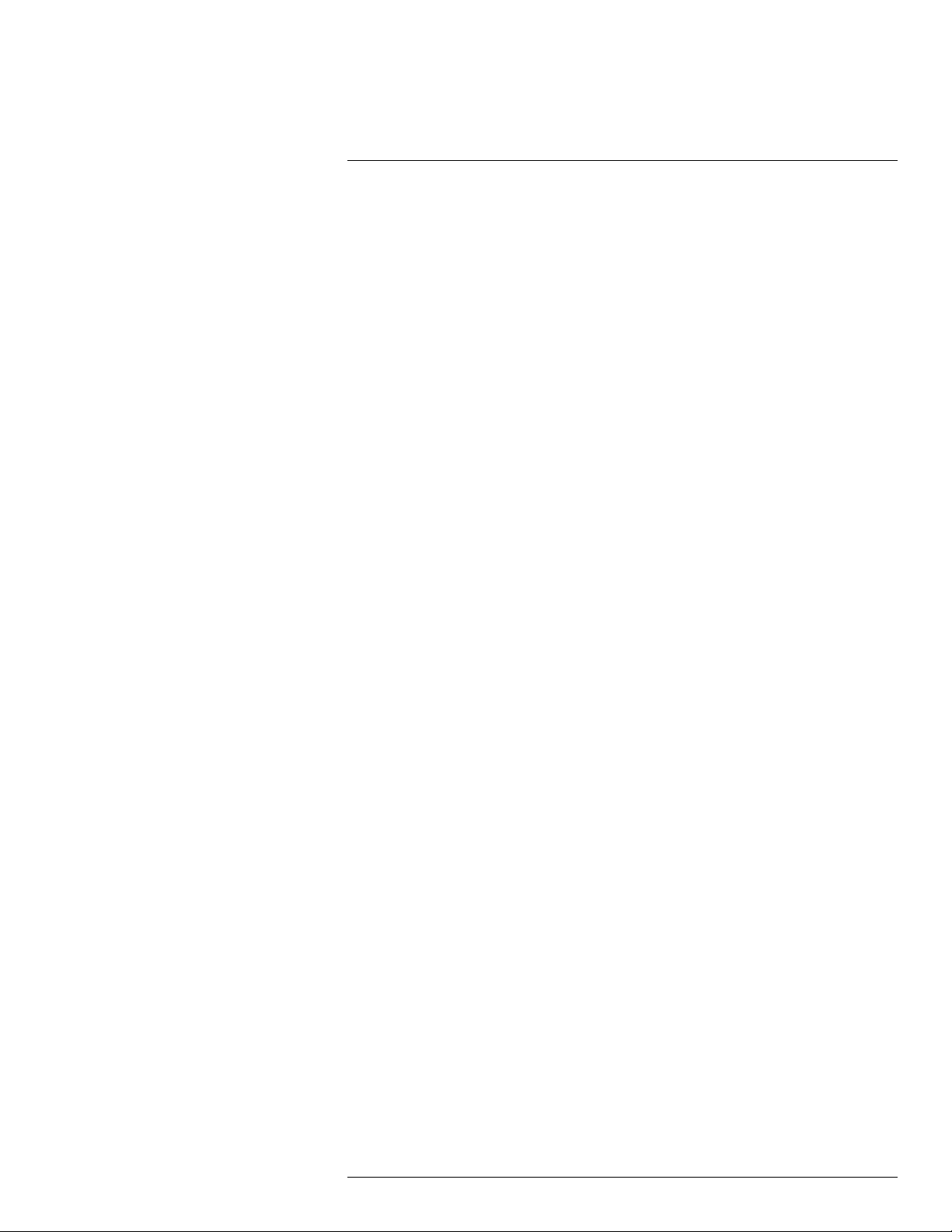
4
Basic Setup
4.1 STEP 1: Connect the BNC cameras
Connect BNC cameras to the Video Input ports on the rear panel of the DVR. Push and
twist the BNC connector clockwise to secure it to the BNC port.
4.2 STEP 2: Connect the mouse
Connect the included USB mouse to one of the USB ports.
4.3 STEP 3: Connect the Ethernet cable
Connect the included Ethernet cable to the LAN port on the rear panel of the DVR. Connect the other end of the Ethernet cable to a router on your network.
4.4 STEP 4: Connect the monitor or TV
Connect the included HDMI cable from the HDMI port to the TV or monitor
(recommended).
OR
Connect a VGA cable (not included) from the VGA port to the monitor.
#LX400086; r. 1.0/39246/39246; en-US
7
Page 12
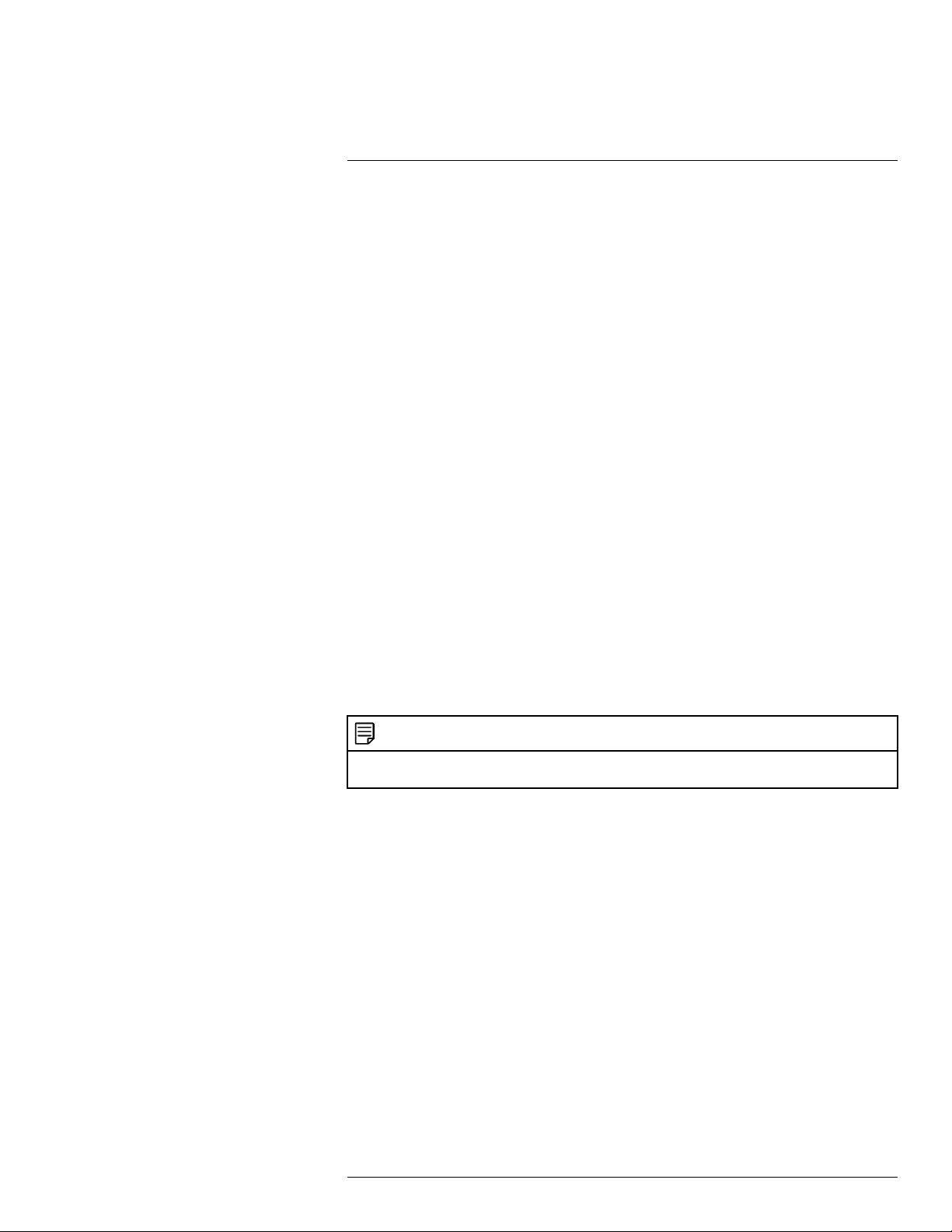
4
Basic Setup
1. VGA cable (not included) — supports up to 1080p output.
2. HDMI cable (included)
• 4–channel DVRs: Supports up to 1080p output.
• 8/16–channel DVRs: Supports up to 4K output (4K monitor/TV required).
4.5 STEP 5: Connect the power adapter
Connect the included power adapter to the 12V port. Connect the end of the power adapter to a wall socket or a surge protector. The DVR will power on.
NOTE
At startup, the system performs a basic system check and runs an initial loading sequence. After a few
moments, the system loads a live display view.
4.6 STEP 6: Upgrade firmware to latest version (if available)
If a firmware upgrade is available, you will be asked to install it once the DVR starts up. It is
required to upgrade your system firmware and client software / mobile apps to the latest
version to enable remote connection to the system.
If a firmware upgrade is available:
1. After startup, a notification will appear asking you to upgrade the firmware. Click OK to
upgrade.
#LX400086; r. 1.0/39246/39246; en-US
8
Page 13
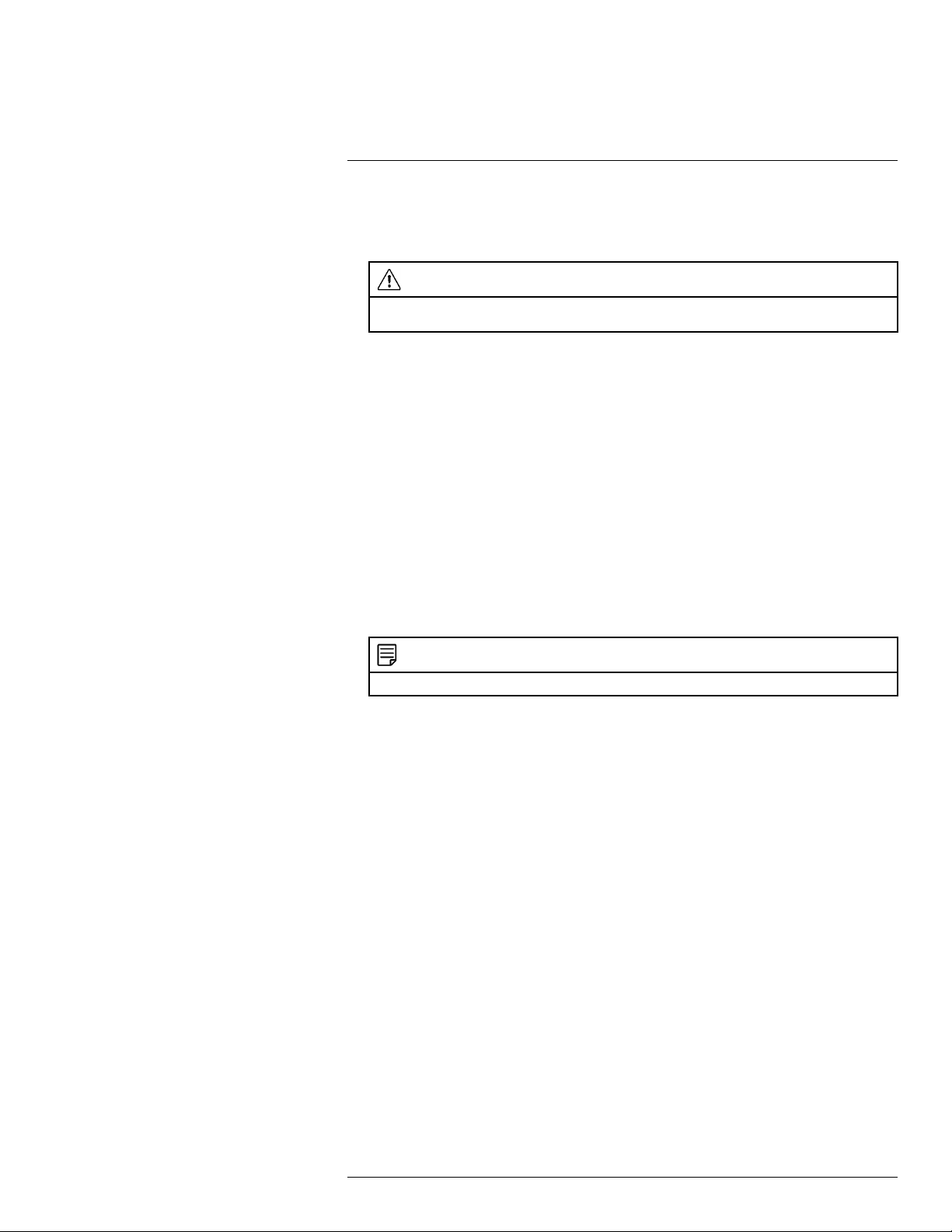
4
Basic Setup
2. Enter the system user name (default: admin) and password (default: 00000000) and
click OK. Wait for the firmware update to complete. The system will restart once the
firmware has been upgraded.
CAUTION
DO NOT POWER OFF THE DVR OR DISCONNECT THE POWER CABLE DURING FIRMWARE
INSTALLATION
4.7 STEP 7: Create a secure password
The first time you power up your system, you will be asked to create a new, secure password that is 8–15 characters long.
1. Enter the system user name (default: admin) and password (default: 00000000)
2. You will be asked to create a new, secure 8–15 character password. Enter your new
password in the New Password and Confirm Password fields, then press OK to
confirm.
NOTE
Your new password will be used to access the system from now on.
4.8 STEP 8: Complete the Setup Wizard
After setting a secure password, the DVR Setup Wizard launches. The wizard has you set
your language, region, and confirm the correct date and time for the system.
1. The setup wizard launches. Click Next to begin.
#LX400086; r. 1.0/39246/39246; en-US
9
Page 14
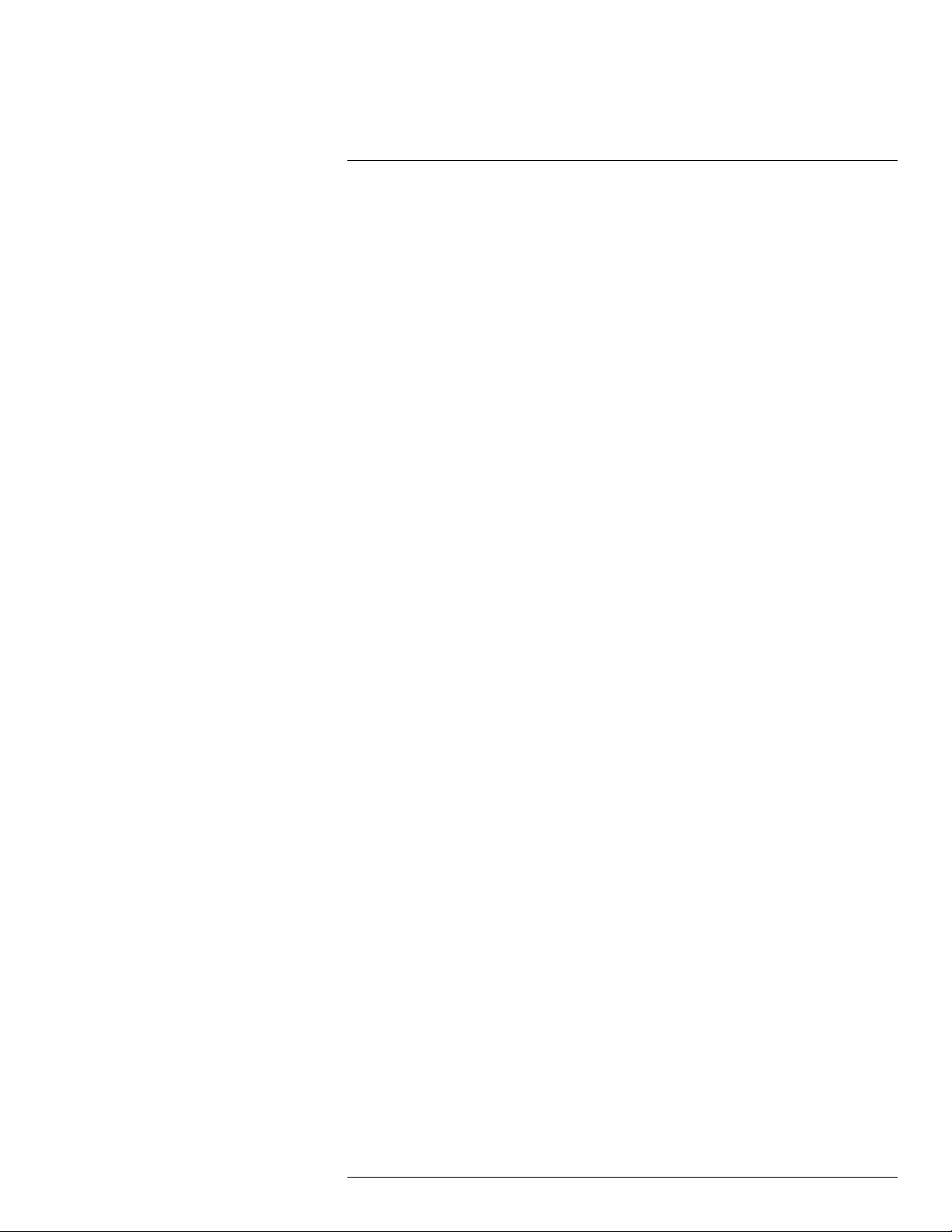
4
Basic Setup
2. Click the arrow keys to select your preferred language for the on-screen display. Click
Next to confirm.
3. Click the arrow keys to select your correct region. Click Next to confirm.
4. Configure all fields related to date and time:
4.1. Click to select the correct date from the calendar.
4.2. Click to enter the correct time.
4.3. Select your preferred date format from the dropdown. This determines how the
date will appear in date stamps.
4.4. Select your preferred time format from the dropdown. This determines how the
time will appear in time stamps. If you select 12Hour format, select AM or PM.
4.5. Click Next.
#LX400086; r. 1.0/39246/39246; en-US
10
Page 15
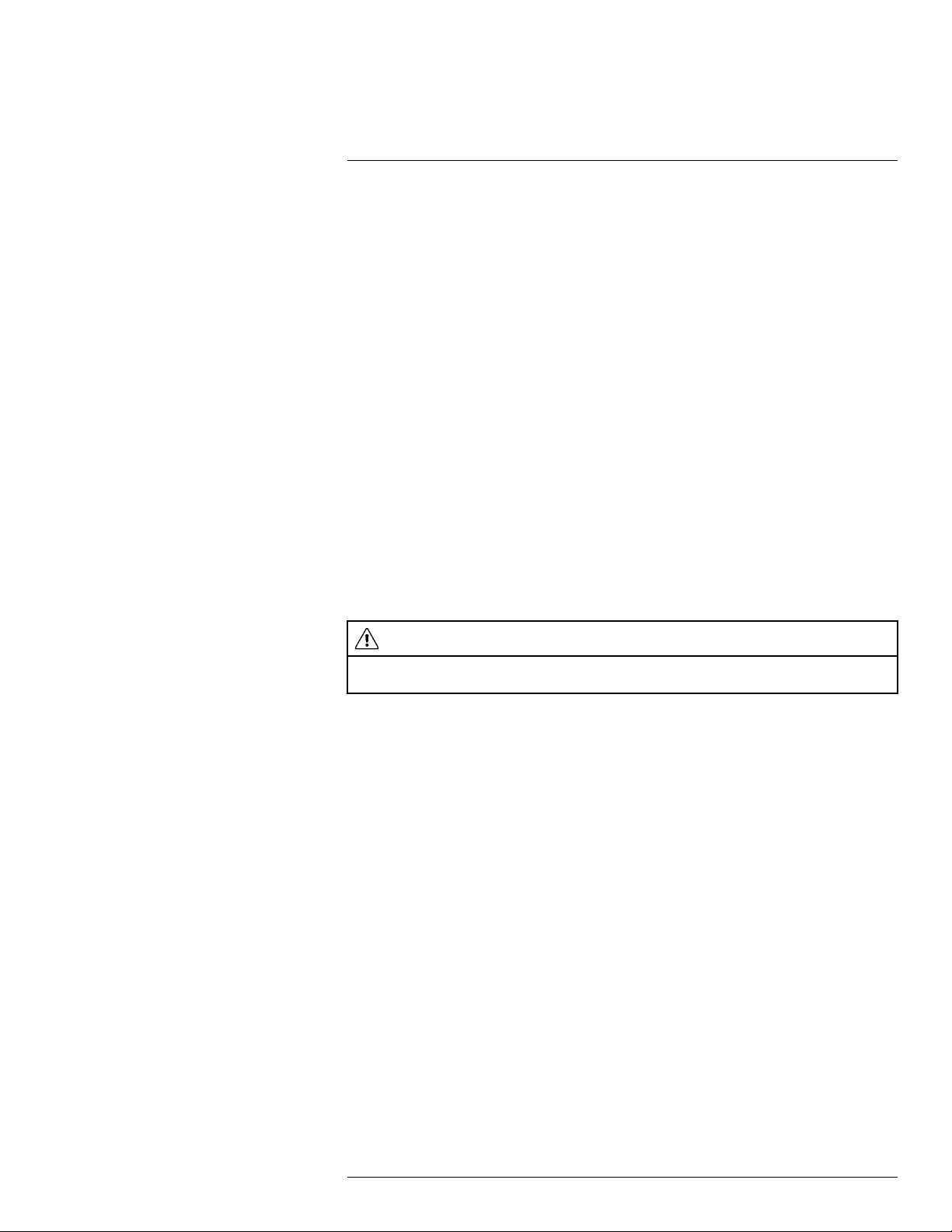
4
Basic Setup
5. Review the information on the final screen of the wizard. Click Accept to confirm that
all information is correct, or click Previous to go back to a previous screen in the
wizard.
Once you have completed the wizard, the date and time of the system is updated. You
can make changes at any time to the date, time or region. See 12.5.1 Changing the
Date and Time, page 76 for details.
4.9 STEP 9: Verify camera image
• Power on the cameras, and then verify the camera video quality before mounting the
cameras to a permanent location.
• Mount the cameras under a sheltered location. Always verify the outdoor rating of your
camera before installing it in a permanent location.
CAUTION
Cameras differ in terms of installation or mounting instructions. Please see the documentation that came
with your camera(s) for specific installation instructions.
4.9.1 Camera Installation Tips
• Mount the camera where the lens is away from direct and intense sunlight.
• Plan your cable wiring so that it does not interfere with power lines or telephone lines.
• Ensure that the camera wiring is not exposed or easily cut.
• Mount the camera in an area that is visible, but out of reach.
• Avoid pointing the camera at a glass window to see outside, as this may result in a poor
image caused by glare from indoor / outdoor lighting conditions.
• Adjust the camera angle so that it covers an area with high traffic.
• In "high-risk" locations, have multiple cameras point in the same area. This provides
camera redundancy if a vandal attempts to damage the camera.
4.10 Connecting to Your DVR Over the Internet
The system features FLIR Cloud Services. This is a cloud service that allows you to connect with your system over the Internet via a secure handshake with FLIR servers. This
means you can easily connect to your system without requiring any port forwarding or other network configuration.
• For details on connecting to your using a smartphone or tablet, see 14 FLIR Secure:
Connecting to the DVR Using a Mobile Device, page 124.
• For details on connecting to your using a PC or Mac computer, see 13 FLIR Client 12
for PC / Mac, page 91.
4.11 Quick Access to System Information
To quickly open a window with system information:
#LX400086; r. 1.0/39246/39246; en-US
11
Page 16
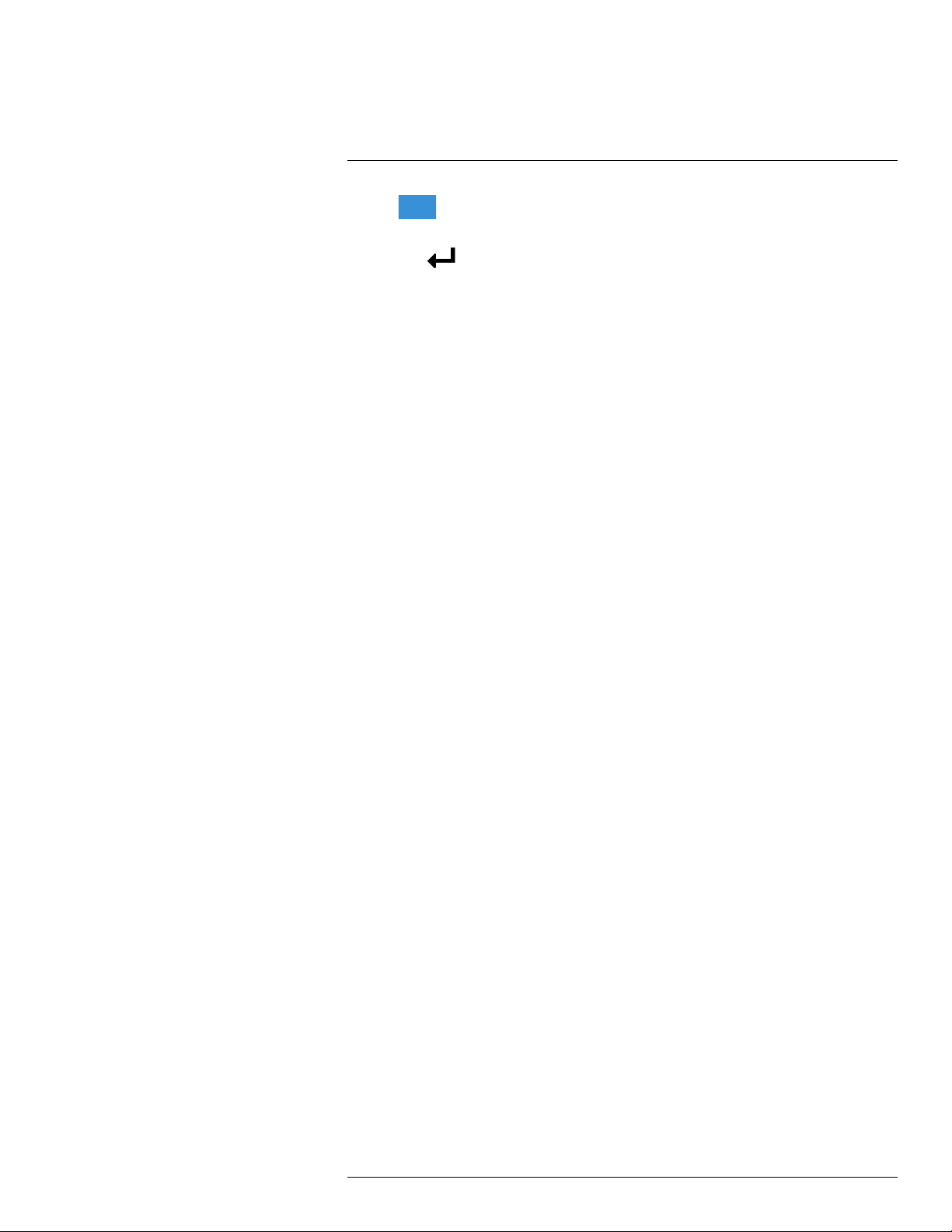
4
Basic Setup
• Click
OR
• Press the
on the DVR’s Taskbar.
button on the included remote control.
#LX400086; r. 1.0/39246/39246; en-US
12
Page 17
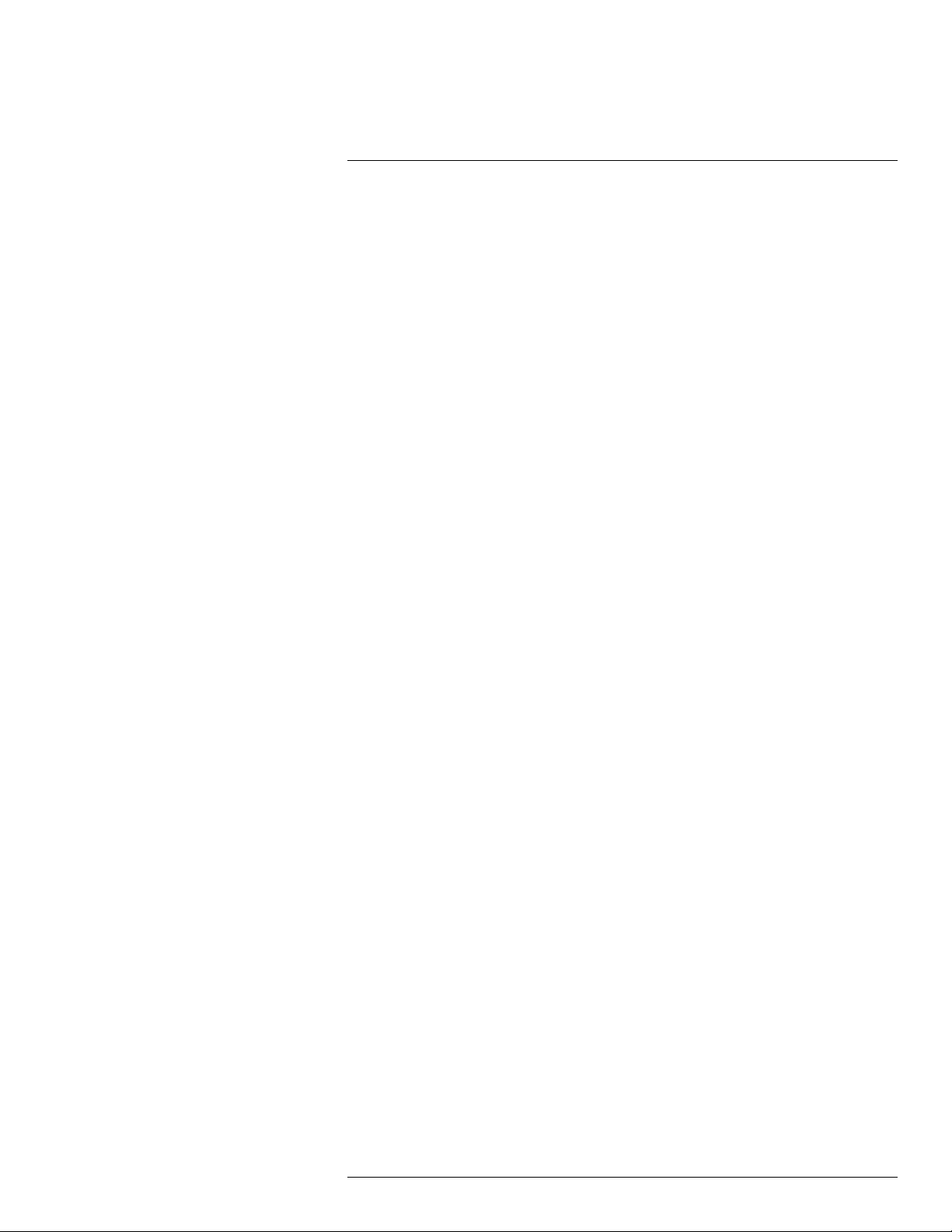
5
Using the Mouse
The DVR is designed for mouse navigation. Connect the included mouse to one of the
USB ports on the DVR.
To use the USB mouse:
1. Left Button:
• Click to select menu options.
• During live viewing in split-screen view, double-click on a channel to view it in full-
screen. Double-click the channel again to return to split-screen viewing.
2. Right Button:
• During live viewing in split-screen view, click to open the Quick Menu (see 7.2 Using
the Quick Menu, page 16).
• In menus, click to go back / close menus.
3. Scroll Wheel:
• In menus, scroll to move up / down through the menu content.
• While hovering over the volume control wheel, scroll to turn system volume up /
down.
#LX400086; r. 1.0/39246/39246; en-US
13
Page 18
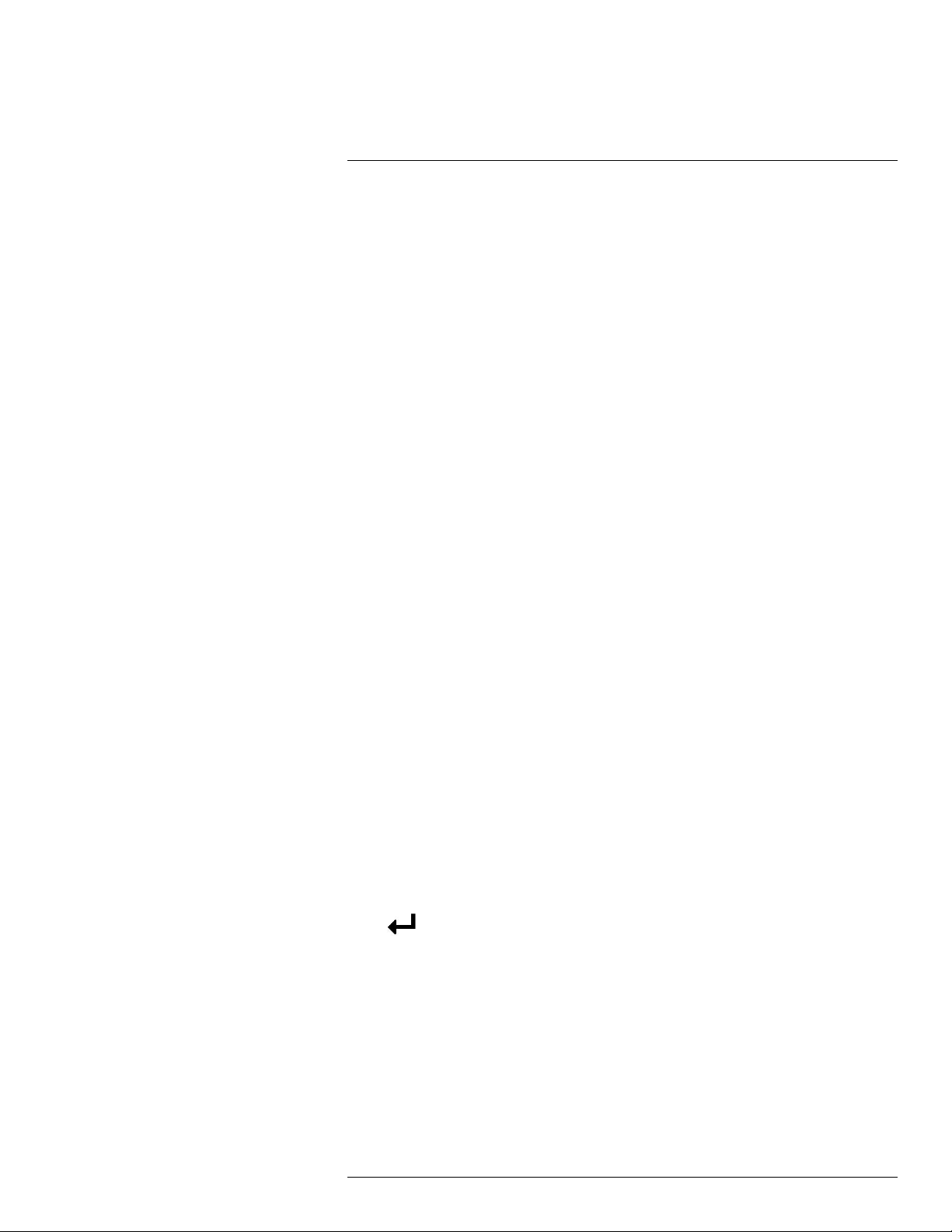
6
Using the Remote Control
You have the option of controlling your security system using the included remote control
instead of the included mouse, which is intended as the primary way of controlling the system (for details, see 5 Using the Mouse, page 13).
To use the remote control:
1. Number Keys (1~0): Press to select the desired channel in Full-screen View.
•
• MENU/ESC: Press to open the Main Menu. In menus, press to go back / exit
• 0: Press 0 three times set the DVR’s video output to the default resolution of
2. Navigation Cursors: Press to navigate menus.
•
3. Sub Menu: Press to open the Menu Bar.
4. ID: Used to pair the remote control to a specific DVR. For details, see 12.5.11 Setting
the Remote ID, page 85.
5. MUTE: Press to mute/un-mute audio during Live Viewing and Playback Mode. Audiocapable cameras (not included) are required for audio recording and listen-in audio
functionality.
: In Live Viewing Mode, press to open Split-screen View. Press repeatedly to
switch between split-screen viewing modes.
menus.
1280×1024.
: Press to select menu items. In Live Viewing Mode, press to access System
Information.
#LX400086; r. 1.0/39246/39246; en-US
14
Page 19
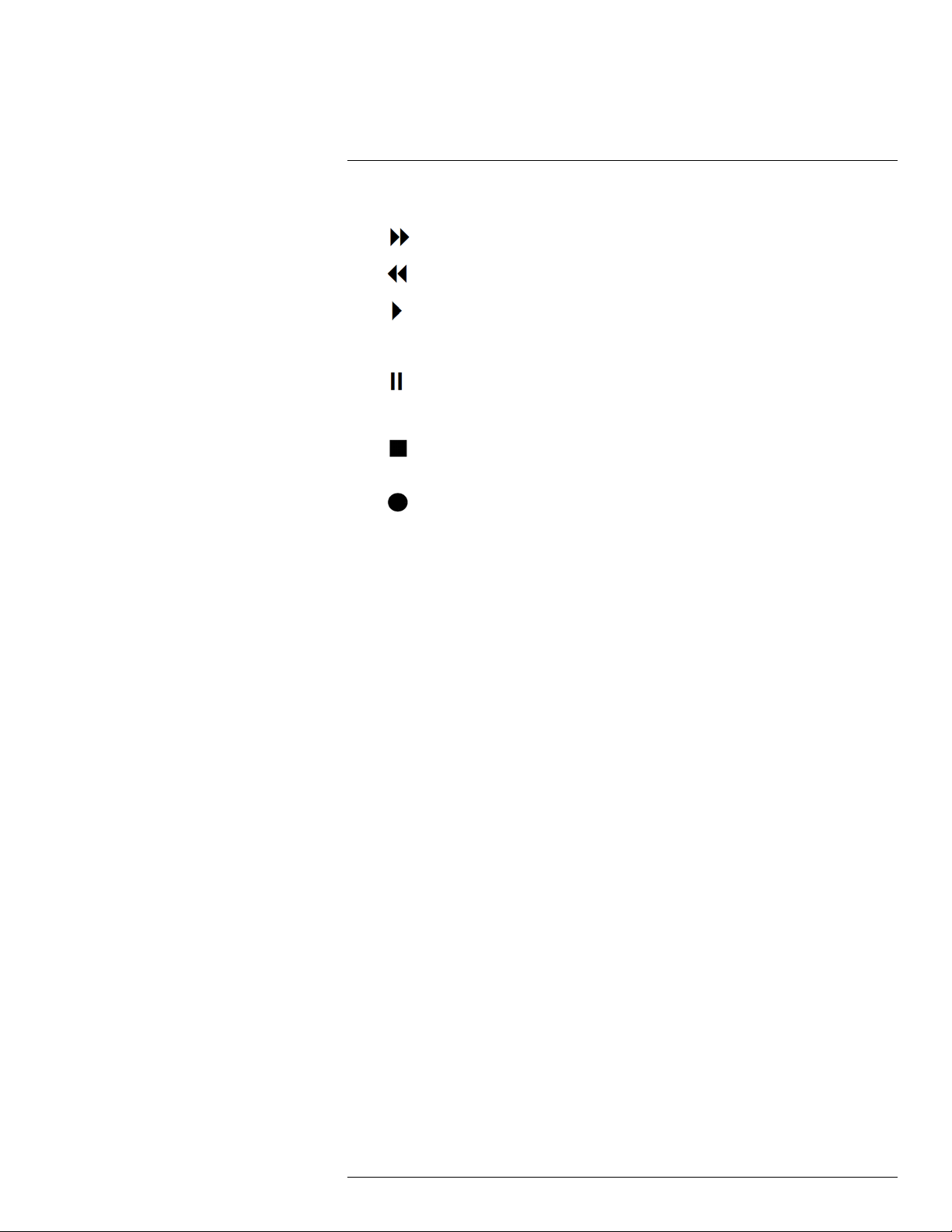
6
Using the Remote Control
6. Playback Controls:
•
: In Playback Mode, press to fast forward/increase fast forward speed.
: In Playback Mode, press to rewind/increase rewind speed.
•
: In Live Viewing Mode, press to open the Search Menu to select video for
•
playback.
In Playback Mode, press to play video.
•
: In Live Viewing Mode, press to start Sequence Mode.
In Playback Mode, press to pause video. Press repeatedly to step through video
frames.
•
: Press to stop recording. Password required; does not override scheduled
recording.
•
: Press to resume recording after recording has been stopped. Password
required.
#LX400086; r. 1.0/39246/39246; en-US
15
Page 20
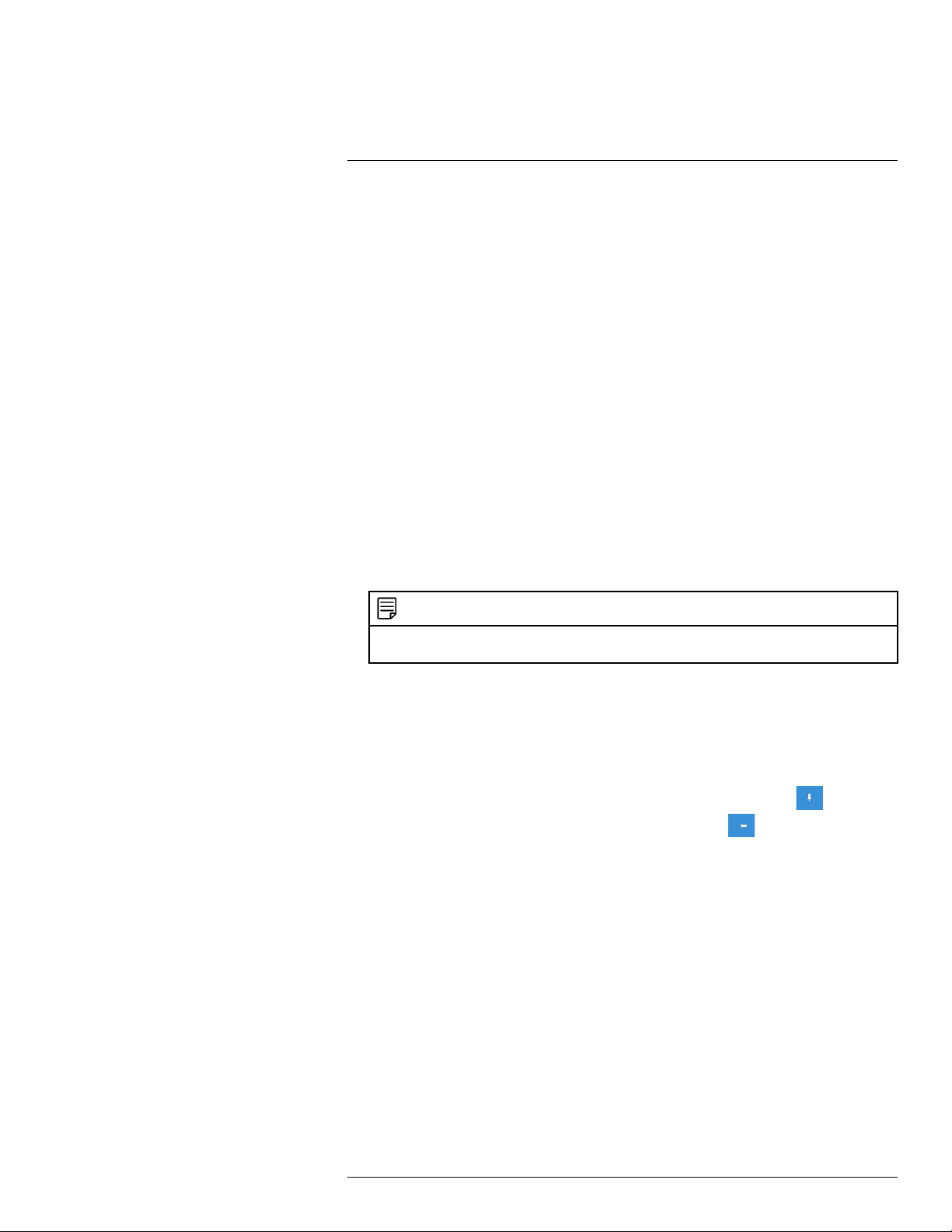
7
Using the DVR’s On-Screen Display
Use the system’s graphical on-screen display to navigate menus and configure options
and settings.
7.1 Using the Taskbar
The Taskbar along the bottom of the DVR’s main display allows you to access the Main
Menu and control basic functions of the DVR.
1. Main Menu: Opens the Main Menu for browsing. For details on Main Menu functions,
see 12 Using the Main Menu, page 48.
2. View Options: Select how many camera channels are shown during live viewing.
3. Start / Stop SEQ: Start or stop Sequence Mode. In Sequence Mode, the DVR automatically switches between channels every few seconds.
4. Playback: Opens the Playback Menu. This allows you to search for video recordings
saved on the DVR’s hard drive. For details on using the Playback menu, see 9 Play-
back, page 25.
5. Mute: Mute system audio.
NOTE
Muting system audio does not affect audio in recordings (microphone required — see 18 Recording
Audio, page 139 for details).
6. Volume Bar: Click inside the Volume Bar, or hover over it and use the scroll wheel to
change system volume.
7. System Information: Displays system information.
8. Auto Upgrade: Checks for an available firmware update. For details, see 12.6.6 Using
Automatic Firmware Upgrade, page 90
9. System Date & Time: Shows the date and time of the system.
10. Pin / Unpin Taskbar: Choose to always show the Taskbar on screen (
unless the mouse pointer is near the bottom of the screen (
7.2 Using the Quick Menu
The Quick Menu gives you quick access to functions which can also be accessed using
the Taskbar.
To use the Quick Menu:
• Right-click on a camera channel in the live viewing screen.
• The Quick Menu appears:
).
) or hide it
#LX400086; r. 1.0/39246/39246; en-US
16
Page 21
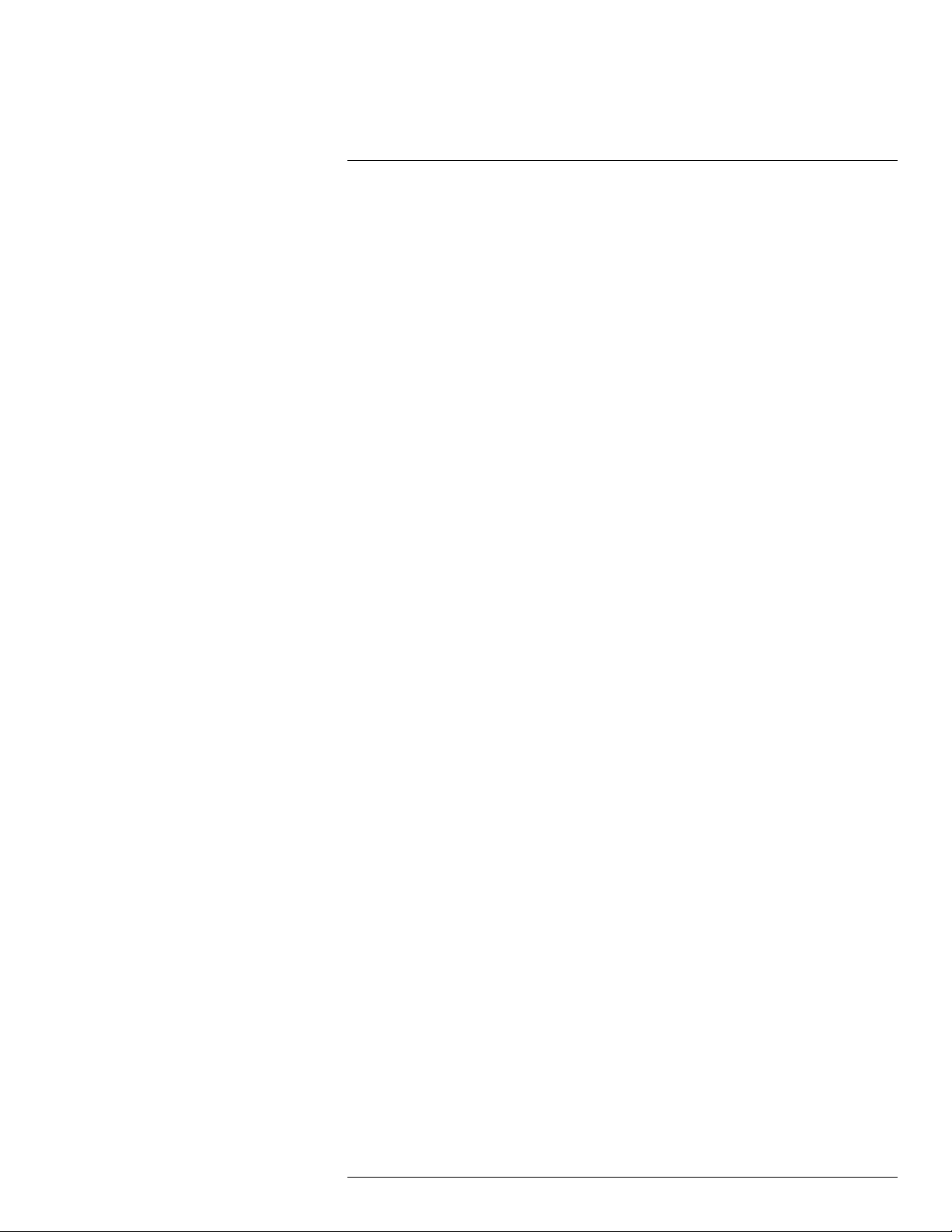
7
Using the DVR’s On-Screen Display
1. Main Menu: Open the Main Menu. For details on Main Menu functions, see 12 Using the Main Menu, page 48.
2. Multi View: Select how many channels appear on the live display at once.
3. Last Screen: View the previous channel or page of channels.
4. Next Screen: View the next channel or page of channels.
5. Start SEQ / Stop SEQ: Start or stop Sequence Mode, which cycles through connected cameras automatically.
6. Playback: Search for and play back recorded video. For details on using Playback,
see 9 Playback, page 25.
7. PTZ: Control PTZ cameras. For details, see 7.5 Using PTZ Controls, page 20.
7.3 Using the Mini Menu
The Mini Menu lets you perform quick functions for a specific channel on the DVR.
To use the Mini Menu:
• Hover the mouse near the top of a channel with a connected camera.
• The Mini Menu opens at the top of the camera’s live display:
#LX400086; r. 1.0/39246/39246; en-US
17
Page 22

7
Using the DVR’s On-Screen Display
1. Move Mini Menu: Click-and-drag to move the Mini Menu to a different part of the
screen.
2. Manual Capture: Click to save a snapshot of the current camera image. Manual Capture must be enabled to use this feature. For details on enabling Manual Capture, see
12.2.14 Enabling Manual Capture, page 63.
3. Manual Recording: Click to manually record video from the selected channel. Password entry required.
4. Instant Playback: Plays back up to 5 minutes of the most recently recorded video
from the selected channel.
5. Digital Zoom: Click, then click-and-drag on an area of the camera image to view it in
greater detail. For full instructions, see 7.6 Using Digital Zoom, page 22.
6. Color Adjustments: Adjust the hue, brightness, contrast and saturation of the camera
image. For details, see 12.2.2 Adjusting Camera Image Color, page 51.
7. PTZ Controls: Click to open PTZ controls. Password entry required. For more details
on using PTZ controls, see 7.5 Using PTZ Controls, page 20.
7.4 Using the On-Screen Keypads
The Full Keypad is used to input alphanumeric characters, such as in user name or password fields. The Number Keypad is used to input numeric characters only, such as in the
time or date fields.
To use the Full Keypad:
#LX400086; r. 1.0/39246/39246; en-US
18
Page 23
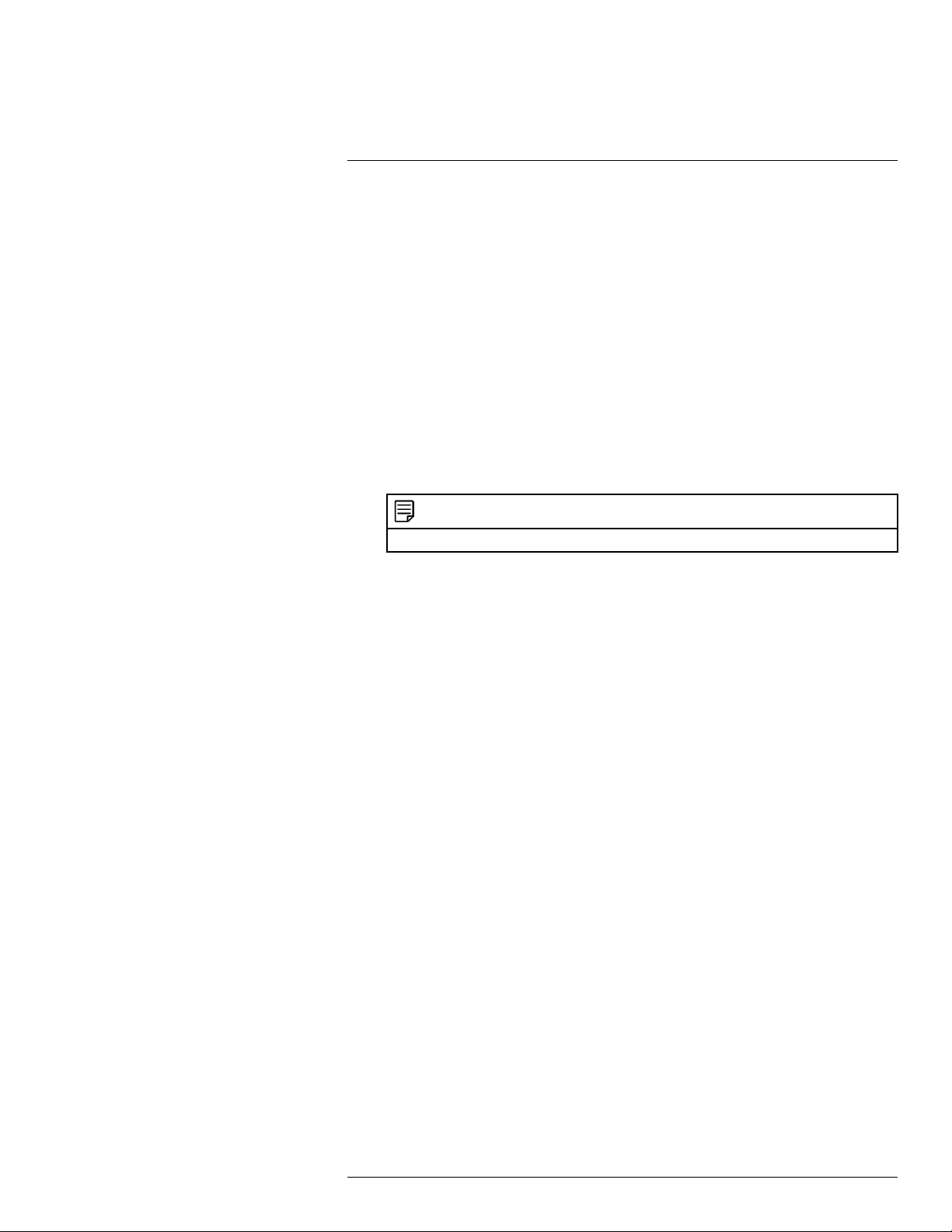
7
Using the DVR’s On-Screen Display
1. Using the mouse, click on a field where alphanumeric characters are entered, such as
the user name and password fields.
• The Full Keypad opens:
• Click to switch between uppercase and lowercase characters.
NOTE
Uppercase entry mode also reveals more special characters on the far-right side of the keyboard.
• Click / to move the cursor.
• Click
• Click
to backspace / delete characters.
to confirm what you have entered.
• Right-click to close the Full Keypad.
To use the Number Keypad:
#LX400086; r. 1.0/39246/39246; en-US
19
Page 24
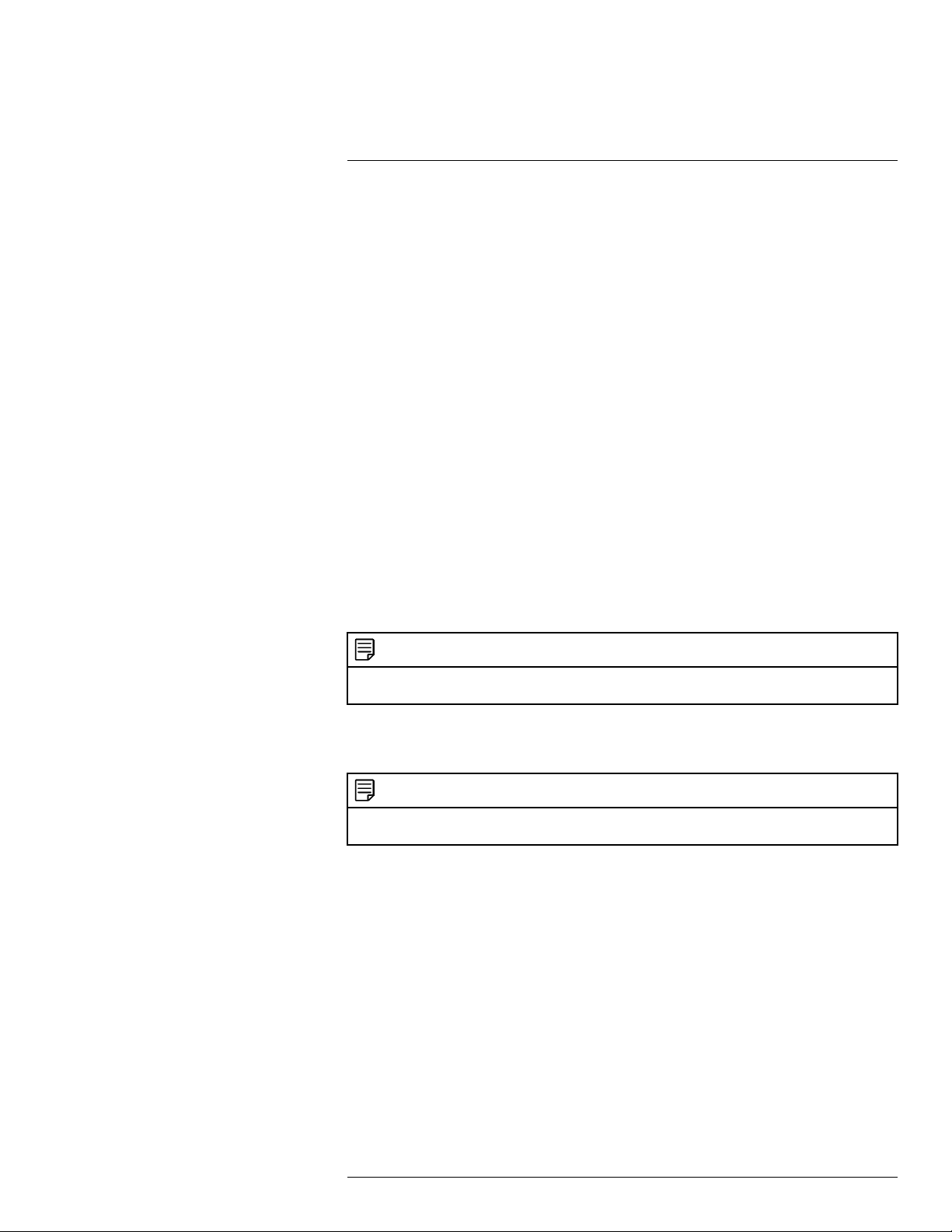
7
Using the DVR’s On-Screen Display
1. Using the mouse, click on a field where numeric characters are entered, such as the
date or time fields.
• The Number Keypad opens:
• Click / to move the cursor between letters.
• Click
• Click
to backspace / delete numbers.
to confirm what you have entered.
• Right-click to close the Number Keypad.
NOTE
You may also enter numerical information using the included remote control. See 6 Using the Remote
Control, page 14 for details.
7.5 Using PTZ Controls
Controlling Pan-Tilt-Zoom (PTZ) cameras (PTZ cameras sold separately).
NOTE
Ensure you have completed initial setup of your PTZ camera in order to control the camera using the
DVR. See 12.4.3 Configuring PTZ Cameras, page 75 for more details.
To access the PTZ controls:
• Right-click on the live viewing area for the PTZ camera to open the Quick Menu, then
click PTZ.
OR
• Hover the mouse near the top of the live viewing area for the PTZ camera to reveal the
Mini Menu, then click
.
To use the PTZ controls:
#LX400086; r. 1.0/39246/39246; en-US
20
Page 25
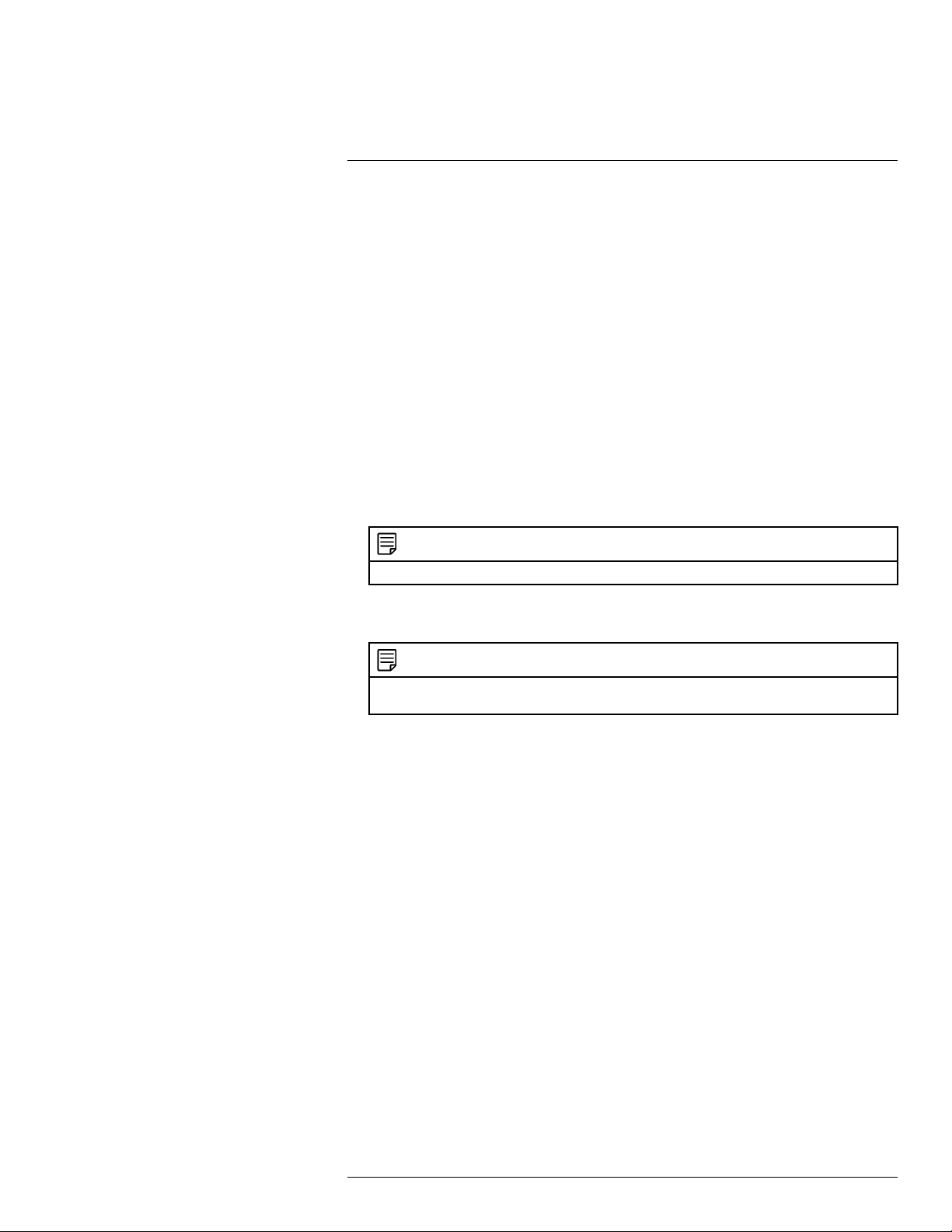
7
Using the DVR’s On-Screen Display
1. Channel: Select the channel of the PTZ camera you want to control.
2. Navigation Controls: Click the directional arrows to move the PTZ camera.
3. Start Cruise: Cycles between preset viewing points automatically.
NOTE
PTZ cruise must be enabled on the DVR. See 12.4.3 Configuring PTZ Cameras, page 75 for details.
4. OSD Menu: On supporting cameras, access advanced camera settings in the OnScreen Display (OSD) menu.
NOTE
You can reset OSD menu settings on supporting cameras by performing a default settings reset on
the DVR. See 12.6.2 Restoring Default Settings, page 86 for details.
5. Close PTZ Controls
6. Speed: Set the speed of the PTZ camera’s movement.
7. Zoom: Click –/+ to zoom in or out.
8. Focus: Click –/+ to adjust the focus.
9. Iris: Click –/+ to set the iris.
10. Preset: Click to access preset settings. For details on setting presets, see 7.5.1 Set-
ting PTZ Presets, page 21
7.5.1 Setting PTZ Presets
Access the PTZ control menu to set preset viewing points for the PTZ. This is helpful for
saving frequently-monitored areas for quick viewing. Once you have saved a few preset
viewing points, you can start a PTZ cruise to switch between preset points automatically
by clicking
.
To set PTZ presets:
#LX400086; r. 1.0/39246/39246; en-US
21
Page 26
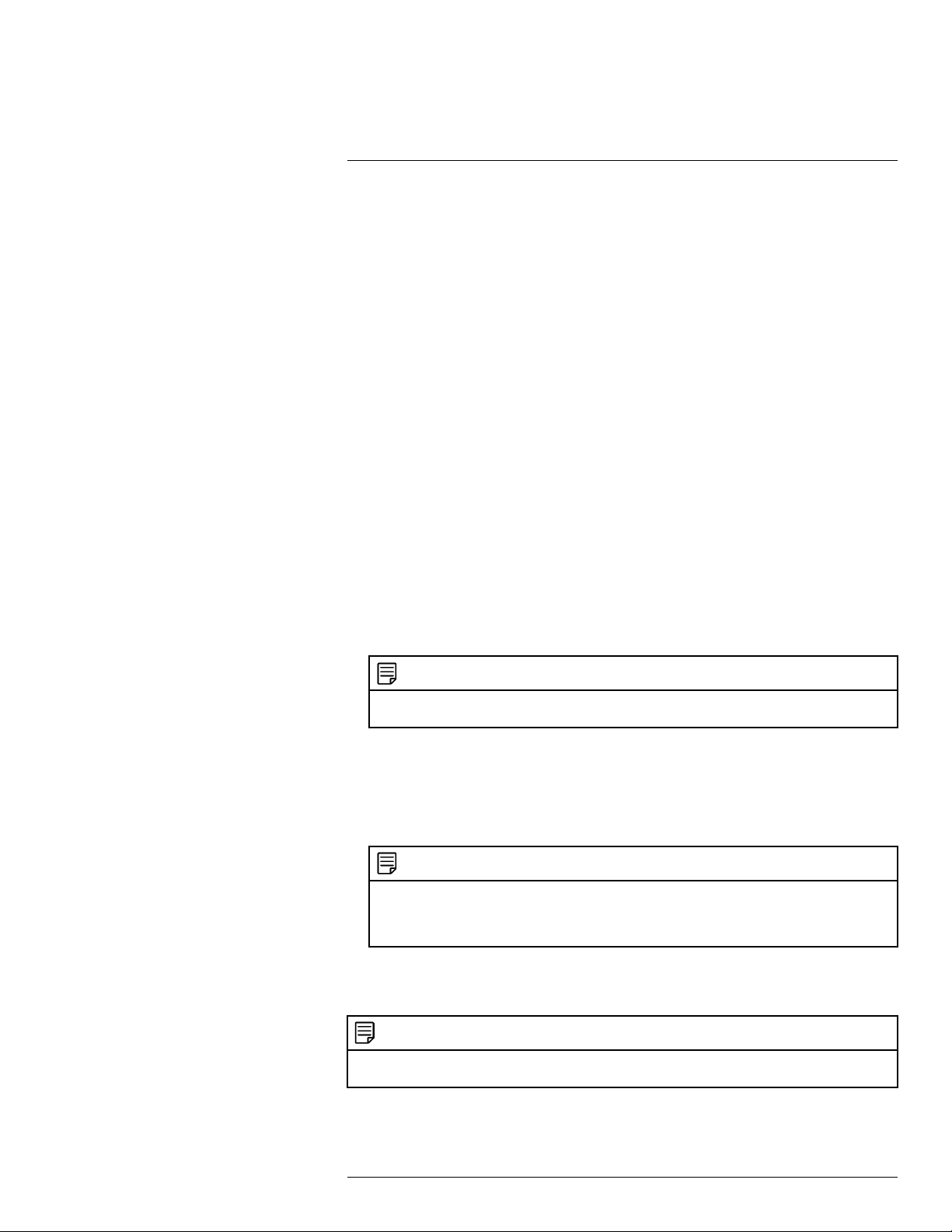
7
Using the DVR’s On-Screen Display
1. Select the channel for the PTZ camera you want to set presets for.
2. Use the directional arrows to move the PTZ camera to the desired view for the preset.
3. Click the arrow next to PRESET to reveal preset controls.
4. In the field next to No., enter an ID number for the current preset viewing point.
NOTE
You must enter a unique ID number for each preset viewing area you add to the system. Using the
same ID number as an existing preset will result in the old preset being overwritten.
5. In the field next to Time, enter an amount of time in seconds. This will determine how
long the PTZ camera looks at the preset area before switching to the next preset in a
cruise.
6. Click + to confirm your preset settings and add it to the system.
7. Configure as many preset points as needed using the steps above, then click Save.
NOTE
To cycle through preset viewing points automatically, click
enabled cruise on the selected PTZ camera (see 12.4.3 Configuring PTZ Cameras, page 75 for
details).
to start PTZ Cruise. Ensure you have
7.6 Using Digital Zoom
Zoom in on an area of live video to enlarge a part of the image.
NOTE
Digital zoom is not the same as optical zoom, which is supported only by PTZ and motorized lens cameras. For details on using optical zoom on supporting cameras, see 7.5 Using PTZ Controls, page 20.
To use digital zoom:
1. During live view, hover near the top of the channel to reveal the Mini Menu.
#LX400086; r. 1.0/39246/39246; en-US
22
Page 27
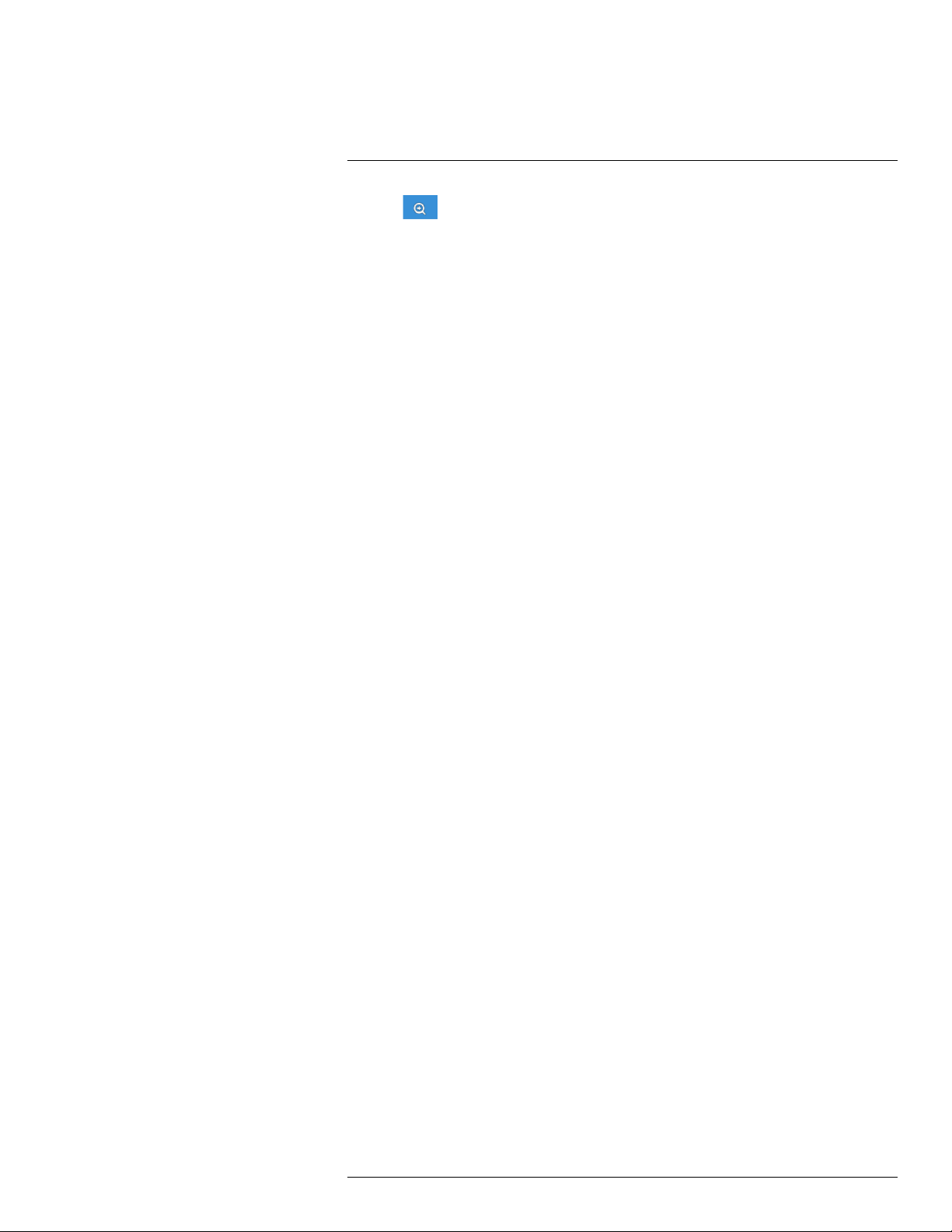
7
Using the DVR’s On-Screen Display
2. Click
.
3. Click-and-drag on the video image to select an area to enlarge.
The enlarged image is shown in full screen. A Picture-in-Picture view in the bottomright corner shows the full image with the zoom area highlighted.
4. Right-click to return to live viewing.
#LX400086; r. 1.0/39246/39246; en-US
23
Page 28
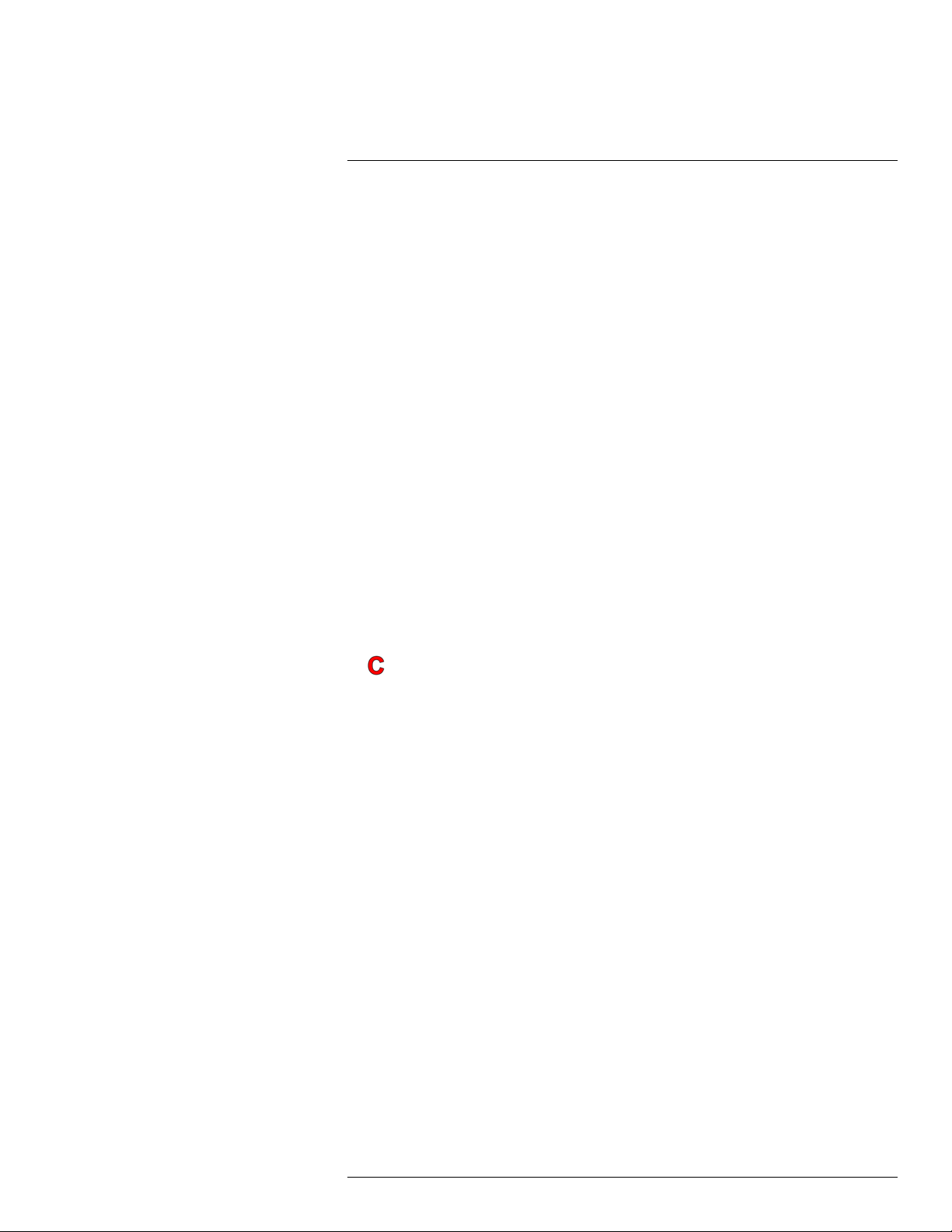
8
Recording
By default, the system is set to immediately record video from all connected cameras in
both continuous recording and motion recording modes.
When a camera is recording video, the type of recording is indicated by icons in the bottom-left corner of the camera image.
You may see one of the following icons:
•
Continuous Recording: The system is recording video constantly. By default, the
system is set to record continuously at all times. You can make a schedule to set when
the system records continuous video. See 12.2.10 Setting the Recording Schedule,
page 59 for details.
•
Motion Recording: The system has detected motion and is recording the event.
◦ By default, the system is set to record motion events at all times. You can make a
schedule to set when the system records motion detection. See 12.2.10 Setting the
Recording Schedule, page 59 for details.
◦ To configure more motion detection options such as detection sensitivity, active
areas for motion detection, and warning/buzzer options, see 12.2.20 Configuring
Motion Detection Settings, page 71.
•
Motion Detected — No Recording: The system detected motion, but motion recording is not enabled or a recording schedule has been set to disable motion recording during this time of day.
◦ To enable motion detection on the selected channel, see 12.2.20 Configuring Motion
Detection Settings, page 71.
◦ To edit the recording schedule for the selected channel, see 12.2.10 Setting the Re-
cording Schedule, page 59.
#LX400086; r. 1.0/39246/39246; en-US
24
Page 29
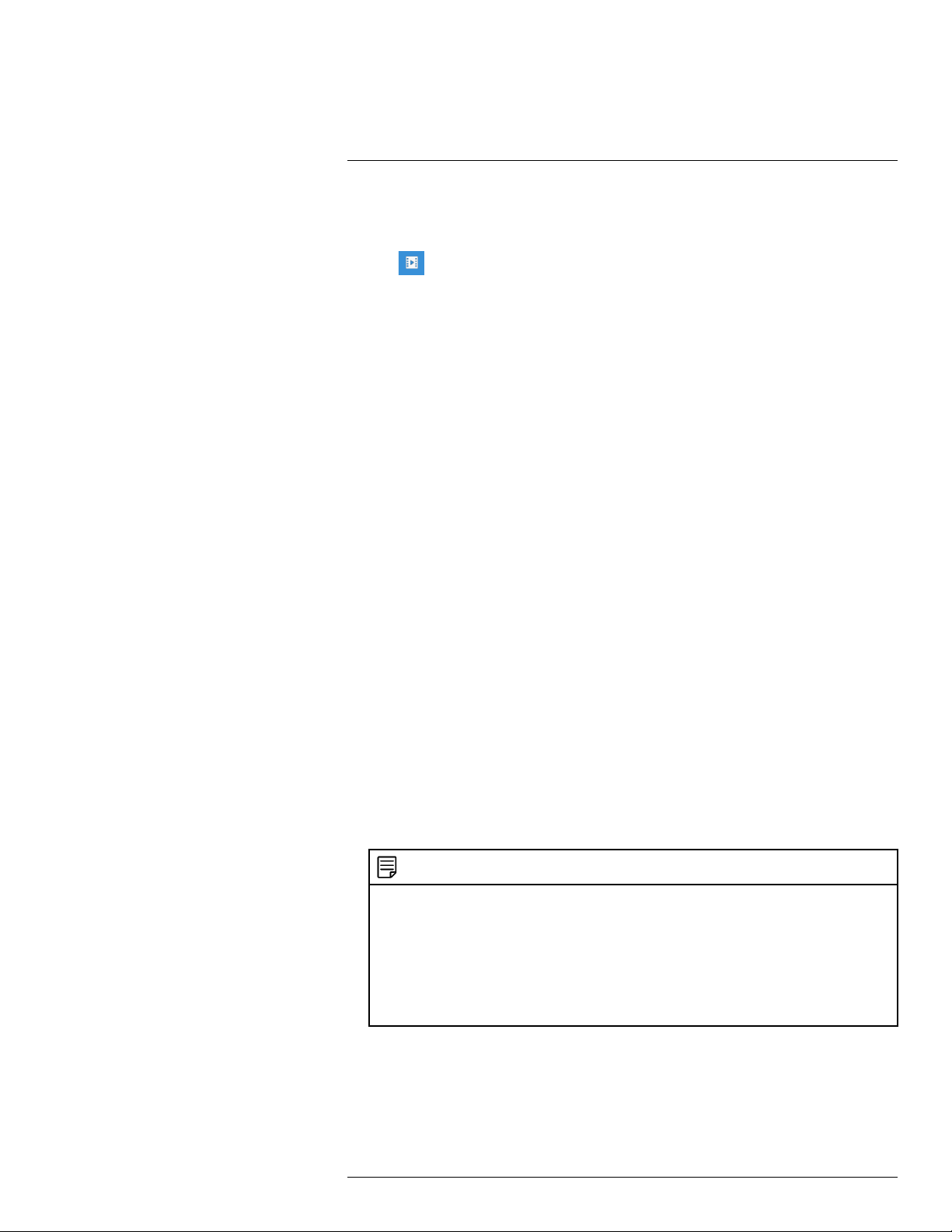
9
Playback
You can view and back up recorded video on the DVR.
To access playback:
• Click
OR
• Right-click during live view to open the Quick Menu, then click Playback.
9.1 Using Playback
Play back video recordings from a specific date and time.
To use video playback:
on the Taskbar
1. Use the calendar to select a day for playback. Dates with available recordings will be
marked with a triangle in the bottom corner (
• Green: Continuous recording available.
• Red: Motion recording available.
2. Select Record from the dropdown next to Playback Type .
NOTE
Selecting other options from the Playback Type dropdown will change the controls for the playback
menu. See below for details on each of the other types of playback:
• Events: Search for video recordings with the option to filter by recording type. See 9.3 Event
Playback Controls, page 27 for details.
• Pictures: Search for snapshots taken using Auto and Manual Capture. See 9.4 Picture Playback
Controls, page 28 for details.
• Smart Search: Smart Search allows you to review events intelligently, with the ability to clearly
see when there was activity in a specific part of the camera image. See 9.5 Smart Search Play-
back Controls, page 29 for details.
3. Check the channels you would like to play back, or check Select to playback all connected cameras.
).
#LX400086; r. 1.0/39246/39246; en-US
25
Page 30
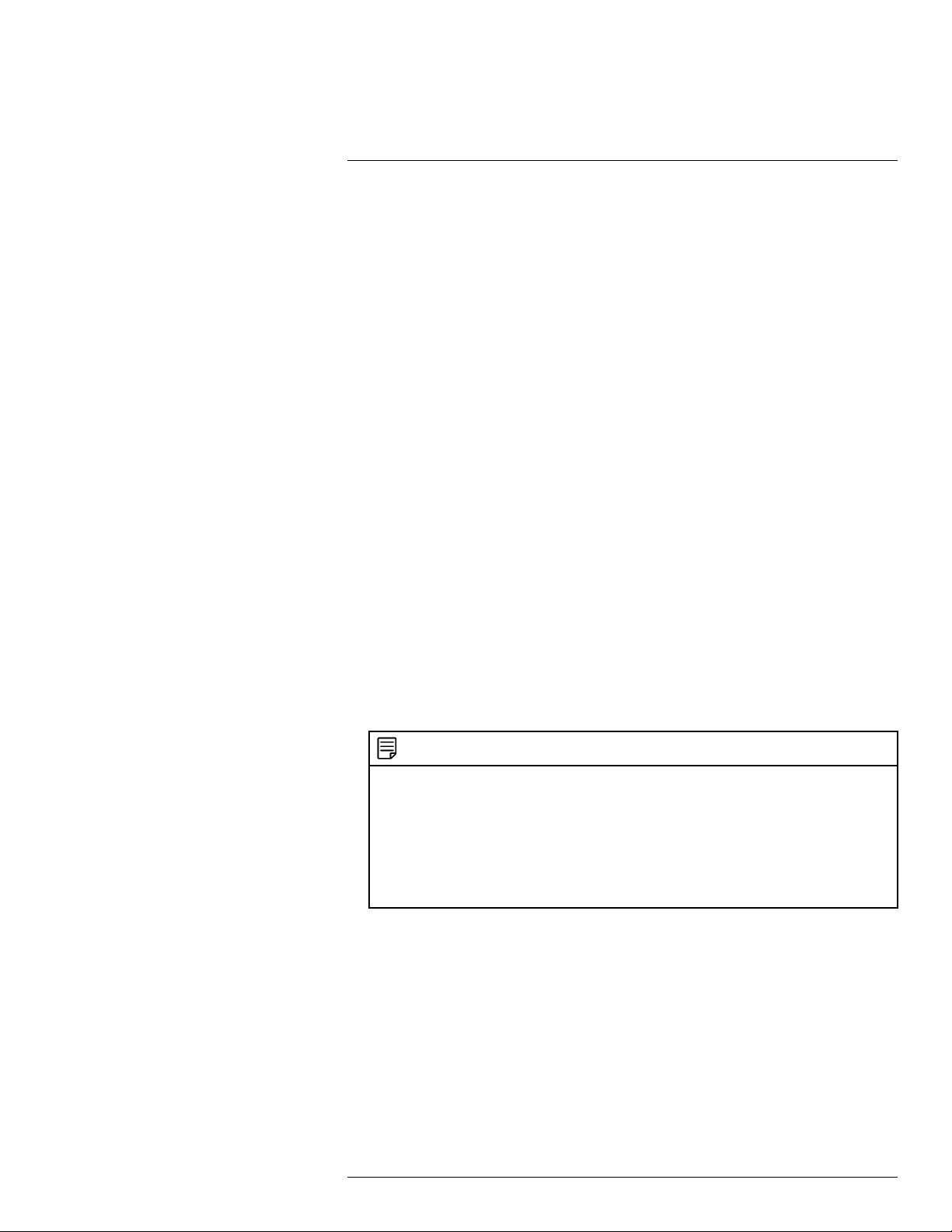
Playback9
4. Playback of the selected channels begins immediately. The timeline will show green
bars representing continuous recording, and yellow bars representing motion record-
ing. Click on a section of video in the timeline to change playback position.
For a full overview of video playback controls, see 9.2 Video Playback Controls, page
26.
9.2 Video Playback Controls
1. Calendar: Select a date to search for video recordings from.
2. Playback Type: Select Record.
NOTE
This is the default method for searching for video recordings on the system. See below for details on
the other types of playback:
• Events: Search for video recordings with the option to filter by recording type. See 9.3 Event
Playback Controls, page 27 for details.
• Pictures: Search for snapshots taken using Auto and Manual Capture. See 9.4 Picture Playback
Controls, page 28 for details.
• Smart Search: Smart Search allows you to review events intelligently, with the ability to clearly
see when there was activity in a specific part of the camera image. See 9.5 Smart Search Play-
back Controls, page 29 for details.
3. Channel List: Check channels you would like to search, or check Select to search all
connected channels.
4. Full Screen
5. Rewind
6. Slow Play: Click to slow playback by half-speed. Click repeatedly to play as slow as 1/
16 of normal speed.
7. Play
8. Pause
9. Stop
10. Fast-Forward
#LX400086; r. 1.0/39246/39246; en-US
26
Page 31

Playback9
11. Digital Zoom: Click
, then click-and-drag on a camera image during play-
back to zoom in on the selected area. Right-click to return to regular playback. For full
instructions on using digital zoom, see 9.6 Using Digital Zoom, page 30.
12. Video Clip: Quickly save a section of video to a USB flash drive (not included). For full
instructions on using the Video Clip, see 10.2 Video Clip Backup, page 33.
13. Mute/Unmute Audio: Mute/unmute audio (audio-enabled cameras required).
14. Volume Bar: Control system audio level (audio-enabled cameras required).
15. Timeline: Continuous recordings are shown with green bars, and motion recording
with yellow bars. Use the timeframe options in the bottom-left corner of the screen (
) to view a smaller or larger time period.
16. Video Playback Area: Double-click any channel to view in full screen.
17. Exit Playback: Return to live viewing mode.
9.3 Event Playback Controls
Under Playback Type, select Events to search for video recordings with the option to filter by recording type. Videos that match your search criteria will be displayed in list form,
summarizing the channel, type of recording, and time of capture. You can also easily backup events using this menu.
1. Calendar: Select a date to search for events from.
2. Playback Type: Select Events.
3. Start/End Time: Next to Time, enter the start and end time for your event search.
4. Search Channels: Use the dropdown next to Channel to select a channel to search
for events from, or select All to search all channels.
5. Recording Type: Use the dropdown next to Type to select Continuous, Motion, or
select All to search for all types of events.
6. Search: Click to search for events based on your search criteria.
#LX400086; r. 1.0/39246/39246; en-US
27
Page 32

Playback9
7. Search Results: Browse search results.
• Use the scroll bars to see all rows and columns of your search results.
• Click
/ near the bottom of the results section to browse through pages of
events.
• Check boxes next to any events you would like to backup to a connected USB flash
drive (not included).
8. Backup: Click to save events to a USB flash drive (not included). Ensure you have
checked off at least one event from your search results, and that a USB flash drive is
connected to the DVR. For more details on backup options, see 10 Search & Backup,
page 32.
NOTE
The remainder of the controls for event playback are the same as those used during standard video playback. For details on the rest of the interface, see 9.2 Video Playback Controls, page 26
9.4 Picture Playback Controls
Under Playback Type, select Picture to search for snapshots taken using Auto and Manual Capture.
Prerequisites:
• You must have enabled Auto and/or Manual Capture for there to be snapshots saved to
the hard drive.
◦ For instructions on setting up Auto Capture, see 12.2.12 Configuring Auto Capture,
page 61.
◦ For instructions on setting up Manual Capture, see 12.2.14 Enabling Manual Cap-
ture, page 63.
1. Calendar: Select a date to search for snapshots from.
2. Playback Type: Select Picture.
3. Start/End Time: Next to Time, enter the start and end time for your picture search.
#LX400086; r. 1.0/39246/39246; en-US
28
Page 33

Playback9
4. Search Channels: Use the dropdown next to Channel to select a channel to search
for snapshots from, or select All to search all channels.
5. Recording Type: Use the dropdown next to Type to select N (Normal), M (Motion),
Manual to search for only Manual Captures, or select All to search for all types of
snapshots.
6. Search: Click to search for snapshots based on your search criteria.
7. Search Results: Browse search results.
• Use the scroll bars to see all rows and columns of your search results.
• Click
/ near the bottom of the results section to browse through pages of
snapshots.
• Check boxes next to any snapshots you would like to backup to a connected USB
flash drive (not included).
8. Backup: Click to save snapshots to a USB flash drive (not included). Ensure you have
checked off at least one snapshot from your search results, and that a USB flash drive
is connected to the DVR. For more details on backup functions, see 10 Search & Back-
up, page 32.
9. Backward Play: Click to display snapshots in descending order, one at a time for a
few seconds each. Click again to pause.
10. Forward Play: Click to display snapshots in ascending order, one at a time for a few
seconds each. Click again to pause.
11. Stop
12. Previous Page: Click to show the previous page of snapshots. If the page is set to
1×1, the page will only consist of one snapshot. See 14–16 to change page setup.
13. Next Page: Click to show the next page of snapshots. If the page is set to 1×1, the
page will only consist of one snapshot. See 14–16 to change page setup.
14. View 1×1 Page: Click to have each page consist of only one snapshot.
15. View 2×2 Page: Click to have each page consist of up to 4 snapshot.
16. View 3×3 Page: Click to have each page consist of up to 9 snapshots.
9.5 Smart Search Playback Controls
Under Playback Type, select Smart to use Smart Search. Smart Search allows you to review events intelligently, with the ability to clearly see when there was activity in a specific
part of the camera image.
There are 2 methods for reviewing events using Smart Search:
1. Custom Smart Search: Enter a start and end time for a Smart Search, then click .
• If there are smart events to display in the selected time period, playback starts im-
mediately. Smart events are played in succession starting with the earliest event.
• The Smart Search menu appears at the bottom of the screen. For details, see 9.5.1
Using the Smart Search Menu, page 30.
2. Smart Search Timeline: Smart events are marked by dark green bars in the timeline,
allowing you to see events that interest you at a glance.
#LX400086; r. 1.0/39246/39246; en-US
29
Page 34

Playback9
9.5.1 Using the Smart Search Menu
1. Move Menu: Click-and-drag to move the Smart Search menu.
2. Configure Active Area: Click to set an active area for Smart Search. A red grid overlays the camera image. By default, the entire image is included in the active area.
Click-and-drag over areas of the image to remove the red grid overlay, which removes
that part of the image from the active area.
NOTE
The image on the far-left shows the default active area, covering the entire image. This means that
the camera will consider any motion in the image for a potential smart event. In the image on the farright, only motion occurring in front of the door or inside the house will be considered for smart
events, whereas motion near the patio furniture will not.
3. Reset Active Area: Reset to the default of using the entire image as the active area
for smart events.
4. Refresh Search: Search for smart events based on a custom active area.
5. Return to Playback Menu
9.6 Using Digital Zoom
Zoom in on an area of playback to enlarge a part of the image.
#LX400086; r. 1.0/39246/39246; en-US
30
Page 35

Playback9
NOTE
Digital zoom is not the same as optical zoom, which is supported only by PTZ and motorized lens cameras. For details on using optical zoom on supporting cameras, see 7.5 Using PTZ Controls, page 20.
To use digital zoom:
1. During playback, double-click the channel you would like to zoom in on to view in
fullscreen.
2. Click
You can only use digital zoom on one channel. If you are playing back multiple channels, clicking
.
NOTE
will open the first channel in full screen automatically.
3. Click-and-drag on the video playback to select an area of the image to enlarge.
The enlarged image is shown in full screen. A Picture-in-Picture view in the bottomright corner shows the full image with the zoom area highlighted.
4. Click again or right-click to return to full playback.
#LX400086; r. 1.0/39246/39246; en-US
31
Page 36

10
Search & Backup
You can back up video recordings and snapshots to a USB flash drive (not included) connected to the DVR.
10.1 Drive Menu Controls
When you perform a backup, the folder structure of the connected USB flash drive (not included) is shown on screen. Use the on-screen controls to browse through and edit the
contents of the drive.
1. Connected Drives: USB flash drives (not included) connected to the system are
shown here. Click to open.
2. Refresh Contents
3. Up One Level: Click to navigate to the containing folder for your current location.
Clicking in the root folder has no effect.
4. New Directory: Click to create a new folder at your current location. Enter the name
for the new folder under Directory Name, then click OK.
5. Delete: Delete the selected file or folder.
6. Up One Level: Click to navigate to the containing folder for your current location.
Clicking in the root folder has no effect.
7. Browsing Area: Shows files and folders contained in the selected USB flash drive
(not included).
8. Move Cursor: Click the arrow keys to move the cursor in the Selected Directory field.
#LX400086; r. 1.0/39246/39246; en-US
32
Page 37

10
Search & Backup
9. Cancel: Cancel the backup.
10. OK: Save backup files to the folder path shown in the Selected Directory field.
11. Selected Directory: Shows the folder path for the location currently shown in the
Browsing Area.
12. Format: Click to format the currently selected USB drive. When first connecting a USB
flash drive (not included) to the system, it is recommended to format the drive so it is
ready for use with the DVR.
CAUTION
Formatting will erase all data saved to the drive. This cannot be undone.
10.2 Video Clip Backup
Choose the exact section of video recording you want to backup from Playback mode.
Prerequisites:
• To use video clip backup, you must connect a USB flash drive to one of the DVR’s USB
ports.
To use video clip backup:
1. Open the Playback menu:
• Click
on the Taskbar
OR
• Right-click during live viewing to open the Quick Menu, then click Playback.
2. Select a channel you would like to backup a video clip from, and begin playback at the
desired start time for the backup file.
3. Click to begin the video clip at the current playback time. A red arrow on the
timeline indicates your start time.
#LX400086; r. 1.0/39246/39246; en-US
33
Page 38

10
Search & Backup
4. Select an ending time for the backup file:
• Let the video play until the desired end time, then click
.
OR
• Click the desired end time on the video timeline, then click
.
A second red arrow appears on the timeline to show you the full duration of your backup file.
5. Select a file type for your backup files.
6. Click Save.
7. The backup drive menu appears (see 10.1 Drive Menu Controls, page 32 for an overview of drive menu controls).
• Navigate to the folder you want the backup files to be saved in.
• Click OK to begin.
• The progress bar at the bottom of the window shows you the progress of the
backup.
NOTE
• For details on viewing your backup files on a PC or Mac computer, see 15 Viewing Backed Up
Video on PC/Mac, page 132 .
#LX400086; r. 1.0/39246/39246; en-US
34
Page 39

10
Search & Backup
10.3 Event Search — Searching and Backing Up
Event search lets you view a list of video recordings with the channel, start and end time,
and recording type conveniently summarized. You can also quickly back up events to a
USB flash drive (not included).
Prerequisites:
• To back up events, you must connect a USB flash drive to one of the DVR’s USB ports.
To search for and back up events:
1. Under Search, click Events to open the Events tab.
2. Click the field next to Date to select a date using the on-screen calendar.
3. Click the fields next to Time to enter a start and end time for your search (24-hour
format).
4. Use the dropdown next to Channel to select a channel to search for video from, or select All to search all channels.
5. Use the dropdown next to Type to select the recording type.
6. Click Search.
7. Events fitting your search criteria are displayed in list form. Check any events you wish
to backup to the USB flash drive (not included).
• Double-click an event to start playback instantly. Right-click to return to your search
results.
• Click
/ in the bottom-right corner of the menu to browse between pages
of events.
• Check the box under the Lock column to keep events from being overwritten on the
hard drive.
8. Click Backup.
#LX400086; r. 1.0/39246/39246; en-US
35
Page 40

10
Search & Backup
9. Select a file type for your backup files and click Save.
#LX400086; r. 1.0/39246/39246; en-US
36
Page 41

10
Search & Backup
10. The backup drive menu appears (see 10.1 Drive Menu Controls, page 32 for an overview of drive menu controls).
• Navigate to the folder you want the backup files to be saved in.
• Click OK to begin.
• The progress bar at the bottom of the window shows you the progress of the
backup.
• Once complete, your backup files are shown on the drive menu.
NOTE
For details on viewing your backup files on a PC or Mac computer, see 15 Viewing Backed Up Video
on PC/Mac, page 132 or , page .
10.4 Event Search — Quick Backup
A Quick Backup lets you save all the events which occurred between a set time period
without having to select individual files to back up.
Prerequisites:
• To back up events, you must connect a USB flash drive to one of the DVR’s USB ports.
#LX400086; r. 1.0/39246/39246; en-US
37
Page 42

10
Search & Backup
To perform a Quick Backup for events:
1. Under Search, click Events to open the Events tab.
2. Click the field next to Date to select a date using the on-screen calendar.
3. Click the fields next to Time to enter a start and end time for your search (24-hour
format).
4. Use the dropdown next to Channel to select a channel to search for video from, or select All to search all channels.
5. Use the dropdown next to Type to select the recording type.
6. Click Quick Backup.
7. Select a file type for your backup files and click Save.
#LX400086; r. 1.0/39246/39246; en-US
38
Page 43

10
Search & Backup
8. The backup drive menu appears (see 10.1 Drive Menu Controls, page 32 for an overview of drive menu controls).
• Navigate to the folder you want the backup files to be saved in.
• Click OK to begin.
• The progress bar at the bottom of the window shows you the progress of the
backup.
NOTE
• You should expect for Quick Backups to take significantly longer than other types of backup due
to the number of files being saved. Please allow several minutes for Quick Backup to complete.
• For details on viewing your backup files on a PC or Mac computer, see 15 Viewing Backed Up
Video on PC/Mac, page 132 .
10.5 Picture Search — Searching and Backing Up
Picture search lets you view a list of snapshots taken using Auto or Manual Capture. You
can also quickly back up events to a USB flash drive (not included).
Prerequisites:
• To back up snapshots, you must connect a USB flash drive to one of the DVR’s USB
ports.
• You must have enabled Auto or Manual Capture, or the system will not return any snapshot results. To set up Auto Capture, see 12.2.12 Configuring Auto Capture, page 61.
To set up Manual Capture, see 12.2.14 Enabling Manual Capture, page 63
To search for and back up snapshots:
#LX400086; r. 1.0/39246/39246; en-US
39
Page 44

10
Search & Backup
1. Under Search, click Picture to open the Picture tab.
2. Click the field next to Date to select a date using the on-screen calendar.
3. Click the fields next to Time to enter a start and end time for your search (24-hour
format).
4. Use the dropdown next to Channel to select a channel to search for snapshots from,
or select All to search all channels.
5. Use the dropdown next to Type to select the snapshot type.
6. Click Search.
7. Snapshots fitting your search criteria are displayed in list form. Check the boxes next
to any snapshots you wish to save to the USB flash drive (not included).
• Double-click a snapshot to preview. Right-click to close preview.
• Click
/ in the bottom-right corner of the menu to browse between pages
of snapshots.
8. Click Backup.
#LX400086; r. 1.0/39246/39246; en-US
40
Page 45

10
Search & Backup
9. The backup drive menu appears (see 10.1 Drive Menu Controls, page 32 for an over-
view of drive menu controls).
• Navigate to the folder you want the backup files to be saved in.
• Click OK to begin.
• The progress bar at the bottom of the window shows you the progress of the
backup.
• Once complete, your backup files are shown on the drive menu.
10.6 Picture Search — Quick Backup
A Quick Backup lets you save all the snapshots which were captured in a set time period
without having to select individual files to back up.
Prerequisites:
• To back up events, you must connect a USB flash drive to one of the DVR’s USB ports.
• You must have enabled Auto or Manual Capture, or the system will not return any snap-
shot results. To set up Auto Capture, see 12.2.12 Configuring Auto Capture, page 61.
To set up Manual Capture, see 12.2.14 Enabling Manual Capture, page 63
To perform a Quick Backup for snapshots:
#LX400086; r. 1.0/39246/39246; en-US
41
Page 46

10
Search & Backup
1. Under Search, click Picture to open the Picture tab.
2. Click the field next to Date to select a date using the on-screen calendar.
3. Click the fields next to Time to enter a start and end time for your search (24-hour
format).
4. Use the dropdown next to Channel to select a channel to search for snapshots from,
or select All to search all channels.
5. Use the dropdown next to Type to select the snapshot type.
6. Click Quick Backup.
#LX400086; r. 1.0/39246/39246; en-US
42
Page 47

10
Search & Backup
7. The backup drive menu appears (see 10.1 Drive Menu Controls, page 32 for an overview of drive menu controls).
• Navigate to the folder you want the backup files to be saved in.
• Click OK to begin.
• The progress bar at the bottom of the window shows you the progress of the
backup.
NOTE
• You should expect for Quick Backups of snapshots to take significantly longer than regular snapshot backup due to the number of files being saved. Please allow several minutes for Quick Backup to complete.
#LX400086; r. 1.0/39246/39246; en-US
43
Page 48

11
Managing Users, Passwords and Permissions
The system supports the following account types:
• ADMIN — System Administrator: The administrator has full control of the system,
and can change both administrator and user passwords and enable/disable password
protection.
• USER — Normal User: Users only have access to live viewing, search, playback, and
other functions. You may set up multiple user accounts with varying levels of access to
the system.
11.1 Changing Passwords
To change the password for the administrator or user accounts:
1. Enter the main menu. Under System, click Users to open the Users tab.
2. Click the account you want to change the password for.
NOTE
For instructions on enabling user accounts, see 11.2 Adding a New User, page 45.
3. Click Edit.
4. Click the field next to User Name to change the user name for the selected account.
5. Click the field next to Password to enter a new password.
#LX400086; r. 1.0/39246/39246; en-US
44
Page 49

Managing Users, Passwords and Permissions11
6. Click the field next to Confirm to reenter the password.
7. Click Save.
11.2 Adding a New User
To enable a new user account:
1. Enter the main menu. Under System, click Users to open the Users tab.
2. Click one of the user accounts that is currently disabled.
3. Click Edit.
4. Select Enable from the dropdown next to User Enable.
5. Click the field next to User Name to change the user name for the account.
6. Click the field next to Password to enter the desired password.
7. Click the field next to Confirm to reenter the password.
8. Click Save.
11.3 Setting User Permissions
The administrator account is the only account that has full control of all system functions.
You can enable or disable access to certain menus and functions of each user account.
#LX400086; r. 1.0/39246/39246; en-US
45
Page 50

Managing Users, Passwords and Permissions11
To edit user permissions:
1. Enter the main menu. Under System, click Users to open the Users tab.
2. Click one of the user accounts.
NOTE
For instructions on enabling user accounts, see 11.2 Adding a New User.
3. Click Permission.
#LX400086; r. 1.0/39246/39246; en-US
46
Page 51

Managing Users, Passwords and Permissions11
4. Edit the user permissions to your preference:
• Check the boxes next to any system menus or capabilities you would like the user
to access.
• Click All to check all boxes.
• Click Clear to check none of the boxes.
5. Click Save.
#LX400086; r. 1.0/39246/39246; en-US
47
Page 52

12
Using the Main Menu
To open the Main Menu:
1. Click on the Main Menu button (
2. Hover over one of the options in the menu to browse options in full view. Click to make
a selection. If prompted, enter the user name (default: admin) and your secure
password.
NOTE
You can also access the Main Menu by right-clicking on the live view of any camera to open the Quick
Menu, then select Main Menu:
) on the taskbar from the live viewing screen.
#LX400086; r. 1.0/39246/39246; en-US
48
Page 53

Using the Main Menu12
12.1 Main Menu Overview
1. User name: Displays the name of the user account that you are currently logged into
the system with.
2. Settings: Configure options for display, recording parameters, network settings and
more. See 12.2 Settings Menu, page 50 for full instructions on using the Settings
menu.
3. Search: Search for video recordings and snapshots. See 12.3 Search Menu, page 72
for full instructions on using the Search menu.
4. Device: Configure HDD recording mode, format HDD and configure PTZ cameras.
See 12.4 Device Menu, page 73 for full instructions on using the Device menu.
5. System: Configure system date and time, user profiles, and system information including logs. See 12.5 System Menu, page 76 for full instructions on using the System
menu.
6. Advanced: Perform firmware upgrades or configure automatic upgrades. See 12.6
Advanced Menu, page 85 for full instructions on using the Advanced menu.
7. Restart: Restarts the DVR. You must enter the user name (default: admin) and your
secure password before the unit restarts.
8. Shut down: Shuts down the DVR. You must enter the user name (default: admin) and
your secure password before the unit shuts down.
9. Log in / Log out: Log in or log out of the unit. This is useful for switching between
users.
12.1.1 Copying Channel Settings to Another Channel
Many parts of the DVR menu allow you to customize settings for only one channel at a
time. In these cases, you can use the Copy function to copy your settings for one channel
to others or all channels of the DVR.
To copy channel settings to another channel:
1. Set your preferences for one channel and click Save.
#LX400086; r. 1.0/39246/39246; en-US
49
Page 54

Using the Main Menu12
2. Use the dropdown next to Copy to select the channel you wish to copy settings from.
Use the dropdown next to To to select another channel or select All to copy to all con-
nected channels, then click Copy.
3. Click Save to save your settings.
12.2 Settings Menu
Configure options for display, recording parameters, network settings, and preferences for
snapshots and motion detection.
12.2.1 Changing a Camera’s On-Screen Display (OSD)
By default, the channel name, date and time are shown overtop of your video recordings.
To change a camera’s OSD:
1. Under Settings, click Display, then click on the Live tab.
2. Use the dropdown next to Channel to select the channel you wish to configure the
OSD for.
3. Click the field next to Channel Name to change the name as it appears on the video
overlay in live view and recordings.
4. Use the dropdown next to Show Name to select Enable to show the channel name in
live view and recordings, or Disable to hide it.
#LX400086; r. 1.0/39246/39246; en-US
50
Page 55

Using the Main Menu12
5. Use the dropdown next to Record Time to select Enable to show timestamps in recordings, or Disable to hide them.
CAUTION
By default, the system is set to show timestamps in video recordings. It is highly recommended to
show timestamps in recordings for legal reasons.
6. Click Setup next to OSD Position to change where the timestamp and channel name
appear on screen. Click-and-drag the timestamp and/or channel name to change their
position on screen.
7. Click Save.
8. (OPTIONAL) Use the Copy function to copy your settings to another or all connected
cameras. See 12.1.1 Copying Channel Settings to Another Channel, page 49 for details on using the copy function.
12.2.2 Adjusting Camera Image Color
Adjust hue, brightness, contrast and saturation of a camera’s image.
To adjust image color:
1. Under Settings, click Display, then click on the Live tab.
#LX400086; r. 1.0/39246/39246; en-US
51
Page 56

Using the Main Menu12
2. Click Setup next to Color.
The Color menu opens:
3. Use the dropdown next to Channel to select the channel you wish to adjust color for.
4. Click-and-drag the slider next to HUE to change the hue of the image.
5. Click-and-drag the slider next to BRIGHTNESS to change the brightness of the image.
6. Click-and-drag the slider next to CONTRAST to change the contrast of the image.
7. Click-and-drag the slider next to SATURATION to change the saturation of the image.
8. Click Save.
12.2.3 Setting up Covert Recording
Covert recording allows you to hide channels from the live view of the DVR while continuing to record video. You will also be able to see covert channels when viewing remotely using a computer or mobile app.
To enable Covert recording:
1. Under Settings, click Display, then click on the Live tab.
2. Use the dropdown next to Channel to select a channel to set up covert recording for.
3. Use the dropdown next to Covert to select Enable.
#LX400086; r. 1.0/39246/39246; en-US
52
Page 57

Using the Main Menu12
4. Click Save. The camera image for the selected channel will appear entirely black with
the caption Privacy Mode to indicate that covert recording is enabled.
5. (OPTIONAL) Use the Copy function to copy your settings to another or all connected
cameras. See 12.1.1 Copying Channel Settings to Another Channel, page 49 for details on using the copy function.
12.2.4 Camera Type
The DVR works with multiple types of HD analog cameras. By default, the system is set to
automatically detect the type of camera so it works instantly with the recorder. For a full list
of compatible cameras, visit lorextechnology.com/compatibility.
To access the camera type menu:
1. Under Settings, click Display, then click on the Live tab.
2. Click Setup next to Camera Type.
The Camera Setup menu opens.
3. Ensure channels are set to AUTO, which automatically recognizes the camera type for
instant viewing:
• AUTO: Automatically detects the camera type.
• AHD: Advanced only (1080p AHD cameras).
• AHD-3MP: Advanced only (3MP AHD cameras).
• AHD-4MP: Advanced only (4MP AHD cameras).
• TVI: Advanced only (HD-TVI cameras).
• CVI: Advanced only (HD-CVI cameras).
4. Click Save.
12.2.5 Changing the DVR’s Output Resolution
To optimize display, you can change the output resolution of your DVR to match the maximum supported resolution of your monitor.
#LX400086; r. 1.0/39246/39246; en-US
53
Page 58

Using the Main Menu12
NOTE
Maximum supported output resolutions:
• Up to 1080p resolution using a VGA cable (not included).
• Up to 4K resolution using the included HDMI cable (4K monitor or TV required — 8/16-channel recorders only, 4-channel recorders support a maximum of 1080p output resolution).
To change the DVR’s output resolution:
1. Under Settings, click Display, then click on the Video Out tab.
2. Use the dropdown next to VGA/HDMI Resolution to select the resolution of your monitor or TV.
3. (OPTIONAL) If you are experiencing cropping of the DVR’s display, it is recommended
that you check the Support Overscan box to optimize your display. This is typically
only an issue for those using older Cathode Ray Tube (CRT) monitors.
4. Click Save.
12.2.6 Adjusting Menu Transparency
You can increase or decrease the transparency of the on-screen menus and the Taskbar.
To adjust the transparency of on-screen menus:
#LX400086; r. 1.0/39246/39246; en-US
54
Page 59

Using the Main Menu12
1. Under Settings, click Display, then click on the Video Out tab.
2. Click-and-drag the slider next to Transparency to adjust transparency.
3. Click Save.
12.2.7 Configuring Sequence Mode
When Sequence Mode is enabled, the DVR cycles through connected cameras to show
during live viewing. You can configure the DVR to cycle through one channel at a time or
show a group of channels in one screen, as well as how long each channel or group is
shown on screen before changing over.
To enable Sequence Mode:
• Click
on the Taskbar.
OR
• Right-click in live viewing to open the Quick Menu, then click Start SEQ.
To configure Sequence Mode:
#LX400086; r. 1.0/39246/39246; en-US
55
Page 60

Using the Main Menu12
1. Under Settings, click Display, then click on the Video Out tab.
2. Use the dropdown next to SEQ Mode to set how many channels appear on screen at
a time while Sequence Mode is enabled.
3. Click the field next to SEQ Dwell Time to enter how many seconds (1–300) each
channel or group of channels is shown on screen before cycling to the next channel or
group.
4. Click Save.
12.2.8 Configuring Privacy Zone(s)
A privacy zone blocks out a portion of the camera image with a black box, letting you
have privacy in certain parts of a camera image. You can configure up to 4 privacy zones
per channel.
CAUTION
Areas covered by privacy zones will not be visible in video recordings.
To configure privacy zone(s):
#LX400086; r. 1.0/39246/39246; en-US
56
Page 61

Using the Main Menu12
1. Under Settings, click Display, then click on the Privacy Zone tab.
2. Use the dropdown next to Channel to select a channel to set a privacy zone for.
3. Select Enable from the dropdown next to Mask Area.
4. Check the boxes next to Area Setup for each privacy zone you wish to set for the selected channel. For example, if you wish to set up 4 privacy zones, check all 4 of the
boxes.
5. Click Setup. The camera image appears in full-screen. Click-and-drag to draw privacy
zones on the camera image. Right-click to return to the menu.
5.1. Click the number in the top-left corner of an existing privacy zone to move it to
another area of the image.
5.2. Click-and-drag to the edge of an existing privacy zone to resize it.
6. Click Save.
#LX400086; r. 1.0/39246/39246; en-US
57
Page 62

Using the Main Menu12
7. (OPTIONAL) Use the Copy function to copy your settings to another or all connected
cameras. See 12.1.1 Copying Channel Settings to Another Channel, page 49 for details on using the copy function.
12.2.9 Configuring Recording Parameters
Configure basic video recording options.
To configure recording parameters:
1. Under Settings, click REC Para to open the REC Para tab.
2. Use the dropdown next to Channel to select a channel to set the recording parameters
for.
3. Select Enable to allow recording on the selected channel.
4. Use the dropdown next to Stream Mode to configure the recording mode. Select Du-
alStream to record using mainstream recording settings while using the substream for
remote viewing, or select MainStream to use mainstream recording only.
CAUTION
You must set the Stream Mode to DualStream in order to play back recordings using the FLIR Secure mobile app. Live viewing will not be affected.
NOTE
To configure mainstream and substream settings, see 12.2.11 Configuring System Recording Quality
(Mainstream and Substream), page 60.
5. Select Enable from the dropdown next to Pre Record to enable pre-recording for motion events. To setup motion detection preferences, see 12.2.20 Configuring Motion
Detection Settings, page 71.
6. Click Save.
#LX400086; r. 1.0/39246/39246; en-US
58
Page 63

Using the Main Menu12
7. (OPTIONAL) Use the Copy function to copy your settings to another or all connected
cameras. See 12.1.1 Copying Channel Settings to Another Channel, page 49 for details on using the copy function.
12.2.10 Setting the Recording Schedule
The recording schedule determines the time periods that the system will record video during. You can set separate schedules for continuous and motion recording within the same
channel.
To set a recording schedule:
1. Under Settings, click REC Para, then click on the Schedule tab.
2. Use the dropdown next to Channel to select a channel to set the recording schedule
for.
3. Select Continuous to edit the continuous recording schedule (represented by green
bars), or Motion to edit the motion recording schedule (yellow bars).
4. Click or click-and-drag over existing bars to remove sections from the recording schedule. For blank areas of the schedule, click or click-and-drag to add sections to the recording schedule.
5. Click Save.
6. (OPTIONAL) Use the Copy function to copy your settings to another or all connected
cameras. See 12.1.1 Copying Channel Settings to Another Channel, page 49 for details on using the copy function.
#LX400086; r. 1.0/39246/39246; en-US
59
Page 64

Using the Main Menu12
12.2.11 Configuring System Recording Quality (Mainstream and Substream)
The system uses 2 recording streams: the Mainstream is the high-quality stream used for
live viewing and recording, while the Substream is a lower quality stream used for remote
viewing and playback. This allows you to record high-quality video locally, as well as review video remotely with relatively low bandwidth requirements.
• For instructions on configuring the mainstream, see 12.2.11.1 Configuring the Main-
stream, page 60.
• For instructions on configuring the substream, see 12.2.11.2 Configuring the Sub-
stream, page 61.
12.2.11.1 Configuring the Mainstream
1. Under Settings, click REC Para, then click on the Mainstream tab.
2. Use the dropdown next to Channel to select a channel to set mainstream for.
3. Use the dropdown next to Resolution to set the recording resolution.
4. Use the dropdown next to FPS to set the number of frames per second.
5. Use the dropdown next to Bitrate Control to set the control method. Select CBR (default) to use a Constant Bit Rate, or VBR for a Variable Bit Rate. For VBR, use the second dropdown to select a quality level for the video stream.
6. Use the dropdown next to Bitrate Mode to set the bitrate mode. Select Predefined to
select a preset value from the Bitrate dropdown, or User-defined to enter a custom
bitrate.
7. Use the dropdown next to Bitrate to set the bitrate mode (predefined bitrate mode), or
enter a custom bitrate between 1024-8192Kbps (user-defined bitrate mode).
8. Check Audio to enable audio (audio-enabled camera required).
9. Click Save.
10. (OPTIONAL) Use the Copy function to copy your settings to another or all connected
cameras. See 12.1.1 Copying Channel Settings to Another Channel, page 49 for details on using the copy function.
#LX400086; r. 1.0/39246/39246; en-US
60
Page 65

Using the Main Menu12
12.2.11.2 Configuring the Substream
1. Under Settings, click REC Para, then click on the Substream tab.
2. Use the dropdown next to Channel to select a channel to set substream for.
3. Use the dropdown next to Resolution to set the recording resolution.
4. Use the dropdown next to FPS to set the number of frames per second.
5. Use the dropdown next to Bitrate Control to set the control method. Select CBR (default) to use a Constant Bit Rate, or VBR for a Variable Bit Rate. For VBR, use the
second dropdown to select a quality level for the video stream.
6. Use the dropdown next to Bitrate Mode to set the bitrate mode. Select Predefined to
select a preset value from the Bitrate dropdown, or User-defined to enter a custom
bitrate.
7. Use the dropdown next to Bitrate to set the bitrate mode (predefined bitrate mode), or
enter a custom bitrate between 1024-8192Kbps (user-defined bitrate mode).
8. Check Audio to enable audio (audio-enabled camera required).
9. Click Save.
10. (OPTIONAL) Use the Copy function to copy your settings to another or all connected
cameras. See 12.1.1 Copying Channel Settings to Another Channel, page 49 for details on using the copy function.
12.2.12 Configuring Auto Capture
You can use Auto Capture to automatically capture snapshots of a camera image at repeating intervals throughout the day or during motion events. Auto Capture can help to
conserve hard drive space during times when video recording is not required. By default,
Auto Capture is disabled.
To configure Auto Capture:
#LX400086; r. 1.0/39246/39246; en-US
61
Page 66

Using the Main Menu12
1. Under Settings, click Picture, then click on the Picture tab.
2. Use the dropdown next to Channel to select a channel to configure Auto Capture for.
3. Select Enable from the dropdown next to Auto Capture.
4. Use the dropdown next to Stream Mode to select Mainstream or Substream for Auto
Captures.
5. Select a time period from the dropdown next to Continuous Interval. A snapshot will
be captured at every continuous interval even if there is no activity in the camera
image.
6. Select a time period from the dropdown next to Alarm Interval. A snapshot will be
captured at every alarm interval while a motion event is occurring.
7. Click Save.
8. (OPTIONAL) Use the Copy function to copy your settings to another or all connected
cameras. See 12.1.1 Copying Channel Settings to Another Channel, page 49 for details on using the copy function.
12.2.13 Setting a Picture Schedule for Auto Capture
The picture schedule determines the time periods that the system will use Auto Capture
during. You can set separate schedules for continuous and motion snapshots within the
same channel.
Prerequisites:
• You must have enabled Auto Capture on the selected channel for the picture schedule
to take effect. See 12.2.12 Configuring Auto Capture, page 61for details on enabling
and configuring Auto Capture.
To set a picture schedule:
#LX400086; r. 1.0/39246/39246; en-US
62
Page 67

Using the Main Menu12
1. Under Settings, click Picture, then click on the Picture Schedule tab.
2. Use the dropdown next to Channel to select a channel to set the picture schedule for.
3. Select Continuous to edit the continuous capture schedule (represented by green
bars), or Motion to edit the motion capture schedule (yellow bars).
4. Click or click-and-drag over existing bars to remove sections from the schedule. For
blank areas of the schedule, click or click-and-drag to add sections to the schedule.
5. Click Save.
6. (OPTIONAL) Use the Copy function to copy your settings to another or all connected
cameras. See 12.1.1 Copying Channel Settings to Another Channel, page 49 for details on using the copy function.
12.2.14 Enabling Manual Capture
Manual Capture allows you to quickly take snapshots from enabled channels.
To enable Manual Capture:
#LX400086; r. 1.0/39246/39246; en-US
63
Page 68

Using the Main Menu12
1. Under Settings, click Picture, then click on the Picture tab.
2. Use the dropdown next to Channel to select a channel to enable Manual Capture for.
3. Select Enable from the dropdown next to Manual Capture.
4. Click Save.
You can now use Manual Capture on the selected channel using the Mini Menu. For
details on using Manual Capture, see 7.3 Using the Mini Menu, page 17.
5. (OPTIONAL) Use the Copy function to copy your settings to another or all connected
cameras. See 12.1.1 Copying Channel Settings to Another Channel, page 49 for details on using the copy function.
12.2.15 Configuring Basic Network Settings
The basic network menu allows you to change port numbers if needed and configure the
network protocol type (DHCP or static).
To configure basic network settings:
#LX400086; r. 1.0/39246/39246; en-US
64
Page 69

Using the Main Menu12
1. Under Settings, click Network to open the Schedule tab.
2. Select DHCP (default — recommended) or Static.
NOTE
Selecting Static requires you to edit the IP Address, Subnet Mask, Gateway and DNS settings. It is
recommended that only advanced users use this feature.
3. Click the fields next to Client Port and HTTP Port to change port numbers if required.
4. (FOR STATIC IP ONLY) Click the fields next to IPAddress, Subnet Mask, Gateway
and DNS to edit as required.
5. Click Save.
12.2.16 Setting up Email Notifications
You can configure the system to send email notifications about important activity from your
security system. To have the option of using Lorex’s free email server (recommended) or
using a different one.
• For instructions on enabling email notifications using the Lorex server, see 12.2.16.1
Email Notifications — Using the Lorex server (recommended), page 66.
• For instructions on enabling email notifications using a different mailing server, see
12.2.16.2 Email Notifications — Using your own server information, page 67.
#LX400086; r. 1.0/39246/39246; en-US
65
Page 70

Using the Main Menu12
12.2.16.1 Email Notifications — Using the Lorex server (recommended)
1. Under Settings, click Network, then click on the Email tab.
2. Select Default from the dropdown next to Email to enable the default Lorex mail
server.
3. Click to enter up to 3 email addresses that will receive email notifications from the
system.
4. Use the dropdown next to Interval to set the minimum amount of time between email
notifications. This can be used to limit the number of notifications you receive throughout the day.
5. Click Save.
Email notifications are now enabled. The default schedule is set to send email notification whenever motion is detected or a system warning occurs. To configure the schedule for email notifications, see 12.2.17 Setting an Email Schedule, page 67.
#LX400086; r. 1.0/39246/39246; en-US
66
Page 71

Using the Main Menu12
12.2.16.2 Email Notifications — Using your own server information
1. Under Settings, click Network, then click on the Email tab.
2. Select Enable from the dropdown next to Email to enable email notifications using a
custom mail server.
3. Use the dropdown next to Encryption to select an encryption type.
4. Click the field next to SMTP Port to enter the SMTP port.
5. Click the field next to SMTP Server to enter the URL used by your mail server.
6. Click the field next to User Name to enter your user name for the mail server.
7. Click the field next to Password to enter your password for the mail server.
8. Click the field next to Sender Email to enter the sending email address. This can be
any email of your choice.
9. Click to enter up to 3 email addresses that will receive email notifications from the
system.
10. Use the dropdown next to Interval to set the minimum amount of time between email
notifications. This can be used to limit the number of notifications you receive throughout the day.
11. Click Save.
Email notifications are now enabled. The default schedule is set to send email notification whenever motion is detected or a system warning occurs. To configure the schedule for email notifications, see 12.2.17 Setting an Email Schedule, page 67.
12.2.17 Setting an Email Schedule
The email schedule determines the time periods that the system will send out email notifications. You can set separate schedules for motion events and system warnings per
channel.
Prerequisites:
• You must enable email notifications for the email schedule to take effect.
#LX400086; r. 1.0/39246/39246; en-US
67
Page 72

Using the Main Menu12
• To enable email notifications using the default Lorex email server, see 12.2.16.1 Email
Notifications — Using the Lorex server (recommended), page 66.
• To enable email notifications using custom mail server information, see 12.2.16.2 Email
Notifications — Using your own server information, page 67.
To set an email schedule:
1. Under Settings, click Network, then click on the Email Schedule tab.
2. Use the dropdown next to Channel to select a channel to set the email schedule for.
3. Select Motion to edit the motion notification schedule (represented by yellow bars),
or Warning to edit the system warning notification schedule (red bars).
4. Click or click-and-drag over existing bars to remove sections from the recording schedule. For blank areas of the schedule, click or click-and-drag to add sections to the recording schedule.
5. Click Save.
6. (OPTIONAL) Use the Copy function to copy your settings to another or all connected
cameras. See 12.1.1 Copying Channel Settings to Another Channel, page 49 for details on using the copy function.
12.2.18 Configuring DDNS Settings
The primary connectivity option for this DVR uses FLIR Cloud Services to connect to your
system over the Internet without requiring port forwarding or DDNS registration.
#LX400086; r. 1.0/39246/39246; en-US
68
Page 73

Using the Main Menu12
Lorex DDNS is available as an optional connectivity option. See 19 DDNS Setup (Advanced), page 140 for details.
• For details on connecting to your system over the Internet using a smartphone or tablet,
see 14 FLIR Secure: Connecting to the DVR Using a Mobile Device, page 124.
• For details on connecting to your system over the Internet using a PC or Mac computer,
see 13 FLIR Client 12 for PC / Mac, page 91.
Prerequisites:
• You must create a free Lorex DDNS account. See 19 DDNS Setup (Advanced), page
140 for full setup instructions.
To configure DDNS settings:
1. Under Settings, click Network, then click on the DDNS tab.
2. Select Enable from the dropdown next to DDNS.
3. Select LOREXDDNS from the dropdown next to Server.
4. Click the field next to Domain Name to enter the URL shown under My DDNS Devi-
ces in your My Lorex account (for example, http://www.tomsmith.lorexddns.net).
5. Click the field next to User Name to enter the Username shown under My DDNS De-
vices in your My Lorex account
6. Click the field next to Password to enter the Password shown under My DDNS Devi-
ces in your My Lorex account
7. Click Save.
12.2.19 Configuring RTSP Streaming (Advanced)
RTSP streaming allows you to stream video from a specific camera using a web address.
It is an optional connectivity method used by 3rd party software applications.
#LX400086; r. 1.0/39246/39246; en-US
69
Page 74

Using the Main Menu12
NOTE
The instructions in this section are using VLC Media Player. VLC Media Player is a free software provided
at www.videolan.org. FLIR cannot provide support for VLC Media Player or any other 3rd party software.
Please contact the software vendor for technical support related to 3rd party software applications.
To connect to the video stream using VLC Media Player:
1. Under Settings, click Network, then click on the RTSP tab.
2. Select Enable from the dropdown next to RTSP Enable.
3. Select Enable from the dropdown next to Verify.
4. If needed, click the field next to RTSP Port to change the port number.
5. Click Save.
6. Open VLC on a computer in the same network as your DVR.
7. Click Media, then click Open Network Stream....
#LX400086; r. 1.0/39246/39246; en-US
70
Page 75

Using the Main Menu12
8. Enter the RTSP address in the following format:
• rtsp://[IP address of the DVR]:[RTSP Port]/chA/B
• A = Channel number (expressed as 01 for channel 1, 02 for channel 2, etc.)
• B = Video stream (0 for mainstream, 1 for substream)
• Example: rtsp://192.168.1.128:554/ch01/0 will stream video from channel 1 of the
DVR using the mainstream.
9. Click Play. The video stream will open in VLC Media Player.
If it does not connect, check the following:
• Check that the syntax on the RTSP address is correct.
• Make sure the system is connected to the network.
• If connecting over the Internet, make sure to use the remote IP address of the sys-
tem and that the RTSP port is open.
12.2.20 Configuring Motion Detection Settings
The system supports motion detection on any connected camera. You can determine the
sensitivity as well as the active area for motion detection per channel.
To enable and configure motion detection:
1. Under Settings, click Alarm to open the Motion tab.
2. Use the dropdown next to Channel to select a channel to configure motion detection
for.
3. Select Enable from the dropdown next to Enable.
4. Use the dropdown next to Buzzer to select Enable if you would like the DVR to make
an alarm sound when motion is detected, or select Disable to keep the DVR silent during motion events.
5. Use the dropdown next to Sensitivity to select a sensitivity level for motion events.
The lower the sensitivity value, the more movement is required to trigger motion
detection.
#LX400086; r. 1.0/39246/39246; en-US
71
Page 76

Using the Main Menu12
6. Click Setup to set the active area for motion detection. The camera image appears
with a red grid overlay on the entire image, letting you know that motion detection is active for the entire image. Click or click-and-drag to add/remove area from the red grid.
NOTE
Motion detection will be disabled for areas of the image without red overlay. In the example image
above, only motion which occurs close to the lawn chairs will trigger motion detection. Disabling motion detection in certain areas of the image is an effective way to eliminate unwanted recordings and
notifications, such as those caused by trees blowing in the wind or street traffic seen through a
window.
7. Use the dropdown next to Post Recording to set the amount of time the system will
record video for after motion is detected.
8. Check boxes to your preference:
• Show Message: Check to have a message appear on the system when motion is
detected.
• Send Email: Check to receive an email notification when motion is detected. En-
sure you have enabled email notifications (see 12.2.16 Setting up Email Notifica-
tions, page 65 for details).
• Full Screen: Check to have video from the selected channel appear in full screen
when motion is detected.
9. Check boxes to your preference:
• Record Channel: Check to record video from the selected channel when motion is
detected.
• Analog Channels: Click on the numbered boxes representing channels that should
also be recorded when motion is detected on the selected channel. Check the box
next to Analog Channels to select all.
10. Click Save.
11. (OPTIONAL) Use the Copy function to copy your settings to another or all connected
cameras. See 12.1.1 Copying Channel Settings to Another Channel, page 49 for details on using the copy function.
12.3 Search Menu
Search for and play back recordings. The Search menu also allows you to search for
events and snapshots, which you can backup to a USB flash drive (not included). For details on searching and backing up events and snapshots, see 10 Search & Backup, page
32.
#LX400086; r. 1.0/39246/39246; en-US
72
Page 77

Using the Main Menu12
12.3.1 Search for Video Recordings
To search for video recordings:
1. Under Search, click Record to open the Record tab.
2. Use the dropdown next to Channel to select a channel to search for video from, or select All to search all channels.
3. Use the dropdown next to Type to select the recording type.
4. Use the dropdown or arrows to select the month to search for video from.
5. Click Search.
6. The calendar view refreshes. Days with recordings are shown using a green arrow for
continuous recordings, and a red arrow for motion recordings. Click on the day you
would like to play back.
7. Click the numbered boxes representing channels to play back simultaneously, or
check the box next to Analog Channels to select all
8. Click the field next to Start Time to enter the start time (24-hour format).
9. Click the field next to Start Time to enter the start time (24-hour format).
10. Click Play to start playback.
For details on using video playback, see 9 Playback, page 25.
12.3.2 Search for Events
Under Search, click Events to open the event search menu. For full instructions on
searching for and backing up events to a USB flash drive (not included), see 10 Search &
Backup, page 32.
12.3.3 Search for Snapshots
Under Search, click Picture to open the snapshot search menu. For full instructions on
searching for and backing up snapshots to a USB flash drive (not included), see 10
Search & Backup, page 32.
12.4 Device Menu
Configure hard drive and PTZ camera options.
#LX400086; r. 1.0/39246/39246; en-US
73
Page 78

Using the Main Menu12
12.4.1 Configuring Hard Drive Overwrite
By default, the hard drive in your DVR is set to overwrite automatically, meaning that the
system deletes the oldest footage when the hard drive is full to make way for new recordings. You can also select a number of days or hours the system should retain data for. For
example, if you select 30 days, the hard drive will only overwrite recordings that are at least
30 days old.
To configure hard drive overwrite:
1. Under Device, click HDD to open the HDD tab.
2. Use the dropdown next to Overwrite to select the overwrite mode.
• Auto: Deletes the oldest saved footage when the hard drive is full.
• 1–90 Days: Keeps footage for as long as specified before overwriting. Ensure your
hard drive is large enough to retain recordings for as long as you have specified.
• Off: No footage will be overwritten.
CAUTION
If you turn off overwrite and your hard drive fills up with footage, the system will stop recording.
3. Click Save.
12.4.2 Formatting the Hard Drive
Formatting the hard drive deletes all saved files from the hard drive. It is recommended to
format any newly-installed hard drives before recording.
To format the hard drive:
#LX400086; r. 1.0/39246/39246; en-US
74
Page 79

Using the Main Menu12
1. Under Device, click HDD to open the HDD tab.
2. Select the hard drive you would like to format.
3. Click Format HDD.
4. Enter your DVR’s user name (default: admin) and secure password to begin formatting
the drive.
CAUTION
Formatting the hard drive deletes all saved files. This step cannot be undone.
12.4.3 Configuring PTZ Cameras
For the DVR to communicate with PTZ cameras (sold separately), you must configure
them using the main menu. To find the correct values to enter into the menu below, see
the instruction manual provided with your PTZ camera.
Prerequisites:
• Connect your PTZ camera to the DVR. For details, see 17 Connecting PTZ Cameras to
the DVR, page 138.
To configure PTZ cameras:
#LX400086; r. 1.0/39246/39246; en-US
75
Page 80

Using the Main Menu12
1. Under Device, click PTZ to open the PTZ tab.
2. Use the dropdown next to Channel to select the channel your PTZ camera is connected to.
3. Select the PTZ camera’s protocol from the dropdown next to Protocol.
4. Select the PTZ camera’s baud rate from the dropdown next to BaudRate.
5. Select the PTZ camera’s data bit from the dropdown next to DataBit.
6. Select the PTZ camera’s stop bit from the dropdown next to StopBit.
7. Select the PTZ camera’s parity from the dropdown next to Parity.
8. Select Enable from the dropdown next to Cruise.
9. Enter the PTZ ID number in the field next to Address.
NOTE
If connecting multiple PTZ cameras, you cannot use the same ID number for more than one PTZ
camera.
10. Click Save. You will now be able to control your PTZ camera using the DVR.
For details on using and controlling the PTZ camera, see 7.5 Using PTZ Controls,
page 20.
11. (OPTIONAL) Use the Copy function to copy your settings to another or all connected
cameras. See 12.1.1 Copying Channel Settings to Another Channel, page 49 for details on using the copy function.
12.5 System Menu
Change general system information such as date, time and region, edit passwords and
permissions, and more.
12.5.1 Changing the Date and Time
If you need to change the date and time after completing the setup wizard, follow the steps
below.
#LX400086; r. 1.0/39246/39246; en-US
76
Page 81

Using the Main Menu12
To change the DVR’s date and time:
1. Under System, click General to open the General tab.
2. Click the field next to Date to select the correct date from the calendar.
3. Click the field next to Time to enter the correct time. Use the dropdown to select AM or
PM if using 12-hour time format.
4. Select how you want the date to appear from the dropdown next to Date Format.
5. Select how you want the time to appear from the dropdown next to Time Format.
6. Click Save.
12.5.2 Changing On-Screen Language
Change the language of on-screen text for the DVR.
To change language:
#LX400086; r. 1.0/39246/39246; en-US
77
Page 82

Using the Main Menu12
1. Under System, click General to open the General tab.
2. Use the dropdown next to Language to set the desired language for the DVR’s onscreen display.
3. Click Save. The system language will update only once you exit the main menu.
12.5.3 Configuring Menu Time-out Option
By default, system menus are set to time-out after a set time period, taking you back to the
main menu if there is no activity.
To configure or disable menu time-out:
#LX400086; r. 1.0/39246/39246; en-US
78
Page 83

Using the Main Menu12
1. Under System, click General to open the General tab.
2. Select a time period from the dropdown next to Menu Timeouts.
• 30s–10min: Menus will disappear after the set time period if there is no activity on
the system.
• OFF: Menus will never time-out due to inactivity.
3. Click Save.
12.5.4 Changing Video Output — NTSC and PAL
Manually switch between NTSC and PAL video output.
NOTE
The video output is determined intelligently based on the region you set during the setup wizard. Ensure
your region has been set correctly before manually changing the video output (see 12.5.6 Configuring
NTP, page 81 for more details on changing the region).
To change the video output:
#LX400086; r. 1.0/39246/39246; en-US
79
Page 84

Using the Main Menu12
1. Under System, click General to open the General tab.
2. Use the dropdown next to Video Format to select either NTSC or PAL.
3. Click Save. The system will reboot to properly set the new video output mode.
12.5.5 Configuring Daylight Savings Time (DST)
Customize settings for Daylight Savings Time (DST) based on your region or preference.
To configure Daylight Savings Time:
#LX400086; r. 1.0/39246/39246; en-US
80
Page 85

Using the Main Menu12
1. Under System, click General, then click the DST tab.
2. Select Enable from the dropdown next to DST.
3. Select the time difference to use for DST from the dropdown next to Time Offset.
4. Use the dropdown next to Daylight Saving Time to select a mode of entry for effective
dates:
• Select Week to choose DST time changes that are relative to the day of the week
(for example, on the second Sunday of March).
• Select Date to choose a specific date and time for each DST time change (for ex-
ample, on March 13th at 2:00AM).
5. Enter the desired Start Time and End Time for Daylight Savings Time. System time
will move forward an hour at the start time, and back an hour at the end time.
6. Click Save.
12.5.6 Configuring NTP
Network Time Protocol (NTP) allows the DVR to sync with an NTP time server to ensure
that system time is always accurate.
Prerequisites:
• The DVR must be connected to a router or switch on your network using the included
Ethernet cable. A constant connection to the Internet is required to use NTP.
To configure NTP:
1. Under System, click General, then click the NTP tab.
2. Select Enable from the dropdown next to NTP.
3. Select the desired NTP server from the dropdown next to Server Address (we recommend using the default ntp.lorexddns.net).
#LX400086; r. 1.0/39246/39246; en-US
81
Page 86

Using the Main Menu12
4. If needed, use the dropdown next to Time Zone to set the correct region.
NOTE
In most cases, the region should already be correct as it was configured during the DVR setup wizard. In addition to determining the time zone, the selected region is also used by the system to intelligently determine the correct video format (NTSC or PAL) for that region, which may change
automatically when changing the region. For example, changing the region from New York to London
will also switch the video format of the system from NTSC to PAL.
5. Click Update Now to sync with the NTP.
NOTE
If the video format changes between NTSC and PAL based on your new choice of region, the DVR
will reboot automatically.
12.5.7 View System Information
View system information such as device ID, IP address, MAC address, model number,
firmware version and more.
To view system information:
1. Under System, click Info to open the Info tab.
OR
From live view, click
on the Taskbar along the bottom of the screen.
12.5.8 View Channel Information
View channel information for each connected camera such as alias, mainstream and substream recording specifications.
To view channel information:
#LX400086; r. 1.0/39246/39246; en-US
82
Page 87

Using the Main Menu12
1. Under System, click Info, then click the Channel Info tab.
12.5.9 View Recording Information
View recording information for each connected camera such as bitrate, recording resolution and frames per second (FPS).
To view recording information:
1. Under System, click Info, then click the Record Info tab.
#LX400086; r. 1.0/39246/39246; en-US
83
Page 88

Using the Main Menu12
12.5.10 Logs — Searching and Backing Up
The system log shows you important system events, such as motion alarms and system
warnings. You can easily create a backup file of the system log for a set time period to a
USB flash drive (not included).
Prerequisites:
• To back up system log events, you must connect a USB flash drive to one of the DVR’s
USB ports.
To search and back up the system log:
1. Under System, click Log to open the Log tab.
2. Click the field next to Start Date to choose the starting date for your search from the
on-screen calendar.
3. Click the field next to End Date to choose the end date for your search from the onscreen calendar.
4. Select the type of events you would like to search for from the dropdown next to Log
Type, or select All to see the entire system log for the selected time period.
5. Click the field next to Start Time to enter the starting time for your search (24-hour format). The search will begin at this time on the start date.
6. Click the field next to End Time to enter the starting time for your search (24-hour format). The search will end at this time on the end date.
7. Click Search.
8. Browse system log events from your search period:
• Video events can be played back instantly by clicking in the Playback column.
Right-click to return to your search results.
• Use the
/ buttons in the bottom-right corner of the menu to move be-
tween pages of system log events.
9. Click Backup to create a backup of the system log for your search period.
#LX400086; r. 1.0/39246/39246; en-US
84
Page 89

Using the Main Menu12
10. The backup drive menu appears. Navigate to the folder you want the backup file to be
saved in, then click OK to begin. The progress bar at the bottom of the window shows
you the progress of the backup.
NOTE
For more details on using the backup drive menu, including a full overview of buttons and their functions, see 10.1 Drive Menu Controls, page 32.
12.5.11 Setting the Remote ID
If you have more than one DVR, you can use the ID function to pair the included remote
control to a specific DVR.
To set the remote ID:
1. Under System, click Remote ID to open the Remote ID tab.
2. Click the field next to ID to enter the desired ID number.
3. Click Save.
4. Right-click repeatedly to return to live view.
5. On the remote control, press ID then enter the ID number you entered in step 2, then
press ENTER to confirm.
NOTE
You do not need to enter 0’s for unused digits. For example, if the ID is “004”, press ID > 4 > ENTER.
12.6 Advanced Menu
Perform firmware upgrades, manage system events and warnings, load default settings,
and save/load current system settings.
#LX400086; r. 1.0/39246/39246; en-US
85
Page 90

Using the Main Menu12
12.6.1 Manual Firmware Upgrade
The system supports automatic firmware upgrades over the network to ensure your unit is
always up-to-date. It is recommended to always use automatic upgrade unless directed to
perform a manual upgrade by technical support. For details on automatic firmware upgrades, see 12.6.6 Using Automatic Firmware Upgrade, page 90.
Prerequisites:
• Save the .bin firmware upgrade file in the root folder of a USB flash drive (not included),
and connect the drive to one of the USB ports on your DVR.
To manually upgrade the DVR’s firmware:
1. Under Advanced, click Maintenance to open the Maintenance tab.
2. Click Firmware Upgrade.
3. The drive menu appears. Navigate to and select the .bin firmware file, then click OK.
4. A confirmation window appears. Click OK to confirm.
5. Allow 5-10 minutes for the system to upgrade and reboot.
CAUTION
Do not power off theDVR during firmware upgrade.
12.6.2 Restoring Default Settings
Reset the DVR settings to their out-of-box state. You can choose to reset all settings at
once, or just settings on specific menus. Restoring default settings will not delete recordings and snapshots saved to the hard drive.
To restore default settings:
#LX400086; r. 1.0/39246/39246; en-US
86
Page 91

Using the Main Menu12
1. Under Advanced, click Maintenance to open the Maintenance tab.
2. Click Load Default.
3. Select the menus you would like to restore to default settings:
• Click All to select all menus.
• Click Clear to deselect all menus.
4. Click Save to confirm. The DVR will reboot automatically.
12.6.3 Exporting System Settings
You can export the main menu settings you have configured to a USB flash drive (not included). Exporting system settings lets you to quickly apply your settings to another DVR.
Prerequisites:
• You must connect a USB flash drive to one of the DVR’s USB ports..
To export system settings:
#LX400086; r. 1.0/39246/39246; en-US
87
Page 92

Using the Main Menu12
1. Under Advanced, click Maintenance to open the Maintenance tab.
2. Click Save Settings.
3. The drive menu appears and displays the contents of the USB flash drive. Navigate to
the folder you want the system settings file to be saved in, then click OK to begin. The
progress bar at the bottom of the window shows you the progress of the backup.
NOTE
• For more details on using the drive menu, including a full overview of buttons and their functions,
see 10.1 Drive Menu Controls, page 32.
• See 12.6.4 Importing System Settings, page 88 for instructions on importing saved system
settings.
12.6.4 Importing System Settings
Once you have created a system settings export (see 12.6.3 Exporting System Settings,
page 87for details), you can import the settings on another DVR.
Prerequisites:
• You must connect a USB flash drive to one of the DVR’s USB ports.
• The connected USB flash drive must have a system settings file saved on it. See 12.6.3
Exporting System Settings, page 87 for full instructions on saving settings to a USB
flash drive.
To import system settings:
#LX400086; r. 1.0/39246/39246; en-US
88
Page 93

Using the Main Menu12
1. Under Advanced, click Maintenance to open the Maintenance tab.
2. Click Load Settings.
3. The drive menu appears and displays the contents of the USB flash drive.
• Navigate to the system settings file you want to import, then click OK to begin.
• A warning message appears to inform you the system will reboot in order to properly
import your saved settings. Click OK to proceed.
NOTE
For more details on using the drive menu, including a full overview of buttons and their functions, see
10.1 Drive Menu Controls, page 32.
12.6.5 Configuring System Warning Settings
Set preferences for system warnings including video loss, hard drive errors, and warnings
when the hard drive is full.
To configure system warning settings:
1. Under Advanced, click Events to open the Events tab.
2. Use the dropdown next to Event Type to select the system warning you would like to
configure.
3. Check Enable to enable the selected event type.
4. Check Show Message to show a message on DVR’s the on-screen display.
5. Check Send Email to send an email notification.
NOTE
Enabling Send Email requires you to set up email notifications. See 12.2.16 Setting up Email Notifications, page 65 for full instructions.
6. Use the dropdown next to Buzzer to have the DVR make an alarm sound when the selected system warning occurs, or select OFF to have the DVR remain silent.
7. Click Save.
8. (OPTIONAL) Use the Copy function to copy your settings to another or all system
warning types.
#LX400086; r. 1.0/39246/39246; en-US
89
Page 94

Using the Main Menu12
12.6.6 Using Automatic Firmware Upgrade
The system supports automatic firmware upgrades when connected to a router or switch
on your network using the included Ethernet cable. When a new firmware version becomes available, the system is set to automatically download the firmware file from the Internet and displays a pop-up on the DVR’s on-screen display.
If your DVR has been disconnected from the Internet for a while, you can push the system
to check for any firmware upgrades it may have missed.
Prerequisites:
• Your DVR must be connected to your router or a switch on your network using the in-
cluded Ethernet cable so the system can access the Internet.
To check for new firmware:
1. Under Advanced, click Auto Upgrade to open the Auto Upgrade tab.
2. Click Check FW to search for newer firmware. If a newer version is available, a notification appears asking if you want to upgrade the firmware.
#LX400086; r. 1.0/39246/39246; en-US
90
Page 95

13
FLIR Client 12 for PC / Mac
FLIR Client 12 gives you access to your security system and its settings over the Internet
using a PC or Mac computer. The software is available as a free download from the Lorex
by FLIR website.
13.1 Minimum System Requirements
Table 13.1 PC Users
Description Minimum Requirement
CPU Intel® Core™ i3 CPU
Operating System
Memory 4GB RAM or above
Video 512MB video RAM or above
Network (LAN) 10/100/1000M
Network (WAN) 400Kbps upload speed
Browser Internet Explorer 11 or above
Table 13.2 Mac Users
Description Minimum Requirement
CPU Intel® Core™ i5 CPU
Operating System Mac OSX 10.12.1 or above
Memory
Video 256MB video RAM or above
Network (LAN) 10/100/1000M
Network (WAN) 400Kbps upload speed
Browser
Windows 7 or above
4GB RAM or above
Safari 10.0.1 or above
13.2 Installation
To download and install FLIR Client 12:
#LX400086; r. 1.0/39246/39246; en-US
91
Page 96

13
FLIR Client 12 for PC / Mac
1. Visit www.lorextechnology.com. Search for the model number of your DVR to bring up
the product page.
NOTE
You can find your model number by:
• Looking at the label on the bottom-panel of the DVR.
• Click
number.
on the DVR’s Taskbar to open the system information page, which shows the model
2. Under the Downloads tab:
• (PC USERS) Click FLIR Client 12 for PC to download the application.
• (MAC USERS) Click FLIR Client 12 for Mac to download the application. Doubleclick to extract the software, then drag the software to Applications.
3. Follow the on-screen instructions to complete installation.
4. Once installation is complete, double-click the FLIR Client 12 icon (
) on the desk-
top or Applications list to launch.
13.3 Logging In
When you open FLIR Client 12, you will have to log in using your DVR credentials before
accessing the system.
To log into the DVR using FLIR Client 12:
1. Enter the Device ID of the DVR.
NOTE
You can get your Device ID from the QR code label on the top panel of your DVR, or by clicking
on the DVR’s Taskbar.
2. Enter the Client Port (default: 9000)
3. Enter the User Name for the account you wish to log in using (default: admin).
#LX400086; r. 1.0/39246/39246; en-US
92
Page 97

13
FLIR Client 12 for PC / Mac
4. Enter the Password for the account you wish to log in using (default: 00000000).
NOTE
The default password will only work if you are accessing the DVR for the first time using the FLIR Client 12 software. If you completed initial setup on the DVR, you will have created your own, secure
password which should be used to access the system.
5. Click Login.
6. If you are accessing the DVR for the first time from the computer, you will be asked to
enter a new password. Enter the password in the New Password and Confirm Pass-
word fields.
NOTE
Your new, secure password should be used from now on to access your DVR locally, as well as remotely using FLIR Client 12 or the FLIR Secure app for smartphones and tablets.
7. Click OK.
13.4 FLIR Client 12 Live Viewing Overview
Overview of the controls in FLIR Client 12.
#LX400086; r. 1.0/39246/39246; en-US
93
Page 98

13
FLIR Client 12 for PC / Mac
1. Channel List: Open the channel list for quick camera functions. For details, see 13.4.1
Channel List, page 95.
2. MainStream: View live video using high-quality mainstream video settings.
3. SubStream: View live video using lower-quality substream video settings to conserve
bandwidth.
4. Live: View live video from cameras.
5. Playback: View recorded video. For details on using Playback with FLIR Client 12,
see 13.5 Playback & Search, page 96.
6. Remote Setting: Access functions of the DVR menu. For details, see 13.6 Remote
Settings Menu — Configure DVR Settings with FLIR Client 12, page 98.
7. Local Settings: Set download locations for recordings and snapshots taken using
FLIR Client 12, and choose file type for video files. For details, see 13.7 Local Settings
Menu — Set Download Location and File Type, page 123.
8. Information: Hover over to see system details.
9. Exit
10. Color Controls: Access controls for changing camera image color. For details, see
13.4.2 Color Controls, page 95.
11. PTZ Controls: Access controls for using PTZ cameras (not included). For details, see
13.4.3 PTZ Controls, page 96.
12. Navigation: Shows current page number for the channels shown on screen. Use the
arrow keys to switch between pages.
13. Page View: Click to select how many channels appear on screen at a time.
14. Play All
15. Stop All
16. Original Proportions: Shows live video at the original proportions of the chosen recording resolution.
17. Stretch: Stretch live video to fit the full area for each channel on screen.
18. Full Screen
#LX400086; r. 1.0/39246/39246; en-US
94
Page 99

13
FLIR Client 12 for PC / Mac
19. Manual Recording: Click to start manually recording video. Click again to stop recording. Manual recordings are saved to your computer. To set the location for manual recordings, see 13.7 Local Settings Menu — Set Download Location and File Type,
page 123.
20. Snapshot: Click to save a snapshot of the current live display to your computer. To set
the location for snapshots, see 13.7 Local Settings Menu — Set Download Location
and File Type, page 123.
21. Digital Zoom: Click, then click-and-drag over an area of the live image to enlarge.
Right-click to return to the full image.
22. Mute/Unmute: Requires audio-enabled cameras (not included).
13.4.1 Channel List
1. Play Channel: Turn the video stream on/off.
2. Manual Recording: Click to start manually recording video. Click again to stop recording. Manual recordings are saved to your computer. To set the location for manual recordings, see 13.7 Local Settings Menu — Set Download Location and File Type,
page 123.
3. Snapshot: Click to save a snapshot of the current live display to your computer. To set
the location for snapshots, see 13.7 Local Settings Menu — Set Download Location
and File Type, page 123.
4. Bitrate: Set camera to use mainstream or substream video settings.
13.4.2 Color Controls
1. Adjust Hue
2. Adjust Brightness
3. Adjust Contrast
4. Adjust Saturation
5. Click Default to reset all sliders to default
positions, or click Refresh to see the effects of your changes on the live video.
#LX400086; r. 1.0/39246/39246; en-US
95
Page 100

13
FLIR Client 12 for PC / Mac
13.4.3 PTZ Controls
1. Directional Arrows: Click to move the PTZ
camera.
2. PTZ Speed: Click to set the speed of the PTZ camera’s movement.
3. Zoom: Click –/+ to zoom in or out.
4. Focus: Click –/+ to adjust focus.
5. Iris: Click –/+ to adjust iris.
6. Presets: Add, remove, or go to presets. For details
on setting presets, see 7.5.1 Setting PTZ Presets,
page 21.
7. Cruise: Start/stop PTZ cruise.
13.5 Playback & Search
Search for and play back video recordings using FLIR Client 12.
13.5.1 Search for Recordings
To search for recordings:
1. Click Playback in the top-right corner of the window.
2. Select a day on the calendar to search for recordings from. Days with recordings appear with a red underline.
3. Select the recording type to search for from the dropdown next to Type, or select All to
search for all recordings.
4. Check the channels you would like to search for recordings from. Check Synchro-
nous playback to play all channels at once.
5. Click Search.
6. Recordings that fit your search will be displayed in the timeline, which continuous recording represented by green, and motion by yellow. Click a section of video where
you would like to begin playback and click the
button. See 13.5.2 Playback Con-
trols, page 97 for a full overview of playback controls in FLIR Client 12.
#LX400086; r. 1.0/39246/39246; en-US
96
