Longshine LCS-GS-9316 Installation And Use Manual

Longshine Technologie Europe GmbH
www.longshine.de
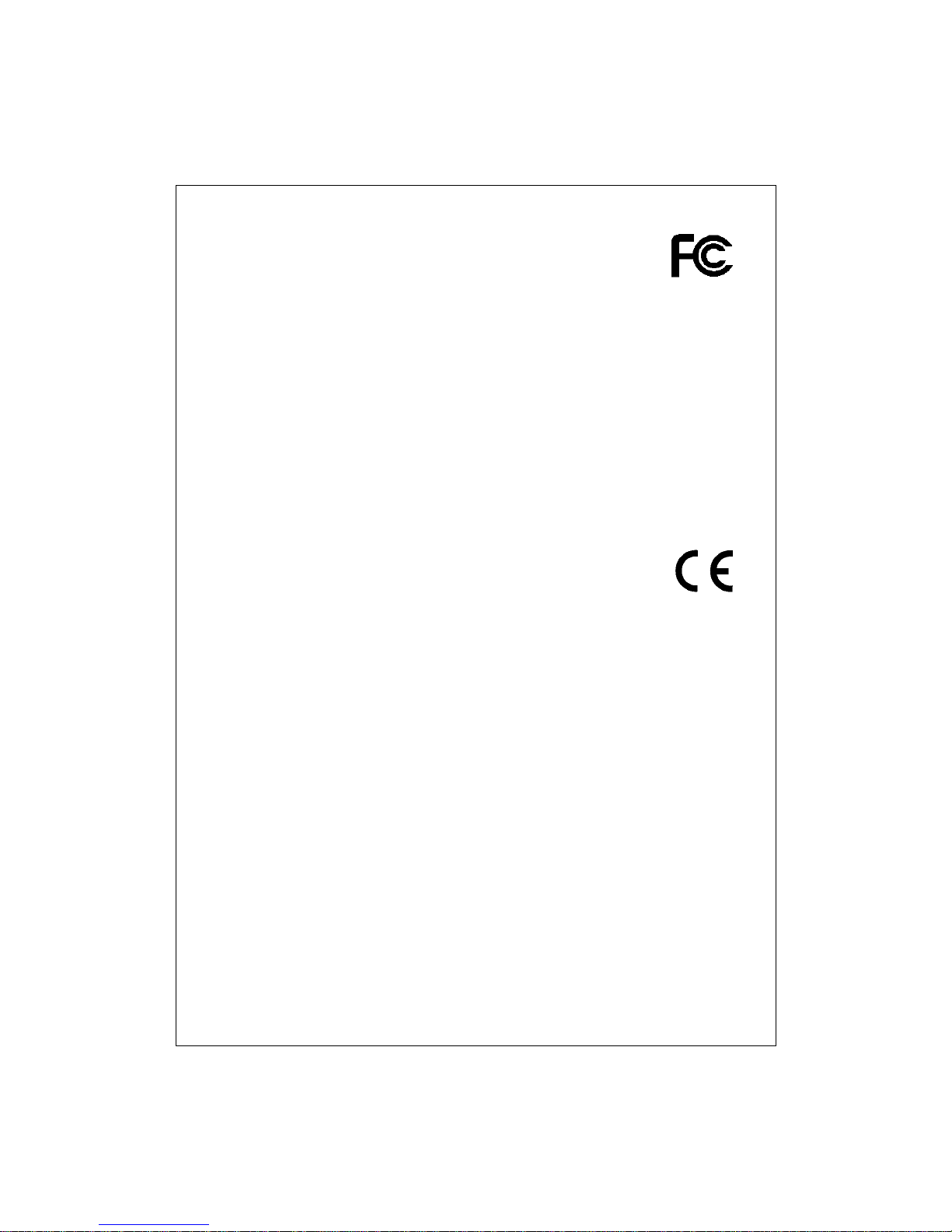
FCC Certifications
This Equipment has been tested and found to comply with the limits for a Class A digital device, pursuant
to part 15 of the FCC Rules. These limits are designed to provide reasonable protection against harmful
interference when the equipment is operated in a commercial environment. This equipment generates,
uses, and can radiate radio frequency energy and, if not installed and used in accordance with the
instruction manual, may cause harmful interference to radio communications.
Operation of this equipment in a residential area is likely to cause harmful interference in which case the
user will be required to correct the interference at his own expense.
This device complies with Part 15 of the FCC Rules. Operation is subject to the following two conditions:
(1) this device may not cause harmful interference, and (2) this device must accept any interference
received; including interference that may cause undesired operation.
CE Mark Warning
This equipment complies with the requirements relating to electromagnetic compatibility, EN 55022 class
A for ITE, the essential protection requirement of Council Directive 89/336/EEC on the approximation of
the laws of the Member States relating to electromagnetic compatibility.
Company has an on-going policy of upgrading its products and it may be possible that information in this
document is not up-to-date. Please check with your local distributors for the latest information. No part of
this document can be copied or reproduced in any form without written consent from the company.
Trademarks:
All trade names and trademarks are the properties of their respective companies.
Copyright © 2004, All Rights Reserved.
Document Version: 2.0
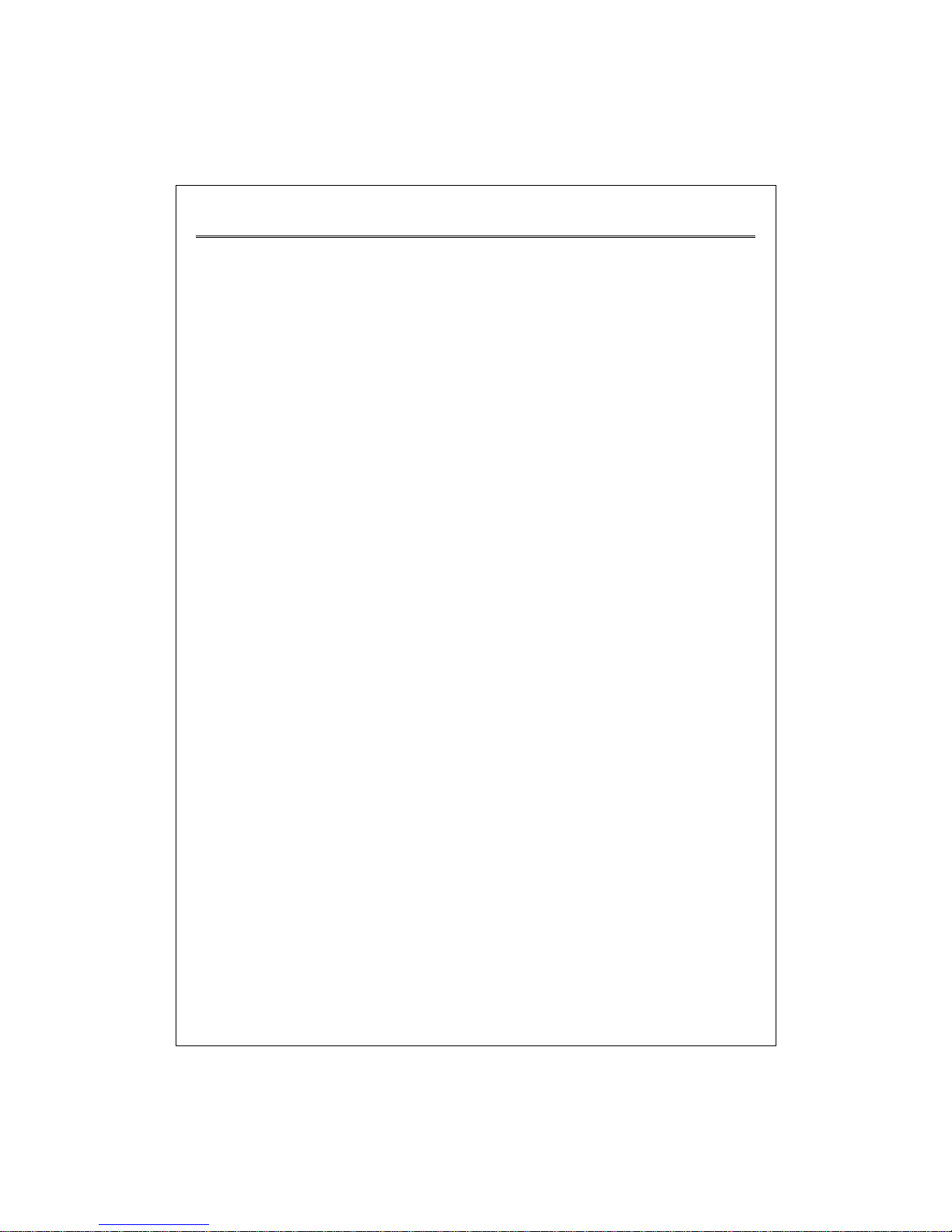
2
Table of Contents
UNPACKING INFORMATION..................................................................4
1. INTRODUCTION TO 16/24-PORT GIGABIT WEB SMART
SWITCH
..........................................................................................................5
1.1 GENERAL DESCRIPTION ..................................................................................5
1.2 K
EY FEATURES..............................................................................................6
1.3 T
HE FRONT PANEL .........................................................................................7
1.4 THE REAR PANEL...........................................................................................8
2. INSTALLING 16/24 GIGABIT WEB SMART SWITCH............... 9
2.1 DESKTOP INSTALLATION ..................................................................................9
2.2 RACK-MOUNT INSTALLATION.............................................................................9
2.3 INSTALLING NETWORK CABLES ....................................................................... 10
2.4 NETWORK APPLICATION ................................................................................ 10
3. FUNCTIONAL DESCRIPTION ......................................................... 11
3.1 PHY MONITORING AND PORT MODE SET-UP .................................................... 11
3.2 FLOW CONTROL .......................................................................................... 11
3.3 AGEING...................................................................................................... 11
3.4 VLAN........................................................................................................ 11
3.5 LINK AGGREGATION .....................................................................................12
3.6 QUALITY OF SERVICE.................................................................................... 12
4. MANAGEMENT GUIDE......................................................................13
4.1 ACCESS THE SWITCH.................................................................................... 13
4.2 HOME PAGE ...............................................................................................15
4.2.1 System .............................................................................................. 17
4.2.2 Ports.................................................................................................. 19
4.2.3 VLANS............................................................................................... 20
4.2.4 Aggregation/ Trunking Configuration..................................................... 22
4.2.5 Qos ...................................................................................................23
4.2.5.1 Quality of Service (QoS) TOS Configuration .......................................23
4.2.5.2 QoS Port’s shaper............................................................................ 24
4.2.5.3 QoS Port Policer ..............................................................................25
4.2.5.4 QoS Port’s Storm ............................................................................. 25
4.2.6 Mirror................................................................................................. 26
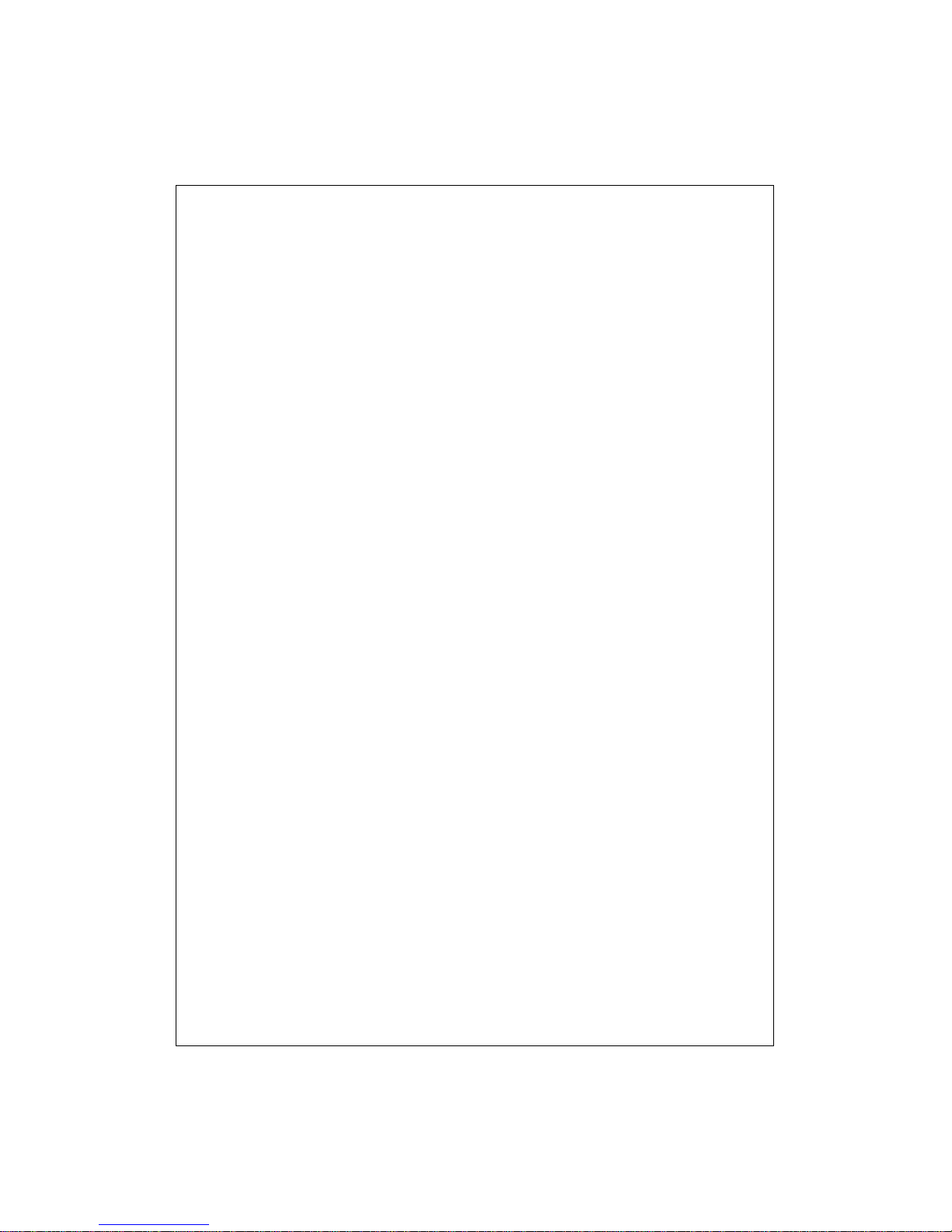
3
4.2.7 Statistics ............................................................................................26
4.2.8 Discovery........................................................................................... 27
4.2.9 Default ............................................................................................... 28
4.2.10 Reboot ............................................................................................. 28
5. PRODUCT SPECIFICATIONS..........................................................29
6. APPENDIX...............................................................................................30
6.1 COMMAND LINE INTERFACE............................................................................30
6.1.1 Start-up and Terminal configuration ...................................................... 30
6.1.2 General.............................................................................................. 30
6.1.2.1 Login/Logout Procedures .................................................................. 30
6.1.2.2 Command Hierarchy......................................................................... 30
6.1.2.3 Help Utility ....................................................................................... 31
6.1.2.4 Entering Commands.........................................................................32
6.1.2.5 Terminology..................................................................................... 33
6.1.3 Command Description......................................................................... 34
6.1.3.1 System Commands .......................................................................... 34
6.1.3.2 Console Commands......................................................................... 35
6.1.3.3 Port Commands............................................................................... 36
6.1.3.4 MAC Table Commands..................................................................... 37
6.1.3.5 VLAN Commands ............................................................................38
6.1.3.6 Aggregation/trunking Commands....................................................... 40
6.1.3.7 QoS Commands .............................................................................. 41
6.1.3.8 Mirror Commands ............................................................................ 42
6.1.3.9 IP Commands.................................................................................. 43
6.1.4 Example............................................................................................. 44
6.1.4.1 VLAN configuration ..........................................................................44
6.1.5 Factory Default Configuration............................................................... 45
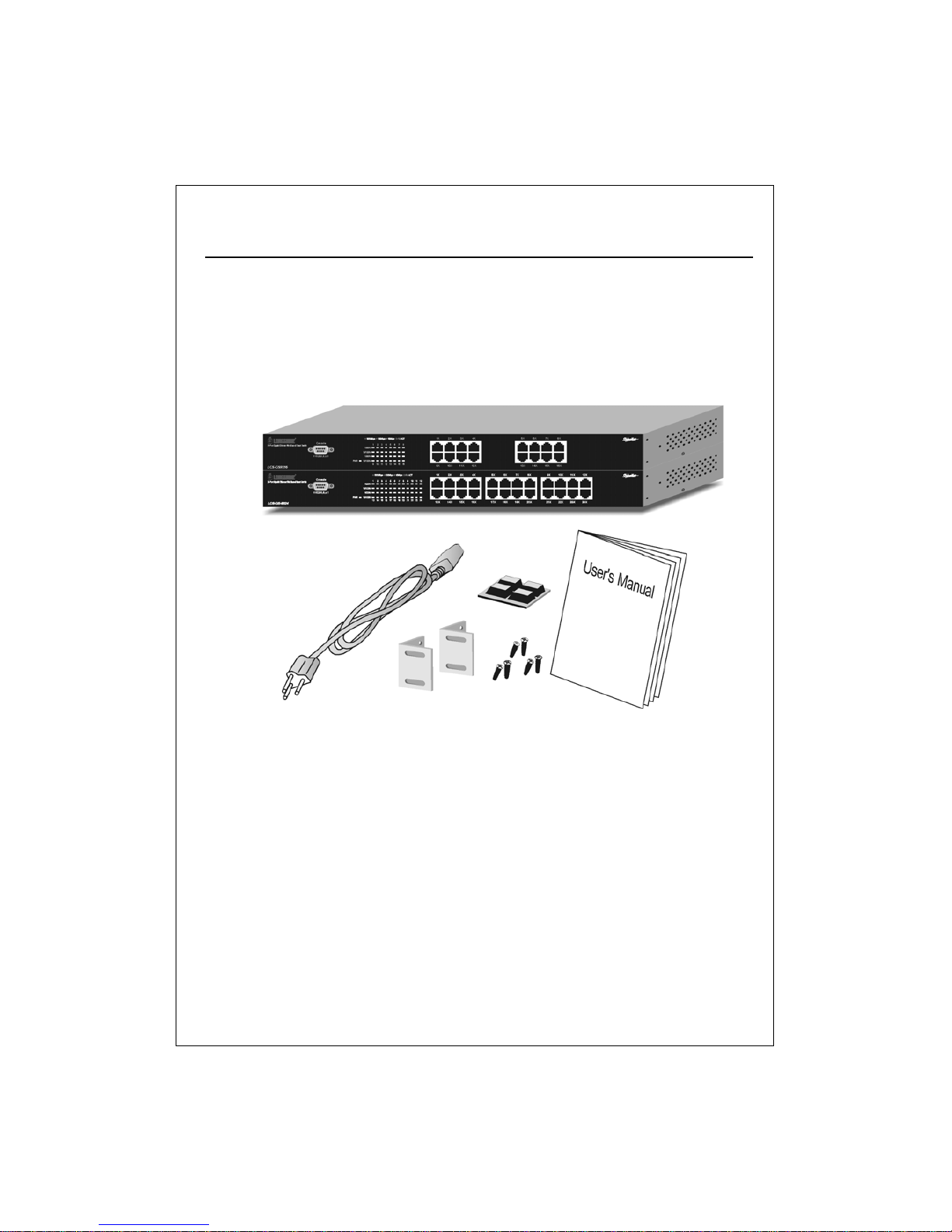
4
Unpacking Information
Thank you for purchasing the 16/24-port Gigabit Web Smart Switch. Before you start,
please check all the contents of this package.
The product package should include the following:
1. One 16/ 24-port Gigabit Web Smart Switch
2. One power cord
3. Rubber foot and screws
4. Rack-mount brackets
5. One RS-232 Cable (Optional)
6. User’s Manual
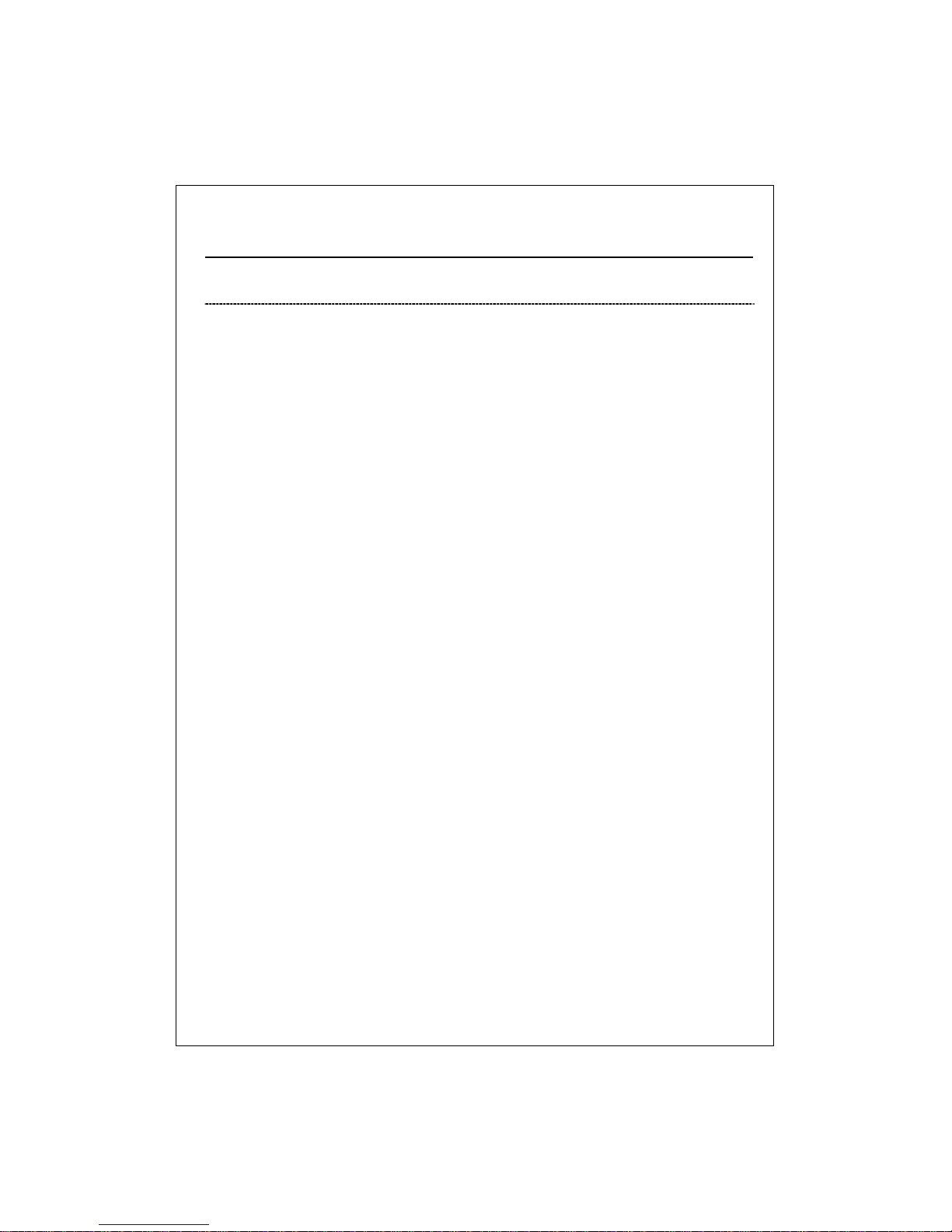
5
1. Introduction to 16/24-port Gigabit Web Smart Switch
1.1 General Description
The device is a 16/24-port 10/100/1000Mbps Ethernet Web Smart Switch.
Compare to the traditional 10/100Mbps Ethernet, the switch delivers a dedicated Gigabit
connection to every attached client with no congestion issue. The gigabit ports also
provide the fat pipe to the server or backbone connectivity for boosting the total system
performance. Moreover, the NWay auto-negotiation operation automatically negotiates
with the connected partners on the network speed and duplex mode; that provides an
easy way to integrate 10/100/1000Mbps networks with no pain. It is ideal for
micro-segmenting large networks into smaller, connected subnets for improved
performance, enabling the bandwidth demanding multimedia and imaging applications.
Out of the ordinary dumb switches, the 16/ 24-port Gigabit Web Smart Switch embedded
advanced management capability; that the device can be managed through console port
or web-based UI. This is much useful for system manager to monitor and control the
system efficiently.
Store-and-forward switching mode promises the low latency plus eliminates all the
network errors, including runt and CRC error packets. To work under full-duplex mode,
transmission and reception of the frames can occur simultaneously without causing
collisions as well as double the network bandwidth.
The switch is plug-n-play without any software to configure and also fully compliant with
all kinds of network protocols. Moreover, the rich diagnostic LEDs on the front-panel
provide the operating status of individual port and whole system.
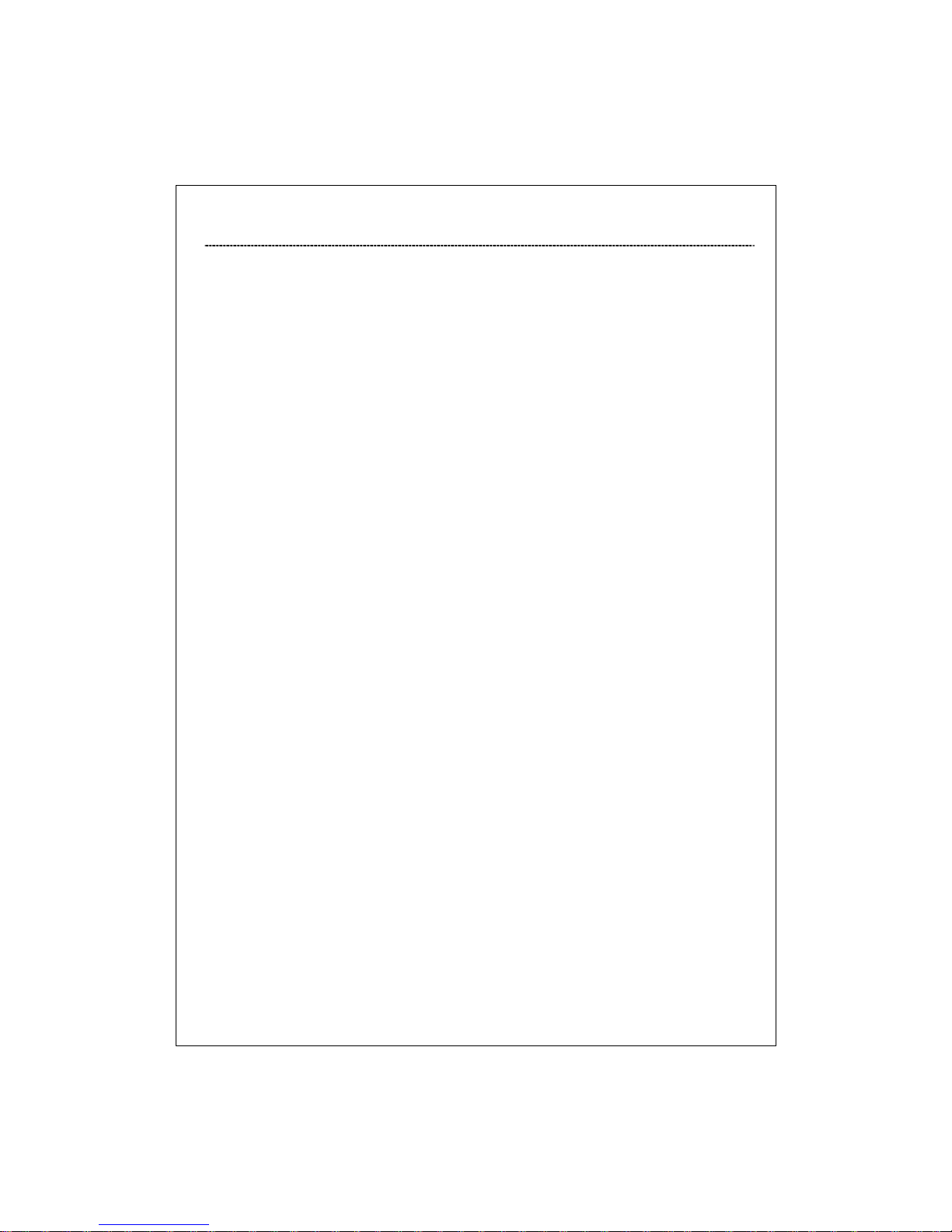
6
1.2 Key Features
Complies with 10BASE-T specifications of the IEEE802.3 standard
Complies with 100BASE-TX specifications of the IEEE802.3u standard
Complies with 1000BASE-T specifications of the IEEE802.3ab standard
16/ 24 10/100/1000Mbps Ethernet ports for easy network connecting application.
Supports NWay protocol for speed (10/100/1000Mbps) and duplex mode (Half/Full)
auto-detection
Provide Auto-discovery Function for easy Network management.
Supports 16(16-port)/24(24-port) groups VLAN table
Support up to 8 ports and 8 groups port aggregation.
Support QoS-TOS(16/24-port), Shaper, Policer and Storm(24-ports) for better
Network management.
Provide 4K(16-port)/8K(24-port) MAC address entries in whole system
272K(16-port)/400K(24-port) Bytes buffer memory
Support up to 9.6K bytes jumbo Frames (24-port only)
Supports extensive LED indicators for network diagnostics
19” rack mountable
Internal switching power supply 100-240Vac/50-60Hz
FCC Class A, CE
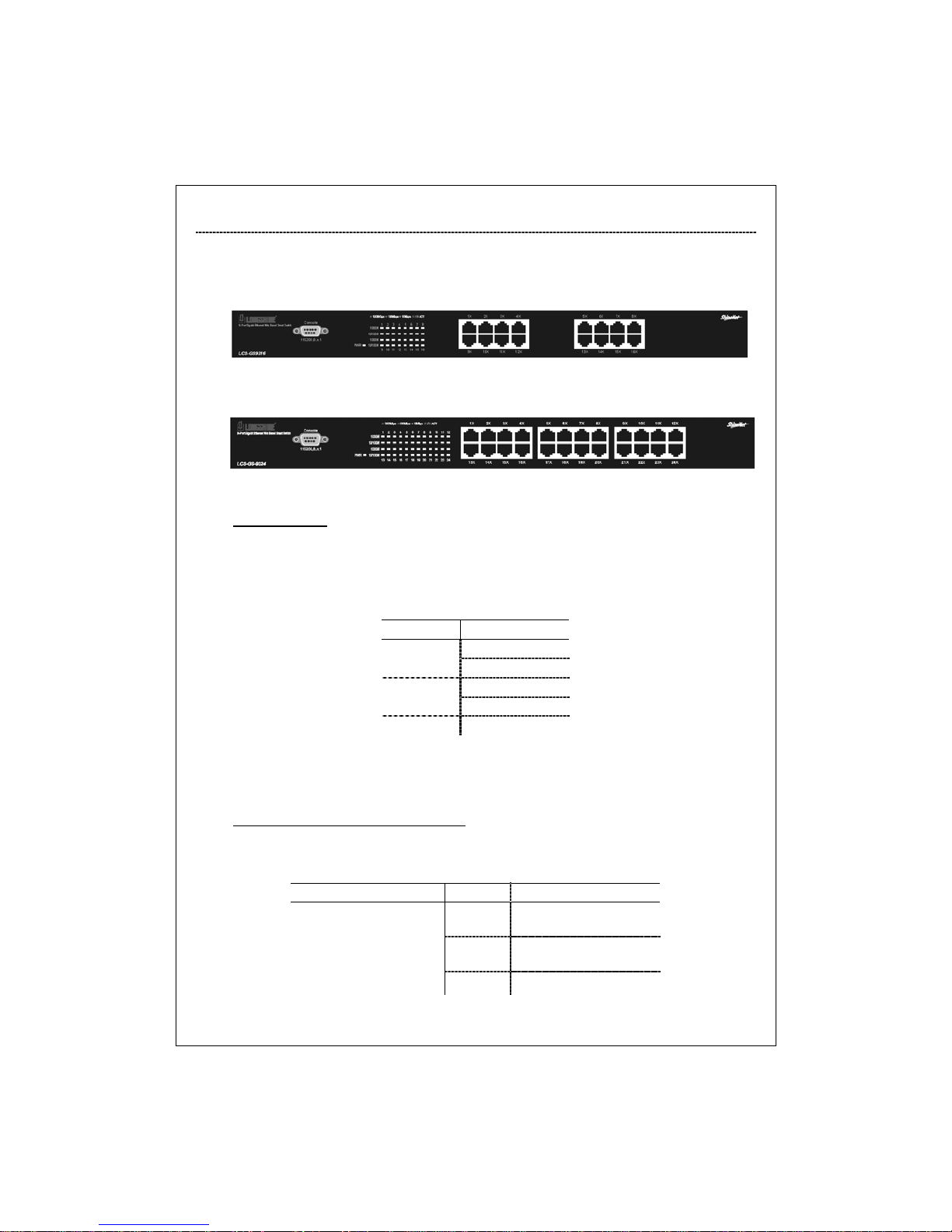
7
1.3 The Front Panel
The front panel of the switch is shown as below
16-ports
24-ports
Port Operation
There are 16/ 24 * 1000Mbps RJ-45 (copper) ports on the front panel.
The auto-negotiation feature of the switch allows each port of the device running at one
of the following operation modes:
Speed Duplex Mode
Full Duplex
10Mbps
Half Duplex
Full Duplex
100Mbps
Half Duplex
1000Mbps Full Duplex
All ports supports MDI/MDI-X auto crossover capability that is the port can connect
either the PC or hub without crossover cable adjustment.
Wiring for 10/100/1000Mbps (Copper)
Following are the summaries of cabling required:
Media Speed Wiring
10Mbps Category 3,4,5 UTP/STP
100Mbps Category 5 UTP/STP
10/100/1000Mbps copper
1000Mbps Category 5,5e UTP/STP
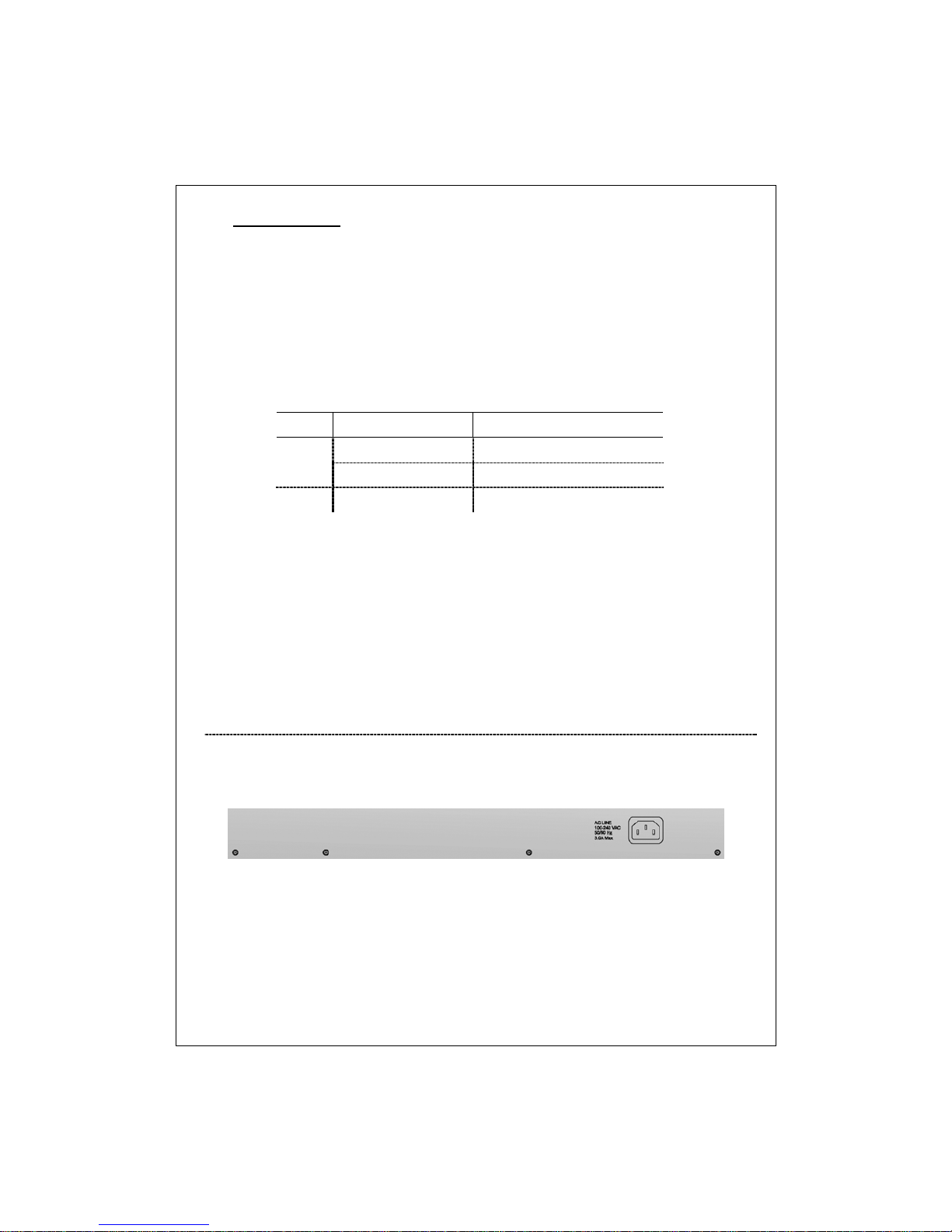
8
LEDs Definition
The rich diagnostic LEDs on the front panel can provide the operating status of individual
port and whole system.
Power LED
This indicator lights green when the switch is receiving power; otherwise, it is off.
Port LEDs
Every RJ-45 port on the front panel relevant two LEDs (10/100M; 1000Mbps) for
indicating the connection speed and activity status.
Port LED summary table
LEDs Status Statement
Steady /Blinking Amber Connected as 10Mbps/Active
10/100M
Steady/Blinking green Connected as 100Mbps/Active
1000M Steady/Blinking green Connected as 1000Mbps/Active
If the port is connected but the Port LED is dark, check the following items:
The switch and the connected device’s power are on or not.
The connecting cable is good and with correct type
The cable is firmly seated in its connectors in the switch and in the associated
device
The connecting device, including any network adapter is well installed and
functioning
1.4 The Rear Panel
The rear panel of the switch is shown as below
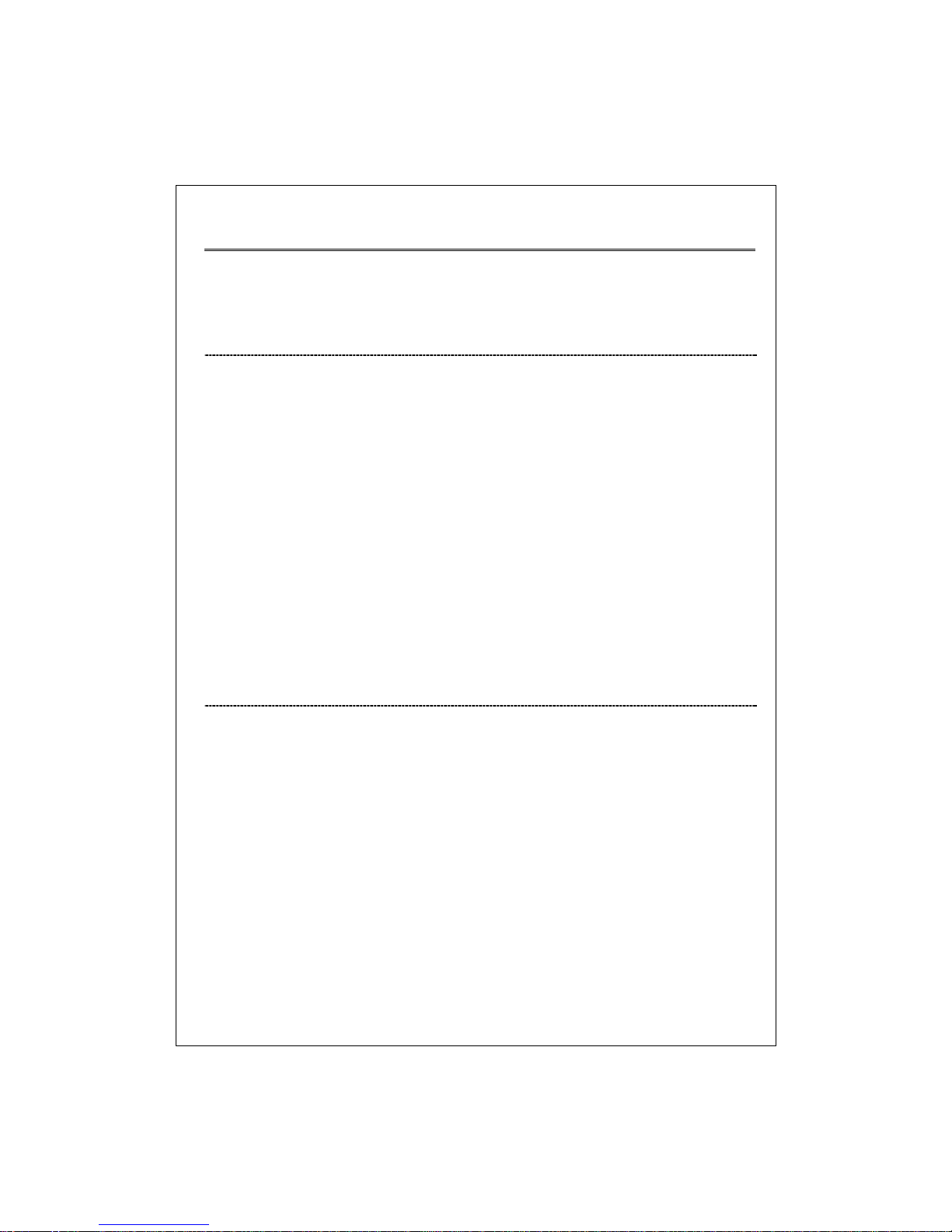
9
2. Installing 16/24 Gigabit Web Smart Switch
This switch can be placed directly on your desktop, or mounted in a rack. Users can
immediately use most of the features simply by attaching the cables and turning the
power on.
2.1 Desktop Installation
For desktop installation, the switch needs to put on a clean, flat desk or table close to a
power outlet. Plug in all network cables and the power cord, then the system is ready.
Before installing the switch, you must ensure:
1. It is accessible and cables can be connected easily
2. Cabling is away from:
*Sources of electrical noise such as radios, transmitters and broadband amplifiers
*Power lines and fluorescent lighting fixtures.
3. Keep water or moisture off
4. Airflow around the unit and through the vents in the side of the case is great for heat
radiation (company recommend that you provide a minimum of 25 mm clearance)
To prolong the operational life of your units:
1. Never stack unit more than eight sets high if freestanding
2. Do not place objects on top of any unit or stack
3. Do not obstruct any vents at the sides of the case
2.2 Rack-mount Installation
The switch may standalone, or may be mounted in a standard 19-inch equipment rack.
Rack mounting produces an orderly installation when you have a number of related
network devices. The switch is supplied with rack mounting brackets and screws. These
are used for rack mounting the unit.
Rack Mounting the Switch in the 19-inch rack:
1. Disconnect all cables from the switch before continuing.
2. Place the unit the right way up on a hard, flat surface with the front facing toward
you.
3. Locate a mounting bracket over the mounting holes on one side of the unit.
4. Insert the screws and fully tighten with a suitable screwdriver.
5. Repeat the two previous steps for the other side of the unit.
6. Insert the unit into the 19" rack and secure with suitable screws (not provided).
7. Reconnect all cables.
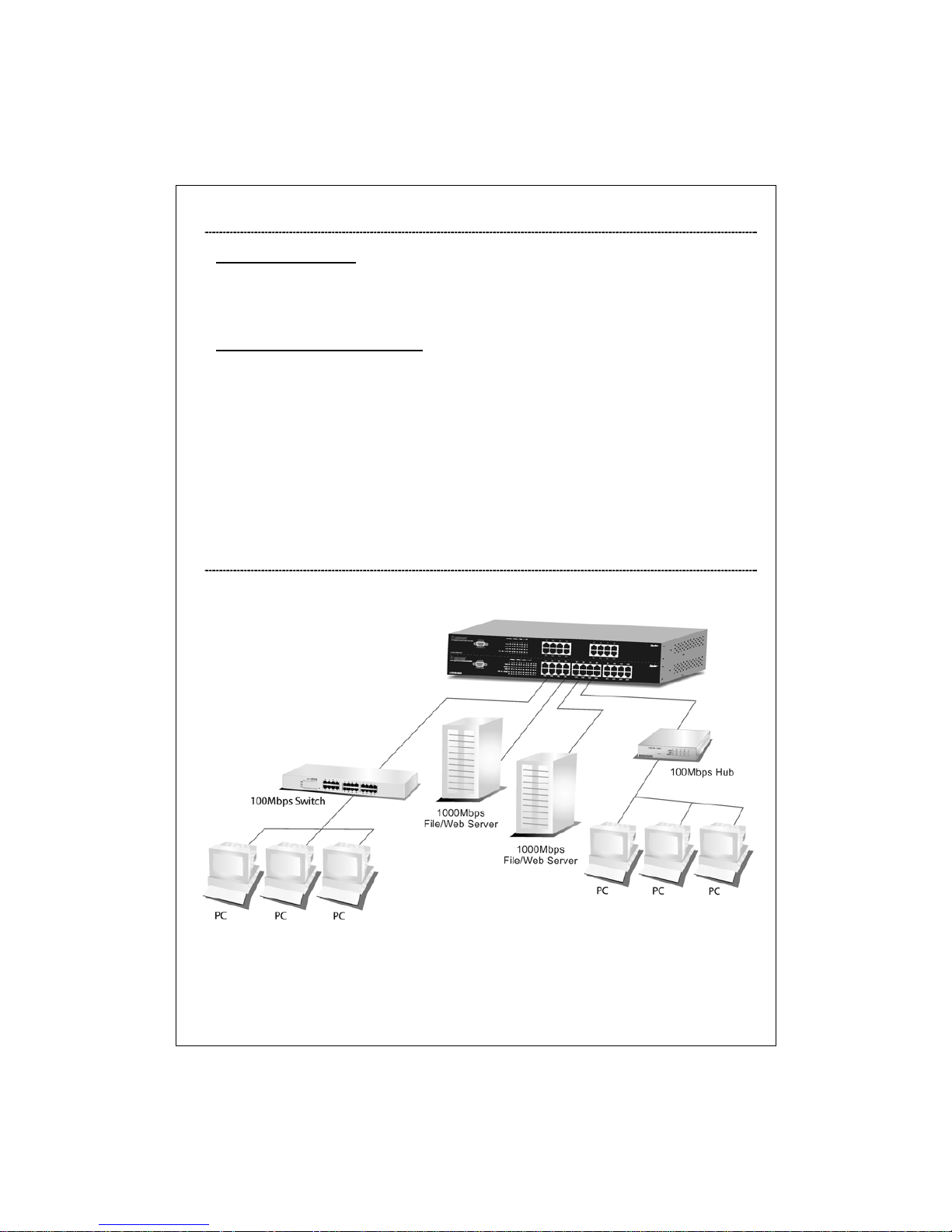
10
2.3 Installing Network Cables
Station Connections
Reference to the wiring statement of the previous section; connect each station to the
switch with correct type of cables.
Switch-to-Switch Connections
In making a switch-to-switch connection, use every ports to connect another switch or
backbone is strongly recommended. The Gigabit ports provide the fat pipe to the server or
backbone connectivity for boosting the total system performance. Reference to the wiring
statement of the previous section; connect each station to the switch with correct type of
cables.
Furthermore, as the switch supports Port Aggregation (Port Trunk) capability and up to 8
groups, it is also great to build up switch-to-switch connectivity.
2.4 Network Application
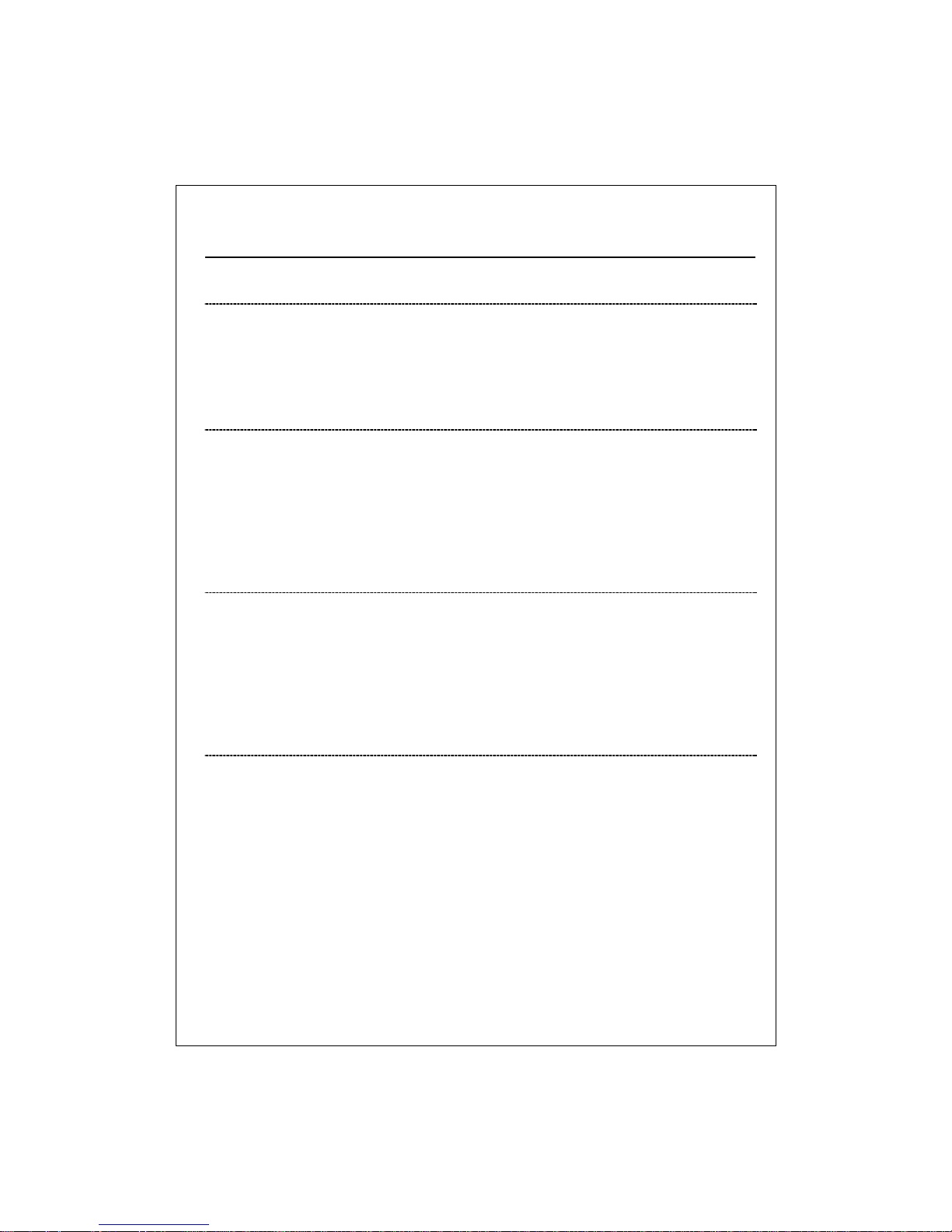
11
3. Functional Description
3.1 PHY Monitoring and Port Mode Set-up
It is a major task of the software to continuously monitor the PHYs in order to set up the
switch ports according to whether the link is down or up and in the latter case what the
current speed, duplex mode and pause capabilities are.
PHYs are being polled every 100 ms.
3.2 Flow Control
In the 24-port switch flow control (back pressure) is also supported in half duplex.
Flow control can be enabled or disabled on a per-port basis from the command line
interface.
If flow control is enabled for a port the associated PHY will be set to advertise support of
“Symmetric Pause”, but not “Asymmetric Pause”. If the station connected to the port also
supports “Symmetric Pause”, flow control will be enabled on the switch port.
3.3 Ageing
To prevent that an automatically learned MAC address of a station that has been
detached will remain in the MAC address table permanently, the ageing function in the
switch is activated on a regular basis. The period for doing the ageing function is
determined by the ageing time parameter. The ageing time parameter can be set from
the command line interface. Default value is 300 seconds. Setting the ageing time
parameter to 0 disables the ageing function.
3.4 VLAN
The device supports 802.1Q tag based VLAN. With tagging to the header of packets, the
network can be segmented in groups to reduce the collisions from widely broadcasting. A
maximum of 16(16-ports) /24(24-ports) VLANs can be stored in EEPROM.
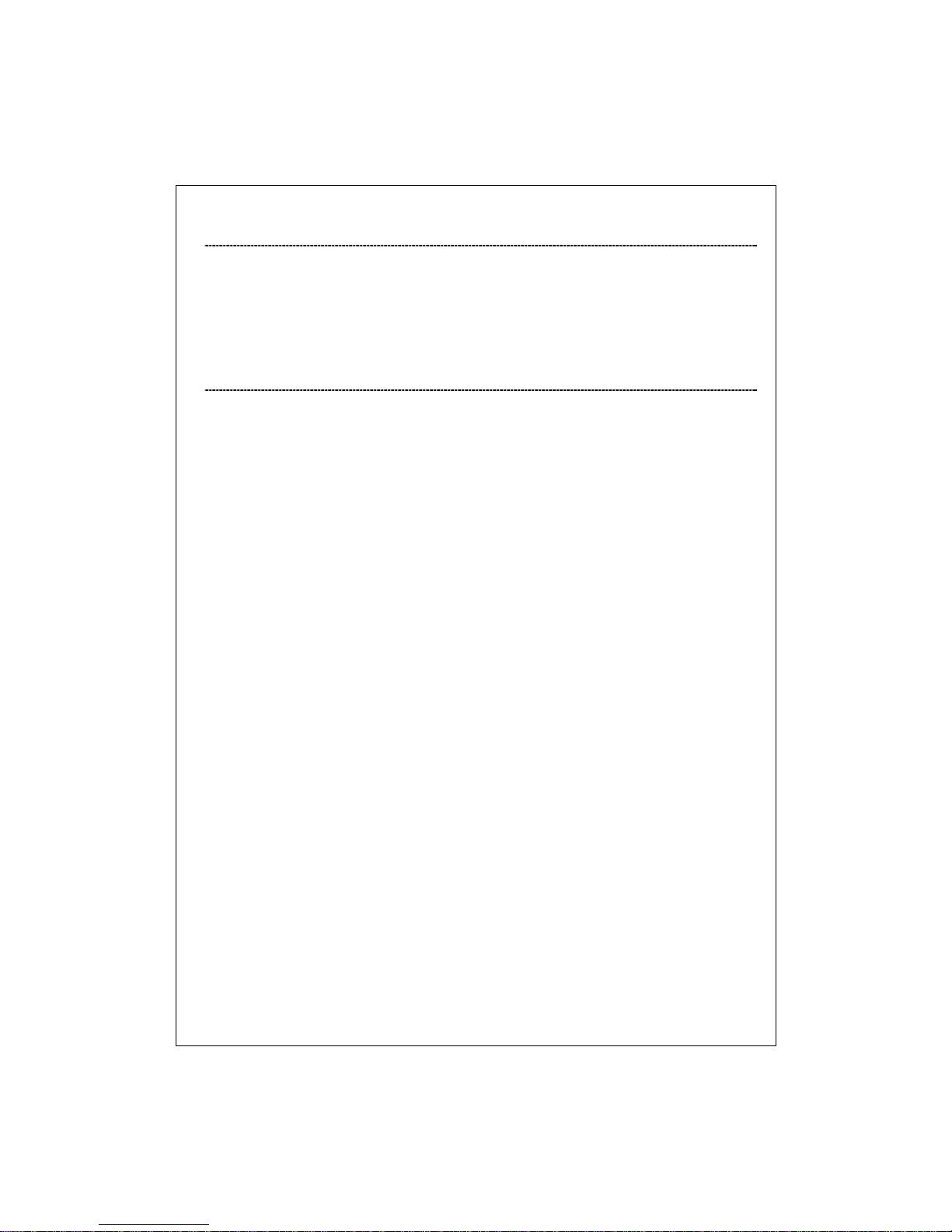
12
3.5 Link Aggregation
Link aggregation groups (or channels) can be defined statically. LACP (Link Aggregation
Control Protocol) is not supported.
Maximum number of aggregation groups is 8.
The software will automatically detect that a link has gone down and then reassign
packet distribution on the other links in the group.
3.6 Quality of Service
Various classifications and prioritizations such as TOS, Shaper and Storm are supported
in order to enable Quality of Service for real time applications such as VoIP (Voice over
IP).
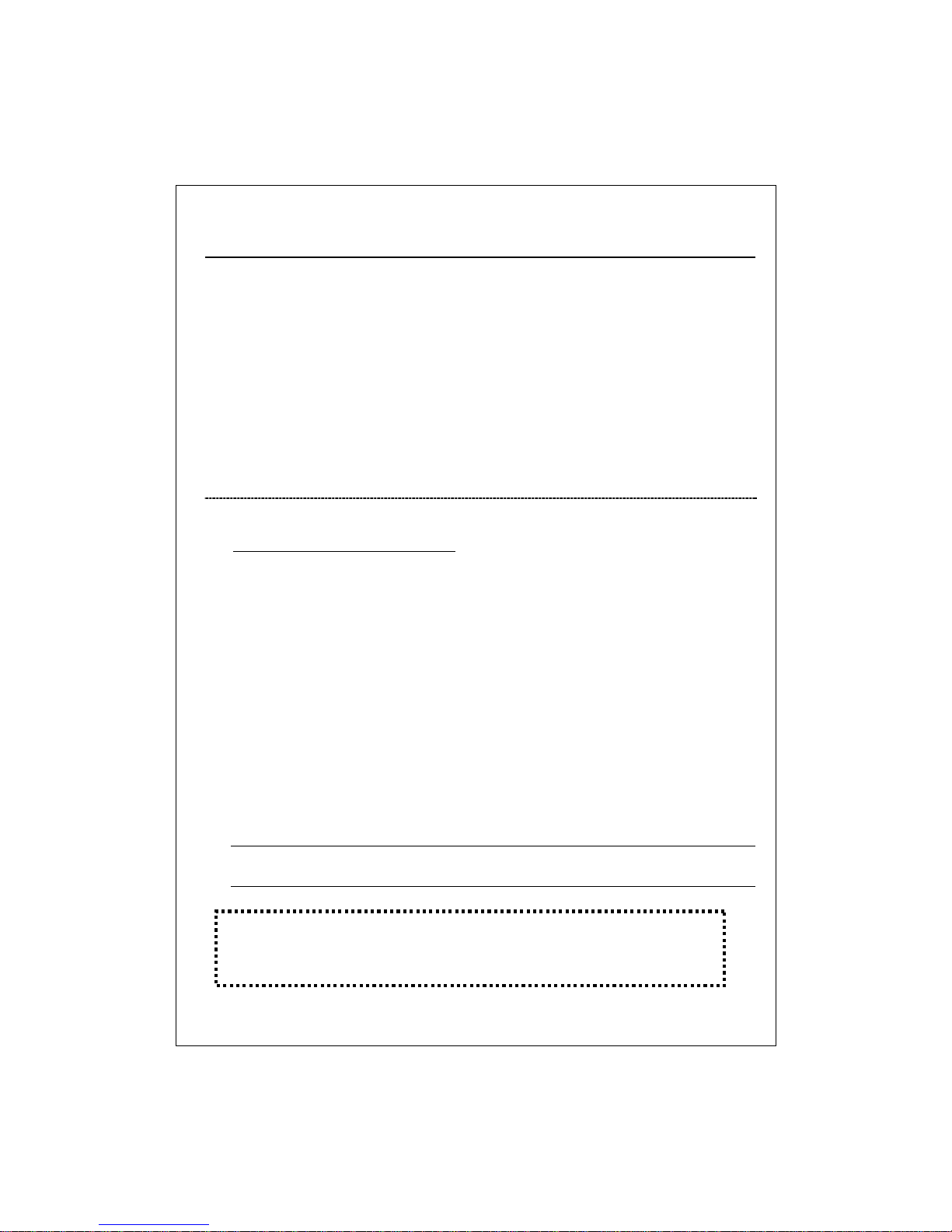
13
4. Management guide
This section instructs you how to enter and set up the configurations, which can be accessed
by RS-232 serial port (out-of-band) on the rear panel or by Internet Browser over the network
(in-band).
Factory Default value:
IP
:
192.168.1.1
Subnet Mask
:
255.255.255.0
Default Gateway
:
192.168.1.254
4.1 Access the Switch
Console Port (Out-of-band) connection
The operating mode of the console port is:
DCE
115200 (Fix baud rate)
n (No parity checking)
8 (8 Data bits)
1 (1 stop bit)
None (No flow control)
After attaching a RS-232 cable (Straight-through) to the serial port of a PC running a
terminal emulation program, press “Enter” key then login screen appears. Enter your
username and password to login the management console.
Note:
For the detail Command line Interface instructions, please refer to the Appendix in
chapter 6
Attention: 1. The factory default value of UserName and Password is “admin”
2. System configurations via the Console Port only will be allowed
by the way of master device
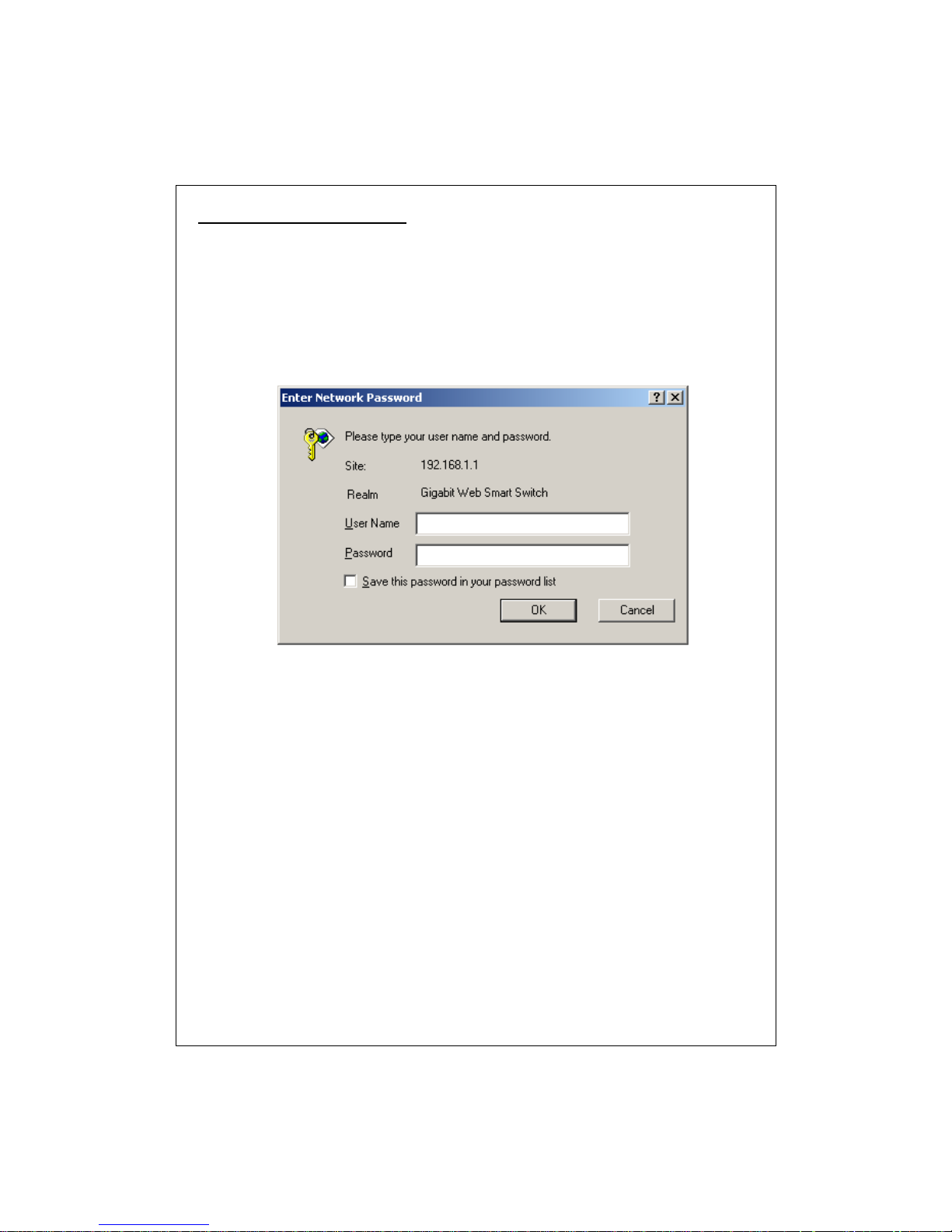
14
In-Band Connections (Web Browser)
To manage the switch through in-band access, you should configure the management
station with an IP address and subnet mask compatible with your switch.
1. Running your Web Browser and enter the IP address “192.168.1.1” as the URL in the
“address” field.
2. Key in the User name and password to pass the authentication. The factory default value
of User Name and Password is “admin”.
3. After authentication procedure, the home page shows up.
