Longshine LCS-883R-SW802 User Manual
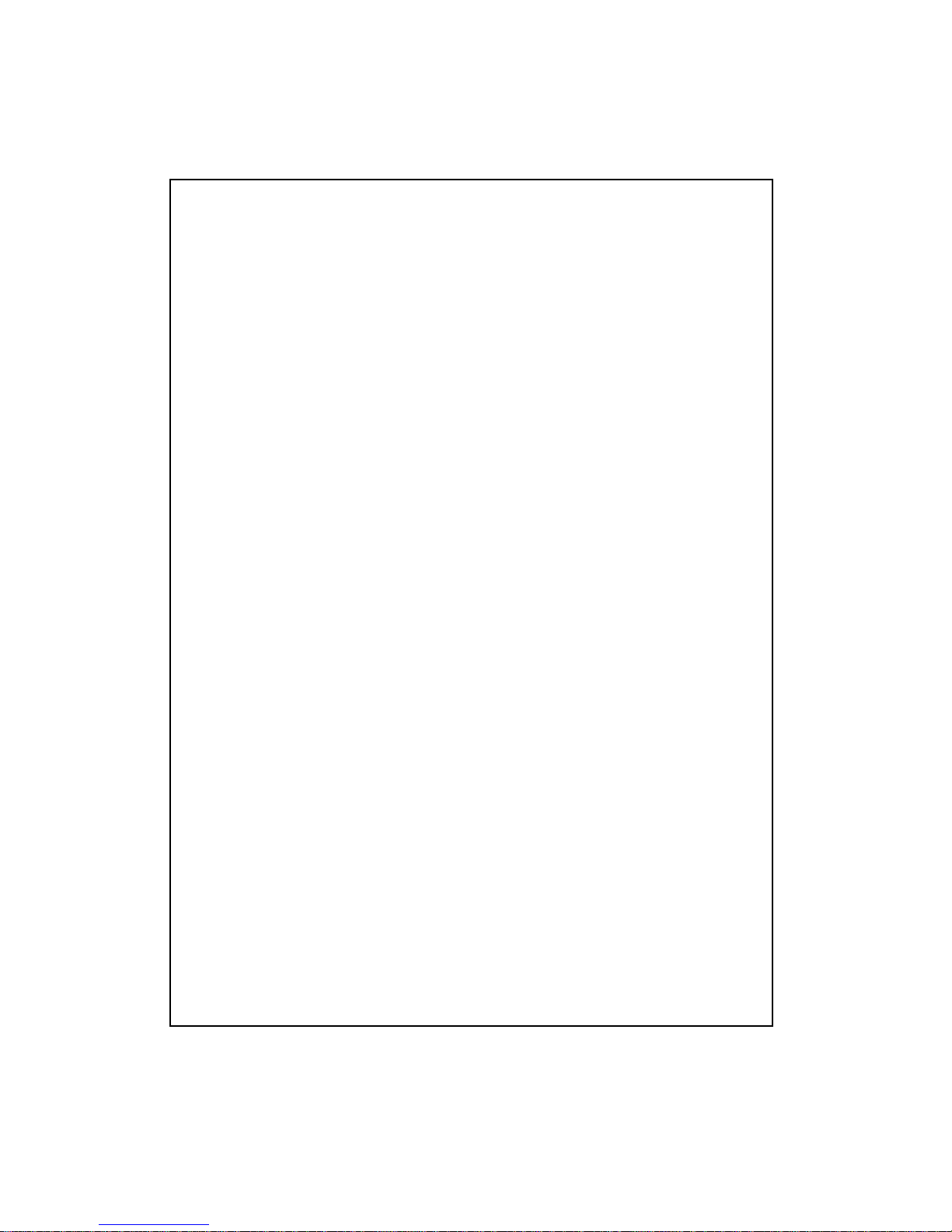
CE Declaration of conformity
This equipment complies with the requirements relating to electromagnetic compatibility, EN
55022 class A for ITE, the essential protection requirements of Council Directive 89/336/EEC on
the approximation of the laws of the Member States relating to electromagnetic compatibility.
FCC Warning
This equipment has been tested and found to comply with the limits for a Class A digital device,
pursuant to Part 15 of the FCC Rules. These limitations are designed to provide reasonable
protection against harmful interference in a residential installation. This equipment generates, uses
and can radiate radio frequency energy and, if no installed and used in accordance with the
instructions, may cause harmful interference to radio communications. However, there is no
guarantee that interference will not occur in a particular installation. If this equipment does cause
harmful interference to radio or television reception, which can be determined by turning the
equipment off and on, the user is encouraged to try to correct the interference by one or more of
the following measures:
Reorient or relocate the receiving antenna.
Increase the separation between the equipment and receiver.
Connect the equipment into a different outlet from that the receiver is connected.
Consult your local distributors or an experienced radio/TV technician for help.
Shielded interface cables must be used in order to comply with emission limits.
Changes or modifications to the equipment, which are not approved by the party responsible for
compliance could affect the user’s authority to operate the equipment.
Copyright © 2001 All Rights Reserved.
Company has an on-going policy of upgrading its products and it may be possible that information
in this document is not up-to-date. Please check with your local distributors for the latest
information. No part of this document can be copied or reproduced in any form without written
consent from the company.
Trademarks:
All trade names and trademarks are the properties of their respective companies.
1
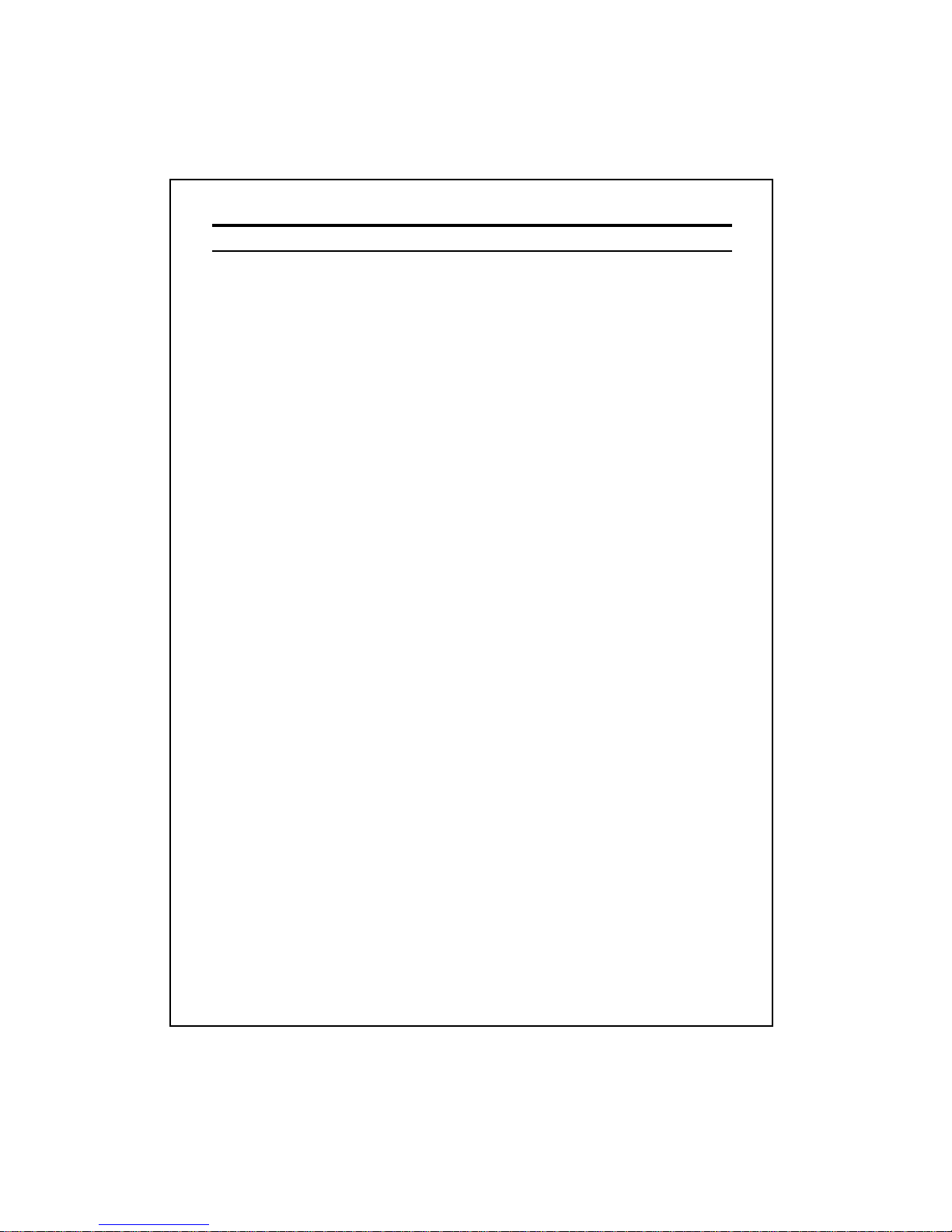
Table of Contents
1. Unpacking Information
2. Introduction To 8+2 Gigabit NWay Switch
2.1 General Description
2.2 Key Features
2.3 The Front Panel
2.3.1 System LEDs
2.3.1.1 Power LED
2.3.2 Port LEDs
2.3.2.1 10/100Mbps Ports LED
2.3.2.2 Gigabit Ports LEDs
2.3.3 Console Port
2.4 The Rear Panel
2.4.1 Power Connecting
3. Installing And Using 8+2 Gigabit NWay Switch
3.1 Installing the 8+2 Gigabit NWay Switch
3.1.1 Desktop Installation
3.1.2 Rack-Mount Installation
3.1.3 Installing Network Cables
3.1.3.1 Station Connection with Twisted-Pair Cable
3.1.3.2 Switch to Switch Connections with Twisted-Pair Cable
3.1.3.3 Network Application
4. Switching Operation
4.1 MAC Address Table & Learning
4.2 Filtering and Forwarding
4.3 Store and Forward
5. Console Program
6. Product Specifications
2
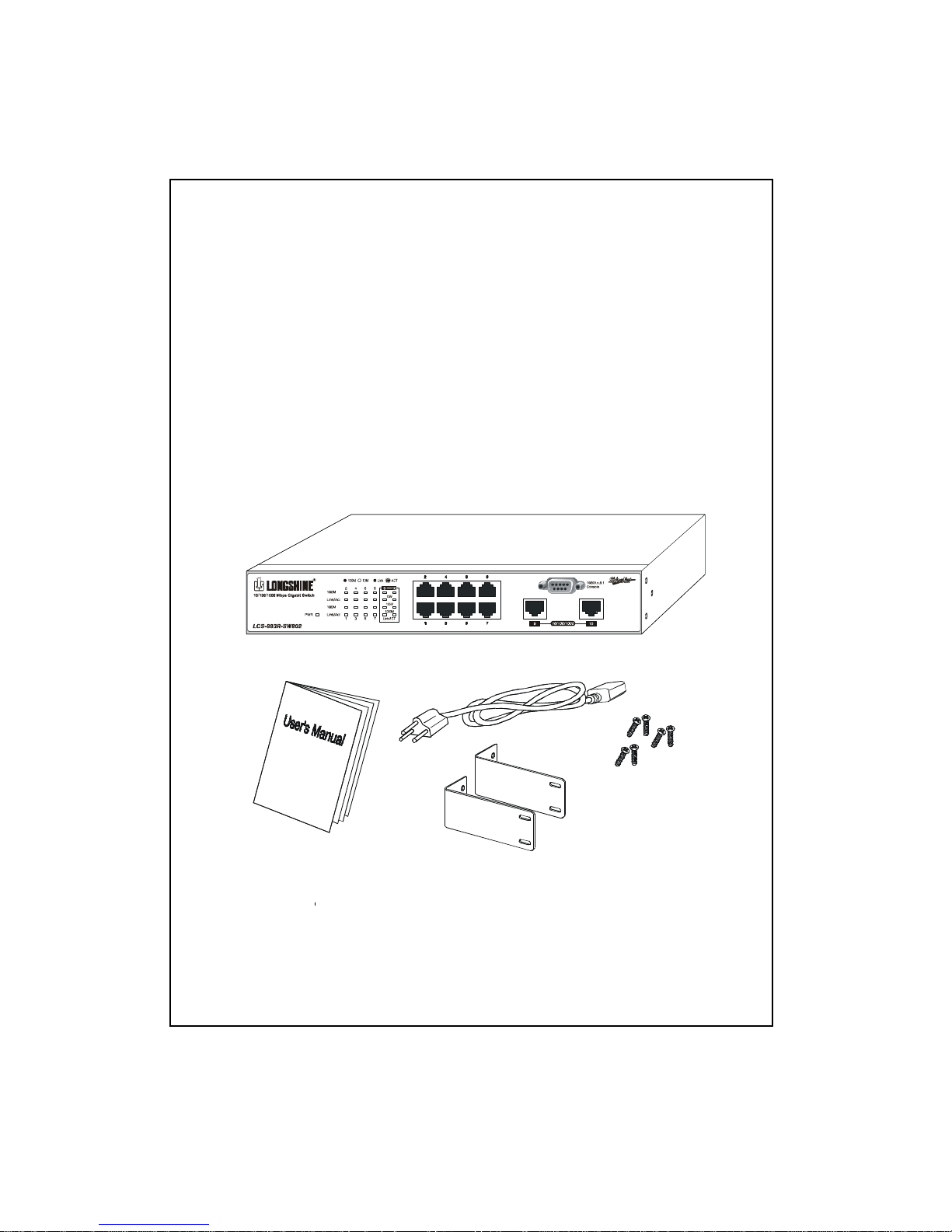
1. Unpacking Information
Thank you for purchasing the 8+2 Gigabit NWay Switch. Before you start, please check all
the contents of this package. If there is anything missing, please contact with your local
agent.
The product package should include the following:
1. One 8+2 Gigabit NWay Switch
2. One power cord
3. Rack-mount brackets and screws (Optional)
4. User’s Manual
3
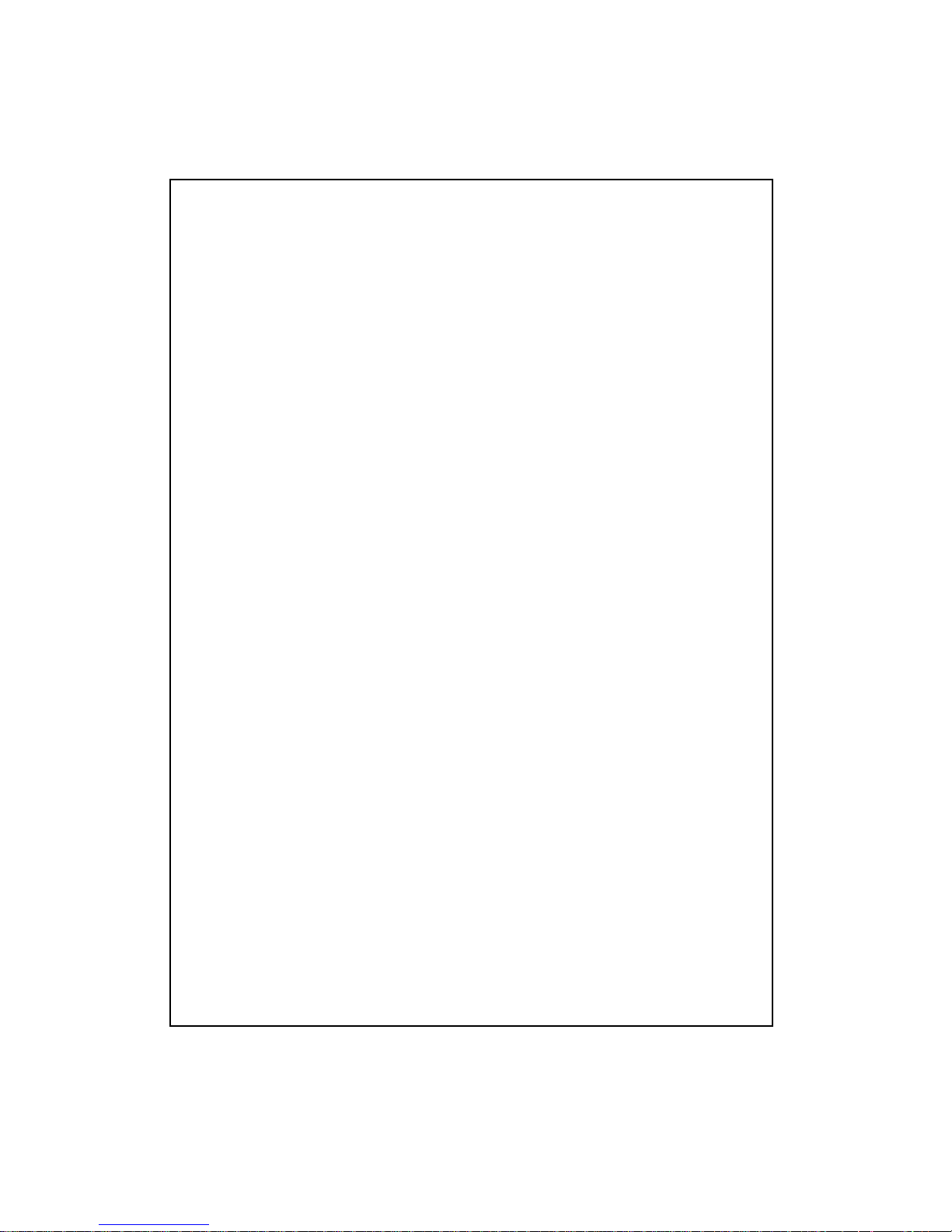
2. Introduction To 8+2 Gigabit NWay Switch
2.1 General Description
The device is a powerful, high-performance 8+2 10/100/1000Mbps Fast Ethernet and
Gigabit switch, with eight 10/100Mbps ports and two 1000Mbps ports. All ports support auto
MDI-X function and auto-negotiation operation (NWay), which means the switch could
automatically negotiate with the connected partners on the network speed and duplex mode.
The Gigabit copper switching ports are ideal for micro-segmenting large networks into
smaller, connected subnets for improved performance, enabling the bandwidth demanding
multimedia and imaging applications. The Gigabit ports also provide the fat pipe to the
server or backbone connection for boosting the total system performance.
Moreover, the 10/100/1000Mbps auto-sensing ability provides an easy way to migrate
between 10Mbps, 100Mbps or 1000Mbps on networks with no pain. Compared to the
shared 10/100/1000Mbps networks, the switch delivers a dedicated 10/100/1000Mbps
connection to every attached client with no bandwidth congestion issue.
Store-and-forward switching mode promises the low latency plus eliminates all the network
errors, including runt and CRC error packets. To work under full-duplex mode, transmission
and reception of the frames can occur simultaneously without causing collisions as well as
double the network bandwidth.
The switch is plug-n-play without any software to configure and also fully compliant with all
kinds of network protocols. Moreover, the rich diagnostic LEDs on the front-panel can
provide the operating status of individual port and whole system.
For network connection:
The switch can use the following types of cabling:
10BASE-T: Category 3, 4 or 5 UTP/STP
100BASE-TX: Category 5 UTP/STP
1000BASE-T: Category 5 UTP/STP
Category 5 cable is preferred to use with this product in structured wiring
environments. This will ensure correct operation of all ports at 10Mbps, 100Mbps or
1000Mbps.
4
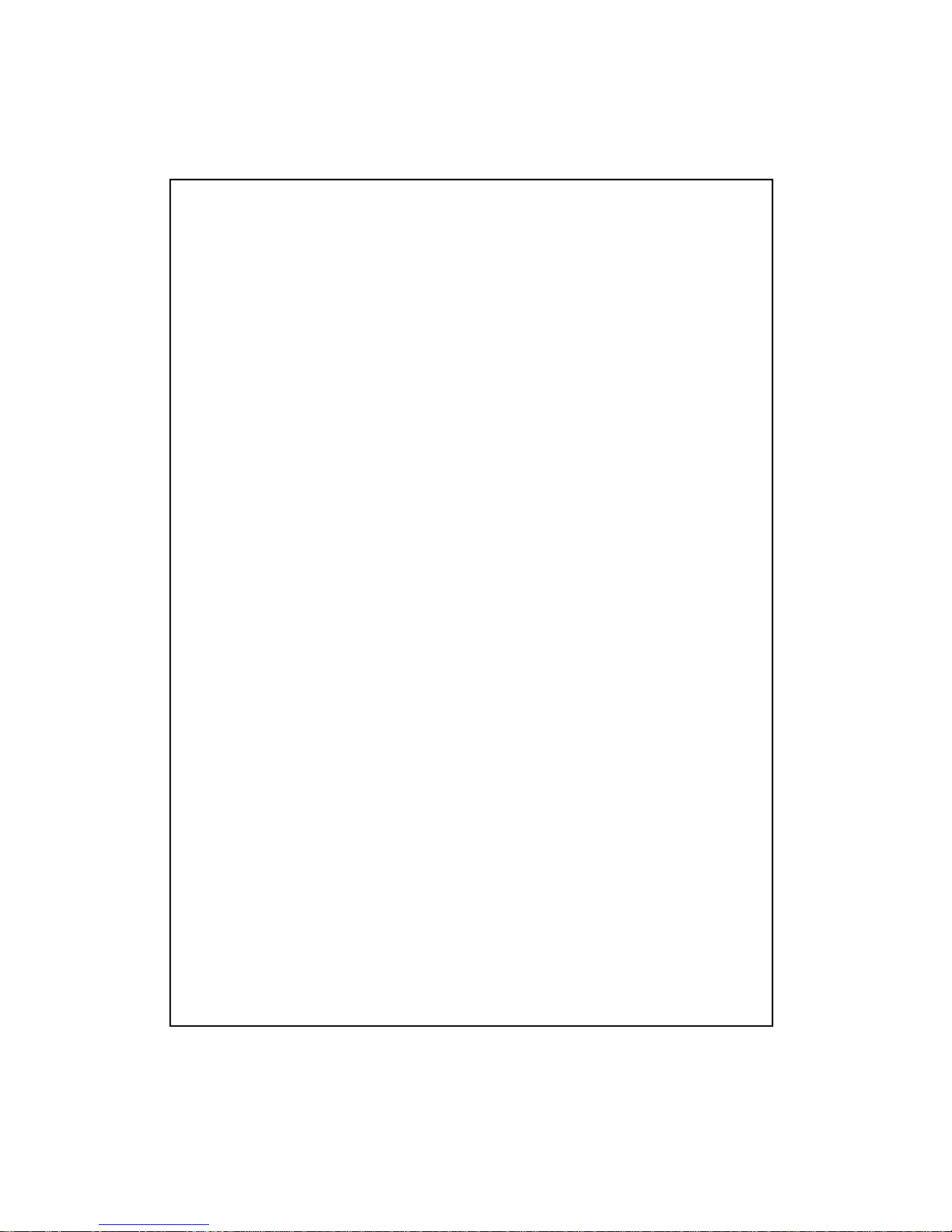
2.2 Key Features
The switch provides the following key features:
Complies with 10BASE-T specifications of the IEEE802.3 standard
Complies with 100BASE-TX specifications of IEEE802.3u standard
Complies with 1000BASE-T specifications of IEEE802.3ab standard
Eight RJ-45 ports for 100BASE-TX/10BASE-T connectivity
Two RJ-45 ports for 1000BASE-T/100BASE-TX/10BASE-T connectivity
One RS-232 console port for basic management
Supports NWay protocol for speed (10/100Mbps) and duplex mode (Half/Full) auto-detection
on 10/100Mbps ports
Supports NWay protocol for speed (10/100/1000Mbps) and duplex mode (Full only)
auto-detection on Gigabit ports
Supports auto MDI-X function on all ports
Supports up to 10 groups of port-base VLAN or 802.1q VLAN
Supports up to 4 groups of port trunking function
Wire-speed packet filtering and forwarding rate
Store-and-forward architecture filters fragment & CRC error packets
Supports 6KBytes MAC address entries in whole system
256KBytes buffer memory
Desk Top design; 19” rack-mountable (with optional rack-mount brackets)
Supports extensive LED indicators for network diagnostics
Internal universal switching power supply (100-240VAC / 50-60Hz)
FCC Class A, CE
5
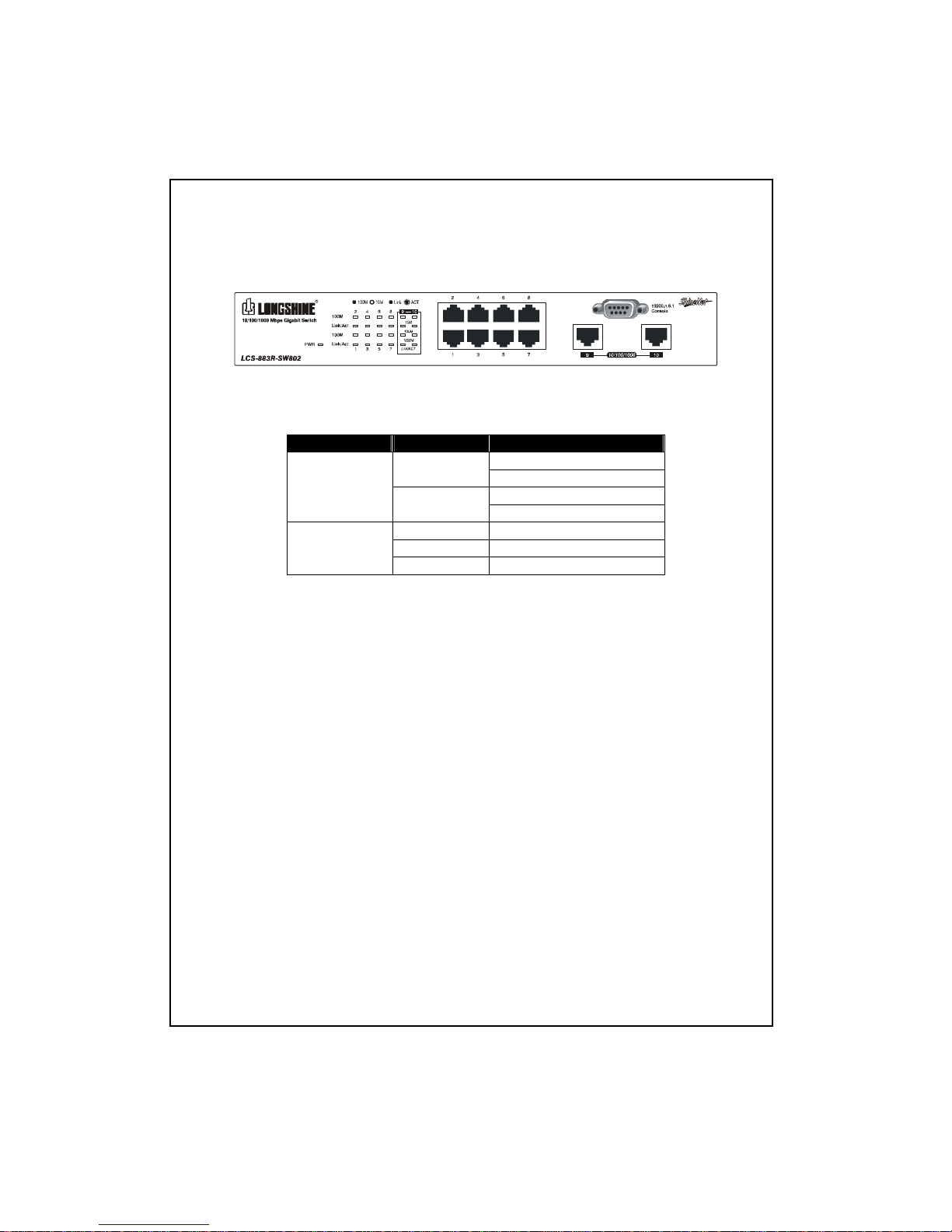
2.3 The Front Panel
The front panel of the switch is shown as below.
The auto-negotiation feature of the switch allows each port of the device running at one of
the following operation modes:
Port Speed Duplex Mode
Half-duplex 100 Mbps
Full-duplex
Half-duplex
10/100 Mbps
10 Mbps
Full-duplex
1000 Mbps Full-duplex
100 Mbps Full-duplex
1000 Mbps
10 Mbps Full-duplex
Each port supports auto MDI-X capability, that is the port could connect either the PC or hub
without any cable adjustment.
Warning: The RJ-45 ports are shielded data sockets. They cannot be used as telephone
sockets. Only RJ-45 plugs are allowed to connect these sockets
6
.

LEDs definition
The rich diagnostic LEDs on the front-panel can provide the operating status of individual
port and whole system. The following table is a summary for LEDs definition.
Type LED Status Operation
Steady Green Power is on System Power
Off Power is off
Steady Green Connected as 100Mbps 100M
Off Connected as 10Mbps
Steady Green The port is connected
Blinking Green There is traffic transverses the port
10/100 Mbps Port
Link/Act
Off No connection
Steady Green Connected as 1000Mbps 1000M
Off Not connected as 1000Mbps
Steady Green Connected as 100Mbps 100M
Off Not connected as 100Mbps
Steady Green Connected as 10Mbps 10M
Off Not connected as 10Mbps
Steady Green The port is connected
Blinking Green There is traffic transverses the port
1000 Mbps Port
Link/Act
Off No connection
2.3.1 System LEDs
System LED indicators are located on the front panel for showing the operating
status of the whole device.
2.3.1.1 Power LED
This indicator lights green when the switch is receiving power; otherwise, it is
off.
7
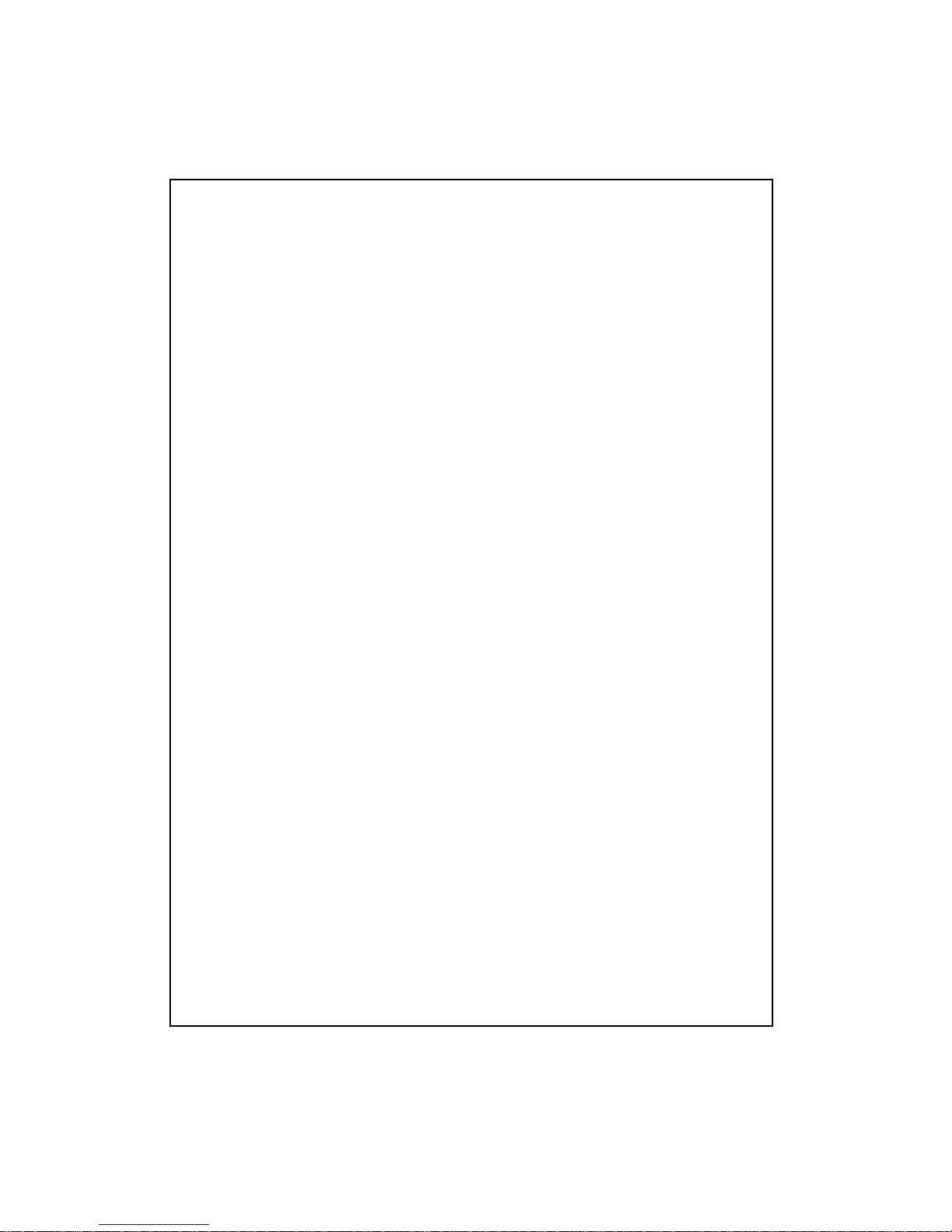
2.3.2 Port LEDs
Port LED indicators are located on the front panel for showing the operating status of
each port.
2.3.2.1 10/100Mbps port LED
Every port has a 100M LED. Steady green indicates that the port is operating
at 100Mbps. If the LED is off, the link speed is 10Mbps.
2.3.2.2 Link/Act LED
Every port has a Link/Activity LED. Steady green indicates that the port has
good linkage to its associated devices. Flashing green indicates there is
traffic transverses the port.
If the port is connected but the Link/Activity LED is dark, check the following
items:
1. The switch and the connected device’s power are on or not
2. The port’s cable is firmly seated in its connectors in the switch and in the
associated devices.
3. The connected cable is good and with correct type
4. The connecting device, including any network adapter is functioning.
2.3.2.3 Gigabit LEDs
There are four LEDs for Gigabit switching port.
2.3.3 Console Port
Through the console port, it provides rich diagnostic information includes network
statistics, link status and system setting. The operating mode of the console port is:
DCE
19200 ( Fix baud rate )
n ( No parity checking )
8 ( 8 Data bits )
1 (1 stop bit )
None ( None flow control )
You could use a normal RS-232 cable and connect to the console port on the device.
After the connection, you could run any terminal emulation program (Winterm,
Telix, … and so on) to enter the startup screen of the device. All the detail software
operation, please refer to “Console Program” session.
8
