Page 1
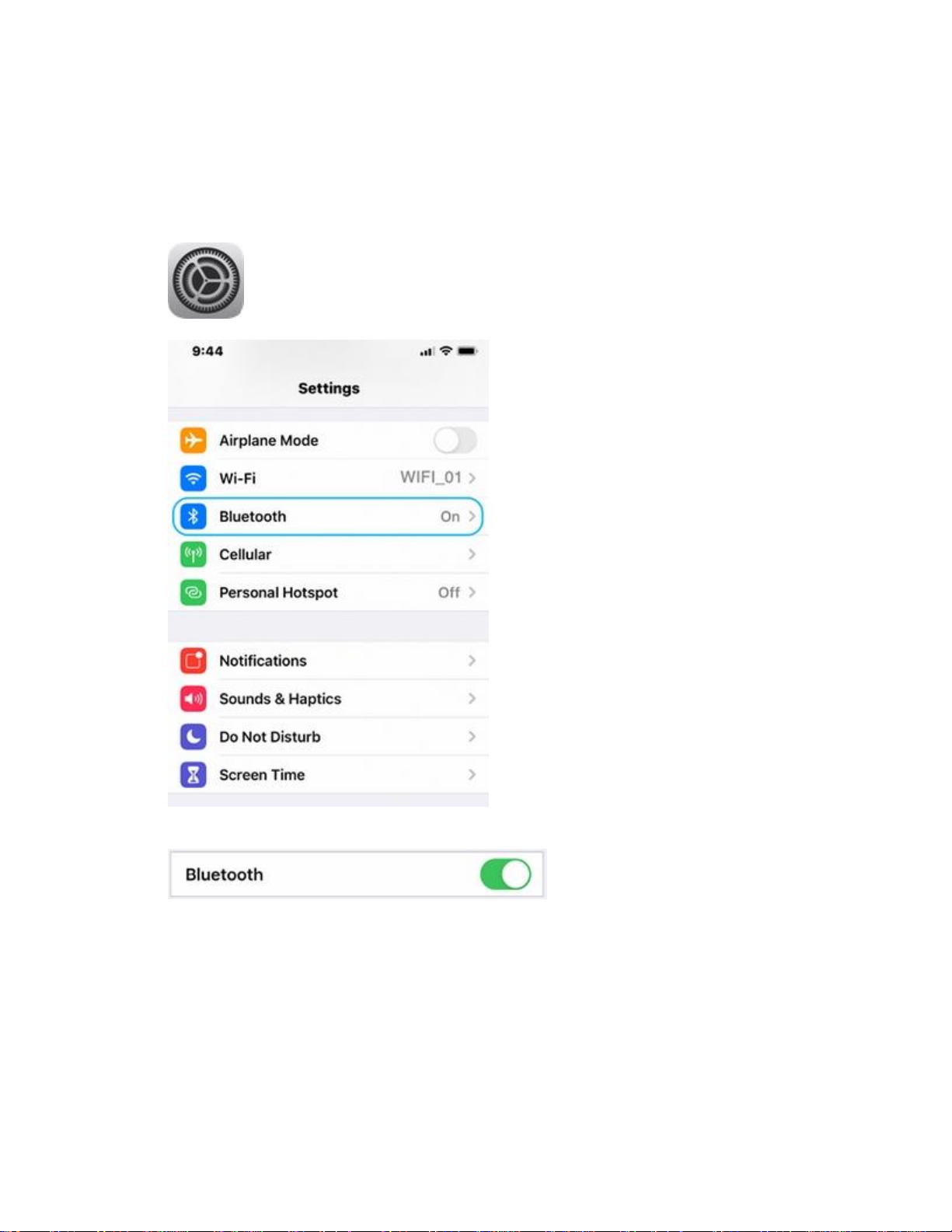
Connect the K380 for Mac keyboard to an iPad or iPhone
You can connect your keyboard to an iPad running iOS 13.1 or later or iPhone running iOS 13 or
later. Here's how:
1. With your iPad or iPhone turned on, tap the Settings icon.
2. In Settings, tap General and then Bluetooth.
3. If the on-screen switch beside Bluetooth doesn't currently show as ON, tap it once to
enable it.
4. Remove the pull-tab from the back of the keyboard and it will be turned ON.
5. Long press channel 1, 2, or 3 for three seconds to enter pairing mode. The LED on top of
the channel key will start blinking. You can save up to three devices to memory on the
keyboard.
Page 2
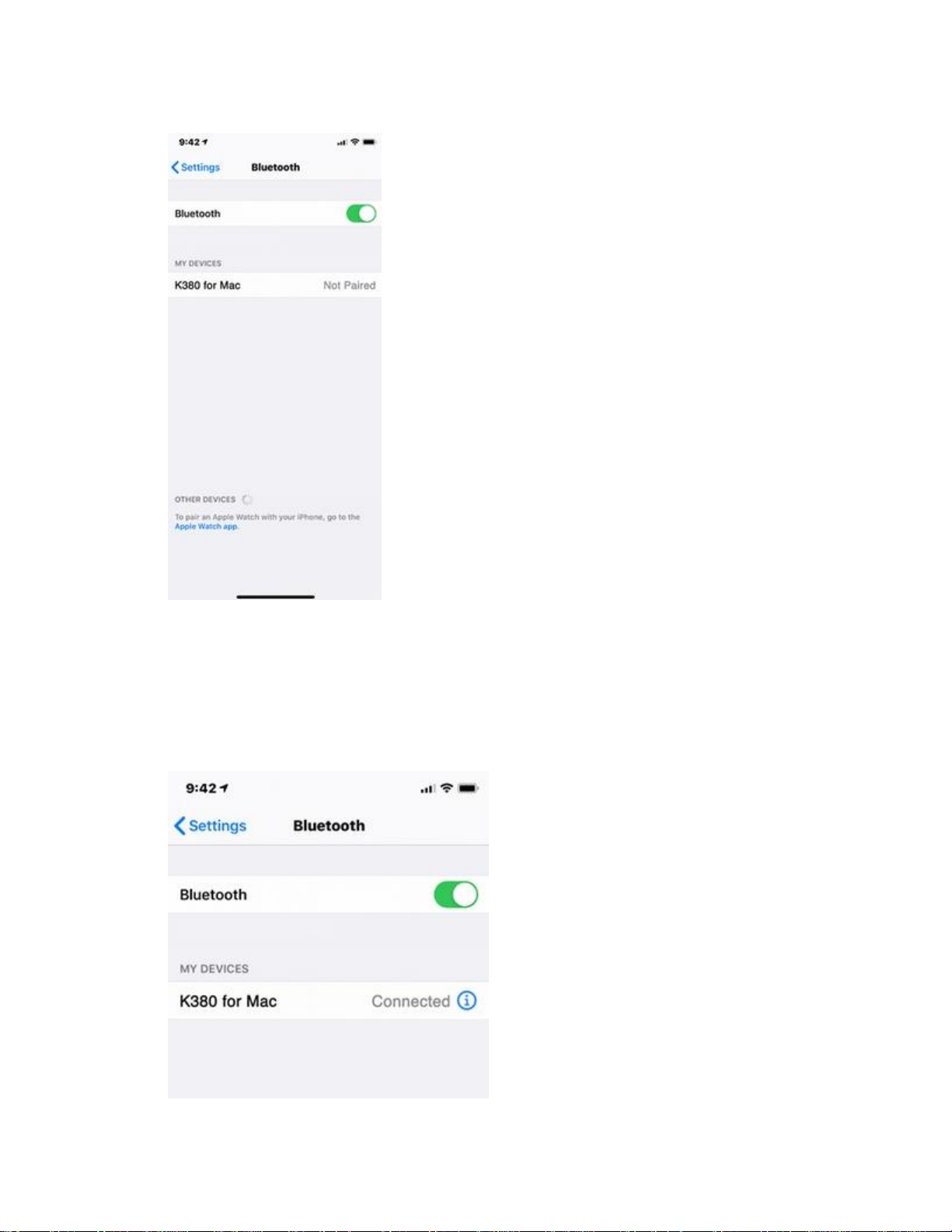
6. On your iPad or iPhone, in the Devices list, tap K380 for Mac to pair it.
7. Your keyboard will request a PIN code to complete the connection. On your keyboard,
type the code shown on-screen, and then press the Return or Enter key.
NOTE: Each connect code is randomly generated. Make sure you enter the one shown on
your iPad or iPhone screen.
8. Once you press Enter (if required), the pop-up will disappear, and Connected will
appear beside your keyboard in the Devices list. The LED on your keyboard will stop
blinking and remain ON for 10 seconds.
9. Your keyboard should now be connected to your iPad or iPhone.
Page 3

NOTE: If the K380 for Mac is already paired but having problems connecting, remove it from
the Devices list and then follow the instructions above to connect it.
K380 for Mac keyboard battery life and replacement
Battery level
The status LED on the side of the keyboard turns red to indicate battery power is low and it’s
time to change batteries.
Replace batteries
Lift the battery compartment up and off the base.
Replace the spent batteries with two new AAA batteries and reattach the compartment door.
TIP: Install Logitech Options to set up and receive battery status notifications. You can get
Logitech Options from this product's Download page.
K380 for Mac keyboard does not work or loses connection frequently
Keyboard isn't working
In order for your keyboard to work with your device, the device must have built-in Bluetooth
capability or be using a third-party Bluetooth receiver or dongle.
NOTE: The K380 for Mac keyboard isn't compatible with a Logitech Unifying receiver, which
uses Logitech Unifying wireless technology.
If your system is Bluetooth-capable and the keyboard isn't working, the problem is likely a lost
connection. The connection between the K380 for Mac keyboard and the computer or tablet can
be lost for several reasons, such as:
Page 4

Low battery power
Using your wireless keyboard on metal surfaces
Radio frequency (RF) interference from other wireless devices, such as:
o Wireless speakers
o Computer power supplies
o Monitors
o Cell phones
o Garage door openers
Try to rule out these and other possible problem sources that might be affecting your keyboard.
Keyboard frequently loses connection
If your keyboard frequently stops working and you keep having to reconnect it, try these
suggestions:
Keep other electrical devices at least 8 inches (20 cm) away from the keyboard
Move the keyboard closer to the computer or tablet
Before reconnecting your keyboard
Before you try to connect your keyboard again:
1. Check the battery power by turning the keyboard off and then back on again using the
ON/OFF switch on the left side of the keyboard. Notice the LED indicator color next to
the ON/OFF switch. If the LED indicator is red, the batteries need to be replaced.
2. Try using the Windows key or type something to verify it's working.
3. If it's still not working, follow the link below to reconnect your keyboard.
Reconnect your keyboard
To reconnect your keyboard, please follow the steps for your specific operating system in
Connect your Logitech Bluetooth device.
