Page 1

G915 TKL
LIGHTSPEED Wireless RGB Mechanical Gaming Keyboard
Clavier gaming mécanique RVB sans l LIGHTSPEED
Page 2
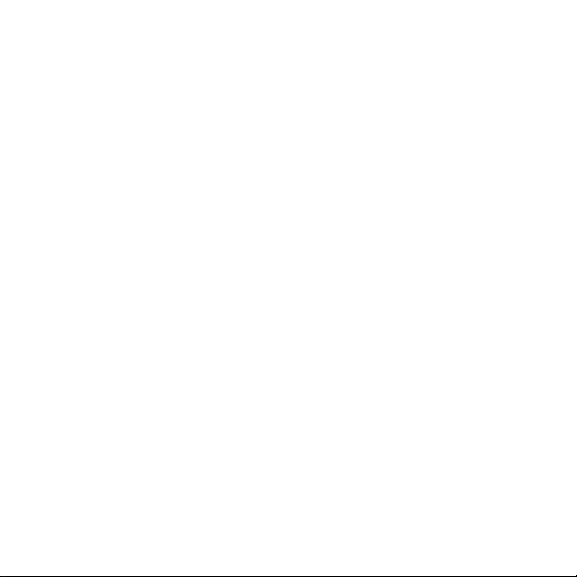
CONTENTS
English . . . . . . . . . . . . . . . . 3
Français . . . . . . . . . . . . . . .14
Español . . . . . . . . . . . . . . 25
Português . . . . . . . . . . . . . 36
Page 3
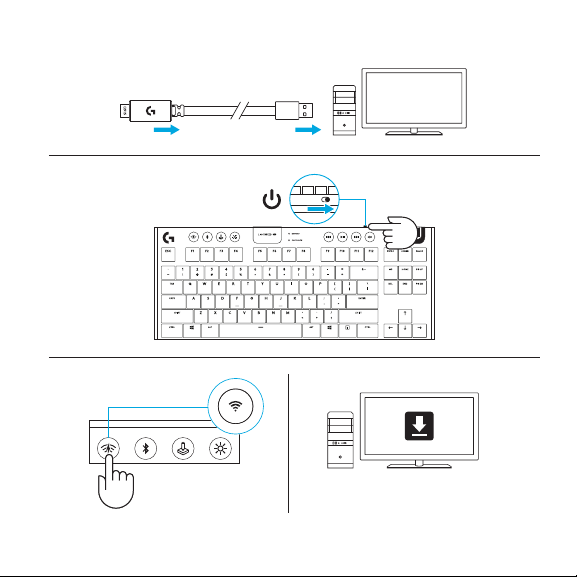
LIGHTSPEED CONNECTION
logitechG.com/support/G915-tkl
English 3
Page 4
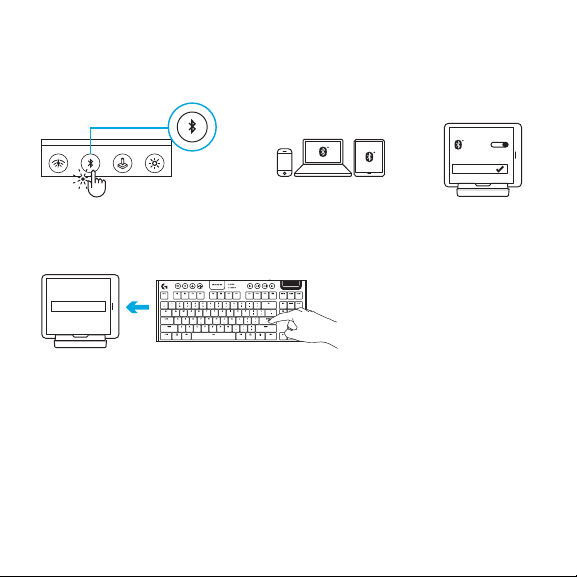
BLU ET OOT H® CONNECTION
1 2 3
3 Sec.
4
4 English
G915 TKL
Page 5
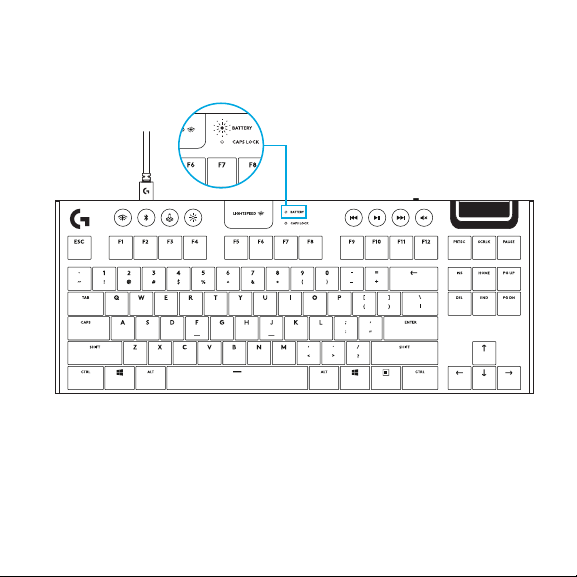
CHARGING
English 5
Page 6
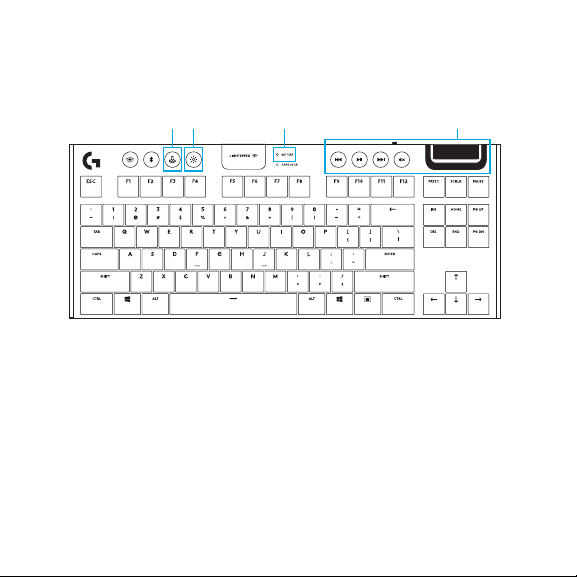
KEYBOARD FEATURES
1 2 3 4
1. Game Mode
2. Brightness
3. Battery Indicator
4. Media Controls
6 English
Page 7
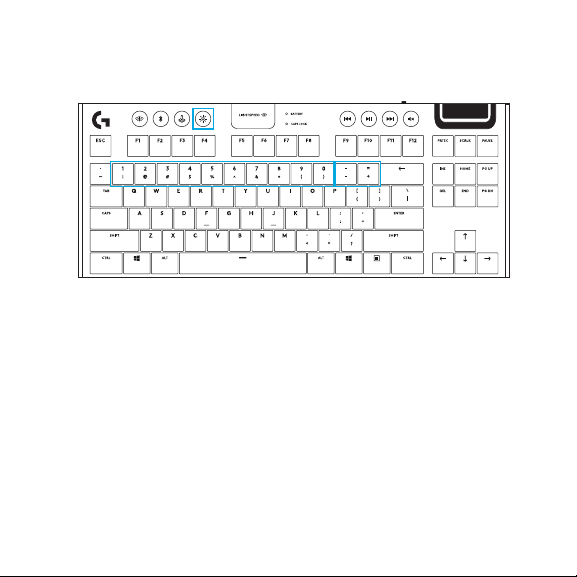
KEYBOARD FEATURES LIGHTING FUNCTIONS
In additio n to the lighting feature s available through G H UB software, G915 TKL has onboard
lightingeects. To select these eects, press and hold the Brightness button while pressing
thekeyboa rd number keys to selec t an eect:
• Brightness + key 1: Colorwave (left to right)
• Brightness + key 2: Colorwave (right to left)
• Brightness + key 3: Colorwave (center out)
• Brightness + key 4: Colorwave (bottom up)
• Brightness + key 5: Color cycle
• Brightness + key 6: Ripple
User-stored ee cts are saved to the keyb oard by G HUB software.
• Brightness + key 7: Breathing
• Brightness + key 8: User-stored lighting
• Brightness + key 9: User-stored lighting
• Brightness + key 0: Cyan bl ue
• Brightness + key -: Decreases eect speed
• Brightness + key +: Increased eect speed
English 7
Page 8
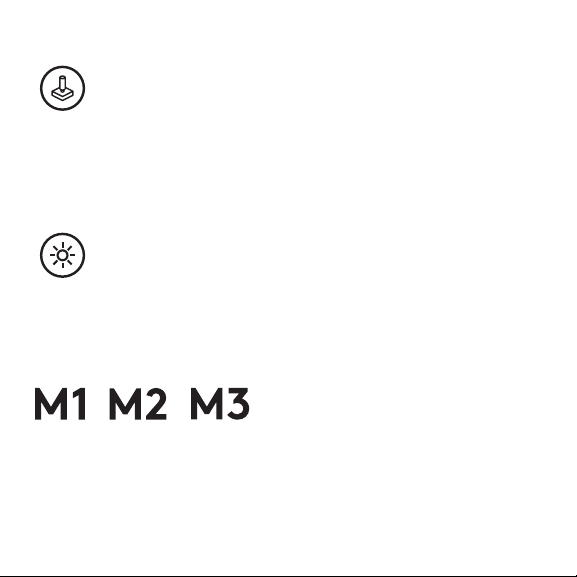
GAME MODE BUTTON
This but ton disables the stan dard Windows key and Men u key to prevent the Windows Star t menu
fromacti vating during a game, wh ich might disrupt pl ay. The game mo de LED is lit during game m ode.
KEYBOARD BACKLIGHTING
Adjust keyboard brightness by cycling the keyboard brightness button.
ONBOARD MEMORY
Three onb oard proles can be save d to G915 TKL. The proles are downl oaded into the G915 TKL
through GHUB s oftware, and are acce ssed by selectin g M1, M2, or M3 when the keyboard is
inOnboard mo de (selec ted from G HUB softw are, or when G HUB soft ware is o or not installe d).
8 English
Page 9

KEYBOARD FEATURES MEDIA CONTROLS
G915 TKL has medi a controls, located in th e upper right corne r of the keyboard.
• Volume roller — c ontrols volume of the ac tive audio on your PC.
• Skip back — g oes to the beginning o f a track, or to a previous track, d epending on
theapplication.
• Play/Pause — sta rts or stops the aud io or video source pl ayback.
• Skip for ward — goes to the end of the track or to the nex t track, depending on
theapplication.
• Mute — stops a udio output.
English 9
Page 10
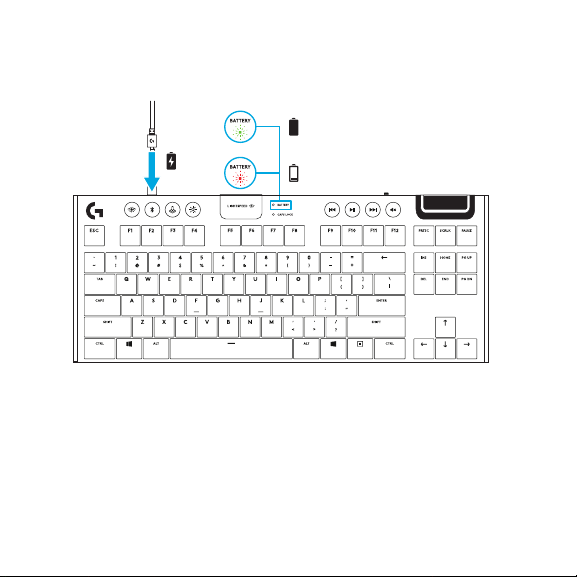
KEYBOARD FEATURES BATTERY INDICATOR
>15%
<15%
• Pulses green when charging.
• Shows gree n momentarily when s tarted when bat tery is above 15%.
• Shows red when keyboard needs charging.
10 English
Page 11
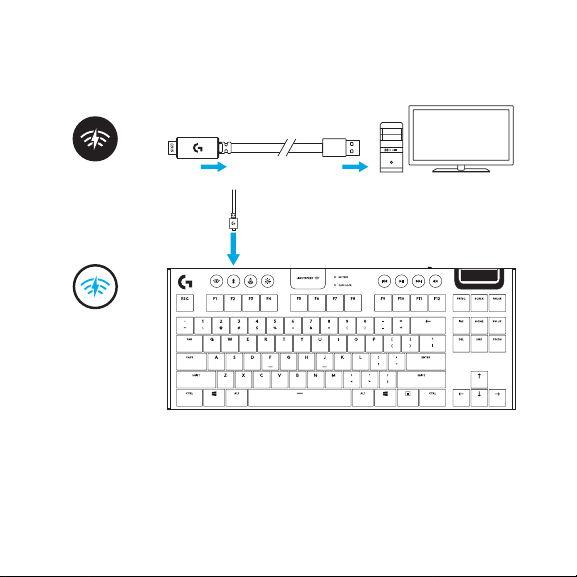
KEYBOARD FEATURES WIRELESS CONTROLS
• LIGHTSPEED button selects LIGHTSPEED wireless connection, which connects to the PC or Mac
using the included receiver dongle. It shows white when connected, blue when wired connection.
English 11
Page 12
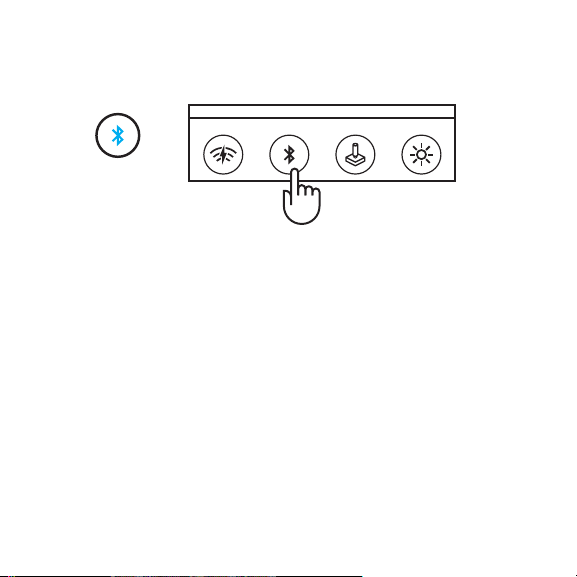
KEYBOARD FEATURES BLU ET OOT H
• Bluetooth button conn ects to devices via a B luetooth connection. It shows blue when connected.
®
12 English
Page 13
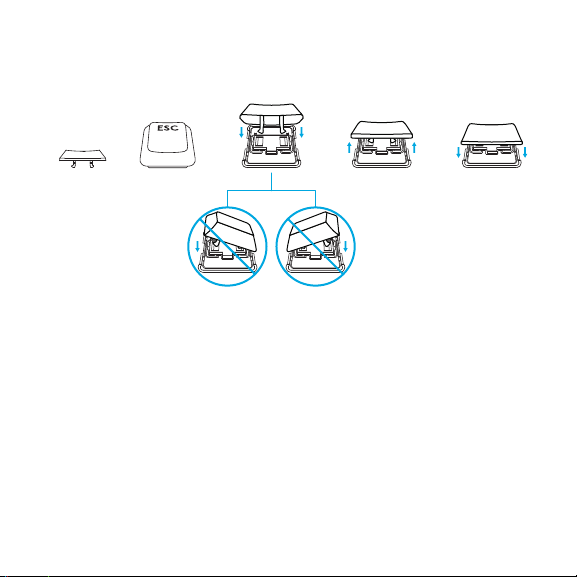
KEY CAP REMOVAL + REPLACEMENT
CARE AND CLEANING
To clean the keybo ard, use a soft, lint-free or mi crober cloth. A damp clo th can be used.
Donotuseh arsh cleaning solutions.
Do not imm erse the keyboard or expose it to liq uids.
English 13
Page 14
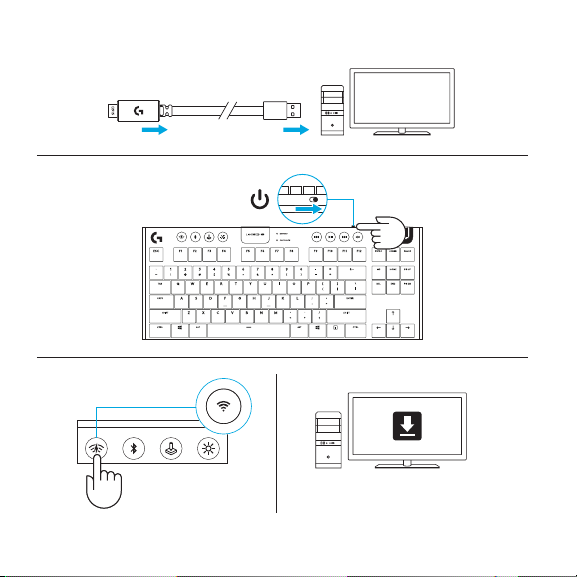
CONNEXION LIGHTSPEED
14 Français
logitechG.com/support/G915-tkl
Page 15
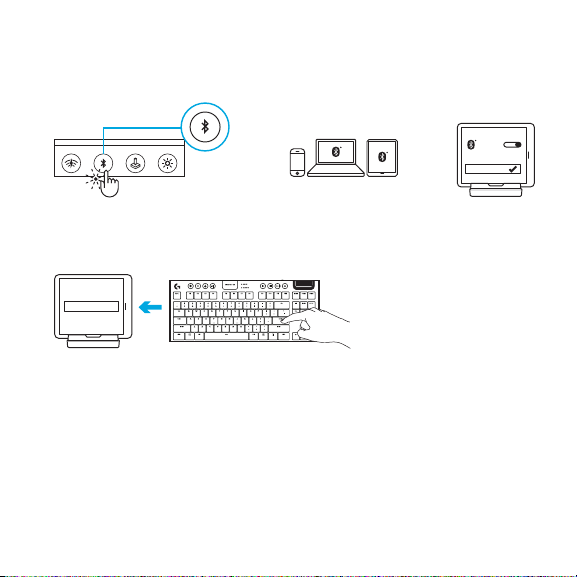
CONNEXION BLU ET OOT H
®
1 2 3
3 sec.
4
CODE
G915 TKL
Français 15
Page 16

CHARGEMENT
16 Français
Page 17

FONCTIONNALITÉS DU CLAVIER
1 2 3 4
1. Mode Jeu
2. Luminosité
3. Témoin de niveau de charge des piles
4. Commandes multimédia
Français 17
Page 18

FONCTIONNALITÉS DU CLAVIER ÉCLAIRAGE
En plus des fo nctionnalités d'éc lairage disponib les via le logiciel G HUB, le clav ier G915 TKL ore
deseets d'éclairage intégrés. Pour sélectionner ces eets, maintenez appuyé le bouton de luminosité
tout en appuyant sur les touches numériques du clavier pour sélectionner un eet:
• Luminosité + touche 1: Vague de couleur
(degau che à droite)
• Luminosité + touche 2: Vague de couleur
(dedroi te à gauche)
• Luminosité + touche 3: Vague de couleur
(ducentre vers l'extérieur)
• Luminosité + touche 4: Vague de couleur
(debas e n haut)
• Luminosité + touche 5: Cycle de couleur
• Luminosité + touche 6: Ondulation
Les eets sa uvegardés par l'util isateur sont enregi strés sur le clavier p ar le logiciel G HUB.
18 Français
• Luminosité + touche 7: Pulsation
• Luminosité + touche 8: Éclairage sauvegardé
par l'utilisateur
• Luminosité + touche 9: Éclairage sauvegardé
par l'utilisateur
• Luminosité + touche 0: Cyan
• Luminosité + touche -: Diminue la vitesse
del'eet
• Luminosité + touche +: Augmente la vitesse
de l'ee t
Page 19

BOUTON DU MODE JEU
Ce bouton désactive les touches Menu et Windows standard an d'empêcher l'activation du menu
Démarrer de Window s en pleine partie p our ne pas pertu rber votre jeu. Le témoin lu mineux du mode
Jeu est allumé lorsque ce mode est activé.
RÉTROÉCLAIRAGE DU CLAVIER
Réglez la lu minosité du clavie r à l'aide du bouton de lumi nosité du clavier.
MÉMOIRE INTÉGRÉE
Vous pouvez en registrer trois prols in tégrés sur le clavier G915 TKL. Les prols so nt téléchargés
surleclav ier G915 TKL via le logicie l G HUB et sont accessib les en sélection nant M1, M2 ou M3 lorsque
le clavier est en mode Intégré (sélectionné depuis le logiciel G HUB) ou lorsque le logiciel G HUB
estdésactivé ou n'est pas installé.
Français 19
Page 20

FONCTIONNALITÉS DU CLAVIER COMMANDES MULTIMÉDIA
Le clavie r G915 TKL est doté d e commandes multi média situées dan s le coin supérieur dro it.
• Roulette d e volume: contrôle le volu me de la sortie aud io active de votre PC.
• Retour rapid e: permet d e revenir au début d'une piste ou à la pis te précédente en fonction
de l'application.
• Lecture/ Pause: démarre ou arrête la l ecture de la source au dio ou vidéo.
• Avance rapide: permet d'ava ncer à la n de la piste ou à la piste suivante en fonc tion
del'application.
• Sourdine: arrête la sortie audio.
20 Français
Page 21

FONCTIONNALITÉS DU CLAVIER INDICATEUR DE BATTERIE
>15%
<15%
• Pulsions vertes lors du chargement.
• S'allume mome ntanément en vert a u démarrage lorsq ue la batterie es t supérieure à 15%.
• S'allume en rouge lorsque le clavier doit être rechargé.
Français 21
Page 22

FONCTIONNALITÉS DU CLAVIER COMMANDES SANS FIL
• Le bouton LIG HTSPEED sélectionne l a connexion sans l LI GHTSPEED, qui établit la conne xion au PC
ou Mac à l'aide d u récepteur inclus. Il es t allumé en blanc en ca s de connexion sans l, b leu en cas
de connexion laire.
22 Français
Page 23

FONCTIONNALITÉS DU CLAVIER BLU ET OOT H
• Le bouton Bl uetooth établit la co nnexion aux dispositifs v ia une connexion Bluetooth.
Ilestallu mé en bleu en cas de conn exion.
®
Français 23
Page 24

RETRAIT + REMPLACEMENT DES CAPUCHONS DES TOUCHES
NETTOYAGE ET MAINTENANCE
Pour nettoye r le clavier, utilisez un ch ion doux, non pelu cheux ou en microbre. Un ch ion humide
peut être utilisé. N'utilisez pas de solutions nettoyantes agressives.
N'immerge z pas le clavier et ne l'e xposez pas à des liqu ides.
24 Français
Page 25

CONEXIÓN LIGHTSPEED
logitechG.com/support/G915-tkl
Español 25
Page 26
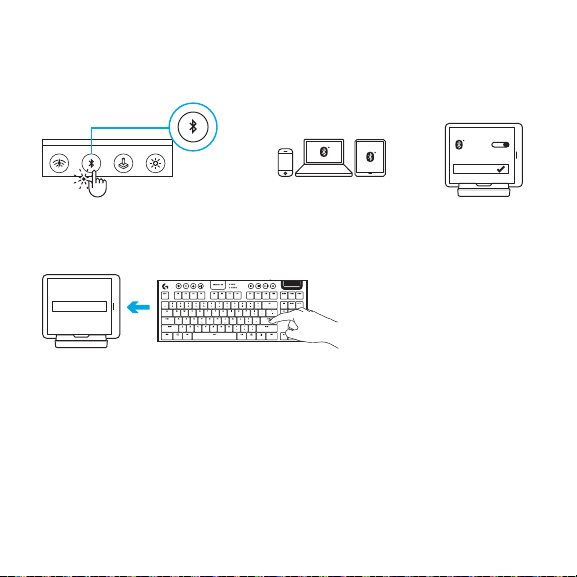
CONEXIÓN BLUE TOOT H
®
1 2 3
3 s
4
CÓDIGO
26 Español
G915 TKL
Page 27
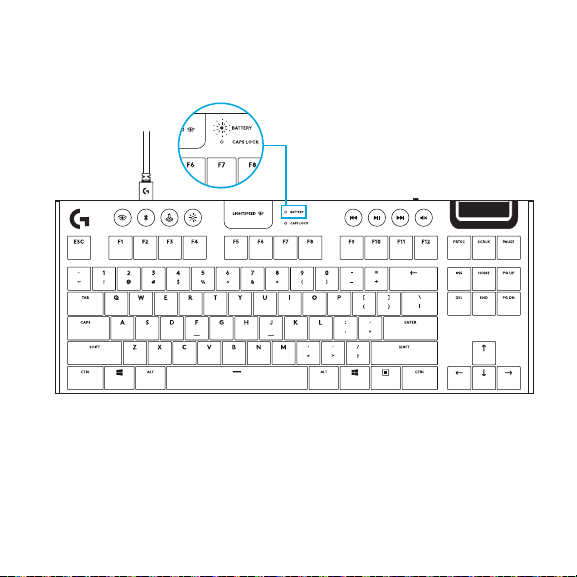
CARGA EN CURSO
Español 27
Page 28

FUNCIONES DEL TECLADO
1 2 3 4
1. Modo de juego
2. Brillo
3. Indicador de estado de batería
4. Controles multimedia
28 Español
Page 29
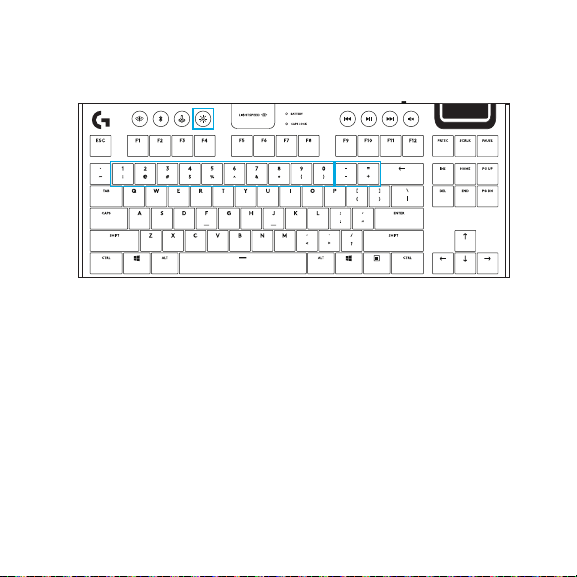
FUNCIONES DEL TECLADO ILUMINACIÓN
Además de l as funciones de ilu minación dispon ibles a través del sof tware G HUB, el G915 TKL
tieneefectos de iluminación integrados. Para seleccionar estos efectos, mantén presionado el botón
de brillo mientras presionas las teclas numéricas requeridas para seleccionar un efecto:
• Brillo + tecl a 1: Onda de colores
(de izquierda a de recha)
• Brillo + tecl a 2: Onda de colores
(de derecha a izq uierda)
• Brillo + tecl a 3: Onda de colores
(del centro haci a el exterior)
• Brillo + tecl a 4: Onda de colores
(de abajo arriba)
• Brillo + tecl a 5: Ciclo de colores
• Brillo + tecl a 6: Propagación
Los efec tos guardados por el us uario se almacenan en el teclad o mediante el software G HUB.
• Brillo + tecl a 7: Respiración
• Brillo + tecl a 8: Iluminación guardada
porusuario
• Brillo + tecl a 9: Iluminación guardada
porusuario
• Brillo + tecl a 0: Azul cian
• Brillo + tecl a -: Reduce la velocidad del efecto
• Brillo + tecl a +: Aumenta la velocidad del efecto
Español 29
Page 30
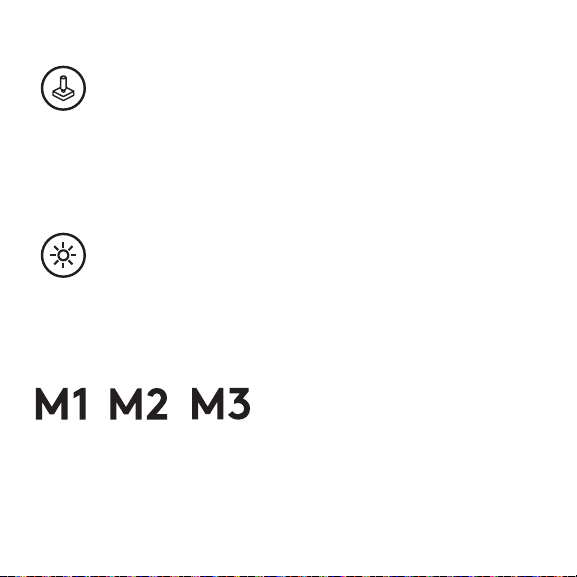
BOTÓN DE MODO DE JUEGO
Este botón d esactiva las tecl as Windows y Menú es tándar para impedir q ue el menú Inicio
deWindow sse active durante un jue go, lo que podría per turbar la acción. D urante el modo de juego,
elLED dejueg o permanece ilumi nado.
RETROILUMINACIÓN DEL TECLADO
Ajusta el brillo del teclado presionando el botón de brillo las veces necesarias.
MEMORIA INTEGRADA
Se pueden guardar tres perles integrados en el teclado G915 TKL. Los perles se descargan en el G915
TKL a través del s oftware G HUB y se acce san mediante las tecl as M1, M2 o M3 cuando el teclado e stá
en modo de memoria integrada (se selecciona desde el software G HUB o cuando el software G HUB
está desactivado o no está instalado).
30 Español
Page 31

FUNCIONES DEL TECLADO CONTROLES MULTIMEDIA
El teclado G915 TKL tiene controles multimedia, situados en la esquina superior derecha.
• Control gira torio de volumen — Con trola el volumen del au dio activo en la PC.
• Salto atrás — Va al pri ncipio de una pista o a un a pista anterior, según la ap licación.
• Reproducc ión/Pausa — Inicia o detiene la rep roducción de la fuente de audio o v ideo.
• Salto adel ante — Va al nal de la pista que se e stá reproduciend o o a la siguiente,
segúnlaaplicación.
• Silencio — D etiene la salida de a udio.
Español 31
Page 32

FUNCIONES DEL TECLADO INDICADOR DE CARGA DE BATERÍA
>15%
<15%
• Emite pulsos verdes cuando se está cargando.
• Muestra un a luz verde momentáne amente al iniciarse, si l a batería tiene más de l 15%
decarga.
• Muestra un a luz roja si es preciso carga r el teclado.
32 Español
Page 33

FUNCIONES DEL TECLADO CONTROLES INALÁMBRICOS
• El botón LIGHTSPEED selecciona la conexión inalámbrica LIGHTSPEED, que conecta la PC o Mac
mediante el adaptador receptor incluido. La luz es blanca cuando esa conexión está activa y azul
cuando se u tiliza una con cable.
Español 33
Page 34

FUNCIONES DEL TECLADO BLU ET OOTH
• El botón Blueto oth conec ta los dispo sitivos a través de una co nexión Bluetooth. La luz es azul
cuando la conexión Bluetooth está activa.
®
34 Español
Page 35

EXTRACCIÓN DE TECLAS + SUSTITUCIÓN
CUIDADOS Y LIMPIEZA
Para limpiar el te clado, usa un paño sua ve que no suelte pelu sa o uno de microbra. Se pue de usar
unpaño húm edo. No uses produc tos de limpieza abrasivos.
No sumerjas el teclado ni lo expo ngas a líquidos.
Español 35
Page 36

CONEXÃO DO LIGHTSPEED
36 Português
logitechG.com/support/G915-tkl
Page 37

CONEXÃO B LUE TO OTH
®
1 2 3
3 s
4
CÓDIGO
Português 37
G915 TKL
Page 38

CARREGANDO
38 Português
Page 39

RECURSOS DO TECLADO
1 2 3 4
1. Modo de jogo
2. Brilho
3. Indicador de nível de bateria
4. Controles de mídia
Português 39
Page 40

RECURSOS DO TECLADO FUNÇÕES DE ILUMINAÇÃO
Além dos re cursos de iluminaç ão disponíveis atra vés do software G HUB, o G915 TKL possui ef eitos de
iluminação integrados. Para selecionar esses efeitos, mantenha pressionado o botão Brilho enquanto
pressiona as teclas numéricas do teclado para selecionar um efeito:
• Brilho + tecl a 1: Onda de cor (esquerda para
a di reita)
• Brilho + tecl a 2: Onda de cor (dire ita para a
esquerda)
• Brilho + tecl a 3: Onda de cor (cen tro para fora)
• Brilho + tecl a 4: Onda de co r (baixo pa ra cima)
• Brilho + tecl a 5: Ciclo de cor
• Brilho + tecl a 6: Ondulação
Os efeitos armazenados pelo usuário são salvos no teclado pelo software G HUB.
40 Português
• Brilho + tecl a 7: Respiração
• Brilho + tecl a 8: Iluminação armazenada pelo
usuário
• Brilho + tecl a 9: Iluminação armazenada pelo
usuário
• Brilho + tecl a 0: Azul ciano
• Brilho + tecl a "-": Diminui a velocidade do efeito
• Brilho + tecl a "+": Aumenta a velocidade do
efeito
Page 41

BOTÃO DE MODO DE JOGO
Este botão d esativa a tecla Wind ows e a tecla Menu padrã o para impedir que o me nu Iniciar do
Windows s eja ativado durante um jo go, o que poderia atrap alhar o jogo. O LED do modo de j ogo
acende du rante o modo de jogo.
LUZ DE FUNDO DO TECLADO
Ajuste o brilho do teclado com o botão de brilho do teclado.
MEMÓRIA INTEGRADA
Três pers inte grados podem ser sa lvos no G915 TKL. Os pers sã o baixados para o G915 TKL atrav és
do software G HUB e são acessados selecionando M1, M2 ou M3 quando o teclado está no modo
Integrado (selecionado no software G HUB ou quando o software G HUB está desativado ou não está
instalado).
Português 41
Page 42

RECURSOS DO TECLADO CONTROLES DE MÍDIA
O G915 TKL possui co ntroles de mídia, loca lizados no canto super ior direito do teclad o.
• Roda de volu me: controla o volume do áu dio ativo no seu PC.
• Retrocede r: retorna ao início de um a faixa ou para uma faixa an terior,
dependendodoaplicativo.
• Reproduzi r/Pausar: inicia o u interrompe a reprodu ção da fonte de áudio ou v ídeo.
• Avançar: vai pa ra o nal da faixa ou para a próx ima faixa, depende ndodoaplicativo.
• Mudo: interrompe a saída de áudio.
42 Português
Page 43
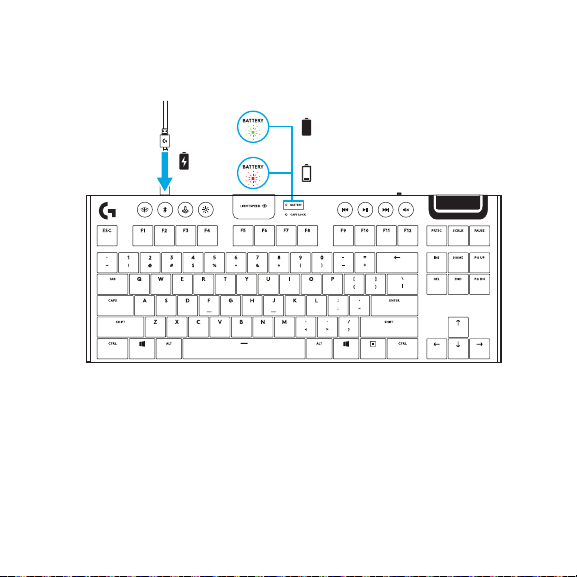
RECURSOS DO TECLADO INDICADOR DE BATERIA
>15%
<15%
• Pisca em verd e ao carregar.
• Mostra a cor ve rde por um instante quan do iniciado se a bate ria estiver acima d e 15%.
• Mostra a cor vermelha quando o teclado precisa ser carregado.
Português 43
Page 44

RECURSOS DO TECLADO CONTROLES SEM FIO
• O botão LIGHTSPEED s eleciona a conexã o sem o LIGHTSPEED, que se conec ta ao PC ou Mac
usando o dongle receptor incluído. Mostra a cor branca quando conectado, azul quando a conexão
for com o.
44 Português
Page 45

RECURSOS DO TECLADO BLU E TOOT H
• O BOTÃO Bluetooth se conecta a o dispositivo atravé s de uma conexão
Bluetooth. Mostra a cor azul quando conectado.
®
Português 45
Page 46
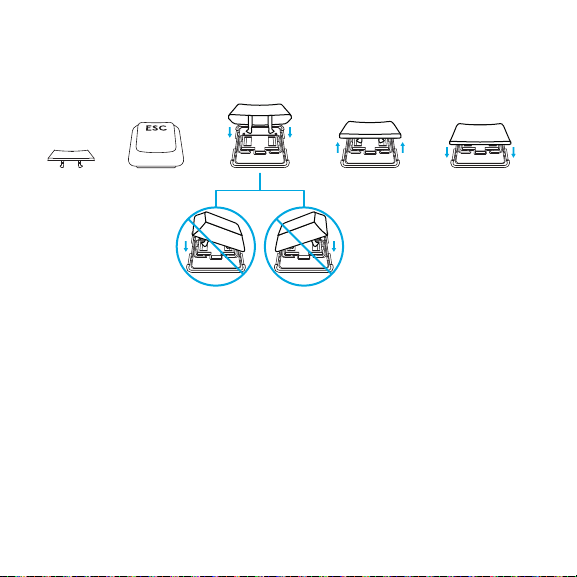
REMOÇÃO DA TAMPA DA TECLA + SUBSTITUIÇÃO
CUIDADOS E LIMPEZA
Para limpar o tec lado, use um pano maci o, sem apos o u de microbra. Um pano úmido pode se r
usado. Não use soluções de limpeza agressivas.
Não mergul he o teclado nem o expo nha a líquidos.
46 Português
Page 47
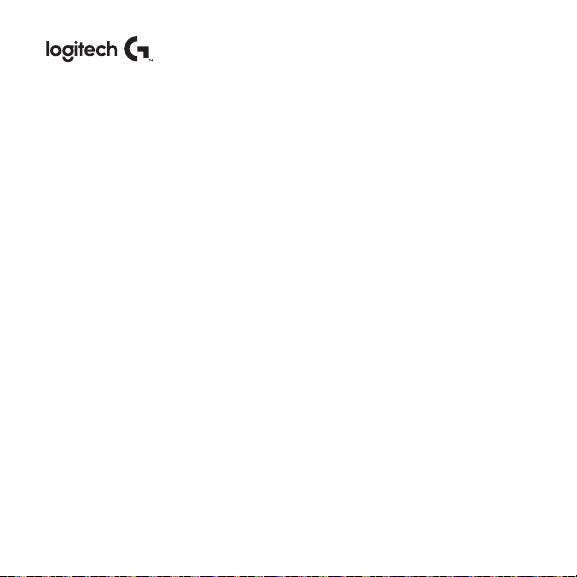
logitechG.com/support/g915-tkl
© 2020 Logitech. Logi tech, Logitech G and the Lo gitech and Logitech G l ogos are trademarks o r registered
trademark s of Logitech Europe S.A. a nd/or its aliates in the U.S. and o ther countries. Logite ch assumes no
responsib ility for any errors tha t may appear in this ma nual. Information co ntained herein is subjec t to change
without noti ce.
© 2020 Logitech. Logi tech, Logitech G, ainsi qu e les logos Logitec h et Logitech G sont des m arques
commercia les ou déposées de L ogitech Europe S.A. et /ou de ses soc iétés aliées aux État s-Unis et dans
d'autrespays. L ogitech décline tou te responsabilité en c as d'erreurs susceptibl es de s'être glissées dans
leprésent manuel. Les informations énoncées dans ce document peuvent faire l'objet de modications
sanspréav is.
WEB-621-001685.002
