Page 1

G910 Mechanical Gaming Keyboard
ARX DOCK RELE ASE
ARX D OCK RELE ASE
3
ARX DOCK RELEASE
1
9
2
4 5 6
7 8
10
Setup Guide
Know your product
1. G-keys (programmable)
2. M-keys
3. MR-key
4. Game/Windows® key
5. Backlight key
6. Mute
7. Media keys
8. Volume
9. USB cable connector
10. Palm rests
USB
Set up your product
1. Turn on your computer.
2. Connect the keyboard to USB port.
3. Download and install the Logitech® Gaming Software from
www.logitech.com/support/g910.
Visit Product Support
There’s more information and support online for your product.
Take a moment to visit Product Support to learn more about
your new gaming keyboard.
Browse online articles for setup help, usage tips, or information
about additional features. If your gaming keyboard has optional
software, learn about its benefits and how it can help you customize
your product.
Connect with other users in our Community Forums to get advice,
ask questions, and share solutions.
At Product Support, you’ll find a wide selection of content:
• Tutorials
• Troubleshooting
• Support community
• Software downloads
• Online documentation
• Warranty information
• Spare parts (when available)
Go to www.logitech.com/support/g910
Page 2
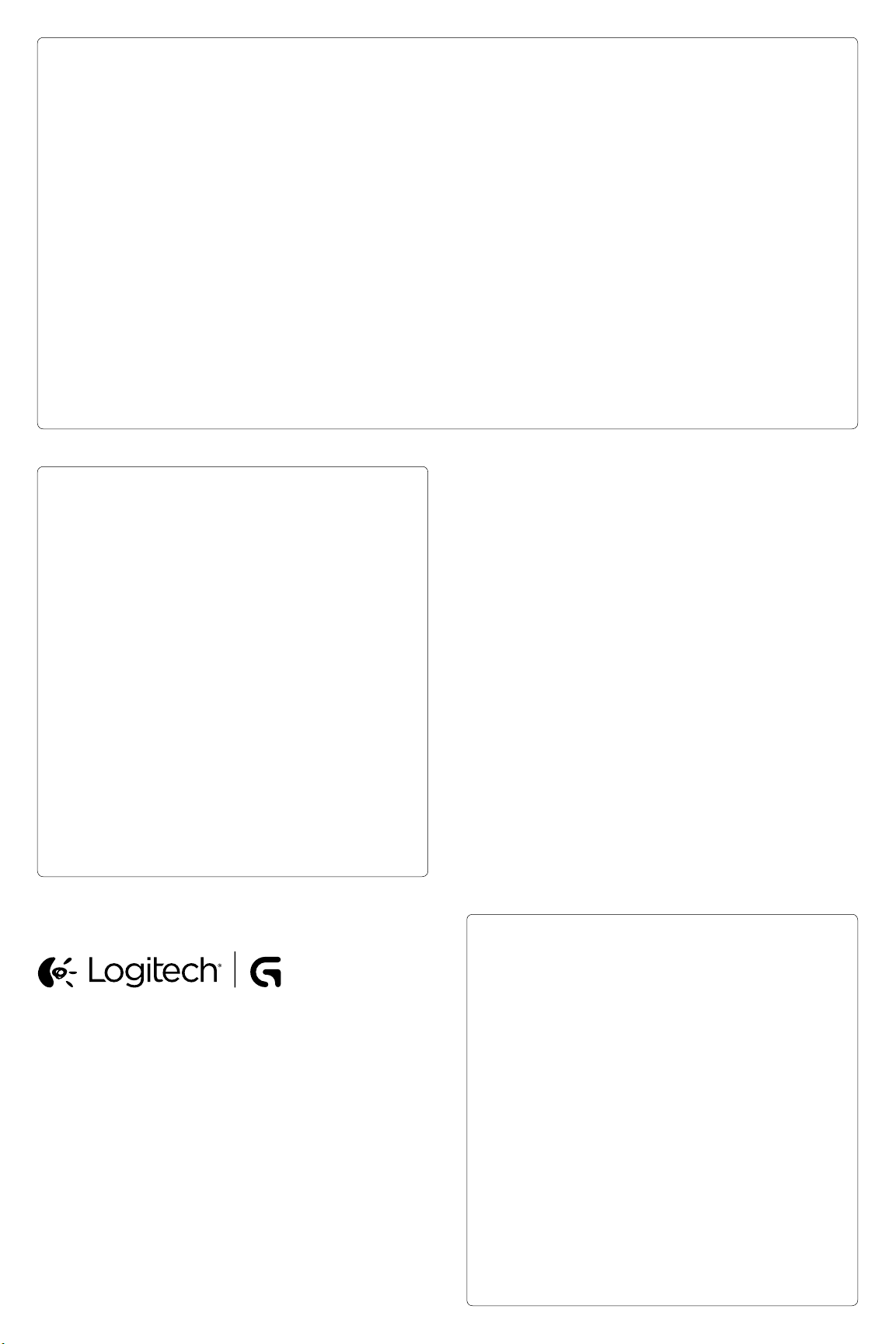
Product features
Programmable G-keys
• Nine programmable G-keys and three M-keys provide up to 27 unique functions per game.
• Customize the G-keys using the Logitech Gaming Software.
To record a macro:
1. Press the MR key.
2. Press a G-key.
3. Type the keys to be recorded.
4. Press the MR key.
To record a second macro to the same G-key, press M2 and repeat steps 1–4. For a third macro, press M3 and repeat steps 1–4.
Download and install the Logitech Gaming Software from www.logitech.com/support/g910.
Game/Windows key
This key disables the standard Windows key and Menu key to prevent the Windows Start menu from activating during a game,
which might disrupt play. The game mode LED is lit during game mode.
Keyboard backlighting
• Turn backlighting on and o with backlighting button. Control brightness and color with LGS software.
Troubleshooting
Gaming keyboard does not work
• Check the USB connection.
• Do not use a USB hub.
• Try other USB ports on your computer.
• Reboot your system.
Need help programming the G-keys?
• Download and install the Logitech Gaming Software.
• Launch the software.
• Select Help (question mark) for assistance.
www.logitech.com/support/g910
www.logitech.com
© 2014 Logitech. All rights reserved. Logitech, the Logitech logo, and other Logitech marks
are owned by Logitech and may be registered. Microsoft, Windows, and the Windows logo are
trademarks of the Microsoft group of companies. All other trademarks are the property of their
respective owners. Logitech assumes no responsibility for any errors that may appear in this
manual. Information contained herein is subject to change without notice.
620-006219.002
www.logitech.com/support/g910
