Page 1
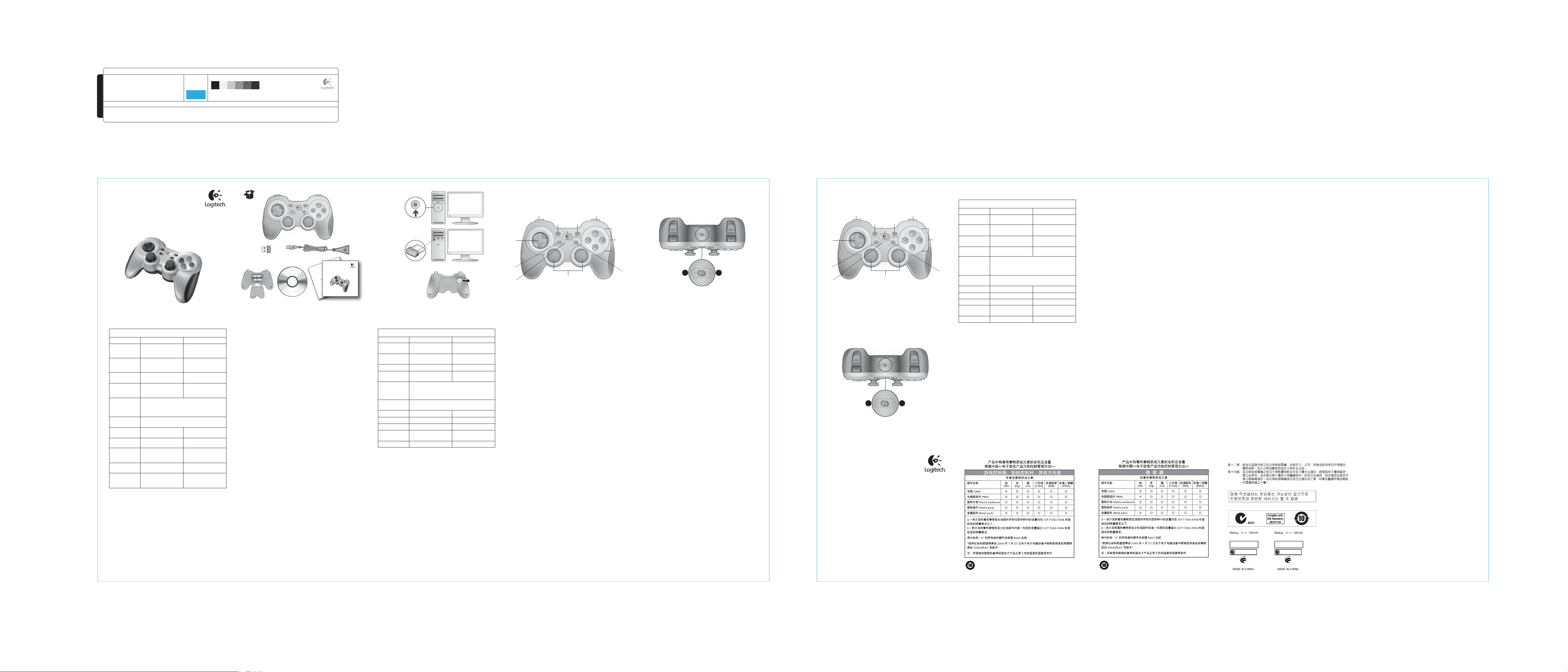
BRAND / LAUNCH: Logitech 2010 PROJECT TITLE: Pacer X DETAILS: AMR/ GSW Guide 3x3” panel
SPOT COLORS
DIELINE NAME: n/a DIELINE RECEIVED: n/a
SPECIFICATIONS / NOTES: Final files.004
Job is four-color
COLOR SPECIFICATIONS
MODIFICATION DATE: October 15, 2010
DIE LINE
COLOR
(NO PRINT)
DIE LINES
PROCESS COLORS
K 5 25 50 75 95
THIS PRINT SIZE / SCALE: 100% of original
Designer: Emma Ghiselli
Location: Fremont, CA, USA
Getting started with
Logitech® Wireless Gamepad F710
English
Gamepad F710 features
Control XInput games DirectInput games
1. Left button/
trigger
2. Right button/
trigger
3. D-pad
4. Two analog
mini-sticks
5. Mode button
6. Mode/
status light
7. Vibration
button†
8. Four action
buttons
9. Start button
10. Logitech
button
11. Back button
* Requires Logitech Profiler software installation
† Vibration function requires games that support vibration feedback.
Please see your game’s documentation for more information.
Button is digital;
trigger is analog
Button is digital; trigger
is analog
8-way D-pad
Clickable for button
function
Selects flight or sports mode. Flight mode:
analog sticks control action and D-pad controls POV;
Status light is off. Sports mode: D-pad controls action
and analog sticks control POV; Status light is on.
Indicates sports mode (left analog stick and D-pad
are swapped); controlled by Mode button
Vibration feedback
on/off
A, B, X, and Y
Start
Guide button or
keyboard’s Home key
Back
Using game interface modes
Your new Logitech gamepad supports both XInput and DirectInput
interface modes. You can switch between these two modes by
sliding a switch on the side of the gamepad. It's recommended
that you leave the gamepad in XInput mode, which is marked “X”
(1) on the gamepad side.
In XInput mode, the gamepad uses standard Windows
XInput gamepad drivers. It is not necessary to install
the included software CD unless you will be using the gamepad
in DirectInput mode.
Button and trigger
are digital and
programmable*
Button and trigger
are digital and
programmable*
8-way programmable
D-pad*
Programmable*
(clickable for button
function)
Vibration feedback
on/off*
Programmable*
Secondary
programmable action
button*
No function
Secondary
programmable action
button*
Getting started with
Logitech® Wireless Gamepad F710
Important information
Safety, compliance, and warranty
XInput is the most current input standard for games on the Windows
operating system. Most newer games that support gamepads use
XInput. If your game supports XInput gamepads and your gamepad
is in XInput mode, vibration feedback and all gamepad controls
should operate normally. If your game supports XInput gamepads
and your gamepad is in DirectInput mode, the gamepad will not
function in the game unless it is switched to XInput mode or the
gamepad is configured using the Logitech Profiler software.
DirectInput is an older input standard for games on the Windows
operating system. Most older games that support gamepads use
DirectInput. If your game supports DirectInput gamepads and
your gamepad is in XInput mode, most features on the gamepad will
function except that the left and right trigger buttons act as a single
button, not independently, and vibration feedback is not available.
For best support in DirectInput games, try putting the gamepad in
DirectInput mode, marked “D” on the gamepad side (2).
Some games do not support either DirectInput or XInput gamepads.
If your gamepad doesn’t work in either XInput or DirectInput modes
in your game, you can configure it by switching it to DirectInput
mode and using the Logitech Profiler software. The Logitech Profiler
software cannot be used to configure the gamepad when it is in
XInput mode.
Help with setup
The gamepad doesn’t work
• Check the USB connection.
• The USB receiver works best plugged into a full-powered USB
port. If you use a USB hub, it must have its own power supply.
• Try plugging the USB receiver into a different USB port.
• Ensure the batteries are making good contact.
• Try using fresh batteries
• If the wireless connection fails intermittently, try using
the included USB extension cable.
• In the Windows® Control Panel/Game Controllers screen,
gamepad = “OK” and controller ID = 1.
• Restart the computer.
The gamepad controls do not work as expected
• Refer to “Using game interface modes” and “Features” in this
guide to learn more about how XInput and DirectInput interface
modes affect gamepad functioning.
On
1
2
3
繁體中文
Gamepad F710 功能
控制鍵 XInput 遊戲 DirectInput 遊戲
1. 左鍵/觸發鍵
2. 右鍵/觸發鍵
3. D-pad
4. 雙類比搖桿
5. 模式鍵
6. 模式/狀態指
示燈
7. 震動按鍵†
8. 四顆動作鍵
9. 開始鍵
10. Logitech 鍵
11. 返回鍵
* 需要安裝羅技 Profiler 軟體
† 遊戲必須支援震動回饋才能使用震動功能。如需詳細資訊,請參閱遊
戲的說明文件。
數位按鍵;
類比觸發鍵
數位按鍵;
類比觸發鍵
8 向 D-pad
可當作按鍵使用
選擇飛行或運動模式。飛行模式:類比搖桿控制
動作、D-pad 控制 POV;狀態指示燈關閉。運動
模式:D-pad 控制動作、類比搖桿控制 POV;狀
態指示燈開啟。
顯示運動模式 (切換左類比搖桿與 D-pad);
由「模式」鍵控制
震動回饋開啟/關閉
A、B、X 和 Y
開始
指南鍵或鍵盤的
Home 鍵
返回
數位按鍵和觸發鍵,
可自訂*
數位按鍵和觸發鍵,
可自訂*
8 向可自訂 D-pad*
可自訂*
(可當作按鍵使用)
震動回饋開啟/關閉*
可自訂*
次要可自訂動作鍵*
無功能
次要可自訂動作鍵*
1
2
11 9
10
3
5
6
4
8
7
使用遊戲介面模式
全新的羅技遊戲控制器支援 XInput 與 DirectInput 介面模式。您
可以滑動遊戲控 制器側 面的開關,在兩種模式間切換。建議您
將遊戲控制器調整為 XInput 模式,其在遊戲控制器側面會標示
為「X」(1)。
遊戲控制器在 XInput 模式中,會使用標準 Windows XInput 遊戲
控制器驅動程式。您無須安裝隨附的軟體光碟 (除非在 DirectInput
模式中使用遊戲控制器)。
XInput 是 Windows 作業系統目前最新的遊戲輸入標準。大部分的
新近遊戲均支援遊戲控制器使用 XInput。若遊戲支援 XInput 遊戲
控制器,且遊戲控制器處於 XInput 模式,則震動回饋與所有遊戲
控制器控制功能便會正常運作。若遊戲支援 XInput 遊戲控制器,
而遊戲控制器處於 DirectInput 模式,則遊戲控制器便無法在遊戲
中正常運作 (除非您將遊戲控制器切換至 XInput 模式,或使用羅
技 Profiler 軟體設定遊戲控制器)。
DirectInput 是 Windows 作業系統的舊有遊戲輸入標準。大部分
的舊有遊戲均支援遊戲控制器使用 DirectInput。若遊戲支援
DirectInput 遊戲控制器,且遊戲控制器處於 XInput 模式,則大多
數的遊戲控制器 功能皆 會正常運作,但左右觸發鍵皆會同時用
作單一鍵,且不支援震動回饋。為了擁有最佳的 DirectInput 遊
戲支援,請嘗試將遊戲控制器設為 DirectInput 模式,其在遊戲
控制器側面會標示為「D」(2)。
某些遊戲不支援 DirectInput 或 XInput 遊戲控制器。若您的控制
器在遊戲中無法以 XInput 或 DirectInput 模式運作,則可以使用
羅技 Profiler 軟體將控制器切換至 DirectInput 模式加以設定。若
遊戲控制器處於 XInput 模式,則無法使用羅技 Profiler 軟體設定
控制器。
2
1
安裝說明
遊戲控制器無法正常運作
• 檢查 USB 連接線。
• 將 USB 接收器插入完全供電的 USB 連接埠以呈現最佳運作效
能。若您使用 USB 集線器,則其必須擁有專屬電源供應器。
• 嘗試將 USB 接收器插入其他 USB 連接埠。
• 確認電池保持良好接觸。
• 嘗試使用全新電池嘗試使用全新電池。
• 如果無線連線發生間歇性失敗,請嘗試使用隨附的 USB 延
長線。
• 在Windows®「控制台」/「遊戲控制器」畫面中,
gamepad = OK,且 controller ID = 1。
• 重新啟動電腦。
遊戲控制器運作狀況不如預期
• 請參閱本指南的「使用遊戲介面模式 」與「功能」,深入瞭
解關於 XInput 和 DirectInput 介面模式如何影響遊戲控制器功
能的資訊。
1
2
11 9
10
3
8
5
6
4
2
1
www.logitech.com
© 2010 Logitech. Logitech, the Logitech logo, and other Logitech marks are owned by
Logitech and may be registered. I-FORCE™ Force Feedback Technology Licensed from
Immersion Corporation. All other trademarks are the property of their respective owners.
Logitech assumes no responsibility for any errors that may appear in this manual. Information
contained herein is subject to change without notice.
620-003097.004
简体中文
游戏手柄 F710 的功能
控制 XInput 游戏 DirectInput 游戏
1. 左侧按钮/触发
器
2. 右侧按钮/触发
器
3. 方向控制钮
(D-pad)
4. 两个模拟迷你
摇杆
5. 模式按钮
7
6. 模式/状态灯
7. 震动按钮†
8. 四个动作按钮
9.“开始”按钮
10. 罗技按钮
11.“后退”按钮
* 需要安装罗技 Profiler 软件
† 震动功能需要游戏要支持震动反馈。更多信息,请参见游戏文档。
使用游戏界面模式
全新的罗技游戏手柄支持 XInput 和 DirectInput 两种界面模式。
您可以通过游戏手柄侧面的滑动开关在这两种模式之间进行切
换。建议您将游戏手柄置于 Xinput 模式,游戏手柄侧面的 “X”
(1) 标记代表该模式。
在 XInput 模式中,游戏手柄使用标准的 Windows XInput 游戏手
柄驱动程序。除非您想要以 DirectInput 模式使用游戏手柄,否
则不需要安装附带的软件 CD 光盘。
XInput 是Windows 操作系统中最新的游戏输入标准。大多数支
持游戏手柄的较新款游戏都使用 XInput。如果游戏支持 XInput
游戏手柄,并且游戏手柄处于 XInput 模式,那么震动反馈及所
有的游戏手柄控制键都能正常操作。如果游戏支持 XInput 游戏
手柄,而游戏手柄却处于 DirectInput 的模式,游戏手柄将无法
在游戏中发挥作用,除非将其切换到 XInput 模式或使用罗技
Profiler 软件对游戏手柄进行配置。
按钮采用数字信号;
触控器采用模拟信号
按钮采用数字信号;
触控器采用模拟信号
8 向方向控制钮
(D-pad)
可作为按钮进行单击
操作
选择飞行或运动模式。飞行模式:将由模拟摇杆
控制动作,而由方向控制钮 (D-pad) 控制 POV;状
态灯熄灭。运动模式:将由方向控制钮 (D-pad) 控
制动作,而由模拟摇杆控制 POV;状态灯亮起。
指示运动模式(左侧模拟摇杆和方向控制钮
(D-pad) 被对调);通过“模式”按钮进行控制
震动反馈开/关
A、B、X 和 Y 按钮
开始
“导向”按钮或键盘
“主菜单”键
后退键
数字及可编程* 按钮和
触发器*
数字及可编程* 按钮和
触发器*
8 向可编程方向控制
钮 (D-pad)*
可编程*(可作为按钮
进行单击操作)
震动反馈开/关*
可编程*
辅助可编程动作按钮*
无功能
辅助可编程动作按钮*
DirectInput 是 Windows 操作系统中较老的游戏输入标准。大多数
支持游戏手柄的较老款游戏都使用 DirectInput。如果游戏支持
DirectInput 的游戏手柄,而游戏手柄处于 XInput 模式,那么游戏
手柄上除了左、 右触发 器按钮不能独立使用而只能作为单一的
按钮使用和无法 使用震 动反馈之外,大部分功能都是可用的。
为了获得对 DirectInput 游戏的最佳支持效果,可以尝试将游戏
手柄置于 DirectInput 模式,游戏手柄侧面 (2) 的 “D” 标记代表该
模式。
某些游戏对 DirectInput 或 XInput 游戏手柄都不支持。如果游戏
手柄在XInput 或 DirectInput 模式下都不能在游戏中正常使用,您
可以通过将其切换至 DirectInput 模式并使用罗技 Profiler 软件来
进行配置。当游戏手柄处于 XInput 模式时,罗技 Profiler 软件不
能对其进行配置。
设置帮助
游戏手柄不能正常工作
• 检查 USB 连接。
• 将 USB 接收器插入到电力充足的 USB 端口时效果最佳。
如果您使用 USB 集线器,集线器必须自带电源。
• 尝试将 USB 接收器插入到其他 USB 端口。
• 确保电池接触良好。
• 尝试使用新电池。
• 如果无线连接出现间歇性中断,尝试使用附带的 USB
延长线。
• 在 Windows® 控制面板/游戏控制器屏幕上,游戏操纵杆 =
“确定”,控制器 ID = 1。
• 重新启动电脑。
游戏手柄控制键没有如预期一样正常工作
• 请参阅在本指南中的“使用游戏界面模式”和“功能”部分,
以详细了解 Xinput 和 DirectInput 界面模式对游戏手柄功能的
影响。
依據台灣「低功率電波輻射性電機管理辦法」規定:
Z855
M/N:C-U0003
,
5
Approval No.: ETA-0035/2009/WRLO
CMIIT ID: 2009DJ1025
11059/POSTEL/2009
2100
CCAI09LP0060T1
DZL-C-U0 003
M/N:C-U0007
,
5
Approval No.: ETA-418/2010/WRLO
CMIIT ID: 2010DJ0355
14418/POSTEL/2010
2100
CCAI10LP0020T1
DZL-C-U0 007
