Logitech Dinovo Edge Mac Edition, 920-001727 - diNovo Edge, Mac Edition Wireless Keyboard, Dinovo Edge User Manual

diNovo Edge
User’s guide
™
Keyboard
1
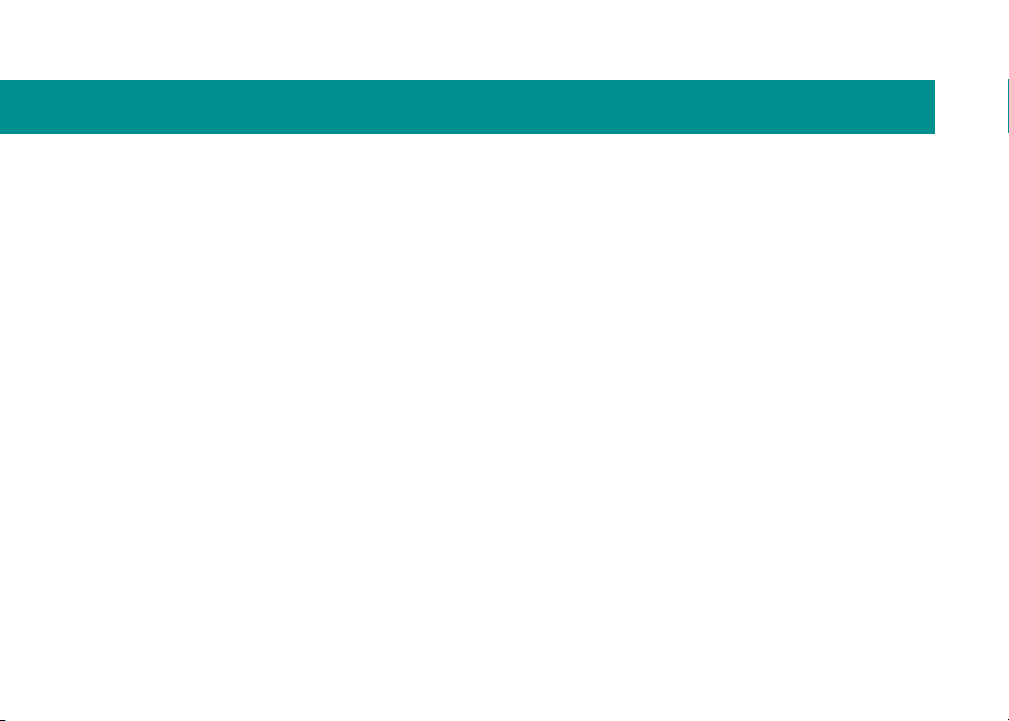
Contents
Welcome 3
Packagecontents 4
YourdiNovoEdge™keyboard 5
ThediNovoEdgekeyboard ataglance 6
Installation 7
Conguration 12
UsingthediNovoEdgekeyboard 14
Tipsandtroubleshooting 19
Serviceandsupport 20
ComplianceandFCCstatement 22
Logitech®hardwareproduct 24
limitedwarranty
2
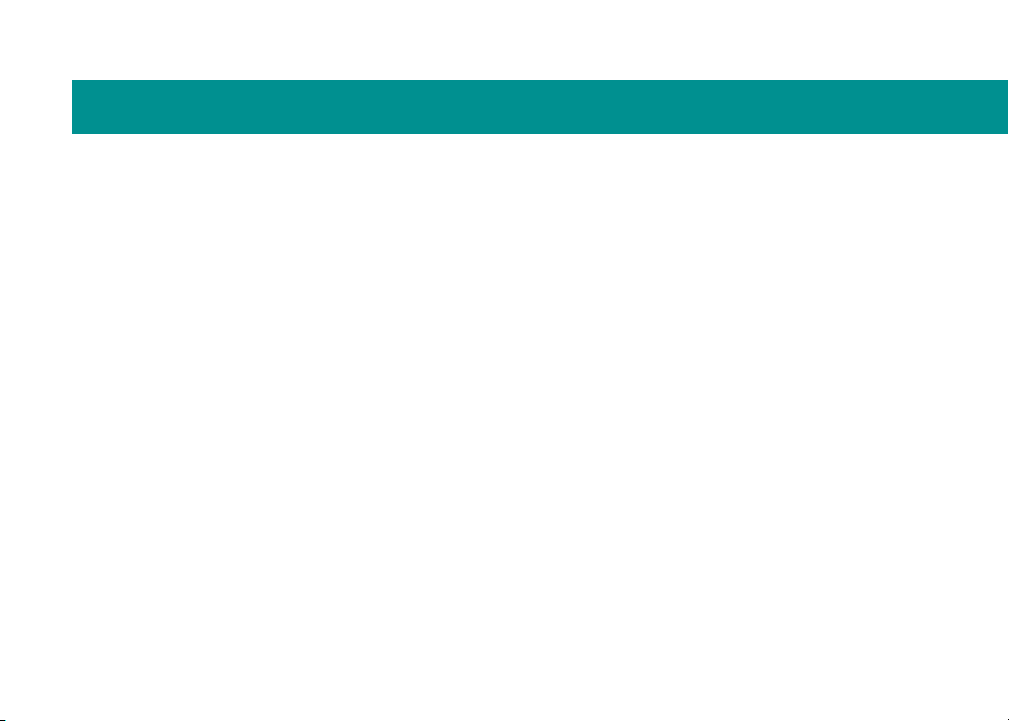
Welcome
Thank you for purchasing the Logitech®
diNovo Edge
™
keyboard.
This document provides a comprehensive guide
to using your new keyboard with your Macintosh®
computer.
If you need more information about this product,
visit
www.logitech.com.
3
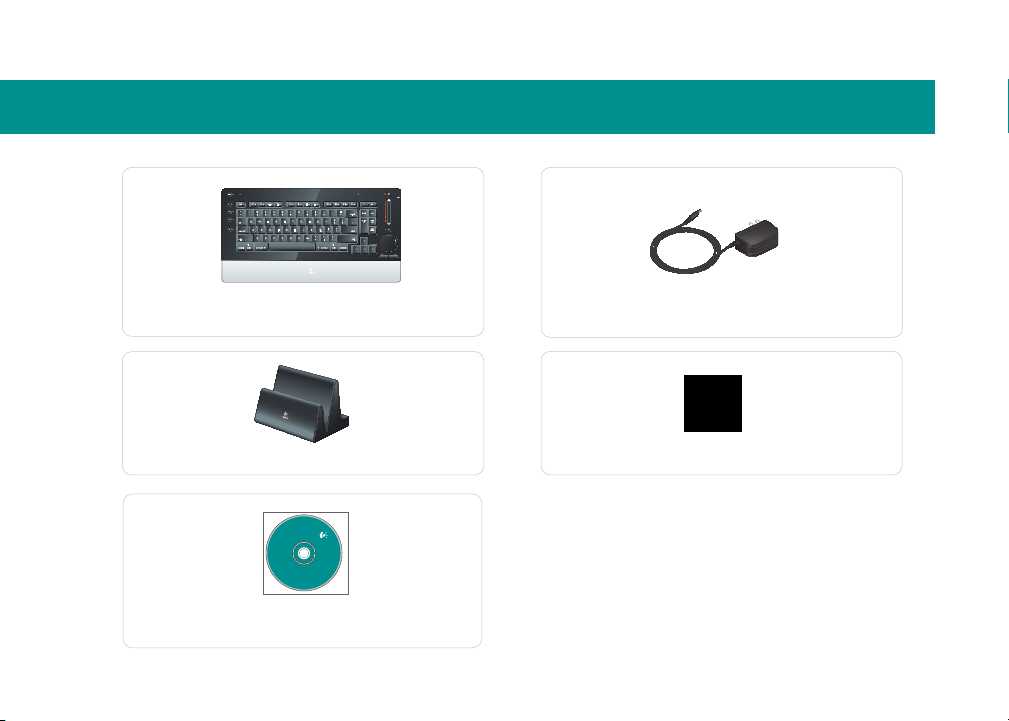
Package contents
diNovo
Logitech
diNovo Edge keyboard
Dock/charging station
Power supply
Cleaning cloth
CD-ROM with
Logitech Control Center software
4
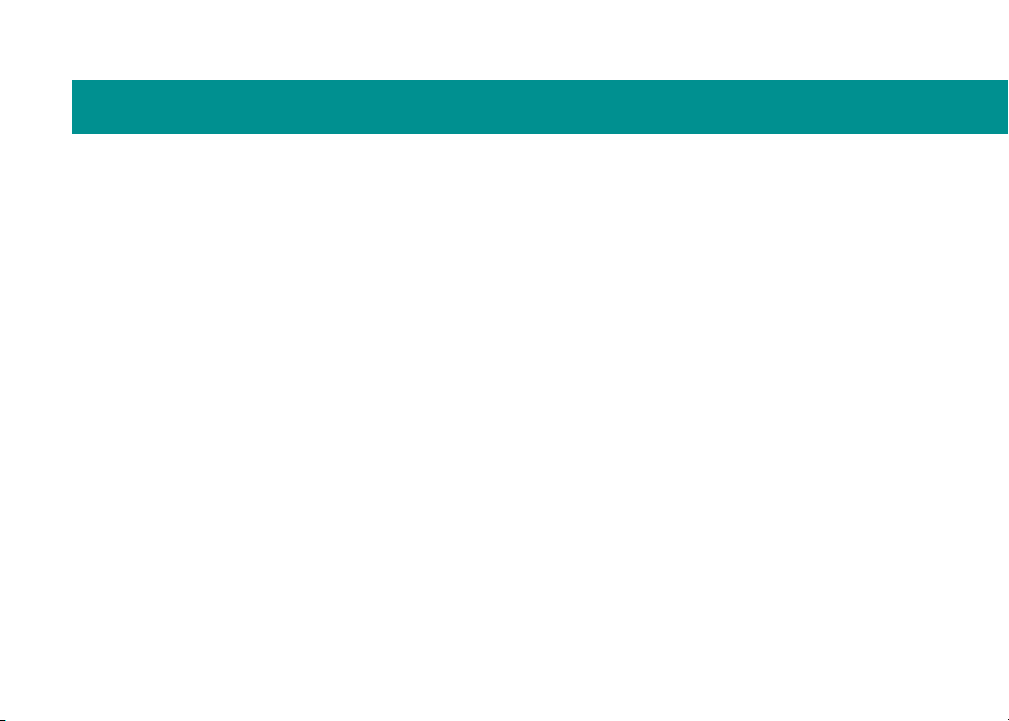
Your diNovo Edge keyboard
The Logitech diNovo Edge keyboard excels at
delivering performance, comfort, easy of use,
and style, and is an excellent match for your
Macintosh computer.
Stylishly slim and sleek, the diNovo Edge keyboard
simplies and extends your access to the digital
universe with a number of innovative features.
The PerfectStroke™ key system has a microscissor mechanism that distributes force evenly
across key surfaces. Forgiving of mis-strokes,
PerfectStroke improves your accuracy while
providing a consistent typing experience.
The longer key travel of diNovo Edge keyboard—
3.2 millimeters—gives you a better feel and makes
the keyboard more responsive and comfortable.
Concave keycaps add to the experience, helping
make every keystroke natural and uid.
An elegant charging station doubles as a stand and
keeps your desk clutter-free. Only four hours of
charging provides up to one month of battery life.
The innovative TouchDisc™ integrates hyper-fast
scrolling, selection, and cursor control, making
control and navigation intuitive and convenient.
Extended function keys streamline your Macintosh
computer experience with one-touch access to
Mai™, iTunes® and more.
Use your diNovo Edge keyboard with Front Row®
to enjoy movies and music, and to share photos
from anywhere in the room. Bluetooth® wireless
technology delivers seamless operation from up to
30 feet (9 meters) under most conditions.
5
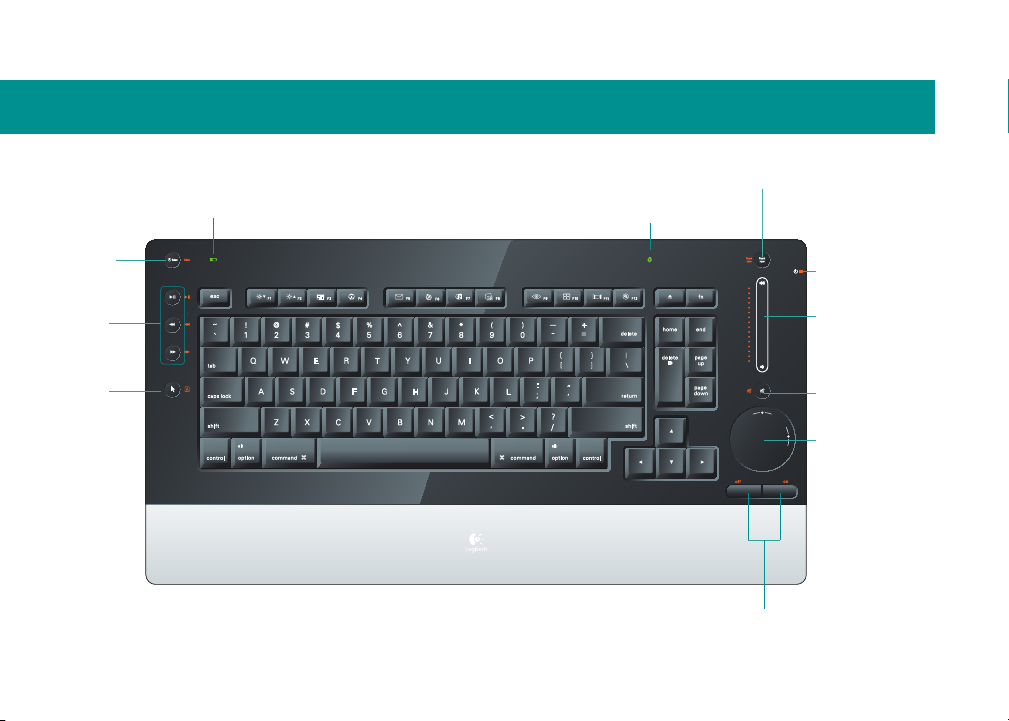
The diNovo Edge keyboard at a glance
Launch
sleep mode
Media
hot keys
Mouse
left-click
Battery-indicator light
Blinks green while charging; lights green for 5 seconds
upon connection; glows red when batteries are low
6
Bluetooth status light
Blinks green during connection; lights
green for 5 seconds upon connection
Mouse-left and right-click
Launch Front Row
Power indicator
Volume slider
Mute
TouchDisc
Operates as
touch pad and
scroll wheel
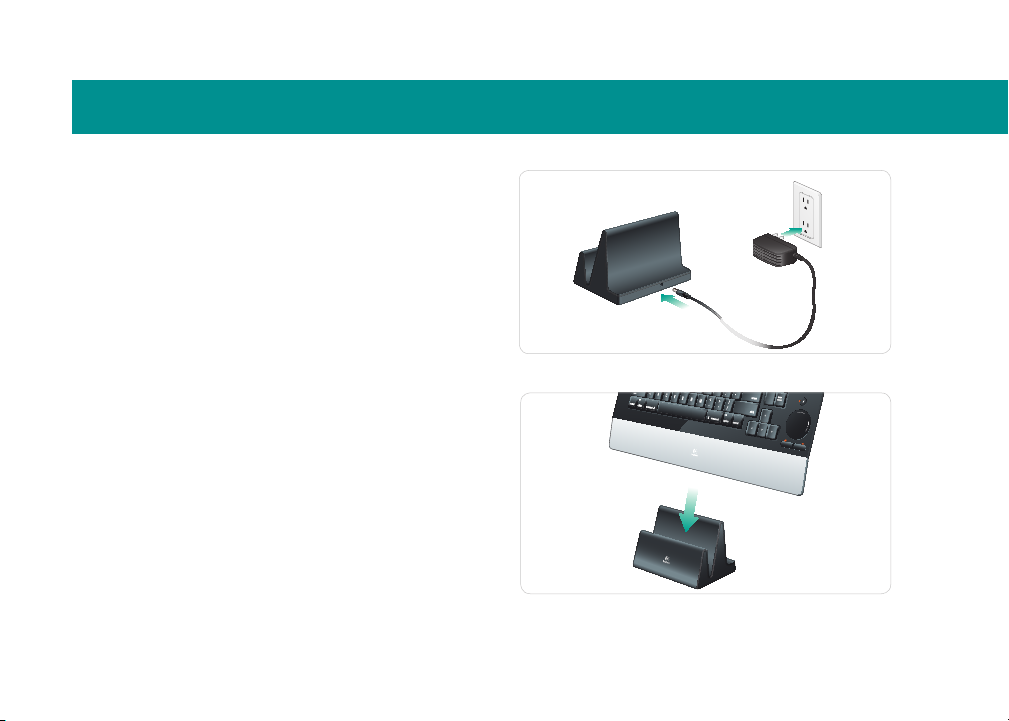
Installation
Connect power
Plug the AC cable into the power port on 1
the back of the diNovo Edge keyboard
dock/charging station.
Plug the AC adapter into a wall socket. 2
Charge the keyboard (optional)
Insert the lower edge of the keyboard into •
the dock/charging station, lining up the
Logitech logo on the keyboard with the
logo on the charging station.
A full charge takes about four hours and
provides up to one month of normal use.
A 10-minute charge provides about a day
of use.
7
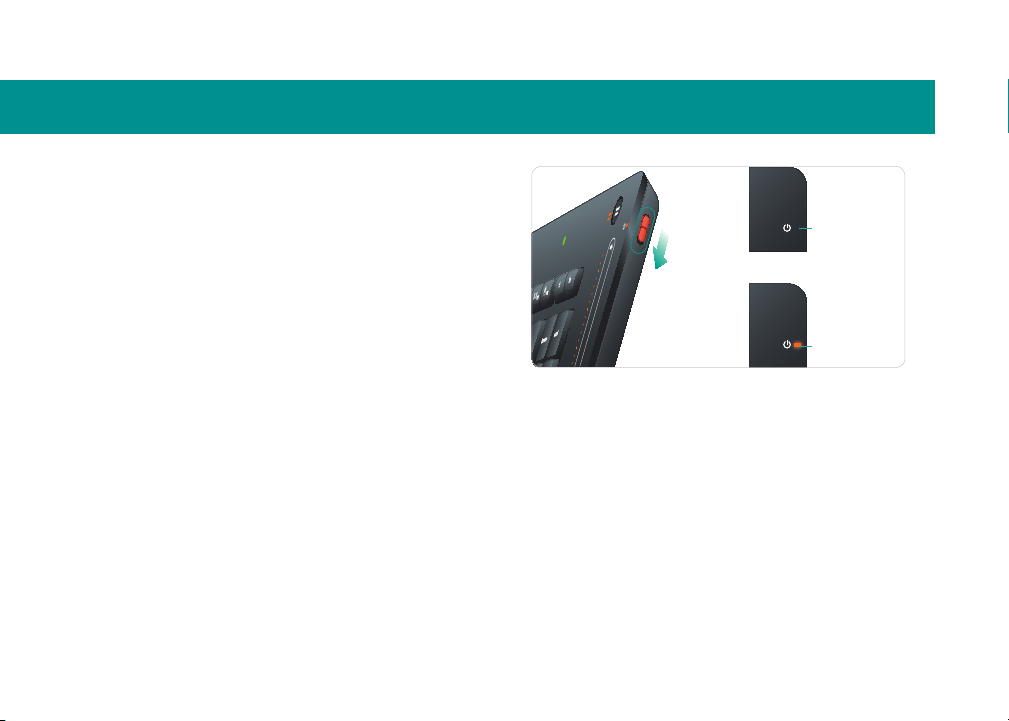
Installation
Power on
Slide down the power switch on the right •
edge of the keyboard.
The keyboard is on when the orange power
indicator is visible next to power icon.
8
Off
On
