Page 1
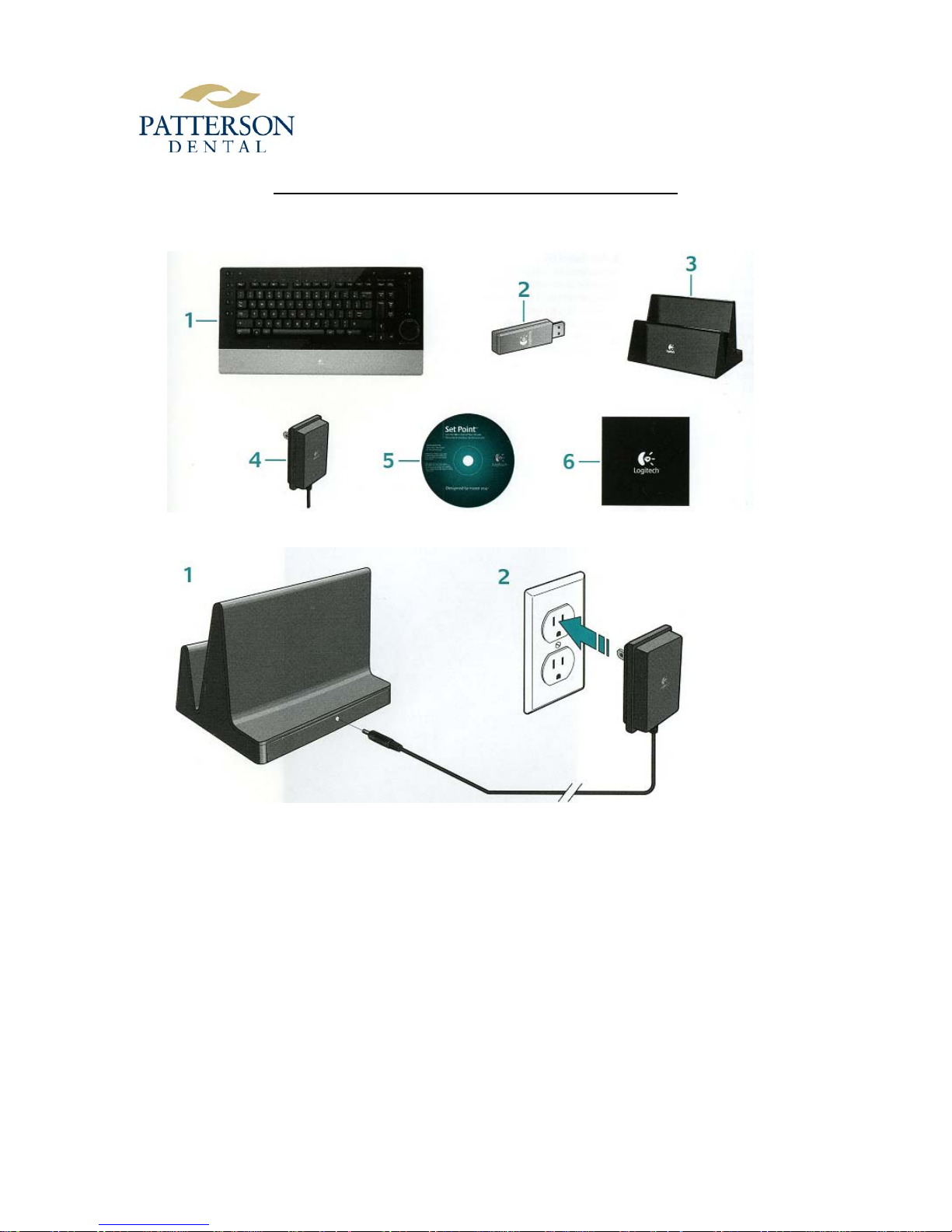
DINOVA EDGE INSTALLING AND FEATURES
1. Package Contents:
Keyboard, USB mini receiver, charging base, AC charger, software, cleaning cloth
SUPPORT USE ONLY
2. Plug the AC cable into the back of the charging base
1
Page 2

SUPPORT USE ONLY
3. Plug the USB mini-receiver into your computer’s USB port. Advanced users only: To connect
the keyboard to a computer with built-in Bluetooth, do not plug in the USB mini-receiver. Launch
your provider’s Bluetooth solution setup wizard, and then follow the instructions. Press the
Connect button under the keyboard when asked to make it discoverable.
4. Turn ON your keyboard by sliding down the switch on the side. Your keyboard is ON when the
orange dot is visible.
5. Install the software to take advantage of all DiNovo Edge features
2
Page 3

SUPPORT USE ONLY
6. Troubleshooting:
Reconnect the cables. Plug the USB mini-receiver i n another USB port. Restart your computer.
Recharge your keyboard. Reconnect your keyboard by pressing the Conn ect button under your
keyboard, and then pressing the Connect button under the USB mini-receiver. Restart your computer.
7. Touch Disc
The DiNovo touch pad has a revolutionary, dedicated perimeter scrolling area:
A: To scroll vertically, place your finger on the white dot on the right, and then turn clockwise to
scroll down or turn counterclockwise to scroll up.
B: To scroll horizontally, place your finger on the white dot at the top, and then turn clockwise to
scroll right or turn counterclockwise to scroll left.
- The touch pad has a second mouse left button located on the left side of your keyboard for
convenient, two-handed navigation.
- To enable or disable the touch pad functionality (and volume slider), press the left or right
mouse buttons in combination with the Fn key (labeled Off and On)
8. Keyboard:
Logitech Fast Charging Technology fully charges the keyboard in less than two hours for up to one
month of use. A five-minute charge provides about day of use.
- battery status LED
- charging – flashes green
- Charged – green
- Low Battery – flashes red
The charging base is a convenient keyboard stand when not using the keyboard.
3
Page 4

SUPPORT USE ONLY
9. Keyboard Features:
1.Stand-by computer 2.Zoom In and Out 3.Zoom Back to full screen or 100% in Office 4.Mouse left
click 5.Battery status LED 6.Bluetooth status LED (Connection – green; No Connection – red)
7.Launch Media Center Edition 8.Volume Optical slider 9.Mute 10.Mouse Left and Right click
11.Open VoIP, One-Touch-Search, E-mail. And Internet Home 12.Media transport 13.Preset web
site, folder, application, radio and playlist by pressing for two seconds
4
