Page 1

profiler
software
®
®
3
4
10
english
Software includes t he Pro filer:
use it to op timize the p erformance of your devi ce.
español
utilícelo para optimizar el rendimiento del dispositivo.
français
utilisez-le pour optimiser les performances de votre dispositif.
português
desempenho do dispositivo.
El software incluye WingMan Profiler:
Le logiciel inclut Profiler:
Profiler incluso no software: use-o para otimizar o
software
3.60
b
1
software
install
english
When prompted, insert connector into USB port.
español
en el puerto USB.
français
dans le port USB.
português
Cuando se le indique, introduzca el conector
Lorsque vous y êtes invité, insérez le connecteur
Quando solicitado, insira o conector na porta USB.
usb
3
software
install
english
On gamepad, remove battery cover, insert batteries, then replace battery cover. P
español
para establecer la conexión.
français
établir la connexion.
português
no controle de jogo para estabelecer a conexão.
En el gamepad, introduzca las pilas en su compartimento y vuelva a colocar la tapa en su sitio. Pulse uno de los botones del gamepad
Sur le gamepad, retirez le couvercle du logement des piles, insérez les piles, puis replacez le couvercle. Appuyez sur un des boutons du gamepad pour
No controle de jogo, remova a tampa do compartimento de pilhas, coloque as pilhas e feche o compartimento. Pressione qualquer botão
ress any button on gamepad to establish connection.
english Set up device buttons in game software, or use the WingMan
Profiler software.
español
utilice el software WingMan
français
utilisez le logiciel WingMan
português
ou use o software do WingMan
Configure los botones del dispositivo en el software del juego o
®
Profiler.
Configurez les boutons du dispositif dans le logiciel de jeu, ou
®
Profiler.
Defina os botões do dispositivo no software do jogo
®
Profiler.
®
english
with the WingMan
español
de WingMan Software) permite realizar variaciones en la configuración y ajustes
específicos para cada dispositivo.
français
quement à l’aide de
português
do dispositivo podem ser feitos com o
do software do WingMan
Profiler Sof tware: Device specific settings and adjustments can be made
®
Profiler (included in the WingMan® Software installation).
WingMan Profiler:
Logiciel Profiler: le dispositif peut être paramétré et réglé spécifi-
WingMan® Profiler
Software do Profiler: Configurações e ajustes específicos
®
).
WingMan® Profiler
(inclus dans l’installation du logiciel WingMan®).
WingMan® Profiler
(incluido en la instalación
(incluso na instalação
english
consult the WingMan
at www.logitech.com.
español
Logitech
en línea en www.logitech.com.
français
Logitech
à l’adresse www.logitech.com.
português
consulte o documento de "informações" do WingMan
no endereço www.logitech.com.
Information: For more information regarding your WingMan® device and Logitech® support,
®
"information" document, the "help" section of the Software, or visit Logitech® online
Información: para obtener más información relativa al dispositivo WingMan® y a la asistencia ofrecida por
®
, consulte el documento de información de WingMan®, la sección de ayuda del software o visite Logitech®
Informations: pour plus d’informations relatives à votre dispositif WingMan® et à la prise en charge
®
, consultez le document d’information WingMan®, la section d’aide du logiciel, ou visitez Logitech® en ligne
Informações: Para mais informações sobre o dispositivo WingMan® e a assistência da Logitech®,
®
, a seção "ajuda" do software, ou visite a Logitech® on-line
2
Page 2
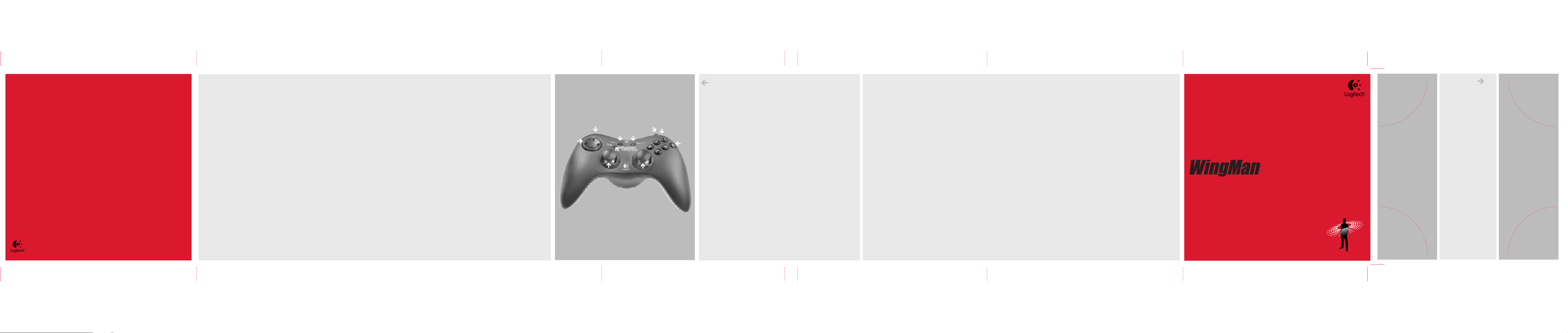
logitech gaming portal: www.wingmangamers.com
logitech on the world wide web: www.logitech.com
©2001 Logitech. All rights reserved. Logitech, the Logitech logo, and other Logitech marks are owned by Logitech and may be
registered. All other trademarks are the property of their respective owners. Logitech assumes no responsibility for any errors
that may appear in this manual. Information contained herein is subject to change without notice.
united states patents
Force Feedback Powered by Immersion® TouchSense™ Technology. Protected by one or more of the following United States Patents:
4,823,634; 5,185,561; 5,220,260; 5,389,865; 5,414,337; 5,459,382; 5,559,412; 5,576,727; 5,589,854; 5,629,594; 5,666,138;
5,691,898; 5,701,140; 5,721,566; 5,731,804; 5,734,373; 5,739,811; 5,754,023; 5,767,839; 5,769,640; 5,805,140; 5,825,308; 5,831,408;
5,844,392; 5,872,438; 5,889,670; 5,889,672; 5,907,487; 5,929,607; 5,929,846; 5,956,484; 5,959,613; 5,999,168; 6,020,875; 6,024,576
P
art number: 622930-0403
english
then any button on gamepad. 4. In the Windows
español
3. Vuelva a conectar el receptor y el gamepad: pulse el botón de conexión en el receptor y luego uno de los botones del gamepad. 4. En el panel de control Dispositivos de juego de Windows
y el número de ID del dispositivo debería ser el 1. 5. Vuelva a colocar las pilas (el LED rojo del gamepad parpadeará lentamente). 6. Reinicie el ordenador.
français
appuyez sur le bouton de connexion du récepteur, puis sur n’importe quel bouton du gamepad. 4. Dans le panneau de configuration Windows
du gamepad clignote lentement). 6. Essayez de redémarrer l’ordinateur.
português
3. Reconecte o receptor e o controle de jogo: pressione o botão de conexão no receptor, em seguida qualquer botão no controle de jogo. 4. Na tela Painel de Controle/Controlador de Jogo do Windows®, controle de jogo = "OK" e ID = 1.
5. Troque as pilhas (o LED vermelho do controle de jogo pisca devagar). 6. Tente reiniciar o computador.
Troubleshooting: Gamepad Not Responding 1. Check USB connection. 2. Gamepad may be out of range (green receiver LED blinks slowly). Move closer to computer. 3. Reconnect receiver and gamepad: press connect button on receiver,
Resolución de problemas: si el gamepad no responde 1. Compruebe la conexión USB. 2. Puede que el gamepad esté fuera de rango (el LED de receptor verde parpadea lentamente). Acerque el gamepad al ordenador.
Dépannage: Le gamepad ne répond pas 1. Vérifiez la connexion USB. 2. Le gamepad peut être hors de portée (le voyant vert du récepteur clignote lentement). Rapprochez-le de l’ordinateur. 3. Reconnectez le récepteur et le gamepad:
Solução de Problemas: O controle de jogo não responde 1. Verifique a conexão USB. 2. O controle de jogo pode estar distante (o LED verde do receptor pisca devagar). Fique mais perto do computador.
®
Control Panel/Game Controller's screen, gamepad = "OK" and controller ID = 1. 5. Replace batteries (red gamepad LED blinks slowly). 6. Try restarting computer.
®
, el estado del gamepad debería aparecer como "Aceptar"
®
/l’écran du contrôleur de jeu, gamepad = "OK" et ID du contrôleur = 1. 5. Remplacez les piles (le voyant rouge
8
1
7
5
6
4
7
2
1
3
english
1. Two triggers 2. Throttle 3. Six action buttons 4. Rumble button 5. Mode button
6. Start button 7. Two analog sticks 8. 8-way D-pad
español
5. Botón Mode 6. Botón Start 7. Dos sticks analógicos 8. Pad de control octodireccional
français
5. Bouton Mode 6. Bouton Start 7. Deux sticks analogiques 8. Croix octodirectionnelle
português
6. Botão Iniciar 7. Dois sticks analógicos 8. D-pad de oito orientações
1. Dos disparadores 2. Control de aceleración 3. Seis botones de acción 4. Botón Rumble
1. Deux gâchettes 2. Commande des gaz 3. Six boutons d’action 4. Bouton Rumble
1. Dois gatilhos 2. Acelerador 3. Seis botões de ação 4. Botão Rumble 5. Botão Modo
english
Rumble button
and sports action (Red LED: D-pad controls cursor movement and joystick controls point of view).
español
y deportes de acción (LED rojo: el pad de dirección mueve el puntero y el joystick controla el punto de vista).
français
et la croix directionnelle contrôle le point de vue) et le mode de sport/action (voyant rouge: la croix directionnelle contrôle le déplacement du curseur et le joystick contrôle le point de vue).
português
e ação de esportes (LED vermelho: o D-pad controla o movimento do cursor e o joystick controla o ponto de vista).
El botón Rumble activa (o desactiva) el efecto de vibración. El botón Mode conmuta entre simulación de vuelo/conducción (LED verde: el joystick mueve el puntero y el pad de dirección controla el punto de vista)
Le bouton Rumble active (ou désactive) le retour des vibrations. Le bouton Mode permet d’alterner entre le mode de simulation de vol/conduite (voyant vert: le joystick contrôle le déplacement du curseur
activates (or turns off) vibration feedback. Mode button switches between flight/driving simulation (green LED: joystick controls cursor movement and D-pad controls point of view)
O botão Rumble ativa (ou desativa) o efeito de vibração. O botão Modo alterna entre simulação de vôo/corrida (LED verde: o joystick controla o movimento do cursor e o D-pad controla o ponto de vista)
®
cordless gamepad
set-up
1
2
english
Install the WingMan® Software first.
español
WingMan
français
le logiciel WingMan
português
Instale primeiro o WingMan® Software.
Instale primero
®
Software.
Installez d’abord
®
.
Macintosh
OS
windows
windows
ME
windows
2000
USB
98
®
®
®
®
vibration
feedback
Page 3

logitech gaming portal: www.wingmangamers.com
logitech on the world wide web: www.logitech.com
©2001 Logitech. All rights reserved. Logitech, the Logitech logo, and other Logitech marks are owned by Logitech and may be
registered. All other trademarks are the property of their respective owners. Logitech assumes no responsibility for any errors
that may appear in this manual. Information contained herein is subject to change without notice.
part number
english
TO AVOID INTERFERENCE WITH OTHER CORDLESS DEVICES. WE HAVE CONDUCTED EXTENSIVE TESTING OF THIS PRODUCT WITH
OTHER 2.4 GHZ DEVICES AND RF- (RADIO FREQUENCY) EMITTING DEVICES (CORDLESS PHONES, CORDLESS HEADSETS, WIRELESS
NETWORKS, CORDLESS CAMERAS, A/V SENDER/RECEIVERS, ETC.). IN THE MAJORITY OF CIRCUMSTANCES, USERS WILL NOT EXPERIENCE
ANY RF INTERFERENCE BETWEEN THIS LOGITECH® 2.4GHZ PRODUCT AND THOSE DEVICES. HOWEVER, IT IS POSSIBLE THAT IN SOME
CASES INTERFERENCE MAY OCCUR. THIS INTERFERENCE COULD RESULT IN ERRATIC BEHAVIOR OF THE DEVICES OR COMPLETE LOSS
OF SIGNAL. IF YOU NOTICE THIS BEHAVIOR, OR STATIC, CLICKING, OR HUMMING OF OTHER DEVICES, THEN THERE ARE A FEW SIMPLE
ACTIONS YOU CAN TAKE TO REDUCE OR ELIMINATE THE INTERFERENCE.
1. Increase the distance between the Logitech® 2.4GHz receiver and the other cordless devices/receivers.
2. Turn off other cordless devices that are in close proximity when using the Logitech® Cordless 2.4 GHz Product.
3. (For PCs only) To verify that your Logitech® 2.4GHz Product is connected and working properly, check it through the Game Controller Control Panel or
the Logitech® WingMan™ Profiler software.
german
TO AVOID INTERFERENCE WITH OTHER CORDLESS DEVICES. WE HAVE CONDUCTED EXTENSIVE TESTING OF THIS PRODUCT WITH
OTHER 2.4 GHZ DEVICES AND RF- (RADIO FREQUENCY) EMITTING DEVICES (CORDLESS PHONES, CORDLESS HEADSETS, WIRELESS
NETWORKS, CORDLESS CAMERAS, A/V SENDER/RECEIVERS, ETC.). IN THE MAJORITY OF CIRCUMSTANCES, USERS WILL NOT EXPERIENCE
ANY RF INTERFERENCE BETWEEN THIS LOGITECH® 2.4GHZ PRODUCT AND THOSE DEVICES. HOWEVER, IT IS POSSIBLE THAT IN SOME
CASES INTERFERENCE MAY OCCUR. THIS INTERFERENCE COULD RESULT IN ERRATIC BEHAVIOR OF THE DEVICES OR COMPLETE LOSS
OF SIGNAL. IF YOU NOTICE THIS BEHAVIOR, OR STATIC, CLICKING, OR HUMMING OF OTHER DEVICES, THEN THERE ARE A FEW SIMPLE
ACTIONS YOU CAN TAKE TO REDUCE OR ELIMINATE THE INTERFERENCE.
1. Increase the distance between the Logitech® 2.4GHz receiver and the other cordless devices/receivers.
2. Turn off other cordless devices that are in close proximity when using the Logitech® Cordless 2.4 GHz Product.
3. (For PCs only) To verify that your Logitech® 2.4GHz Product is connected and working properly, check it through the Game Controller Control Panel or
the Logitech® WingMan™ Profiler software.
french
AVOID INTERFERENCE WITH OTHER CORDLESS DEVICES. WE HAVE CONDUCTED EXTENSIVE TESTING OF THIS PRODUCT WITH
OTHER 2.4 GHZ DEVICES AND RF- (RADIO FREQUENCY) EMITTING DEVICES (CORDLESS PHONES, CORDLESS HEADSETS, WIRELESS
NETWORKS, CORDLESS CAMERAS, A/V SENDER/RECEIVERS, ETC.). IN THE MAJORITY OF CIRCUMSTANCES, USERS WILL NOT EXPERIENCE
ANY RF INTERFERENCE BETWEEN THIS LOGITECH® 2.4GHZ PRODUCT AND THOSE DEVICES. HOWEVER, IT IS POSSIBLE THAT IN SOME
CASES INTERFERENCE MAY OCCUR. THIS INTERFERENCE COULD RESULT IN ERRATIC BEHAVIOR OF THE DEVICES OR COMPLETE LOSS
OF SIGNAL. IF YOU NOTICE THIS BEHAVIOR, OR STATIC, CLICKING, OR HUMMING OF OTHER DEVICES, THEN THERE ARE A FEW SIMPLE
ACTIONS YOU CAN TAKE TO REDUCE OR ELIMINATE THE INTERFERENCE.
1. Increase the distance between the Logitech® 2.4GHz receiver and the other cordless devices/receivers.
2. Turn off other cordless devices that are in close proximity when using the Logitech® Cordless 2.4 GHz Product.
3. (For PCs only) To verify that your Logitech® 2.4GHz Product is connected and working properly, check it through the Game Controller Control Panel or
the Logitech® WingMan™ Profiler software.
THIS LOGITECH® 2.4GHZ PRODUCT USES SOPHISTICATED CHANNEL- AND FREQUENCY-HOPPING TECHNOLOGY
THIS LOGITECH® 2.4GHZ PRODUCT USES SOPHISTICATED CHANNEL- AND FREQUENCY-HOPPING TECHNOLOGY
THIS LOGITECH® 2.4GHZ PRODUCT USES SOPHISTICATED CHANNEL- AND FREQUENCY-HOPPING TECHNOLOGY TO
italian
AVOID INTERFERENCE WITH OTHER CORDLESS DEVICES. WE HAVE CONDUCTED EXTENSIVE TESTING OF THIS PRODUCT WITH
OTHER 2.4 GHZ DEVICES AND RF- (RADIO FREQUENCY) EMITTING DEVICES (CORDLESS PHONES, CORDLESS HEADSETS, WIRELESS
NETWORKS, CORDLESS CAMERAS, A/V SENDER/RECEIVERS, ETC.). IN THE MAJORITY OF CIRCUMSTANCES, USERS WILL NOT
EXPERIENCE ANY RF INTERFERENCE BETWEEN THIS LOGITECH® 2.4GHZ PRODUCT AND THOSE DEVICES. HOWEVER, IT IS POSSIBLE
THAT IN SOME CASES INTERFERENCE MAY OCCUR. THIS INTERFERENCE COULD RESULT IN ERRATIC BEHAVIOR OF THE DEVICES OR
COMPLETE LOSS OF SIGNAL. IF YOU NOTICE THIS BEHAVIOR, OR STATIC, CLICKING, OR HUMMING OF OTHER DEVICES, THEN THERE
ARE A FEW SIMPLE ACTIONS YOU CAN TAKE TO REDUCE OR ELIMINATE THE INTERFERENCE.
1. Increase the distance between the Logitech® 2.4GHz receiver and the other cordless devices/receivers.
2. Turn off other cordless devices that are in close proximity when using the Logitech® Cordless 2.4 GHz Product.
3. (For PCs only) To verify that your Logitech® 2.4GHz Product is connected and working properly, check it through the Game Controller Control Panel
or the Logitech® WingMan™ Profiler software.
dutch
AVOID INTERFERENCE WITH OTHER CORDLESS DEVICES. WE HAVE CONDUCTED EXTENSIVE TESTING OF THIS PRODUCT WITH
OTHER 2.4 GHZ DEVICES AND RF- (RADIO FREQUENCY) EMITTING DEVICES (CORDLESS PHONES, CORDLESS HEADSETS, WIRELESS
NETWORKS, CORDLESS CAMERAS, A/V SENDER/RECEIVERS, ETC.). IN THE MAJORITY OF CIRCUMSTANCES, USERS WILL NOT
EXPERIENCE ANY RF INTERFERENCE BETWEEN THIS LOGITECH® 2.4GHZ PRODUCT AND THOSE DEVICES. HOWEVER, IT IS POSSIBLE
THAT IN SOME CASES INTERFERENCE MAY OCCUR. THIS INTERFERENCE COULD RESULT IN ERRATIC BEHAVIOR OF THE DEVICES OR
COMPLETE LOSS OF SIGNAL. IF YOU NOTICE THIS BEHAVIOR, OR STATIC, CLICKING, OR HUMMING OF OTHER DEVICES, THEN THERE
ARE A FEW SIMPLE ACTIONS YOU CAN TAKE TO REDUCE OR ELIMINATE THE INTERFERENCE.
1. Increase the distance between the Logitech® 2.4GHz receiver and the other cordless devices/receivers.
2. Turn off other cordless devices that are in close proximity when using the Logitech® Cordless 2.4 GHz Product.
3. (For PCs only) To verify that your Logitech® 2.4GHz Product is connected and working properly, check it through the Game Controller Control Panel
or the Logitech® WingMan™ Profiler software.
spanish
TO AVOID INTERFERENCE WITH OTHER CORDLESS DEVICES. WE HAVE CONDUCTED EXTENSIVE TESTING OF THIS PRODUCT WITH
OTHER 2.4 GHZ DEVICES AND RF- (RADIO FREQUENCY) EMITTING DEVICES (CORDLESS PHONES, CORDLESS HEADSETS, WIRELESS
NETWORKS, CORDLESS CAMERAS, A/V SENDER/RECEIVERS, ETC.). IN THE MAJORITY OF CIRCUMSTANCES, USERS WILL NOT
EXPERIENCE ANY RF INTERFERENCE BETWEEN THIS LOGITECH® 2.4GHZ PRODUCT AND THOSE DEVICES. HOWEVER, IT IS POSSIBLE
THAT IN SOME CASES INTERFERENCE MAY OCCUR. THIS INTERFERENCE COULD RESULT IN ERRATIC BEHAVIOR OF THE DEVICES OR
COMPLETE LOSS OF SIGNAL. IF YOU NOTICE THIS BEHAVIOR, OR STATIC, CLICKING, OR HUMMING OF OTHER DEVICES, THEN THERE
ARE A FEW SIMPLE ACTIONS YOU CAN TAKE TO REDUCE OR ELIMINATE THE INTERFERENCE.
1. Increase the distance between the Logitech® 2.4GHz receiver and the other cordless devices/receivers.
2. Turn off other cordless devices that are in close proximity when using the Logitech® Cordless 2.4 GHz Product.
3. (For PCs only) To verify that your Logitech® 2.4GHz Product is connected and working properly, check it through the Game Controller Control Panel
or the Logitech® WingMan™ Profiler software.
THIS LOGITECH® 2.4GHZ PRODUCT USES SOPHISTICATED CHANNEL- AND FREQUENCY-HOPPING TECHNOLOGY TO
THIS LOGITECH® 2.4GHZ PRODUCT USES SOPHISTICATED CHANNEL- AND FREQUENCY-HOPPING TECHNOLOGY TO
THIS LOGITECH® 2.4GHZ PRODUCT USES SOPHISTICATED CHANNEL- AND FREQUENCY-HOPPING TECHNOLOGY
portuguese
TECHNOLOGY TO AVOID INTERFERENCE WITH OTHER CORDLESS DEVICES. WE HAVE CONDUCTED EXTENSIVE TESTING OF THIS
PRODUCT WITH OTHER 2.4 GHZ DEVICES AND RF- (RADIO FREQUENCY) EMITTING DEVICES (CORDLESS PHONES, CORDLESS
HEADSETS, WIRELESS NETWORKS, CORDLESS CAMERAS, A/V SENDER/RECEIVERS, ETC.). IN THE MAJORITY OF CIRCUMSTANCES, USERS
WILL NOT EXPERIENCE ANY RF INTERFERENCE BETWEEN THIS LOGITECH® 2.4GHZ PRODUCT AND THOSE DEVICES. HOWEVER, IT IS
POSSIBLE THAT IN SOME CASES INTERFERENCE MAY OCCUR. THIS INTERFERENCE COULD RESULT IN ERRATIC BEHAVIOR OF THE
DEVICES OR COMPLETE LOSS OF SIGNAL. IF YOU NOTICE THIS BEHAVIOR, OR STATIC, CLICKING, OR HUMMING OF OTHER DEVICES,
THEN THERE ARE A FEW SIMPLE ACTIONS YOU CAN TAKE TO REDUCE OR ELIMINATE THE INTERFERENCE.
1. Increase the distance between the Logitech® 2.4GHz receiver and the other cordless devices/receivers.
2. Turn off other cordless devices that are in close proximity when using the Logitech® Cordless 2.4 GHz Product.
3. (For PCs only) To verify that your Logitech
the Logitech® WingMan™ Profiler software.
swedish THIS LOGITECH
TO AVOID INTERFERENCE WITH OTHER CORDLESS DEVICES. WE HAVE CONDUCTED EXTENSIVE TESTING OF THIS PRODUCT WITH
OTHER 2.4 GHZ DEVICES AND RF- (RADIO FREQUENCY) EMITTING DEVICES (CORDLESS PHONES, CORDLESS HEADSETS, WIRELESS
NETWORKS, CORDLESS CAMERAS, A/V SENDER/RECEIVERS, ETC.). IN THE MAJORITY OF CIRCUMSTANCES, USERS WILL NOT EXPERIENCE
ANY RF INTERFERENCE BETWEEN THIS LOGITECH® 2.4GHZ PRODUCT AND THOSE DEVICES. HOWEVER, IT IS POSSIBLE THAT IN SOME
CASES INTERFERENCE MAY OCCUR. THIS INTERFERENCE COULD RESULT IN ERRATIC BEHAVIOR OF THE DEVICES OR COMPLETE LOSS
OF SIGNAL. IF YOU NOTICE THIS BEHAVIOR, OR STATIC, CLICKING, OR HUMMING OF OTHER DEVICES, THEN THERE ARE A FEW SIMPLE
ACTIONS YOU CAN TAKE TO REDUCE OR ELIMINATE THE INTERFERENCE.
1. Increase the distance between the Logitech® 2.4GHz receiver and the other cordless devices/receivers.
2. Turn off other cordless devices that are in close proximity when using the Logitech® Cordless 2.4 GHz Product.
3. (For PCs only) To verify that your Logitech® 2.4GHz Product is connected and working properly, check it through the Game Controller Control Panel or
the Logitech® WingMan™ Profiler software.
finnish THIS LOGITECH
TO AVOID INTERFERENCE WITH OTHER CORDLESS DEVICES. WE HAVE CONDUCTED EXTENSIVE TESTING OF THIS PRODUCT WITH
OTHER 2.4 GHZ DEVICES AND RF- (RADIO FREQUENCY) EMITTING DEVICES (CORDLESS PHONES, CORDLESS HEADSETS, WIRELESS
NETWORKS, CORDLESS CAMERAS, A/V SENDER/RECEIVERS, ETC.). IN THE MAJORITY OF CIRCUMSTANCES, USERS WILL NOT EXPERIENCE
ANY RF INTERFERENCE BETWEEN THIS LOGITECH® 2.4GHZ PRODUCT AND THOSE DEVICES. HOWEVER, IT IS POSSIBLE THAT IN SOME
CASES INTERFERENCE MAY OCCUR. THIS INTERFERENCE COULD RESULT IN ERRATIC BEHAVIOR OF THE DEVICES OR COMPLETE LOSS
OF SIGNAL. IF YOU NOTICE THIS BEHAVIOR, OR STATIC, CLICKING, OR HUMMING OF OTHER DEVICES, THEN THERE ARE A FEW SIMPLE
ACTIONS YOU CAN TAKE TO REDUCE OR ELIMINATE THE INTERFERENCE.
1. Increase the distance between the Logitech® 2.4GHz receiver and the other cordless devices/receivers.
2. Turn off other cordless devices that are in close proximity when using the Logitech® Cordless 2.4 GHz Product.
3. (For PCs only) To verify that your Logitech® 2.4GHz Product is connected and working properly, check it through the Game Controller Control Panel or
the Logitech® WingMan™ Profiler software.
THIS LOGITECH® 2.4GHZ PRODUCT USES SOPHISTICATED CHANNEL- AND FREQUENCY-HOPPING
®
2.4GHz Product is connected and working properly, check it through the Game Controller Control Panel or
®
2.4GHZ PRODUCT USES SOPHISTICATED CHANNEL- AND FREQUENCY-HOPPING TECHNOLOGY
®
2.4GHZ PRODUCT USES SOPHISTICATED CHANNEL- AND FREQUENCY-HOPPING TECHNOLOGY
Page 4

norwegian
TECHNOLOGY TO AVOID INTERFERENCE WITH OTHER CORDLESS DEVICES. WE HAVE CONDUCTED EXTENSIVE TESTING OF THIS
PRODUCT WITH OTHER 2.4 GHZ DEVICES AND RF- (RADIO FREQUENCY) EMITTING DEVICES (CORDLESS PHONES, CORDLESS
HEADSETS, WIRELESS NETWORKS, CORDLESS CAMERAS, A/V SENDER/RECEIVERS, ETC.). IN THE MAJORITY OF CIRCUMSTANCES, USERS
WILL NOT EXPERIENCE ANY RF INTERFERENCE BETWEEN THIS LOGITECH® 2.4GHZ PRODUCT AND THOSE DEVICES. HOWEVER, IT IS
POSSIBLE THAT IN SOME CASES INTERFERENCE MAY OCCUR. THIS INTERFERENCE COULD RESULT IN ERRATIC BEHAVIOR OF THE
DEVICES OR COMPLETE LOSS OF SIGNAL. IF YOU NOTICE THIS BEHAVIOR, OR STATIC, CLICKING, OR HUMMING OF OTHER DEVICES,
THEN THERE ARE A FEW SIMPLE ACTIONS YOU CAN TAKE TO REDUCE OR ELIMINATE THE INTERFERENCE.
1. Increase the distance between the Logitech® 2.4GHz receiver and the other cordless devices/receivers.
2. Turn off other cordless devices that are in close proximity when using the Logitech® Cordless 2.4 GHz Product.
3. (For PCs only) To verify that your Logitech® 2.4GHz Product is connected and working properly, check it through the Game Controller Control Panel or
the Logitech® WingMan™ Profiler software.
danish
AVOID INTERFERENCE WITH OTHER CORDLESS DEVICES. WE HAVE CONDUCTED EXTENSIVE TESTING OF THIS PRODUCT WITH
OTHER 2.4 GHZ DEVICES AND RF- (RADIO FREQUENCY) EMITTING DEVICES (CORDLESS PHONES, CORDLESS HEADSETS, WIRELESS
NETWORKS, CORDLESS CAMERAS, A/V SENDER/RECEIVERS, ETC.). IN THE MAJORITY OF CIRCUMSTANCES, USERS WILL NOT EXPERIENCE
ANY RF INTERFERENCE BETWEEN THIS LOGITECH® 2.4GHZ PRODUCT AND THOSE DEVICES. HOWEVER, IT IS POSSIBLE THAT IN SOME
CASES INTERFERENCE MAY OCCUR. THIS INTERFERENCE COULD RESULT IN ERRATIC BEHAVIOR OF THE DEVICES OR COMPLETE LOSS
OF SIGNAL. IF YOU NOTICE THIS BEHAVIOR, OR STATIC, CLICKING, OR HUMMING OF OTHER DEVICES, THEN THERE ARE A FEW SIMPLE
ACTIONS YOU CAN TAKE TO REDUCE OR ELIMINATE THE INTERFERENCE.
1. Increase the distance between the Logitech® 2.4GHz receiver and the other cordless devices/receivers.
2. Turn off other cordless devices that are in close proximity when using the Logitech® Cordless 2.4 GHz Product.
3. (For PCs only) To verify that your Logitech® 2.4GHz Product is connected and working properly, check it through the Game Controller Control Panel or
the Logitech® WingMan™ Profiler software.
greek
AVOID INTERFERENCE WITH OTHER CORDLESS DEVICES. WE HAVE CONDUCTED EXTENSIVE TESTING OF THIS PRODUCT WITH
OTHER 2.4 GHZ DEVICES AND RF- (RADIO FREQUENCY) EMITTING DEVICES (CORDLESS PHONES, CORDLESS HEADSETS, WIRELESS
NETWORKS, CORDLESS CAMERAS, A/V SENDER/RECEIVERS, ETC.). IN THE MAJORITY OF CIRCUMSTANCES, USERS WILL NOT EXPERIENCE
ANY RF INTERFERENCE BETWEEN THIS LOGITECH® 2.4GHZ PRODUCT AND THOSE DEVICES. HOWEVER, IT IS POSSIBLE THAT IN SOME
CASES INTERFERENCE MAY OCCUR. THIS INTERFERENCE COULD RESULT IN ERRATIC BEHAVIOR OF THE DEVICES OR COMPLETE LOSS
OF SIGNAL. IF YOU NOTICE THIS BEHAVIOR, OR STATIC, CLICKING, OR HUMMING OF OTHER DEVICES, THEN THERE ARE A FEW SIMPLE
ACTIONS YOU CAN TAKE TO REDUCE OR ELIMINATE THE INTERFERENCE.
1. Increase the distance between the Logitech® 2.4GHz receiver and the other cordless devices/receivers.
2. Turn off other cordless devices that are in close proximity when using the Logitech® Cordless 2.4 GHz Product.
3. (For PCs only) To verify that your Logitech® 2.4GHz Product is connected and working properly, check it through the Game Controller Control Panel or
the Logitech® WingMan™ Profiler software.
THIS LOGITECH® 2.4GHZ PRODUCT USES SOPHISTICATED CHANNEL- AND FREQUENCY-HOPPING
THIS LOGITECH® 2.4GHZ PRODUCT USES SOPHISTICATED CHANNEL- AND FREQUENCY-HOPPING TECHNOLOGY TO
THIS LOGITECH® 2.4GHZ PRODUCT USES SOPHISTICATED CHANNEL- AND FREQUENCY-HOPPING TECHNOLOGY TO
russian
TO AVOID INTERFERENCE WITH OTHER CORDLESS DEVICES. WE HAVE CONDUCTED EXTENSIVE TESTING OF THIS PRODUCT WITH
OTHER 2.4 GHZ DEVICES AND RF- (RADIO FREQUENCY) EMITTING DEVICES (CORDLESS PHONES, CORDLESS HEADSETS, WIRELESS
NETWORKS, CORDLESS CAMERAS, A/V SENDER/RECEIVERS, ETC.). IN THE MAJORITY OF CIRCUMSTANCES, USERS WILL NOT
EXPERIENCE ANY RF INTERFERENCE BETWEEN THIS LOGITECH® 2.4GHZ PRODUCT AND THOSE DEVICES. HOWEVER, IT IS POSSIBLE
THAT IN SOME CASES INTERFERENCE MAY OCCUR. THIS INTERFERENCE COULD RESULT IN ERRATIC BEHAVIOR OF THE DEVICES OR
COMPLETE LOSS OF SIGNAL. IF YOU NOTICE THIS BEHAVIOR, OR STATIC, CLICKING, OR HUMMING OF OTHER DEVICES, THEN THERE
ARE A FEW SIMPLE ACTIONS YOU CAN TAKE TO REDUCE OR ELIMINATE THE INTERFERENCE.
1. Increase the distance between the Logitech® 2.4GHz receiver and the other cordless devices/receivers.
2. Turn off other cordless devices that are in close proximity when using the Logitech® Cordless 2.4 GHz Product.
3. (For PCs only) To verify that your Logitech® 2.4GHz Product is connected and working properly, check it through the Game Controller Control Panel
or the Logitech® WingMan™ Profiler software.
polish
AVOID INTERFERENCE WITH OTHER CORDLESS DEVICES. WE HAVE CONDUCTED EXTENSIVE TESTING OF THIS PRODUCT WITH
OTHER 2.4 GHZ DEVICES AND RF- (RADIO FREQUENCY) EMITTING DEVICES (CORDLESS PHONES, CORDLESS HEADSETS, WIRELESS
NETWORKS, CORDLESS CAMERAS, A/V SENDER/RECEIVERS, ETC.). IN THE MAJORITY OF CIRCUMSTANCES, USERS WILL NOT
EXPERIENCE ANY RF INTERFERENCE BETWEEN THIS LOGITECH® 2.4GHZ PRODUCT AND THOSE DEVICES. HOWEVER, IT IS POSSIBLE
THAT IN SOME CASES INTERFERENCE MAY OCCUR. THIS INTERFERENCE COULD RESULT IN ERRATIC BEHAVIOR OF THE DEVICES OR
COMPLETE LOSS OF SIGNAL. IF YOU NOTICE THIS BEHAVIOR, OR STATIC, CLICKING, OR HUMMING OF OTHER DEVICES, THEN THERE
ARE A FEW SIMPLE ACTIONS YOU CAN TAKE TO REDUCE OR ELIMINATE THE INTERFERENCE.
1. Increase the distance between the Logitech® 2.4GHz receiver and the other cordless devices/receivers.
2. Turn off other cordless devices that are in close proximity when using the Logitech® Cordless 2.4 GHz Product.
3. (For PCs only) To verify that your Logitech® 2.4GHz Product is connected and working properly, check it through the Game Controller Control Panel
or the Logitech® WingMan™ Profiler software.
THIS LOGITECH® 2.4GHZ PRODUCT USES SOPHISTICATED CHANNEL- AND FREQUENCY-HOPPING TECHNOLOGY
THIS LOGITECH® 2.4GHZ PRODUCT USES SOPHISTICATED CHANNEL- AND FREQUENCY-HOPPING TECHNOLOGY TO
hungarian
TECHNOLOGY TO AVOID INTERFERENCE WITH OTHER CORDLESS DEVICES. WE HAVE CONDUCTED EXTENSIVE TESTING OF THIS
PRODUCT WITH OTHER 2.4 GHZ DEVICES AND RF- (RADIO FREQUENCY) EMITTING DEVICES (CORDLESS PHONES, CORDLESS
HEADSETS, WIRELESS NETWORKS, CORDLESS CAMERAS, A/V SENDER/RECEIVERS, ETC.). IN THE MAJORITY OF CIRCUMSTANCES, USERS
WILL NOT EXPERIENCE ANY RF INTERFERENCE BETWEEN THIS LOGITECH® 2.4GHZ PRODUCT AND THOSE DEVICES. HOWEVER, IT IS
POSSIBLE THAT IN SOME CASES INTERFERENCE MAY OCCUR. THIS INTERFERENCE COULD RESULT IN ERRATIC BEHAVIOR OF THE
DEVICES OR COMPLETE LOSS OF SIGNAL. IF YOU NOTICE THIS BEHAVIOR, OR STATIC, CLICKING, OR HUMMING OF OTHER DEVICES,
THEN THERE ARE A FEW SIMPLE ACTIONS YOU CAN TAKE TO REDUCE OR ELIMINATE THE INTERFERENCE.
1. Increase the distance between the Logitech® 2.4GHz receiver and the other cordless devices/receivers.
2. Turn off other cordless devices that are in close proximity when using the Logitech® Cordless 2.4 GHz Product.
3. (For PCs only) To verify that your Logitech
the Logitech® WingMan™ Profiler software.
czechoslovakian
HOPPING TECHNOLOGY TO AVOID INTERFERENCE WITH OTHER CORDLESS DEVICES. WE HAVE CONDUCTED EXTENSIVE TESTING
OF THIS PRODUCT WITH OTHER 2.4 GHZ DEVICES AND RF- (RADIO FREQUENCY) EMITTING DEVICES (CORDLESS PHONES, CORDLESS
HEADSETS, WIRELESS NETWORKS, CORDLESS CAMERAS, A/V SENDER/RECEIVERS, ETC.). IN THE MAJORITY OF CIRCUMSTANCES, USERS
WILL NOT EXPERIENCE ANY RF INTERFERENCE BETWEEN THIS LOGITECH® 2.4GHZ PRODUCT AND THOSE DEVICES. HOWEVER, IT IS
POSSIBLE THAT IN SOME CASES INTERFERENCE MAY OCCUR. THIS INTERFERENCE COULD RESULT IN ERRATIC BEHAVIOR OF THE
DEVICES OR COMPLETE LOSS OF SIGNAL. IF YOU NOTICE THIS BEHAVIOR, OR STATIC, CLICKING, OR HUMMING OF OTHER DEVICES,
THEN THERE ARE A FEW SIMPLE ACTIONS YOU CAN TAKE TO REDUCE OR ELIMINATE THE INTERFERENCE.
1. Increase the distance between the Logitech® 2.4GHz receiver and the other cordless devices/receivers.
2. Turn off other cordless devices that are in close proximity when using the Logitech® Cordless 2.4 GHz Product.
3. (For PCs only) To verify that your Logitech® 2.4GHz Product is connected and working properly, check it through the Game Controller Control Panel or
the Logitech® WingMan™ Profiler software.
THIS LOGITECH® 2.4GHZ PRODUCT USES SOPHISTICATED CHANNEL- AND FREQUENCY-HOPPING
®
2.4GHz Product is connected and working properly, check it through the Game Controller Control Panel or
THIS LOGITECH® 2.4GHZ PRODUCT USES SOPHISTICATED CHANNEL- AND FREQUENCY-
interference
informa tion
Page 5

e ng l is h impo r t a n t e r g o n o mic in f o r mat io n
Long periods of repetitive motions using an improperly set-up workspace, incorrect body position, and poor work habits may be associated
with physical discomfort and injur y to nerves, tendons, and muscles. If you feel pain, numbness, weakness, swelling, burning, cramping,
or stiffness in your hands, wrists, arms, shoulders, neck, or back, see a qualified health professional. For more information, please read
the Comfort Guidelines located on the Logitech
(products with software only).
Force Feedback Devices Only:
time without a break. To reduce the risk of injury, do the following: 1) Take frequent breaks, such as 10 minutes every hour. 2) Hold the device
with a light grip while playing a game. 3) Adjust the feedback output to a lower level in the game software. 4) Position your device so that
your wrists, elbows, and shoulders are relaxed and your forearms are level with the ground.
wa r n in g ! c h ok i ng h a z a r d !
Small parts, not for children under 3 years.
®
web site at http://www.logitech.com/comfort, or on the WingMan® Software CD
Devices with force feedback vibration may lead to injuries if used incorrectly or for long periods of
e s pa ñ o l i nf o r mac ió n s a n it a r i a i mpo r t a n t e
Realizar tareas repetidas durante largos periodos de tiempo, una disposición inadecuada del lugar de trabajo, una posición incorrecta
del cuerpo y hábitos de trabajo deficientes pueden ocasionar cansancio y lesiones físicas en nervios, tendones y músculos. Ante cualquier
síntoma de dolor, hormigueo, debilidad, inflamación, quemadura, calambre o agarrotamiento en estas zonas, póngase en contacto con
un profesional sanitario titulado. Para más información, consulte las Recomendaciones para evitar el cansancio en la página Web de Logitech
http://www.logitech.com/comfort, o en el CD de WingMan
Sólo para dispositivos con Force Feedback: los dispositivos con vibración y Force Feedback pueden producir lesiones si se utilizan de
forma incorrecta o durante largos periodos de tiempo sin descanso. Para reducir el riesgo, haga lo siguiente: 1) Tome descansos con frecuencia,
aproximadamente 10 minutos cada hora. 2) Cuando utilice el dispositivo para jugar, sujételo sin apretar demasiado. 3) Ajuste el nivel de Force
Feedback a un valor inferior en el software del juego. 4) Coloque el dispositivo de forma que las muñecas, codos y hombros se encuentren
en una posición relajada, y los antebrazos se sitúen paralelos al suelo.
¡
a dv e r t e nc i a ! r i es g o d e a s f ix i a:
®
Software (sólo productos con software).
Piezas pequeñas; no recomendado para niños menores de 3 años.
®
:
f r a n ç a is i nf o r ma t io n s i mpo r t a n t e s r e l a t i ve s a u c o n f o r t
Des tâches répétitives effectuées pendant de longues périodes, un espace de travail mal agencé, une position incorrecte et de mauvaises
habitudes de travail peuvent entraîner de l'inconfort, voire des blessures au niveau des nerfs, des tendons et des muscles. Si vous ressentez
des douleurs, engourdissements, faiblesses, gonflements, brûlures, crampes ou raideurs à ces endroits, consultez un médecin.
Pour plus d’informations, veuillez consulter le guide Logitech et votre confort sur le site Web de Logitech
http://www.logitech.com/comfort, ou sur le CD du logiciel WingMan
Dispositifs de retour de force uniquement: les dispositifs avec vibrations de retour de force risquent de provoquer des blessures
s’ils sont utilisés de façon incorrecte ou trop longtemps sans pause. Pour réduire le risque de blessure, procédez comme suit:
1) Observez des pauses régulières, 10 minutes toutes les heures par exemple. 2) Ne serrez pas le dispositif trop fort pendant
vos séances de jeu. 3) Réglez le retour de force à un niveau plus faible dans le logiciel de jeu. 4) Placez le dispositif de sorte que vos
poignets, coudes et épaules soient relâchés et que vos bras forment un angle droit.
®
(produits fournis avec le logiciel uniquement).
®
à l’adresse suivante:
a t t e nt i o n! r is q u e d e s u f f o c a t i on :
Petits composants; ne pas laisser à la portée des enfants de moins de 3 ans.
po r t u g u ês i n f o r ma ç ã o er g o n ô mic a impo r t a n t e
Longos períodos de movimento repetitivo em uma área de trabalho inadequada, posição corporal incorreta e hábitos de trabalho
desconfortáveis podem estar associados a mal-estar físico e traumatismo nos ner vos, tendões e músculos. Se sentir dor, dormência,
fraqueza, inchaço, ardência, cãibra ou rigidez nestas partes do corpo, consulte um médico. Para mais informações, leia as Orientações
de Conforto, localizadas no site Web da Logitech
(apenas productos com software).
Apenas Dispositivos com Reorientação de Força: Dispositivos com vibração de reorientação de força podem causar traumatismo
se usados incorretamente ou por longos períodos sem intervalo. Para reduzir o risco de traumatismo, siga estas instruções:
1) Faça intervalos com freqüência, como 10 minutos a cada hora. 2) Não segure o dispositivo com muita força ao jogar.
3) Ajuste a saída da reorientação em um nível mais baixo no software do jogo. 4) Posicione o dispositivo de modo que os pulsos,
os cotovelos e os ombros fiquem relaxados, e os antebraços fiquem paralelos ao chão.
®
, no endereço http://www.logitech.com/comfort, ou no CD do WingMan® Software
a vis o ! pe r i go d e a s f i x ia :
Peças pequenas; não para menores de 3 anos.
e ng l is h t r o u bl e s h o o t i ng
My Game Controller Does Not Appear In The Control Panel. Unplug then re-plug your controller into the USB port.
My Game Controller Functions In The Control Panel But Not In The Game.
Check game settings or contact game manufacturer.
For More Game Controller Help. Visit Logitech Customer Support online at www.logitech.com.
e s pa ñ o l r e s o l u c ió n d e p r o b l e mas
Mi dispositivo de juego no aparece en el panel de control. Desconecte y vuelva a conectar el dispositivo al puerto USB.
Mi dispositivo de juego funciona en el panel de control pero no en el juego.
Compruebe la configuración del juego o póngase en contacto con el distribuidor del juego.
Para obtener más ayuda sobre dispositivos de juego. Visite el servicio en línea de Atención al cliente de Logitech en
www.logitech.com
.
f r a n ç a is d é pa nn a g e
Mon contrôleur de jeu ne s’affiche pas dans le panneau de configuration.
Débranchez et rebranchez le contrôleur dans le port USB.
Mon contrôleur de jeu fonctionne dans le panneau de configuration, mais pas dans le jeu.
Vérifiez les paramètres du jeu ou contactez le fabricant.
Pour plus d’informations sur le contrôleur de jeu. Visitez le Service clientèle de Logitech en ligne à l’adresse
www.logitech.com.
po r t u g u ês s o l u ç ã o de P r o bl e mas
Meu Controlador de Jogo Não Aparece no Painel de Controle. Desconecte o controlador da porta USB e torne a conectá-lo.
Meu Controlador de Jogo Funciona no Painel de Controle, mas no Jogo Não.
Verifique as configurações de jogo ou contate o fabricante do jogo.
Para Mais Ajuda para o Controlador de Jogo. Visite o Atendimento ao Cliente on-line da Logitech no endereço
www.logitech.com.
e
n g l i s h
l imit e d w a r r a n t y
Logitech warrants that any hardware product accompanying this documentation shall be free from significant defects in material and workmanship
for a period of one (1) year from the date of purchase. Logitech's limited warranty is nontransferable and is limited to the original purchaser.
This warranty gives you specific legal rights, and you may also have other rights which vary under local laws.
r e me di es
Logitech’s entire liability and your exclusive remedy for any breach of warranty shall be, at Logitech’s option, to: (a) repair or replace the hardware,
provided that the hardware is returned to the point of purchase or such other place as Logitech may direct, with a copy of the sales receipt,
or (b) refund the price paid. Any replacement hardware will be warranted for the remainder of the original warranty period or thirty (30) days,
whichever is longer. These remedies are void if failure of the hardware has resulted from accident, abuse, or misapplication.
d is c l a i me r o f w a r r a n t y
THE WARRANTIES EXPRESSLY SET FORTH IN THIS AGREEMENT REPLACE ALL OTHER WARRANTIES. LOGITECH AND ITS SUPPLIERS
EXPRESSLY DISCLAIM ALL OTHER WARRANTIES, INCLUDING, BUT NOT LIMITED TO, THE IMPLIED WARRANTIES OF MERCHANTABILITY
AND FITNESS FOR A PARTICULAR PURPOSE AND NONINFRINGEMENT OF THIRD-PARTY RIGHTS WITH RESPECT TO THE HARDWARE.
NO LOGITECH DEALER, AGENT, OR EMPLOYEE IS AUTHORIZED TO MAKE ANY MODIFICATION, EXTENSION, OR ADDITION TO
THIS WARRANTY. Some jurisdictions do not allow limitations on how long an implied warranty lasts, so the above limitation may not apply to you.
l imit a t i o n o f l i a bi l i t y
IN NO EVENT WILL LOGITECH OR ITS SUPPLIERS BE LIABLE FOR ANY COSTS OF PROCUREMENT OF SUBSTITUTE PRODUCTS OR
SERVICES, LOST PROFITS, LOSS OF INFORMATION OR DATA, OR ANY OTHER SPECIAL, INDIRECT, CONSEQUENTIAL, OR INCIDENTAL
DAMAGES ARISING IN ANY WAY OUT OF THE SALE OF, USE OF, OR INABILITY TO USE ANY LOGITECH PRODUCT OR SERVICE, EVEN IF
LOGITECH HAS BEEN ADVISED OF THE POSSIBILITY OF SUCH DAMAGES. IN NO CASE SHALL LOGITECH'S AND ITS SUPPLIERS' TOTAL
LIABILITY EXCEED THE ACTUAL MONEY PAID FOR THE LOGITECH PRODUCT OR SERVICE GIVING RISE TO THE LIABILITY. Some jurisdictions do
not allow the exclusion or limitation of incidental or consequential damages, so the above limitation or exclusion may not apply to you. The above limitations will
not apply in case of personal injury where and to the extent that applicable law requires such liability.
f c c c o mpl i a n c e a n d a d v is o r y s t a t e men t
This hardware device complies with Part 15 of the FCC Rules. Operation is subject to the following two conditions: 1) this device may not cause harmful
interference, and 2) this device must accept any interference received, including interference that may cause undesired operation. This equipment has been
tested and found to comply with the limits for a Class B digital device, pursuant to Part 15 of the FCC Rules. These limits are designed to provide reasonable
protection against harmful interference in a residential installation. This equipment generates, uses, and can radiate radio frequency energy and, if not installed
or used in accordance with the instructions, may cause harmful interference to radio communications. However, there is no guarantee that interference will
not occur in a particular installation. If this equipment does cause harmful interference to radio or television reception, which can be determined by turning
the equipment off and on, the user is encouraged to try to correct the interference by one or more of the following measures: 1) reorient or relocate
the receiving antenna; 2) increase the separation between the equipment and the receiver; 3) connect the equipment to an outlet on a circuit different from
that to which the receiver is connected; 4) consult the dealer or an experienced radio/TV technician for help. Any changes or modifications not expressly
approved by the party responsible for compliance could void the user's authority to operate the equipment. Where shielded interface cables have been
provided with the product or specified additional components or accessories elsewhere defined to be used with the installation of the product, they must be
used in order to ensure compliance with FCC regulations.
c a n a d ia n d o c s t a t e men t
This digital device does not exceed the Class B limits for radio noise emissions from digital apparatus specified in the interference-causing equipment standard
entitled “Digital Apparatus, ” ICES-003 of the Department of Communications. This device complies with RSS-210 of Industry and Science Canada.
Operation is subject to the following two conditions: 1) this device may not cause interference, and 2) this device must accept any interference, including
interference that may cause undesired operation of the device.
l o g it e c h ga min g po r t a l : www. win g ma ng a mer s . c o m
l o g it e c h o n t h e w o r l d wi de we b: w ww. l o g it e c h . c o m
©2001 Logitech. All rights reserved. Logitech, the Logitech logo, and other Logitech marks are owned by Logitech and may be
registered. All other trademarks are the property of their respective owners. Logitech assumes no responsibility for any errors
that may appear in this manual. Information contained herein is subject to change without notice.
P
art number: 622824-0403
Page 6

e s pa ñ o l
g a r a n t ía l i mit a d a
Logitech garantiza la ausencia de anomalías importantes en lo referente a los materiales y fabricación de todos los productos de hardware suministr ados
con este documento durante un periodo de un (1) año a partir de la fecha de adquisición del producto. La garantía limitada de Logitech es intransferible
y protege exclusivamente al comprador original. Esta garantía otorga al usuario derechos legales específicos; puede que posea otros derechos que variarán
de acuerdo con la legislación local.
in d e mn iz a c i ó n
La responsabilidad total de Logitech y la única indemnización a la que el usuario tendrá derecho en caso de incumplimiento de la garantía consistirá, a discreción
de Logitech, en: (a) la reparación o sustitución del hardware, siempre y cuando éste se devuelva al punto de venta, o cualquier otro lugar que Logitech indique,
junto con una copia del recibo de compra o (b) el reembolso del importe abonado. Los productos de hardware suministrados para reemplazar al producto
original tendrán una garantía equivalente al periodo restante de la garantía original o a un periodo de treinta (30) días, prevaleciendo el periodo más largo.
Estas disposiciones carecen de validez en aquellos casos en los que el hardware haya resultado dañado como consecuencia de un accidente o el uso indebido
o incorrecto del producto.
r e n un c i a d e g a r a n t ía
LAS GARANTÍAS DETALLADAS EN EL PRESENTE CONTRATO SUSTITUYEN A TODAS LAS DEMÁS GARANTÍAS. LOGITECH Y SUS
PROVEEDORES RECHAZAN EXPRESAMENTE EL RESTO DE GARANTÍAS, INCLUIDAS, PERO SIN LIMITARSE A, LAS GARANTÍAS IMPLÍCITAS
DE COMERCIALIZACIÓN Y ADECUACIÓN PARA UN USO ESPECÍFICO, Y LA GARANTÍA DE NO-INFRACCIÓN DE LOS DERECHOS
DE TERCEROS RESPECTO AL HARDWARE. NINGÚN DISTRIBUIDOR, REPRESENTANTE O EMPLEADO DE LOGITECH ESTÁ AUTORIZADO
A APLICAR MODIFICACIONES, AMPLIACIONES O ADICIONES A ESTA GARANTÍA. Dado que en algunas jurisdicciones no se permiten las limitaciones
de duración de una garantía, puede que las restricciones expuestas arriba no le sean aplicables.
l imit a c i ó n d e r e s p o n s a b il id a d
EN NINGÚN CASO SE PODRÁ CONSIDERAR A LOGITECH NI A SUS PROVEEDORES RESPONSABLES DE NINGÚN COSTE INCURRIDO
DURANTE EL ABASTECIMIENTO O SUSTITUCIÓN DE PRODUCTOS O SERVICIOS, NI POR LA PÉRDIDA DE BENEFICIOS, INFORMACIÓN
NI DATOS, NI POR NINGÚN OTRO DAÑO ESPECIAL, INDIRECTO, RESULTANTE O FORTUITO DERIVADO EN CUALQUIER FORMA
DE LA VENTA, EL USO O LA IMPOSIBILIDAD DE USO DE UN PRODUCTO O SERVICIO DE LOGITECH, INCLUSO CUANDO SE HAYA
NOTIFICADO A LOGITECH LA POSIBILIDAD DE TALES DAÑOS. LA RESPONSABILIDAD DE LOGITECH Y SUS PROVEEDORES SE LIMITARÁ,
EN TODOS LOS CASOS, AL IMPORTE REAL ABONADO POR LOS PRODUCTOS O SERVICIOS EN CUESTIÓN. Dado que en algunas
jurisdicciones no se permiten las exclusiones o limitaciones de responsabilidad por daños resultantes o fortuitos, puede que las limitaciones expuestas
arriba no le sean aplicables. Así, la limitación anterior carecerá de validez en el caso de lesiones personales, en las que y en la medida en la que la ley vigente
exija tal responsabilidad.
d ec l a r a c i ó n d e a s e s o r a mie n t o
y c u mpl i mi en t o d e l a s n o r mat iv a s f c c
Este dispositivo de hardware cumple todos los requisitos especificados en la sección 15 de las normativas FCC. El funcionamiento del equipo está sujeto
a las dos condiciones siguientes: 1) este dispositivo no debe originar interferencias perjudiciales y 2) este dispositivo no debe rechazar ninguna interferencia
recibida, incluso cuando ésta pudiera originar el funcionamiento indebido del dispositivo. Este equipo ha sido sometido a las pruebas pertinentes y cumple
con los límites establecidos para un dispositivo digital de la Clase B, según lo establecido en la sección 15 de las normas de la FCC. Estos límites están
destinados a proporcionar protección adecuada ante interferencias perjudiciales en instalaciones domésticas. Este equipo genera, usa y puede emitir energía
radioeléctrica. Respete las instrucciones pertinentes durante la instalación y utilización del equipo para evitar la apar ición de posibles interferencias de radio.
No obstante, no hay garantía de que no vayan a producirse interferencias en una instalación concreta. Si este equipo es el responsable de la presencia
de interferencias en la recepción de radio o televisión (lo que puede verificarse apagando y encendiendo el equipo), se aconseja tomar una o varias
de las medidas siguientes para intentar eliminar las interferencias: 1) cambie la orientación o la ubicación de la antena receptora; 2) aumente la separación
entre el equipo y el receptor; 3) conecte el equipo a una toma de corriente perteneciente a un circuito diferente al que está conectado el receptor ;
4) recurra a su distribuidor o a personal técnico especializado en radio y televisión. La realización de cualquier cambio o modificación no autorizado
expresamente por los responsables del cumplimiento de estas normas podría anular los derechos del usuario para utilizar el equipo. Si el producto incluye
cables de interfaz blindados o si se emplean componentes o accesorios adicionales especificados por un tercero para su utilización con la instalación
del producto, deben respetarse en todo momento las normas de la FCC.
d ec l a r a c i ó n d el d o c c a n a d ie n s e
Este dispositivo digital respeta los límites en la emisión de energía radioeléctrica aplicables a los aparatos digitales de Clase B, según lo especificado
en la norma reguladora de los equipos causantes de interferencias denominada «Digital Apparatus», ICES-003 del Departamento de Industria de Canadá.
f r a n ç a i s
g a r a n t ie l imit é e
Logitech certifie que les produits matériels accompagnant cette docu-mentation sont exempts de tout défaut de fabrication et sont garantis pendant
une période de un (1) an à compter de la date d'achat. La garantie de Logitech est limitée à l'acheteur initial et ne peut faire l'objet d'un transfert.
La présente garantie vous confère certains droits légaux spécifiques. Vous pouvez détenir d'autres droits variant selon les lois locales.
r e c o u r s
En cas de rupture de garantie l’intégralité de la responsabilité de Logitech et votre recours exclusif consisteront, au choix de Logitech, à: (a) réparer
ou remplacer le matériel, sous réserve que le matériel soit renvoyé au point de vente ou à tout autre lieu indiqué par Logitech, accompagné d’une copie
du justificatif d’achat, ou (b) rembourser le prix d’achat. Tout matériel remplacé sera garanti jusqu'à échéance de la garantie d'or igine ou pour une durée
de trente (30) jours, en fonction de la période la plus longue. Ces recours sont nuls si la défaillance du matériel est due à un accident, à un mauvais traitement
ou à une utilisation inappropriée.
r e n o n c ia t i o n d e g a r a n t i e
LES GARANTIES PREVUES DANS CET ACCORD REMPLACENT TOUTES LES AUTRES GARANTIES. LOGITECH ET SES FOURNISSEURS
EXCLUENT EXPRESSEMENT TOUTES AUTRES GARANTIES, Y COMPRIS SANS QUE CETTE ENUMERATION SOIT LIMITATIVE,
TOUTES GARANTIES IMPLICITES DU CARACTERE ADEQUAT POUR LA COMMERCIALISATION OU UN USAGE PARTICULIER, AINSI
QUE LES GARANTIES DE RESPECT DE DROITS DE TIERS CONCERNANT LE MATERIEL. AUCUN DISTRIBUTEUR, AGENT OU EMPLOYE
DE LOGITECH N'EST AUTORISE A EFFECTUER DES MODIFICATIONS, DES EXTENSIONS OU DES AJOUTS DANS CETTE GARANTIE.
Certaines juridictions ne reconnaissent pas les limitations de durée des garanties implicites; il est donc possible que la limitation susmentionnée
ne s’applique pas à votre cas.
l imit e s d e r e s p o n s a b il i t é
LOGITECH OU SES FOURNISSEURS NE SAURAIENT ETRE TENUS RESPONSABLES DES COÛTS D'APPROVISIONNEMENT EN PRODUITS
OU SERVICES DE REMPLACEMENT, DU MANQUE A GAGNER, DE LA PERTE D'INFORMATIONS OU DE DONNEES, OU DE TOUT AUTRE
DOMMAGE PARTICULIER, INDIRECT, CONSECUTIF OU ACCESSOIRE DECOULANT DE LA VENTE, DE L'UTILISATION OU DE L'IMPOSSIBILITE
D'UTILISER UN PRODUIT OU UN SERVICE LOGITECH, MEME SI LOGITECH A ETE INFORMEE DE L'EVENTUALITE DE TELS DOMMAGES.
LA RESPONSABILITE DE LOGITECH ET DE SES FOURNISSEURS NE SAURAIT EN AUCUN CAS DEPASSER LE MONTANT DEBOURSE POUR
L’ACQUISITION DU PRODUIT OU DU SERVICE LOGITECH LUI DONNANT LIEU. Certaines juridictions n’autorisent pas l’exclusion ou la limitation
des dommages accessoires ou consécutifs; il est donc possible que la limitation ou l’exclusion susmentionnée ne s’applique pas à votre cas. Les limites
susmentionnées ne s'appliqueront pas en cas de préjudice corporel lorsque et dans la mesure où la loi en vigueur prévoit l'existence de cette responsabilité.
d éc l a r a t i o n f c c
Cet équipement a été testé et déclaré conforme à la section 15 du règlement de la FCC. Son fonctionnement est soumis aux conditions suivantes:
1) l'équipement concerné ne doit pas causer d'interférences dangereuses, et 2) il doit accepter toute interférence reçue, y compris les interférences risquant
d'engendrer un fonctionnement indésirable. Cet équipement a été testé et déclaré conforme aux limitations prévues dans le cadre de la catégorie B
des appareils numériques défini par la section 15 du règlement de la FCC. Ces limitations sont stipulées aux fins de garantir une protection raisonnable
contre les interférences gênantes en installation résidentielle. Cet équipement génère, utilise et diffuse des ondes radio, et s'il n'est pas installé ni utilisé en
conformité avec les instructions dont il fait l'objet, peut causer des interférences gênantes avec les communications radio. Cependant, nous ne pouvons
vous garantir qu'une interférence ne se produira pas dans une installation particulière. Si cet équipement produit des interférences graves lors de réceptions
radio ou télévisées qui peuvent être détectées en allumant et en éteignant l'équipement, vous êtes invités à les supprimer de plusieurs manières:
1) Réorienter ou déplacer l'antenne de réception; 2) Augmenter la distance séparant l'équipement et le récepteur; 3) Connecter l'équipement à un circuit
différent de celui auquel le récepteur est connecté; 4) Contacter votre revendeur ou un technicien radio/TV qualifié. Toutes modifications ou tous
changements effectués sans l'accord exprès de la partie responsable de la conformité aux normes pourraient contr aindre l'utilisateur à ne plus utiliser
son équipement. Afin d'assurer la conformité avec les règlements FCC, les câbles d'interface blindés fournis avec le produit doivent être utilisés, ainsi que tout
autres composants ou accessoires également spécifiés, lors de l'installation du produit.
d éc l a r a t i o n d u min is t è r e d es c o mmun i c at io n s c a n a d ie n
Cet appareil numérique est conforme aux limitations concernant l'émission d'interférences radio par des appareils numériques de catégorie B,
telles que stipulées dans le cadre de la norme Appareils numériques ICES-003 édictée par le Ministère canadien de l’Industrie.
po r t u g u ês
g a r a n t ia L i mit a d a
A Logitech garante que qualquer produto de hardware que acompanha esta documentação estará isento de defeitos significativos de material e de fabricação
por um período de um (1) ano a partir da data da aquisição. A garantia limitada da Logitech é intransferível e é limitada ao comprador original. Esta garantia dálhe direitos legais específicos, e V. Sa. pode também ter outros direitos que variam conforme as leis locais.
r e c u r s o s
Toda a responsabilidade da Logitech e o recurso exclusivo de V. Sa. no caso de qualquer violação da garantia serão, por escolha da Logitech: (a) consertar ou
substituir o hardware, desde que o hardware seja devolvido ao local de compra ou outro local que a Logitech possa determinar, com uma cópia da nota fiscal,
ou (b) reembolsar o valor pago. Toda substituição de hardware será garantida para o restante do período da garantia original ou tr inta (30) dias, qualquer que
seja o mais longo. Esses recursos serão nulos se a falha do hardware resultar de acidente, inabilidade ou mau uso.
r e n ún c i a a g a r a n t ia s
TAS GARANTIAS ESTABELECIDAS EXPRESSAMENTE NESTE CONTRATO SUBSTITUEM TODAS AS DEMAIS GARANTIAS. A LOGITECH
E SEUS FORNECEDORES ISENTAM-SE EXPRESSAMENTE DE QUAISQUER OUTRAS GARANTIAS, INCLUSIVE, MAS A ELAS NÃO LIMITADOS,
AS GARANTIAS IMPLÍCITAS DE COMERCIALIZAÇÃO E ADEQUAÇÃO A UM PROPÓSITO EM PARTICULAR E NÃO-VIOLAÇÃO
DOS DIREITOS DE TERCEIROS COM RELAÇÃO AO HARDWARE. NENHUM REVENDEDOR, AGENTE OU EMPREGADO DA LOGITECH
ESTÁ AUTORIZADO A FAZER QUALQUER MODIFICAÇÃO, EXTENSÃO OU ACRÉSCIMO A ESTA GARANTIA. Algumas jurisdições não permitem
limitações na duração de uma garantia implícita, de modo que a limitação acima pode não se aplicar a V. Sa.
l imit e s d e r e s p o n s a b il i da d e
EM NENHUMA CIRCUNSTÂNCIA A LOGITECH OU SEUS FORNECEDORES SERÃO RESPONSABILIZADOS POR QUAISQUER CUSTOS
DE AQUISIÇÃO DE PRODUTOS DE SUBSTITUIÇÃO OU SERVIÇOS, PERDA DE LUCROS, PERDA DE INFORMAÇÕES OU DADOS,
OU QUAISQUER OUTROS DANOS ESPECIAIS, INDIRETOS, CONSEQÜENTES OU ACIDENTAIS QUE DE ALGUM MODO DECORRAM
DA VENDA DE, DO USO DE, OU DA INABILIDADE NO USO DE QUALQUER PRODUTO OU SERVIÇO DA LOGITECH, MESMO
QUE A LOGITECH TENHA SIDO ADVERTIDA PARA A POSSIBILIDADE DE TAIS DANOS. EM NENHUMA CIRCUNSTÂNCIA
A RESPONSABILIDADE TOTAL DA LOGITECH E DE SEUS FORNECEDORES EXCEDERÁ O VALOR REAL DA COMPRA DO PRODUTO
OU DO SERVIÇO QUE ENSEJE A RESPONSABILIDADE. Algumas jurisdições não permitem a exclusão ou a limitação de danos acidentais
ou conseqüenciais, de modo que a limitação ou a exclusão acima pode não se aplicar a V. Sa. As limitações acima não serão aplicadas no caso de lesão
pessoal onde e na medida em que as leis aplicáveis requeiram tal responsabilidade.
d ec l a r a ç ã o c o n s u l t i va e d e c u mpr i me n t o c o m f c c
Este dispositivo de hardware está em conformidade com o capítulo 15 dos regulamentos da FCC (Federal Communications Commission).
O funcionamento está sujeito às duas condições seguintes: 1) este dispositivo pode não causar interferência nociva, e 2) este dispositivo deve aceitar
qualquer interferência recebida, inclusive interferência que pode perturbar o funcionamento. Este equipamento foi testado e considerado estar
em conformidade com os limites de um dispositivo digital de Classe B, de acordo com o capítulo 15 dos regulamentos da FCC. Esses limites destinam-se
a propiciar razoável proteção contra interferências nocivas em uma instalação residencial. Este equipamento gera, usa e pode radiar energia
de radiofreqüência, e, se não for instalado ou usado de acordo com as instruções, poderá causar interferência nociva a comunicações de rádio.
No entanto, não há garantia de que não ocorrerá interferência em uma determinada instalação. Se este equipamento causar interferência nociva à recepção
de rádio ou televisão, o que se pode verificar ligando e desligando o equipamento, recomenda-se ao usuário tentar corrigir a interferência adotando
um dos dois procedimentos seguintes: 1) reoriente ou mude de lugar a antena receptora; 2) aumente a distância entre o equipamento e o receptor;
3) conecte o equipamento em uma tomada com um circuito diferente do da tomada à qual o receptador está conectado; 4) consulte o revendedor
ou um técnico experimentado em rádio e TV. Qualquer alteração ou modificação que não tenha a aprovação expressa da parte responsável pela
conformidade do produto poderá anular a autoridade do usuário para operar o equipamento. No caso em que cabos de interface blindados
são fornecidos com o produto ou componentes ou acessórios especificados destinados ao uso com a instalação do produto, eles devem ser usados
para assegurar a conformidade com os regulamentos da FCC.
d ec l a r a ç ã o d o min i s t é r i o da s c o mu n ic a ç õ e s c a n a d e n s e
Este aparelho digital não excede os limites de Classe B para emissões de ruído de rádio por aparelhos digitais especificados no padrão de equipamento
causador de interferência intitulado "Digital Apparatus", ICES-003 do Ministério das Comunicações.
impo r t a n t
in f o r ma t io n
®
Page 7

l o git ec h a d dr es s es an d pho ne number s
c ou nt r y a ddr es s
BENELUX (B, LUX, NL)
Logitech Northern
Europe B.V.
DENMARK
Logitech Representation
DEUTSCHLAND
& EASTERN EUROPE
Logitech GmbH
ESPAÑA
Logitech Europe S.A.
FRANCE
Logitech France SARL
HUNGARY
IMSZ Kft. (Logitech)
ITALIA
Logitech Italia S.r.l
ÖSTERREICH
Logitech Repräsentanz
SCHWEIZ / SUISSE / SVIZZERA
Logitech Switzerland
SWEDEN, ICELAND,
NORWAY & FINLAND
Logitech Representation
UK+ EIRE
LOGI (U.K.) Ltd.
Bedrijvenpark Lindenholt
Kerkenbos 1045
NL - 6546 BB Nijmegen
Århusgade 88, 4.sal
DK - 2100 København Ø
Streiflacher Straße 7
D - 82110 Germering
Oficina de representación
Calle Nicaragua, 48 2º 1ª
E - 08029 Barcelona
26-28 Rue Danielle Casanova
F - 75002 Paris
Vamhaz Krt. 10. 1/13
1053 Budapest
HUNGARY
Centro Direzionale Colleoni
Palazzo Andromeda 3
I - 20041 Agrate Brianza, MI
Rohrergasse 32
A - 1130 Wien
Täfernstrasse 16
CH - 5405 Baden-Dättwil
Geometrivägen 3-7
S - 141 75 Kungens Kurva
Unit 8, Shaftsbury Court
18 Chalvey Park
GB - Slough, SL1 2ER, Berkshire
in fo l ine
Product Information
+31 (0)10 243 88 97
+32 (0)2 626 89 63 Français (Belg.)
+32 (0)2 626 89 61 Vlaams (Belg.)
+45-35 44 55 16
+49 (0)69-92 032 165
+34 91-375 33 68
+33 (0)1-43 62 34 13
+41 (0)21 863 54 00 English
+39-02 215 1062
+43 (0)1 502 221 349
D+41 (0)21 863 54 10
F+41 (0)21 863 54 30
I+41 (0)21 863 54 60
+46 (0)8-519 920 19 Sweden
+47 (0)23 500 084 Norway
+358 (0)9 817 100 21 Finland
+44 (0)207-309 01 27
Nederlands
ho t l ine
Technical Help
+31 (0)10 243 88 98
+32 (0)2 626 89 62 Français (Belg.)
+32 (0)2 626 89 60 Vlaams (Belg.)
+45-35 44 55 17
+49 (0)69-92 032 166
+34 91-375 33 69
+33 (0)1-43 62 34 14
+41 (0)21 863 54 01 English
+39-02 214 0871
+43 (0)1 502 221 348
D+41 (0)21 863 54 11
F+41 (0)21 863 54 31
I+41 (0)21 863 54 61
+46 (0)8-519 920 20 Sweden
+47 (0)23 500 083 Norway
+358 (0)9 817 100 21 Finland
+44 (0)207-309 01 26
Nederlands
Page 8

l o g it e c h g amin g po r t a l : www .wi n gma n ga mer s . c o m
l o g it e c h o n t h e wo r l d wid e w eb : w ww. l o g it e c h. c o m
l o g i t e c h f t p : f t p : //w ww. l o g it e c h . c o m/p u b
l o git ec h h ea dq uar t er s
l o git ec h a d dr es s es an d pho ne n umber s
c ou nt r y a ddr e ss
EUROPE, MIDDLE EAST,
& AFRICA
Logitech Europe S.A.
CORPORATE
HEADQUARTERS
Logitech Inc.
ASIA PACIFIC
Logitech Far East LTD.
AUSTRALIA
Logitech Australia Computer
Peripherals Pty LTD.
CANADA
Sales & Marketing Office
JAPAN
Logicool Co. LTD.
LATIN AMERICA AND
THE CARIBBEAN
©2001 Logitech. All rights reserved. Logitech, the Logitech logo, and other Logitech marks are owned by Logitech and may be registered.
All other trademarks are the property of their respective owners. Logitech assumes no responsibility for any errors that may appear in
this document. Information contained herein is subject to change without notice.
Part number: 622822-0120
Moulin-du-Choc
CH - 1122 Romanel-sur-Morges
6505 Kaiser Drive
USA - Fremont, CA 94555
#2 Creation Road IV
Science-Based – Industrial Park
Hsinchu, Taiwan
Level 2, 633 Pittwater Road
AUS - Dee Why NSW 2099
5025 Orbitor Dr., Bldg. 6,
Suite 200
CDN - Mississauga, ON L4W 4Y5
Ryoshin Ginza East Mirror Bldg.,
7F 3-15-10 Ginza
Chuo-ku, Tokyo, Japan 104-0061
Contact your local authorized distributor,
or call our Customer Support Hotline in the USA
in fo l ine
Product Information
+41 (0)21 863 54 00 English
FAX +41 (0)21 863 54 02
(800) 231-7717
(800) 231-7717
ho t l ine
Technical Help
+41 (0)21 863 54 01 English
FAX +41 (0)21 863 54 02
+1 702 269 3457
+886 (2) 2761-5235
+61 (0)2 8850 1192
+1 702 269 3457
+81 (3) 3543 2122
FAX +81 (3) 3543 2911
+1 702 269 3457
