Loewe Spheros R 37, Spheros R 32, Spheros R 26 User Manual
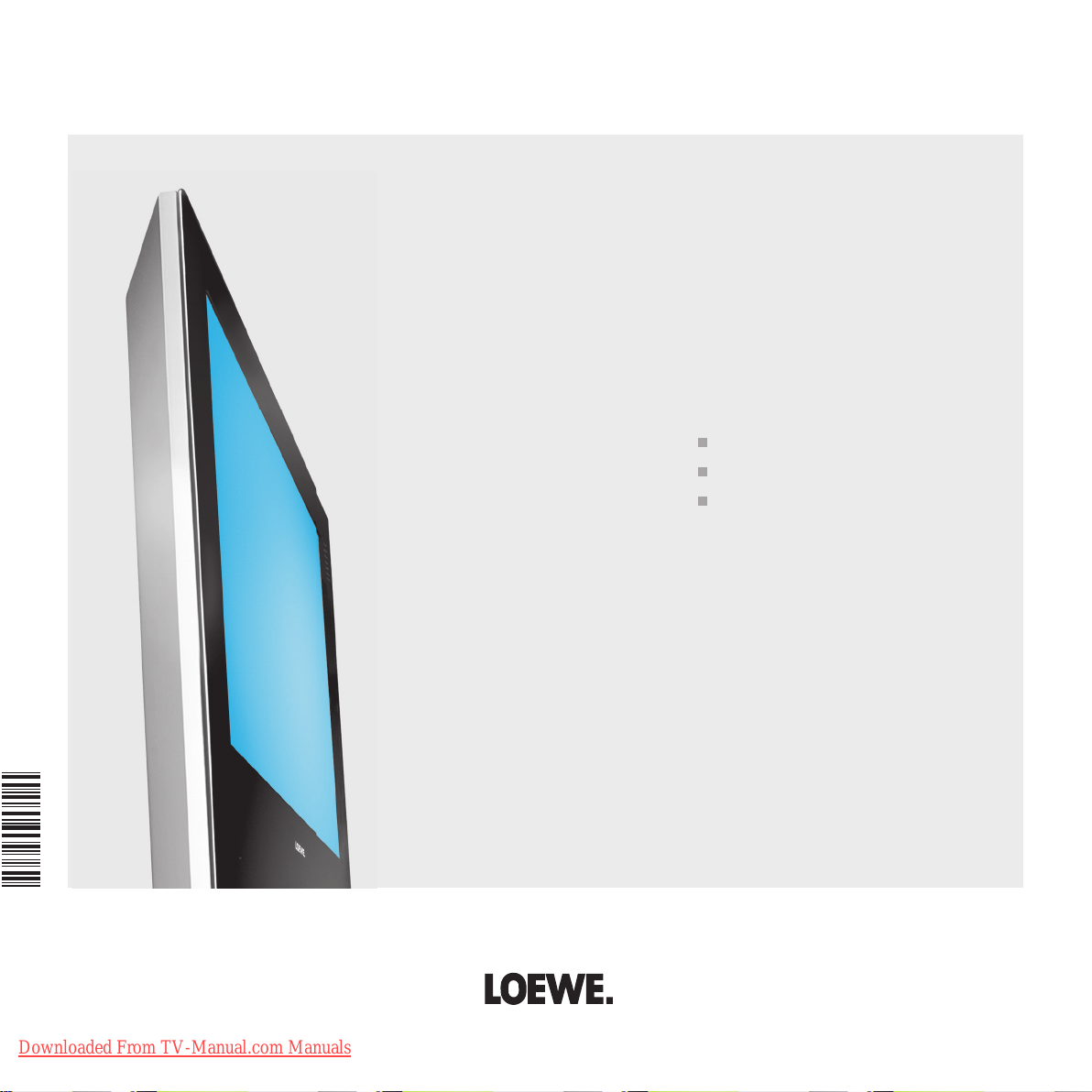
233–32478.021
Operating Instructions
TV
Spheros R 37
Spheros R 32
Spheros R 26
Downloaded From TV-Manual.com Manuals
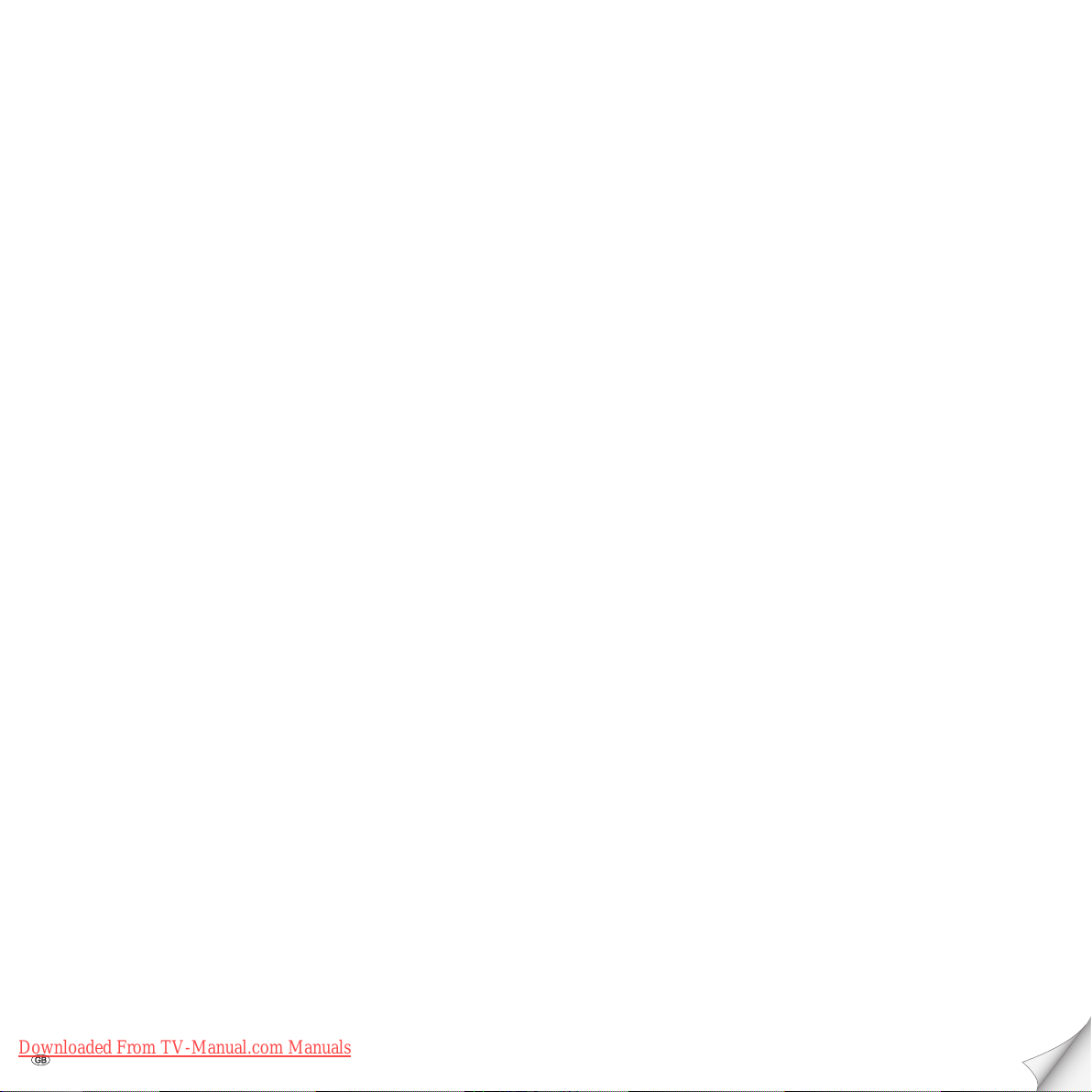
Contents
Remote control - TV functions 3
Control units Spheros R 26 and R 32 4
Control unit Spheros R 37 5
Connections to rear panel - Spheros R 26 6
Connections to rear panel - Spheros R 32 and R 37 7
Welcome 8
Integrated features 8
Scope of delivery 8
Transporting 8
Installation options 8
Note on the LCD screen 9
Cleaning 9
Disposal 9
For your safety 10
First installation 11
Remote control 11
Connection 11
Handling the fabric hose 12
Using the conditional access module 12
Switching on 12
Automatic programming 13
Directing DVB-T antenna 14
Daily operation 14
Switching on/off 14
Changing stations 15
Basics about the menu operation 16
For the info system ... 17
For the index ... 18
Setting the sound 19
Picture settings 19
Direct control on TV set 19
Operating modes – TV 20
How the coloured keys work in TV mode 20
Show status display 20
Calling the index 20
Call additional functions 21
Call timer overview 21
Select picture format 21
Move picture up/down 21
TV menu 21
DVB subtitles 22
Removing the CA module 23
Inserting a new CA module 23
Installing new DVB software 23
Image+ menu 24
Image+ demo mode 24
Downloaded From TV-Manual.com Manuals
- 2
Operating modes – PIP 25
PIP picture as freeze picture 25
Selecting the station of the PIP picture 25
Select the station of the TV picture (main picture) 25
PIP scan in the PIP picture 25
Interchanging PIP picture/TV picture 25
Functions in the PIP menu 26
Setting the PIP type 26
Position of the PIP picture 26
Operating modes – EPG 27
Using the EPG 27
EPG menu 28
Selecting providers and stations 28
Data capture 28
Operating modes – Teletext 29
Page selection with the coloured keys 29
Displaying teletext pages 29
Programme timer recordings 30
Teletext menu 30
Digital teletext operation (only for MHEG-5 device versions) 30
Operating modes – Radio 31
Radio menu 31
EPG - Programme guide 31
Operating additional equipment 32
Login and connect equipment 32
Video playback 33
Timer recording with video or DVD recorder 33
Assignment of digital audio inputs and outputs 34
Connecting Loewe DVD Preceiver Auro 2216 PS and Individual
Sound loudspeaker system 35
Connecting other audio amplifi ers or active speakers 36
HDMI (DVI) connection 37
VGA/XGA connection 37
Component video connection 38
Operating other Loewe devices with the RC3 remote control 39
Setting the remote control to operate devices from other manufacturers 39
Rotating the TV set for Spheros R 32/37 41
What to do, if ... 42
Technical data 44
General data 44
Electrical data 45
Accessories 46
Service 48
Codelist RC3 / Lista de códigos RC3 49
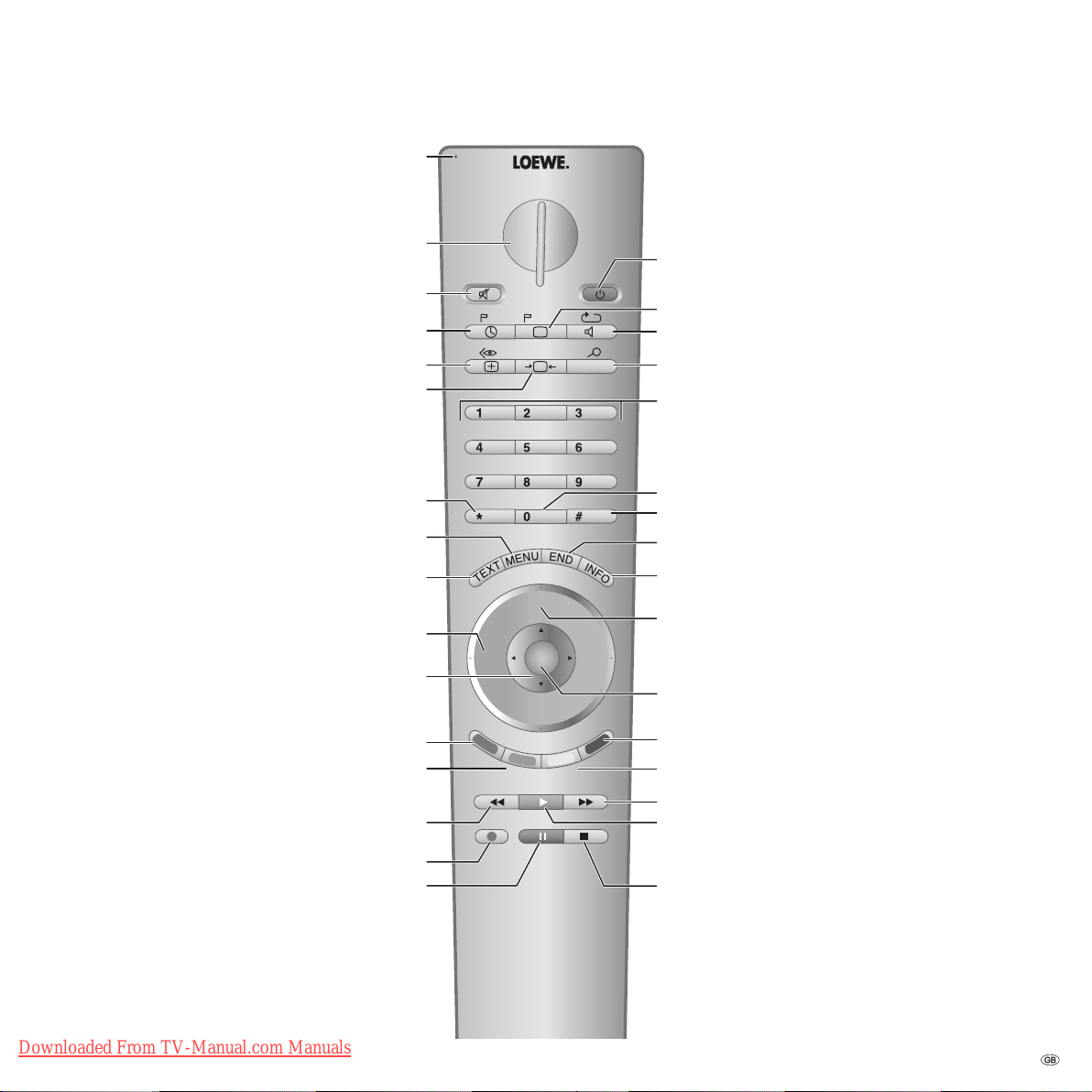
Remote control - TV functions
Control LED for programming
the remote LED
Change-over switch for operating of
TV, VCR, DVD recorder/player or Set Top Box
Menu "Additional functions" on/off
Set picture format
Electronic Programme Guide
Show/hide menu
Teletext on/off
V–/V+ Volume down/up
for PIP: Position of the PIP picture
/ in the menu: select/set
freeze picture on/off
Green button:
Standard settings for picture/sound
Select station down
/ in the Wizard: back
Direct recording
Freeze picture on/off
(1
when equipped with
Digital Recorder +, these
buttons have different functions,
see operating instructions
of the Digital Recorder
(2
Radio only for DVB reception
if broadcast by the station
Downloaded From TV-Manual.com Manuals
Sound off/on
Call timer list
(EPG) on/off
Red button:
TV
DVD STB
VCR
Switch on/off
- on standby
-Set
-List
Picture menu on/off
(1
Sound menu on/off
REC-MENU
ghi jkl
pqrs
DVD -AV
EPG
RADIO
abc def
mno
tuv
wxyz
PIP
AV
Radio on/off
Select station directly
/in the menu: enter numbers or letters
Call AV selection
PIP on/off (picture in picture)
Status display on/off
(3
DISC-M
P+
/in the menu: hide menu
Open index
/in the menu: info texts on/off
(2
(3
P+/P– Select station up/down
V– V+
OK
Station list on
/in the menu: confirm/call
SV
P–
TITLE
CARD
Blue button:
off/on
Yellow button:
Select station up
(3
(1
(1
C-SET
(3
Freeze picture off
(1
(1
Freeze picture on
(3
programme info
(3
previous station
(1
(1
(1
(3
with DVB-T stations in UK
different function. The coloured
keys do not work as described
with DVB-T stations in UK,
but they operate as described
on page 30 (Digital Teletext).
3 -
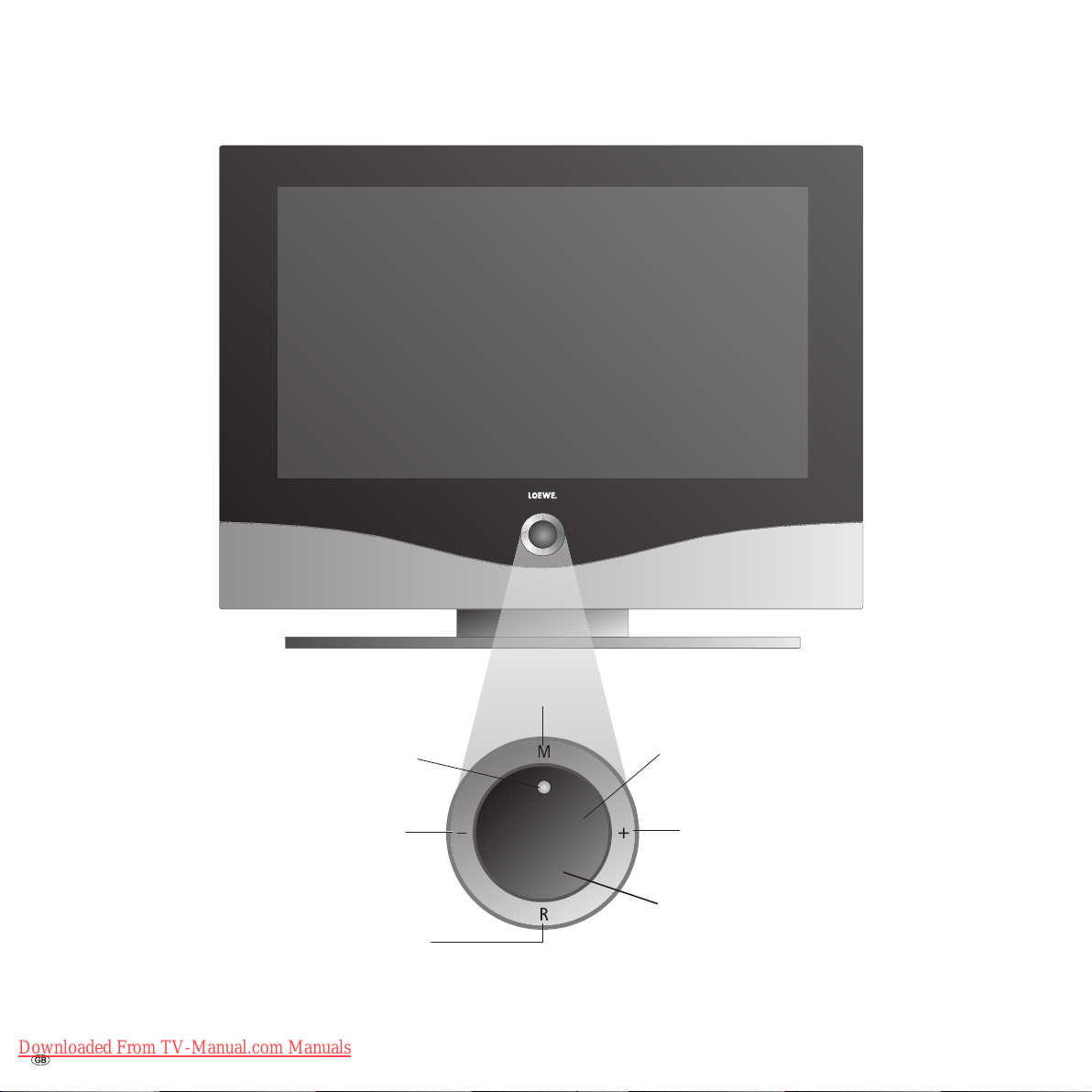
Control units Spheros R 26 and R 32
S P H E R O S
Display:
red = standby
green = operation
orange = operation without screen display
(radio mode, EPG data capture
or timer recording)
Station down,
in the menu: left
Radio on/off
(1
(back to TV mode),
switching on the radio
from standby,
in the menu: down
(1
Radio only for DVB reception, provided the station broadcasts this.
Otherwise, switch over to an audio input.
(2
Only for sets with a Digital Recorder
Downloaded From TV-Manual.com Manuals
- 4
Call the menu,
in the menu: up
DR+
Switch TV set on/off
to standby
Station up,
in the menu: right
Display DR+ :
(2
white = Digital Recorder integrated, but not active
(no recording, no play)
green = Digital Recorder active
(timeshift or archive playback)
red = Digital Recorder active
(archive recording)
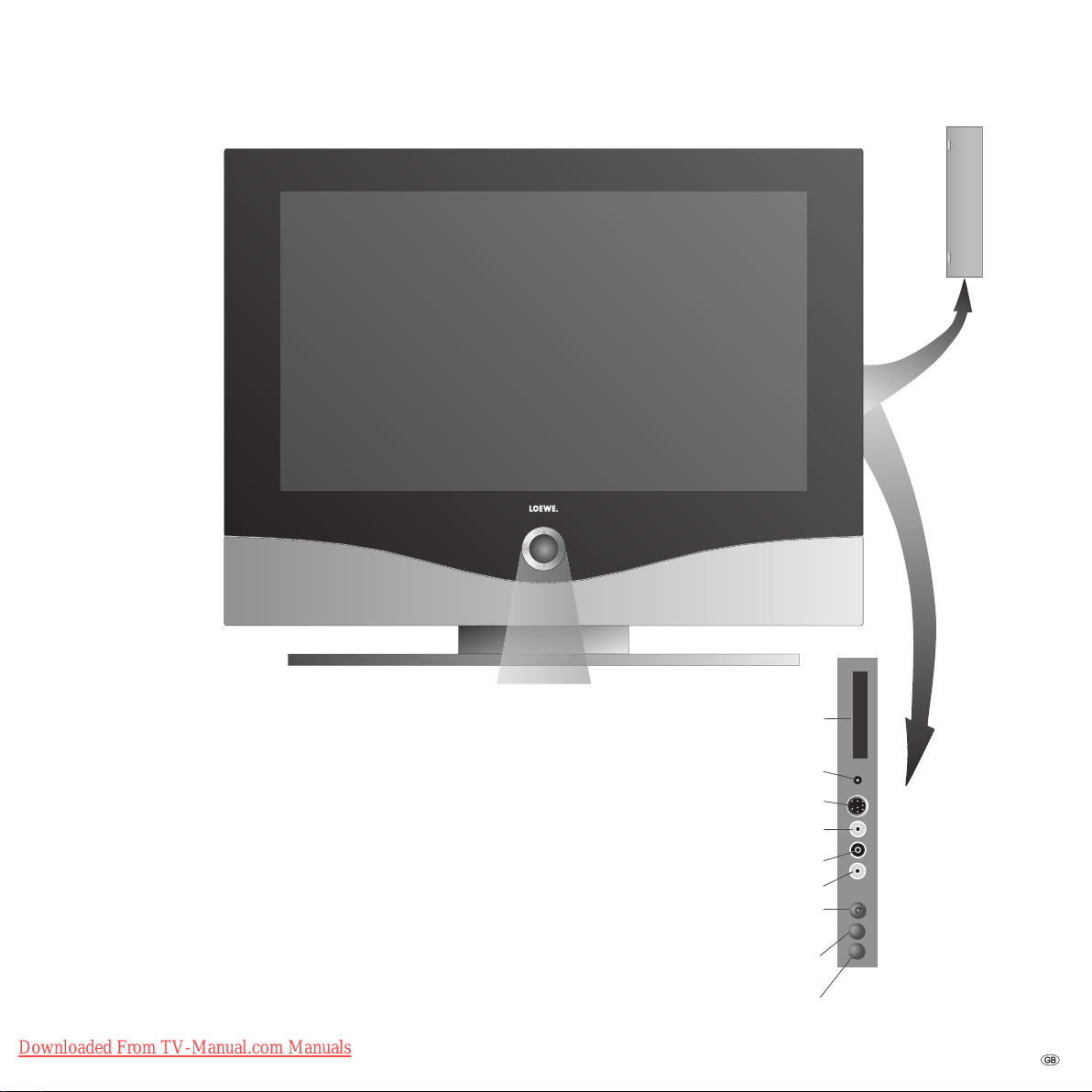
Control unit Spheros R 37
S P H E R O S
Downloaded From TV-Manual.com Manuals
Display:
red: standby
green: operation
green and red:
timer recording,
EPG data capture
or radio mode
Common Interface
(CI-Slot)
Headphones connection
S-VHS connection (AVS)
(i.e. for camcorders)
Video input (AVS)
Audio input right
Audio input left
Call the menu,
in the menu: up/down
Station down,
in the menu: left
Station up,
in the menu: right
–
+
5 -

Connections to rear panel - Spheros R 26
Common interface
(CI-Slot)
Headphone connection
S-VHS connection (AVS)
(i.e. for camcorders)
Video input (AVS)
Audio input right
Audio input left
Antenna/cable
analogue/digital
Center audio input (analogue)
Audio input left/right (analogue)
Audio output left/right (analogue)
Satellite connection socket
Mains
switch
(1
Euro-AV-
socket1
(1
Set-specifi c equipment and retrofi tting options for PIP and satellite tuners, see pages 46 and 47.
Downloaded From TV-Manual.com Manuals
- 6
Euro-AV-
socket2
Component
video inputs
(Cb/Pb–Cr/Pr–Y)
HDMI (DVI) input
Digital audio output
Digital audio input
Service socket
VGA/XGA input
Socket for
power cable
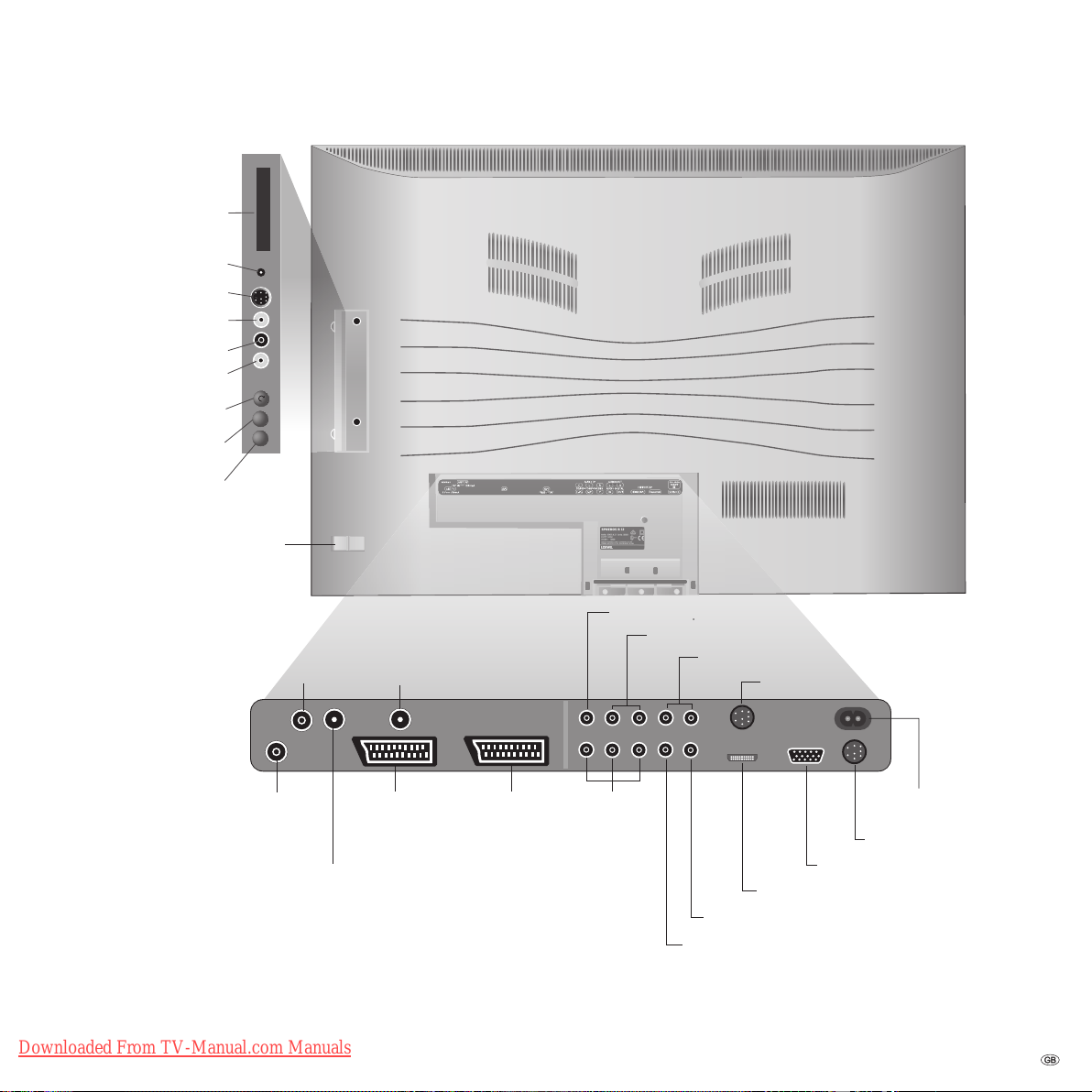
Connections to rear panel - Spheros R 32 and R 37
Common Interface
(CI-Slot)
Headphones connection
S-VHS connection (AVS)
(i.e. for camcorders)
Video input (AVS)
Audio input right
Audio input left
Call the menu,
in the menu:
up/down
Station down,
in the menu: left
Station up,
in the menu: right
Mains switch
Antenna/cable PIP tuner
(2
–
+
(2
(2
or satellite antenna
(Sat tuner 1)
89374.003
5V /80mA
ANT-TV
ANT-SAT
13/18V /350mA
AUDIOOUT
AUDIOIN
C
R
L
SD/HD-COMPONENTIN
AV2
AV1
()
RGB/ YUV
AUDIODIGITAL
INLROUT
rr YC/Pbb
C/P
220-240V~
50/60Hz
HDTV/PCIN
()
HDMIDVI
SERVICE
VGA/XGA
Center Audio input (analogue)
(1
(1
Satellite antenna
(Sat tuner 2)
(1
Audio input left/right (analogue)
Audio output left/right (analogue)
Rotating stand control
Antenna/cable
analogue/digital
(tuner 1)
Antenna output PIP tuner
Euro-AV-
socket 1
Euro-AVsocket 2
(1
connect to tuner 1
(1
Set-specifi c equipment and retrofi tting options for PIP and satellite tuners, see pages 46 and 47.
(2
Only for Spheros R 37.
Downloaded From TV-Manual.com Manuals
Component
video inputs
(Cb/Pb–Cr/Pr–Y)
HDMI (DVI) input
Digital audio output
Digital audio input
Socket for
power cable
Service socket
VGA/XGA input
7 -
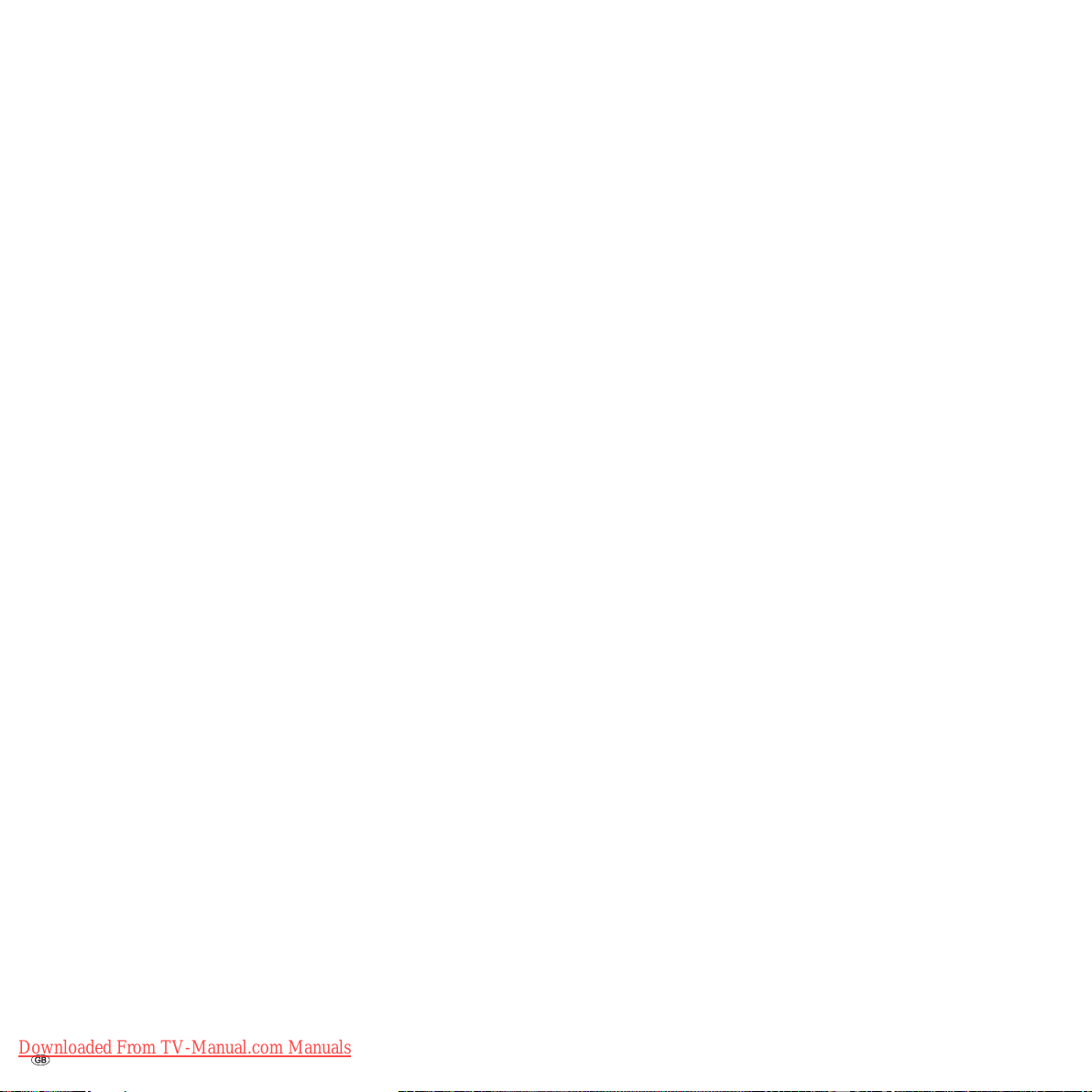
Welcome
Thank you!
At Loewe, we combine the highest standards of technology, design and user
friendliness. This applies equally for TV, video and accessories.
Your new TV set is ideally equipped for the TV standard of the future - "HDTV"
(High Defi nition Television). With its high-resolution screen and the future-proof
digital interfaces HDMI, you have the option to view HD content with excellent
picture quality. It therefore carries the European quality mark "HD ready".
Digital TV is steadily spreading via terrestrial reception, in the cable network and
via satellite. Loewe supplies sets equipped with DVB-T and DVB-C (DVB-C not
for GB). A digital satellite tuner (DVB-S) can be retrofi tted. The DVB integrated
within the TV set is operated via the TV set menus using the remote control.
We have designed this TV set so that it is easy to operate by using menus.
Information about settings in menus is shown automatically; this enables you to
understand the context quickly.
You will fi nd the answers to many of your technical queries in the index of your
TV. If you want to operate the TV, you can access functions directly from the index. This saves you from having to read through detailed operating instructions
and is the reason why this operating manual only explains the most important
operating steps.
Integrated features
The maximum equipment is described in these operating instructions. Functions
indicated by
the ones shown, depending on how your TV is equipped.
You can display how your set is equipped in the "Integrated features" index
(press the INFO button in the TV mode if no menu is displayed; the "Integrated
features" menu item is also displayed in the index before the initial letter A).
There are separate operating instructions for Digital Recorder+.
✳
are not available in all TV sets. Menu contents may differ from
Scope of delivery
•
LCD-TFT TV set
•
Mains cable
•
RC3 remote control with 2 batteries
•
Table stand
•
Marketing and service card
•
Fabric hose
•
Screen cleaner set (only for Spheros R32/37)
•
These operating instructions
Transporting
Only transport the unit in an upright position. Hold the set by the top and bottom edges of the housing. The LCD screen is made of glass and/or plastic and
may break if not handled carefully. Should the LCD screen become damaged
or should the liquid crystal begin to leak, then it is imperative you wear rubber
gloves when removing the set. Should the liquid come in contact with your skin,
thoroughly rinse with water immediately.
Installation options
As a desktop unit
Use the stand included in delivery. There are assembly instructions included with
the stand. First read these assembly instructions and then set up your set.
As a rotating desktop unit for Spheros R 32/37
•
Manual rotating plate for table stand TS51, Loewe order no. 89417001.
•
Table stand Motor Unit, Loewe order no. 88197B51.
You also require an adapter kit, Loewe order no. 89117A00.
As a wall-mounted unit
•
Wall holder WM52 for Spheros R 26, Loewe order no. 64493A00.
•
Wall holder WM53 for Spheros R 32/37, Loewe order no. 63493A10.
•
Screen Wall Mount 1 for Spheros R 26/32, Loewe order no. 66484B00
(Only in connection with VESA adapters, see accessories on page 46).
•
Screen Wall Mount 2 for Spheros R 37, Loewe order no. 65493B00
(Only in connection with VESA adapters, see accessories on page 46).
As a free-standing unit mounted on a rack for Spheros
R 32/37
•
Flat TV F-Stand 3, Loewe order no. 64498A00.
•
Spheros Rack 1, Loewe order no. 58490A01/M01.
As a rotating, freestanding unit mounted on a rack for
Spheros R 32/37
•
Spheros Rack Cube 1, Loewe order no. 61493A00/M00 + A30/M30.
•
Spheros Rack Cube 1 TV, Loewe order no. 62497A00/M00 + A30/M30.
•
Spheros Rack Cube 2, Loewe order no. 61494A30/M30.
You also require an adapter kit for the Cube Racks, Loewe order no. 89117A00.
Downloaded From TV-Manual.com Manuals
- 8
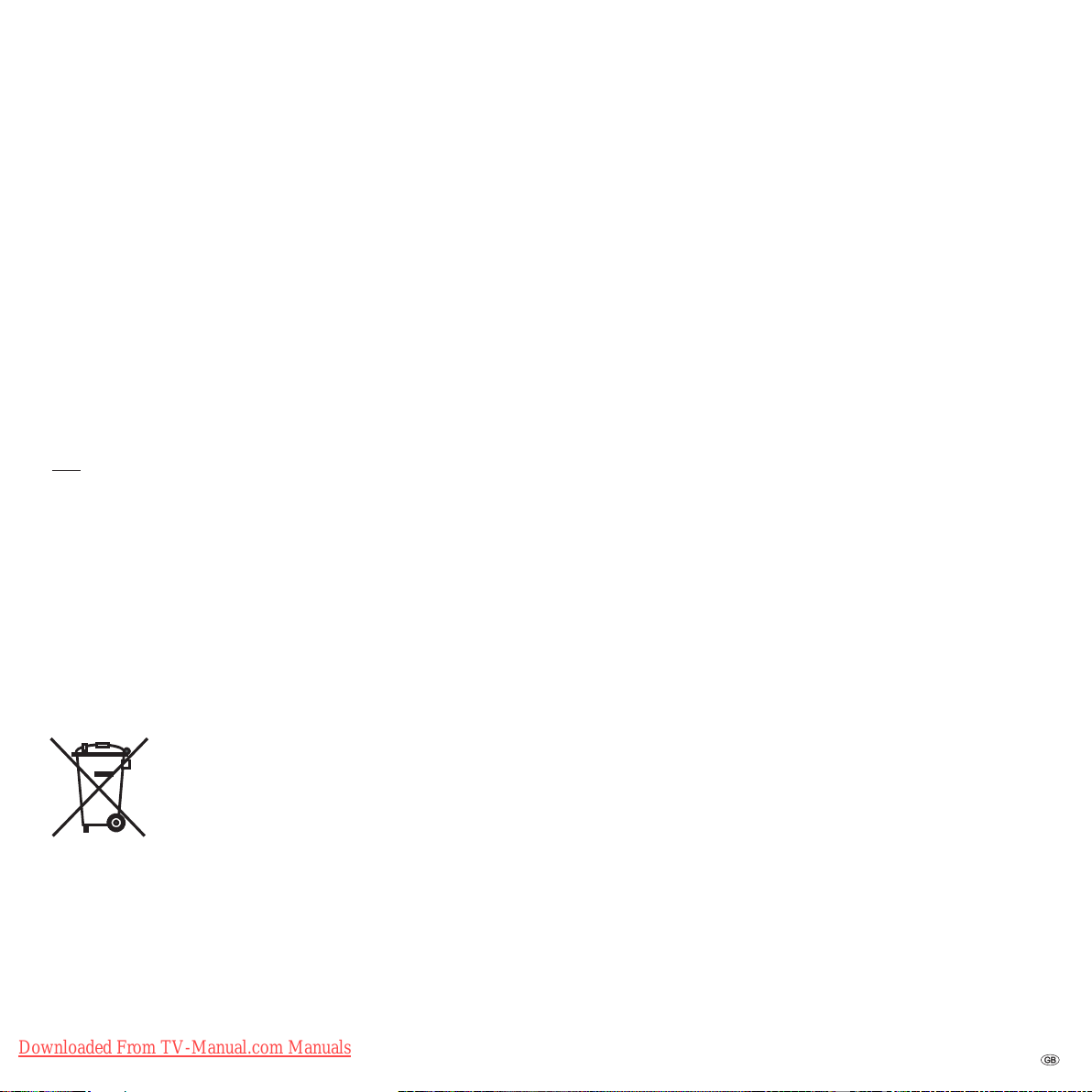
Welcome
Note on the LCD screen
The TV set with an LCD screen you have purchased meets the highest quality
requirements and has been tested for pixel errors. Despite the utmost caution
in production of the displays, it cannot be totally ruled out that some of the
pixels might be defective for technological reasons. Please understand that such
effects cannot be considered a unit defect as defi ned by the warranty as long as
they are within the limits specifi ed by the standard.
Cleaning
Use only a soft, clean, damp cloth to clean the TV set, the screen and remote
control (do not use any caustic or abrasive cleaning agents).
Use the cleaning cloth and cleaning agent included for this purpose (only for
Spheros R32/37).
Note: The front panel may only be removed by your dealer even in case of dirt
on the inside.
Disposal
Packing and box
You have chosen a long lasting technical product of very high quality. We have
paid a fee to authorised recyclers who will collect the packing from your dealer
for disposal, pursuant to domestic regulations. Nevertheless, we recommend
you to keep the original box and packing material for optimum protection if you
have to transport the set.
The set
Attention: The EU directive 2002/96/EC regulates the proper
way to recycle, handle and utilise used electronic devices.
Hence, all used electronic devices are to be disposed of
separately. Please do not dispose of this set in the normal
household rubbish.
You may return your used set free of charge at designated
recycling centres or at your specialist dealer whenever you purchase a new,
comparable set. You can fi nd out more about recycling (also for countries out-
side the EU) from your local government.
Downloaded From TV-Manual.com Manuals
9 -
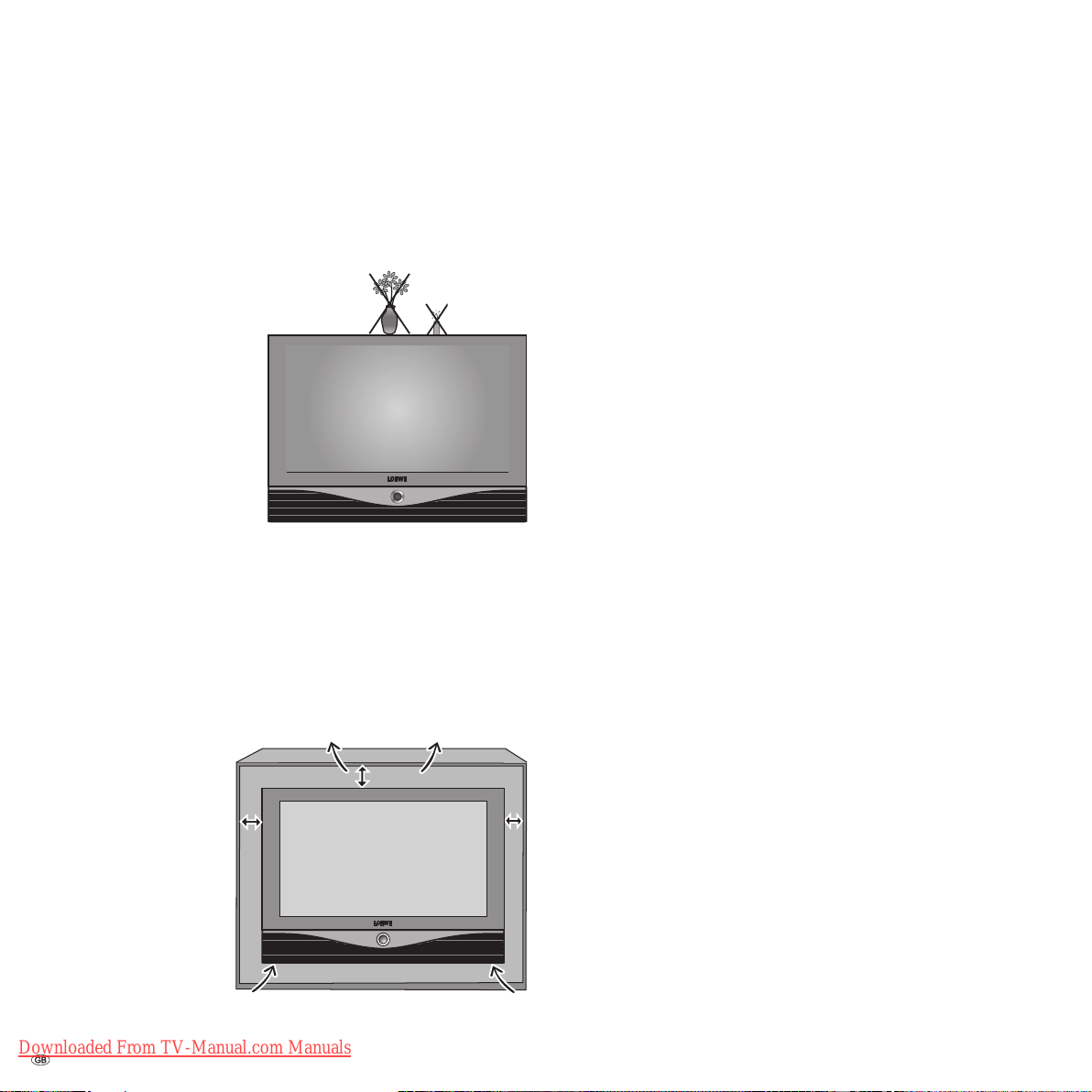
For your safety
10 cm
10 cm
10 cm
For your safety and to avoid unnecessary damage to your TV set, please
read and observe the following safety instructions:
• This TV set is designed exclusively for reception and reproduction of video
and audio signals.
• This equipment is designed for domestic and
offi ce environments and must not be used
in rooms with high humidity (e.g. bathroom,
sauna) or high concentrations of dust (e.g.
workshops). If the equipment
is used in the open air, ensure
that it is protected against
moisture (rain, drips, splashes,
sprayed water or dew). Do
not place any containers fi lled
with liquids or lit candles on
top of the TV.
.
High levels of moisture and
concentrations of dust cause
leakage currents in the equipment, which can lead to danger of electric
shock or fi re.
The manufacturer‘s warranty is only valid for use in the specifi ed permissible
environment.
• If you have moved the TV set out of the cold into a warm environment, leave
it standing for about an hour since condensation may form.
• This equipment must only be connected to a mains power supply which has
the same voltage and frequency as that specifi ed on the rating plate; use
the power cable provided. Incorrect voltages can damage the equipment.
• Like all electronic equip-
ment, your TV needs air
for cooling. Obstruction
10 cm
of the air circulation can
cause fi res. Therefore
the air vents on the back
10 cm
must always be kept
free. Please do not place
newspapers or cloths
on/over the TV.
If the TV is placed in a
.
cabinet or on a shelf,
leave at least 10 cm at
the sides and 10 cm at
the top to ensure suffi cient air circulation.
Downloaded From TV-Manual.com Manuals
- 10
Position the set so that it is not exposed to direct sunlight and additional
heating from radiators.
• Prevent any metal parts, needles, paper clips, liquids, wax or the like from
getting into the TV set through the air venting slits in the rear panel. This
can lead to short-circuits and possibly to fi re. If something should get into
the inside of the TV set, pull out the plug immediately and notify customer
service.
• Never remove the back of the TV set yourself. Repair and servicing of your
TV set should only be carried out by authorised TV technicians.
• Place the TV set on a level, fi rm base. The set should not protrude at the
front when installing in cabinets or shelves.
Only use original accessories if possible, e.g. Loewe wall holders and stands.
Never let children handle the TV unattended.
Do not allow children to play in the immediate vicinity of the TV, they could
knock, shift or pull it over and injure someone.
Never leave the TV on unsupervised.
• Do not install the TV where there may be vibrations. Vibrations can lead to
material stress.
• Pull out the power and antenna cables during thunderstorms. Surge voltages caused by lightning strikes can damage the TV through the antenna
system and the mains. Also remove the antenna and mains plugs in long
periods of absence.
• The mains plug of the TV set must be easily accessible so that the set can be
disconnected at any time.
• Lay the mains cable in such a way that it will not be damaged. The power
cable may not be kinked or laid over sharp edges, not stood on and not exposed to chemicals, the latter also applies to the device as a whole. A mains
cable with damaged insulation can lead to electric shocks and is a fi re risk.
• When removing the mains plug, pull the plug housing and not the cable.
The wires in the plug could be damaged and cause a short circuit the next
time it is plugged in.
10 cm
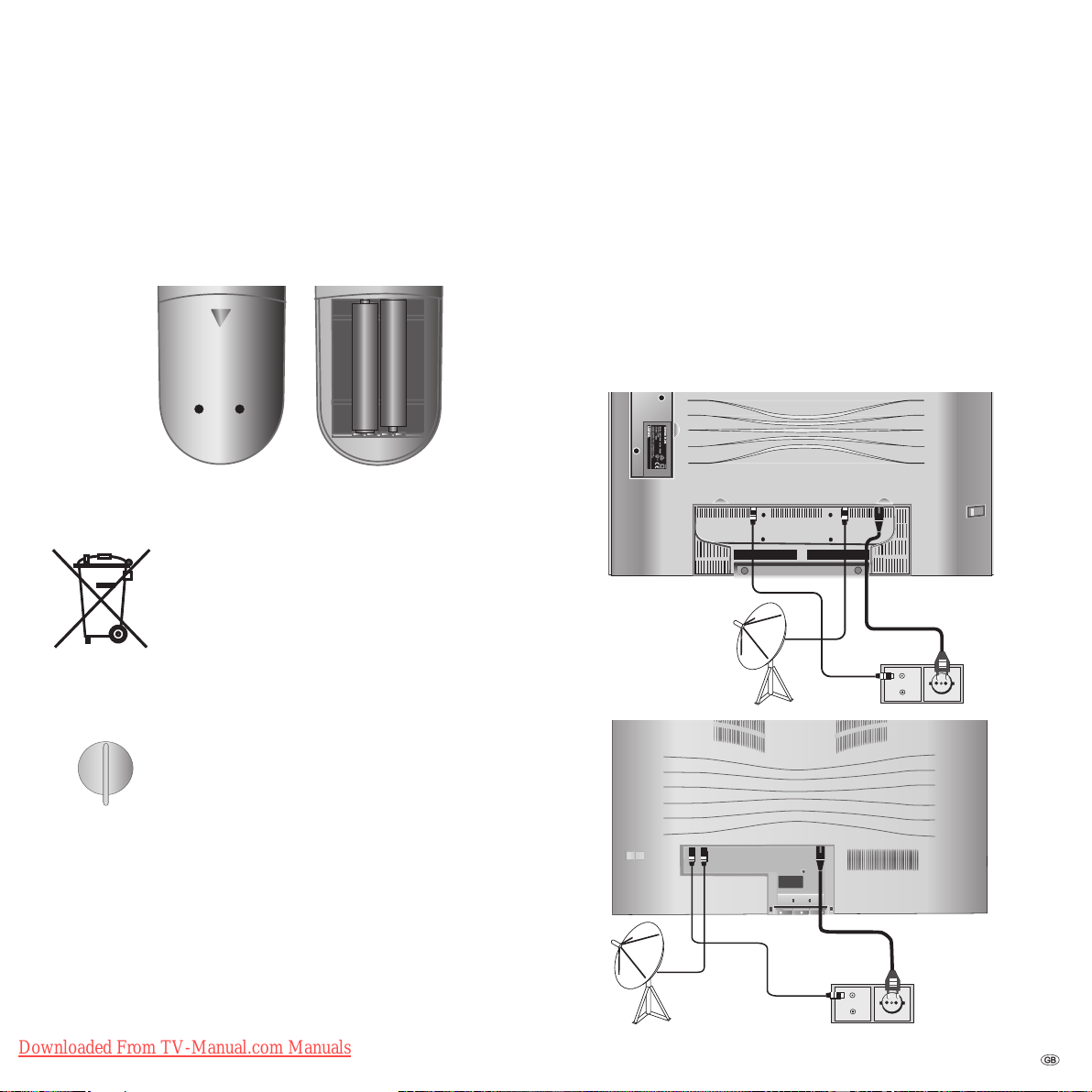
First installation
Remote control
Batteries
To insert or change the batteries, press on the arrow. Slide the battery compartment cover downwards and remove it. Insert LR 03 alkaline-manganese batteries (AAA) and ensure that the + and - ends are positioned correctly.
+
+
Then push the cover back on from the bottom.
Note on disposing batteries
The batteries provided contain no harmful materials such as
cadmium, lead or mercury.
Regulations concerning used batteries stipulate that batteries
may no longer be thrown out with the household rubbish.
Deposit any used batteries free of charge into the designated
collection containers set up at commercial businesses.
Connection
Power mains
Remove the cover for the connections.
Connect the TV set to a 220-240V/50- 60 hertz power outlet. Plug the small
plug of the mains cable into the mains socket on the rear of the TV set; plug the
large mains plug into a mains socket.
Antennas
Plug the antenna plug of your antenna/cable system or the room antenna for
DVB-T into the ANT-TV socket (Tuner 1 for Spheros R 32/37).
220-240V~
ANT-TV ANT-SAT
50/60Hz?
Spheros R 26
Setting up the remote control for operating the TV
TV
DVD STB
VCR
Set the rotary switch to "TV"
How to operate other equipment is described as of page 39.
Downloaded From TV-Manual.com Manuals
ANT-TV
ANT-SAT
220-240V~
50/60Hz?
Spheros R
32/37
TV
R
11 -
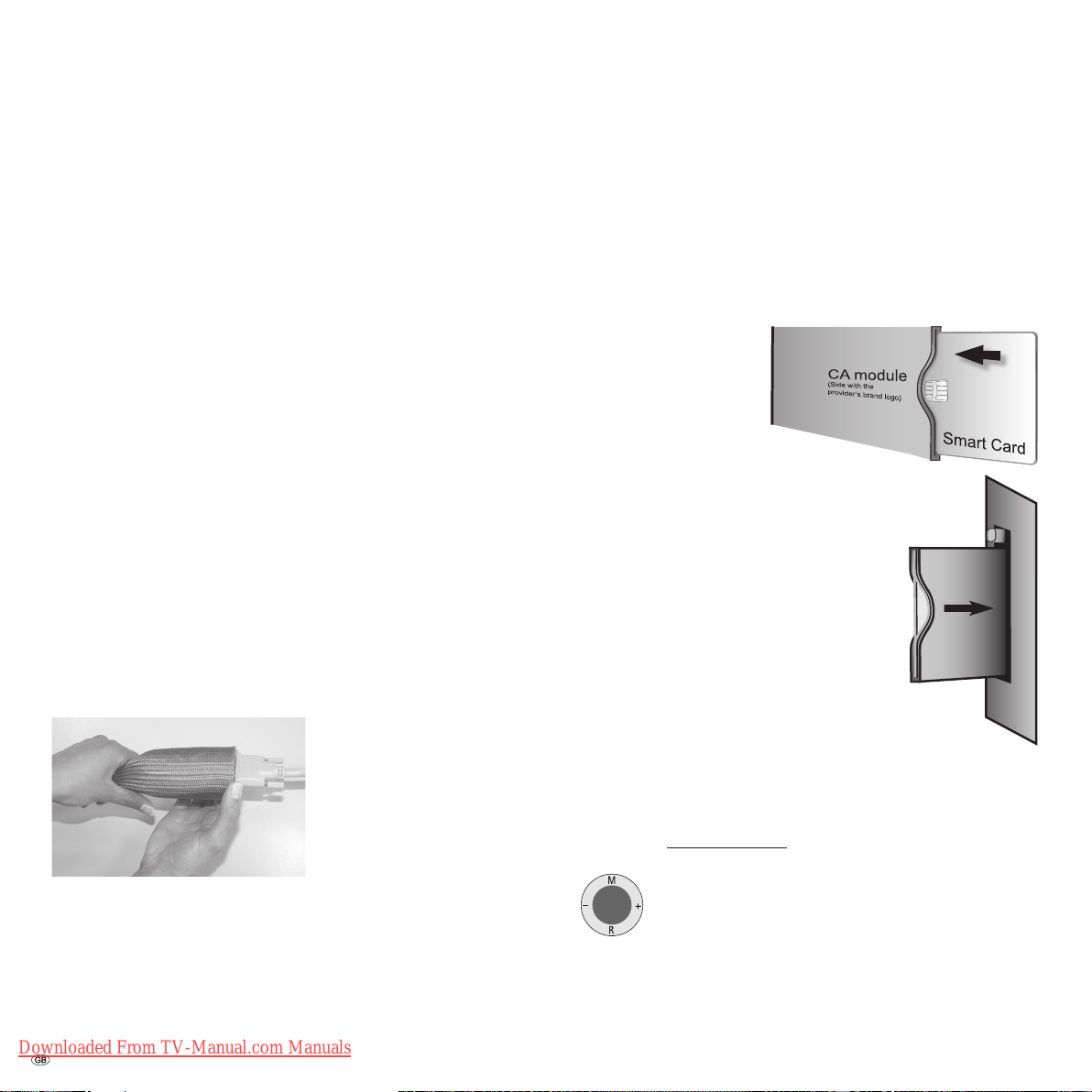
First installation
If the reception conditions are good, then a room antenna may be used for
DVB-T. Passive and active room antennas are available on the market. The power is supplied for an active antenna via the antenna connection. For automatic
programming or in "TV Menu – Connections – Antenna DVB – Antenna DVB-T,"
the distribution voltage (5 volts) is to be set correspondingly.
It may be practical to use a nondirectional antenna. If the location is outside the
normal transmitting range, then a unidirectional antenna may also be used to
improve the reception quality.
You can fi nd out more on the digital stations that can be received in your area
at your specialist dealer.
If a set was retrofi tted with a PIP tuner or if this is already integrated in a set
with a digital recorder, then plug the antenna into the antenna input of the PIP
tuner and connect the PIP tuner output with the ANT-TV socket (Tuner 1). See
illustration on page 7.
Set-specifi c equipment and retrofi tting options for PIP and satellite tuners, see
pages 46 and 47.
If a Digital Satellite Tuner 1 has been retrofi tted, connect your satellite antenna
system to the ANT-SAT socket.
If a Digital Satellite Tuner 2 has been retrofi tted, connect one antenna cable
each, for example from the antenna switch or from the twin LNC, to both SAT
sockets.
When laying the cable, use the cable clips affi xed beneath the TV set.
Replace the connection cover on the TV set.
Handling the fabric hose
Use the fabric hose included to lay
the mains cables, antenna cables
or cables from other electronic
components systematically; then
lead the hose with the cables to
the connection boxes. This provides
you with an elegant solution when
laying cables.
The diameter of the fabric hose increases when you push it together lengthwise
(see illustration). This makes it easier for you to push through cables with plugs.
Using the conditional access module
In order to be able to receive encrypted digital stations, the conditional access
module (CA module
corresponding slot of your TV set. You can fi nd the slot common interface (CI-
Slot) on the back of your TV set, see the illustration on pages 6/7.
1. Make sure the TV set is switched off with the mains switch on the set.
2. First push the smart card into the CA module as far as it will go. Insert it so
that the side with the golden
contact chip faces the side
of the module printed with
the supplier‘s brand logo.
Printed arrows indicate how
to insert the card. Also follow
the installation instructions
included with the smart card.
3. Slide the CA module carefully into the slot with the
contact side facing the front. The logo on the CA
module should be visible.
Make sure the module is not twisted in the process.
Do not use force.
When the module locks, the eject button is pressed
outwards.
(1
The CA module and the smart card are not included
in the scope of delivery for this set; you can usually
obtain them at your specialist dealer.
(1
) and the smart card (1 both have to be inserted into the
Contact side
Eject button
CA module
Switching on
Press the mains switch (for Spheros R 37, the set switches on immediately, the
green indicator lamp lights up).
For Spheros R 26/32:
The red indicator on the set now lights up (standby mode).
Switch on the set using the switch integrated in the indicator. The green indicator on the set now lights up (for further
operating options see page 14).
CI-Slot
Downloaded From TV-Manual.com Manuals
- 12
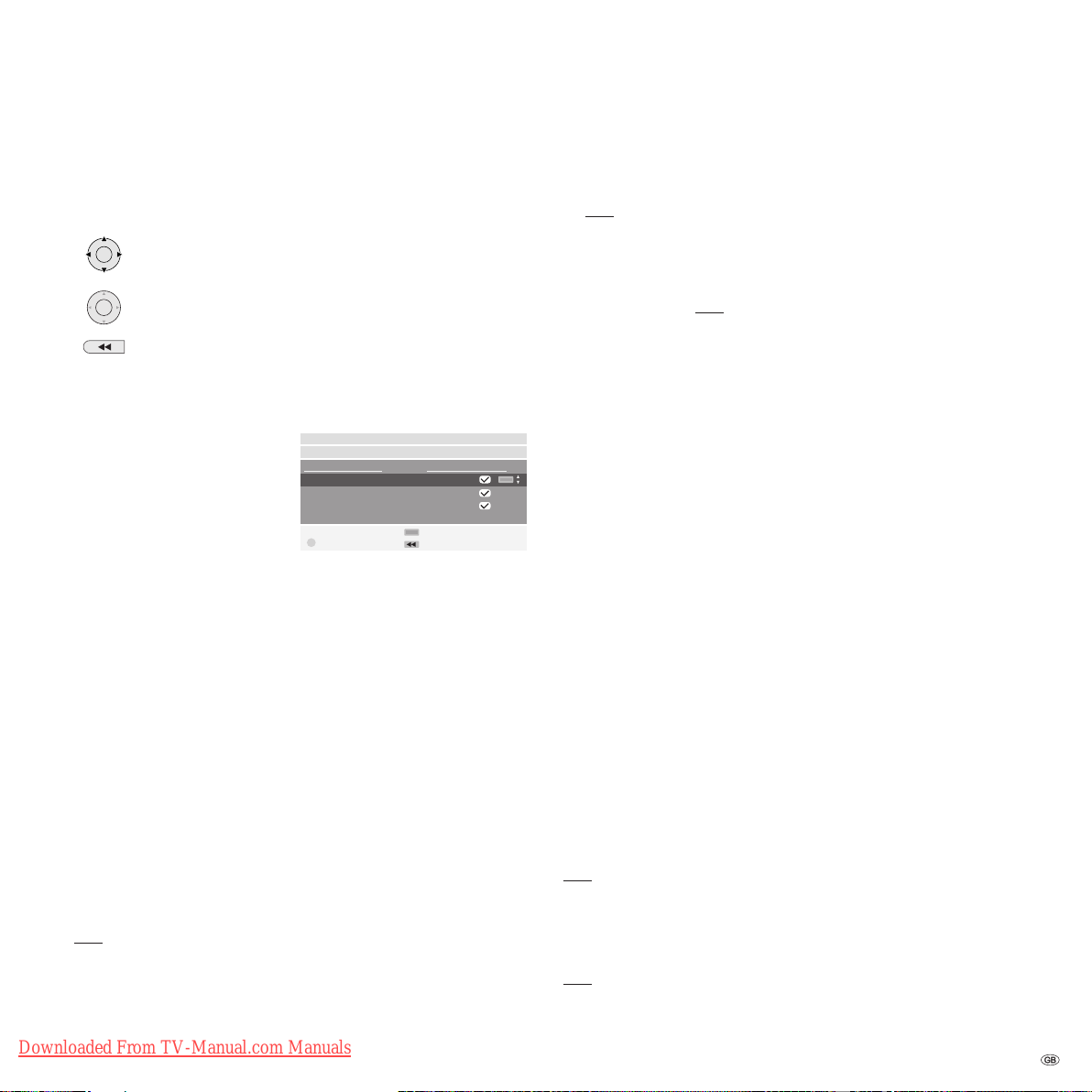
First installation
Automatic programming
Automatic programming of the TV set is started the fi rst time you switch it on.
Follow the menus.
OK
OK
1. First you have to select the menu language.
2. By pressing the OK button, you can call the menu "Connect antenna
cable(s)". If you want to receive digital stations via satellite, then choose
"DVB-S" - confi rm using the yellow
coloured key. If you also want to
receive digital terrestrial stations
(DVB-T), then select "DVB-T". Also
select "Antenna/cable (analogue)"
- this way the standard analogue
stations can also be searched for and
saved. If you can receive digital stations from the cable network, then select
"DVB-C" using the yellow coloured key.
3. For the country-specifi c station sorting and for presettings for DVB-T and
DVB-C, enter the location at which the TV set is operated.
4. If you have selected "DVB-T", you then reach the menu "Antenna DVB-T". If
you use an active antenna, then select "yes (5V)".
5. If you have selected „DVB-C“, you generally leave the symbol rates and
modulation types unchanged.
If other symbol rates are used in your cable network for broadcasting,
enter the values with the numeric buttons of the remote control. If only one
symbol rate is used, enter the same value for both symbol rates. If other
modulation types are used for broadcasting in your cable network, select
them in the menu. If only one modulation is used, select „none“ for modulation type 2.
If necessary, ask your specialist dealer about the necessary settings for your
cable network.
6. In the "Select satellite installation" menu, make the selection that corresponds to your satellite antenna installation.
Note: If you have any questions on how your satellite antenna installation
is confi gured and on the antenna settings, consult your antenna installer or
your specialist dealer.
7. Select the satellite the antenna is directed at, such as ASTRA1.
By pressing in one of the arrow directions, you can choose the
settings ...
... and confi rm your settings by pressing OK. You then go to
the next menu.
Back to the previous menu.
Initial installation
Connect antenna cable(s)
Antenna cable(s) for: to antenna socket(s):
Antenna/cable (analogue) ANT TV
DVB-T ANT TV
DVB-C ANT TV
DVB-S ANT SAT
OK
Proceed
Connect/disconnect
Back
If you only receive one satellite ...
8. In the following menu, specify whether the station search should take place
in the high and low band ("Yes") or only in the low band ("No").
Note: For most satellites, a station search is required in both bands.
9. For the low band and high band, the standard frequencies 9750 MHz (9.75
GHz) and 10600 MHz (10.6 GHz) are preset.
If your satellite antenna is equipped with an LNC (LNB) with a divergent
oscillator frequency, specify the corresponding frequency for low and high
band respectively. Note: The correct display of the received frequencies in
the "TV menu – Settings – Stations – Manual adjustment" depends upon
this setting.
10. You should receive a picture with sound with the settings previously made
(only for ASTRA 1 and HOTBIRD). Then press OK.
11. In the "Pre-programming" menu, select the factory-set pre-programming to
programme the satellite stations quickly.
To ensure all stations that can be currently received are searched for and
saved, select "No" at this point.
Symbol rates: The standard symbol rates 22000 and 27500 are preset. If you
would like to receive stations with different symbol rates, specify the corresponding values here using the numeric buttons on your remote control.
12. Press OK to obtain an overview of the settings with which the automatic
programming is to take place.
13. Press the OK button again and the station search will start. The TV set
searches for, sorts and saves all the TV stations that can be received, according to your settings and the antennas connected.
14. When the TV stations are saved, you will receive a corresponding message.
15. Press the OK button and the set then searches for the radio stations.
16. The TV set searches for, saves and sorts all radio stations which can be
received with your antenna system.
17. Then log on your video equipment, decoder and audio system using the
connection wizard and connect these to the TV according to the connection
diagram displayed. If you want to connect other equipment later, you can
fi nd information as of page 32.
You can repeat the initial installation at any time, e.g. after moving house. Call
the index using the INFO button (in the TV mode, if no menu is opened). Select
the index item "Repeat initial installation" (you will fi nd this listed separately
before the letter A). Press OK to start the initial installation.
Note: For DVB-T stations in GB the stations are tied to "Logical Channel Numbers" -- "LCN" and sorted from 1-799. Digital stations without "LCN" are stored
from 800 onwards. Analogue stations are stored from 1001.
Station sorting
Note: not with DVB-T stations in GB.
You can change the station sorting that was carried out automatically later at
any time, see "TV menu – Settings – Stations – Change stations".
Downloaded From TV-Manual.com Manuals
13 -
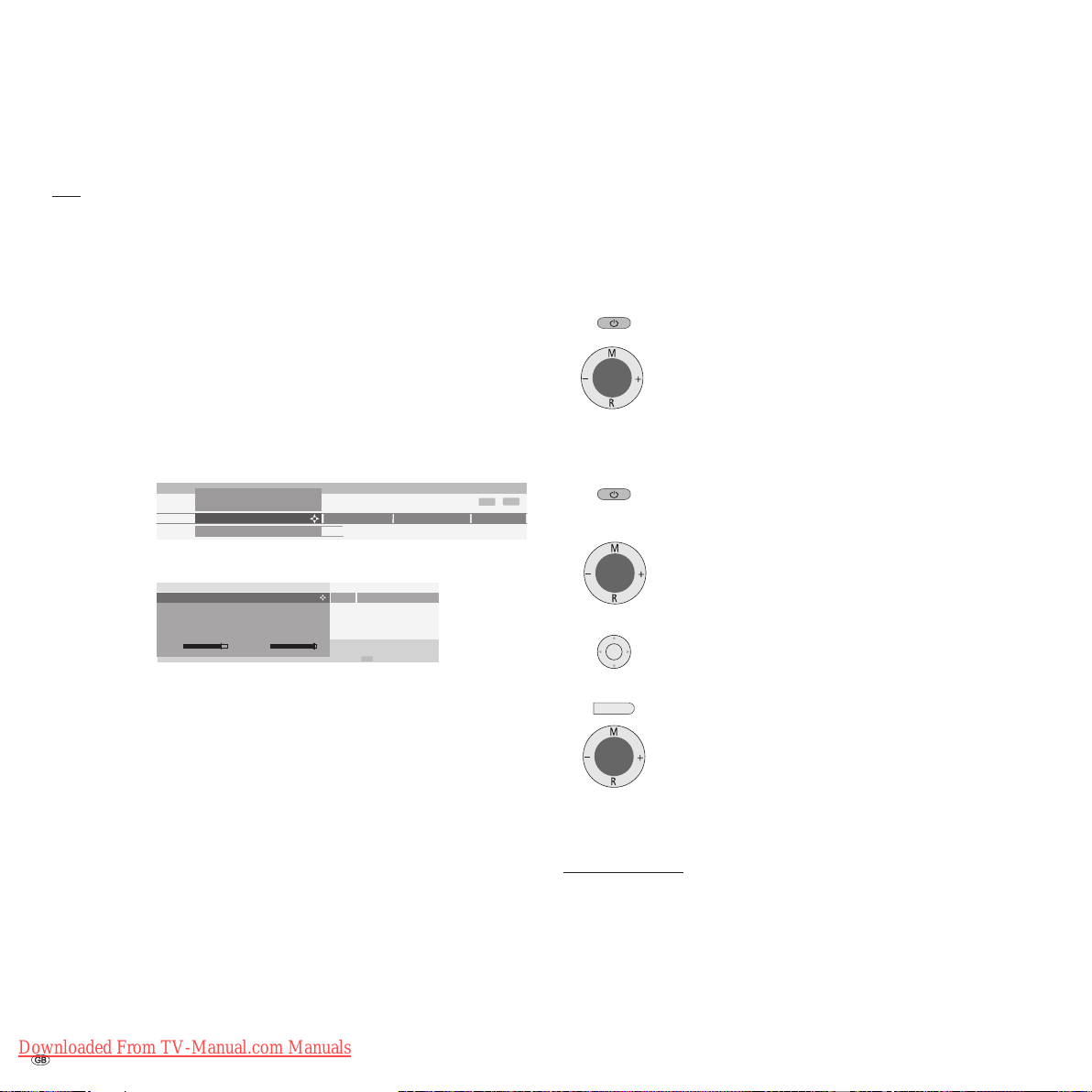
First installation
Daily operation
Directing DVB-T antenna
Note: not with DVB-T stations in GB.
If you use a room antenna to receive one or more DVB-T stations that have
picture and sound interference, then you should change the location of where
the antenna is set up.
To help you direct your antenna or to help you determine the most suitable location to set up the antenna, your TV set has a display for the signal quality C/N
and the signal strength Level.
Consult your specialist dealer to fi nd out which channels and frequency bands
(VHF or UHF) are used to broadcast the digital TV stations in your area.
On any one channel, several digital stations are broadcast.
Select a TV channel
1. Call the "TV menu" via the MENU button.
2. Use to select "Settings", then use to select the menu line under-
neath.
3. Select "Stations", then use to select the menu line underneath.
TV menu
Settings
Stations
Manual adjustment ...
4. Select "Manual adjustment" and call the menu using OK
(not possible for MHEG-5 device versions).
Manual adjustment
Signal source
Channel
F r equen cy
Name
Bandwidth
C/N 96
DVB-T
E 05
177.50 MHz
es t
T
7 MHz
Level 99
5. For digital stations, select "Signal source – DVB-T".
6. Use the numerical buttons to specify the corresponding channel number.
Depending on the channel selected and country, the system automatically
sets the corresponding bandwidth of 7 or 8 MHz. You should only change
the bandwidth under special circumstances - if the channel raster in your
area is different from the standard.
When you receive a digital station, the system displays the signal quality C/
N via a bar/numeric value and the signal strength via Level. The antenna‘s
direction or position is best when the largest values possible are displayed
(long bar) for the signal quality and signal strength.
7. Direct the antenna so that the largest numerical value/bar size is reached.
8. If no signal is found in the channel set, you can start the frequency search
run by pressing the blue button within the band selected (VHF or UHF).
9. Check the other channels one after another on which digital stations are
broadcast terrestrially in your area.
For the weakest station, direct the antenna so that the maximum numerical
value/bar size is achieved.
10. After you position or direct the antenna, we recommend to search for all the
stations using the "Search wizard" (TV menu – Settings – Stations – Search
wizard).
Downloaded From TV-Manual.com Manuals
- 14
Parental lock
DVB-C
Antenna/cable (analogue)
END
Timer functions
END
INFO
Language
Switching on/off
Your TV is equipped with an eco-standby power supply unit. On standby, the
power consumption drops to low power. If you want to save even more electricity, switch the set off with the mains switch. However, please bear in mind that
EPG data (electronic programme guide) will be lost and programmed timer
recordings will not be performed by the TV.
Switching off
If the TV set is switched on, you can switch it to standby using
the blue ON/OFF button on the remote control or by using the
indicator fi eld on the set. The red lamp on the TV set lights up.
If the orange indicator lights up or if both the green and red
indicators light up, then, for Spheros R 37, a timer recording
is being made, EPG data is being captured or radio operation
without screen display is active.
Switching on the TV set
From standby, it is best to switch the set back on using the
blue On/Off button or by using the numeric buttons of the
remote control (0 – 99).
Or, for Spheros R 26/32, use the switch integrated in the
indicator on the set.
The green indicator on the TV set lights up.
OK
Or switch on the TV set with OK, you can then see the station
list and select a station.
Switch on the radio
RADIO
With the RADIO button on the remote control
or for Spheros R 26/32:
Switch on radio using R on the control ring of the TV set.
If you switch off the TV set using the mains switch on the set, the indicator no
longer lights up.
For Spheros R 26/32: If the TV set is switched off via the mains switch, you have
to switch it into the standby mode fi rst via the mains switch and then switch it
on using one of the above mentioned methods.
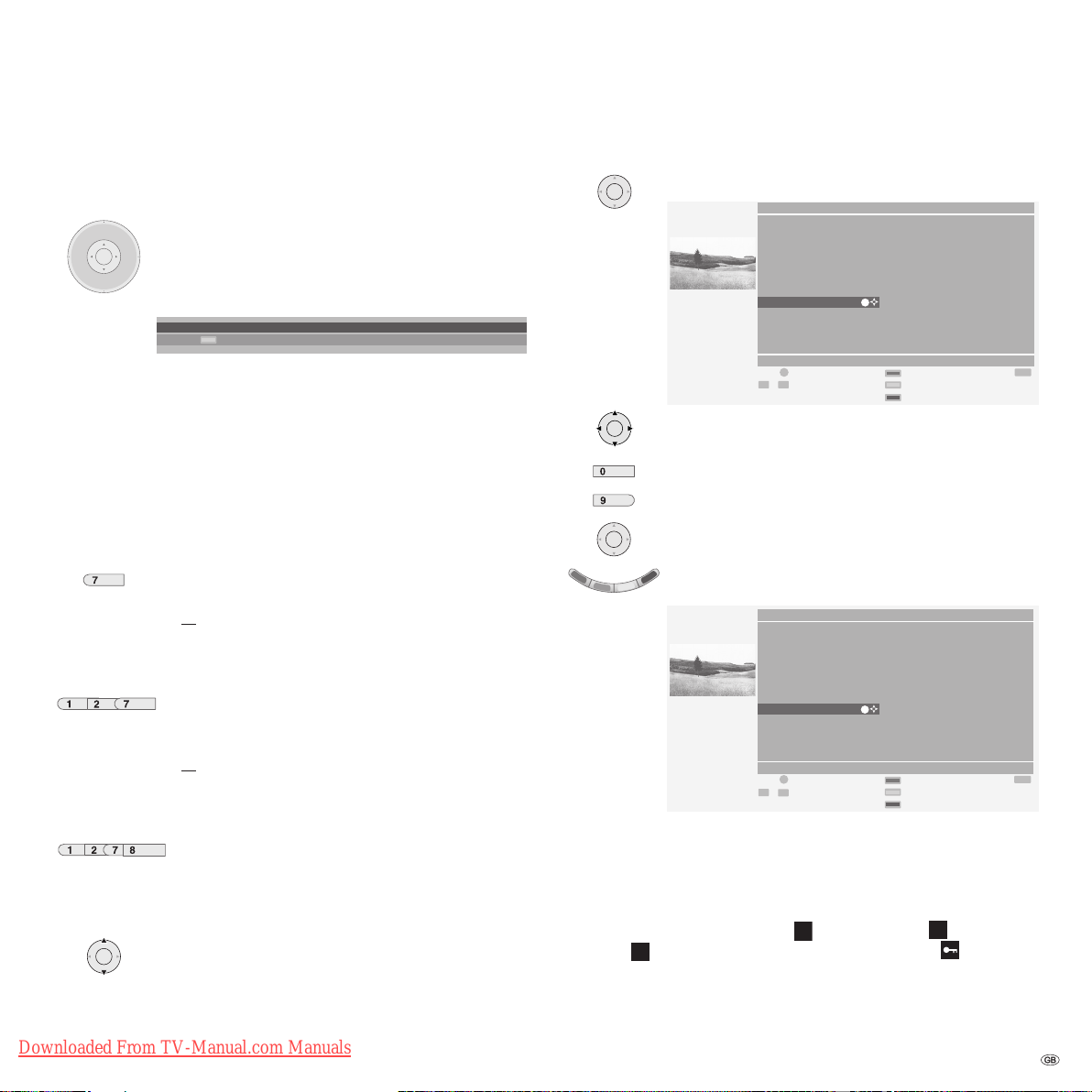
Daily operation
Changing stations
... with the P+/P- buttons on the remote control
P+
V- V+
OK
When changing, the station display is visible for a few seconds.
If additional languages are broadcast with DVB stations, then the set displays
the language/sound selection under the station display. Call the language/sound
selection by using the green coloured key and select using .
... with the numeric buttons of the remote control
The set has a dynamic memory with 1680 station memory locations. If up to 9
stations are stored, you only need to enter one digit; up to 99 stations, two digits are needed; up to 999 stations, three digits are needed (refer to the station
list to see how many stations have been stored).
long
short short long
all short
Call last viewed station (for DVB-T stations in GB)
OK
Stations up/down
P–
41 ZDF Eifellandschaft 21:00 – 21:45
Language/sound selection
1 digit stations
pqrs
Press buttons 0 -9 for one second, and the station
changes instantly.
Or press button 0 – 9 briefl y, the station then changes
after 2 seconds (the station changes immediately when
only 9 stations are saved).
2- and 3-digit stations
pqrs
abc
After briefl y pressing the fi rst numeric button(s), keep the
last numeric button pressed for one second, the station
then changes immediately.
Or press all numeric buttons briefl y, the station then
changes after 2 seconds (the station changes immediately
if up to 99 or 999 stations are saved).
4 digit stations
pqrs
tuv
abc
Press the four numeric buttons briefl y, the station then
changes immediately.
You can switch back and forth quickly between two stations
using this button.
... via the station list
OK
OK
wxyz
OK
For an alphabetical display: Enter letters with the numeric button (like on a
mobile phone keypad), select with and call with OK.
For bouquet display (sorting according to broadcasting chains, only for DVB
stations, not for DVB-T stations in GB): Enter bouquet number, select with
and call with OK.
Digital DVB-T stations are indicated by
stations by
Ask your specialist dealer about decoders or the use of a CA module and a
smart card for the reception of encrypted stations.
Use OK to call the station list.
Station list Numerical
COMP. IN
HDMI/DVI
VGA
AVS
DVD
VCR
0 VIDEO
1 ARD
2 ZDF
3 SAT.1
4 RTL
5 VOX
21:00 - 21:45 Eifellandschaft
OK
Switch to ... Scan stations
0 9
... Select station Change stations
OK
Change sorting
Select the station (if possible, the selected station will be
displayed as a small picture)
or ...
AV
...
... select with numeric buttons
call selected station.
Blue coloured key: sort alphabetically/according to bouquets/
numerically.
Station list Alphabetical
COMP. IN
HDMI/DVI
VGA
AVS
DVD
VCR
ARD
BR-ALPHA
BR3
21:00 - 21:45 Eifellandschaft
OK
Switch to ... Scan stations
a
z
... Select letter Change stations
T
. Encrypted stations are additionally indicated by .
S
OK
Change sorting
, DVB-C stations by C and DVB-S
6 3SAT
7 S–RTL
8 N–TV
9 DSF
10 TM3
11 PRO7
12 RTL 2
13 WDR 3
14 BR
15 HR
16 MDR 3
17 N 3
CNN INT.
CAM
DELUXE
DSF
EUROSPRT
HOT
HR
KIKA
END
END
Downloaded From TV-Manual.com Manuals
15 -
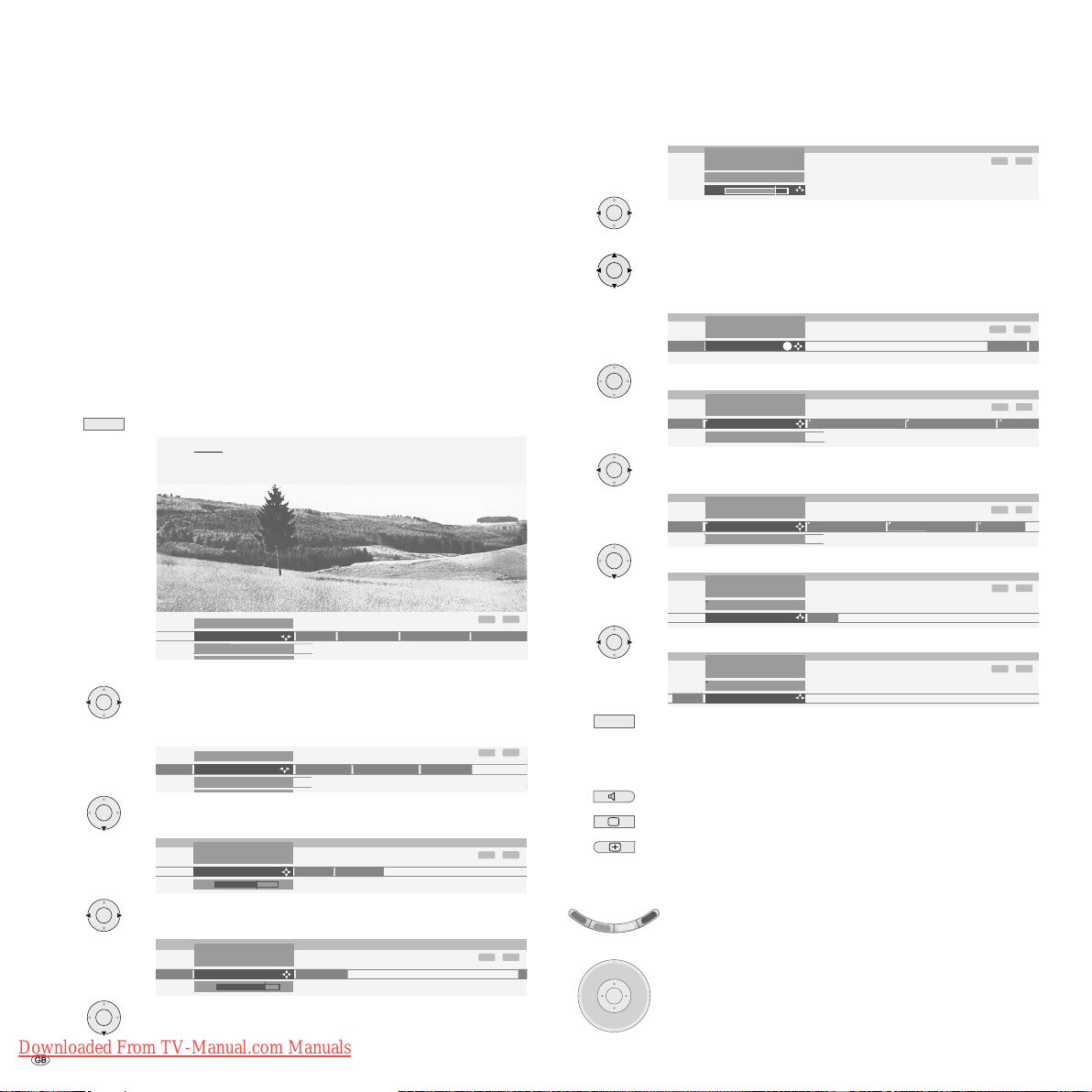
Daily operation
P
Basics about the menu operation
Menus are called via the MENU button or via the button for special menus and
can be hidden by using these buttons or by using the END button. The menu is
displayed in the bottom section of the screen. At the top, you can see additional
information for the menu point selected. In the menus, navigate by using the
cursor. You can make settings by using . When you exit the
menu, the settings are adopted.
Example of the menu operation
We shall demonstrate how to navigate with the menus using the TV menu as an
example. You can see which buttons you can use in the dark blue fi eld on your
TV set.
MENU
OK
OK
OK
OK
Downloaded From TV-Manual.com Manuals
- 16
Open TV menu (in TV mode).
Picture
Here you can adjust among other things: Contrast, colour, brightness,
picture adjustment, sharpness, picture format.
TV menu
Picture
Picture adjustment ...
Sound
Recording
Connections
Select the function in the TV menu, e.g. "Sound" (for sound
settings). Use to move the menu points displayed on the
right into the dark blue fi eld; use to move the menu points
displayed on the left.
TV menu
icture
Sound
Treble ...
Recording
Connections
Select the sound function below with or OK; you will then
see a list of the sound settings.
TV menu
Sound
Treble
4
Bass
more ...
In the sound settings, also select the function with , e.g.
"Bass" (for increasing or reducing the bass tones).
TV menu
Sound
Treble Bass
6
more ...
To set the bass tones, use or OK to select the setting bar
underneath.
Settings
END
INFO
Settings
END
INFO
END
INFO
END
INFO
TV menu
Sound
Bass
6
OK
Set the bass tones by using .
INFO
If you want to make other sound settings, move up with
OK
to "Bass" and select with , e.g. "more...". You can also
move up further to "Sound" by using and select other settings in the TV menu (such as, picture settings).
OK
OK
OK
OK
END
TV menu
Bass
Sound
more ...
OK
Use OK to call additional sound settings.
TV menu
Sound
Bass
Loudspeaker sound
Stereo ...
Headphone volume
Headphone sound
Select the sound setting using , e.g. "Auto volume"
and ...
TV menu
Sound
sound
Auto volume
off ...
AV audio signal Maximum volume
... use to select the auto volume option.
TV menu
Sound
Auto volume
onoff
Use to select "on" and activate the auto volume.
TV menu
Sound
Auto volume
off on
Press the END button to hide the menu.
INFO
Treble
INFO
Auto vo
INFO
Balance
INFO
INFO
Apart from the TV menu shown here, other menus can be opened in TV mode
as follows:
Call the Sound menu directly.
Call the Picture menu directly.
Quick calls for Image+
✳
, teletext subtitles, personal text
pages, headphone volume, scan stations and to move the
picture up and down.
Green coloured key: Call standard settings for picture and
sound.
Using the volume control, you can also open other sound
P+
V– V+
OK
settings, such as Sound via, Sound adjustment, Sound effects
and Loudness.
P-
The key or OK must be pressed for the duration of the
volume display for this.
END
END
END
END
END
END
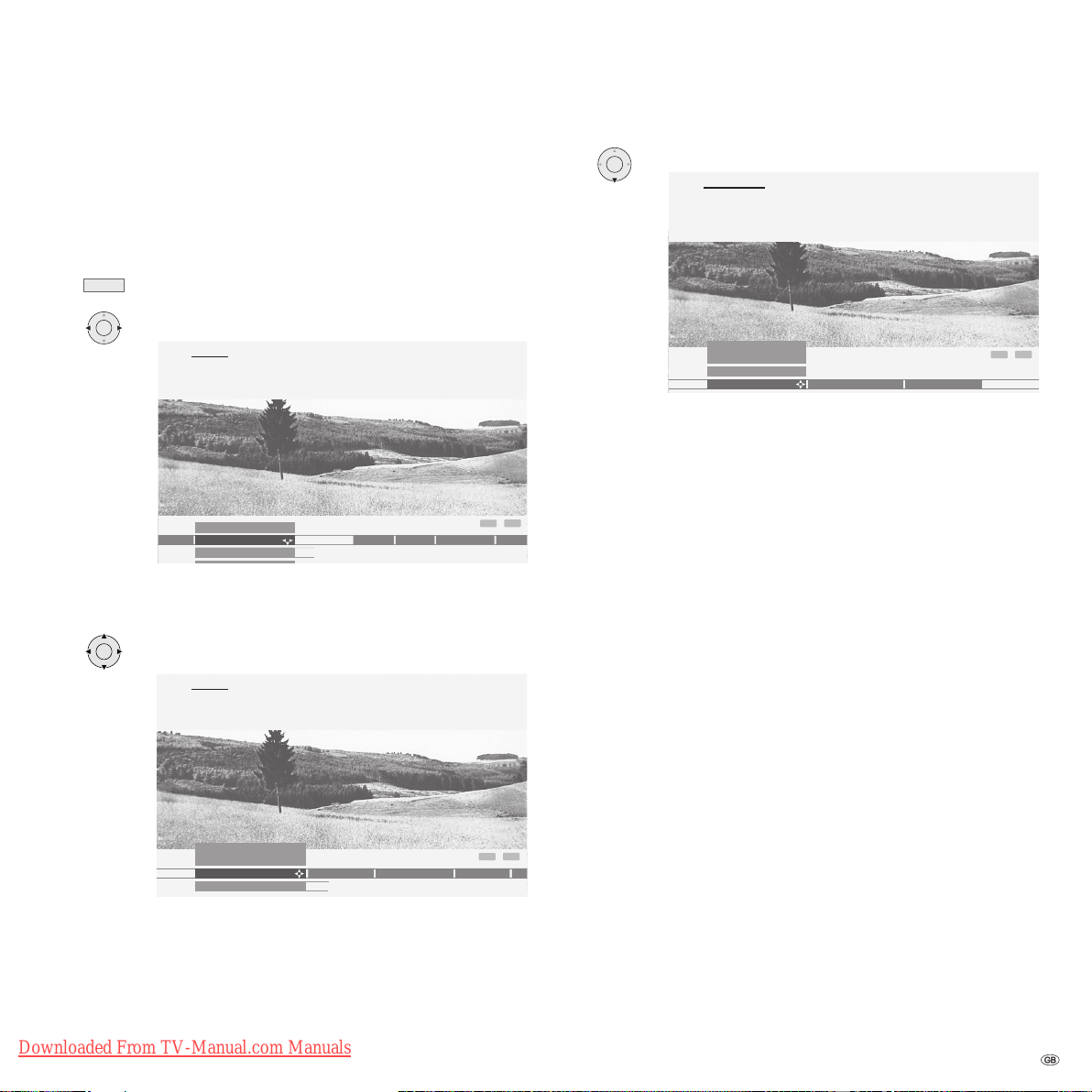
Daily operation
e
For the info system ...
For each menu point, an info text is displayed at the top of the picture to help
you with the setting. This saves you from having to refer back to the operating
instructions. We shall demonstrate this using the station search option as an
example:
MENU
OK
In this example, you can see the options available after "Settings".
OK
Call the TV menu.
Select "Settings".
Settings
Here, you can search for the stations automatically or manually as well
as set the menu language, timer functions, parental lock, on-screen
displays, etc.
TV menu
Settings
ctions
Stations ...
Picture
Sound
Recording
INFO
Conn
If you want to search for new stations, for example, use to
select "Stations" in the line below.
Stations
The menu contains the automatic station search and the manual station
setting. You can re-sort stations, enter and change station names and
delete stations.
OK
Use to select the line below, for example "Search wizard".
Search wizard
Use this menu to search for stations automatically once certain settings
have been made.
If you want to search for stations with other than the displayed
settings, select the "Change settings" menu.
TV menu
Settings
Stations
Search wizard
Manual adjustment Change stations
INFO
END
The info text explains how you are to proceed.
Upon delivery, the TV set is confi gured so that the info texts are always dis-
played (Automatic info "yes"). In this case, you can hide the info texts by using
the INFO button.
END
You can also confi gure the TV set so that you call the info texts when needed by
using the INFO button (Automatic info "no"). You can fi nd the setting to switch
the automatic info option on or off via "TV menu under Settings – Miscellaneous – On-screen displays – Automatic info – yes/no".
TV menu
Settings
Stations
Search wizard ...
Parental lock
The info text indicates which settings you can make in "Stations".
Downloaded From TV-Manual.com Manuals
Timer functions
INFO
Language
END
Mi
17 -
