Page 1

TV
Connect
Connect 55
Connect 48
Connect 40
Connect 32 DR+
User manual
36404021
Page 2

Connect 32 DR+ - Connect 55
User manual
2
Imprint
Loewe Technologies GmbH
Industriestraße 11
D-96317 Kronach
www.loewe.tv
Editorial date 01/16-3.0 TB
© Loewe Technologies GmbH, Kronach
ID: 2.2.13.0
All rights including translation, technical modifications and errors
reserved.
n
Imprint
Page 3
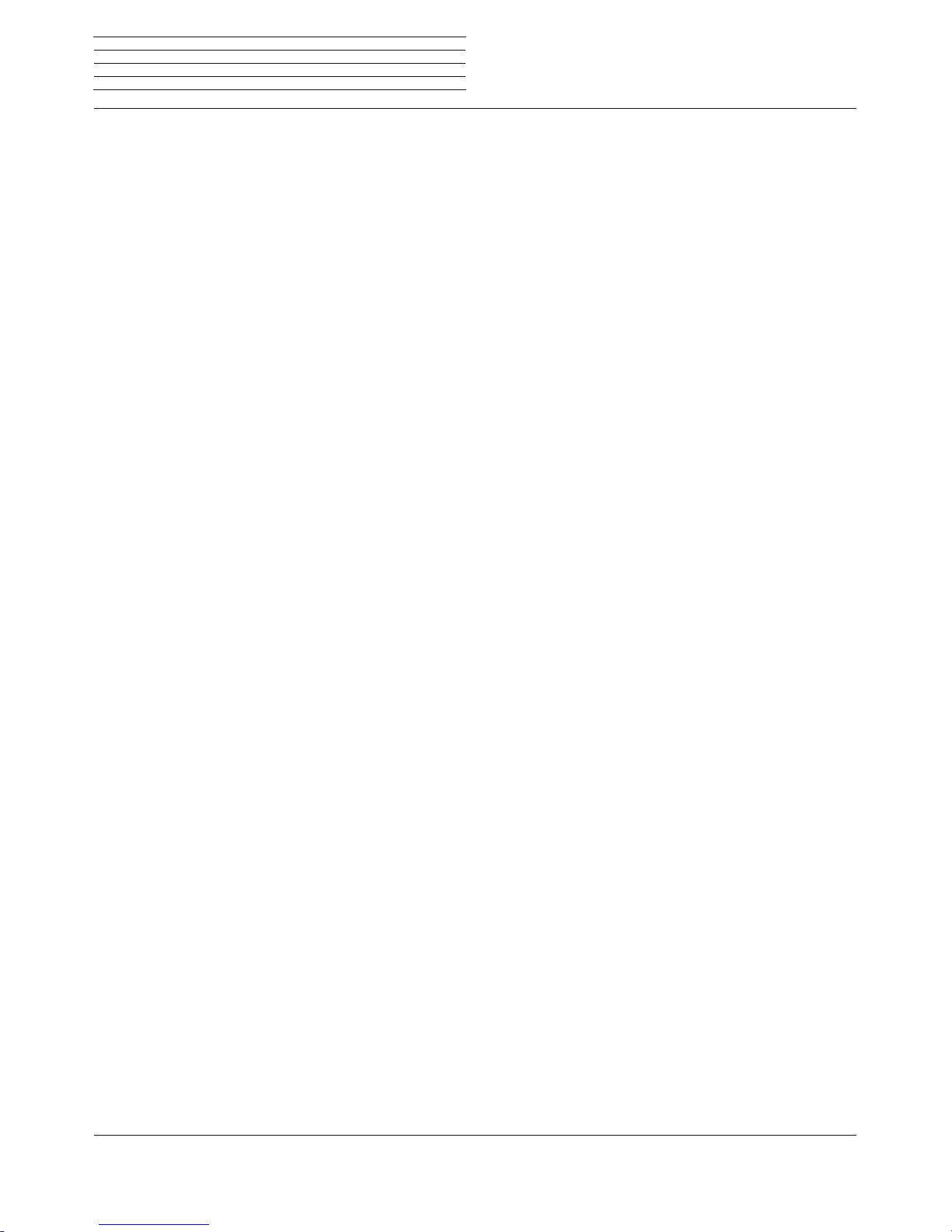
Connect 32 DR+ - Connect 55
User manual
3
Table of contents
Imprint ...........................................................................................2
Welcome ........................................................................................5
Scope of delivery .......................................................................................... 5
About this user manual ............................................................................... 5
For your safety ..............................................................................6
Remote control button mapping ................................................8
Operating controls on the TV set ...............................................9
Connections rear side of the device Connect 55/48/40 ......10
Connections rear side of the device Connect 32 DR+ ............11
Preparing the TV set .................................................................. 12
Installing the TV set .....................................................................................12
Set covers .....................................................................................................12
Cable fixing ...................................................................................................12
Connecting the TV set ................................................................................12
Preparing the remote control unit .............................................................13
Switching the TV set ON/OFF ...................................................................14
General information on menu operation .................................15
On-screen displays ..................................................................... 18
Explanation of keys ......................................................................................18
Explanation of symbols ..............................................................................18
Automatic menu info ..................................................................................18
Permanent clock display ............................................................................18
Operation without remote control ...........................................18
Initial installation ....................................................................... 19
Initial installation wizard ..............................................................................19
TV set as a monitor ....................................................................................30
Home view ................................................................................... 31
Home view - Favourites ..............................................................................31
Home view - Sources ..................................................................................31
TV .................................................................................................32
Setting the volume .....................................................................................32
Select station ..............................................................................................32
Status display ..............................................................................................34
Function list (TV mode) .............................................................................35
AV list (AV Source) ......................................................................................35
Electronic Programme Guide – EPG........................................................36
Teletext .........................................................................................................39
HbbTV / MediaText .....................................................................................41
Picture in Picture (PIP) ............................................................................... 42
Digital Recorder .......................................................................................... 43
TV viewing with time shift ....................................................................... 43
Archive recording .....................................................................................44
Multi recording ......................................................................................... 45
DR+ archive .............................................................................................. 46
DR+ Streaming ........................................................................................50
Follow-Me function ..................................................................................50
Timer .............................................................................................................51
Video ............................................................................................55
Video playback ............................................................................................56
Additional functions for DR+ archive playback ......................................59
Audio/Radio .............................................................................. 62
Audio playback ...........................................................................................63
Radio mode (DVB radio) ........................................................................... 65
Radio mode (Internet radio) ..................................................................... 66
Photo ...........................................................................................67
Photo display ...............................................................................................68
Web ............................................................................................. 69
MediaNet .....................................................................................................69
Browser ......................................................................................................... 71
System settings ......................................................................... 72
Picture ..........................................................................................................73
Sound ........................................................................................................... 76
Stations ........................................................................................................ 77
Automatic scan TV+Radio ..................................................................... 78
Manual Scan TV / Radio ......................................................................... 79
Station lists TV / Radio ............................................................................81
Compose / edit Personal list ..................................................................82
Update station list automatically ...........................................................83
Transfer all station lists ............................................................................83
Control .........................................................................................................84
Language ..................................................................................................85
EPG ............................................................................................................85
Parental lock .............................................................................................86
Energy efficiency ......................................................................................87
Quick start mode ..................................................................................... 87
Software update.......................................................................................88
On-screen displays ..................................................................................93
Time and date ..........................................................................................93
DVB settings .............................................................................................94
PIP ..............................................................................................................94
DR+ ...........................................................................................................95
Standard Teletext .....................................................................................96
HbbTV ....................................................................................................... 97
WEB key function.....................................................................................97
Hard disks .................................................................................................98
Export log file ............................................................................................ 99
Multimedia / Network ..............................................................................100
Network settings ....................................................................................100
Multimedia settings ............................................................................... 103
Renderer .................................................................................................103
Mobile Recording ...................................................................................104
Connections .............................................................................................. 105
Sound components ..............................................................................106
Antenna DVB ............................................................................................111
AV connection settings ...........................................................................111
Digital Link ................................................................................................112
Gaming mode .........................................................................................112
Extras ..........................................................................................................113
DR+ Streaming .......................................................................................113
Integrated features .................................................................................114
Reset to factory settings ........................................................................114
Conditional Access module (CA module) ........................................... 115
Page 4
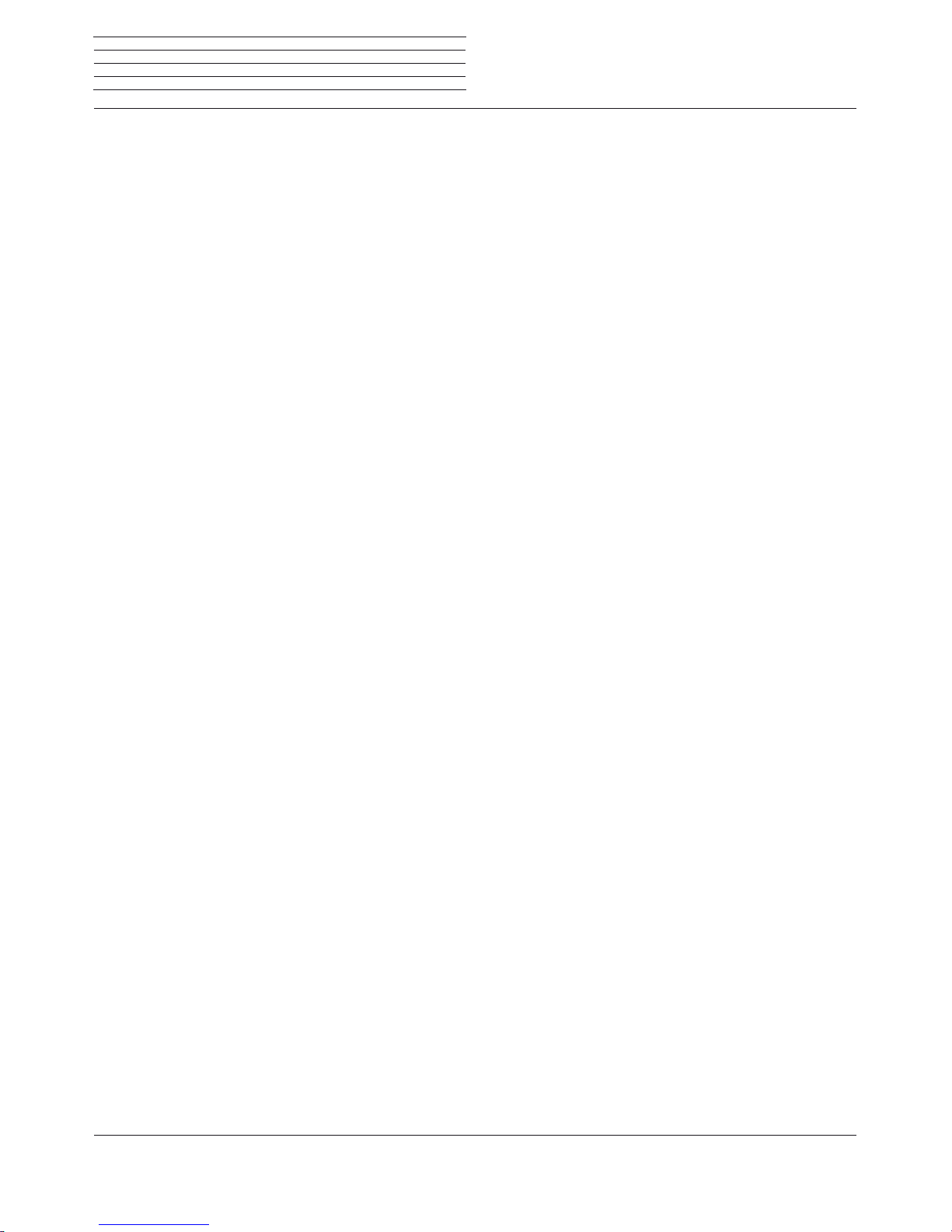
Connect 32 DR+ - Connect 55
User manual
4
Table of contents
External devices ........................................................................117
Devices to the HDMI connections ........................................................... 117
Digital Link HD ............................................................................................ 118
Devices on AV .............................................................................................119
Connecting the speaker system (AUDIO OUT) ....................................121
Connecting the speaker system (DAL) .................................................. 121
Connecting active loudspeakers ............................................................ 122
Connecting the HiFi/AV amplifier ........................................................... 122
Audio playback from external devices ................................................... 123
IR-Link ........................................................................................................ 123
Serial interface RS-232C (RJ12) ............................................................. 123
Setting the remote control ...................................................................... 124
Teaching the remote control .................................................. 125
Loewe Apps ............................................................................... 127
Smart tv2move App ................................................................................ 127
Smart Assist App ..................................................................................... 128
Troubleshooting .......................................................................129
Technical Data ...........................................................................131
Signals via AV (PC IN) / HDMI ................................................................ 132
Signal input groups .................................................................................. 132
Accessories ...............................................................................133
Upgrade kits / conversion kits / cables ................................................ 133
Mounting options ..................................................................................... 134
VESA standard .......................................................................................... 135
Environment .............................................................................136
Legal information ..................................................................... 136
Miscellaneous ........................................................................... 137
CA module error codes ........................................................................... 137
Glossary ....................................................................................138
EC Declaration of Conformity................................................. 141
Index ..........................................................................................142
Service .......................................................................................146
Code page ................................................................................. 147
Notes .........................................................................................149
Page 5
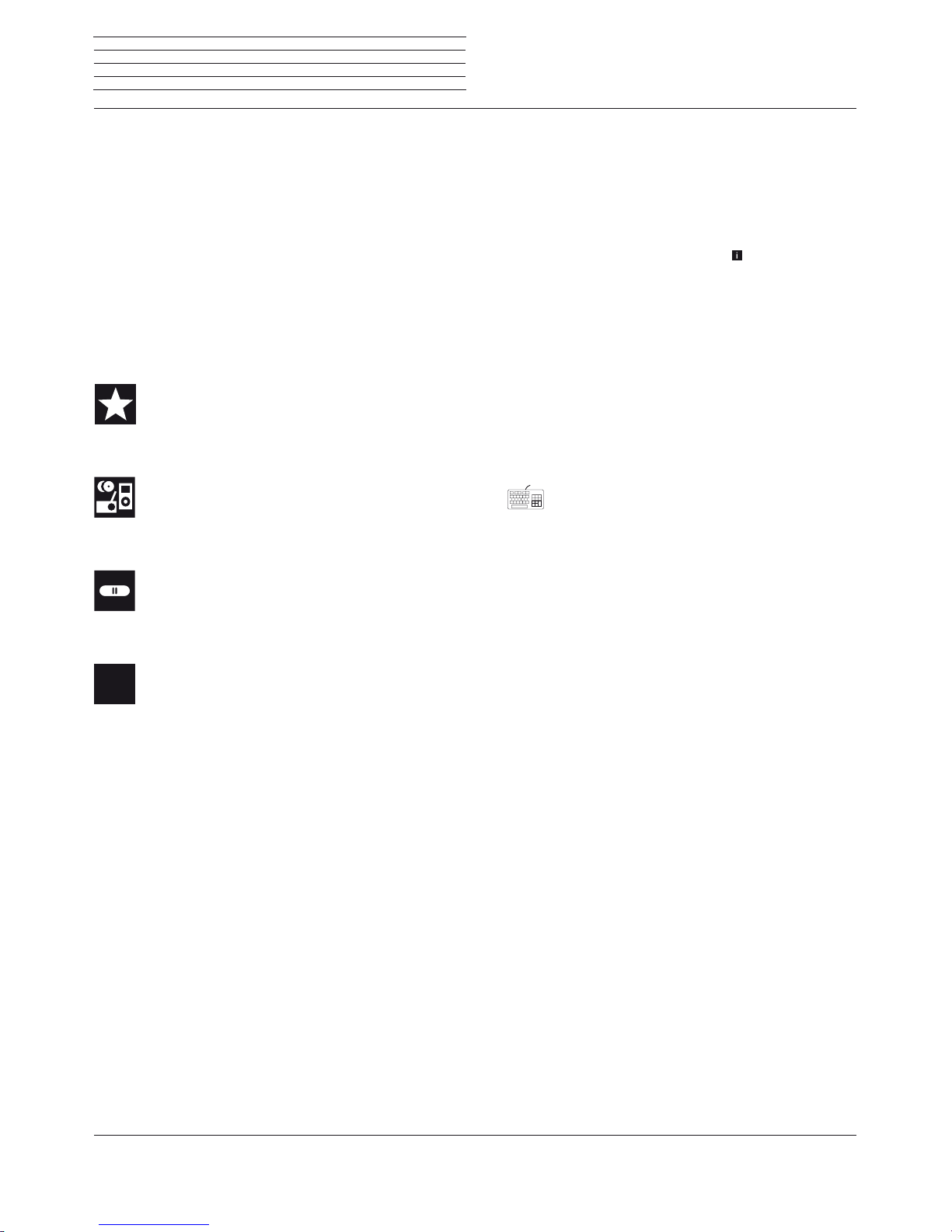
Connect 32 DR+ - Connect 55
User manual
5
Welcome
Thank you,
for choosing a Loewe product and having placed your trust in us.
With Loewe you have not simply decided on a modern and technically
innovative TV set, but for timeless design, sharp picture quality, brilliant
sound for movies and music as well as intuitive operation with the
Loewe remote control unit, smart phone or tablet. In short, Loewe is
perfect for home entertainment – Made in Germany.
We look forward to welcome you as our customer and hope that you
enjoy your Premium Home Entertainment made by Loewe.
Many features, one result:
perfect Home Entertainment.
Just more entertainment.
The Loewe Assist Media user interface is intuitive and
graphically optimised. This is how you quickly find your
desired content – from TV set to online.
In the user guide refer to Home view.
Perfectly networked.
Thanks to its numerous connections, your Loewe TV
becomes your entertainment centre. Connect it to the
Internet, DVD/Blu-ray player, external speakers, etc.
In the user guide refer to Media+
Hard disk for your TV archive.
Record the TV programme or pause it and continue watching
it at a later date. With DR+ (Digital Recording), all this is no
problem for your Loewe TV set.
In the user guide refer to Digital Recorder.
Your contact person.
We are happy to help you with any questions regarding your
TV set and other Loewe products.
In the user guide refer to Service.
Customer
Care
Center
Scope of delivery
LCD TV set
Mains cable
Antenna cable
Remote control Assist with two batteries
Attache-câble à velcro
User guide
Installation instructions for the setup solution
Wall mount WM 67 (Connect 55)
Table Stand Connect 40/48 (Connect 40/48)
Table Stand Connect 32 (Connect 32)
Tool kit for mounting the set-up solution
About this user manual
For best results regarding safety and the longevity of the set, we
recommend you read the chapter For your safety before switching
the TV set on for the first time.
The chapter glossary gives explanations of certain terms used in the
TV set and the user manual.
Paragraphs which begin with the symbol
indicate important
instructions, tips or conditions for the following settings.
Terms which you will find in the menus or printed on the remote control
or TV set are written in bold type.
The necessary control elements are shown in the descriptions to the
left of the text containing the instructions for action.
Depending on the connected accessory equipment the menus in the
TV set can differ from those described here.
All the station names, programme contents, the illustrated photos,
titles, albums and album covers in this user manual are examples.
In addition to the remote control, a PC keyboard can be connected to
one of the USB ports on your TV and then used to control your TV set.
In the user manual, this symbol indicates places in
which the use of a keyboard is particularly advantageous.
The user guide and the user manual for your TV set are updated at
irregular intervals. We recommend an occasional examination on the
Support Portal of the Loewe homepage.
General information on the operation of the
TV set
For further information on the user interface and the general operation
of your TV set see chapter General information on the operation.
Interactive data services
In some countries the stations also broadcast interactive data services
with their programmes, leading to the functions of individual keys not
being available or only so to a limited extent. You can find out more
about this in chapter TV, section HbbTV / MediaText.
Important information
Loewe does not accept any liability for the nature and content of
receivable Internet services. This also applies to the Loewe MediaNet
portal. With its devices, Loewe provides the technical platform that
fundamentally enables such material to be received. Loewe cannot
make any guarantees regarding changes in scope and content,
particularly with regard to the future and after going to press. The
receivable online services are not included in the delivery and can vary
depending on the product and country.
Page 6
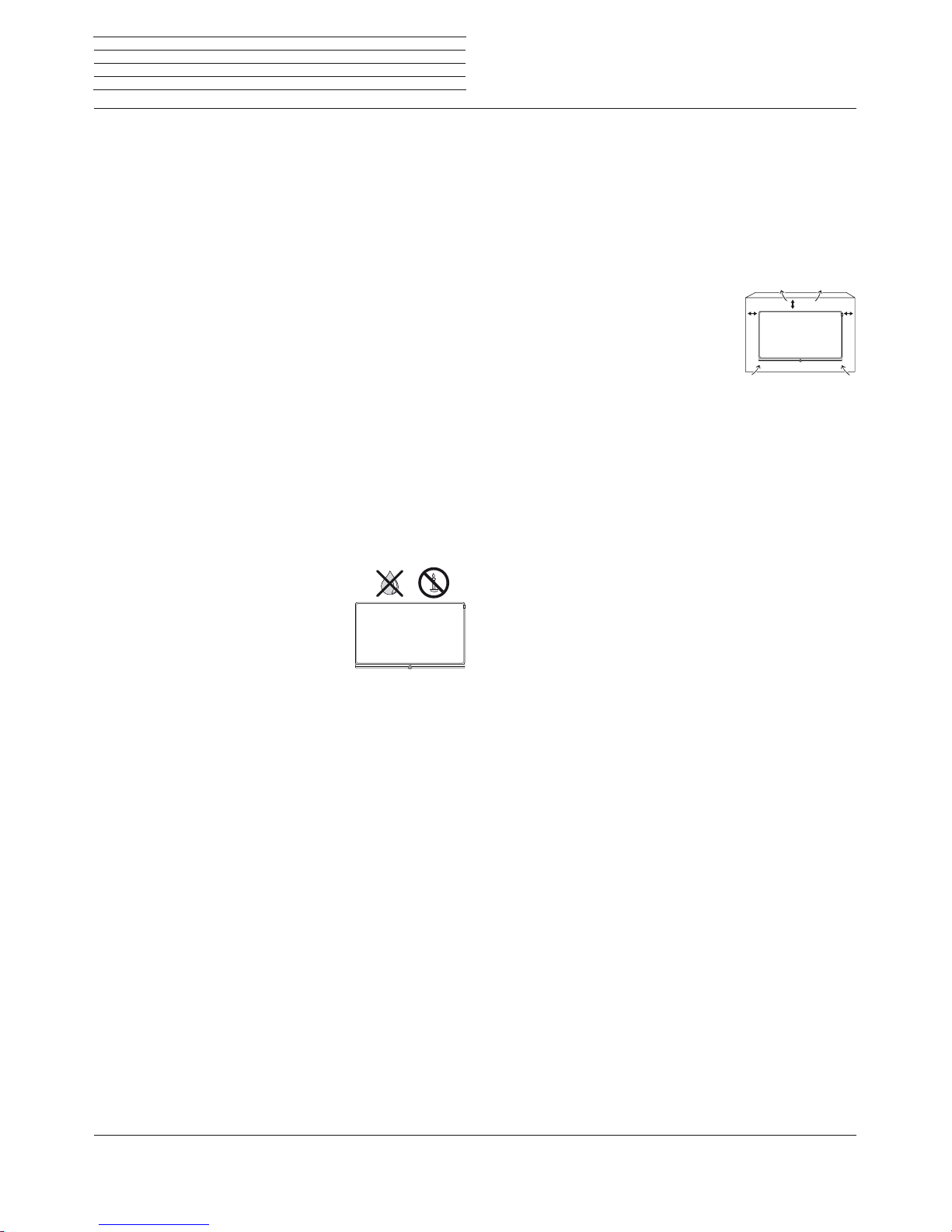
Connect 32 DR+ - Connect 55
User manual
6
For your safety, and to avoid unnecessary damage to your unit,
please read and follow the safety instructions below:
Intended use and ambient conditions
This TV set is intended exclusively for receiving and playing visual and
audio signals. Your set is designed for operation in dry rooms. It must
not be used in rooms with a high level of humidity (e.g. bathroom,
sauna).
Please be aware that your TV set may react sensitively against dust
and soot particles in the ambient air. Excessive loads of this type may
damage the device or even lead to a malfunction.
Please take care for clean air environment to avoid any damage of your
device.
Soot and dust deposits can accumulate behind the front panel glass
of the LCD TV set without a visible source of soot being present. These
soot and dust deposits are also known as “fogging” or “magic dust”.
There are scattered instances of this phenomenon, but especially
during the warm-up period and after renovation work or in new
constructions. Various factors are mentioned as the cause, see too
the reports on the Internet.
In such cases cleaning or replacement of the panel is excluded from
the guarantee, since it does not involve a set defect, but rather an
external influence.
If the unit is used outdoors, make sure that it is protected from moisture
(rain, dripping water and splashing water or dew). High humidity and
dust concentrations lead to leakage currents in the device. This can
result in a shock hazard when touching it or even fire.
If you have moved the unit out of the cold into a warm environment,
leave it switched off for about an hour to avoid the formation of condensation.
Do not place objects containing liquids on top of
the unit. Protect the appliance against dripping
and splashing water.
Candles or naked flames must be kept away from
the TV set at all times to prevent it from catching
fire.
Never place the TV set in a location where it is exposed to vibrations. This
may lead to damage.
Transporting
Move the device in vertical position only. Get hold of the device on the
upper and lower edges of the housing.
Do not stand it up on the bottom edge, so as to reduce the risk of
damage and soiling. If the set has to be put down during packing/
unpacking, place the TV set with its entire front surface lying flat on
soft material. Use a blanket or the fleece from the packing material as
an underlay.
The LCD screen is made of glass or plastic and can break if not handled
properly.
Always wear rubber gloves to carry the TV set if the LCD screen is
damaged and liquid crystal might be leaking out. In the case of skin
contact immediately rinse thoroughly with water.
Power supply
Incorrect voltages can damage the unit. This device may only be
connected to a power supply with the voltage and frequency indicated
on the type plate using the supplied mains cable. The mains plug of the
TV set must be easily accessible so that the device can be disconnected
from the mains at any time. When unplugging the unit from the mains,
pull at the connector body and not at the cable. The cables in the mains
plug could otherwise be damaged and could cause a short-circuit when
plugged in again.
Lay the mains cable so that it cannot be damaged. Do not step on the
mains cable. The mains cable may not be kinked or laid over sharp
edges nor be exposed to chemicals; the latter also applies to the unit
as a whole. A mains cable with damaged insulation can cause electric
shocks and poses a fire risk.
Air circulation and high temperatures
The vent slots on the rear panel of the set must always be kept
unobstructed. Please do not place newspapers or cloths on/over the
TV set.
Make sure that there is at least 10 cm free space
on the sides and above the set for air circulation,
if the set is placed in a cabinet or on a shelf.
Like any electronic device, your TV set requires
air for cooling. Obstruction of the air circulation
can cause fires.
Prevent metal items, needles, paper clips, liquids, wax, or similar items,
from getting into the interior of the device through the vent slots in the
rear panel. Such objects can cause short circuits in the set, which
could possibly cause a fire.
If something should get into the interior of the set then immediately
unplug the mains plug of the device and contact the field service for
more information.
About the LCD screen
The TV set with LCD screen you have purchased satisfies the most
rigorous quality requirements and has been inspected with respect
to pixel errors. Despite of thorough care when manufacturing the
display, it cannot be 100% guaranteed that no subpixel defects will
occur due to technical reasons. Please understand that these types
of effects, as long as they are within the limits specified in the standard,
cannot be considered as a device defect in terms of the guarantee.
Avoid displaying still images for long periods of time. It is possible that
a copy of the image may remain visible.
TV sets with 3D function
(1
Read the following safety instructions before using the 3D function
of your TV set.
Please use the Loewe 3D TV sets only with the Loewe 3D glasses which
can be purchased as an accessory from your Loewe dealer.
People with a visual disorder may not be able to perceive 3D effects
or may only be able to perceive them to a limited extent. People who
are sensitive to flickering images (e.g. those with epilepsy) should only
use the 3D function after having consulted their doctor.
It might take some time for you to get used to the 3D glasses and
before you can perceive the 3D effects properly.
Stop using the 3D function immediately if you experience any feelings
of nausea, dizziness or malaise when viewing 3D content.
Supervise children whilst they are viewing 3D content, as they can be
particularly sensitive to it.
Allow more time for a break after having watched 3D movies, so that
you are able to relax. Failure to do so could result in headaches, fatigue,
dizziness or malaise.
Position yourself comfortably in front of the 3D TV set and ensure that
you are seated firmly. By doing this, you will avoid any injuries that may
occur due to reacting to extreme 3D content.
Switch off any artificial light sources (e.g., energy saving lamp)
between the TV set and the 3D glasses. These could impair the infrared
reception or the TV picture may flicker as a result.
10 cm
10 cm
10 cm
For your safety
(1
3D function available on selected models
.
Page 7
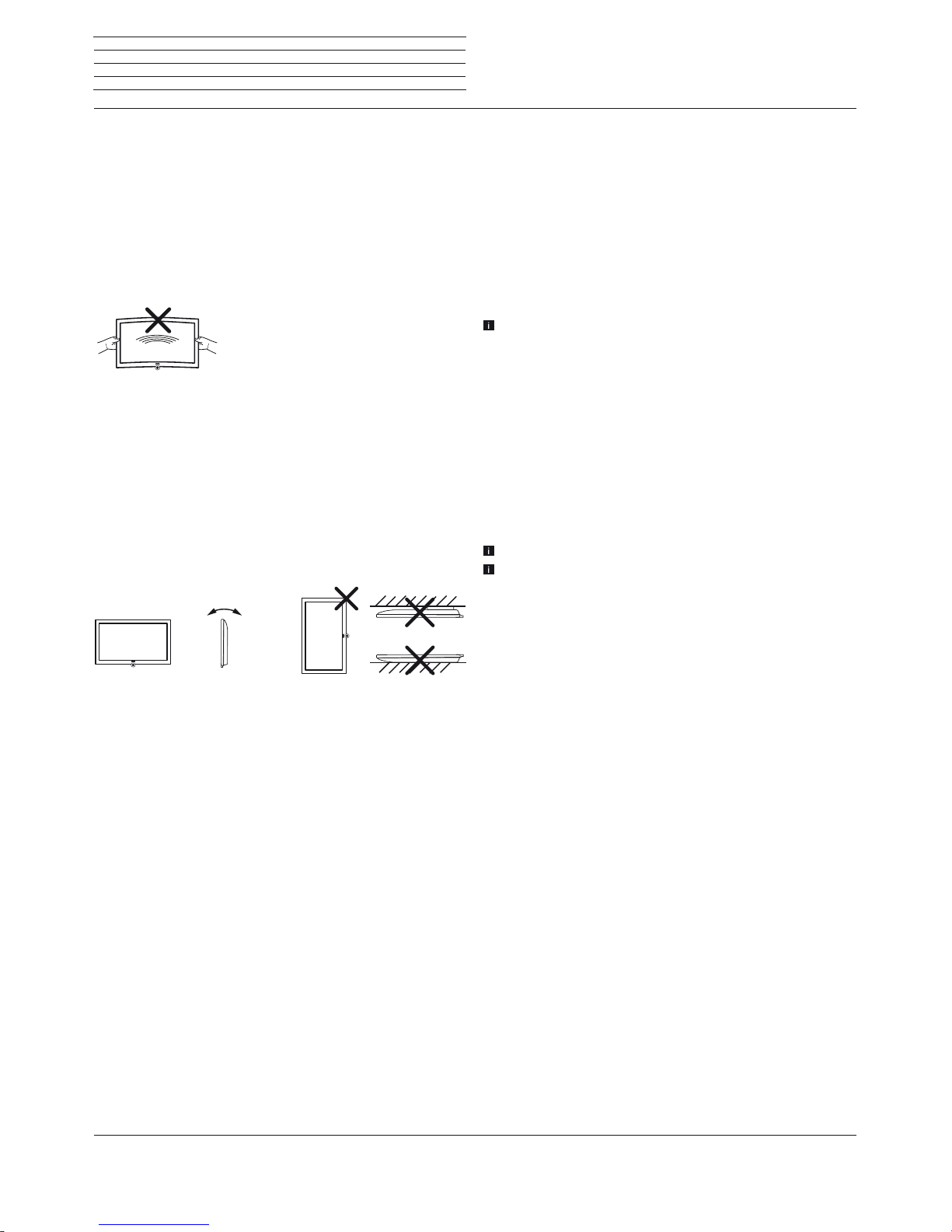
Connect 32 DR+ - Connect 55
User manual
7
For your safety
Set-up
Loewe flatscreen TV sets are specified for Loewe accessories. The TV
set is suitable for mounting in many different ways. Note the assembly
instructions regarding the different possible mounting options.
When using accessories from other manufacturers take care that the
TV set can be easily inclined or rotated on the respective mounting
option.
For mounting options from other manufacturers with motor drive,
make sure that the TV set cannot be rotated manually. The use of
mounting options from other manufacturers with locks in certain
positions is generally discouraged.
When rotating the TV set it is essential to
ensure that the pressure exerted on the device
frame is not too large. Especially in case of
large-format displays there is a risk to damage
the screen.
Before setting up the device, please check that the final location is
suitable to bear the load of the device in terms of surface (sensitivity
to pressure) and stability (statics).
This is particularly the case for the high-gloss painted surfaces and
surfaces that are made from real wood / real wood veneer or plastic
surfaces.
Place the TV set with the table or floor stand only on a level, sturdy,
horizontal base. Particularly ensure that the set does not protrude to
the front when placed in or on pieces of furniture.
Place the TV set in a normal position for use. TV set may only be used
in an upright horizontal position. It may not be tilted by more than 10
degrees. The TV set must never be operated in portrait position, lying
flat or hanging overhead from the ceiling.
Set up the device where it is not exposed to direct insolation and where
it is not exposed to additional heating by radiators
.
When using the VESA mounting points, please refer to the information
in chapter Accessories, section VESA standard.
Supervision
Do not let children operate the TV set unsupervised and do not let
them loiter and play close to the set. The set could tip over, be pushed
off or pulled down from the stand surface and injure someone.
Do not allow the switched-on TV set to run unattended.
Volume
Loud music can lead to ear damage. Avoid extreme volume especially
over long periods and when using headphones.
Thunder storms
Pull out the mains plug and all connected antenna cables from the TV
set in a thunderstorm. Overvoltage caused by lightning strokes can
damage the set via the antenna system, as well as via the mains. The
mains plug and all connected antenna cables should also be pulled
out during long periods of absence.
±10°
D
Automatic shutdown
If the TV is not operated for 4 hours (adjustment of volume, programme
change, etc.) the TV will automatically switch to stand-by mode to save
energy. A prompt to terminate this shutdown process appears one
minute before expiry of the 4 hours.
The automatic shutdown is active in the energy efficiency mode
Home Mode.
Automatic shutdown does not occur when using the radio without
screen display (screen off).
Cleaning and care
Switch off the TV set with the main switch prior to cleaning.
Clean the TV set, the screen, and the remote control unit with a soft,
moist, clean and colour-neutral cloth only, without any aggressive or
scouring cleaning agents.
The speaker panel of your TV set is covered with textile. Vacuum the
surface regularly using a soft brush set.
In case of dirt or stains:
Moisten a soft, colour-neutral cloth with detergent or normal stain
remover and gently rub away the stain. You can also treat the mark/
stain directly with normal dry stain remover spray (vacuum up
powder).
Do not moisten the covering fabric directly with detergent or stain
remover (risk of encrustation). Do not use any solvents to clean the
fabric.
Follow the manufacturer’s instructions when using stain removers.
There is an increased risk of encrustation when cleaning speaker
panels with nicotine deposits.
Repairs and accessories
Never remove the back of the TV set yourself. Have your TV set
repaired or serviced by authorised television technicians only.
Only use original accessories such as Loewe stands, if possible.
Page 8

Connect 32 DR+ - Connect 55
User manual
8
Remote control
(1
The assignment of these keys can be changed (see chapter External devices, section Setting the remote control).
(2
The assignment of these keys can be changed (see chapter System settings, section Control – Web key function).
(3
Depending on the HbbTV settings
(see chapter System settings, section Control – HbbTV).
Remote control button mapping
Depending on the selected operating mode (TV/Video/Audio/Photo/Web) and function (e.g. DR+, EPG, PIP, Teletext, HbbTV, etc.), the key
assignment may differ from the assignment described here (see the corresponding chapter in this user manual).
1
Sound mute/on.
2
LED display for currently operated device.
3
Call the TV mode.
4
Reassign remote control to SetTop-Box
(1
(presetting: Apple TV).
5
Pressing briefly
: Open the DR+ archive.
P
ressing longer
: Call timer list.
6
Add current object to Home favourites.
7
EPG (Electronic Programme Guide) on/off.
8
Teletext/MediaText
(3
on/off.
9
Pressing briefly
: Call function list for the active operating mode.
P
ressing longer
: Call System settings.
10
V+/V- increase/reduce volume.
11
Pressing briefly: Call station list.
Pressing longer
: Call
expanded station list.
In the menu: confirm/call up.
12
Green coloured key: screen on/off in Audio/Radio mode.
13
Red coloured key: call preferred value-added network service, if available
(
3
.
14
Pressing briefly: skip backwards.
Pressing longer: winding backwards.
15
Pressing briefly: direct recording (with determination of recording duration).
Pressing longer: One Touch Recording.
16
Pause / Start/pause the timeshift television.
17
Stop / End timeshift (return to live image).
18
Pressing briefly: skip forwards.
Pressing longer: winding forwards.
19
Play / Start/continue timeshift television.
20
Blue coloured key: call station function list
(selection of language/sound, subtitles or channel/video track).
21
Pressing briefly: Yellow coloured button: Call history.
Pressing longer: Yellow coloured button: Call last station.
22
Navigation on the user interface, select objects.
In the menu / lists: select/set.
23
P+/P– next/previous station.
24
Pressing briefly: step / level back.
Pressing long: close all displays.
25
Press briefly during an on-screen display: info display. Info text appropriate to the content
that can assist you further, should you have any questions about your TV set.
Press briefly, without on-screen display: access status display. With status display open
and repeatedly pressing the key call the detailed information on the broadcast.
Press longer: show Explanation of keys.
26
PIP (picture in picture) on/off.
27
Call up the Home view.
28
Call up the AV list.
29
Select stations with numeric buttons directly.
In the menu: enter numbers or letters.
30
Call MediaNet
(standard assignment)
(2
.
31
Reassign remote control to video device
(1
(presetting: BluTech Vision 3D).
32
Call radio mode (standard assignment) (1.
33
Switches the TV set on (mains switch must be turned on) or switches to standby mode.
Press longer while TV set is switched on: TV set and all CEC-enabled devices connected to
the HDMI ports will be switched off to standby (System Standby).
1
2
3
4
5
6
7
8
9
10
11
12
13
14
15
16
32
18
19
20
21
22
23
24
25
26
27
28
29
30
31
33
17
Page 9
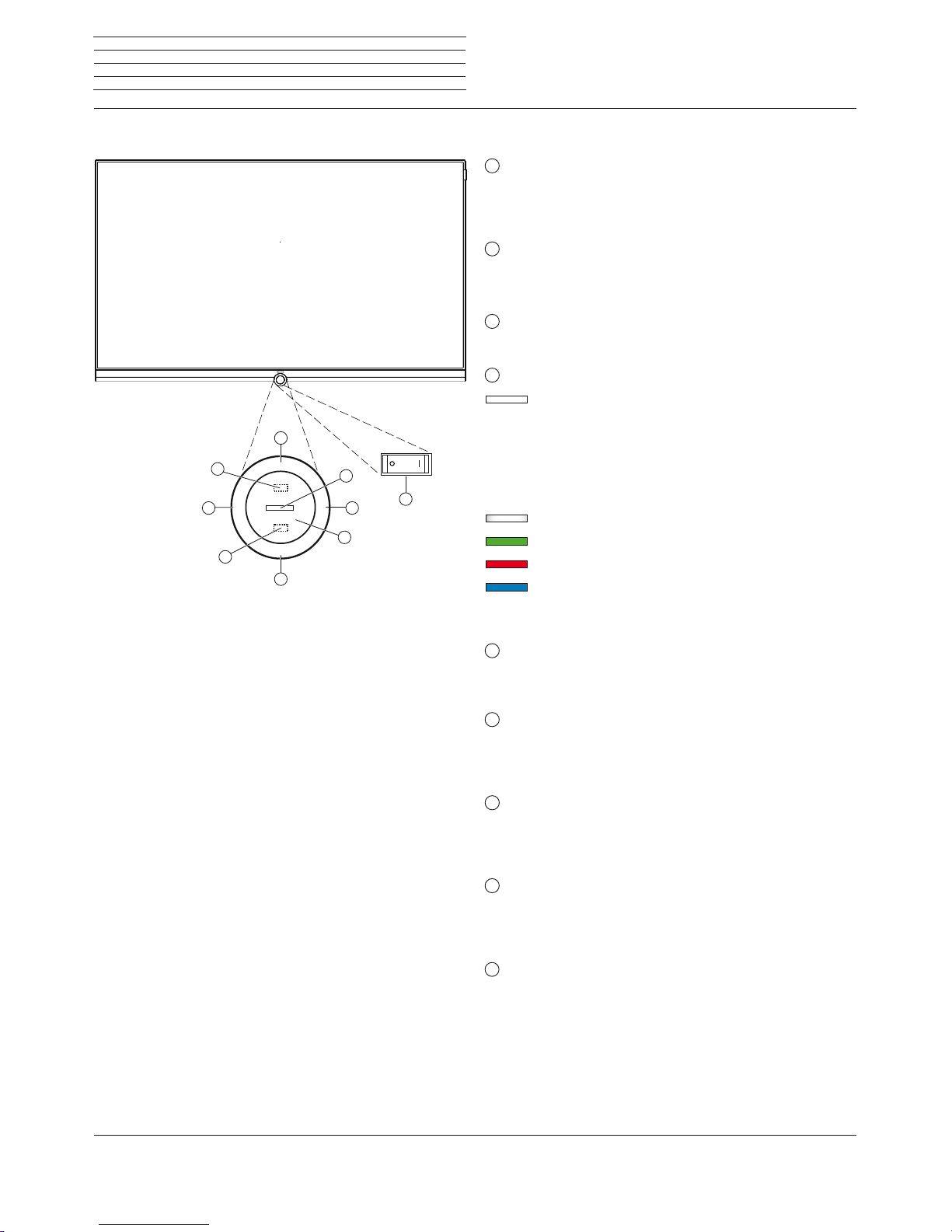
Connect 32 DR+ - Connect 55
User manual
9
1
Mains switch:
The mains switch is located on the bottom of the set.
Always return the TV set to Standby mode before switching it off
with the main switch.
2
On/Off key:
Switching on in standby mode.
Switching off to the standby mode.
3
IR receiver:
Infrared receiver for receiving the remote control commands.
4
Display:
white: TV set in standby.
Depending on the ambient brightness, the
white LED display is dimmed
(1
and lights
up with a different degree of brightness.
If the TV set is in quick start mode, the
white LED display is not dimmable and
starts with full brightness.
white, intermittent:
TV set starts.
green: TV set switched on.
red: timer recording active.
blue:
TV set in standby and background operation
active (EPG data updating, software update
or DR+ streaming server function).
5
Infrared transmitter:
When showing 3D content
(2
, the 3D glasses Loewe Active
Glasses 3D are controlled via the infrared sensor.
6
Key M:
TV set in standby mode: switch TV set on in TV mode.
TV set switched on: call direct control on TV set.
In direct control on TV set: up .
7
Key R:
TV set in standby mode: switch TV set on in radio mode.
TV set switched on: toggle TV mode and radio mode.
Direct control on TV set: down .
8
Key +:
TV set in standby mode: switch TV set on in TV mode.
Increase volume.
Direct control on TV set: to the right .
9
Key – :
TV set in standby mode: switch TV set on in TV mode.
Reduce volume.
Direct control on TV set: to the left .
Operating controls on the TV set
Functions of the operating elements
M
R
+
-
4
1
8
9
2
3
7
6
5
(1
Automatic dimming depending on the room brightness (OPC) must be activated (see chapter System settings, section Picture).
(2
3D function available on selected models.
Page 10
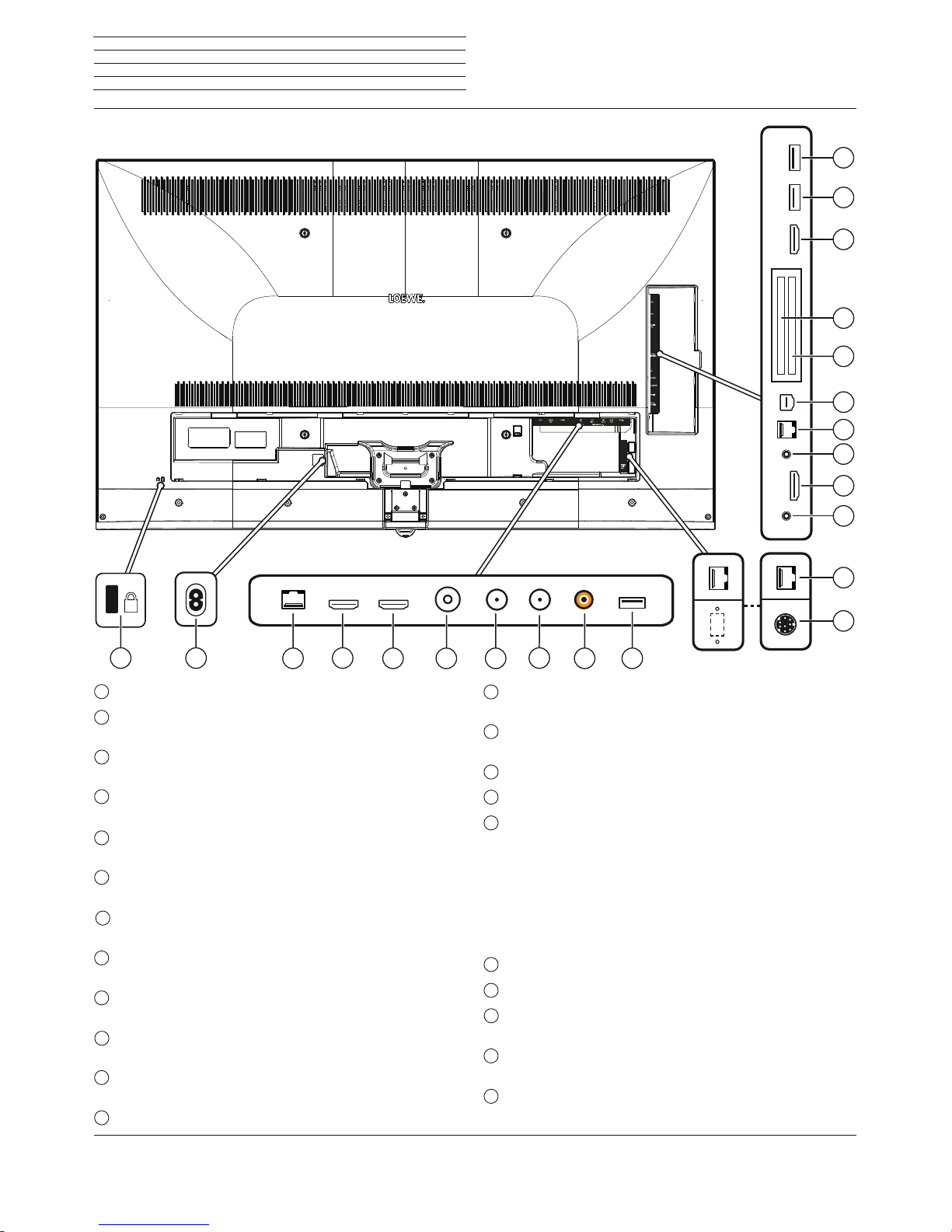
Connect 32 DR+ - Connect 55
User manual
10
1
Slot for Kensington lock
2
AC IN - Mains connection
Mains socket – 220-240 V ~ 50 / 60 Hz
3
LAN - Network connection
RJ-45 – Ethernet / Fast Ethernet
4
HDMI 1 ARC - HDMI input 1 (with Audio Return Channel)
HDMI type A 1.4b – Digital Video IN (4K@30Hz)/Audio IN/OUT
5
HDMI 2 - HDMI input 2
HDMI type A 1.4b – Digital Video IN (4K@30Hz)/Audio IN
6
ANT TV - Antenna/cable analogue /
DVB-T/T2 / DVB-C/C2
IEC socket – 75 Ohm / 5 V / 80mA
7
ANT SAT 1 - Satellite antenna (Sat tuner 1) DVB-S/S2
F socket – 75 Ohm / 13/18 V / 500mA
8
ANT SAT 2 - Satellite antenna (Sat tuner 2) DVB-S/S2
F socket – 75 Ohm / 13/18 V / 500mA
9
SPDIF OUT - Audio output (digital)
Cinch socket (orange)
10
USB 3.0 - USB connection
USB type A – USB 3.0 (max. 900mA)
11
FEATURE KIT - optional
(1A
MOTOR UNIT - rotating stand control
(1B
12
DIGITAL AUDIO LINK - Surround audio outputs (digital) – (RJ45)
13
HEADPHONE - Headphone connection
Jack 3,5 mm – Headphones 32–200 Ohm
14
HDMI 3 - HDMI input 3
HDMI type A 1.4b– Digital Video IN (4K@30Hz)/Audio IN
15
AUDIO OUT - Audio output (analogue) L/R – (
Jack 3,5 mm)
16
RS-232C - Serial interface (2 – (RJ12)
17
AV - Micro AV socket
(2
Audio/Video IN with Scart adapter:
Y/C (S-VHS/Hi 8)
CVBS (VHS/8 mm)
RGB
L/R
Audio/Video IN with VGA adapter:
PC/STB video signal
Component (YPbPr)
L/R
18
COMMON INTERFACE - CI slot 1 (standard V1.3)
19
COMMON INTERFACE - CI slot 2 (standard V1.3)
20
HDMI 4 UHD - HDMI input 4
(3
HDMI type A 2.0 – Digital Video IN (4K@60Hz)/Audio IN
21
USB - USB connection
USB type A – USB 2.0 (max. 500mA)
22
USB - USB connection
USB type A – USB 2.0 (max. 500mA)
Connections rear side of the device Connect 55/48/40
Position and function of the connections Connect 55/48/40
(1
A: in case of Connect 55/48/40 (5444xx50). Optional connection for individual country-specific variants of the TV set.
B: in case of Connect 55 (54443x51). Connection for a motorized swivel stand.
(2
The adaptor is available as an accessory from your dealer.
(3
HDMI sources that provide UHD content should be connected to this port.
K
3
4
11
12
6 7
15
5
10
19
18
16
17
1
13
14
20
2
8
9
21
22
Page 11
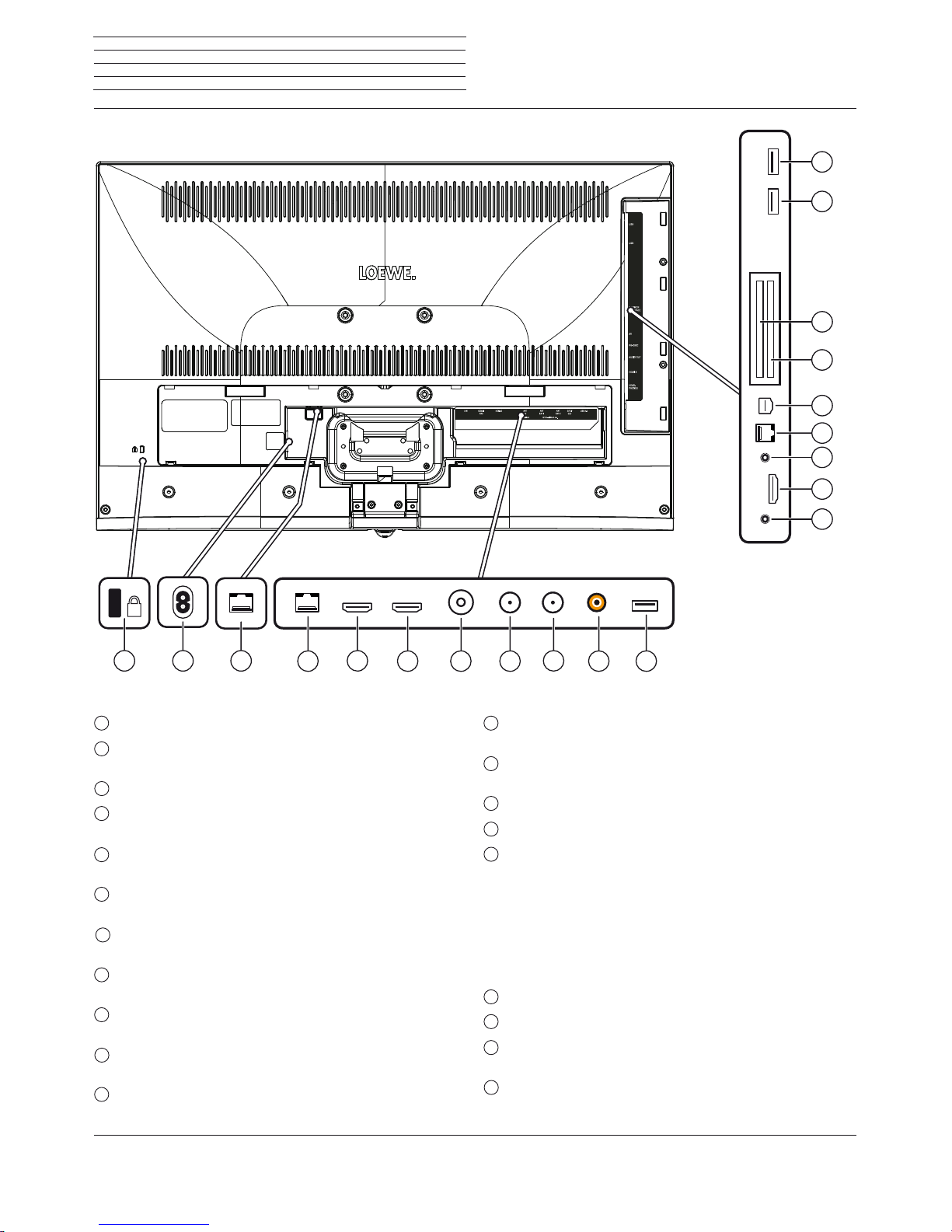
Connect 32 DR+ - Connect 55
User manual
11
Connections rear side of the device Connect 32 DR+
1
Slot for Kensington lock
2
AC IN - Mains connection
Mains socket – 220-240 V ~ 50 / 60 Hz
3
DIGITAL AUDIO LINK - Surround audio outputs (digital) – (RJ45)
4
LAN - Network connection
RJ-45 – Ethernet / Fast Ethernet
5
HDMI 1 ARC - HDMI input 1 (with Audio Return Channel)
HDMI type A 1.4b – Digital Video IN (4K@30Hz)/Audio IN/OUT
6
HDMI 2 - HDMI input 2
HDMI type A 1.4b – Digital Video IN (4K@30Hz)/Audio IN
7
ANT TV - Antenna/cable analogue /
DVB-T/T2 / DVB-C/C2
IEC socket – 75 Ohm / 5 V / 80mA
8
ANT SAT 1 - Satellite antenna (Sat tuner 1) DVB-S/S2
F socket – 75 Ohm / 13/18 V / 500mA
9
ANT SAT 2 - Satellite antenna (Sat tuner 2) DVB-S/S2
F socket – 75 Ohm / 13/18 V / 500mA
10
SPDIF OUT - Audio output (digital)
Cinch socket (orange)
11
USB 3.0 - USB connection
USB type A – USB 3.0 (max. 900mA)
12
HEADPHONE - Headphone connection
Jack 3,5 mm – Headphones 32–200 Ohm
13
HDMI 3 - HDMI input 3
HDMI type A 1.4b– Digital Video IN (4K@30Hz)/Audio IN
14
AUDIO OUT - Audio output (analogue) L/R – (
Jack 3,5 mm)
15
RS-232C - Serial interface (2 – (RJ12)
16
AV - Micro AV socket
(2
Audio/Video IN with Scart adapter:
Y/C (S-VHS/Hi 8)
CVBS (VHS/8 mm)
RGB
L/R
Audio/Video IN with VGA adapter:
PC/STB video signal
Component (YPbPr)
L/R
17
COMMON INTERFACE - CI slot 1 (standard V1.3)
18
COMMON INTERFACE - CI slot 2 (standard V1.3)
19
USB - USB connection
USB type A – USB 2.0 (max. 500mA)
20
USB - USB connection
USB type A – USB 2.0 (max. 500mA)
Position and function of the connections Connect 32 DR+
(1
The adaptor is available as an accessory from your dealer.
K
4
5
7
8
14
6
11
18
17
15
16
1
12
13
2 3
9
10
19
20
Page 12
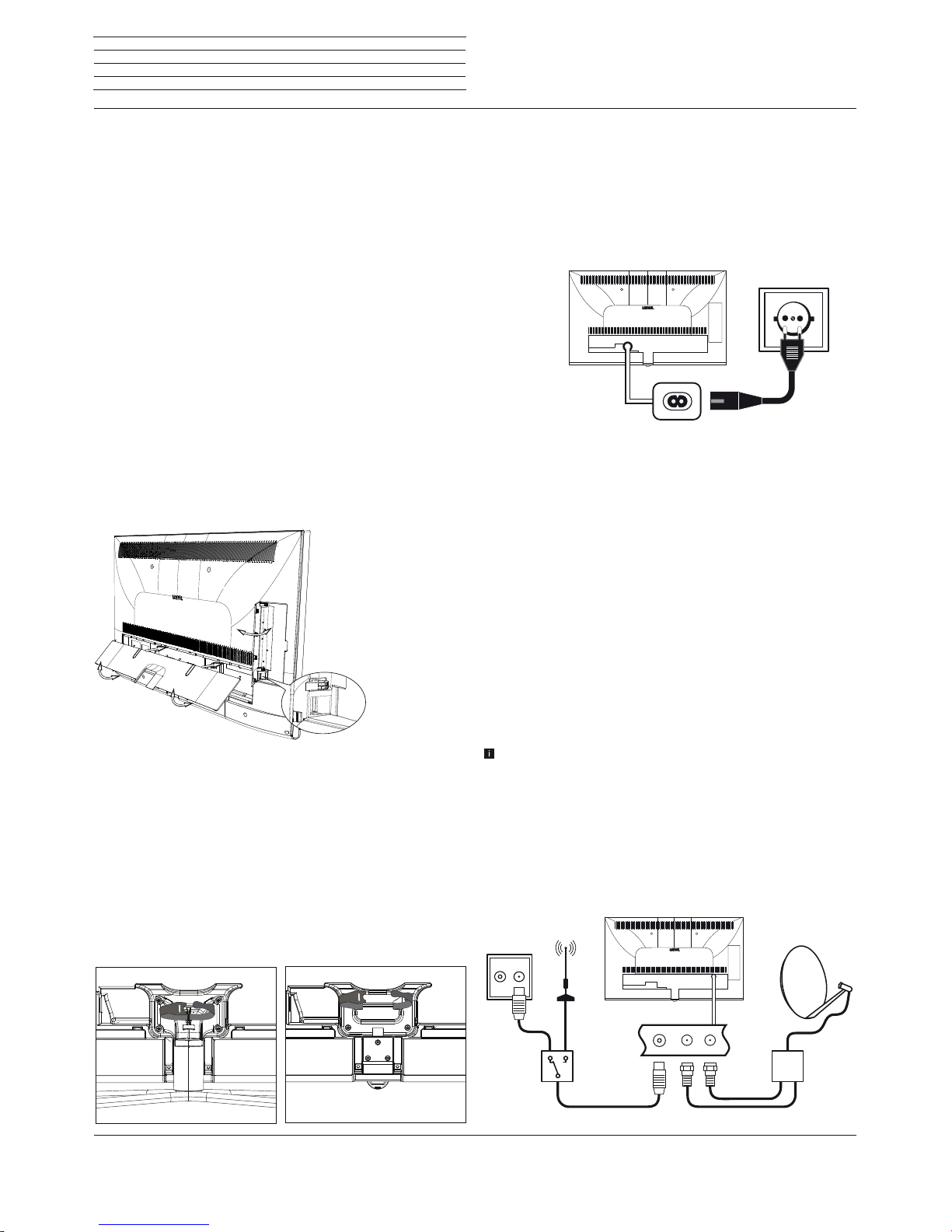
Connect 32 DR+ - Connect 55
User manual
12
Installing the TV set
Mounting options / Installation notes
Mount the supplied mounting option. While doing so, look for the corresponding directions in the installation instruction.
Your Loewe dealer can assist you in finding other mounting options
that suit your needs.
Choose a place for installing your TV set where no bright light or
sunlight shines directly onto the screen. This could cause reflections
which impair the picture.
3 times the screen diagonal can be taken as a guide value for the viewing distance (e.g., for a 40-inch set approx. 3 m for SD signal). The
viewing distance can be reduced with an HD/UHD signal.
Set covers
Covers for rear and side connections
In order to remove the rear side cable covers pull them simply from
the device.
To fit the cover, insert the lugs at the top edge of the cover into the
corresponding cut-outs in the rear panel and push up the cover until
it snaps in.
The side cover of the TV set can also be completely removed. For this,
open it as far as it will go and gently pull on the open cover.
The cover detaches from the holder and gives free access to the
connection area. To replace the cover, simply push it until it latches
back into place.
A cable bushing connects the lateral and posterior terminal region. In
this way you can pass the cables of the lateral connections through
and lay them out together with the rear connecting cables.
Cable fixing
Using the Velcro cable tie supplied, you can fix the rear cables.
For the Connect 32/40/48 this is done by a fixation at the table stand
(see installation instructions of the table stand).
In case of the Connect 55 with wall mount WM67 you can thread the
Velcro cable tie through the two openings of the rear wall.
Connect 32/40/48
Connect 55
Preparing the TV set
Connecting the TV set
Connecting to the mains supply
Remove the cover for the connections.
Connect the TV set to a 220-240V mains socket:
A cable bushing connects the lateral and posterior terminal region. In
this way you can pass the cables of the lateral connections through
and lay them out together with the rear connecting cables.
Connecting antennas
Cable (analogue) / DVB-C / DVB-T antenna:
Plug the cable of antenna, cable TV system or room antenna into the
ANT TV socket.
If you want to use analogue cables / DVB-C connection and a DVB-T
antenna together, use an external antenna switch (available from
your dealer).
Satellite antenna DVB-S:
Depending on the used satellite system, connect a connecting cable
from the multi-switch or directly from the LNC to the ANT-SAT and
ANT-SAT2 sockets of the TV set respectively.
When connecting the TV set to a single cable community antenna,
connect the ANT-SAT and ANT-SAT2 sockets directly to the
appropriate SAT antenna socket.
When connecting the TV set to a DiSEqC single cable community
antenna (in accordance with EN 50494), connect the ANT-SAT
socket directly to the appropriate SAT antenna socket.
In case of a DiSEqC one cable communal system you require only
one antenna cable. Further distribution of the signal to the two
reception routes is accomplished by the TV set’s satellite tuner.
It is possible, however, to continue using an existing SAT cabling
with two antenna cables in a DiSEqC one cable communal system.
If two transmission channels of the DiSEqC single cable community
exist, one system channel is used per satellite antenna cable (see
also chapter Initial installation, section DiSEqC single cable
community antenna).
Ask your dealer in this regard.
R TV
Cable
analogue /
DVB-C
DVB-T DVB-S
Page 13
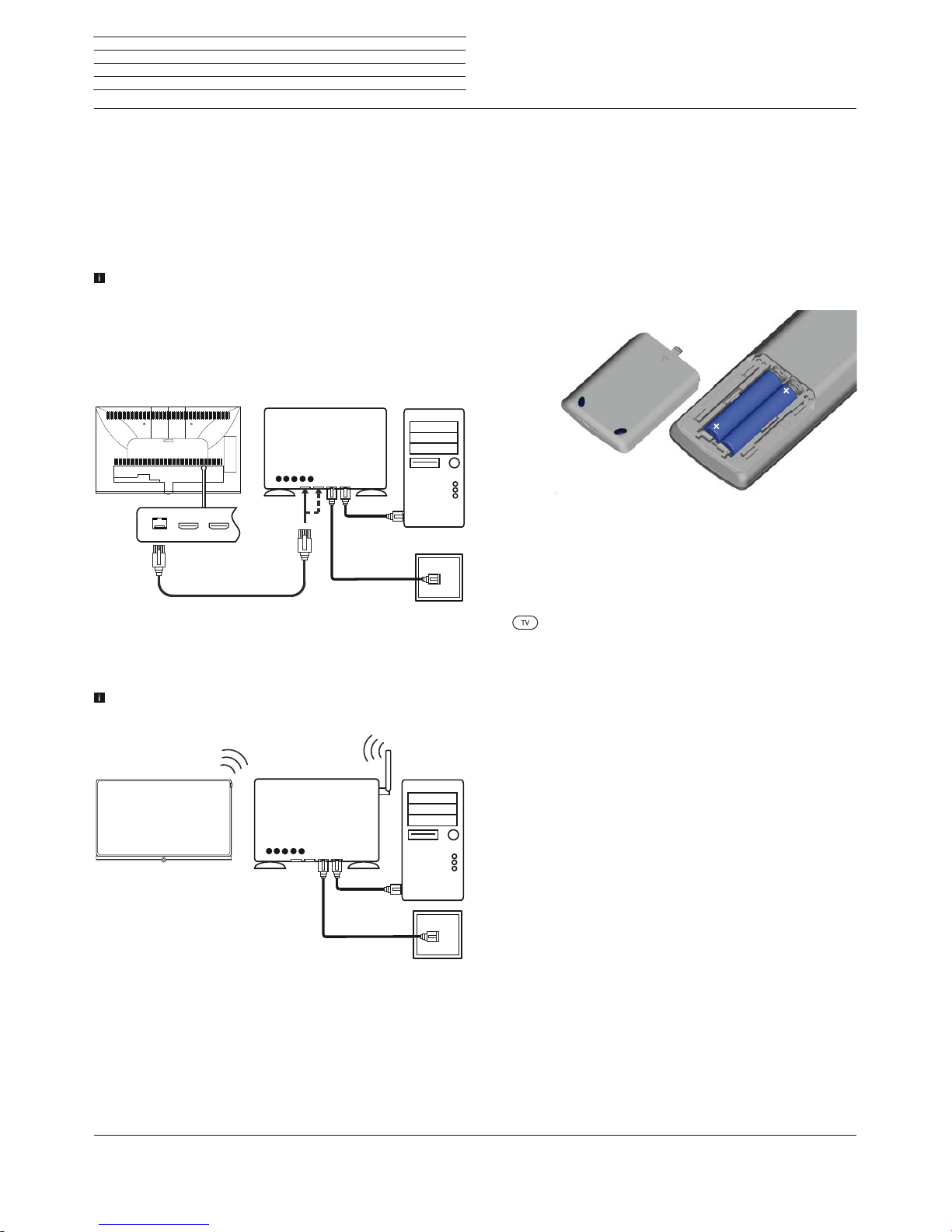
Connect 32 DR+ - Connect 55
User manual
13
Preparing the remote control unit
Inserting or replacing batteries
Press on the embossed arrow whilst pushing the battery cover down.
Only use leak-proof micro-cells of the LR 03 (AAA) Alkali-Manganese
type. Do not use different types of batteries and old and new batteries
together.
The batteries used must not be exposed to excessive heat such as
sunlight, fire or similar!
Pay attention to the correct polarity of + and – when inserting the
batteries.
If the batteries are too weak after longer use, the TV set prompts you to
change the batteries. Dispose of used batteries in an environmentally
friendly way (see chapter Environment / Legal information).
Push the cover back on from below after having inserted the batteries.
Adjusting the remote control for operating the TV set
Press the TV key.
See in chapter External devices,section Setting the
remote control how to operate other Loewe appliances and how to re-programme the remote control
keys.
AAA LR03
AAA LR03
Preparing the TV set
Connecting the TV set to the Home network
You may link your TV set to the home network by a wired connection
(Ethernet, Powerline adapters separately available) or by a wireless
radio connection (WLAN). For wireless connections, the TV set has
an internal WLAN antenna.
In order to play back data from your home network your Loewe TV
supports the UPnP AV standard.
For the network adaptor configuration, see chapter System settings,
section Multimedia / Network– Network settings.
U
nder no circumstances may the TV set be wired and at the
same time connected by a wireless connection to the same
network, e.g. router. This may cause severe operational faults!
Example for a wired connection
Connect the LAN socket of your TV set to the LAN switch/router of
your home network with a network cable (available from your dealer).
Example for a wireless connection
You can connect the TV set to your home network by a wireless radio
connection via the WLAN antenna inside the set.
Shadow effects of various materials, such as reinforced concrete,
metal surfaces, etc., attenuate the WIFI signal sometimes
significantly or completely.
Help for configuration problems
Loewe cannot provide any support for PC hardware and software or
network components owing to the diverse configuration options with
home networks.
Please contact the administrator of your home network and/or specialist
dealer for support when setting up and for maintenance of network
connections, storage media, media server software and network devices
such as routers.
DSL
LAN switch/router
TV set
PC
DSL
WLAN router
TV set
PC
Page 14
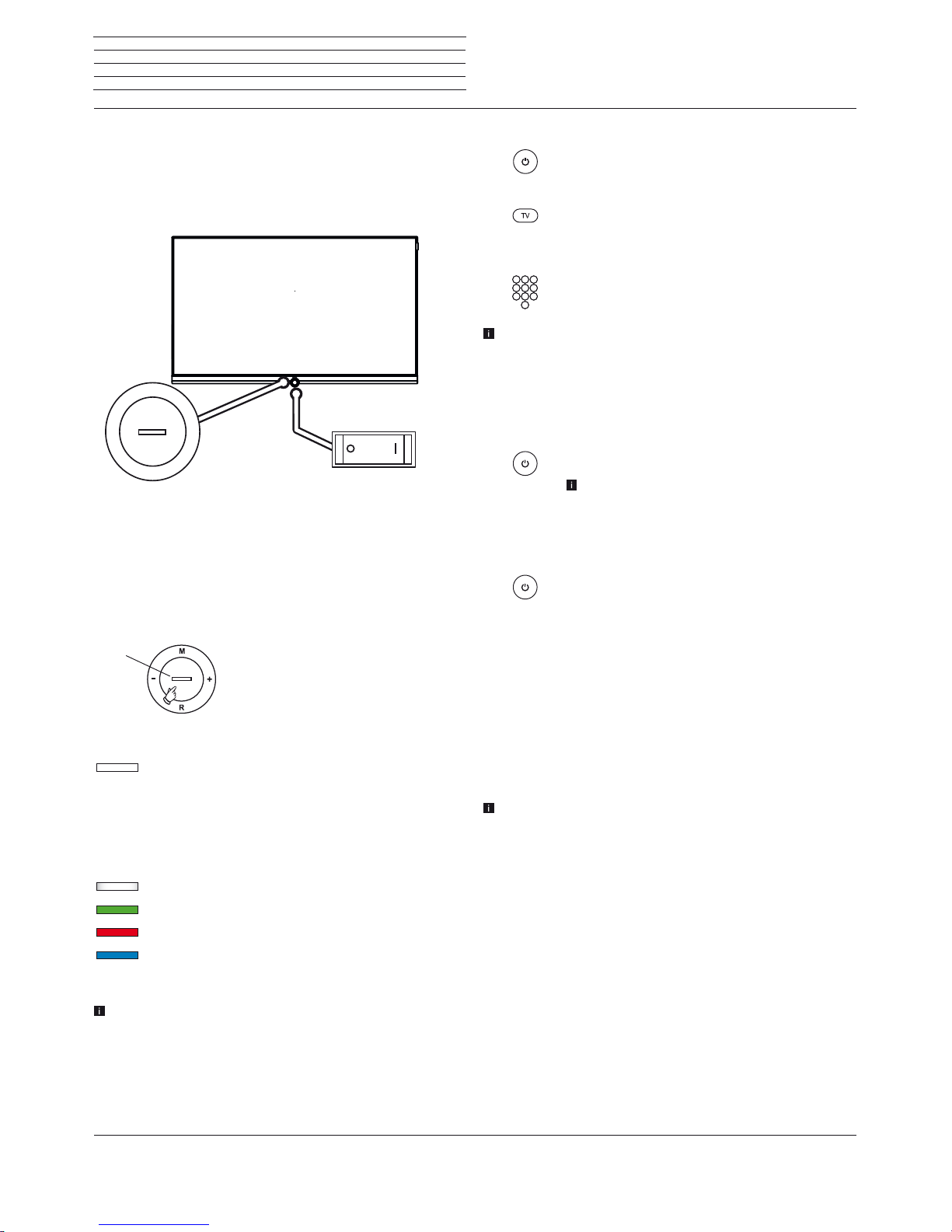
Connect 32 DR+ - Connect 55
User manual
14
Switching the TV set ON/OFF
Switching TV set to the standby mode
Switch the mains switch on the bottom side of the device to position I.
The indicator in the control panel on the front side lights up white. The
set is now in standby mode.
Switching the TV on/off on the control unit
To switch the TV set into Operating mode or switch it off to Standby
mode, press the middle of the On/Off button for about 2 seconds.
By pressing one of the buttons on the control panel, the TV set can also
be turned on. Using the keys M/+/- you switch the TV set to TV mode
and to radio mode when using the R key.
Meaning of the colour of the LEDs in the On/Off button:
white: TV set in standby.
Depending on the ambient brightness, the
white LED display is dimmed
(1
and lights
up with a different degree of brightness.
If the TV set is in quick start mode, the
white LED display is not dimmable and
starts with full brightness.
white, intermittent:
TV set starts.
green: TV set switched on.
red: timer recording active.
blue:
TV set in standby and background operation
active (EPG data updating, software update
or DR+ streaming server function).
After switching on the TV set, it takes a few seconds for further
operating commands to be processed (Exception: Quick start
mode, see chapter System settings, section Control – Quick
start mode). Your TV set is ready to operate as soon as the status
indicator in the control panel lights up in green.
M
R
+
-
Switching the TV set on by means of the remote control
Press the on/off key.
Or:
Press the TV key.
The previously watched station will be called.
Or:
Press numerical keys 1-9.
The corresponding station will be called.
After switching on the TV set, it takes a few seconds for further
operating commands to be processed (Exception: Quick start
mode, see chapter System settings, section Control – Quick
start mode). Your TV set is ready to operate as soon as the status
indicator in the control panel lights up in green.
Switching the set off with the remote control (Standby)
Press the on/off key.
Before switching off the set with the mains switch,
we recommend you to switch it to standby mode.
Switching off the TV set and connected additional devices
(System standby)
Press on/off key long:
Switch TV set and all CEC-capable devices connected
to the HDMI interfaces OFF to Standby mode (System
Standby).
Quick start mode
If you enable the Quick Start Mode and you switch on the TV set from
standby, the TV picture can be immediately seen without delay. You
can specify the times at which your device will be in the Quick Start
Mode. Please note that in this case you will have a higher energy
consumption.
You can find the Quick Start Mode under System settings ט Control
ט Quick start mode.
Default setting for the Quick Start Mode: off
.
Technical information
Switching off the TV set with the mains switch during operation or
an inadvertent disruption to the power supply (e.g. power failure)
can cause damage to the hard disk file system and hence loss of the
recorded broadcasts.
Never ever disconnect the USB storage device from the TV set during
a copy process. Before switching off the set with the mains switch, we
recommend you to switch it to standby mode.
However, if unexpected problems occur when operating the hard disk,
formatting the hard disk may rectify this. Refer to the instructions in
chapter System settings, section Control – Hard disks. This applies
also to the use of external USB hard disks with the TV set.
Loewe are not liable for the loss of data on the integrated hard disk
of your TV set. To avoid data loss, we recommend copying important
recordings to an external storage medium.
Switching the TV set ON/OFF
Control unit
Mains switch
Display
(1
Automatic dimming depending on the room brightness (OPC) must be activated (see chapter System settings, section Picture).
Page 15
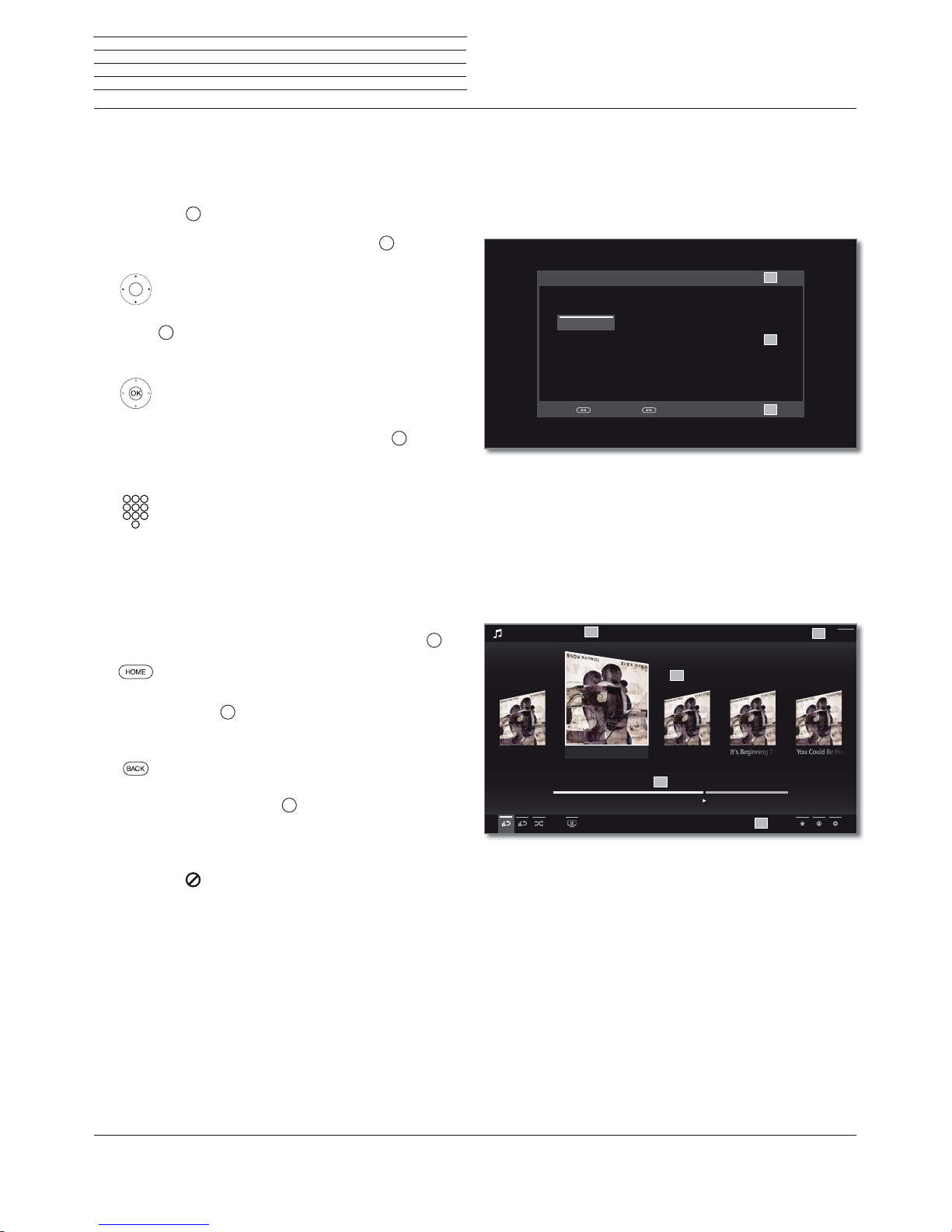
Connect 32 DR+ - Connect 55
User manual
15
General information on menu operation
General information on menu operation
The most important keys for navigation will be explained in general.
The numbers in the text refer to the figure showing the remote control
in chapter Remote control.
The arrow keys
22
help you to navigate in the menus and lists of the
TV set and for selecting menu items. They are arranged in the middle
of the remote control in a circle around the OK key
11
. Later in this
user manual they will be represented as follows:
Select the desired item.
The OK key
11
is used to confirm a selection, for calling the highlighted
menu item and for opening the station list. In this user manual, an
instruction for this key looks like the following:
OKconfirm.
Using the numerical keys of your remote control
29
you enter
programme channels and teletext pages directly. With key 0 you open
the AV list. In this user guide, entering numbers with numerical keys
is shown as follows:
Entering programme channel directly.
The numerical keys are also used to enter text (see chapter General
information on menu operation,section Entry of characters by
remote control).
The Home view is the central overview page for all of your TV set‘s
operating modes. You reach Home view with the HOME key
27
.
HOME: Call Home view.
Pressing the BACK key
24
briefly brings you one level up in the wizard.
Pressing the BACK key longer closes all opened fade-ins. An example
for the BACK key in this user manual:
BACK: Stop text entry and exit entry box.
Pressing longer on the INFO key
25
displays an explanation of the
most important key functions of the current operating mode (e.g. TV
mode, teletext, PIP, etc.).
If the function for a key is not available, this will be indicated by an
inserted symbol
on the right above.
Structure of the Menu screen
Basically, the structure of the different menu screens is similar,
depending on the fact if a wizard, rendering media content or a setup
menu are concerned. The structure is explained by means of three
different illustrations.
Screen structure: Wizard
(A) Title bar with name of the wizard and the current operating step.
(B) Selected items, whose number can be different according to the
operating step.
(C) Bottom line showing the available operating controls. If required,
instructions and information are inserted.
Screen structure: Rendering of media content (example:
Audio player)
(A) Title bar with selected album / subdirectory.
(B) Menu item Back to exit the menu or to go back to the previous
menu item.
(C) Selection of album or title
(D) Time bar
(E) Bottom line with the different symbols for controlling the playback
function.
A
C
B
INITIAL INSTALLATION - Menu language
Proceed withBack with
Which menu language do you want to use for operation?
Deutsch (de) Ελληνικά (el) Svenska (sv)
English (en) Polski (pl) Dansk (da)
Français (fr) Magyar (hu) Português (pt)
Italiano (it) Suomi (fi) Русский (ru)
Español (es) Slovenščina (sl) Norsk (no)
Nederlands (nl) Slovenčina (sk) ₼㠖 (zh)
Čeština (cs) Türkçe (tr)
Chasing Cars
Shut Your EyesHands Open
Snow Patrol / Eyes Open
00:00
02:56
04:27
A
C
B
D
E
Back
Page 16
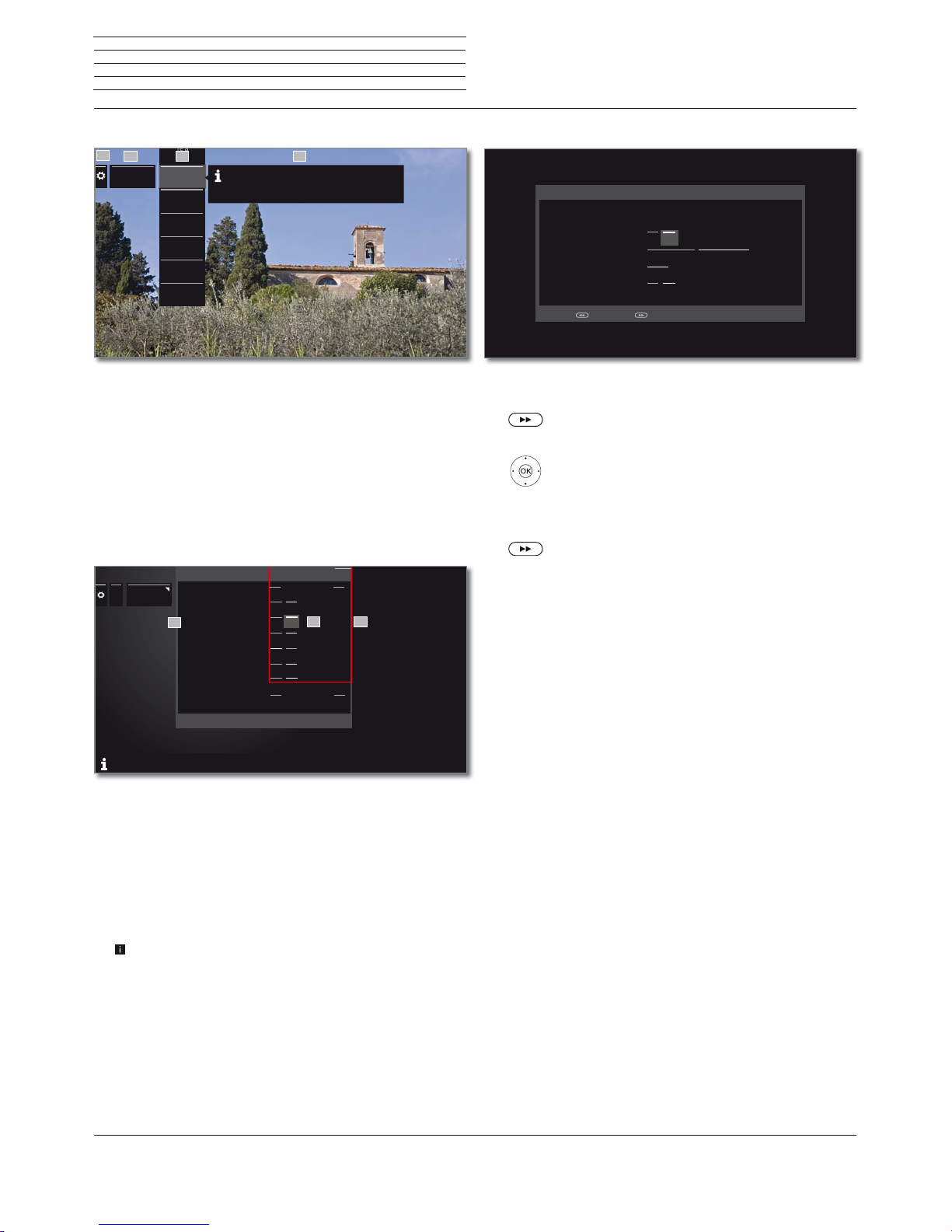
Connect 32 DR+ - Connect 55
User manual
16
General information on menu operation
Screen structure: Setup (example: picture)
(A) Selected function in the Home overview (here: system settings)
(B) Home Menu System settings, with selected menu item Picture.
(C) Menu items Picture focusing on Contrast.
(D) Help text for the selected menu item Picture > Contrast.
Navigation: Selection of elements (example: On-screen displays)
Highlighting and thus selecting the symbols/elements or menu items
on the screen can be effected by the arrow keys on the remote control.
So you can see all the time where you are. As soon as there is a bar
above a symbol or text, this is a selected element.
(A) Selectable elements / menu items.
(B) The text in the line where the marker is currently located is white.
(C) Move the selection marking by means of the arrow keys
to the menu item to be set.
The position of the marking is to see by a grey rectangle.
In most cases, the marked menu item will be automatically
adopted. The font colour of the previously active item will change
to grey, that of the newly selected item to white.
In a few menus, to confirm a selected menu item is required by
pressing OK.
Picture
Picture ad
-
justment
Contrast
Brightness
Colour intensity
Image+
Active
Picture format
more ...
If your desired display format has not been automatically
selected then you can choose it in the 3D settings menu.
You may display the 3D image in 2D or vice versa.
A
CB D
......
On-screen
displays
Display time
Volume display
Automatic menu info
Key explanation
Permanent clock display
Automatic HDMI hint
Right info display
Switch off curtain
On-screen displays
If you select "on" here, the informational text belonging to each selected menu item will always appear
simultaneously.
Back
< 7sec >
off on
off on
off on
off on
off on
off on
< 7sec >
< 7sec >
off on
on
off on
off on
on
off on
< 7sec >
A
B
C
Navigation: Wizards
If the menu item(s) (marked white) is/are already
correctly preset:
Go to next step.
Otherwise:
Mark the menu item that you want to change.
The update will be adopted automatically.
The fount colour of the previously active
item will change to grey. If not,
OK confirm the selection.
Go to next step.
Navigation: Element selection in lists using initials
Using the numerical keys of the remote control you can jump into list,
e.g., Internet radio station lists.
If the list is sorted in alphabetical order, you jump to the entered letter.
For example, when pressing the key 7 three times you jump to the first
list element starting with letter R.
In case of numerical sorting, you can directly select the stations with
the numerical keys.
Please specify whether you want to search for scrambled stations too.
Note: Scrambled stations can only be received with an integrated CA module and
additional card.
Scrambled stations
Search method
Symbol rate
Accept Logical Channel Number
DVB-S settings (ASTRA1 19,2°E)
Back with Proceed with
no
yes
Network search
Frequency search
22000
no
yes
Page 17
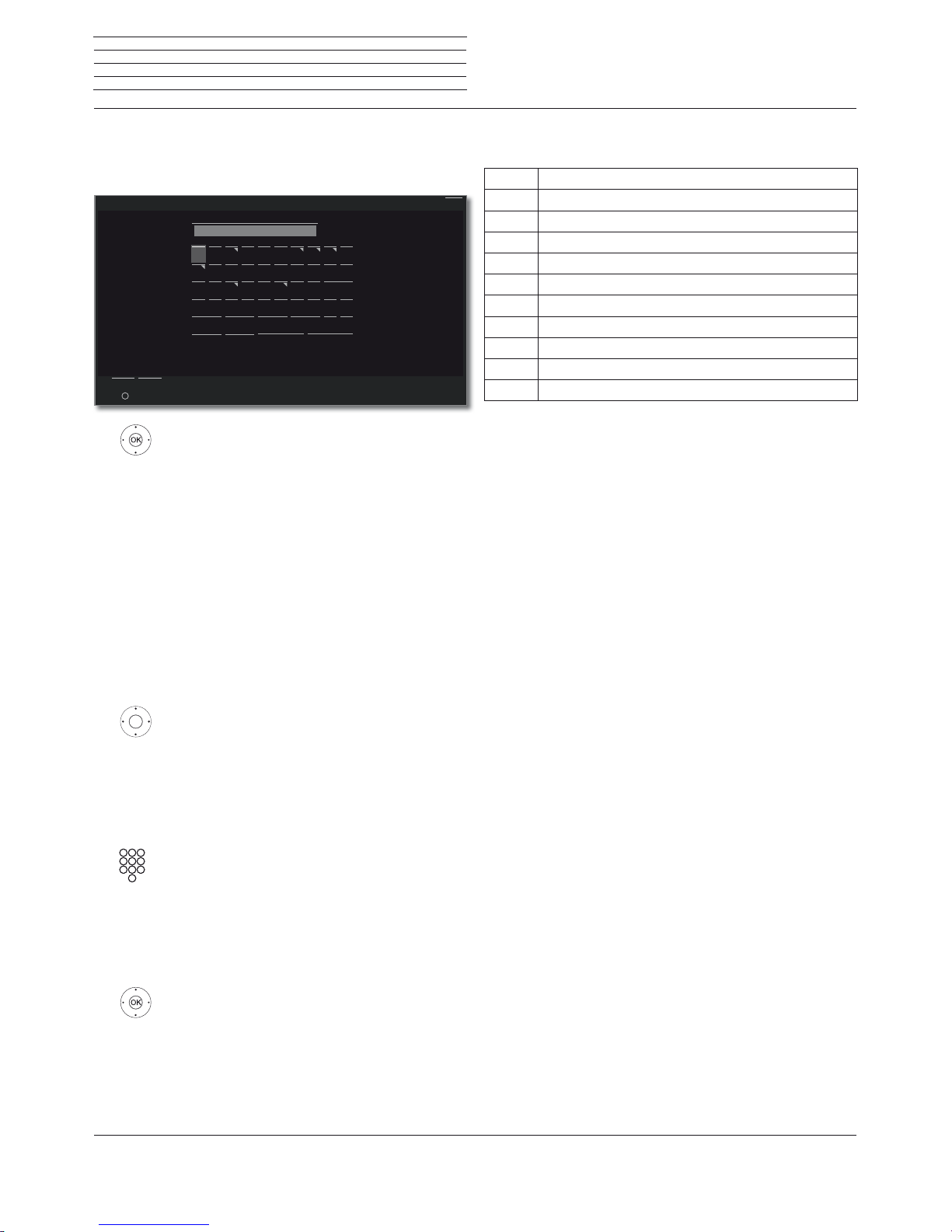
Connect 32 DR+ - Connect 55
User manual
17
General information on menu operation
Entering characters with on-screen keyboard
For cer tain functions, entering letters or characters is required, e.g., for
Web addresses (URLs) in the browser or for renaming archive entries.
An on-screen keyboard appears for entering text.
Select character / on-screen button,
OK Adopt character.
In the event of letters with a triangular, additional
letters are displayed when pressing the OK button
longer (2 sec).
For the selection of special characters use the .-/
field.
To conclude the entry:
Select Adopt,
OK confirm the selection.
Entry of characters by remote control
Alternatively to the on-screen keyboard you can also enter the desired
characters by means of the remote control (as with the keypad of a
mobile phone).
Select text entry field.
Under the 1st letter of the name you will see a line
indicating the current input position.
Input position one character to the right (also for
blanks).
Input position one character to the left.
Input the letters one after another. When using the
remote control, press the numerical keys just as on
a mobile phone keypad (0-9) until the desired symbol
is displayed. The available letters are printed on the
individual numeric buttons.
You find the exact key assignment in the character
table in the right column.
To conclude the entry:
Select Adopt,
OK confirm the selection.
q
a
y
1
w
s
x
2
e
d
c
3
r
f
v
4
t
g
b
5
z
h
n
6
u
j
m
7
i
k
.-/
8
o
l
9
P
I
0
ABC
http://www.loewe.tv
.com .net . /.dewww.
Enter/change internet address
Back
Adopt Cancel
Delete Cancel AdoptSpace
(2 sec) on a letter with a triangle shows more letters
OK
Table of characters for entering text by means of the remote
control
Key Characters (uppercase - lowercase)
1
[space] 1
2
A B C 2 Ä Æ Ã Å Ā À Á Ć Ç Č - a b c 2 ä æ ã å ā â à á ć ç č
3
D E F 3 Ė Ë Ē Ę Ê È É - d e f 3 ė ë ē ę ê è é
4
G H I 4 Ï Ī Į Î Ì Í - g h i 4 ï ī į î î ì í
5
J K L 5 - j k l 5
6
M N O 6 Ö O E Õ Ō Ô Ò Ó Ø - m n o 6 ń ñ ö o e õ ō ô ò ó ø
7
P Q R S 7 ß - p q r s 7 ß
8
T U V 8 Ü Ū Û Ù Ú - t u v 8 ü ū û ù ú
9
W X Y Z 9 - w x y z 9
0
. 0 - / _ : + , ; ? ! = & # % ~ @ $ * ’ ( ) ” § \ { } [ ] < > ´ ` ^ |
Page 18
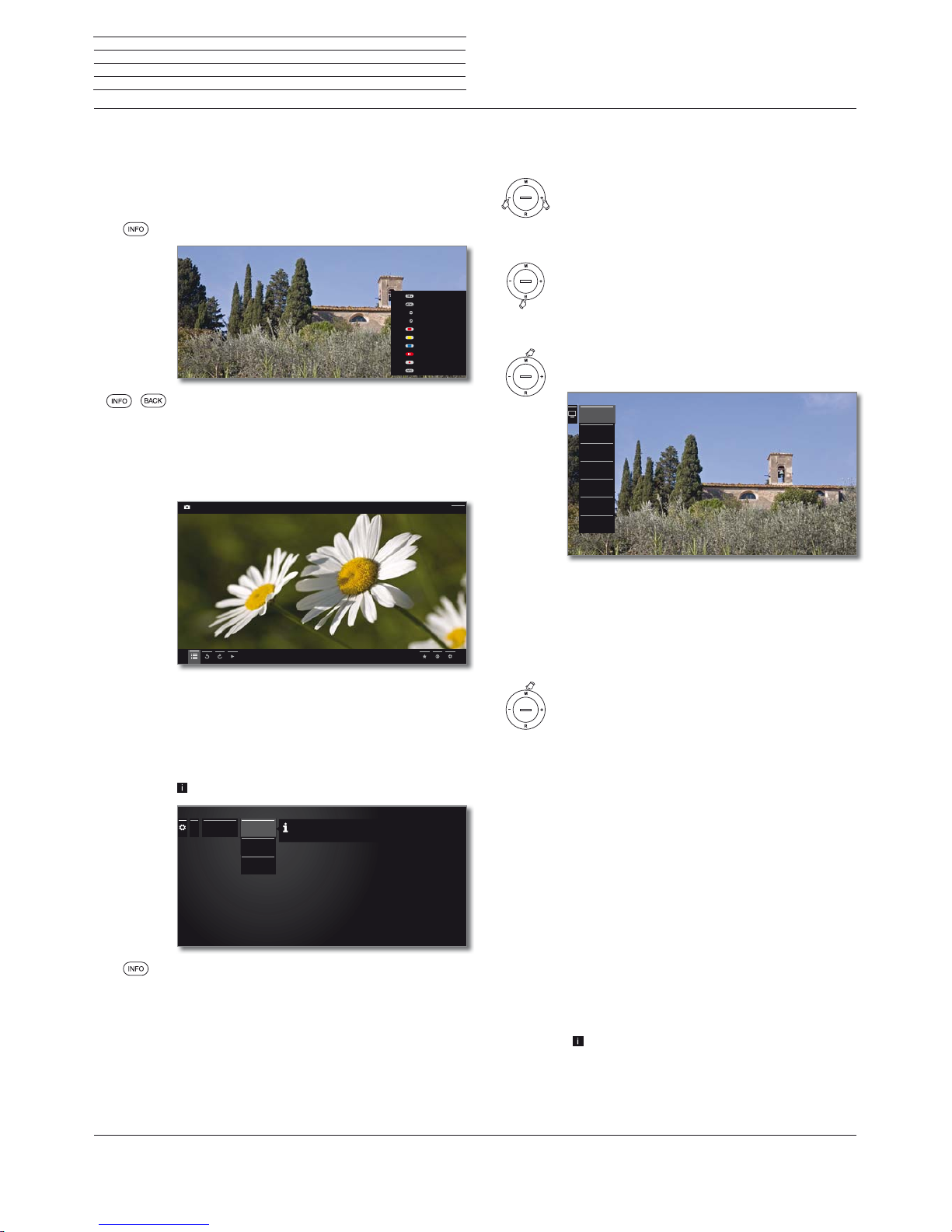
Connect 32 DR+ - Connect 55
User manual
18
On-screen displays
Operation without remote control
Operation without remote control
Changing Volume
+ / – Increase/reduce volume.
Switching radio on or off or switching to radio
R Radio on or switch between TV and Radio.
Calling direct control on TV set
M Call direct control on TV set.
R Scroll down.
M Scroll up.
– Scroll left.
+ Scroll right, adopt settings, confirm.
Close all displays
Press M longer.
Explanations of the settings:
Operating
mode
Switch between TV and radio operation.
Stations
selection
Call Station selection.
AV selection Select AV interface.
3D Calling 3D settings
(1
.
Contrast Set contrast.
The power consumption of the TV set depends
directly on the value set here.
Picture
format
Selecting the picture format.
Service
The Service menu item is provided for service
purposes by dealers only.
Operating
mode
Station selection
AV selection
3D
Contrast
Picture format
Service
Explanation of keys
An explanation of the main operating keys that can be used at the
moment, can be displayed.
The availability of the key explanation is dependent on the currently
active operating situation.
INFO press longer: show Explanation of keys.
INFO or BACK: hide Explanation of keys.
Explanation of symbols
On screen pages with operating symbols in the bottom line, an explanation
of the function appears as soon as the symbol is selected.
Automatic menu info
The automatic menu info provides an info text for the selected menu
item appropriate to the on-screen display that can assist you further
with the operation of your TV set.
An on-screen display is displayed.
The factory setting is that the info display is shown
automatically for each menu item. In this case you can
temporarily hide the info texts with the INFO key.
Permanent clock display
The clock display can be permanently shown. It is always visible as
long as no other display is made.
You can switch the permanent clock display on or off in Home view
under System Settingsט Controlטmore ...ט On-screen displays.
Timer list
Menu options
Station list
Expanded station list
Value-added service
Last station
Language / sound
Timeshift
Recording
Key explanation
(2sec)
(2sec)
(2sec)
USB1 -> CRW_7266b
Back
...
Energy efficiency
Home Mode
Premium
Mode
Shop Mode
The priority here is low energy consumption in home use. In this
case, the TV switches off automatically for the sake of saving
energy, after it has been out of operation for four hours.
(1
3D function available on selected models.
Page 19
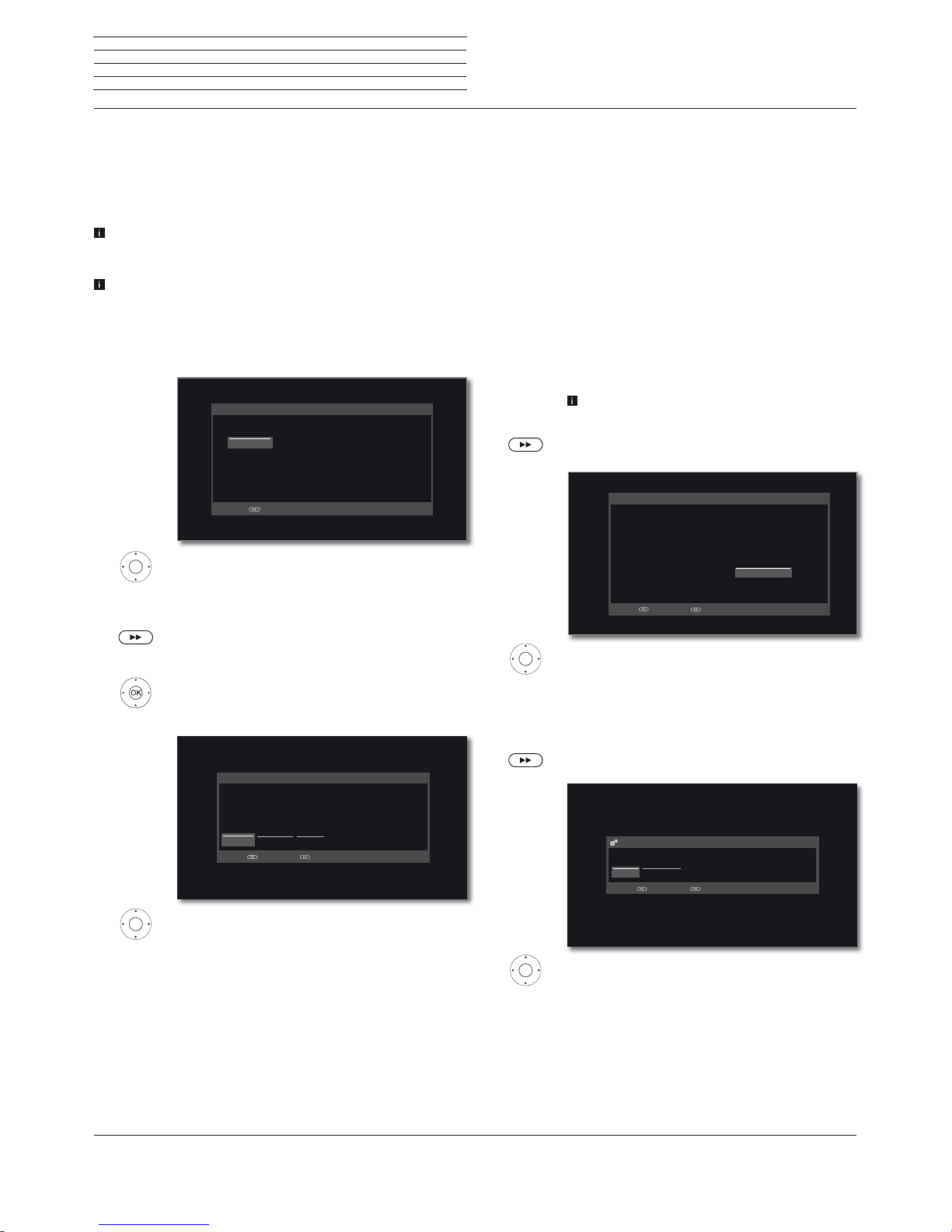
Connect 32 DR+ - Connect 55
User manual
19
Initial installation
Initial installation wizard
Initial installation after switching on for the first time
The Initial installation wizard starts automatically with an initial
installation. It may be called repeatedly again (see chapter System
settings,section Extras – Repeat initial installation).
If a parental lock is activated, the access code must be entered
before repeating initial installation (see chapter System settings,
section Control – Parental lock).
For information on navigation within the wizard refer to chapter
General information on menu operation.
First installation wizard routine
The selected settings affect the routine of the Initial installation wizard.
Select desired Menu language.
Selecting the language of the user guidance is the
wizard’s first step. Then you simply follow the
instructions on your TV screen.
Proceed to next step.
A licence agreement will be displayed.
Scroll through the licence agreement.
OK Confirm the licence agreement and proceed to
the next step.
Select Energy efficiency.
Determine how energy efficient your TV set shall
be. The value for the contrast (and thus the
brightness of the background lighting) is adapted
and the automatic dimmer activated or
deactivated depending on the presetting.
The automatic shutdown is active in the mode
Home Mode.
Deutsch (de) ǼȜȜȘȞȚțȐ (el) Svenska (sv)
English (en) Polski (pl) Dansk (da)
Français (fr) Magyar (hu) Português (pt)
Italiano (it) Suomi (fi) ȇɭɫɫɤɢɣ (ru)
Español (es) Slovenščina (sl) Norsk (no)
Nederlands (nl) Slovenčina (sk) 中文(zh)
Čeština (cs) Türkçe (tr)
INITIAL INSTALLATION - Menu language
Proceed with
Which menu language do you want to use for operation?
Menu
language
Here you define how energy efficiently you operate your TV. With the "Home Mode"
setting you put the focus on low energy consumption for home use. The "Premium Mode"
is optimised to a brighter environment with a higher energy consumption. The "Shop
Mode" is designed for operation in a showroom.
Note: If you select "Home Mode" here, the TV set will automatically switch off to save
energy after no longer being operated for 4 hours.
Energy efficiency
Back with Proceed with
Home mode Premium mode Shop mode
Energy
efficiency
Home mode:
The emphasis for home use is on low energy
consumption. The automatic dimmer is activated.
Premium mode:
This mode optimises the settings to a brighter
environment at a higher energy consumption. The
automatic dimmer is activated.
The use of this energy efficiency setting must be
confirmed afterwards once again.
Shop mode:
The picture settings are aligned to operation in
the presentation room. The automatic dimmer is
deactivated. If the ambient brightness diminishes, the
energy consumption is not reduced.
The use of this energy efficiency setting must be
confirmed afterwards once again.
The presetting can be changed later in the System
settings under Control ט Energy efficiency.
Proceed to next step.
Select Location of TV set (national defaults
are adopted).
For certain locations (e.g., Australia), there is finally
a selection screen where you can indicate in which
state/territory the device is being operated.
Proceed to next step.
Select the Operating mode.
Use the TV set as a TV set:
Continued with Connect antennas cable(s) (see
next page).
Use the TV set just as a monitor:
see chapter Initial installation, section TV set as a
monitor
Energy
efficiency
(continued)
Please specify the location of your TV set so that the available stations can be sorted
according to the specify country.
Location of TV set
Back with Proceed with
(DK) Denmark
(E) Spain
(F) France
(FIN) Finland
(H) Hungary
(I) Italy
(IRL) Ireland
(L) Luxembourg
(N) Norway
(NL) Netherlands
(NZ) New Zealand
(P) Portugal
(PL) Poland
(RUS) Russia
(S) Sweden
(SK) Slovakia
(SLO) Slovenia
(TR) Turkey
(UK) United Kingdom
Other country
Location of
TV set
Operating
mode
Please specify if you wish to use the full TV function of your set, or if you wish to use it
purely as a monitor.
Operating mode
As TV set As monitor only
Back with Proceed with
Page 20
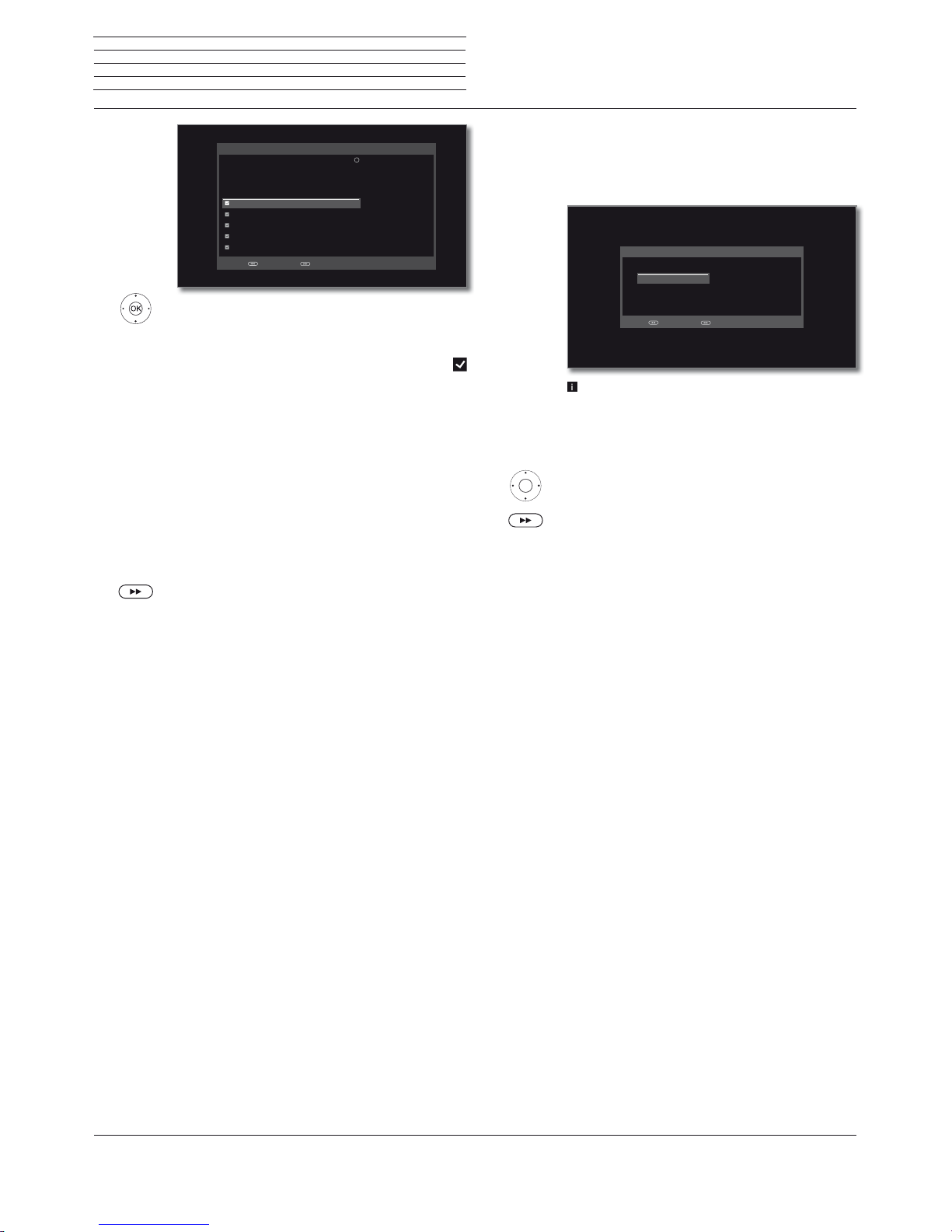
Connect 32 DR+ - Connect 55
User manual
20
Initial installation
Select antenna cable.
OK Connect/disconnect antenna cable.
Select the antenna cables that are connected to
your TV.
Ahead of each selected antenna, the symbol
appears.
Cable analog: analogue stations via
cable
Terrestrial (DVB-T): digital stations via
antenna
Cable (DVB-C): digital stations via
cable
Satellite (DVB-S/cable 1): digital stations via
satellite
Satellite (DVB-S/cable 2): digital stations via
satellite
Proceed to next step.
The rest of the initial installation wizard routine
depends on the selected antennas (Cable analogue,
DVB-T, DVB-C, DVB-S) in step Connect antennas
cable(s).
The different antennas/types of reception are
described in the following sections of initial installation.
Antenna cable(s) for: to antenna socket(s):
Cable analog ANT TV
Terrestrial (DVB-T) ANT TV
Cable (DVB-C) ANT TV
Satellite (DVB-S / cable 1) ANT SAT
Satellite (DVB-S / cable 2) ANT SAT2
Your television will automatically search for stations. With , highlight which antenna
cables are available for your TV set and connect them to the correct antenna sockets,
which are specified here in the right-hand column.
Connect antenna cable(s)
Back with Proceed with
OK
Connect
antennas
cable(s)
Setting options for reception via Cable analog:
If you have not selected Cable analog in step Connect antenna
cable(s) in the initial installation, proceed to the next section Setting
options for DVB-T reception
.
The selection of a Colour standard is only required
when the Location of TV set Other country was
selected. Otherwise, the country-specific default
settings will be preset when selecting the Location
of TV set. This step will be skipped then
Select appropriate colour standard.
Proceed to next step.
Please select the TV/colour standard.
Automatic BG+L SECAM-BG
PAL-BG SECAM-DK
PAL-DK SECAM-L
PAL-I NTSC
TV/col. standard
Back with Proceed with
TV/col.
standard
Page 21
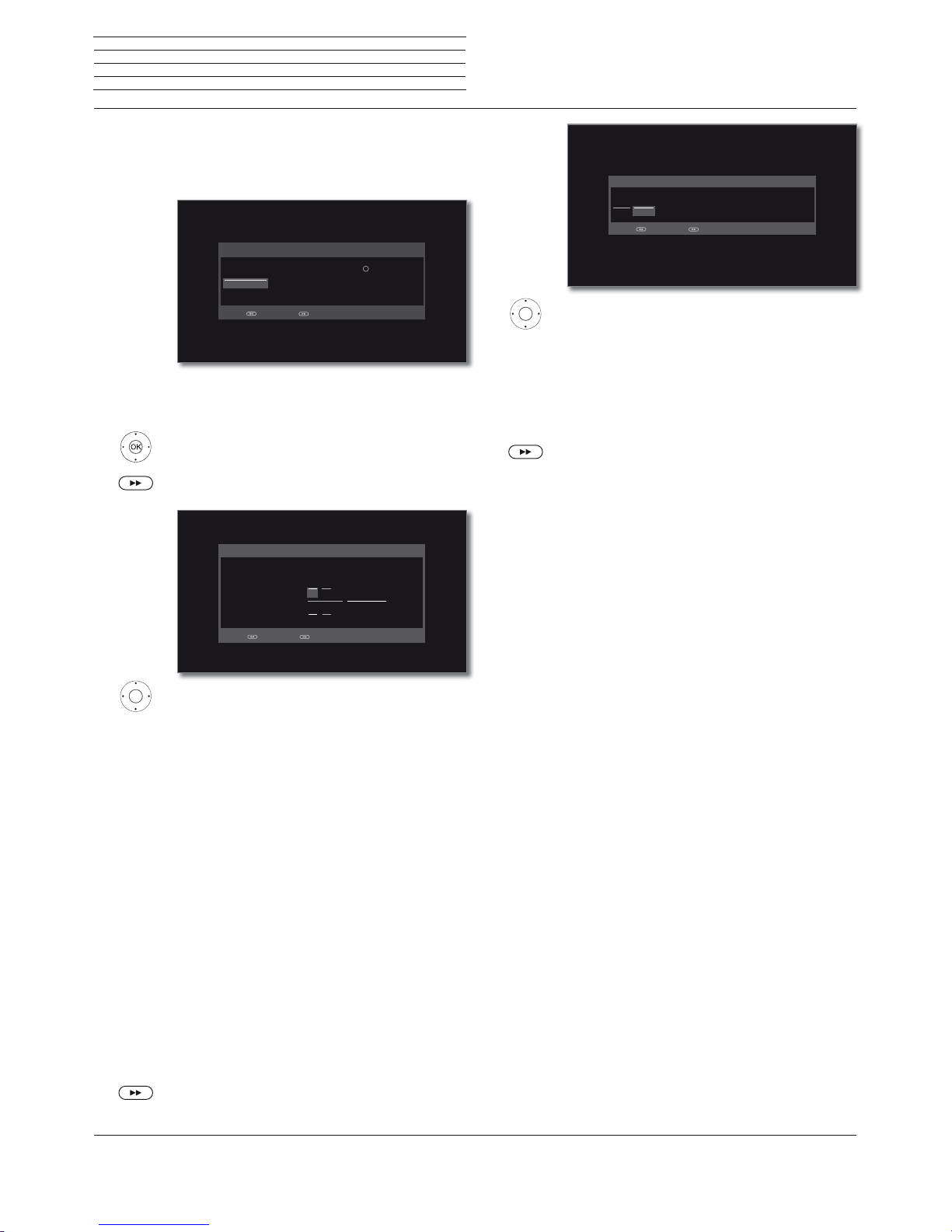
Connect 32 DR+ - Connect 55
User manual
21
Initial installation
Setting options for DVB-T reception:
If you have not selected Terrestrial (DVB-T) in step Connect
antenna cable(s) in the initial installation, proceed to the next section
Setting options for DVB-C reception.
If several networks are available via DVB-T, you can
decide which network you want to receive your
channels from.
Select network,
OK Confirm selection.
Proceed to next step.
Select and adapt settings for DVB-T reception.
Scrambled
stations
You can state whether coded stations are to be
searched for in the search/update.
Select yes to save all found scrambled stations.
However, these stations can only be received in
connection with a CA module and the appropriate
Smart Card.
The handling of the CA module is described in the
chapter System settings, section Extras – CA
module.
Search
method
If you want to run the station search independently
of the channel grid, select Frequency search for
the search method.
Accept
Logical
Channel
Number
In various countries, digital stations (DVB-T) are
transmitted with a preset channel number per
station, known as Logical Channel Numbers (LCN).
If you select yes here, these default channel slots
will be used and the channels of the preferred signal
source will be sorted as per LCN. The stations in the
station list can no longer be shifted.
Proceed to next step.
Network
selection
Please state from which network you wish to receive your station.
Note: The newly selected parameter must be confirmed with the button.
Freeview
other network
Network selection (DVB-T)
Back with Proceed with
OK
Please specify whether you want to search for scrambled stations too.
Note: Scrambled stations can only be received with an integrated CA module and
additional card.
DVB-T settings
Search method
Accept Logical Channel Number
Scrambled stations no yes
Channel search Frequency search
no yes
Back with Proceed with
Settings
Select supply voltage no / yes.
If you use a DVB-T antenna that requires a supply
voltage (active antenna) and which is not already
supplied via a power adaptor, then select yes (5V)
for the antenna’s power supply.
How to align your DVB-T antenna is described in
chapter System settings, section Connections
– Antenna DVB.
Proceed to next step.
Please state here whether your DVB-T antenna needs a supply voltage. Antennas with an
integrated amplifier need a supply voltage on the antenna line.
Supply voltage DVB-T antenna
no (0V) yes (5V)
Back with Proceed with
Supply
voltage
Page 22
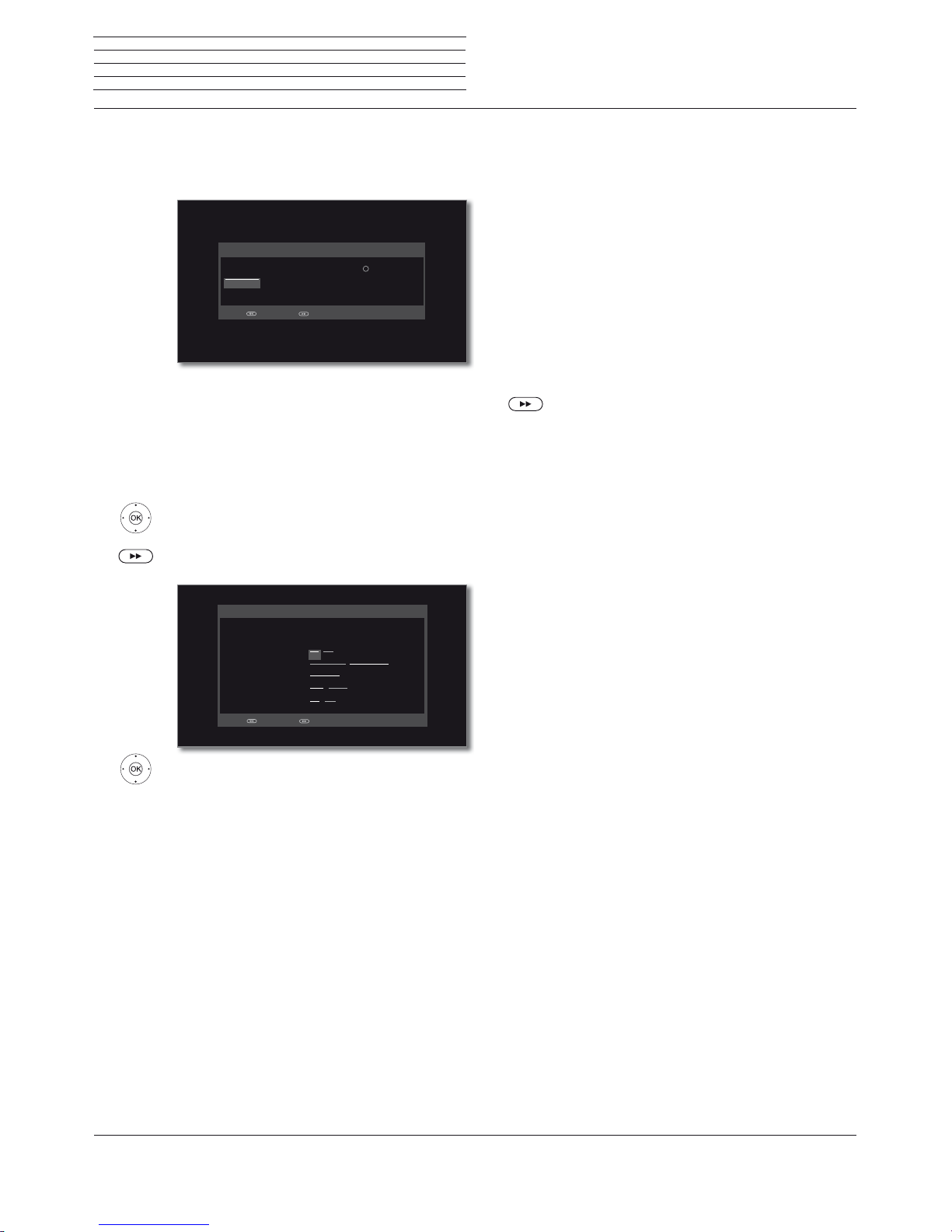
Connect 32 DR+ - Connect 55
User manual
22
Initial installation
Setting options for DVB-C reception:
If you have not selected Cable (DVB-C) in step Connect antenna
cable(s) in the initial installation, proceed to the next section Setting
options for DVB-S reception.
If several networks are available via DVB-C, you can
decide which network you want to receive your
channels from.
The normal DVB-C settings are derived from the
selection of the location or network and do not need
to be changed.
Exactly which of the following settings are present is
dependent on which network is selected.
Select network.
OK Confirm selection.
Proceed to next step.
Select and adapt settings for DVB-C
reception.
Scrambled
stations
You can state whether coded stations are to be
searched for in the search/update.
Select yes to save all found scrambled stations.
However, these stations can only be received in
connection with a CA module and the appropriate
Smart Card.
The handling of the CA module is described in the
chapter System settings, section Extras – CA
module.
Search
method
If you select Frequency search here, a search is
performed for all receivable stations.
With Network search, only the stations which
the networks supply are searched - either for
all receivable networks or only for the particular
network specified under Network ID.
Start
frequency
The DVB stations are only searched for in the
frequency range above the start frequency.
Network
selection
Please state from which network you wish to receive your station.
Note: The newly selected parameter must be confirmed with the button.
Unitymedia
Standard
Network selection (DVB-C)
Back with Proceed with
OK
Please specify whether you want to search for scrambled stations too.
Note: Scrambled stations can only be received with an integrated CA module and additional
card.
DVB-C settings
Scrambled stations
Search method
Start frequency
Network ID
Accept Logical Channel Number
no yes
Network search Frequency search
044.00 MHz
none 00000
no yes
Back with Proceed with
Settings
Network ID
If you select none here, DVB signals of all current
transmitter networks are searched automatically
(recommended for most cable networks).
If, on the other hand, you specify a cer tain network ID
(necessary in the cable networks of some countries),
only DVB signals of this broadcasting network are
searched for automatically.
Your cable provider has the information you need.
Accept
Logical
Channel
Number
In various countries, digital stations (DVB-C) are
transmitted with a preset channel number per
station, known as Logical Channel Numbers (LCN).
If you select yes here, these default channel slots
will be used and the channels of the preferred signal
source will be sorted as per LCN. The stations in the
station list can no longer be shifted.
Proceed to next step.
Page 23
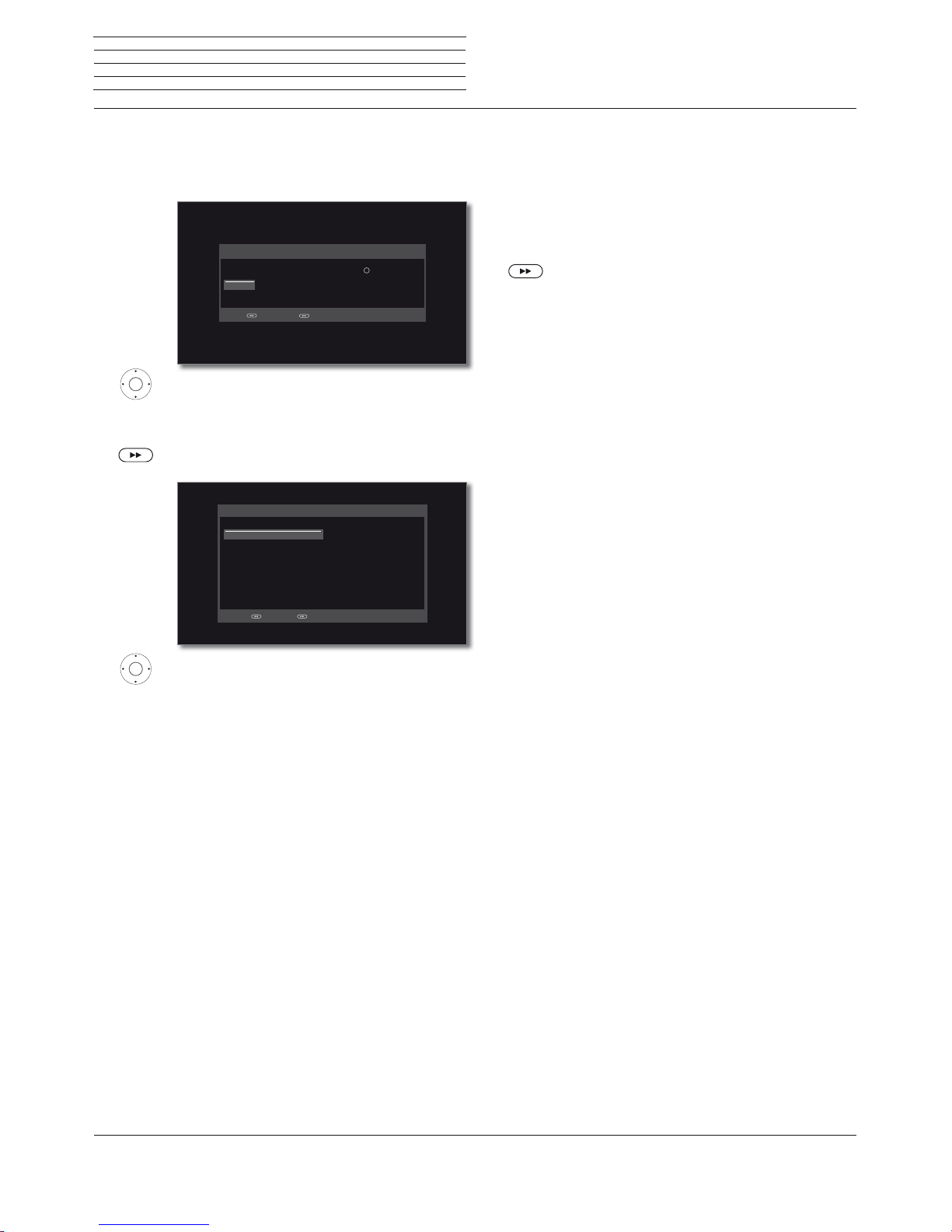
Connect 32 DR+ - Connect 55
User manual
23
Initial installation
Setting options for DVB-S reception:
If you have not selected Satellite (DVB-S/cable x) in step Connect
antenna cable(s) in the initial installation, proceed to the next section
Setting options for all types of reception.
Select network.
If several networks are available via DVB-S, you can
decide which network you want to receive your
channels from.
Proceed to next step.
Selecting the satellite system.
Specify how you receive which satellite(s) (single
satellite or type of satellite system). Ask your
dealer in this regard.
The normal DVB-S settings are derived from the
selection of the location and do not need to be
changed in most cases.
Single
satellite
Reception of a single satellite via a connected LNC
(LNB).
2 satellites
on 22 kHz
switchbox
Reception of two different satellites with two LNCs
(LNBs) which are connected to the TV set by a 22
kHz switchbox.
2 satellites
on toneburst
switch
Reception of two different satellites with two LNCs
(LNBs) which are connected to the TV set by a
toneburst switch.
Max. 4
satellites
on DiSEqC
multiswitch
The TV set controls a DiSEqC multiswitch to which
up to four LNCs (LNBs) for different satellites are
connected.
DiSEqC
one cable
communal
system
Select setting if the TV set is connected to a DiSEqC
single-cable system (according to EN 50494). Several
Sat receivers can be connected to one Sat cable.
Network
selection
Please state from which network you wish to receive your station.
Note: The newly selected parameter must be confirmed with the button.
ASTRA LCN
Standard
Network selection (DVB-S)
Back with Proceed with
OK
Please define which satellites you receive or which satellite equipment you use.
Select satellite installation
Indietro con Avanti con
Single satellite
2 satellites on 22 kHz switchbox
2 satellites on toneburst switch
Max. 4 satellites on DiSEqC multiswitch
DiSEqC one cable communal system
Other communal installation
Select
satellite
installation
other
communal
installation
Select setting if the TV set is connected to a
single-cable system (without DiSEqC). Several
Sat receivers can be connected to one Sat cable.
Contrary to a DiSEqC one cable communal system
there are restrictions in the range of cer tain reception
frequencies in "common" single-cable community
systems.
Proceed to next step.
The rest of the initial installation wizard routine
depends on the selected satellite system in step Select
satellite installation.
The different satellite systems are described in the
following sections of initial installation.
Page 24

Connect 32 DR+ - Connect 55
User manual
24
Initial installation
Setting options for the satellite system (single satellite):
Select satellite,
OK Confirm selection.
Proceed to next step.
Select Dual band (low/high) or Single band.
Here you specify if you use a Dual Band (Universal)
LNB or a Single LNB.
Proceed to next step.
Set LNB frequencies.
OK Adopt settings.
The setting of the LNB frequency is only called
when you have used the setting Single band
in step Dual / single band.
Normally, you do not need to change the values
for high and low band, unless the LNC (LNB) of
your satellite system uses a different oscillator
frequency (important for the frequency display).
Proceed to next step.
Proceed to section Setting options for DVB-S
reception (continued).
Optus D1160°E
Türksat 42°E
Hellas Sat2 39°E
Eutelsat 36A 36°E
Eutelsat 28A 28,5°E
ASTRA2 28,2°E
ASTRA3 23,5°E
Eutelsat 5 West A 5°W
Nilesat 7°W
Eutelsat 7 West A 7,2°W
Eutelsat 8 West A 8°W
Eutelsat 12 West A 12,5°W
Telestart12 12,5°W
Intelsat901 18°W
ASTRA1 19,2°E
Eutelsat 16A 16°E
Hot Bird 13°E
Eurobird 9A 9°E
Eurobird 7A 7°E
ASTRA4A 4,8°E
Thor/Intelsat10-02 0,8
Select satellites
Please specify here which satellite you receive.
Note: The newly selected parameter must be confirmed with the button.
Back with Proceed with
OK
Select
single satellite
Here, please specify whether you are using a Dual Band (Universal) LNB or a Single Band
LNB.
Dual/single band (ASTRA1 19,2°E)
Dual band (low/high) Single band
Back with Proceed with
Dual/single
band
Please specify the oscillator frequency for your LNB.
Note: The newly selected parameter must be confirmed with the button.
LNB frequencies
ASTRA1 19,2°E low Band 9750 MHz 10000 MHz 10200 MHz 10600 MHz
Back with Proceed with
OK
LNC
frequencies
Setting options for the satellite system (2 satellites on 22
kHz switchbox / 2 satellites on toneburst switch):
Mark Satellite 1 / Satellite 2,
select satellite.
OK Adopt settings.
Proceed to next step.
Set LNB frequencies.
OK Adopt settings.
Normally, you do not need to change the values
unless the LNC (LNB) of your satellite system
uses a different oscillator frequency (important
for the frequency display).
Proceed to next step.
Proceed to section Setting options for DVB-S
reception (continued).
Thor/Intelsat10-02 0,8
Eutelsat 5 West A 5°W
Nilesat 7°W
Eutelsat 7 West A 7,2°W
Eutelsat 8 West A 8°W
Eutelsat 12 West A 12,5°W
Telestart12 12,5°W
ASTRA3 23,5°E
ASTRA1 19,2°E
Eutelsat 16A 16°E
Hot Bird 13°E
Eurobird 9A 9°E
Eurobird 7A 7°E
ASTRA4A 4,8°E
Select satellites
Please select satellite 1 and satellite 2.
Note: The newly selected parameter must be confirmed with the button.
Back with Proceed with
OK
none
Optus D1160°E
Türksat 42°E
Hellas Sat2 39°E
Eutelsat 36A 36°E
Eutelsat 28A 28,5°E
ASTRA2 28,2°E
Satellit 1 Satellit 2
Satellite
selection
Please select the LNB frequency for the Low Band.
Note: The newly selected parameter in each case must be confirmed with the button.
ASTRA1 19,2°E Low Band 9750 MHz 10000 MHz 10200 MHz 10600 MHz
Hot Bird 13°E Low Band 9750 MHz 10000 MHz 10200 MHz 10600 MHz
LNB frequencies
OK
Back with Proceed with
LNB frequencies
Please specify the oscillator frequency/frequencies of your LNB.
Note: The newly selected parameter in each case must be confirmed with the button.
ASTRA1 19,2°E low band 9750 MHz 10000 MHz 10200 MHz 10600 MHz
ASTRA1 19,2°E high band 10600 MHz 10750 MHz 11000 MHz 11250 MHz
Hot Bird 13°E low band 9750 MHz 10000 MHz 10200 MHz 10600 MHz
Hot Bird 13°E high band 10600 MHz 10750 MHz 11000 MHz 11250 MHz
OK
Back with Proceed with
LNC
frequency
(22 kHz
Switch box)
LNC
frequencies
(Toneburst
switch)
Page 25
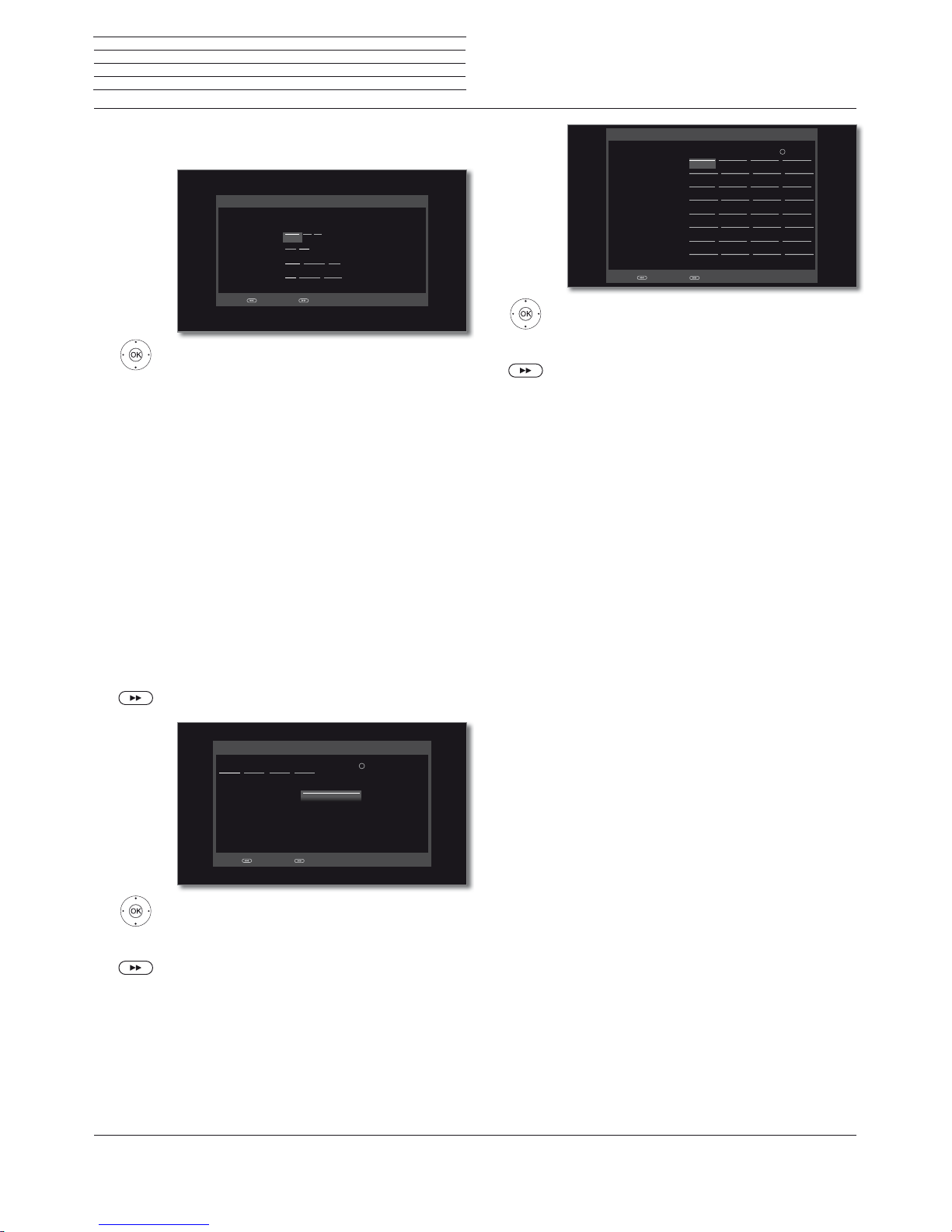
Connect 32 DR+ - Connect 55
User manual
25
Initial installation
Setting options for the satellite system
(max. 4 satellites on DiSEqC multiswitch):
Select and adapt settings for the DiSEqC
multiswitch.
OK Adopt settings.
Repeat rate
The refresh rate determines how often a DiSEqC
command is output. A refresh is only necessary with
cascaded systems.
Control
voltage
The control voltage controls the switching of the
polarisation level (horizontal/vertical) in non-DiSEqC
capable components (e.g., control of single LNBs via
DiSEqC multiswitch).
22kHz signal
The 22 kHz signal controls the switching between
high and low band in the Band setting. The Position
setting controls the selection of the satellites in nonDiSEqC capable components.
Toneburst
The Toneburst controls the selection of the satellites
in non-DiSEqC but Toneburst capable components
with the Position and Option settings.
Proceed to next step.
Mark Satellite 1 ... Satellite 4,
Select satellite.
OK Adopt settings.
Proceed to next step.
With the refresh rate you determine how often a DiSEqC command is output. This is only
necessary in a cascaded system. Your system provider will bei able to tell you more about
this.
Settings DiSEqC multiple switch
Back with Proceed with
Repeat rate none 1 2
Control voltage 13 / 18V off on
22kHz signal Band Position off
Toneburst off Position Option
DiSEqC
multiple
switch
Thor/Intelsat10-02 0,8
Eutelsat 5 West A 5°W
Nilesat 7°W
Eutelsat 7 West A 7,2°W
Eutelsat 8 West A 8°W
Eutelsat 12 West A 12,5°W
Telestart12 12,5°W
ASTRA3 23,5°E
ASTRA1 19,2°E
Eutelsat 16A 16°E
Hot Bird 13°E
Eurobird 9A 9°E
Eurobird 7A 7°E
ASTRA4A 4,8°E
Select satellites
Please select satellite 1 to satellite 4.
Note: The newly selected parameter must be confirmed with the button.
Back with Proceed with
OK
none
Optus D1160°E
Türksat 42°E
Hellas Sat2 39°E
Eutelsat 36A 36°E
Eutelsat 28A 28,5°E
ASTRA2 28,2°E
Satellit 1 Satellit 2 Satellit 3 Satellit 4
Satellite
selection
.
Set LNB frequencies.
Normally, you do not need to change the values.
OK Adopt settings.
Proceed to next step.
Proceed to section Setting options for DVB-S
reception (continued).
LNB frequencies
Please select the LNB frequencies for both High and Low Bands.
Note: The newly selected parameter in each case must be confirmed with the button.
ASTRA1 19,2°E low band 9750 MHz 10000 MHz 10200 MHz 10600 MHz
ASTRA1 19,2°E high band 10600 MHz 10750 MHz 11000 MHz 11250 MHz
Hot Bird 13°E low band 9750 MHz 10000 MHz 10200 MHz 10600 MHz
Hot Bird 13°E high band 10600 MHz 10750 MHz 11000 MHz 11250 MHz
Eutelsat W2 16°E low band 9750 MHz 10000 MHz 10200 MHz 10600 MHz
Eutelsat W2 16°E high band 10600 MHz 10750 MHz 11000 MHz 11250 MHz
Türksat 42°E low band 9750 MHz 10000 MHz 10200 MHz 10600 MHz
Türksat 42°E high band 10600 MHz 10750 MHz 11000 MHz 11250 MHz
OK
Back with Proceed with
LNC
frequencies
Page 26
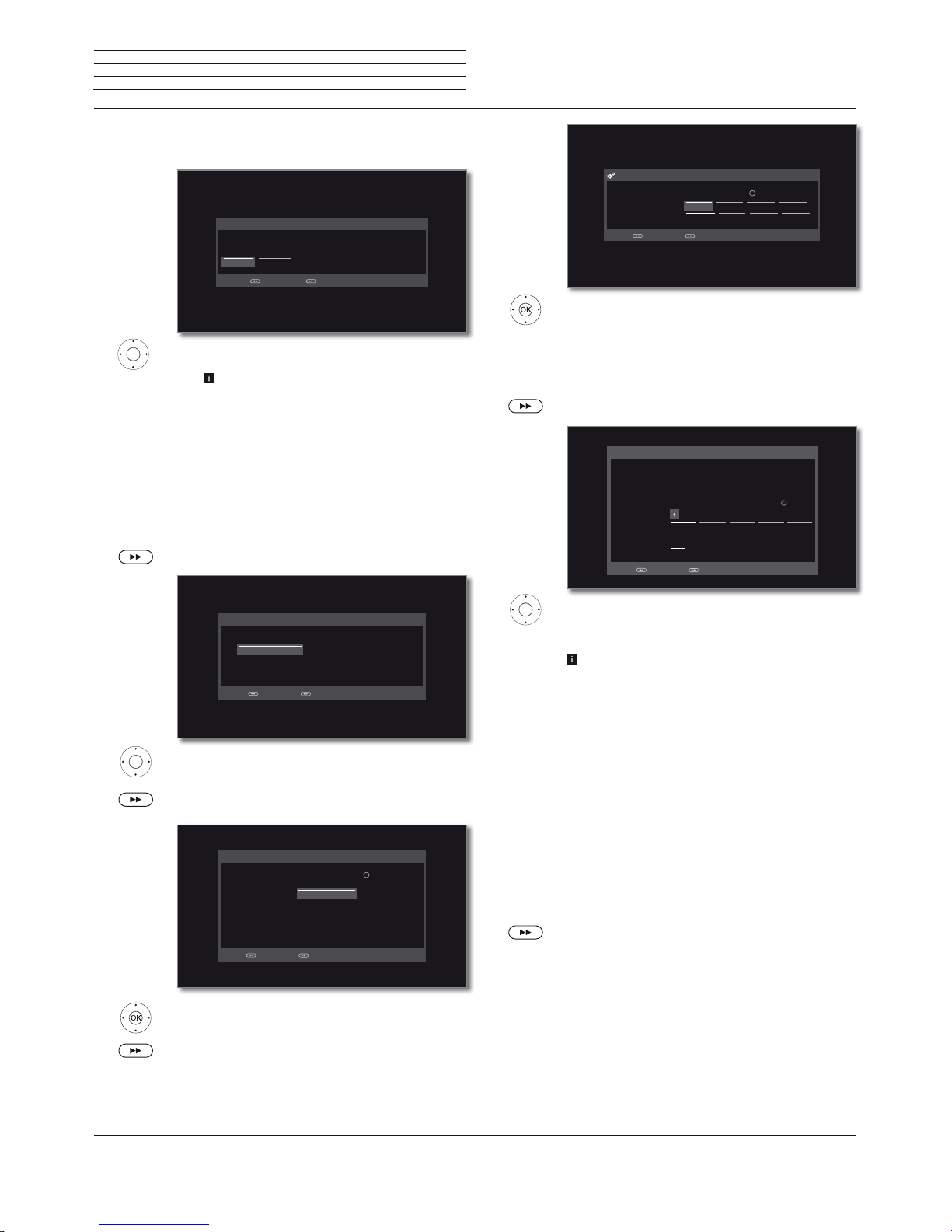
Connect 32 DR+ - Connect 55
User manual
26
Initial installation
Setting options for the satellite system
(DiSEqC one cable communal system):
Select One channel or Two channels.
The number of system channels can be
selected only when just one DVB-S antenna
cable is used when selecting antennas.
Here you specify if you use one or two transmission
channels in your one cable communal system.
In case of two channels - as far as they are
available in your system - different stations can
be simultaneously viewed on the main picture and
on PIP.
You get more information on your system from
your dealer.
Proceed to next step.
Select DiSEqC single cable communal
installation.
Proceed to next step.
Select satellites from list,
OK Confirm selection.
Proceed to next step.
Number of
system
channel used
Number of system channels used
One channel Two channels
Do you wish to use one or two transmission channels in your single cable communal
installation? With two channels - provided they are available to you from the installation - it
is possible to watch different stations at the same time in the main screen and in the PIP.
Retour avec Continuer avec
User defined DELTA SUM-918 KATHREIN EXR-501
DELTA SUM-514 DELTA SUM-928 KATHREIN EXR-551
DELTA SUM-516 DELTA MSU-50x KATHREIN EXR-552
DELTA SUM-518 DELTA MSU-90x/170x KATHREIN EXR-154
Select DiSEqC single cable communal installation
Please enter here which DiSEqC single cable system you are using. The following setting
parameters of your system are then adapted accordingly.
Back with Proceed with
DiSEqC
one cable
communal
installation
Thor/Intelsat10-02 0,8
Eutelsat 5 West A 5°W
Nilesat 7°W
Eutelsat 7 West A 7,2°W
Eutelsat 8 West A 8°W
Eutelsat 12 West A 12,5°W
Telestart12 12,5°W
ASTRA3 23,5°E
ASTRA1 19,2°E
Eutelsat 16A 16°E
Hot Bird 13°E
Eurobird 9A 9°E
Eurobird 7A 7°E
ASTRA4A 4,8°E
Select satellites
Please specify here which satellite you receive.
Note: The newly selected parameter must be confirmed with the button.
Back with Proceed with
none
Optus D1160°E
Türksat 42°E
Hellas Sat2 39°E
Eutelsat 36A 36°E
Eutelsat 28A 28,5°E
ASTRA2 28,2°E
OK
Satellite
selection
.
Set LNB frequencies.
Normally, you do not need to change the
values unless the LNC (LNB) of your satellite
system uses a different oscillator frequency
(important for the frequency display).
OK Adopt settings.
Proceed to next step.
Select and adjust settings for the DiSEqC
single cable communal installation.
OK Adopt settings.
The manual registration must be made for both ANT
SAT jacks when either two DVB-S antenna cables or
two system channels are used.
Transmission
channel
Select the desired transmission channel.
Transmission
frequency
Select the corresponding transmission frequency.
PIN protection
If your system is designed for it, it is possible to
protect your used transmission data from use by
other subscribers with a PIN.
Define/
change PIN
Here you can determine and change the PIN for
PIN protection. Only possible, when yes has been
selected for PIN protection.
Proceed to next step.
Proceed to section Setting options for DVB-S
reception (continued).
Please specify the oscillator frequency for the Low Band. High band frequency is auotm. adjusted
Note: The newly selected parameter must be confirmed with the button.
LNB frequencies
ASTRA1 19,2°E low Band 9750 MHz 10000 MHz 10200 MHz 10600 MHz
ASTRA1 19,2°E high Band 10600 MHz 10750 MHz 11000 MHz 11250 MHz
Back with Proceed with
OK
LNB
frequencies
Please log on to your DiSEqC single-cable system that is connected to the antenna input
ANT SAT and specify the desired transmission channel and associated transmission
frequency. Please also indicate whether your single-cable system has a broad frequency
band instead of a division into high and low band. If your antenna system is designed for
this, it is possible to protect your used transmission data from being used by other
participants by having a PIN.
Note: The newly selected parameter in each case must be confirmed with the button.
Transmission channel 1
2 3 4 5 6 7 8
Transmission frequency
1284 MHz 1400 MHz 1516 MHz 1632 MHz 1748 MHz
PIN protection Ja
Nein
Define/change PIN 000
Manual registration (for socket ANT SAT)
OK
Back with Proceed with
Manual
registration
(for socket
ANT SAT)
Page 27
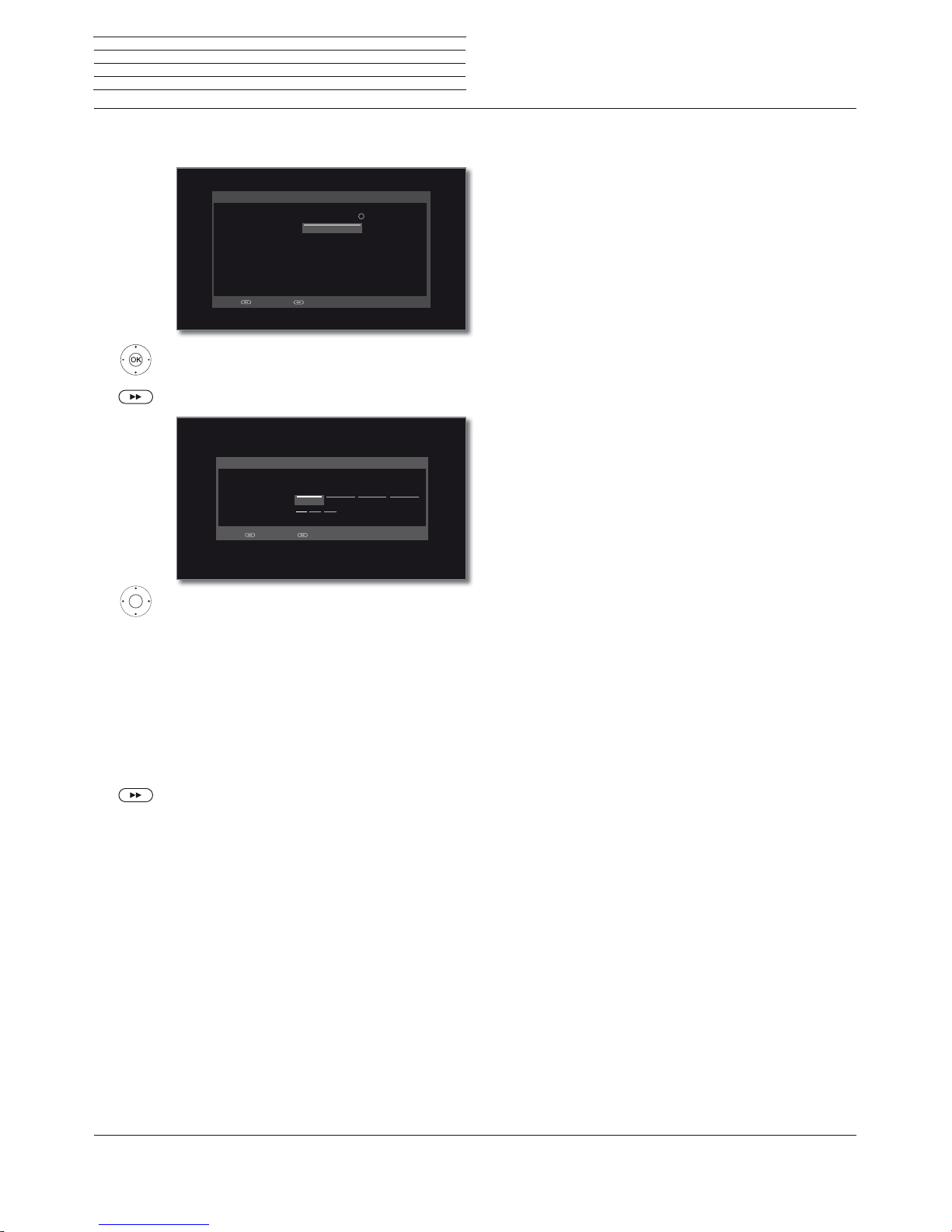
Connect 32 DR+ - Connect 55
User manual
27
Initial installation
Setting options for the satellite system (other communal
installation):
Select satellite.
OK Confirm selection.
Proceed to next step.
Select and adapt settings.
LNC
frequency
Normally, you do not need to change the values for
high and low band, unless the LNC (LNB) of your
satellite system uses a different oscillator frequency
(important for the frequency display).
Supply
voltage
If your set is connected to a single-cable system
without external voltage supply, you can connect
the antenna supply (13V or 18V / max. 500mA).
Proceed to next step.
Proceed to section Setting options for all types of
reception.
Optus D1160°E
Türksat 42°E
Hellas Sat2 39°E
Eutelsat 36A 36°E
Eutelsat 28A 28,5°E
ASTRA2 28,2°E
ASTRA3 23,5°E
Eutelsat 5 West A 5°W
Nilesat 7°W
Eutelsat 7 West A 7,2°W
Eutelsat 8 West A 8°W
Eutelsat 12 West A 12,5°W
Telestart12 12,5°W
Intelsat901 18°W
ASTRA1 19,2°E
Eutelsat 16A 16°E
Hot Bird 13°E
Eurobird 9A 9°E
Eurobird 7A 7°E
ASTRA4A 4,8°E
Thor/Intelsat10-02 0,8
Select satellites
Please specify here which satellite you receive.
Note: The newly selected parameter must be confirmed with the button.
Back with Proceed with
OK
Select
single satellite
LNB frequency, supply voltage
ASTRA1 19,2°E 9750 MHz 10000 MHz 10200 MHz 10600 MHz
Supply voltage off 13V 18V
Please specify the oscillator frequency for your LNB.
If your TV set is connected to a single cable system without an external power supply, you
can connect the antenna supply (13 or 18V/max. 350mA) with „13V“ or „18V“.
Back with Proceed with
LNB
frequencies,
Supply
voltage
Page 28
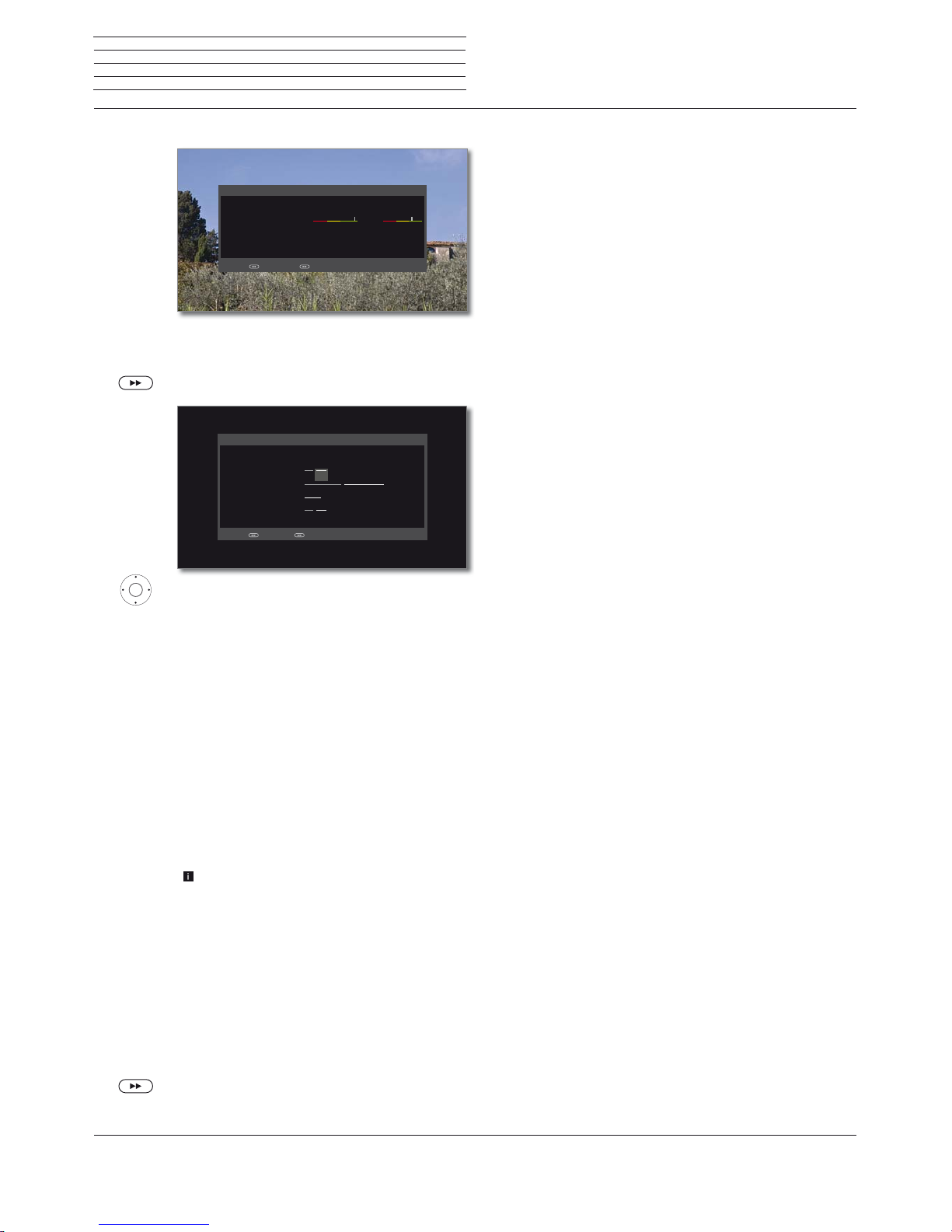
Connect 32 DR+ - Connect 55
User manual
28
Initial installation
Setting options for DVB-S reception (continued):
After you have made the previous settings, you should
receive picture and sound of the selected satellites
(only possible for Astra1 and HOTBIRD).
Proceed to next step.
Select and adapt settings.
If several satellites are received, the following settings
must be made for every satellite. The type of settings
available may differ depending on the selected satellite
or network.
Scrambled
stations
You can state whether coded stations are to be
searched for in the search/update.
Select yes to save all found scrambled stations.
However, these stations can only be received in
connection with a CA module and the appropriate
Smart Card.
Handling of the CA module is described in chapter
System settings, section Extras – CA module.
Search
method
If you select Frequency search here, a search is
performed for all receivable stations. With Network
search, from all receivable networks all the stations
are searched which are supplied by these networks.
Depending on the selected network, this step
might possibly be skipped.
Symbol rate
The symbol rate is specified by the satellite provider
and normally does not need to be changed.
Accept
Logical
Channel
Number
In various countries, digital stations (DVB-S) are
transmitted with a preset channel number per
station, known as Logical Channel Numbers (LCN).
If you select yes here, these default channel slots
will be used and the channels of the preferred signal
source will be sorted as per LCN. The stations in the
station list can no longer be shifted.
Proceed to next step.
Proceed to section Setting options for all types of
reception.
Test reception
You should now receive a picture and sound from the following satellite:
Astra1 19,2°E C/N Level
Otherwise, please adjust your antenna. If it is already correctly adjusted, please continue all
the same, without receiving picture or sound for the moment.
Back with Proceed with
Settings
Please specify whether you want to search for scrambled stations too.
Note: Scrambled stations can only be received with an integrated CA module and
additional card.
Scrambled stations
Search method
Symbol rate
Accept Logical Channel Number
DVB-S settings (ASTRA1 19,2°E)
Back with Proceed with
no
yes
Network search
Frequency search
22000
no
yes
Page 29
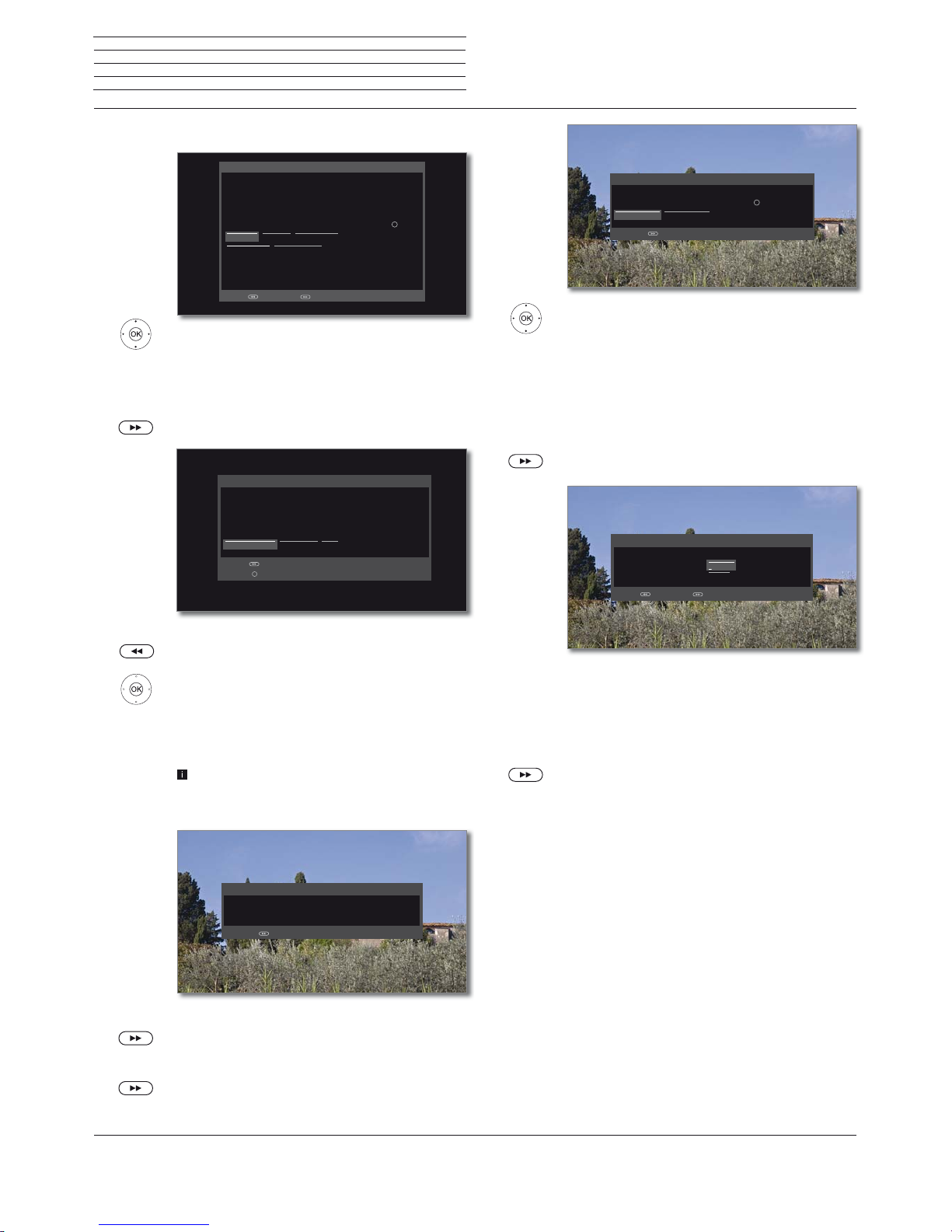
Connect 32 DR+ - Connect 55
User manual
29
Initial installation
continued on the next page
p
Setting options for all types of reception:
Select desired languages and alternative
languages for subtitles and audio for DVB
programmes.
Set up audio commentary for the visually
impaired.
OK Confirm selection.
Proceed to next step.
You will see a list of the selected settings. You can go
back step by step with the key to make any changes
to the settings.
OK Start automatic search.
Now, the TV set searches for TV and radio stations.
It searches successively for stations from the selected
signal sources. The progress of search is shown by a
progress bar.
In case of a repeated initial installation routine (via
Home view under System settings
p
Extras)
all stored stations will be first deleted here.
The number of found TV stations is displayed.
Proceed to next step.
The number of found radio stations is displayed.
Proceed to next step.
You can preset the desired languages and reserve languages for subtitles and audio for
DVB programmes here.
You may preset whether you would always like to hear a special tone for visually-impaired
persons (if provided by the station), which describes the operation in more detail, with the
aid of an audio commentary. In "System Settings -> Sound," you can set its volume in
relation to the "normal" volume by means of the "Audio commentary volume."
Note: The newly selected parameter in each case must be confirmed with the button.
Subtitle and audio languages (DVB)
Subtitle (DVB) Audio (DVB) Audio commentary
Favoured language Alternative language
OK
Back with Proceed with
German Italian Czech Hungarian S
Englisch Spanish Greek Finnish T
French Dutch Polish Slovenian S
Subtitle and
audio
languages
(DVB only)
Your TV performs the following automatic search with the listed settings. If you wish to
correct them, please scroll back.
Check search settings
Start automatic search Antenne Wizard Cancel
Back with
Adopt with
Location of TV set (UK) United Kingdom
Signal source(s) Cable analogue, DVB-T, DVB-C, DVB-S
Satellite system Single satellite
Satellite(s) ASTRA1 19,2°E
OK
Check
search
settings
The automatic station search and sort have been stopped.
1164 new TV station(s) has (have) been found.
Result TV
Proceed with
Info
station search
.
Select Age-related lock.
OK Confirm selection.
You can specify an age limit for your TV set here.
DVB broadcasts which have an appropriate age
identification are locked and can only be watched
after entering the access code.
In some countries, the yes/no option does not
exist for some channels, and a compulsory age
check must be entered.
Proceed to next step.
The data capture for time and date is set to automatic
ex factory.
If time and date are automatically obtained via the
receive path, no entry is necessary.
For more information, see the chapter System
settings, section Control – Time and Date.
Proceed to next step.
If you enter an age restriction here, all DVB programmers are locked which have an
appropriate age code and can only be watched by entering the access code.
Note: The newly selected parameter must be confirmed with the button.
Age-related lock
Proceed with
No age-related lock Special security level
OK
Age-related
lock
Please enter the date and time if none has been entered or if they are incorrect.
Time and date
Date 14.01.2015
Time 16:30:00
Back with Proceed with
Time and
date
Page 30
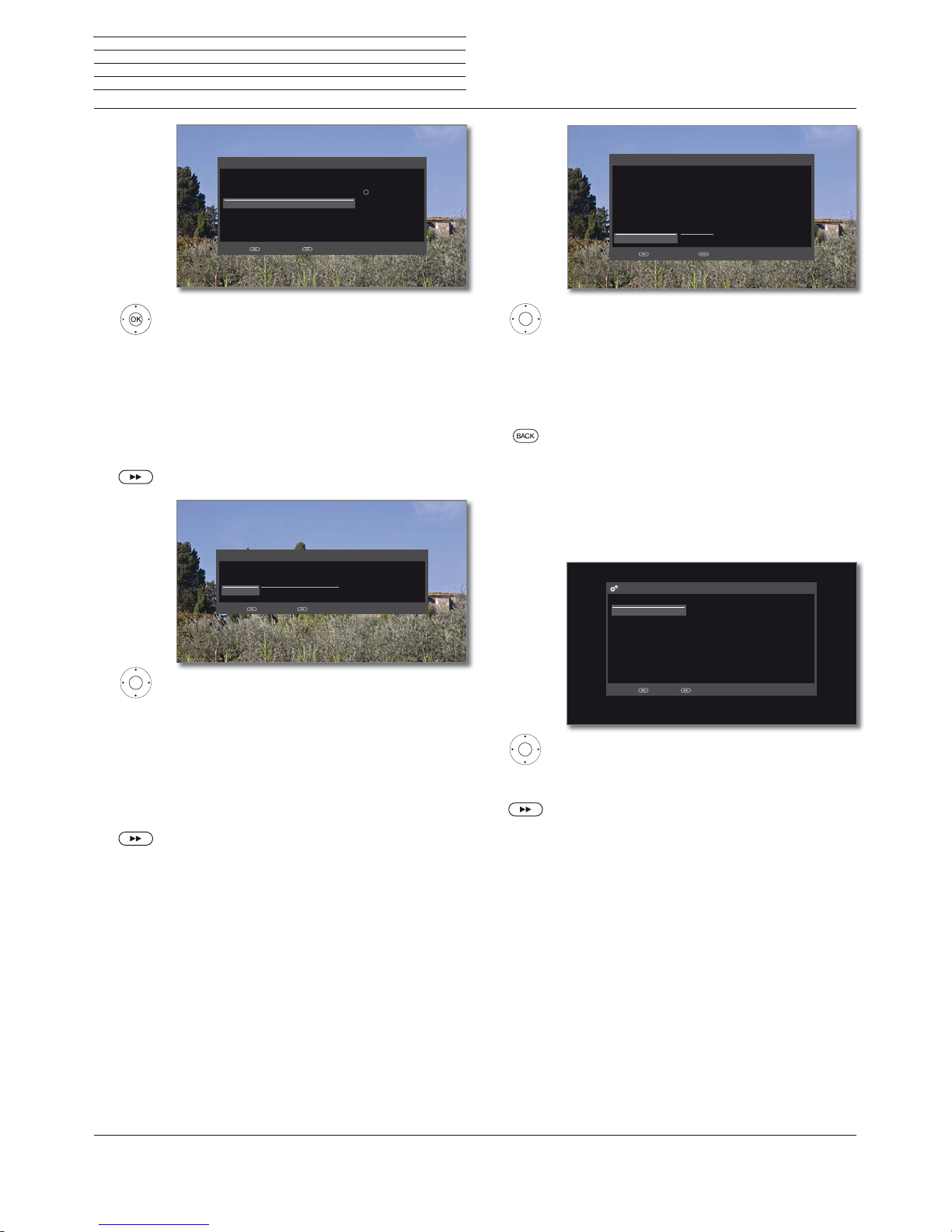
Connect 32 DR+ - Connect 55
User manual
30
Initial installation
Select sound components.
OK Confirm selection.
This selection indicates which sound components
you want to use to hear your TV sound. Depending
on the selection, the sound component wizard
starts with which you can make further settings.
The sound component wizard is described in
chapter System settings, section Connections –
Sound components and can also be started at
any time beyond the initial installation.
Proceed to next step.
Select option.
With the selection, specify whether you want to
configure the available network adaptor now.
Configure now: Make settings for network
adaptor and proxy server (see chapter System
settings,section Multimedia / Network –
Network settings).
Do not configure or configure later: Skip
network adaptor configuration.
Proceed to next step.
Please specify here via which sound components you want to listen to your TV sound. If you
select a "Speaker system", this must be connected to the DIGITAL AUDIO LINK socket on the
back of the TV set (with an additional adapter if necessary).
Note: The newly selected parameter must be confirmed with the button.
OK
Back with Proceed with
Sound playback via ...
TV speakers
HiFi/AV amplifier
HiFi/AV amplifier or TV speakers (switchable)
Sound
playback
via ...
Please specify if you wish to configure a network at this time. You can also perform this at a
more convenient time later (via 'System settings->Multimedia->Netzworksettings>Networking').
Network configuration
Configure now Do not configure or configure later
Back with Proceed with
Network
configuration
Select option.
When selecting Information on new software
updates, your TV set checks at definite intervals
whether a newer software than the one installed in the
TV set is available in the Internet. A screen message
appears when a new software update is found.
Back: Exit wizard.
The initial installation wizard is complete.
TV set as a monitor
You can also use your TV set just as a monitor, i.e. if you only use it with
a PC. The tuner in the TV set cannot be used in this mode.
Select AV connection.
The selected AV connection is shown when
switching the TV on.
Proceed to next step.
Initial setup continues with the Time and date setup.
Software-Update
Back with Finish wizard with
You have the option of performing a software update via the Internet. Please specify
whether the TV set is to automatically inform you about newly available software.
In accordance with the local laws and regulations, we would like to point out that set
numbers, the installation location of your TV set, previous updates and the current
software version will be processed and stored by an IT system, if you wish to perform
software updates via the Internet. This data ensures that we are always able to offer you an
optimum service. All data is treated as confidential.
Note: you can change this setting at any time by selecting the following options: "System
Settings -> Control->Software update -> via Internet"."
Inform about new software Do not inform
Inform about
new software
HDMI 1
HDMI 2
HDMI 3
HDMI 4
PC IN
AVS
AV
VIDEO
Please specify which AV channel your TV set should switch on to.
Selection of Switch-on channel
Back with Proceed with
Page 31

Connect 32 DR+ - Connect 55
User manual
31
Home view
Home view
The Home view is the central overview page for all of your TV set‘s
operating modes.
The list of options on the left gives you access to the operating modes
TV, Video, Audio/Radio, Photo and We b. By means of System
settings you have access to more functions and you can configure
your TV set.
The right part of the screen displays the favourites depending on the
selected operating mode (see also right column) and the available
sources.
The number of selectable items varies depending on the TV
equipment, network connection, available media/media servers
and connected gadgets.
Call Home view
HOME: Calling the Home view.
Select menu item / Favourite / Source,
OK call.
Description of the individual sections/functions:
Home: Under the item Home all favourites of the different
sections are summarized.
TV: You can access the TV favourites and a variety of
sources such as Station lists, EPG, Timer) via the item TV.
See chapter TV for further information.
Video: The item Video gives you access to videos from
local (USB, home network) and online sources.
See chapter Video for further information.
Audio/Radio: With item Audio/Radio you find music files
from your local server(s) and USB storage media as well
as from DVB and Internet radio.
See chapter Audio/Radio for further information.
Photo: Via menu item Photo you can view photos from
your local media on your TV screen.
See chapter Photo for further information.
Web: Here you have access to multimedia content in the
Internet (MediaNet) as well as a high-quality web browser.
See chapter Web for further information.
System settings: In menu item System settings you find
the configuration menu of the TV set e.g., with settings for
picture, sound, connections or sound components.
See chapter System settings for further information.
Das Erste HD
ProSieben
Loewe channel
ZDF HD
VOX
LUMAS
RTL Television
arte HD
YouTube
kabel eins
SAT.1
THE LIBERATION OF ART
Web
Photo
Audio/Radio
Video
TV
Home
System settings
Home view - Favourites
You will find your favourites on the right of the individual operating
modes.
By selecting the operating mode, the favourites are filtered accordingly.
When selecting Home, the favourites of all operating modes are
displayed together.
After an initial installation, some favourites will already be
automatically created depending on the installation site of the TV
set and of existing Internet links (e.g. TV stations, online links).
Creating favourites
In the operating modes of the TV set you can define the current object
(e.g. station, music title, teletext page, website, photo, etc.) as favourite.
In the selected operating mode, the active object will be added as
favourite and placed at the end.
Create favourite.
If there are more favourites than can be shown on one
page, this will be indicated by rectangular symbols in
the upper line of Home view. Example:
Three pages with favourites exist. The first page of
them is indicated. Equivalent is the display with the
symbols for the source selection.
P+/P– Scrolling through the individual pages.
Editing favourites
You can edit the existing favourites in Home view. Change the
sequence of your favourites as you wish or delete favourites you do
not need any more.
HOME: Calling the Home view.
Select the favourite to be changed.
MENU: Change favourite.
Move favourite or delete it (see below).
Moving favourites
Move favourite to new position.
BACK: Finish procedure.
Deleting favourites
TEXT: Delete selected favourite.
BACK: Finish procedure.
Home view - Sources
To the right of your favourites, if any, you will find the selection of
sources in the individual operating modes.
Depending on the operating mode, this can be, for example, different
station lists (analogue, DVB-T, DVB-C, DVB-S, AV-list, extended station
list), DVB radio, Internet radio, timer list, MediaNet, external USB
storage devices, media servers on the network or the DR+ archive of
the internal hard disk.
Page 32

Connect 32 DR+ - Connect 55
User manual
32
TV
Volume / Station
TV
In TV mode that can be selected via the Home overview, you can use
the basic TV functions of your TV set. In TV mode you will have numerous functionalities at your disposal as, for instance, PIP, EPG and, if
offered by the station, HbbTV (hybrid broadcast broadband television).
By means of the function list you may call additional options and settings all around TV operation.
Setting the volume
Switching sound off/on
Sound off.
Sound on: Press key again or increase the volume
using V+.
Setting the volume
V+/V– Volume up/down.
The volume control bar will be displayed in the upper
right corner.
The volume control bar can be deactivated in the
menu System settings ט Control ט more ... ט
On-screen displays.
Select station
Select station with P+ / P–
When using Instant Channel Zapping, you can very quickly switch to other
stations. The instant channel zapping technology uses the second tuner
in the background in order to pre-select the next stations. Due to this
pre-selection, you can now switch to this channel within a very short time.
While using the digital recorder DR+ (timeshift operation, archive
recording, multi recording) or in PIP mode, Instant Channel Zapping
is not available. Switching is done at „normal“ speed.
For encrypted stations Instant Channel Zapping is only possible to
a limited extent.
P+/P– Station up/down.
The number and the name of the station along with the
title of the programme and that of the next programme
will be briefly shown.
Also, the status display with time/
date and programme-dependent symbols appears.
The symbols of the status display are described in
chapter TV, section Status display.
Select station using the numerical keys
If you select an unoccupied station position, the next available
station is selected.
1-digit stations
Press the numerical key a little bit longer: The chan-
nel will change immediately or press the numerical
key briefly, the station changes after 2 seconds
(changes immediately if up to 9 stations are stored).
2-digit and 3-digit stations
Press first (and second) numerical key briefly. Keep the
last numerical key depressed a little bit longer: The
channel will change immediately or: press all the numer-
ical keys briefly, the channel changes two seconds after
the last number has been entered (with up to 99 or 999
saved channels it will change immediately).
4-digit stations
Press all four numerical keys briefly, the station
changes immediately.
long
short short long
all short
Selecting a station out of the station list
In normal TV mode, without other displays:
OK Call station list.
Mark stations.
OK The marked station will be called.
Changing the station list
In normal TV mode, without other displays:
OK Call station list,
call overview of station lists.
Mark the desired list.
The station list will be changed according to the
selection. The list will be adopted automatically.
Move to the newly selected list.
Explanations of the station lists:
The number and the names of the possible station lists depend on
the available signal sources (antennas, TV reception networks, etc.).
ASTRA LCN
Analogue
DVB-C
DVB-T
Only stations from the selected source / reception
network are indicated in the station list.
Personal list
Only stations of the selected personal list are indicated
in the station list. The name of the list may be changed.
AV list
Exclusively AV inputs are shown in the station list.
Manage list
Call up the station list editing menu (System
settings ט Stations ט Station lists TV).
Digital 2
21:30 17.07.2014
9 ZDF HD
10 BR Nord HD
11 SAT.1
12 RTL Television
13 n-tv
14 ProSieben
15 3satHD
16 ARTE HD
8
Das Erste HD
ASTRA1
19,2°E
20:15 - 22:45 Toskana
22:45 - 23:20 Bilder der Wissenschaft
21:15 - 21:45 Vor Ort - Die Reportage
20:14 - 22:19 Lizzy und die Kommisare
21:15 - 22:15 Dr. House
21:15 - 22:15 The Big Bang Theory
20:45 - 21:45 Erlebnis Natur
20:15 - 21:45 Tatort
Digital 2
21:30 20.12.2014
9 ZDF HD
10 BR Nord HD
11 SAT.1
12 RTL Television
13 n-tv
14 ProSieben
15 3satHD
16 ARTE HD
8
Das Erste HD
ASTRA1
19,2°E
20:15 - 22:45 Toskana
22:45 - 23:20 Bilder der Wissenschaft
21:15 - 21:45 Vor Ort - Die Reportage
20:14 - 22:19 Lizzy und die Kommisare
21:15 - 22:15 Dr. House
21:15 - 22:15 The Big Bang Theory
20:45 - 21:45 Erlebnis Natur
20:15 - 21:45 Tatort
DVB-C
AV list
Manage list
Personal list 1
continued on the next page ט
Page 33

Connect 32 DR+ - Connect 55
User manual
33
TV
Station
Selecting stations by means of the expanded station list
In normal TV mode, without other displays:
OK Call station list,
call function list.
Mark expanded station list,
call expanded station list.
P+/P– Scrolling in the station list page by page.
Mark stations.
OK The marked station will be called.
Or:
For numerical sorting: Enter the channel number. The
marker will jump to the selected station.
OK The marked station will be called.
For alphabetical sorting: Enter the first letter. The first
station for the specified letters is marked.
Mark the station.
OK The marked station will be called.
Filter and sort options of the expanded station list
Using the on-screen buttons on the bottom line of the expanded station
list you can filter and sort the station list by various options.
MENU: Switching between list and bottom line.
0..9
Numerical sorting of the station list.
A..Z
Alphabetical sorting of the station list.
Searching
This allows you to do targeted searches for stations.
The station name is to be entered via the on-screen
keyboard. The entry is described in chapter General
information on the operation.
Signal
source
Select the signal source, the stations of which are
to be displayed in the extended station list (e.g.,
Analogue, DVB-C, DVB-T, ASTRA LCN, Personal
station list, AV list).
All stations Here you can filter the content of the station list
according to various criteria. Shall All Stations,
only HD stations, stations that are Locked or
Scrambled or Unscrambled, CI+ Protected
stations be indicated.
13 ZDF.kultur HD
14 ZDFinfokanal HD
15 SAT.1 HD
16 RTL HD
17 ProSieben HD
18 VOX HD
19 kabel eins HD
20 SUPER RTL HD
21 N24 HD
22 TELE5 HD
23 SPORT1 HD
24 NICK/CC HD
1 Das Erste HD
2 ZDF HD
3 BR Nord HD
4 SAT.1
5 RTL
6 n-tv
7 ProSieben
8 3sat HD
9 ARTE HD
10 EinsPlus
11 Eurosport
12 ZDF Neo HD
2 ZDF HD
21:00-21:45
Toskana
Expanded station list
A..Z < All stations >< ASTRA LCN >Search
Back
Selecting stations by personal lists
You can save your preferred stations in personal lists (e.g., for several
users). Each personal list can contain up to 99 stations.
Personal list available (creating a new personal list
via Manage list ט New personal list).
In normal TV mode, without other displays.
OK Call station list.
Open overview of station lists.
Mark the desired personal list,
The station list will be changed according to the
selection. The list will be adopted automatically.
Move to the newly selected list.
Mark the station.
OK The marked station will be called. Or:
Select station directly with numerical keys.
Explanation of the icons following the station names:
Locked station.
HDTV station.
DVB-T station (digital terrestrial via antenna).
DVB-C station (digital via cable).
DVB-S station (digital via satellite).
Scrambled station.
History
Recently selected stations are saved in History.
In normal TV mode, without other displays:
Yellow button: call History.
Select entry,
OK call.
The last station can also be accessed directly:
Yellow button press longer: Call last station.
Digital 2
21:30 20.12.2014
11 ZDF HD
15 BR Nord HD
13 SAT.1
12 RTL Television
16 ProSieben
14 3satHD
10
Das Erste HD
ASTRA1
19,2°E
20:15 - 22:45 Unterwegs
22:45 - 23:20 Bilder der Wissenschaft
21:15 - 21:45 Vor Ort - Die Reportage
20:14 - 22:19 Lizzy und die Kommisare
21:15 - 22:15 Dr. House
21:15 - 22:15 The Big Bang Theory
20:45 - 21:45 Erlebnis Natur
20:15 - 21:45 Tatort
Personal list 1
AV list
Manage list
ZDF HD
VOX
D
as Erste
HD
Page 34

Connect 32 DR+ - Connect 55
User manual
34
TV
Status display
Status display
In normal TV mode, without other displays.
INFO: Show status display.
In the left upper corner you will see in the marked field
the number and name of the station, the transmission
time and (if available) the title of the current programme.
The bar (if available) indicates the progress of the
current programme. If information about the current
programme is available, this can be called by pressing
the INFO key again.
In another adjacent field to the right, the programme
info of the following programme is displayed additionally for DVB stations.
The field in the upper right corner contains the time,
the date and, depending on the DVB station and
according to availability, various additional information,
which is represented by symbols (see column on the
right).
A window with button descriptions is displayed in the
bottom right corner. The automatic display of the
Explanation of keys with status display can be switched
off via System settings ט Control ט more ... ט
On-screen displays טKey explanation.
By pressing the INFO key longer the Explanation of
keys can be displayed regardless of the status display
(see also chapter On-screen displays, section
Explanation of keys).
The status display is shown automatically every time
you change channels.
The status display is hidden automatically at the end
of the display time.
If you want to hide the status display manually before
the display time ends, you can do this with the BACK
key.
Explanations of the symbols in the status display:
General symbols:
Language/sound selection available.
Subtitles available.
Channel selection for multi-channel providers.
3D programme
(1
.
HDTV programme.
HbbTV mode available from this station.
Digital 2
21:30 20.12.2014
9 ZDF HD
20:15 - 21:45 Toskana
21:45 - 22:00 heute -journal
Timer list
Menu options
Station list
Expanded station list
Value-added service
Last station
Language / sound
Timeshift
Recording
Key explanation
(2sec)
(2sec)
(2sec)
Explanations of the symbols in the status display (continued):
Transmitted audio signal:
Mono
Mono audio transmission analogue.
Dual
channel
Dual channel sound transmission (Sound1/Sound2)
analogue.
1+1
Dual channel sound transmission (Sound1/Sound2)
digital.
Stereo
Stereo sound transmission analogue.
Stereo (AAC+)
Stereo sound transmission (HEAAC).
ܐ
Stereo sound transmission digital (PCM).
۲
Digital
Dolby digital sound transmission (DD).
۲
Digital+
Dolby digital sound transmission (DD+).
۲
Digital (AAC+)
Dolby digital AAC+ sound transmission (HEAAC).
۲
TrueHD
Dolby digital True HD sound transmission.
dts
DTS® / DTS® HD sound transmission.
MPEG
MPEG sound transmission.
۲
PLII
Dolby Pro Logic II sound transmission.
۲
VS Ref
Dolby Virtual Speaker Reference display.
۲
VS Wide
Dolby Virtual Speaker Wide.
Transmitted audio channels:
܂
DD 1.0 / DTS
®
1.0 / mono
܆
DD 2.0 / DTS
®
2.0 / MPEG 2.0
܉
DD 3.0 / DTS
®
3.0
܈
DD 4.0 / DTS
®
4.0
܋
DD 5.0 / DTS
®
5.0
܍
DD 2.1 / DTS
®
2.1
܅
DD 3.1 / DTS
®
3.1
DD 4.1 / DTS
®
4.1
ۿ
DD 5.1 / DTS
®
5.1
ۿ
DD 7.1
Selected listening mode:
܃
Playback of centre sound or mono (left/right).
܃
Playback of front sound (L/R stereo).
܃
Playback of front and centre sound.
܃
Playback of front and surround sound.
܃
Playback of front, surround and centre sound.
܃6RXQG
projector
Playback of sound via sound projector.
܃([WHUQDO
speakers
Playback of sound via speakers connected to an
external amplifier.
If the number of speakers appears in brackets, the sound of missing
speakers is transmitted by the existing speakers (virtually). The Dolby
Virtual speaker (VS mode) developed by Dolby is activated for the
virtual sound reproduction in sound mode (4) and (5). In sound mode
(3), proprietory settings of Loewe are used for the virtual
reproduction.
(1
3D function available on selected models.
Page 35

Connect 32 DR+ - Connect 55
User manual
35
TV
Function list / AV list
Function list (TV mode)
The function list contains settings and additional options. Die individual
List items will be briefly explained as follows:
The function list can be opened for the current station or the selected
station list. Depending on this, some list items may possibly not
be available.
Function list for the current station:
MENU: Call function list.
Function list for the selected station list:
OK Call station list,
call function list.
Select function,
OK call.
Explanations of the symbols in the function list:
Open Expanded station list.
Call up Language / sound. The available sound formats and
their designations depend on the programme being broadcast.
Menu item will only be indicated when several languages/
sound tracks are available.
Call up Subtitles selection.
Menu item will only be indicated when subtitles are available.
Open recording dialogue to programme a Recording.
Set Sound mode (number of speakers).
Call up Sound settings.
Call up and adjust Headphone volume.
Call up Picture settings.
Activate PIP.
Move picture vertically up/down.
Switch screen off.
Switching the screen ON again: OK, BACK or green
coloured key.
The menu item is only shown when DVB radio, Internet-
radio or an AV source is active.
Add current station as Favourite to Home view.
Changes the Sorting between numerically and alphabetically.
Menu item is displayed only when the function list for the
station list is opened (see above).
9 ZDF HD
20:15 - 21:45 Toskana
21:45 - 22:00 heute -journal
Recording
Subtitles
Sound mode
You can open the entire station list
in full screen mode here. It can be
filtered in accordance with specific
criteria.
Explanations of the symbols in the function list (continued):
Call Edit station list.
Delete stations, shift stations, restore deleted stations.
Menu item is displayed only when the function list for the
station list is opened (see left column).
Call Rename.
The name of analogue stations and the designations of the
connections in the AV list can be changed.
Call Store stations.
Add current station to a favourites list.
The menu item is only shown, when at least one favourites
list is available.
AV list (AV Source)
Selecting the AV source via the AV list
In normal TV mode, without other displays.
Open station list AV list.
Select desired connection,
OK switch over.
If the selected AV source provides a signal (picture), it
should be visible now.
When selecting VIDEO, you switch to the signal source
Cable analogue, channel E36. The TV set can display
the signal from an external source via the antenna input
TV ANT.
Only playback of the audio signal from the AV source (screen is off)
To play only the sound of a connected media player (e.g. MP3 player),
the AV sources can be selected so that the screen goes blank.
Switching off the screen reduces the power consumption of the
TV set.
Open station list AV list.
Select desired connection,
OK press at least for two seconds.
Selecting the AV source via the station list
In normal TV mode, without other displays.
OK Call station list.
Call overview of station lists.
Select AV list.
The AV list will be displayed.
Move to the AV list.
Select desired AV source,
OK switch to AV source.
2 HDMI 22 HDMI 2
1 HDMI 11 HDMI 1
3 HDMI 33 HDMI 3
4 HDMI 44 HDMI 4
5 PC IN5 PC IN
6 AVS
AV list
Page 36

Connect 32 DR+ - Connect 55
User manual
36
TV
Electronic Programme Guide
Electronic Programme Guide – EPG
EPG stands for Electronic Programme Guide and provides you with
on-screen programme details. With the system, as with a printed
programme guide, you can learn about the current programme. In
addition programmes can be sorted according to certain topics,
memorised, and also recordings can be programmed.
Starting and ending EPG
EPG: Switch EPG on / off.
EPG is only available for DVB stations.
The first time you start EPG, a wizard will start that
guides you through the necessary presettings.
Depending on the number of stations selected for EPG,
it may take some time until the programme information
is displayed.
EPG wizard
In this dialogue you decide, for which station EPG data should be
collected and displayed. With the number of stations the time for
nocturnal data acquisition will increase. We recommend, also for
reasons of distinctness to select only those stations, which you receive
regularly.
When the EPG is started for the first time:
Continue in the wizard and call up the EPG Station
selection.
MENU: Switch between the station list and the
on-screen buttons in the bottom line.
Changing the station list:
Mark station list in the bottom line,
OK select desired station list.
Select station for EPG:
Mark the the single station,
OK Select / deselect station for EPG.
For display in the EPG, the selected stations are marked
with a check mark
.
Or:
Select Mark all.
OK All stations of the station list will be activated for EPG.
Or:
Select Unmark all.
OK No station is activated for EPG.
18:00 - 18:50
Verbotene Liebe
10
11
1212
13
1414
15
19:25 - 20:15
Küstenwache
17:58 - 18:29
Die Simpsons
16:55 - 17:55
taff
18:00 - 18:50
SOKO Wismar
19:05 - 19:40
Alles was zählt
17:30 - 18:00
Unter uns
19:15 - 19:59
push - das SAT.1 Magazin
18:29 - 18:58
Die Simpsons
18:58 - 20:14
Galileo
18:00 - 18:30 18:30 18:45
19:00 - 20:0018:00 - 19:0017:00 - 18:00
17:15 - 18:00
Brisant
17:46 18:00 19:00 20:00
DVB-C
19:40 - 20:15
18:31 - 19:15
17:59 - 18:3117:29 - 17:59
18:50 - 19:45
Today
News
Meaning of the colours in the EPG
The coloured labels indicate the genre of the respective programme.
When filtering with genre selection in the header, the programmes of
the selected genre will be highlighted.
Movies
News
Show
Sports
Child
Music
Arts
Social
Education
Hobby
Series
EPG Operation
In the left column there is a list of stations of the selected source/station list (e.g. DVB-C, personal list). With the on-screen buttons in the
header of the EPG you can select the day of the programme preview,
change the source and filter the programmes as to their genre.
P+/P– Scrolling in the station list page by page.
Scrolling in the station list.
Scrolling through the programmes.
OK short: (highlighted TV programme is running):
EPG will be closed and the programme is
selected.
short:
(highlighted programme not yet started):
Detailed information on the selected
programme will be called.
long: Change preview image to the station of the
highlighted programme.
INFO: shor t: Call detailed information on the selected
programme (see next page).
long: show Explanation of keys.
REC: Schedule the recording of the highlighted
programme.
Control in header:
MENU: Go to header.
Mark selection of date, source, genre.
OK Accept changes.
MENU: Move from date to genre or from genre to
station list.
Page 37

Connect 32 DR+ - Connect 55
User manual
37
TV
Electronic Programme Guide
Calling additional information about the programmes
INFO: Call up detailed information.
If there is more information on the selected programme,
it will be indicated here. You find further information
on the indicated programme in the bottom line:
View Watch selected TV programme.
The menu item is only available when the selected
programme is on the air.
Memorise Memorise the programme for later watching /
listening. For further information see next page.
This menu item is only available when the selected
programme has not started yet.
Depending on the presetting the TV set will switch
on by itself when it is in standby.
Delete
memo
For programmes being memorised you can also
delete the memo.
Timer list
Call up timer list.
(Recording)
Schedule the recording of the selected programme
for a time.
(Favourite)
Schedule the recording of the selected programme for
a time. Additionally, an entry to the Home favourites
will be added as soon as the recording starts.
5 ProSieben 16:45 20.12.14
16:30-16:58 How I Met Your Mother
Eine Halloween-Party auf dem Dach seines Wohnhauses steht bevor, und
auch dieses Jahr lässt sich Ted das Ereignis nicht entgehen. Doch eigentlich
hofft er, ein Mädchen, das er vor vier Jahren dort getroffen hat, endlich
wiederzusehen.
Barney findet die Idee völlig dämlich und versucht, seinen Freund zu einer
Party bei Victoria‘s Secret zu überreden. Ted gibt die Hoffnung nicht auf,
doch dann taucht spät abends eine ganz andere Frau auf dem Dach auf
und gesellt sich zu ihm ...
5 ProSieben
Detailed info
Back
View Timer list
Switching to the current broadcast
Mark current broadcast.
OK press briefly: switch to current broadcast.
The electronic programme guide will be closed.
Programme preview
Mark desired station in the station list.
OK press long: show preview.
In the top left window, the current programme of
the selected station is displayed now.
Jumping to time or station
The marking must be in the station list.
Press the numerical key (0 through 9). The window
Select Time/Station is shown.
Select time or station,
Enter numbers.
When entering a time, you always jump to the next
occurrence of the entered time (24-hour window).
If the time is already passed today, the time entered
will appear on the following day.
Always enter five digits for station presets, e.g.
00001 for preset 1 or 00134 for preset 134.
OK Activate jump.
18:00 - 18:50
Verbotene Liebe
10
11
1212
13
1414
15
19:25 - 20:15
Küstenwache
17:58 - 18:29
Die Simpsons
16:55 - 17:55
taff
18:00 - 18:50
SOKO Wismar
19:05 - 19:40
Alles was zählt
17:30 - 18:00
Unter uns
19:15 - 19:59
push - das SAT.1 Magazin
18:29 - 18:58
Die Simpsons
18:58 - 20:14
Galileo
18:00 - 18:30 18:30 18:45
19:00 - 20:0018:00 - 19:0017:00 - 18:00
17:15 - 18:00
Brisant
17:46 18:00 19:00 20:00
DVB-C
19:40 - 20:15
18:31 - 19:15
17:59 - 18:3117:29 - 17:59
18:50 - 19:45
All genresToday
Select time
22:00
?????
Page 38

Connect 32 DR+ - Connect 55
User manual
38
TV
Electronic Programme Guide
Recording a programme via EPG
You can programme timer recordings of TV programmes conveniently
using the EPG.
Select the desired broadcast.
RECORD key: Programme timer recording for the TV
programme.
Timer data dialogue is opened.
Check the timer data and update it if necessary (e.g.
directory, start, end, recording type).
See chapter TV,section Timer for explanations of the
setting options in the Timer data menu.
Select Record station,
OK adopt.
In the EPG a recording symbol
is placed behind the
title of the programme.
Memorising a programme via the EPG
A programme that has not started yet can be memorised. For memorised programmes, the TV set will ask at the beginning of a programme
if it should change the channel accordingly or switch on from the
stand-by mode if this is activated in the menu System settings
p
Control
p
EPG p TV on when memorised.
Mark the desired programme.
OK Call up detailed information.
Mark Memorise,
OK Memorise programme.
In the EPG, a memorise symbol is placed behind the title
of the programme
.
After a software update, it is likely that Memos of
programmes are deleted. After a software update,
please check your timer list
(see chapter TV, section
Timer).
18:00 - 18:50
Verbotene Liebe
10
11
1212
13
1414
15
19:25 - 20:15
Küstenwache
17:58 - 18:29
Die Simpsons
16:55 - 17:55
taff
18:00 - 18:50
SOKO Wismar
19:05 - 19:40
Alles was zählt
17:30 - 18:00
Unter uns
19:15 - 19:59
push - das SAT.1 Magazin
18:29 - 18:58
Die Simpsons
18:58 - 20:14
Galileo
18:00 - 18:30 18:30 18:45
19:00 - 20:0018:00 - 19:0017:00 - 18:00
17:15 - 18:00
Brisant
17:46 18:00 19:00 20:00
DVB-C
19:40 - 20:15
18:31 - 19:15
17:59 - 18:3117:29 - 17:59
18:50 - 19:45
Today
News
Recorder
Programme
Folder
Station
Date
Beginning
End
Recording type
Timer data - Recording
Record station
Back
Data part 1 Data part 2
Once only Mon-Fri Daily Weekly
Series
DR+
18:00 - 18:50 Verbotene Liebe
Main folder
Das Erste HD
27.01.2015
18:00
18:50
Adapting the EPG Overview
The options to be selected are in the header,
if not, press MENU key.
Select day or genre.
OKConfirm selection.
Example If you look for the next newscast select and news under
genre. Newscasts will be highlighted.
Adapting the EPG view
PIP: Switch in EPG view between standard and
compact view.
Standard view:
Compact view:
Configuring EPG
You can find the EPG settings in the chapter System settings,section
Control – EPG).
18:00 - 18:50
Verbotene Liebe
10
11
1212
13
1414
15
19:25 - 20:15
Küstenwache
17:58 - 18:29
Die Simpsons
16:55 - 17:55
taff
18:00 - 18:50
SOKO Wismar
19:05 - 19:40
Alles was zählt
17:30 - 18:00
Unter uns
19:15 - 19:59
push - das SAT.1 Magazin
18:29 - 18:58
Die Simpsons
18:58 - 20:14
Galileo
18:00 - 18:30 18:30 18:45
19:00 - 20:0018:00 - 19:0017:00 - 18:00
17:15 - 18:00
Brisant
17:46 18:00 19:00 20:00
DVB-C
19:40 - 20:15
18:31 - 19:15
17:59 - 18:3117:29 - 17:59
18:50 - 19:45
Today
News
18:00 - 18:50
Verbotene Liebe
10
11
1212
13
1414
15
19:25 - 20:15
Küstenwache
17:58 - 18:29
Die Simpsons
16:55 - 17:55
taff
18:00 - 18:50
SOKO Wismar
19:05 - 19:40
Alles was zählt
17:30 - 18:00
Unter uns
19:15 - 19:59
push - das SAT.1 Magazin
18:29 - 18:58
Die Simpsons
18:58 - 20:14
Galileo
18:00 - 18:30 18:30 18:45
19:00 - 20:0018:00 - 19:0017:00 - 18:00
17:15 - 18:00
Brisant
17:46 18:00 19:00 20:00
DVB-C
19:40 - 20:15
18:31 - 19:15
17:59 - 18:3117:29 - 17:59
18:50 - 19:45
Today
News
Verbotene Liebe
10 ZDF HD
11 ARD HD
15 ProSieben
17 SPORT1
19 SIXX
13 VOX
14 Sat. 1
16 kabel eins
18 RTL2
Küstenwache
Die Simpsons
SOKO Wismar
Alles was zählt
Unter uns
push - das SAT.1 Magazin
Die Simpsons Galileo
17:46 18:00 19:00 20:00
Navy CIS
taff
X-Diaries
Köln 50667
mieten, kaufen, wohnen
Berlin - Tag & Nacht
Private Practice Grey‘s Anatomy Top Dog ModelEmergency Room
Brisant
DVB-C All genresToday
Page 39

Connect 32 DR+ - Connect 55
User manual
39
TV
Teletext
Teletext
Your TV set supports the two operating systems TOP text and FLOF.
Up to 2000 pages are stored in order to get quick access.
Starting and ending Teletext
TEXT: Call teletext.
The function of the TEXT key can be set under
System settings ט Control טmore ...טHbbTVט
Function of the TEXT key.
The factory default is Standard teletext first (see
also chapter System settings, section Control –
HbbTV).
TEXT: Switching between Standard Teletext and
MediaText.
Pressing the BACK key ends Teletext.
Key functions for Standard Teletext operation
INFO press longer: Show Explanation of keys.
IINFO or BACK: Hide Explanation of keys.
0-9: Directly enter the page number.
0 AV: Stop self changing pages.
9: Zoom in the page (press several times).
Page selection with the coloured keys
Red key: One page back or back to previous page
(depending on Teletext provider).
Green key: Advance one page.
Yellow key: To next topic.
Blue key: To next range of topics.
The coloured bars (with TOP text) or the coloured
writing (with FLOF text) in the last to bottom line show
you which colour button you need to use to select which
topic areas and topics.
Page selection with P+/P–
P+ call next Teletext page.
P– call previous Teletext page.
Tagesschau.... 101 Kultur........ 400
Wirtschaft.... 170 Wissen........ 500
Sport..... 200/600 Ratgeber...... 530
Programm...... 300 Inhalt (A-Z).. 790
Syrien: Botschafter läuft über .. 107
EuGH hebt Saatgut-Verbot auf .... 121
Bundeswehr:Feldpostaffäre beendet 112
Neun Tote bei Lawinenunglück ..... 142
Live: Ticker, 11.Etappe der Tour. 666
Galatasaray will Hamit Altintop.. 211
NBA: Kaman spielt mit Nowitzki... 220
100 100 ARDtext Do 20.12.14 14:12:42
ARD Text
– +
Wirtschaft Nachrichten
14:00 Tagesschau
14:10 ARD-Mittagsmagazin ..... 312
15:00 Tagesschau
Das Erste
Back
Additional page selection possibilities
First possibility:
INFO: Call overview page 100.
Second possibility:
Directly enter the page number.
Third possibility:
The page includes 3-digit page numbers.
Mark desired page number.
OK Call page.
Fourth possibility:
The page consists of several sub-pages, indicated by
the symbol
and the arrows in the bottom line.
Go to bottom line.
Mark
or ,
OK select previous / next sub-page.
The number of the current sub-page is shown
between the arrows.
Explanation of the symbols in the Teletext bottom line
Symbol
(icon)
Remote
control key
Description
– For Teletext pages with sub-pages:
Show previous sub-page.
– For Teletext pages with sub-pages:
Show next sub-page.
Hide TV picture (Teletext as full screen).
Insert TV picture (Split screen Teletext/
TV Picture).
– Activate Newsflash mode.
– Show hidden information on the Teletext
page.
– Hide information on the Teletext
page again.
Add current Teletext page to the favourites
in Home view.
Call function list with Teletext settings.
Tagesschau.... 101 Kultur........ 400
Wirtschaft.... 170 Wissen........ 500
Sport..... 200/600 Ratgeber...... 530
Programm...... 300 Inhalt (A-Z).. 790
Syrien: Botschafter läuft über .. 107
EuGH hebt Saatgut-Verbot auf .... 121
Bundeswehr:Feldpostaffäre beendet 112
Neun Tote bei Lawinenunglück ..... 142
Live: Ticker, 11.Etappe der Tour. 666
Galatasaray will Hamit Altintop.. 211
NBA: Kaman spielt mit Nowitzki... 220
100 100 ARDtext Do 20.12.14 14:12:42
ARD Text
– +
Wirtschaft Nachrichten
14:00 Tagesschau
14:10 ARD-Mittagsmagazin ..... 312
15:00 Tagesschau
Das Erste
Back
Page 40

Connect 32 DR+ - Connect 55
User manual
40
TV
Teletext
Newsflash
Some text pages, e.g., live tickers, will be permanently updated. In
order to keep track of changes and also to be able to watch the TV
programme at the same time you may hide the Teletext temporarily
and can still remain informed on updates of the page.
Mark
Newsflash,
OK confirm.
The future behaviour of the News function depends
on the type of the Teletext page:
In case of Full screen Teletext pages the Teletext will
be hidden. In the bottom right corner, there will be a
symbol for the activated news function.
A screen message appears when the contents of the
page has changed.
Show updated page,
Select yes or no.
OK Confirm selection.
In case of Teletext pages which cover only a part of the
Teletext page, e.g., News tickers, the respective part
will be faded in and permanently updated.
End News function
OK show Teletext again.
Or:
BACK: exit Teletext.
The Teletext page has
been updated. Would
you like to see it now?
yes no
Page 41

Connect 32 DR+ - Connect 55
User manual
41
(1
Depending on the settings selected.
TV
HbbTV / MediaText
HbbTV / MediaText
HbbTV
(1
(Hybrid broadcast broadband television) offers the user
comprehensive multimedia contents, e.g., media centres or additional
information on the current programme as far as they are provided by
the station (Value-added service).
MediaText helps you to use the next generation of teletext/videotext
for HbbTV.
MediaText/HbbTV text can either be started directly or through an
HbbTV application.
The TV must be connected to the Internet to use HbbTV/MediaText.
A connection speed of at least 6,000 kbit/s (DSL 6000 or
equivalent) is recommended for smooth playback of videos.
Opening an HbbTV application
If an HbbTV application is available for the chosen channel after changing channels, this will be loaded during the automatic start process and
a red key symbol will appear. When starting manually, the application
will be loaded not until you press the red key.
The start behaviour can be set under System settings ט Control ט
more... ט HbbTVטFunction of the TEXT key (see also chapter
System settings, section Control – HbbTV).
HbbTV is offered by the selected channel.
Connection to the Internet established.
HbbTV mode is set to on.
Red key: Load / display HbbTV application.
The appearance, key assignment and available
functions of the HbbTV applications are dependent on
the provider.
Under certain circumstances, the recording and
bookmarking functions of the applications may not be
supported.
Loewe do not guarantee the accessibility, functionality
or content of HbbTV applications.
Hide / Close HbbTV application
BACK: Hide / Close HbbTV application.
Depending on the set start behaviour, the HbbTV
application will be hidden (automatically) or closed
(manually). In the start behaviour Automatic, you
need to press the BACK key a second time for closure.
You will see a screen message after closing.
Opening HbbTV text directly
Depending on the programme provider, the direct
Call of MediaText may not be possible. MediaText
must then be opened by means of the HbbTV
application.
MediaText/HbbTV text is offered by the selected
channel.
Connection to the Internet established.
TEXT: Call up “standard” Teletext (see chapter TV,
section Teletext).
By pressing the TEXT key a second time the Media-
Text/HbbTV Text will be called up.
The function of the TEXT key can be set.
Navigation within the HbbTV Text and how the coloured
keys are assigned can vary depending on the provider.
Terminating the HbbTV Text
Pressing the BACK key ends HbbTV text.
HbbTV services for DVB radio
Various DVB radio stations also offer HbbTV text/media text. The
functionality is the same as in TV mode.
Page 42

Connect 32 DR+ - Connect 55
User manual
42
TV
PIP
Picture in Picture (PIP)
The concurrent display of two different images is referred to as Picture
in Picture.
Starting and ending PIP mode
PIP: Show/hide PIP display.
Simultaneous display of...
z (yes) / – (no)
a digitally broadcast channel (DVB-T/C/S) and
picture from an AV source (e.g., AV, HDMI1)
z
a channel via digital satellite (DVB-S) and a
channel via analogue cable television
z
a digitally broadcast channel DVB-T/C and a
channel over analogue cable television
z
a digitally broadcast channel over DVB-T/C and
a satellite broadcaster (DVB-S)
z
two channels over analogue cable television
–
two digitally broadcast channels (DVB-T/C/S)
z
a free-to-air and an encrypted digitally broadcast channel (DVB-T/C/S)
z
two encrypted channels
z
an SDTV channel and an HDTV channel (DVBC/S)
z
two HDTV channels (DVB-C/S)
z
Picture change and station selection are restricted during recording.
Selecting the station of the PIP picture
If the frame colour of the PIP picture is not green,
press the green key.
Select the station as usual. (see also chapter TV,
section Select station).
Select the station for the main picture
If the frame colour of the PIP picture is not white,
press the green key.
Select the station as usual. (see also chapter TV,
section Select station).
Coloured key functions
If the frame colour of the PIP picture is not green,
press the green key.
Yellow key: Swaps contents of TV picture and PIP
picture.
Blue key: Start/stop PIP scan in the PIP picture.
PIP Settings
The size of the PIP display can be set in the System settings under
Controlטmore ...טPIP (see also chapter System settings, section
Control – PIP).
The functions and settings can be executed and done via the PIP
menu as well.
If the frame colour of the PIP picture is not green,
press the green key.
MENU: Call menu.
Select function,
OK call.
Page 43

Connect 32 DR+ - Connect 55
User manual
43
TV
Digital Recorder
TV viewing with time shift
You can record programmes on the integrated hard disk of your TV
set with the digital recorder of your Loewe TV set.
The TV broadcast that you watch is automatically recorded in the
background. You can stop the TV programme at any time and continue
watching it later with a time shift. The maximum time shift is three
hours.
During timeshift operation, the programme is not stored permanently.
If you would like to save programmes for a longer time, use the archive
recording (see next page).
Recording of analogue stations is not possible.
Time-shifted operation is perhaps not possible or only to a limited
extent for programmes of stations working with CI Plus encryption.
Interrupt watching (start timeshift television)
Press PAUSE key.
The TV image becomes a freeze frame and the DR+
status display appears.
At the top you will see the number and name of
the station, start, end and the title of the current
programme.
In the lower part of the screen at the beginning of the
time bar you find the starting time of the background
recording. On the right hand side of the bar you can
see the time at which the time shift recorder will be
full (automatically extends by 30 minutes, up to a
max. 3 hours).
The time above the bar at the PAUSE key shows the
current time.
Continue (time shift viewing)
Press PLAY key.
You can now continue watching the TV programme
at the time when you had pressed the PA USE key.
The Playback symbol appears instead of the Pause
symbol.
For further options of time-shift watching see chapter
Video, section Video playback.
Digital 2
20:47 20.12.2014
20:10 20:40 21:10
2 ZDF 20:15 - 21:45 Rundreise Gardasee
Time shift
07:03 min
Back
Digital 2
20:47 20.12.2014
20:10 20:40 21:10
2 ZDF 20:15 - 21:45 Rundreise Gardasee
Time shift
07:03 min
Back
Returning to live picture (end timeshift television)
Press STOP key.
You see the station’s live picture again.
Switch to a different station
If you switch the channel, the time-delayed recording (time shift) is
restarted. The current time-delayed recording is discarded (time shift
buffer is emptied).
When switching between encrypted and unencrypted contents of the
same station the timeshift buffer is also cleared.
When doing this, the timeshift television is interrupted and you see
the live picture of the broadcast.
As a precaution, start archive recording of interesting broadcasts when
watching stations with changing coding.
Setting bookmarks
You can manually set bookmarks during time-shift TV watching. For
this, the time shift recording is converted into an archive recording.
Page 44

Connect 32 DR+ - Connect 55
User manual
44
TV
Digital Recorder
Archive recording
Programmes that you wish to watch at a later date can be recorded in
the Digital Recorder Archive (DR+ archive).
A recording can be made manually (instant recording / direct
recording) or as timer recording. The timer data can again be entered
manually or more comfortably, for example, via EPG.
If EPG or teletext data is available, the Digital Recorder stores the title
and additional information on each programme in the archive.
If additional languages are being transmitted for a DVB broadcast,
these will also be recorded. DVB subtitles can also be recorded.
You can watch another programme or playback a recorded TV
programme from the archive while recording a TV programme into
the archive. But you can also play back the programme that you are
just recording with time-shift.
With multi recording two programmes can be recorded simultaneously
(see chapter TV, secion Digital Recorder – Multi recording).
During the archive recording, the bar showing the recording progress
is red.
Recording of analogue stations is not possible.
Recordings of CI Plus encrypted programmes (e.g. RTL HD, Sat 1
HD, Pro 7 HD, etc.) are perhaps not possible or only to a limited
extent.
In order to use the full DR+ functionality, two antenna cables must
be connected when using DVB-S.
Instant recording (One touch recording) / Direct recording
With One Touch Recording, the recording starts immediately at the
press of a button. For direct recording, the recording will start only
after entering the recording duration.
If the broadcast was watched right from its start, it will be saved from
the the beginning in the DR+ archive. Otherwise, recording begins
at the point from which viewing of the broadcast began.
One Touch Recording
Press REC key longer: The current programme is
recorded immediately.
Direct recording:
Press REC key briefly.
Select recording duration,
OK confirm.
If desired, adjust timer data (e.g. directory, start, end,
recording type).
Select Record station,
OK adopt.
Watching other stations during archive recording
After you have started the recording, you can switch to another station.
The second channel can be watched in time-shift TV whilst a
recording is taking place (Time shift during archive recording).
Viewing another programme from the archive during archive
recording
After you have started the recording, you can also watch a programme
you have already recorded.
Open the DR+ archive.
Mark the recorded programme,
OK view programme.
The recording process is continued in the background.
Time shift viewing during archive recording
Whilst an archive recording is taking place you can play back the
programme that is being recorded or watch a programme on another
channel using time delay.
PAUSE key: Switch to freeze picture.
The recording is continued in the background.
Display during time-shift viewing and archive recording:
PLAY key: Continue playback.
You will now see the time-shift archive recording.
For further options of time-shift watching see chapter
Video, section Video playback.
STOP key: End time shift and return to the live picture
of the current archive recording.
Subsequent archive recording
You can also save an already viewed and finished broadcast in the
archive provided there has been no change of station in between.
Skip or wind back to the desired broadcast and start the recording.
Setting bookmarks during archive recording
During a running archive recording you can create bookmarks (by pressing the PLAY key a little longer). You will see a message on the screen.
Bookmarks also serve as starting and end points of intervals.
1 Das Erste
Digital 2
21:09 20.12.2014
2 ZDF 20:15 - 21:45 Rundreise Gardasee
20:15 21:04 21:50Time shift
05:00 min
Back
Page 45

Connect 32 DR+ - Connect 55
User manual
45
TV
Digital Recorder
Subtitles
Subtitles of a broadcast can also be stored during recording.
The recording of subtitles in DR+ continuous mode must be
activated in the settings.
Calling up the subtitles during a later playback is similar to calling
subtitles in TV mode.
Timer-controlled recording
Comfortably select your favourite programme for recording from the
EPG. The timer overview has room for 50 entries.
You will find further information on timer-recording in chapter TV,
section Timer.
Switching off the TV set during recording
You can switch off the TV to standby whilst recording. The recording
is continued in the standby mode.
Never switch the TV set off at the mains and do not pull the plug
of the TV set out of the socket. Otherwise the recording will be lost!
Stop recording early
You can end a current archive recording prematurely.
Press STOP key.
A message appears in the right upper corner of the
screen.
OK Stop recording.
The recording process is ended. The portion of the TV
broadcast recorded up to this point is saved on the
hard disk and can be played back via the DR+ archive.
If two archive recordings are active (multi recording),
the recording stops that started first.
You can also end a running recording by deleting the
corresponding Timer entry in the Timer overview
(see chapter TV, section Timer).
Stop recording?Stop recording?
yesyes nono
Multi recording
The Multi Recording function makes it possible to record two programmes at the same time and still watch a third one as well.
Generally speaking: each recording, each selected station requires
one transponder stream. With dual channel devices, two separate
streams are available.
An ideal scenario is to record from two stations sharing one transponder, so that any third programme can be watched.
While simultaneously recording from two programmes that are on two
different transponders, only those stations are selectable for the third
programme, which are transmitted by one of the two transponders.
All stations that are on other transponders appear in the channel list
in dark grey and cannot be selected.
In order to use the full functionality of multi recording, two antenna
cables must be connected when using DVB-S.
Recording of analogue stations is not possible.
Recordings of CI Plus encrypted programmes (e.g. RTL HD, Sat 1
HD, Pro 7 HD, etc.) are perhaps not possible or only to a limited
extent.
The examples shown in the following table for station combinations
are valid only for DVB-S. For DVB-T or DVB-C, other combinations
may apply.
The station / recording combination that can be used, depends
on the respective station group / transponder group. You get
the assignment from your network provider or the respective
broadcasting stations.
Examples of DVB-S recording combinations:
Broadcasting station
combinations:
Possible:
Info
Recording Sat 1
Recording Pro 7
Watching any of the stations
Yes Transponder 1: Sat 1, Pro 7
Transponder 2: vacant for selecting any station
Recording Sat 1
Recording RTL
Watching any of the stations
No Transponder 1: Sat 1
Transponder 2: RTL
You can not choose any station,
only one station on one of the
transponders used e.g. Vox,
Pro7, RTL2.
Recording ARD HD
Recording ZDF HD
Watching arte HD
Yes Transponder 1: ARD, arte HD
Transponder 2: ZDF HD
Recording RTL
Recording RTL II
Watching ARD HD
Yes Transponder 1: RTL, RTL2
Transponder 2: ARD HD
Recording RTL
Watching ARD HD
Watching ZDF HD
No Transponder 1: RTL
Transponder 2: ARD HD
ZDF HD is on a different tran-
sponder, and therefore can not
be displayed.
Page 46

Connect 32 DR+ - Connect 55
User manual
46
TV
Digital Recorder
DR+ archive
With the DR+ archive you have access to all the recorded programmes
and and you can start their playback. In the DR+ archive you can create
your own directories and sort your records accordingly.
Open the DR+ archive
Open the DR+ archive.
S
elect the desired DR+ archive if several available,
OK Display archive entries
T
he bar above the selected DR+ archive shows
used space on the storage medium or the still
available residual capacity.
Below you will find the
page number (e.g. 1/4) of the entries in the DR+
archive.
PIP: switch in DR+ archive view between standard and
compact view. Directories in the default view are
displayed by superimposed preview images and
in the compact view, by an arrow -> in front of the
directory name.
The bar above the preview image or the
programme name shows you how far the
recording has been watched.
Playing from the DR+ archive
Select the required archive entry (programme or
directory).
If directory selected:
Open directory,
Select the desired broadcast in the directory,
OK Start or continue playback of the selected
programme.
See chapter Video, section Video playback for
further information.
During playback:
P+ call next programme.
P– call previous programme.
Directories are skipped in this case.
...... Unsere Tierwelt
20:15 - 22:00
20.12.14 ZDF HD
Dokumentation, D 2014
DR+
1/4
......
The Big Bang Theory 03.02.15 ProSieben
Volle Kanne Service täglich 16.03.13 ZDF HD 16.03.13 ZDF HD
Richterin Barbara Salesch 28.01.15 SAT.1 28.01.15 SAT.1
************ 28.01.15 Das Erste HD 28.01.15 Das Erste HD
Sturm der Liebe (1850) 02.12.14 Das Erste HD 02.12.14 Das Erste HD
Morgenmagazin 11.06.14 Das Erste HD 11.06.14 Das Erste HD
-> Reisedokumentationen
Familien im Brennpunkt 13.11.13 RTL Television13.11.13 RTL Television
Blumen der Welt 17.09.12 Das Erste17.09.12 Das Erste
The Big Bang Theory
22:30 - 22:55
03.02.15 ProSieben
Die Geschenk-Hypothese,
Sitcom, USA 2007
DR+
1/1
DR+ archive function list
The function list of the DR+ archive contains the individual function
for its archive entries.
The menu items available in the function list depend on the selected
entry from archive (programme or directory).
An archive entry has been selected.
MENU: Call function list.
Select desired function,
OK Confirm selection.
Detailed info Show detailed information on the marked archive
entry (see next page).
Sorting Sort archive entries according to certain criteria (e.g.
ascending A-Z or descending Z-A) or according to
recording date (newest entries first).
Rename
Changing title of the record or of directory.
Multi select Marking multiple archive entries is possible (see
next page).
Delete Delete archive entry from hard disk and recover
disk space.
Export Copy/move archive entries to an externally connected
USB storage device or to the hard disk of compatible
Loewe TV sets in the home network.
If no target medium is available, the menu item is
shown in dark grey.
Move Here, you can move recordings in the DR+ archive to
a directory and create new directories (see chapter
TV, section Digital Recorder – Moving of archive
entries).
Favourite Add archive entry to Home favourites.
See chapter Home view for further information.
Delete
protection
Activate or deactivate protection against automatic
deletion by the Delete Manager.
Symbol for activated delete protection:
Parental
lock
Protect recorded broadcast by a four digit PIN against
unauthorised playback.
Symbol for the set parental lock:
This menu item appears only when a PIN has
already been defined (see chapter System
settings, section Control – Parental lock).
Repeat Playing archive entry repeatedly (in a loop) during
future playbacks.
Symbol for set repeat function:
...
Detailed info
SortingSorting
RenameRename
Multi selectMulti select
DeleteDelete
ExportExport
MoveMove
FavouriteFavourite
Page 47

Connect 32 DR+ - Connect 55
User manual
47
TV
Digital Recorder
Displaying detailed information on the recording
If detailed information exists on the recorded broadcast from the EPG,
you can deplay it.
The desired entry in the DR+ archive is marked.
MENU: Call function list.
Mark Detailed info,
OK Display detailed information on the broadcast.
To the right of the preview image you can see a brief
description of the programme content, if available.
Beneath the preview image is the progress bar that
indicates how far the programme has already been
been viewed.
Below the progress bar, information such as station
name, time and date of broadcast, as well as title of
the recorded programme are given.
Changing the title of an archive recording or folder
Desired entry (programme or folder) is highlighted
in the DR+ archive.
MENU: Call function list.
Mark Rename,
OK Call.
Select characters,
OK Move character to input line.
For further information on character input see chapter
General information on menu operation.
End input with Adopt. This saves the change
permanently.
Or:
BACK: Cancel renaming.
Die mehrteilige Dokumentation "Unsere Tierwelt" liefert
Ihnen bisher nie gezeigte, unglaubliche Einblicke in die
heimische Welt der Tiere.
Das Erste HD
20:15 - 22:00
Unsere Tierwelt
Unsere Tierwelt
Detailed info
Back
View
......
Unsere Tierwelt|
Q
A
Y
1
W
S
X
2
E
D
C
3
R
F
V
4
T
G
B
5
Z
H
N
6
U
J
M
7
I
K
.-/
8
O
L
9
P
³
0
abc
Rename
Rename
Back
Space Delete Cancel Adopt
(2 sec) on a letter with a triangle shows more letters
OK
Multi select
Multiple selection allows to mark several archive entries and then
perform a desired action via the function list (e.g. export, delete).
The DR+ archive is opened, multiple selection was
called in the DR+ archive function list.
Select archive entry,
OK
Confirm selection (archive entry becomes blue).
Repeat as often as desired.
MENU: Call function list.
Select desired function (e.g. delete),
OK
Confirm selection
.
The marked archive entries will be deleted.
Deleting recordings from the archive
The desired entry in the DR+ archive is marked.
STOP key: Call delete dialogue.
OK Confirm deletion.
The DR+ archive will be displayed again.
Or:
MENU: Call function list.
Mark Delete,
OK call.
OK Confirm deletion.
The DR+ archive will be displayed again.
It may take some time to delete recordings from
external hard disks, depending on the length of the
programme and recording quality.
To delete a folder, all archive entries in the folder
need to be deleted.
...... Unsere Tierwelt
20:15 - 22:00
21.09.12 ZDF HD
Unsere Tierwelt
DR+
1/4
... Blumen der Welt (10)
19:00 - 19:45
19.09.12 Das Erste HD
Blumen der Welt (10)
DR+
3/9
DR+
3/9
Page 48

Connect 32 DR+ - Connect 55
User manual
48
TV
Digital Recorder
Export of archive entries
You can copy/move archive entries to an externally connected USB
storage device or to the hard disk of compatible Loewe TV sets in the
home network.
If no target medium is available, the menu item is
shown in dark grey.
Copying/moving recordings, which originate from
a CI Plus encrypted station, is perhaps not possible
or only to a limited extent.
The desired entry in the DR+ archive is marked.
MENU: Call function list.
Mark Export,
OK call.
Select Target if several are available,
OK adopt.
Select Copy or Move.
OK Start the procedure.
After a successful moving, the recording is automati-
cally deleted from the source.
Copying to an external hard disk takes place in the
background and at a significantly higher speed. You
see a screen message, when copying has finished.
The status of copying assignments in progress/
pending can be seen in the timer list.
The TV set must not be switched off with the mains
switch during the copying process!
...
Export
Timer data
Back
Target
Programme
EXTHDD
20.09.12 ZDF HD Unsere Tierwelt
USB2
Copy MoveCopy
Moving of archive entries (folder management)
In the DR+ archive, you can create new directories when using the
function move.
Into these directories you can move existing archive entries or do a
new recording directly there.
For this purpose you simply choose the desired directory in the recording control (timer data).
You can determine the name of the new directory yourself. The DR+
archive root directory has the fixed designation main directory.
It is not possible to nest several directories into one another.
With multiple selection it is possible to move several archive entries
simultaneously to a folder.
Moving an archive entry to a new folder
The desired entry in the DR+ archive is marked.
MENU: Call function list.
Mark Move,
OK call.
Select New folder,
OK call.
The on-screen keyboard will be displayed to enter the
folder names.
Select character,
OK Move character to input line.
For further information on character input see
chapter General information on menu operation.
If the name of the folder is completely entered,
complete with Adopt.
The new folder is created in the DR+ archive and the
selected archive entry is moved into the folder.
Moving an archive entry into an existing folder
Archive entry to be moved to a folder is highlighted
in the DR+ archive.
MENU: Call function list.
Mark Move,
OK call.
Select Ta rg e t (folder name) if several are
available,
OK adopt.
Mark Execute,
OK adopt.
The selected archive entry is moved to the
selected folder.
...
Move
Move
Back
Target
Programme 20.09.12 ZDF HD Unsere Tierwelt
Execute New folderExecute
Reisedokumentationen
Page 49

Connect 32 DR+ - Connect 55
User manual
49
TV
Digital Recorder
Setting/cancelling delete protection
You can provide films with a delete protection to prevent an automatic
deletion by the delete manager.
The desired entry in the DR+ archive is marked.
MENU: Call function list.
Mark Delete protection,
OK Call.
Mark yes / no,
OK Adoptsettings.
Delete manager
The Delete Manager always makes sure there is enough memory space
on the hard disk for new recordings.
If the capacity on the hard disk is nearly fully exhausted, the oldest
recording(s) are automatically deleted in order to create space on
the hard disc.
Recordings which have been protected with a delete protection are
not deleted by the Delete Manager. However, you can still delete these
recordings manually.
To avoid data loss, we recommend copying important recordings to
an external USB hard disk (see Export of archive entries).
Loewe are not liable for data loss from the Digital Recorder’s hard
disk.
...
yes
nono
Adopt with
OK
Delete
protection
Locking/unlocking a movie (Parental lock)
You can lock movies that your children are not permitted to view, for
instance. Playback is then only possible after entering a PIN.
In order to activate the Parental lock, a code num-
ber (PIN) must have been defined beforehand
(see chapter System settings, section Control
– Parentol lock).
The desired entry in the DR+ archive is marked.
MENU: Call function list.
Mark Parental lock,
OK Call.
Select Ye s / No,
OKAdopt.
The titles of locked films in the DR+ archive will be
replaced by asterisks * when a parental lock is active
and thus cannot be read anymore. The detailed
information for the recording cannot be called up.
The cover of the recording will be replaced by a
picture of a lock. In addition, the entry will be labelled
with the symbol
.
Viewing a locked movie
The desired locked entry in the DR+ archive is
marked.
When the access code of the parental lock has not
been entered yet:
OK call entry of PIN.
Enter your PIN.
After the access code has been entered, the lock
of the archive entries will be temporarily released.
OK View film.
...
Parental
lock
yes
nono
Adopt with
OK
... DR+
1/4
Page 50

Connect 32 DR+ - Connect 55
User manual
50
TV
Digital Recorder
DR+ Streaming
Using the DR+ streaming function, you can view films via your home
network from the DR archives of other Loewe TVs that have been set
up for this function, as long as these units make their DR archives
accessible.
Also, you can make the DR archive of your TV set available to any other
TV sets and UPnP clients equipped with this feature. They will then be
able to access the archive via your home network.
To use DR+ streaming, at least two Loewe TV sets are required, of
these, at least one TV set with integrated hard disk (with Chassis
SL1xx, SL2xx, SL3xx as DR+ Streaming Server).
The TV sets also need to be connected via a network (wireless
connection via Wi-Fi or cable connection via Ethernet, PowerLine).
Archive entries can only be provided or released in the network by
TV sets with integrated hard disks (DR+)
In case of these TV sets which are used as DR+ Streaming Servers,
the DR+ archive must be made available for other TV sets:
System settings ט Control ט more ... ט DR+ ט DR+ Streaming
ט Share DR+ archive with other devices ט yes.
Archive entries released in the network can be replayed by all TV
sets with chassis SL1xx, SL2xx, SL3xx and Chassis MB180.
In case of these TV sets used as DR+ Streaming Clients, access to
other DR+ archives must be enabled:
System Settings ט Control ט more ... ט DR+ ט DR+ Streaming
ט Also use other archives ט yes.
Functions requiring write access to a device that enables the re-
cording to be viewed are not available when viewing a DR+ archive
entry over the network.
Such functions are, for example, child protection, delete protection,
renaming, deleting entry or bookmark, setting bookmark, deleting
or hiding parts of the recording.
Playback of DR+ archive entry via the network
Open the DR+ archive.
Select desired archive of the corresponding
device,
OK Display archive entries.
Select the required archive entry,
OK Play archive entry.
See chapter Video, section Video playback for
further information.
...... Amazonas
19:15 - 20:15
20.12.14 ZDFinfo
Reise-Dokumentation, D 2014
Remote TV
1/1
Follow-Me function
The Follow me function enables you to interrupt a current programme
in a TV set (main device) with integrated hard disk and to continue viewing it with a TV (secondary device) set from the point of interruption.
To use Follow-Me function, at least two Loewe TV sets are required,
of these, at least one TV set with integrated hard disk (with Chassis
SL1xx, SL2xx, SL3xx).
The TV sets also need to be connected via a network (wireless
connection via WLAN or cable connection via Ethernet, PowerLine).
On the main TV set, the function must be enabled
(1
:
System settings ט Control ט more ... ט DR+ ט DR+ Streaming
ט Share DR+ archive with other devices ט yes.
On the target TV set (secondary device), the function must be
enabled:
System Settings ט Control ט more ... ט DR+ ט DR+ Streaming
ט Also use other archives ט yes.
Start Follow-Me function on main device
Press PAUSE key.
The TV image becomes a freeze frame and the DR
status display appears.
Activate Follow-Me
.
You will see a message on the screen.
The archive recording starts in approximately 20
seconds without an entry. The TV set switches itself
off after starting the recording. The broadcast is
adopted into the DR archive.
The recording TV set will make the broadcast available
to the network from now.
You can indicate the beginning of a Follow-Me
recording at the target TV sets in your network by
a screen display.
Continue viewing the programme at the second device
Call on the TV set, where you want to view the broadcast, the DR
archive of the recording TV set.
Open the DR+ archive.
Select archive of the recording TV set (main
device),
Display archive entries.
Select Follow-Me recording,
OK View recording.
Digital 2
20:40 20.12.2014
20:10 20:40 21:10
2 ZDF 20:15 - 21:45 Rundreise Gardasee
Time shift
00:03 min
Back
(1
for device type with integrated hard disk.
Page 51

Connect 32 DR+ - Connect 55
User manual
51
Timer
In the timer menu you will find the Timer List and the Timer Services.
All programmed recordings, earmarked programmes and copy jobs
are listed in the timer list.
The timer services menu offers you convenient alarm services see
chapter TV, section Timer – Timer Services).
Calling the timer menu
HOME: Calling the Home view.
Select TV,
select Timer (at sources),
OK call.
Or:
press longer: call the timer menu.
Select Timer list.
Add new
You can also programme new recordings, earmark
other programmes and copy pre-recorded programmes from the DR+ archive to an external USB
hard disk by means of the timer list.
When you have programmed timer recordings,
the TV set can only be switched off to the standby
mode. Never switch the TV set off at the mains
and do not pull out the plug of the TV set out of
the socket. Otherwise no timer recordings can
be made.
When a software update occurs it may happen
that timer entries and memorised programmes
are deleted. After such a software update, check
your timer list.
Explanation of the symbols in the timer list:
Recording
Recording in progress
Marked programme
Repeated recording (daily, weekly or Mon-Fri)
Serial recording
22.12. 10:32 - 11:00 ProSieben How I Met Your Mother
22.12. 12:15 - 12:44 ProSieben Malcolm mittendrin
22.12. 20:15 - 21:15 RTL Television Wer wird Millionär?
23.12. 20:00 - 20:15 Das Erste HD Tagesschau
Timer
Add new
Timer list Timer Services
Mon
Mon
Back
>All entries
New instruction: New recording
In the Timer list:
Mark Create newly,
OK call.
Mark New recording,
OK call. The function list for recording will be
opened.
Mark the desired option,
proceed.
Manual
recording
Programme the recording manually.
For further information see next side.
Current
programme
Record currently watched TV programme.
For further information see next side.
Menu item will only be indicated when EPG data
are available for the current station.
Following
programme
Record following programme.
For further information see next side.
Menu item will only be indicated when EPG data
are available for the current station.
Recording
via EPG
Programme recording of a programme via the electronic programme guide (EPG).
For more information refer to chapter TV, section
EPG – Recording a programme via EPG.
Open DR+
archive
The DR+ archive is opened.
For more information refer to chapter TV, section
Digital-Recorder – DR+ Archive.
9
Recording
Current programme
9 ZDF HD 20:15 - 21:45
Toskana
20:15
Following programme
9 ZDF HD 21:45 - 22:10
heute journal
Recording via EPG
Manual recording
Open DR+ Archive
Thereby you can record the programme currently being
watched.
TV
Timer
Page 52

Connect 32 DR+ - Connect 55
User manual
52
New recording – Manual recording (current station)
In the Timer list, New recording is selected.
Mark recording duration.
The selection of a recording duration programmes
always a recording of the currently viewed station.
For Any station and time see below.
OK Call Timer data dialogue.
The selected recording duration is preset in the
timer data. Check timer data and correct them,
if required. In case of a previous selection of
??? Min, enter definitely the recording duration.
Mark Adopt to Timer.
OK Confirm timer data and adopt timer instruction.
Recording has been started.
New recording – Manual recording (other station)
Manual recording has been selected (see above).
Mark Any station and time,
OK Call Station selection.
Mark desired station,
OK Adopt station in timer data.
Check timer data and correct them, if required.
Mark Adopt to Timer.
OK Confirm timer data and adopt timer instruction.
New recording – Current programme
After calling the Current programme the timer data dialogue will be
displayed. The current programme is preset in the timer data.
Check timer data and correct them, if required.
Mark Adopt to Timer.
OK Confirm timer data and adopt timer instruction.
Recording has been started.
New recording – Following programme
After calling the Following programme the timer data dialogue will
be displayed. The following programme of the current station is preset
in the timer data.
Check timer data and correct them, if required.
Mark Adopt to Timer.
OK Confirm timer data and adopt timer instruction.
New copy job
You should copy recordings that you want to save permanently on an
external USB hard disk.
Copying recordings, which originate from a CI Plus encrypted station,
is perhaps not possible or only to a limited extent.
In the Timer list:
Mark Create newly,
OK call.
Mark New copy,
OK call.
The DR+ archive will be called.
For further information for exporting archive entries
refer to chapter TV, section Digital-Recorder –
Export of archive entries.
Record conflict
Despite the possibility of multi recording, it can happen when
programming a new recording that there will be an overlapping with
already stored timer recordings. In this case, the recording conflict
dialogue will open.
Here you can determine which of the recordings you want to be
executed, and you must eventually specify which of the programmes
shall be fully recorded and which are cut.
Select recording,
OK change status.
The symbol before the recording shows you what
happens to the recording.
If the status for each recording is ok:
Mark store recordings,
OK call.
The timer data of the recordings will be adjusted
accordingly.
Explanation of the symbols in the conflict manager:
TV programme is completely recorded.
Recording is cut off (at the beginning and/or end). Pay
attention to the start and end time of the recording.
The recording is deleted.
TV
Timer
Page 53

Connect 32 DR+ - Connect 55
User manual
53
Delete/change programmed timer instruction
Use this function in the timer list if you want to delete recordings
already programmed, to end a running timer recording or to change
a timer instruction.
The Timer list is displayed.
Mark desired timer instruction,
The text of a currently active timer instruction is
red. If you delete this timer instruction, the recording is stopped.
OK Change marked timer instruction.
The timer instruction will be displayed.
Or:
STOP: Delete marked timer instruction.
OKConfirm delete.
Timer instruction will be deleted.
24.09. 10:32 - 11:00 ProSieben How I Met Your Mother
24.09. 12:15 - 12:44 ProSieben Malcolm mittendrin
24.09. 20:15 - 21:15 RTL Television Wer wird Millionär?
25.09. 20:00 - 20:15 Das Erste HD Tagesschau
Timer
Timer list Timer Services
Mon
Mon
Back
>
All entries
Add new
Change with Delete with
OK
Entering the Timer data
After selecting the station you wish to record, timer data will be
displayed.
The setting options for the timer data differ depending on the way
(EPG, manually) the recording has been programmed.
Update timer data, if required, or press
OK for confirmation.
Please also read the instructions in chapter System
settings, section Extras – CA module concerning
the recording of encoded programmes.
Explanations of the setting options in the menu Timer data –
Standard settings
Folder
If available, select the directory into which the
recording will be directly saved.
The DR+ archive root directory has the fixed
designation Main folder.
Default setting: Main folder.
Station
Station for which the recording is carried out.
Date
Day of recording.
Beginning
Starting time of the recording.
End
End time of the recording.
Recording
type
Programmes can be recorded in different ways:
Once only: The programme will be recorded at the
specified time.
Mon-Fri: The programme will always be recorded
from Monday to Friday at the specified time.
Daily: The programme will be recorded every day at
the specified time.
Weekly: The programme will be recorded every week
at the specified time.
Serial
(1
: A programme running regularly, but with different star t times, can be conveniently programmed.
In this case, the TV set is checking ervery day at the
specified time, whether the programme is available
in the EPG data. If so, the program is recorded, if not,
the next review will be made the following day.
9
Recorder
Programme
Folder
Station
Date
Beginning
End
Recording type
Timer data - Recording
Standard settings Additional options
Current programme
101 Das Erste HD 20:15 - 21:45
Tatort: Jagdzeit
20:15
Back
Once only Mon-Fri Daily Weekly Serial
Record station
Detailed info
DR+
20:15 - 21:45 Tatort: Jagdzeit
Main folder
Das Erste HD
23.07.2014
20:15
21:45
(1
only available if EPG data exists.
TV
Timer
Page 54

Connect 32 DR+ - Connect 55
User manual
54
Explanations of the setting options in the menu Timer data –
Additional options
Lock
recording
Only allow later playback of this recording after
entering the PIN number (Parental lock).
If a PIN still has not been entered under System
settings ט Control ט Parental lock, the
Parental lock will at first be activated. See
chapter System settings, section Control –
Parental lock for further information.
Delete
protection
Safeguard the recording from being deleted automatically by using the delete manager.
Auto time
control
(1
Your TV set can use the automatic time control
(Accurate Recording) for recording a programme.
The automatic time control takes control of the
corresponding monitoring of the start and end time
for DVB stations. The recording is started at the beginning of the broadcast and switched off at the end,
even if the start and/or end time have been changed
by the programme provider.
The automatic time control is not supported by
all stations.
If yes is selected and automatic time control is
not supported by the recorded channel then no
recording is made.
If the programme information (Event-ID) should
not be available any more for the recording of a
programmed broadcast. e.g., due to a programme
change or because the Event-ID has been changed
by the station, the programme cannot be recorded. The broadcasters alone are responsible for
the transfer of this data for using automatic time
control. The availability of the appropriate data
cannot be guaranteed by Loewe.
Recording
subtitles
Select whether broadcast subtitles are to be recorded too.
In case of a direct recording the presetting is
taken from System settingsט Control טmore
... טDR+טRecording subtitles.
Favourite
When selecting yes the recording will be added to
the Home favourites.
Timer Services
This menu offers you convenient alarm services. Programmed alarms
are also active when the TV set has been switched off to standby.
If the TV set is switched on from the standby mode by alarm, a screen
message appears. If this is not confirmed within 5 minutes with the
OK key, the TV set switches automatically off again for safety reasons.
The TV set can also be switched off automatically at certain times. A
screen warning appears one minute before automatic switch off. The
automatic switch off can be interrupted by pressing any key.
Call Timer Services
HOME: Calling the Home view.
Select TV,
select Timer (at sources),
OK call.
Or:
press longer: call the timer menu.
Select Timer Services.
Select the desired setting,
OK change.
OK adopt.
Explanations of the setting options:
Switch off
once
The set switches to the standby mode automatically
at the specified time.
If a time is specified which has already passed on
the same day, the set switches off at this time the
next day.
Switch off
daily
The set switches to the standby mode automatically
every day at the specified time.
One time
alarm
The set alerts you once today at the specified time.
If a time was specified which has already passed on
the same day, the alarm is saved for the next day.
Wake up
Mon-Fri
The set regularly alerts you from Monday to Friday
at the set time.
Wake up Sat
Wake up Sun
The TV set alerts on Saturdays or Sundays regularly
at the specified time.
Wake up with
Indicate whether the TV set should enter the TV or
radio mode from stand-by during an alarm. The
station, which was last active, is activated.
Switch off once no yes, at ??:??
Switch off daily no yes, at ??:??
One-time alarm no yes, at ??:??
Wake up Mon-Fri no yes, at ??:??
Wake up Sat no yes, at 15:??
Wake up Sun no yes, at ??:??
Wake up with TV Radio
Timer Iist Timer Services
Back
Timer
Adopt with
OK
(1
only available if EPG data exists.
TV
Timer
Page 55

Connect 32 DR+ - Connect 55
User manual
55
n
Video
Video
The item Video gives you access to videos from local (USB, home
network) and online sources.
High definition movie material (HD movies) from format 720p
upwards (resolution 1280 x 720 or higher) should be played back
via a wired connection. If there is a wireless connection, then
technical limitations (e.g., fault liability, bandwidth limitations) can
cause disruptions in the playback right up to a complete breakdown
of the playback.
Calling video selection
HOME: Calling the Home view.
3465 Select Video.
3456 Select favourite (if any) or source,
OK call.
Possible video sources
The media sources shown here depend on the devices available/
used.
DR+ archive
Programmes that you have recorded onto the
integrated hard disk using the Digital Recorder are
collected in the DR+ archive.
Via the DR+ archive you can replay, edit or delete
your recorded programmes.
For further information see chapter TV, section
Digital Recorder – DR+ archive.
MediaNet
Call MediaNet.
For further information see chapter Web, section
MediaNet.
USB
USB storage media on the USB connections of your
TV set.
The exact designation depends on the relevant
storage medium.
Please also observe the notes regarding USB
sticks in chapter Miscellaneous, section Soft-
ware update!
WMP11
Example for media servers in your home network.
The exact designation depends on the media server
used.
Tatort
Media_NAS
Media01
DR+
Grey´s Anatomy
Medianet
Web
Photo
Audio/Radio
Video
TV
System settings
Home
Favorites
Sources
DR+ archive
Video function list
The video function list contains the individual functions for your videos.
A video source has been selected.
The menu items available in the function list depend
on the currently marked object (data source,
directory, file).
MENU: Call function list.
6 5 Select desired function,
OK Confirm selection.
Sorting Sort media files in the opened directory in alphabetical
(ascending A-Z or descending Z-A) order, file size or
date (newest entries first).
Favourite Add marked media file to the Favourites in Home
view.
Select video
A video source has been selected.
The directory structure and the form of presentation
of the title selection is dependent on the selected
source.
65 Select desired directory,
OK open directory.
Repeat procedure if necessary.
6 5 Select desired video,
OK Start or continue playback of the selected
video.
See chapter Video, section Video playback for
further information.
Video_2.avi
0.68 GB
Video_3.avi
1.03 GB
Video_4.avi
0.04 GB
Video_5.avi
0.29 GB
Video_6.avi
0.19 GB
Video_7.avi
0.74 GB
......
Sorting
Favourite
......
Here you can sort entries according to specific criteria.
Video_2.avi
0.68 GB
Video_3.avi
1.03 GB
Video_4.avi
0.04 GB
Video_5.avi
0.29 GB
Video_6.avi
0.19 GB
Video_7.avi
0.74 GB
USB1
......
Source: USB1
Title: Video_1.avi
Size: 0.47 GB
Page 56

Connect 32 DR+ - Connect 55
User manual
56
Video
Video playback
The description of the following functions applies to the playback of
videos from the DR+ archive as well as for videos from USB storage
media or from media servers in the home network.
For playback of DR+ archive entries you have additional playback
and editing capabilities. The explanation of these functions you find
in chapter Video, section Additional functions for DR+ archive
playback.
Video status display
The video status display provides you with further options for the
current playback.
INFO: Show status display.
BACK: Hide the status display again.
Description of the symbols in the status display for video playback
The number of available symbols in the status display depends on
the selected video and the video source (DR+ archive, USB, home
network).
Symbol
(icon)
Remote
control key
Description
Call list view (select video).
long
Set bookmark manually.
Only for playback from DR+ archive.
long
Delete bookmark manually.
Only for playback from DR+ archive.
The function is only available when a
manually set bookmark is within five
seconds around the current playback
position.
Skip to next bookmark.
Only for playback from DR+ archive.
Skip to previous bookmark.
Only for playback from DR+ archive.
– Call dialogue for deleting bookmarks.
Only for playback from DR+ archive.
11:27
hh:mm
Digital 2
0:00
0:38
0:45
20.12.2014
Back
DR+ archive : ZDFinfo HD 17:05 - 17:50 Flora und Fauna
Symbol
(icon)
Remote
control key
Description
– Start DR+ Follow-Me recording.
The Follow-Me function enables you to
interrupt a current programme and to
continue viewing at an alternative TV
set from the point of interruption.
Only in time-shift mode.
– Call interval functions.
Only for playback from DR+ archive.
Only selectable in pause mode.
– Adopt current freeze picture as cover
for the DR+ archive.
Only for playback from DR+ archive.
Only selectable in pause mode.
– Activate / deactivate again the rep-
etition of the currently played archive
entry.
Only for playback from DR+ archive.
– Switch repetition (loop playback) of all
titles of the current directory ON/OFF.
For playback of videos from USB
storage media or from the home
network.
– Switch ON/OFF repetition (loop play-
back) of the current title.
For playback of videos from USB
storage media or from the home
network.
– Change picture format of the video
playback.
– Skip to desired position in the playback.
Add currently played video to the favourites in Home view.
Call detailed info on the current playback.
INFO key: display of detailed info
when status display appears, otherwise call of status display.
Call function list with video settings.
Explanation of keys
INFO (press longer): show Explanation of keys.
INFO or BACK: hide Explanation of keys
hh:mm
continued on the next page ט
Page 57

Connect 32 DR+ - Connect 55
User manual
57
Video
Pause playback (freeze picture)
PAUSE key: Switch to freeze picture.
PLAY key: Continue playback.
Jump
By briefly pressing the or keys you can skip forwards and back-
wards in the movie.
The jump distance is adjustable in the System settings under
Controlט more ... טDR+ט Jump distance (see also chapter
System settings, section ControlטDR+).
Skip forwards.
Skip backwards.
11:27
Digital 2
20.12.2014
0:00
0:38
0:45
hh:mm
Back
DR+ archive: ZDFinfo HD 17:05 - 17:50 Flora und Fauna
11:27
Digital 2
20.12.2014
0:00
0:40
0:45
hh:mm
Back
DR+ archive: ZDFinfo HD 17:05 - 17:50 Flora und Fauna
11:27
Digital 2
20.12.2014
0:00
0:38
0:45
hh:mm
Back
DR+ archive: ZDFinfo HD 17:05 - 17:50 Flora und Fauna
Skipping with Smart jump
The Smart jump function ensures that the jump width is halved each
time the jump direction is changed or doubled after three jumps in
the same direction (max. 8 minutes). This way you can quickly find a
certain spot of the recording.
The settings for Smart jump you find in the System settings under
Controlטmore ...טDR+טSmart jump.
You are looking for a particular scene in a running
programme:
Depending on your needs, press the key (backwards) or (forwards) briefly several times, to roughly
jump to the area of the programme you are looking for.
If you skipped the desired scene of the programme,
jump in the opposite direction. This jump is executed
in halfs of the jump distance.
If you skipped the desired scene of the programme
again, jump again in the opposite direction. In the
process, the jump distance is cut in half again.
By halving the jump distance again when changing
direction you can gradually approach the desired
location.
Jump by entering a time
You can jump to any position in the video by entering a time.
Show status bar.
mark hh:mm (Jump to ...).
Enter the desired time with the numerical keys.
OK Execute jump.
11:27
Digital 2
20.12.2014
0:00
0:36
0:45
hh:mm
Back
DR+ archive: ZDFinfo HD 17:05 - 17:50 Flora und Fauna
11:27
Digital 2
20.12.2014
0:00
0:22
0:45
00:22
Back
DR+ Archiv: ZDFinfo HD 17:05 - 17:50 Flora und Fauna
Page 58

Connect 32 DR+ - Connect 55
User manual
58
Video
Wind
To search for desired scenes in movies you can fast forward and rewind
at three different speeds. Sound is not audible during winding.
or press a little bit longer.
By each brief pressing of or the speed will increase
until you switch back to the first speed.
The different winding speeds are represented by the
symbols shown below.
In case of time-shift viewing, playback is automatically
activated when the end of the recording is reached.
You are then about 10 seconds behind the live
picture or when rewinding at the beginning of the
time shift recording.
In case of Fast forward of archive entries, playback
will finish at the end of the recording. The DR+
archive is displayed again.
PLAY key: Continue playback.
In the case of Internet videos, please wait until these
are buffered in the memory. This can take a few
seconds, depending on the bit rate of the film and
Internet speed.
11:27
Digital 2
20.12.2014
0:00
0:40
hh:mm
Back
DR+ archive: ZDFinfo HD 17:05 - 17:50 Flora und Fauna
11:27
Digital 2
20.12.2014
0:00
0:43
hh:mm
Back
DR+ archive: ZDFinfo HD 17:05 - 17:50 Flora und Fauna
Repeat
Videos can be repeated, i.e., replayed in an endless loop. Depending
on the source (DR+ archive, USB storage medium, media server in
the network), single or all videos can be replayed in an endless loop.
Repeated playback of DR+ archive entries
INFO: Show status bar.
Mark Repeat
,
OK confirm.
The current archive entry will be replayed repeatedly.
The repetition setting remains active for this archive
entry even when the playback is finished.
To deactivate playback again:
Mark Repeat off
,
OK confirm.
Repeating videos from USB storage media or media servers
INFO: Show status bar.
Mark Repeat title
,
OK Switch the repetition of the individual video ON/
OFF.
The repeat setting remains until it will be deacti-
vated or another video is replayed.
Or:
Mark Repeat all
,
OK Switch repetition of all titles of the current
directory ON/OFF.
The repeat setting remains until it will be deactivated
or another directory in the overview is selected.
Repeat title and Repeat all cannot be activated
simultaneously. Using one of the two functions
deactivates the respective other one.
Page 59

Connect 32 DR+ - Connect 55
User manual
59
Video
Select language/sound
Videos, especially those recorded from TV broadcasts, can contain
several sound tracks.
Select sound track/language:
INFO: Show status bar.
Mark Settings
,
OK Call settings.
Mark Language/sound,
OK call Language/Sound selection.
mark desired sound or desired language,
OK select sound track.
Changing the picture format
Function is not available for all videos.
INFO: Show status bar.
Mark Change Picture format
,
OK set picture format.
You can choose between small or full image settings.
Small image setting shows the video close to the
original resolution. The video status bar is permanently
shown below the image.
The full image setting enlarges the image to fit the
entire screen. The status bar can be set to visible or
hidden.
Dolby Digital
2.0
Dolby Digital
2.0
Dolby Digital
5.1
Dolby Digital
5.1
Language /
sound
stereo Adopt with
OK
You can select other movie languages and other sound
formats here.
Additional functions for DR+ archive playback
There are additional editing and playback functions for playback of
recorded programmes from the DR+ archive.
Setting bookmarks
To retrieve interesting scenes in a movie later, you can manually set the
bookmarks. In addition, there are also automatically set bookmarks
for the start/end of a programme.
In programmes sent in Dolby Digital 5.1 format, the commercials are
detected and automatically bookmarked at the beginning and end of
the advertising block.
In case of a running time-shift recording (timeshift television), this will
be converted into an archive recording when a blank is set.
PLAY key (press longer): Set bookmark.
You will see a message on the screen. The status bar is
then faded in and you will see the set bookmark above
the bar for the playback.
Automatically set bookmarks are white. Manually
set bookmarks are blue.
Jumping to Bookmarks
INFO: Show status bar.
Mark next bookmark
,
OK Jump to next bookmark.
Mark previous bookmark
,
OK Jump to next bookmark.
Or:
Blue key: Skip to next bookmark.
Yellow key: Skip to previous bookmark.
11:27
Digital 2
20.12.2014
0:00
0:38
0:45
hh:mm
Back
DR+ archive: ZDFinfo HD 17:05 - 17:50 Flora und Fauna
11:27
Digital 2
20.12.2014
0:00
0:41
0:45
hh:mm
Back
DR+ archive: ZDFinfo HD 17:05 - 17:50 Flora und Fauna
Page 60

Connect 32 DR+ - Connect 55
User manual
60
Video
Deleting individual bookmarks
Jump to the manually set bookmark to be deleted.
Press PLAY key for a little bit longer : Delete bookmark.
Deleting the Bookmark during playback
You can delete your manually set bookmarks during the playback of
the DR+ Archive entry.
Manually set bookmarks are blue, automatically set bookmarks are
displayed in grey. Automatically set bookmarks cannot be deleted.
PAUSE key: Switch to freeze picture.
Mark Delete bookmark
,
OK call delete dialogue.
Delete all
bookmarks
All manually set bookmarks (blue) in the current
recording are deleted.
Delete
bookmark
←
The manually set bookmark to the left of the current
position will be deleted.
Delete
bookmark
→
The manually set bookmark to the right of the current
position will be deleted.
OKConfirm selection.
PLAY key: Continue playback.
11:27
Digital 2
20.12.2014
0:00
0:23 0:45
hh:mm
Back
DR+ archive: ZDFinfo HD 17:05 - 17:50 Flora und Fauna
11:27
Digital 2
20.12.2014
0:00
0:38
0:45
Back
Delete bookmark ← CancelDelete bookmark →Delete all bookmarks
DR+ archive: ZDFinfo HD 17:05 - 17:50 Flora und Fauna
Interval functions
The intervals between manually or automatically set bookmarks
(intervals) can be faded out for future playbacks.
In addition to that, unwanted intervals at the beginning or end of your
recorded broadcast can be deleted.
An archive entry is replayed.
INFO: Show status bar.
Move to the desired interval in the recorded broadcast
by skipping or winding.
PAUSE: Stop play.
Mark Interval functions
,
OK Call interval functions.
Hiding intervals
The Interval functions are activated.
mark Hide,
OK hide current interval.
This interval will be skipped when the archive entry is
replayed in the future.
0:00
0:38
0:45
11:27
Digital 2
20.12.2014
Back
Hide Delete to start Delete to endCancel
DR+ archive: ZDFinfo HD 17:05 - 17:50 Flora und Fauna
0:00
0:38
0:45
11:27
Digital 2
20.12.2014
Back
Hide Delete to start Delete to endCancel
DR+ archive: ZDFinfo HD 17:05 - 17:50 Flora und Fauna
11:27
Digital 2
20.12.2014
0:00
0:40 0:45
hh:mm
Back
DR+ archive: ZDFinfo HD 17:05 - 17:50 Flora und Fauna
Page 61

Connect 32 DR+ - Connect 55
User manual
61
Video
Show hidden sections
A screen message will appear when a hidden section is skipped during
replay of a DR+ archive entry.
In
System settings ט Control טmore ...טDR+
טNotify hidden sections ט yes must be selected
.
When message appears on screen, select yes,
OK confirm.
During future replays, the hidden section is displayed
again.
Deleting part of the recording
An archive entry is replayed.
INFO: Show status bar.
Press PAUSE key at such a position from which the
recording shall be deleted up to the beginning or to
the end.
Mark Interval functions
,
OK Call interval functions.
Mark Delete to start or Delete to end,
OK confirm.
Mark Confirm delete
OK Delete part of recording.
Deleting intervals
Defined intervals will be deleted when you delete the corresponding
bookmark at the beginning or the end of the interval.
11:27
Digital 2
20.12.2014
0:00
0:38
0:45
Back
Hide Delete to start Delete to endCancel
DR+ archive: ZDFinfo HD 17:05 - 17:50 Flora und Fauna
11:27
Digital 2
20.12.2014
0:00
0:38
hh:mm
Back
DR+ archive: ZDFinfo HD 17:05 - 17:50 Flora und Fauna
Determine cover picture
The covers for the display of the entry in the DR+ archive can be freely
determined by you during an archive replay:
Jump / wind to the desired position in the recording.
PAUSE key: Switch to freeze picture.
Mark Adopt as cover picture
,
OK confirm.
You will see a message on the screen. The image will
be displayed next to the broadcast in the DR archive
in future.
PLAY key: Resume play.
Subtitles
When recording a programme, any existing subtitles can be recorded
as well and displayed when playing back.
An archive entry is replayed.
Subtitles were recorded too (see chapter TV, section
Timer – Entering the Timer data).
INFO: Show status bar.
Mark Settings
,
OK call settings.
Mark Subtitles,
OK call up available subtitles.
Mark the desired subtitles,
OK show/hide subtitles.
Subtitles off Adopt with
OK
German
Here you can display the programme subtitles, if they are
provided.
Page 62

Connect 32 DR+ - Connect 55
User manual
62
n
Audio/Radio
Audio/Radio
With item Audio/Radio you find music files from your USB storage
media and media servers in the home network and you access DVB
and Internet radio.
Calling Audio selection
HOME: Call the Home view.
3465 Select Audio/Radio,
3456 Select favourite (if any) or source,
OK call.
Possible Audio/Radio sources
The media sources shown here depend on the devices available/
used.
DVB radio
The TV set can receive digital radio stations via DVB.
For further information see chapter Audio/Radio,
section Radio mode (DVB radio).
Internet radio
The TV set can receive digital radio stations via the
Internet.
For further information on Internet radio see chapter
Audio/Radio, section Radio mode (Internet radio).
MediaNet
Call MediaNet.
For further information see chapter Web, section
MediaNet.
USB
USB storage media which are connected to the USB
of your TV set.
The exact designation depends on the relevant
storage medium.
Please also observe the notes regarding USB
sticks in chapter Miscellaneous, section Soft-
ware update!
WMP11
Examples for media servers in your home network.
The exact designation depends on the media server
used.
Back to Black
Media_NAS
MediaNet
Media02
Media01
Born to die
BR-KLASSIK
Web
Photo
Audio/Radio
Video
TV
System settings
Home
Favorites
Sources
DVB radio
Internet radio
Audio/Radio function list
The audio/radio function list contains the individual functions for your
music titles.
An audio source has been selected.
The menu items available in the function list depend
on the currently marked object (data source,
directory, file).
MENU: Call function list.
6 5 Select desired function,
OK Confirm selection.
Sorting Sort media files in the opened directory in alphabetical
(ascending A-Z or descending Z-A) order, file size or
date (newest entries first).
Favourite Add marked media file to the Favourites in Home
view.
Select music title
An audio source has been selected.
The directory structure and the form of presentation
of the title selection is dependent on the selected
source.
6 5 Select desired directory,
OK open directory.
Repeat procedure if necessary.
6 5 Select desired music title,
OK Start or continue playback of the selected
music title.
See chapter Audio, section Audio playback for
further information.
......
Misty Miller
01 Little Thing Called Love
02 Dancing With The Devil
03 Remember
04 Evergreen Love
05 Bones
06 Hope
07 Wild Thing
08 Eve
09 Ollie
10 Home
11 Vampire
02:15
03:42
03:07
03:01
02:42
03:39
03:44
03:40
03:49
03:42
03:29
Sorting
Favourite
Here you can sort entries according to specific
criteria.
Misty Miller
01 Little Thing Called Love
02 Dancing With The Devil
03 Remember
04 Evergreen Love
05 Bones
06 Hope
07 Wild Thing
08 Eve
09 Ollie
10 Home
11 Vampire
03:42
03:07
03:01
02:42
03:39
03:44
03:40
03:49
03:42
03:29
......
02:15
Page 63

Connect 32 DR+ - Connect 55
User manual
63
Audio/Radio
Audio playback
Description of the symbols in the status display for audio
playback
Symbol Remote
control key
Description
Call list view (select music title / station).
– Switch repetition (loop playback) of all
titles of the current directory ON/OFF.
Only for playback of music titles via
USB / Home network.
– Switch ON/OFF repetition (loop play-
back) of the current title.
Only for playback of music titles via
USB / Home network.
– Switch shuffle playback for the titles of
the current directory ON/OFF.
Only for playback of music titles via
USB / Home network.
Switch off the TV screen.
Add the current station / music title to
the favourites in Home view.
Show EPG detailed info on the current
broadcast.
Only for DVB radio.
Call detailed info on the played music
titles.
Only for playback of music titles via
USB / Home network.
Call function list with audio settings.
Explanation of keys
INFO (press longer): show Explanation of keys.
INFO or BACK: hide Explanation of keys.
Chasing Cars
Shut Your EyesHands Open
Snow Patrol / Eyes Open
00:00
02:56
04:27
Back
Pause playback
PAUSE key: Stop current playback.
PLAY key: Continue playback.
Wind
You can fast forward music titles at four different speeds. Sound is not
audible during winding.
Press a little bit longer.
With each brief pressing of the speed will increase
until you switch back to the first speed.
Available speeds: 2x, 4x, 8x, 16x.
PLAY key: Continue playback.
Chasing Cars Shut Your EyesHands Open
00:00
02:56
04:27
Snow Patrol / Eyes Open
Back
Chasing Cars Shut Your EyesHands Open
00:00
02:56
04:27
Snow Patrol / Eyes Open
Back
Chasing Cars Shut Your EyesHands Open
00:00
04:10
Snow Patrol / Eyes Open
Back
Page 64

Connect 32 DR+ - Connect 55
User manual
64
Audio/Radio
Select another title / play current title from start
BACK: Call music selection.
Select music title as described in chapter Audio/
Radio, section Selecting music titles.
Or:
Press P+ or briefly:
Play next title of current album / directory.
Press P– or briefly:
Play current title from start.
Press P– or briefly again:
Play previous title of the current album / directory.
Or:
Go to line with music titles,
scroll in music titles.
OK Start playback of the marked title.
Repeat
Music titles can be repeated, i.e., replayed in an endless loop.
Mark Repeat title
,
OK Switch the repetition of the individual music title
ON/OFF.
The repeat setting remains until it will be deactivated
or another music title is replayed.
Or:
Mark Repeat all
,
OK Switch repetition of all music titles of the current
directory ON/OFF.
The repeat setting remains until it will be deactivated
or another directory in the overview is selected.
Repeat title and Repeat all cannot be activated
simultaneously. Using one of the two functions
deactivates the respective other one.
Repeat and Shuffle (see right column) cannot be
activated at the same time. Activating a repeat
operation deactivates shuffle.
Chasing Cars
Shut Your EyesHands Open
Snow Patrol / Eyes Open
00:00
02:56
04:27
Back
Shuffle playback
The music titles of your current medium are replayed in random order.
Mark Shuffle playback
,
OK Switch shuffle playback of the titles in current
album / directory ON/OFF.
Repeat and Shuffle (see left column) cannot be
activated at the same time. Activating the shuffle
playback deactivates repeat.
Switching the screen ON/OFF
Green key: Switch screen OFF.
Or:
Mark Screen off
,
OK Switch screen off.
Switching off the screen reduces the power
consumption of the TV set.
Switch on the screen with the remote control:
Press green key.
Switch on the screen on the TV set:
Press R on the ring cursor on the TV set.
Ending playback
STOP key: End playback and return to music selec-
tion.
Chasing Cars Shut Your EyesHands Open
Snow Patrol / Eyes Open
00:00
02:56
04:27
Back
Page 65

Connect 32 DR+ - Connect 55
User manual
65
Audio/Radio
Radio mode (DVB radio)
The TV set can receive digital radio stations via DVB.
The AUDIO key has been preset to radio mode in the factory.
Switching Radio mode on
AUDIO key on the remote control.
The last used radio mode (DVB or Internet) is called.
Or:
HOME: Calling the Home view.
Select Audio/Radio.
Select DVB radio,
OK call.
For the first use of DVB-Radio the first station in the
radio station list is called, otherwise the station last
used.
Certain radio stations show instead of the above
symbol, a station logo.
Station switching
The radio mode is switched on and a radio station
has been selected (see above).
P+/P– Station up/down.
The number and the station name are displayed
briefly. Also, the status display with time/date and
programme-dependent symbols appears.
Or:
Enter the station directly using the numerical keys.
Or:
OK call station list.
Select station,
OK call.
2 ANTENNE BAYERN
3 Bayern 3
2 ANTENNE BAYERN
4 Bayern 1
5 Radio Eins
6 hr1
7 hr2
...
ASTRA1
19,2°E
DVB-C
Explanation of keys
INFO (press longer): show Explanation of keys.
INFO or BACK: hide Explanation of keys.
DVB radio function list
MENU: Call function list.
Or:
OK Call station list,
call function list.
Select function,
OK call.
See chapter TV, section Function list for further
information.
HbbTV services for DVB radio
Various DVB radio stations also offer HbbTV text/media text. The
functionality is the same as in TV mode. (see chapter TV, section
HbbTV / MediaText).
Switching the screen on/off
Green key: Switch screen OFF.
Switching off the screen reduces the power
consumption of the TV set.
Switch on the screen with the remote control:
Press green key.
Switch on the screen on the TV set:
Press R on the ring cursor on the TV set.
Exit radio mode
Press AUDIO key or
TV key: TV mode is called.
Or:
HOME: Calling the Home view.
Select another operating mode,
OK call.
Page 66

Connect 32 DR+ - Connect 55
User manual
66
Audio/Radio
Radio mode (Internet radio)
The TV set can receive digital radio stations via the Internet.
The names of the directories and stations in the Internet radio mode
are given by the provider vTuner. Changing the order of stations or
renaming them is not possible here.
Internet radio is only accessible if a connection to the Internet has
been established.
Switching Radio mode on
AUDIO key on the remote control.
The last used radio mode (DVB or Internet) is called.
Or:
HOME: Calling the Home view.
Select Audio/Radio.
Select Internet radio,
OK call.
You see the radio station list.
Mark desired directory,
OK open directory. Repeat procedure if necessary.
Select station,
OK call.
For further information on the control of the Internet
radio see chapter Audio/Radio, section Audio
playback.
Station switching
BACK: call station list.
Select stations as described above. Or:
P+/P– Scroll through the current Internet radio
directory to look for stations. Or:
Keys 2-9: Input the first letter. The station list will jump
to the first station of the corresponding letter.
Explanation of keys
INFO (press longer): show Explanation of keys.
INFO or BACK: hide Explanation of keys.
Internet radio function list
MENU: Call function list.
Select function,
OK call.
See chapter TV, section Function list for further
information.
Internet radio
LocalLocal
by Genreby Genre
Artist S
earchArtist Searc
h
by Locationby Location
RecommendationsRecommendations
New StationsNew Stations
FavoritesFavorites
Artist Search (Search for artists)
By means of the search for artists, you can quickly and easily see all
radio stations that just play music by this artist. The result list is sorted
for now and most played.
Internet radio station list is opened.
Select search for artists,
OK on-screen keyboard is opened.
Enter name of the band or singer using the
keyboard (see also chapter General
information on the operation, section
Entering characters with on-screen
keyboard),
OK adopt, search is started.
Select station,
OK call.
Station search
You can search an Internet radio station directly by name using the
menu item Station search. The procedure is similar to the Ar tist Search
described above.
Switching the screen on/off
Green key: Switch screen OFF.
Or:
Select Screen off
,
OK Switch screen off.
Switching off the screen reduces the power
consumption of the TV set.
Switch on the screen with the remote control:
Press green key.
Switch on the screen on the TV set:
Press R on the ring cursor on the TV set.
Exit radio mode
TV key: TV mode is called.
Or:
HOME: Calling the Home view.
Select another operating mode,
OK call.
...
Artist Search
New search
(Coldplay)
New search
(Coldplay)
Antenne Bayern
Viva la Vida Now (15:31)
Antenne Bayern
Viva la Vida Now (15:31)
Bayern 3
Clocks Now (15:31)
Bayern 3
Clocks Now (15:31)
Madhouse Radio
Most played
Madhouse Radio
Most played
MagicStar
Most played
MagicStar
Most played
Radio Gong
Most played
Radio Gong
Most played
Spreeradio
Most played
Spreeradio
Most played
Page 67

Connect 32 DR+ - Connect 55
User manual
67
n
Photo
Photo
Via menu item Photo you can view photos from your local media and
from online sources on your TV screen.
Calling Photo selection
HOME: Calling the Home view.
3465 Select Photo.
3456 Select favourite (if any) or source,
OK call.
Possible photo sources
The media sources shown here depend on the devices available/
used.
MediaNet
Call MediaNet.
For further information see chapter Web, section
MediaNet.
USB
USB storage media on the USB connections of your
TV set.
The exact designation depends on the relevant
storage medium.
Please also observe the notes regarding USB
sticks in chapter Miscellaneous, section Soft-
ware update!
CRW_0652b CRW_0457b
Media02
Media_NAS
Media01
CRW_0284b
CRW_0533b
CRW_0172b
USB1
Medianet
Web
Photo
Audio/Radio
Video
TV
System settings
Home
Favourites
Sources
Photo function list
The photo function list contains the individual functions for your
photos.
A photo source has been selected.
The directory structure and the form of presentation
of the photo selection is dependent on the selected
source (example of a menu image: source server
home network).
The menu items available in the function list depend
on the currently marked object (data source,
directory, file).
MENU: Call function list.
65 Select station,
OK call.
Slide show Start slide show of the photos in the currently selected
directory (see next page for further information).
Sorting Sort media files in the opened directory in alphabetical
(ascending A-Z or descending Z-A) order, file size or
date (newest entries first).
Favourite
Add marked media file to the Favourites in Home view.
Photo
Here you can do frequently used picture settings
(Slide show speed, Crossover, Automatic rotate).
Select photo
A photo source has been selected.
The directory structure and the form of presentation
of the photo selection is dependent on the selected
source (example of a menu image: USB source).
6 5 Select desired directory,
OK open directory.
Repeat procedure if necessary.
6 5 Select desired photo,
OK View photo zoomed to full screen.
See next page for further information – Photo
display.
Picture_025
Picture_026
Picture_027
Picture_039
Picture_040
Picture_045
Picture_046
Picture_047
Slide show
Favourite
Sorting
Photo
......
Here you can run the images as a slideshow
in the selected folder.
Pictures
......
Source: USB1
Title: CRW_7266b
Date: 19.07.2013
Size: 4036 KB
Source: USB1
Title: CRW_7266b
Date: 19.07.2013
Size: 4036 KB
Page 68

Connect 32 DR+ - Connect 55
User manual
68
Photo
Photo display
Description of the symbols in the status display for photos
Symbol
(icon)
Remote
control key
Description
– Call list view (select photo).
– Rotate photo by 90 degrees to the left.
– Rotate photo by 90 degrees to the right.
Start slide show.
Pause current slide show.
short
Show previous photo.
short
Show next photo.
Add currently displayed photo to the
favourites in Home view.
Call detailed info on the displayed photo.
Call function list with photo settings.
Explanation of keys
INFO (press longer): show Explanation of keys.
INFO or BACK: hide Explanation of keys.
USB1 -> CRW_7266b
Back
Full-screen mode
A photo is highlighted in the selection (list view).
OK View photo in full-screen mode.
Show previous / next photo.
Rotating the photo
Fade in photo status.
Mark
or .
OK Rotate photo by 90 degrees to the left/right.
Slide show
PLAY key: Start slide show.
PAUSE key: Pause slide show.
PLAY key: Continue paused slide show.
Photo in full-screen mode / exit slide show
STOP key: Full-screen mode / end slide show and
return to photo selection.
USB1 -> CRW_7266b
Back
USB1 -> CRW_7266b
Back
USB1 -> CRW_7268
Back
Page 69

Connect 32 DR+ - Connect 55
User manual
69
Web
Web
Here you have access to multimedia content in the Internet (MediaNet)
as well as a high-quality web browser.
Calling the Web selection
HOME: Calling the Home view.
Select Web.
Select favourite (if any) or source,
OK call.
Possible Web sources
MediaNet
Under the menu item MediaNet you will find a
continually expanding platform for interactive TV
applications from the Internet (see next column).
All applications are optimised for use on the TV.
Browser
Call Web browser of the TV set.
For further information see chapter Web, section
Browser.
Loewe channel
YouTube
MediaNet
LUMAS
Deezer Aupeo
THE LIBERATION OF ART
Web
Photo
Audio/Radio
Video
TV
System settings
Home
Favorites
Sources
Browser
MediaNet
Call MediaNet
To use the full functionality of MediaNet, the TV set
must be connected to the Internet.
WEB: Call MediaNet
(1
.
or
HOME: Call Home view.
Select Web .
Select MediaNet,
OK call.
T
he upper portion of the MediaNet home screen
contains new online content.
The lower portion of the MediaNet home screen
contains Recommendations given by Loewe.
The given content may change from time to time
without prior notice.
Select Home,
OK go to the right to choose the online content.
Mark the desired online content,
OK Display/play content.
The navigation within the various applications
depends on the provider.
Functions in the MediaNet home screen
Home
Displays the MediaNet home screen with a choice of
new online content and recommendations.
Browse
Under Browse you can list and call the online content
by subjects.
Settings In the Settings for MediaNet you can select
countries, for example, to take advantage of various
services.
Imprint Providing the legally required information on the
parties responsible for the content.
Exit MediaNet
HOME: Call Home view and select another function.
New
Recommendations
MediaNet - Home
Home
Browse
Settings
Imprint
(1
The assignment of these keys can be changed (see chapter System settings, section Control – Web key function).
Page 70

Connect 32 DR+ - Connect 55
User manual
70
Web
MediaNet – Browse
Under the item Browse, you browse the full range of applications by
topic.
MediaNet-Browse is called.
Filtering applications
Select the genre / topic,
OK call applications of the genre.
Select desired application,
OK open application
Change filter
Go to column with genres / topics.
Select another genre / topic,
OK call applications of the selected genre.
Exit Browse
BACK: Return to the MediaNet home screen.
Or:
Go to column with genres / topics.
Select Back,
OK return to the MediaNet home screen.
All
MediaNet - Browse
All
Recommendations
Video
Photo
Service
Games
Entertainment
News
Back
Games
MediaNet - Browse
Games
Entertainment
News
Sport
Music
S
ervice
Define application as favourite
Mark the desired application.
Add the marked application to the Home favourites.
The favourite is added to view Home of web favourites
and queued at the end.
MediaNet – Settings
Here, you can find setting options for MediaNet.
MediaNet settings are called.
Select the desired setting,
OK call.
Country
Selection
Select countries from which you want to get
information on services (see below).
Imprint
Providing the legally required information on the
parties responsible for the content.
Country Selection
Mark country,
OK select / deselect country.
Various services (applications, etc.) from countries
that are marked with a tick
are offered in MediaNet.
Exit Settings
BACK: Return to the MediaNet home screen.
Or:
Go to column with settings.
Select Back,
OK return to the MediaNet home screen.
MediaNet - Country Selection
Select Countries to display various services
Country Selection
Imprint
Back
Germany Belgium
Austria Netherland
Switzerland Luxemburg
France UK
Italy Denmark
Spain Sweden
Portugal Finland
Page 71

Connect 32 DR+ - Connect 55
User manual
71
Web
Browser
You can access Internet sites directly using the integrated Opera
browser. The web browser can also be used without an Internet
connection. Thus you can access local devices which provide a web
interface (e.g., router, home control, home network server).
Calling the Web browser
HOME: Calling the Home view.
Select Web,
Select Browser,
OK call.
Start page will be opened.
INFO: display browser status.
Explanation of the symbols in the browser status
Update the displayed Internet site.
Define current site as homepage.
100% Change zoom factor of the displayed site / browser.
Add displayed Web site as favourite to Home view.
Navigation on Web sites
P+/P– Scroll page vertically.
/ Scroll page horizontally.
Mark the link or text entry box with blue
selection frame,
OK open link or confirm text input.
For the entry of text, press a numerical key (0-9)
repeatedly as with a mobile phone until the desired
character appears. The available letters are printed on
the individual numerical keys.
Yellow key: Delete character.
BACK: Stop text entry and exit entry box.
Entering a URL (Internet address)
Browser status is displayed.
Mark the URL (Internet address) of the
indicated Internet site,
OK Open address entry box.
Select required character,
OK Accept character.
In the event of letters with a triangular, additional
letters are displayed when pressing the OK button
longer (2 sec).
Å
Delete character to the left of the cursor.
.-/
The selection switches to special characters.
abc
Switch between upper/lower case.
Space
Enter blank space.
Delete Delete all characters.
Cancel
Cancel input. The entry box will be closed and the
previous Internet site will be displayed again.
Accept
Accept address and open new Internet site.
The characters may also be entered by the USB
keyboard or the numerical keys of the remote control
(see left column).
Exit Browser
Web site is displayed. Browser status is hidden
HOME: Call Home view and select another function.
q
a
y
1
w
s
x
2
e
d
c
3
r
f
v
4
t
g
b
5
z
h
n
6
u
j
m
7
i
k
.-/
8
o
l
9
P
I
0
ABC
http://www.loewe.tv
.com .net . /.dewww.
Enter/change internet address
Back
Adopt Cancel
Delete Cancel AdoptSpace
(2 sec) on a letter with a triangle shows more letters
OK
Page 72

Connect 32 DR+ - Connect 55
User manual
72
System settings
System settings
Under the menu item System settings in the Home menu you find
all settings and adaptabilities of your TV set.
Calling System settings
HOME: Call Home view.
Select System settings,
OK call.
Or:
Press MENU key longer: call System settings.
Explanations of the setting options:
Picture
Here you do the settings referring to the representation of the picture signal on your TV set.
Menu items Picture:
3D
(1
, Picture adjustment, Contrast, Brightness, Color
intensity, Image+ Active, Picture format.
Menu items Picture טmore ...:
Colour temperature, Sharpness, Move picture up/
down, Auto dimming, Film quality improvement
(DMM), Digital Noise Control (DNC), Skin tone,
Deblocking filter.
For more information refer to chapter System
settings, section Picture.
Sound
Under this menu item you find the settings for sound
playback.
Menu items Sound:
Sound mode, Sound adjustment, Loudness, Sound
picture synchronisation, Volume adjustment.
Menu items Sound טmore ...:
Auto volume, AV output signal, Maximum volume,
Maximum switch on volume, Balance.
The available menu items may vary and depend
on the connected audio component.
For more information refer to chapter System
settings, section Sound.
Stations
Move and delete TV and radio stations. In addition
to that you can automatically and manually update
the complete station list. Your stations can also be
arranged and optionally sorted in personal lists.
Picture
Sound
Station
Control
Connections
Multimedia
/ Network
Here you can adjust among other things: Contrast, colour,
brightness, picture adjustment, sharpness, picture format.
Extras
Menu items Stations:
Automatic scan TV+Radio, Manuell scan (incl.
antenna status), Station lists TV, Station lists Radio,
Update station list automatically, Transfer all station
lists.
For more information refer to chapter System
settings, section Stations.
Control
In this menu you find settings for additional functions
of your TV set like EPG, picture in picture (PIP), digital
recorder (DR+) as well as interfunctional settings
like time and date, parental lock or software update.
Menu items Control:
Language, Parental lock, EPG, Energy efficiency,
Quick start mode, Software.
Menu items Control טmore ...:
On-screen displays, Time and date, DVB settings,
PIP, DR+, Standard Teletext, HbbTV, Hard disks,
Export log file, WEB key function.
For more information refer to chapter System
settings, section Control.
Multimedia /
Network
By means of the Multimedia / Network menu you
configure your network adaptor and network access.
By means of the menu item renderer you can allow
external devices to access your TV set (renderer) via
app to render (play back) contents there.
Menu items Multimedia / Network:
Network settings, Multimedia settings, Renderer,
Mobile Recording.
For more information refer to chapter System
settings, section Multimedia / Network.
Connections
Use this menu to configure the TV set for operation
with external devices.
The sound component wizard leads you comfortably
through the configuration of your used audio
equipment such as speaker systems or HiFi/AV
amplifiers.
For more information, refer to the instruction manuals of the equipment used.
Menu items Connections:
Sound components, Antenna DVB, AV connecting
settings, Digital Link, Gaming mode.
For more information refer to chapter System
settings, section Connections.
Extras Under this menu item you can display the features
of your TV set, repeat the initial startup or reset the
device to the factory settings.
Also, DR+ streaming can be enabled, by means of
which the TV set provides the contents of the DR+
archive on the network.
Menu items Extras:
DR+ Streaming, Integrated features, Repeat initial
installation, Reset to factory settings.
For more information refer to chapter System
settings, section Extras.
(1
3D function available on selected models
.
Page 73

Connect 32 DR+ - Connect 55
User manual
73
System settings
Picture
Picture
Here you do the settings referring to the representation of the picture
signal on your TV set.
Calling picture settings
HOME: Call Home view.
Mark System settings,
OK call System settings.
Mark Picture,
go to next column.
Select desired picture function,
proceed to next column.
Explanations of the picture settings:
3D
Do the settings for your TV set‘s 3D display
(1
(see
next page).
Picture
adjustment
You can switch between several fixed picture
adjustment modes and the personal picture values
that you have set here.
See chapter System settings, section Picture –
Picture adjustment for further information.
Contrast
The contrast setting depends on the brightness of
the room. The brighter the surroundings the higher
the contrast should be set.
The power consumption of the TV set depends
directly on the value set here.
Brightness
Set the brightness so that the black areas of the
picture only just appear black.
Colour
intensity
Set the colour intensity to suit your personal taste.
The colours should appear natural.
You can pinpoint this by the colour of peoples‘ faces
for example.
Image
+
Active
Image+ Active is a special picture improvement
developed by LOEWE which provides a detailed and
contrasting, sharper, natural and true colored picture
which is rich in detail and contrast.
Picture
format
Select the format so that the screen is used to the
fullest possible extent without affecting the natural
proportions.
See chapter System settings, section Picture
– Selecting the picture format for further
information.
more ...
call with OK (see right-hand column).
Picture
3D
Picture adjustment
Contrast
Brightness
Colour inten
Image+
Active
Picture format
more ...
If your desired display format has not been automatically
selected then you can choose it in the 3D settings menu.
You may display the 3D image in 2D or vice versavice versa.
Colour
temperature
Here, you can give the TV picture a warmer or colder
hue according to your personal taste.
Sharpness
Here you can adjust picture sharpness to obtain the
best definition.
Move picture
up/down
In various picture formats, font or graphic insertions
are not or only partially visible at the bottom or at
the top.
You can move the picture up or down with the up/
down menu control keys to make the displays visible.
Menu item only available in the picture formats
panorama or zoom.
Auto
dimming
Two automatic dimming functions are available here
which enable you to adapt the TV picture to the room
brightness, improve the visual contrast and reduce
the power consumption of your TV.
Depending on video (VBD+):
The background lighting is reduced depending on
the current video content and the video signal is
simultaneously amplified in order to get an improved
contrast of your TV picture (Video compensated
Backlight Dimming – VBD).
Depending on the environment (OPC):
The contrast of your TV picture is automatically
reduced vs. decreasing room brightness (Optical
Power Control – OPC).
Due to a reduction in the luminance in 3D mode
for technical reasons, this function is deactivated
when showing 3D content.
Auto format
(AMD)
When auto format is switched on, the TV set
recognizes the picture format for Cinemascope or
widescreen films and adjusts itself accordingly.
Film quality
improvement
(DMM)
DMM reduces jolt in rapid picture object movements
and rolling text displays. This applies especially for
movies.
Digital Noise
Control (DNC)
With active DNC (Digital Noise Control) you can
eliminate or reduce picture noise.
Skin tone Adjust the skin tone so that the most natural facial
skin colour is achieved.
Gamma
brightness
correction
If image seems over- or underexposed, you can
adjust it here accordingly.
Deblocking
filter
To minimise the visible interference to the picture
caused by modern compression methods for images
and image sequences (formation of small blocks),
a so-called deblocking filter can be activated which
counteracts this interference.
PC IN
display
For some PC image formats, horizontal as well as
vertical position and the phase position of the image
can be corrected.
For more information, see chapter System set-
tings, section Picture – Selecting the picture
format.
Menu item only available if there is a valid PC signal
via the VGA adapter at the AV connection.
(1
3D function available on selected models
.
(2
not available for device type Connect 32 DR+.
(2
Page 74

Connect 32 DR+ - Connect 55
User manual
74
3D function
(1
You can use the 3D functionality of your TV set to display 3D material
transmitted by a channel or from an external player that is connected.
You require a pair of Loewe Active Glasses 3D to be able to use the
3D functionality in its entirety (see chapter Accessories). Please read
the operating instructions included with the 3D glasses.
3D mode
For 3D content that is being played back from an external HDMI
player, the 3D display format is normally recognised correctly when
the factory setting 3D mode טAutomatic is selected. You may need
to set the 3D mode manually to view 3D content from broadcasters.
Owing to a reduction in the luminance in 3D mode for technical
reasons,
Auto-dimming - Room
and
Auto-Dimming - Video
(VBD+)
are deactivated when 3D contents is displayed.
If the TV set is operated with the remote control during a 3D
playback, flicker effects can occur in the 3D glasses when doing this.
Calling 3D mode
HOME: Call Home view.
Mark System settings,
OK call System settings.
Mark Picture,
go to next column.
Mark 3D,
go to next column.
Select 3D mode.
Explanations concerning the 3D mode
Automatic
If the TV is set to this setting (factory setting), then
the TV set automatically switches over to the correct
3D mode, if this is possible and supported by the
broadcaster.
Only change the setting if the 3D content is not
displayed correctly.
side by side
To display 3D content in side by side format. When
viewing 3D content with this setting, two almost
identical images are displayed next to each other
and put together correctly by the TV set.
The 3D mode is Automatic reset the next time you
switch on the TV set.
top/bottom
To display 3D content in top/bottom format. When
viewing 3D content with this option, two almost
identical images are displayed one above the other
and put together correctly by the TV set.
The 3D mode is Automatic reset the next time you
switch on the TV set.
...
3D
3D
Back
With this you can select the correct display format, should this not be recognised automatically, or you can deactivate
the 3D mode.
3D-Modus
Automatic Side by side Top/bottom
Picture format / 3D mode
If 3D contents are recognised by the TV device, the picture format
cannot be subsequently changed. The picture format when in 3D
operation is always 16:9 PC.
Instruction / Symbol
If 3D content is detected by the TV set, a corresponding message
appears. The instruction text will disappear after the display time
has elapsed.
In the status display, 3D content is indicated by an icon.
The following images will
be displayed in 3D mode.
For this part, put the 3D
glasses on and then
switch them on. Viewing
3D images for extended
periods of time can tire
out the eyes and/or cause
feelings of dizziness.
Digital 2
20:42 21.01.2013
125 ASTRA 3D
20:15 - 21:00 ASTRA 3D Demo
21:00 - 21:45 ASTRA 3D Demo
(1
3D function available on selected models
.
System settings
Picture
Page 75

Connect 32 DR+ - Connect 55
User manual
75
System settings
Picture
Picture adjustment
By selecting one of the preset picture adjustment modes (Home
Mode, Premium Mode, Cinema Mode or Shop Mode), the picture
settings for the respective currently active signal input group are set
to predefined values.
You can use Personal Mode to specify individual settings for contrast,
colour intensity, colour temperature, sharpness and digital noise
suppression. Here you can enter your own specifications for each
signal input group.
You find a listing of the various signal input groups in chapter Technical
Data, section Signal input groups.
Calling picture adjustment
HOME: Call Home view.
Mark System settings,
OK call System settings.
Mark Picture,
go to next column.
Mark Picture adjustment,
go to next column.
Select mode,
OK adopt selected mode.
When selecting one of the three preset picture
adjustment modes you have to specify additionally
if the mode shall be set only for the currently
selected signal source, e.g., Only for HD Digital or
for the entire TV.
Explanations of the picture adjustment modes:
Home Mode
The emphasis for the picture settings is here on low
energy consumption for home use. In this case, the
TV set switches automatically off after 4 hours of
unattended time.
Premium
Mode
The picture settings in Premium Mode are optimised
for a brighter environment at the cost of higher
energy consumption.
Cinema
Mode
The cinema mode is optimised for video and photo
playback.
Shop Mode
The picture settings in Shop Mode are adjusted to
operation in the presentation room.
Personal
Mode
Here, you can recall your last personal picture
settings.
...
Picture adjustment
Home Mode
Premium
Mode
Shop Mode
Cinema
Mode
Personal
Mode
The priority here is low energy consumption in home use.
In this case the TV switches off automitically for the sake
of saving energy, after it has been out of operation for four
hours.
Adopt with Adopt with
OK
Selecting the picture format
The setting options depend on the transmitted picture content.
HOME: Call Home view.
Mark System settings,
OK call System settings.
Mark Picture,
go to next column.
Mark Picture format,
go to next column.
Select format,
OK adopt selected format.
Explanations of the picture formats for HD signals:
4:3 TV
16:9 TV
Proportionally correct display of 4:3 or 16:9
broadcasts. You select this mode when the signal is
not supplied by a PC (normal case). A small part of
the picture is truncated. This may be necessary to
hide possible interference at the edge of the picture,
which arises from the signal supplied.
4:3 PC
16:9 PC
Proportionally correct display of 4:3 or 16:9
broadcasts without loss of information.
You select this mode when the signal is supplied
by a PC.
4:3 Zoom
16:9 Zoom
Proportionally correct display. Maximum picture
magnification. Displayed text may get lost.
Explanations of the picture formats for SD signals:
16:9 Proportionally correct display of 16:9 broadcasts.
4:3 Proportionally correct display of 4:3 broadcasts.
Panorama 1 Proportionally correct display of 4:3 broadcasts on
the 16:9 screen. Station logo and subtitles remain
visible.
Panorama 2 Format filling display (factory default) of 4:3 broad-
casts on the 16:9 screen. Station logo and subtitles
remain visible.
Zoom Proportionally correct display. Maximum picture
magnification. Displayed text may get lost.
PALplus Is a 4:3-compatible 16:9 picture broadcast supplied
by the station which is detected automatically.
16:9 TV
16:9 PC
16:9 Zoom
4:3 TV
4:3 PC
4:3 Zoom
...
Picture format
This 16:9 TV mode enables a proportionally correct display
of 16:9 pictures. You select this mode when the picture
signal is not supplied by a PC (normal case).
Page 76

Connect 32 DR+ - Connect 55
User manual
76
System settings
Sound
Sound
Calling the sound settings
The selectable menu items depend on the selected station and the
connected sound components.
HOME: Call Home view.
Mark System settings,
OK call System settings.
Mark Sound,
go to next column.
Select sound function,
proceed to next column.
Explanations of the sound settings:
Sound mode
Depending on the supplied audio signal of your TV
programme or audio source (DVD, Blu-ray, etc.) you
can select the speakers you want to listen here.
The subwoofer is always active if connected
(exception: listening mode is set to ܃).
If more audio channels are supplied than the connected
speakers are able to reproduce, the missing speakers can
be added virtually (this case is represented respectively
by brackets).
In the „optimal“ position, always the best quality sound
is output with the ideal number of speakers for the
currently played audio signal.
Optimum
܃
܃
܃
܃
܃
HiFi/AV
amplifier
The momentarily reproduced audio signal is output
with the ideal number of speakers.
Play centre sound or mono (left/right).
Play front sound (L/R stereo).
Play front and centre sound.
Play front and surround sound.
Play front, surround and centre sound.
Play via an external HiFi amplifier. Selection is only
possible if an amplifier has been selected in the
sound components wizard.
Dolby PLII
mode
Here you can select/adapt preset sound
characteristics (movie, music, matrix) in case of
Dolby Pro Logic II coded broadcasts.
The movie mode is „movie focused“, that is, the centre
sound is dominant, as we are used to it in a movie.
In music mode, you can set 3 parameters:
Width: center sound is mixed with left/right.
Change in dimension: rear and centre are mixed
with left/right.
Panorama: distance between the speakers is
increased artificially.
Sound
Sound modeSound mode
Sound
adjustment
Sound
adjustment
Volume adjustment
Volume adjustment
LoudnessLoudness
more ...
Possible sound formats depend on the number of channels
available in the received audio signal. If more audio
channels are supplied than the number of speakers available
then you can create a pseudo mode by selecting the speaker
number which is contained within brackets. If you select
“optimal” then the number of speaker used will automatically,
if possible, match the number of audio channels received, this
normally gives the best sound quality. If a sub woofer is
connected it is always active unless you select mono mode i.e
a single speaker.
Souond pic-
Explanations of the sound settings (continued):
Dolby PLII
mode
In matrix mode, the front speakers are „mirrored“
to the rear speakers. Front left is mixed with left rear,
right front with right rear and the centre sound is
distributed to all channels.
The menu item appears when a multi-channel
system (speaker system) is connected and
loudspeakers are simulated (e.g. DVB signal with
2.0 sound, listening mode to 5).
Sound
adjustment
Here, you can adapt preset sound characteristics
of the respective broadcast. Selectable are, e.g.,
Speech, Classical, Pop, Custom music and Film
soundtracks. For personal music and film sound you
can do the settings for pitch and bass sound (high
and low frequencies).
Loudness
Proper boost of bass and treble tones at low volume.
Sound
picture
synchronisa-
tion
If the sound and picture are not precisely in sync,
you may correct this here. Move the mark on the
bar downwards, slowing down the sound compared
with the picture. Move the mark upwards, speeding
it up compared with the picture. Time adjustment
of the sound occurs in steps of 10 ms in each case.
only available for DVB stations.
Volume
adjustment
The volume can differ according to the individual stations. If the sound is too loud or too quiet in relation
to other stations, adjust the volume.
When the menu is open, you can select the stations
one after another with P+/P– and adjust every
single station conveniently.
more ...
call with OK.
Loudspeaker/
Headphone
sound
For analogue stations:
Selection options for Mono/ Stereo or Sound 1 or
Sound 2 for bilingual programmes, separately for
the loudspeakers and the headphones.
Auto volume
The volume may vary when receiving stations with
different standards, when switching from station to
station or during commercials.
You can reduce these differences in volume by
selecting auto volume on. For music and live broadcasts you get a better sound spectrum with auto
volume off.
Maximum
volume
You can limit the volume adjustment of the loudspeakers. This prevents selecting a volume which
is too loud.
Maximum
switch on
volume
Set the sound level to be heard after switching on the
TV set with the mains switch or after a power failure.
When switching on the TV set in standby mode, the
volume last used is retained unless it was above this
switch-on level. Otherwise it is limited by this.
Balance
Set stereo balance so that the volume impression is
identical on the left and right.
Page 77

Connect 32 DR+ - Connect 55
User manual
77
System settings
Stations
Stations
Under the item Stations you find all settings concerned with station
search for TV and DVB radio as well as functions for creating and
editing the various station lists.
Station management is not possible as long as a programmed timer
recording is active.
If at least one station is locked, the access code must be entered
prior to automatic search
.
The procedure for radio stations or Station lists Radio is similar to
that for TV stations or Station lists TV. Therefore, this procedure is
described only for TV stations.
Call Stations menu
HOME: Call Home view.
Mark System settings,
OK call System settings.
Mark Stations,
go to next column.
Select desired function,
proceed to next column.
Explanations of setting possibilities in the Stations menu:
Automatic
scan
TV+Radio
Here you start the wizard that searches and stores
all TV and DVB radio stations (see chapter System
settings, section Stations – Automatic scan
TV+Radio).
Manual scan
(incl.
antenna
status)
Here, you can enter all the settings available for a
TV station (see chapter System settings, section
Stations – Manual Scan TV / Radio).
Station lists
TV
Station lists
Radio
Here you can move and delete TV stations/ DVB
radio stations in all lists.
You can put together your most frequently watched
programmes in one or more lists of personal
favourites (see chapter System settings, section
Stations – Station lists TV / Radio).
Update
station list
automatically
If the channel list is not up to date, it will be updated
automatically, provided the parameter Allow is
selected (see chapter System settings, section
Stations – Update station list automatically).
Transfer all
station lists
Here you can export or import all station lists of this
TV set
(
see chapter System settings, section
Stations – Transfer all station lists
)
.
Stations
Station lists
TV
Station lists
Radio
Update station list auto
In this mode you open a wizard which automatically
searches and saves all the TV and radio stations. Please
follow the instructions in the dialogues below.
Page 78

Connect 32 DR+ - Connect 55
User manual
78
Automatic scan TV+Radio
For automatic scan TV+Radio, a search wizard will be started that
searches for new stations which are not yet stored.
You have to repeat the initial installation and
automatically search for new stations if you want to
delete all the existing stations and automatically
search for new ones.
HOME: Call Home view.
Mark System settings,
OK call System settings.
Mark Stations,
go to next column.
Mark Automatic scan TV+Radio,
go to next column.
In the upper info text the current search settings will
now be displayed:
If you want to change these search settings:
Select Change search settings,
OKwizard guides you through the search settings
(see column on the right).
If you agree with these settings:
Select Start search/update,
OKstart scan.
BACK: Cancel current search/update.
Explanations of some search settings:
Signal source
Select cable (analogue), DVB-T, DVB-C or DVB-S
depending on which signal source you want to search
for new stations.
Use the Antenna wizard to call the configuration of
the DVB-T and DVB-S antennas.
Calling up the DVB antenna configuration causes
the Change search settings dialogue to be quit.
You must call up the dialogue again after finishing
the configuration.
Cable
(analogue)
TV/colour
standard
With the selection of TV set location the conventional
TV standard/colour standard is the default.
It should only be changed if stations with other
standards are to be searched.
......
Your TV carries out the update of the station list (search for new stations; delete
stations no longer broadcast) with the following settings:
Location of TV set D Germany
Signal source Cable analogue
Change search settings Start search/update
SEARCH WIZARD - Check search settings
End with
Explanations of some search settings (continued):
DVB-T/C/S
Network
selection
If several networks are available, you can decide
which network you want to receive your channels
from.
DVB-T/C/S
Settings
With the selection of set location the conventional
settings will be preset. Only change these defaults
if you are familiar with other parameters.
Scrambled stations:
(DVB-T/C/S)
You can state whether scrambled stations are to be
searched for in the search/update. If you select yes,
coded stations will also be searched for. However,
these stations can only be received in connection
with a CA module and the appropriate Smart Card.
Ask your dealer which Smart Card you need to
receive certain stations.
Search method: (DVB-T)
If you want to run the station search independently
of the channel grid, select Frequency search for
the search method.
Search method: (DVB-C)
If you select Frequency search here, a search is
performed for all receivable stations. With Network
search, only the stations which the networks supply are searched - either for all receivable networks
or only for the particular network specified under
Network ID.
Network ID: (DVB-C)
If you select none here, DVB signals of all current
broadcasting networks are scanned automatically
(recommended for most cable networks).
If, on the other hand, you specify a cer tain network ID
(necessary in the cable networks of some countries),
only DVB signals of this broadcasting network are
searched for automatically. Your cable provider has
the information you need.
Search method: (DVB-S)
If you select Frequency search here, a search is
performed for all receivable stations. With Network
search, from all receivable networks all the stations
are searched which are supplied by these networks.
Accept Logical Channel Number: (DVB-T/C/S)
In various countries, digital stations (DVB-T/C/S) are
transmitted with a preset channel number per
station, known as Logical Channel Numbers (LCN).
If you select yes here, these default channel slots
will be used and the channels of the preferred signal
source will be sorted as per LCN. The stations in the
station list can no longer be shifted.
System settings
Stations
Page 79

Connect 32 DR+ - Connect 55
User manual
79
System settings
Stations
Search for/update stations – handling of new and no longer
found stations
The number of new TV stations found is displayed after the automatic
search / update has been completed.
Proceed. The number of new radio stations found
is displayed.
Call list of new TV stations found.
Select station.
OK Mark / unmark station.
Stores the marked TV stations.
The list of new radio stations found is displayed.
Select station.
OK Mark / unmark station.
Proceed.
Afterwards, a list of the stations which are saved but
which are temporarily not broadcasting or no longer
exist is displayed, if available.
The number of the memory location used is displayed
in front of the station. Please select the stations you
really want to delete.
Select station.
OK Mark / unmark station.
Proceed. The marked stations will be deleted. The
list of radio stations no longer found is displayed.
Select station.
OK Mark / unmark station.
End search wizard.
...
All newly found TV stations which are marked with a are then saved. With the
button, you can set or remove the marking.
Note: The newly found stations which you have already deleted are not marked.
Newly found stations
Proceed with
OK
3sat HD ANDALUCÍA TV arte
a.tv ANIMAX ARTE
Achtung Singles TV ANIXE HD ARTE Francais
Aktiv Direkt TV anixe iTV ARTE HD
Al Jazeera ANIXE SD Astrocanal TV
Al Jazeera English ARD Astro TV
Amore TV ARIRANG TV ATV+
...
The following stored TV stations were no longer found because they are not currently
broadcasting a programme or no longer exist. All TV stations marked with a are
subsequently deleted. The unmarked stations are retained.
You can set or remove the marking with the button.
Stations no longer found (TV)
Proceed with
Channel TV Press TV
Direct 3 iM1
Direct 4
Direct 5
GoTV
ATV+
BVN
OK
Manual Scan TV / Radio
Here, you can enter all the settings available for a station. However,
this requires detailed knowledge.
The manual search of radio stations is similar to that of TV stations.
Therefore, the manual search for radio station is not dealt with
separately.
Calling manual search
HOME: Call Home view.
Mark System settings,
OK call System settings.
Mark Stations,
go to next column.
Mark Manual Scan TV,
OKcall Manual Scan.
Select the menu item Signal source to decide in which
area you want to search for stations.
Depending on the selected source, various setting
possibilities will be available.
On the next page, the settings for analogue cable and
DVB-T/C/S sources are described separately.
Status bar for manual search
Status bars are displayed for manual search, which
show the reception quality of the individual stations
during the station scan. The markers in all bars should
preferably be in the green area.
C/N: (Carrier/Noise) The bar shows the signal-tonoise ratio. The value indicated in dB should be
preferably high.
Level: The bar shows the receiving level of the station.
The value displayed in dBμV should be preferably high.
BER: (Bit Error Rate) The bar shows the bit error rate
of the station. The value for BER should be as low as
possible.
...
Signal source Cable analog DVB-T DVB-C DVB-S
TV standard B/G I L D/K M
Colour standard PAL SECAM
Channel E 01 S 01
Frequency 196.27 MHz
Name Das Erste HD
Signal source Cable analog DVB-T DVB-C DVB-S
TV standard B/G I L D/K M
Colour standard PAL SECAM
Channel E 01 S 01
Frequency 196.27 MHz
Name Das Erste HD
Manual scan (incl. antenna status)
Here, you can enter all the settings available for a station. However, this requires detailed knowledge.
Back
Search
Station name Das Erste HD
C/N 40.0 dB
Level 68 dBμV
BER 0 E-7
Page 80

Connect 32 DR+ - Connect 55
User manual
80
System settings
Stations
Manual search for cable analogue (analogue cable reception):
Manual search is called.
Cable analogue has been selected as signal source.
Mark and adjust settings,
OK confirm as the case may be.
Mark Search,
OK start search.
If a station has been found:
Mark Store/Overwrite,
OK store station.
Explanations on the search settings for cable analogue:
Signal source Selection of range in which you want to search for the
station.
TV standard
If necessary, ask your dealer which standard to
select for specific channels or AV equipment.
Colour
standard
If necessary, ask your dealer which standard to
select for specific channels or AV equipment.
Channel
Direct input of channel.
Frequency
Direct input of station frequency.
Range for entry: 044.75 MHz - 859.25 MHz.
Name
Here, the name of the found station is displayed. You
can change the name of the station.
...
Signal source Cable analog DVB-T DVB-C DVB-S
TV standard B/G I L D/K M
Colour standard PAL SECAM
Channel E 01 S 01
Frequency 196.27 MHz
Name Das Erste HD
Signal source Cable analog DVB-T DVB-C DVB-S
TV standard B/G I L D/K M
Colour standard PAL SECAM
Channel E 01 S 01
Frequency 196.27 MHz
Name Das Erste HD
Manual scan (incl. antenna status)
Here, you can enter all the settings available for a station. However, this requires detailed knowledge.
Back
Search
Manual DVB-T/C/S search:
Manual search is called.
Mark and adjust settings,
OK confirm as the case may be.
Mark Search,
OK start search.
When a DVB transponder has been found:
Mark the station,
OK Station will be ticked with
. If necessary,
repeat for several stations.
Stations that already exist in the station overview
will be displayed with their station number on the
left.
Mark Store/Overwrite,
OK Stations marked with
will be stored.
Explanations of some search settings:
Signal
source
(DVB-T/C/S)
Selection of range in which you want to search for the
station.
Channel
(DVB-T)
Direct input of channel.
Satellite
(DVB-S)
Here you can select the satellite where the stations
are to be searched for.
Band
(DVB-S)
Here you can select the frequency band in which
shall be searched.
Setting ranges: horiz/low 10694 - 11906 MHz
horiz/high 11544 - 12756 MHz
vert/low 10694 - 11906 MHz
vert/high 11544 - 12756 MHz
Frequency
(DVB-T/C/S)
DVB-T/C: Direct input of station frequency.
DVB-S: Direct input of LNC frequency
Symbol rate
(DVB-S)
Here you can specify the symbol rate
Range: 1000-45000
...
Signal source Cable analog DVB-T DVB-C DVB-S
Frequency 330.00 MHz
QAM modualtion 256
Symbol rate 6900
Netzwork Standard
Station name Das Erste HD
C/N 40.0 dB
Level 68 dBμV
BER 0 E-7
Search
Back
Manual scan (incl. antenna status)
Here, you can enter all the settings available for a station. However, this requires detailed knowledge.
1 Das Erste HD
13 arte
14 Einsfestival
20 WDR Köln HD
26 EinsPlus
1 Das Erste HD
13 arte
14 Einsfestival
20 WDR Köln HD
26 EinsPlus
32 tagesschau24
54 Phoenix
87 ARD-alpha
32 tagesschau24
54 Phoenix
87 ARD-alpha
...
Found stations
Search Store/Overwrite
Mark/unmark with
OK
Back
Page 81

Connect 32 DR+ - Connect 55
User manual
81
System settings
Stations
Station lists TV / Radio
Under the menu item Station lists TV or Station lists Radio you
can edit (delete block, move block, restore deleted stations, delete
list) various lists, e.g., DVB-T, ASTRA LCN, DVB-C, etc. You can also
create and edit new Personal lists.
The function of Station lists Radio is similar to that of Station lists
TV. Therefore, editing of Station lists Radio will not be dealt with
separately.
Change station list
If at least one station is locked, the access code must
be entered before changing stations
.
HOME: Call Home view.
Mark System settings,
OK call system settings.
Mark Stations,
go to next column.
Select Station lists TV,
go to next column.
Mark desired station list,
call list.
Here, you can delete and move station blocks as well
as restore deleted stations.
The following section describes how to proceed if you
wish to Delete block, Move block,Restore stations
and Delete list.
Delete block
Select Delete Block,
move to list.
Select beginning of block,
OK mark beginning of block.
Select end of block,
OK mark end of block (selected stations are coloured
blue).
Select Execute delete,
OK block will be deleted, or
select Cancel procedure,
OK cancel delete.
19 Z
20 Z
21 Z
22 S
23 R
24 P
25 H
26 S
27 N
10 Das Erste
11 ZDF
12 arte
13 RTL HD
14 SAT.1 HD
15 ProSieben HD
16 VOX HD
17 kabel eins HD
18 Super RTL HD
1 Das Erste HD
2 ZDF HD
3 RTL
4 SAT.1
5 ProSieben
6 VOX
7 kabel eins
8 arte HD
9 Super RTL
ASTRA LCN
DVB-C
DVB-T
...
ASTRA LCN
New
personal list
Back
Delete range Move range Restore stations
Here you can move stations around in all the lists, delete stations and restore stations you have previously deleted. You
can edit frequently-used stations in one or more personal lists.
Delete list
Move block / Change order
Stations with LCN cannot be reordered. In this case,
the function Move block is hidden.
Select Move block,
move to list.
Select beginning of block,
OK mark beginning of block.
Select end of block,
OK mark end of block (selected stations are coloured
blue).
Select insert position,
OK Confirm insert position.
Select Execute move,
OK block will be moved, or
select Cancel procedure,
OK cancel move.
Restore stations
Select Restore stations,
move to list.
Select beginning of block,
OK mark beginning of block.
Select end of block,
OK mark end of block (selected stations are coloured
blue).
Select Restore stations,
OK stations will be added again to the station list, or
select Cancel procedure,
OK cancel restore.
Delete list
Select Delete list,
OK confirm delete list.
OK Confirm delete.
19 Z
20 Z
21 Z
22 S
23 R
24 P
25 H
26 S
27 N
10 Das Erste
11 ZDF
12 arte
13 RTL HD
14 SAT.1 HD
15 ProSieben HD
16 VOX HD
17 kabel eins HD
18 Super RTL HD
1 Das Erste HD
2 ZDF HD
3 RTL
4 SAT.1
5 ProSieben
6 VOX
7 kabel eins
8 arte HD
9 Super RTL
...
ASTRA LCN
DVB-C
DVB-T
ASTRA LCN
Back
Delete range Move range Restore stations Delete list
Cancel process Execute move
New
personal list
Page 82

Connect 32 DR+ - Connect 55
User manual
82
System settings
Stations
Compose / edit Personal list
Each personal list can contain up to 99 stations. You can compose the
personal lists to suit your convenience (e.g., topic lists). Other persons
using this TV set can create their own personal lists. You can create
up to six personal lists.
Creating and updating personal station lists is not possible as long
as a programmed timer recording is active.
Create / edit New personal list
HOME: Call Home view.
Mark System settings,
OK call System settings.
Mark Stations,
go to next column.
Mark Station lists TV,
go to next column.
Mark New personal list,
OKNew personal list x will be created.
x stands for the number of the personal list.
The number depends on how many list were
already created.
Mark the station in the station list which is to be
added to the personal list.
OK adds the station to the personal list.
The new station will be added at the end of the
personal list. Proceed in the same way with additional stations.
Call up additional options.
ASTRA LCN
DVB-T
DVB-C
Examples of station lists. Select the station list from
which you add stations to the personal list. In the
personal list you can store stations from different
sources.
Sorting The sorting procedure for the source station list may
be changed between numerical and alphabetical.
BACK: Store and close station list.
...
14 ProSieben
13 n-tv
1 SAT.1
2 ZDF HD
3 BR Nord HD
4 3sat HD
5 ZDF Neo HD
15 3sat HD
16 ARTE HD
17 EinsPlus
18 Eurosport
19 ZDF Neo HD
20 ZDF.kultur
ASTRA1
19,2°E
Personal list 1
New
personal list
Add station to personal list:
Mark in right-hand column and press to add.
Delete station from personal list:
Mark and press to remove.
Select other station list / sorting in right-hand
column with "right menu control button"
Use to save new list.
OK
OK
Adding stations to Personal list
The Personal list must be opened to add new
stations to it.
Select Add/remove Stations in the function list.
How to add stations is described in the left column.
Deleting stations from the Personal list
The Personal list must be opened to delete stations
in it.
Select Add/remove Stations in the function list,
OKactivate.
go to personal list.
Mark the station to be deleted in the personal list,
OK activate. Function of the coloured keys in standard
PIP functionality.
BACK: Store and close station list.
Move / reorder stations in the Personal list
The personal list must be opened to move stations
in it.
Select Move stations in the function list,
OKactivate.
Select station to be moved in the Personal list,
OK mark (station will be coloured red).
Select insert position (insert position will be
marked with a red line),
OK Execute move. Proceed in the same way with
additional stations.
BACK: Store and close station list.
Renaming the Personal list
The Personal list to be renamed must be opened.
Select Rename list in the function list,
OKactivate.
Enter new name.
Select Adopt.
OK New name for the personal list will be adopted.
Delete Personal list
The Personal list to be deleted must be opened.
Deleting of the list is irrevocable.
Select Delete list in the function list,
OKactivate.
Page 83

Connect 32 DR+ - Connect 55
User manual
83
System settings
Stations
Update station list automatically
Some programme providers offer an automatic update of the station lists (Dynamic Channel Management). You may Allow or Block
an automatic station list update. If automatic updating is allowed, a
screen message about an available update appears whenever the
list is changed.
Allow/block updates
HOME: Call Home view.
Mark System settings,
OK call System settings.
Mark Stations,
go to next column.
Mark Update station list automatically,
go to next column.
Select Allow or Block,
OK adopt.
If the channel list is not up to date, it will be
updated automatically, provided the option Allow
is selected.
Updating the station list
A message appears whenever the TV is switched on if the network
provider changes their channel list.
In Update station list automatically, Allow must
be selected.
Select the desired procedure.
...
Allow
Block
If the channel list is not up to date, it will be automatically
updated provided the parameter "Allow" is selected.
Because your network provider has changed its station list, it has to be adapted
on your TV set as well. Please specify when you wish to do this.
At once
After switch off to standby
Later
Update station list
Proceed with
At once
The station list will be immediately updated. Normally
this occurs in the background without interfering
further with the TV‘s operation. In exceptional cases,
it is however possible that during this process an
automatic station change may be necessary.
After switch
off to
standby
The channel list will be updated the next time the TV
set is switched off into standby mode.
Later
Updating the channel list will be postponed to a later
date. When the TV set is switched on and off, the
update message will appear again.
OK Confirm selection.
Transfer all station lists
You can export all station lists of your TV set to a USB storage device
or import station lists.
Calling Transfer all station lists
HOME: Call Home view.
Mark System settings,
OK call System settings.
Mark Stations,
go to next column.
Mark Transfer all station lists,
OK call.
Select a target if several USB storage media
are available.
Mark Export or Import,
OK confirm selection.
When you import station lists, all station lists are
overwritten in this device.
Before you remove the USB storage again, you need
to safely disconnect it with ‚Unmount‘ from the TV
set to prevent data loss.
...
Back
Export
Import Unmount
Transfer all
station lists
Here you can export or import all station lists of this TV set. To do this,
select the data storage device.
Before you remove the USB storage again, you need to safely disconnect
it with 'Unmount' from the TV set to prevent data loss.
Attention: When you import station lists, all station lists are overwritten in
this device!
Target USB1
Transfer all sation lists
Page 84

Connect 32 DR+ - Connect 55
User manual
84
System settings
Control
Control
In the chapter Control you find settings for the various operating modes
like PIP and DR+ as well as settings referring in an interfunctional way
to your TV set like, for example, time and date and on-screen displays.
Calling Control
HOME: Call Home view.
Mark System settings,
OK call System settings.
Select Control,
go to next column.
Select desired menu item,
go to next column.
Explanations of setting possibilities in the Control menu:
Language
Here you can define the menu language and for DVB
stations also the subtitle and audio language.
See chapter System settings, section Control –
Language for further information.
Parenta l
lock
With the parental lock you can bar access to all
stations immediately or daily for a certain period of
time. The stations can also be locked individually.
Age-dependent locking of programs with an appropriate age code is also possible.
See chapter System settings, section Control –
Parental lock for further information.
EPG
Here you can do all EPG settings.
See chapter System settings, section Control –
EPG for further information.
Energy
efficiency
Here you can determine how energy efficient your
TV set shall be.
See chapter System settings, section Control –
Energy efficiency for further information.
Quick start
mode
Here you can enable the Quick Start Mode. The TV
set will then immediately switch on from standby
without delay.
See chapter System settings, section Control –
Quick start mode for further information.
Software
Here you can download new software from a USB
storage medium or from the Internet (as far as
requirements exist for this).
See chapter System settings, section Control –
Software for further information.
Control
Language
Parental
lock
Energy efficiency
Software
more ...
EPG
Here you can define the menu language and for DVB
stations also the subtitle and audio language.
Quick start
mode
more ...
After confirmation with the OK key you will be offered
additional not so frequently used sub items for the
current menu item.
On-screen
displays
Here you can make settings for the duration, position
and existence of special on-screen displays.
See chapter System settings, section Control –
On-screen displays for further information.
Time and
date
The time and date are normally obtained
automatically from the TV.
See chapter System settings, section Control –
Time and date for further information.
DVB settings
Here you can make settings which only refer to DVB
stations (subtitles and audio mode, DVB character
set).
See chapter System settings, section Control –
DVB settings for further information.
PIP
In this menu you can make all adjustments for the
picture-in-picture display.
See chapter System settings, section Control –
PIP for further information.
DR+
Here you can do all the settings for the digital recorder.
See chapter System settings, section Control –
DR+ for further information.
Standard
Teletext
Here you can do all Standard Teletext settings.
See chapter System settings, section Control –
Standard Teletext for further information.
HbbTV
Here you can do all settings for the HbbTV mode.
See chapter System settings, section Control –
HbbTV for further information.
Hard disks
Here you find tools to format or check the hard disks.
See chapter System settings, section Control –
Hard disks for further information.
Export log file
The log file available in the system is exported to a
USB storage device.
See chapter System settings, section Control –
Export log file.
key
function
Here you can assign another function to the Web
key. The selected function will then be called directly
when the key is pressed.
See chapter System settings, section Control –
Web key function for further information.
Page 85

Connect 32 DR+ - Connect 55
User manual
85
System settings
Control
Language
Specify the language for all menus in the TV set in the language menu.
The language for the DVB subtitles and the film language can be set
for DVB programmes.
Call language
HOME: Call Home view.
Mark System settings,
OK call System settings.
Mark Control,
go to next column.
Mark Language,
go to next column.
Select desired setting and make changes.
OKAdopt settings.
Explanations of setting possibilities in the Language menu:
Menu
You can change the menu language here.
Subtitle
(DVB)
If subtitles are provided by the DVB station, you can
set your desired language in advance here. If this is
included in the range of languages of the station, it
will be shown automatically.
You can also specify an alternative language under
this menu item, in case your chosen language is not
offered by the station.
Audio (DVB)
Specify your desired film language in advance here.
If this is included in the range of languages of the
station, it will be shown automatically.
You can also specify an alternative language under
this menu item, in case your chosen language is not
offered by the station.
.........
Language
Menu Subtitle (DVB) Audio (DVB)
Deutsch (de) ǼȜȜȘȞȚțȐ (el) Svenska (sv)
English (en) Polski (pl) Dansk (da)
Français (fr) Magyar (hu) Português (pt)
Italiano (it) Suomi (fi) ȇɭɫɫɤɢɣ (ru)
Español (es) Slovenščina (sl) Norsk (no)
Nederlands (nl) Slovenčina (sk) 中文(zh)
Čeština (cs) Türkçe (tr)
Menu Subtitle (DVB) Audio (DVB)
Deutsch (de) ǼȜȜȘȞȚțȐ (el) Svenska (sv)
English (en) Polski (pl) Dansk (da)
Français (fr) Magyar (hu) Português (pt)
Italiano (it) Suomi (fi) ȇɭɫɫɤɢɣ (ru)
Español (es) Slovenščina (sl) Norsk (no)
Nederlands (nl) Slovenčina (sk) 中文 (zh)
Čeština (cs) Türkçe (tr)
Language
You can change the menu language here.
Back
EPG
Calling EPG settings
HOME: Call Home view.
Mark System settings,
OK call System settings.
Mark Control,
go to next column.
Mark EPG,
go to next column.
Explanation of the EPG setting options:
Station
selection TV
Station
selection
Radio
In the Station selection you can determine for
which station in the programme guide, information
is to be displayed. Programme information is only
displayed for stations with
in the EPG list. Using
the on-screen buttons in the bottom line you can
mark all stations or unmark the stations or select
stations from specific (e.g., personal) lists.
Further information on EPG station selection you
find in chapter TV, section Electronic Programme
Guide – EPG wizard.
Due to the large number of receivable stations you
should restrict the station selection. This reduces the
data entry time and increases the clarity in the EPG.
Data
capture
Here you can switch the data entry for the electronic
programme guide (EPG) on and off.
If the data capture is switched on, your TV set tries to
update the database overnight (normally between 2
and 5 am) or, if required, two minutes after switching
to stand-by mode. The TV set must be on stand-by
for this and not switched off at the mains switch.
The indicator on the TV set lights blue during data
capture in stand-by mode.
The data are also updated while you are watching
the EPG station.
TV on when
memorised
When yes is selected in the setting, the switched off
TV switches on automatically in standby mode at
the beginning of a memorised programme. A screen
message appears when switching on. If this is not
confirmed within 5 minutes with the OK key, the TV
switches automatically off again for safety reasons.
Clear data
base
This menu item allows you to remove all data from
EPG database. It will take some time to retrieve this
data again.
......
EPG
Station selection TV
Data capture
TV on when
memorised
Please mark the stations with for which you want a
program preview.
OK
Clear database
Page 86

Connect 32 DR+ - Connect 55
User manual
86
System settings
Control
Parental lock
You can select and set various security options to prevent
unauthorised use of the TV set and to protect your children from
unsuitable programmes.
Call Parental lock menu
HOME: Call Home view.
Mark System settings,
OK call System settings.
Mark Control,
go to next column.
Mark Parental lock,
go to next column.
Define a four digit access code (PIN) the first time you
open it. Note the access code (PIN) well.
The access code must not consist of the same four
digits.
Mark Confirm,
OK activate.
The new PIN must be entered and confirmed again.
The Parental lock menu will be opened.
The four-digit access code (PIN) must be entered
when the parental lock is opened in future. For security
reasons, it appears encrypted (****) when entering.
Note for unlocking
As soon as the PIN has once been entered to unlock your TV set, all
currently set parental locks will be disabled temporarily. Besides of the
general locks described in this chapter, this is also valid for parental
lock of DR+ archive entries. Parental locks will only be re-enabled when
the TV set is switched off.
1 2 3 4 5 6 7 8 9 0
|
......
Parental lock
Define 4 digit access code and memorise it, please.
(Note: The same digit must not be used four times).
Define 4 digit access code and memorise it, please.
(Note: The same digit must not be used four times).
Parental lock
Cancel
Back
With the parental lock you can bar access to all stations immediately or daily for a certain period of time. The stations
can also be locked individually. Age dependent locking of prorams with an appropriate age code is also possible.
......
Parental
lock
Lock all stations Lock single stations Age-related lock Change acces code Deactivate
Immediately no yes
Daily no yes, from 00:00 until 00:00
Parental lock
Back
You can bar access to all stations. This can be done immediately or daily for a certain period of time.
Explanations of setting possibilities in the Parental lock menu:
Lock all
stations
The TV set is locked immediately the menu is exited.
All programmes can then only be watched after
entering the access code.
The lock can be activated both Immediately and
for a Daily defined period.
The lock remains active until it is switched off in the
menu.
Lock single
stations
You can lock / unlock individual or all of the stations
in the station list specifically.
The lock remains active until it is switched off in the
menu.
Age-related
lock
Some DVB stations also broadcast an age
classification. If the age set here is below the
broadcast age limit, the programme can only be
watched after entering the access code.
Change
access code
You can change your access code at any time. Enter
the new access code in place of the old one.
Deactivate
All set parental locks (locked stations, agedependent locks, locked films in the DR+ archive)
are cancelled. The current secret code is deleted.
When the parental lock is reactivated all the previous
parental locks are set again automatically.
Reset
All currently set parental locks are finally cancelled.
The access code is deleted.
Protection of minors for CI Plus programmes
Youth-protected broadcasts of programme providers with CI Plus
encoding possibly require you to enter the secret number (PIN) of
the CA module.
The Parental lock PIN of the CA module can be store in the TV set.
We recommend selecting the secret number of the TV set according
to the secret number of the CA module, since the secret number of
the CA module cannot be changed. This means that you must only
remember one secret number.
Code number
The code number cancels all entered access codes. It can be used for
example if you have forgotten your PIN. In the supplied user guide you
find a note on the access code number. Remove this one from the user
guide and keep it in a safe place.
Page 87

Connect 32 DR+ - Connect 55
User manual
87
System settings
Control
Energy efficiency
Determine how energy efficient your TV set shall be. The value for
the contrast (and thus the brightness of the background lighting)
is adapted and the automatic dimmer activated or deactivated
depending on the presetting.
Call Energy efficiency
HOME: Call Home view.
Mark System settings,
OK call System settings.
Mark Control,
go to next column.
Mark Energy efficiency,
go to next column.
Select desired setting and make changes.
OKAdopt settings.
Explanations of the setting options in the energy efficiency
menu:
Home Mode
The emphasis for home use is on low energy
consumption. The automatic dimmer is activated.
Choosing Home Mode automatically activates
shutdown.
Premium
Mode
This mode optimises the settings to a brighter
environment at a higher energy consumption. The
automatic dimmer is activated.
The use of this energy efficiency setting must be
confirmed afterwards once again.
Shop Mode
The picture settings are aligned to operation in
the presentation room. The automatic dimmer is
deactivated. If the ambient brightness diminishes,
the energy consumption is not reduced.
The use of this energy efficiency setting must be
confirmed afterwards once again.
...
Energy efficiency
Home Mode
Premium
Mode
Shop Mode
The priority here is low energy consumption in home use. In this
case, the TV switches off automatically for the sake of saving
energy, after it has been out of operation for four hours.
Quick start mode
If you enable the Quick Start Mode and you switch on the TV set from
standby, the TV picture can be immediately seen without delay. You
can specify the times at which your device will be in the Quick Start
Mode.
Please note that in this case you will have a higher energy consumption.
Default setting for the Quick Start Mode: no
Call Quick start mode
HOME: Call Home view.
Mark System settings,
OK call System settings.
Mark Control,
go to next column.
Mark Quick start mode,
go to next column.
Select desired setting and make changes.
You can individually change the suggested
times.
OKAdopt settings.
...
Quick start
mode
Here you can specify the times at which your device should be in quick
start mode.
Quick start mode
Back
Here you can specify the times at which your device should be in quick start mode.
Period1 no yes, from 06:00 until 09:00
Period2 no yes, from 11:00 until 15:00
Period3 no yes, from 18:00 until 21:00
Page 88

Connect 32 DR+ - Connect 55
User manual
88
Software update
It is possible to update the software on your Loewe TV set.
In the software update (package update) all the software releases in
the TV are scanned and updated as required.
Here you can download a new piece of software from different sources
(if existing).
Current sof tware versions can be downloaded from the Loewe Internet
site (see below) and installed on your TV set using a USB stick.
If your TV set is connected to the Internet, the TV set can be updated
directly via the Internet (see chapter System settings, section
Control – Manual update via the Internet).
Updating the software is not possible as long as a programmed
timer recording is active.
When a software update occurs it may happen that timer entries and
memorised programmes are deleted. After such a software update,
check your timer list
(see chapter TV, section Timer – Timer list).
Please be aware of the requirements of your USB stick in section
Technical data – Media.
Software download from the Loewe Internet site for update
via USB
Where available, you can download new software for your TV set from
our homepage.
Visit our homepage under:
www.loewe.tv/int/my-loewe
Choose the item Register now on the Service homepage. Simply
follow the steps in the registration process.
After the successful registration process and subsequent login to the
support homepage you have to register your TV set (have the article
number and serial number ready – both of these are on a label stuck
to the back of the set or can be looked up under System settings →
Extras → Integrated features.
Then you will get a list of downloadable contents for your TV set
including the software. Download the data and unpack all the files in
this ZIP archive into the main directory of your USB stick.
Then carry out the software update as described below.
USB stick - requirements
USB sticks tested by Loewe and compatible in type and format can
be ordered from the Loewe dealer using the article no. 90456.900.
If you would like to use your own USB stick, please follow these tips/
conditions:
• Formatting in FAT32.
• Just one partition.
• Do not use encrypted USB sticks.
• Do not use USB sticks that simulate a CD ROM drive.
• There may be no hidden files on the device.
• For some types of device, the construction of the USB stick is significant.
Maximum dimensions in mm: 70x20x10.
• If in doubt, the USB stick should be formatted as “FAT32” without
“extended attributes”.
In order to avoid problems during the software update of the tv set
the USB stick in use should meet the requirements.
n
System settings
Control
Page 89

Connect 32 DR+ - Connect 55
User manual
89
System settings
Control
Software update via USB storage device
To do this, plug the USB stick with the downloaded software into a
free USB port of the TV set.
Calling Software update
HOME: Call Home view.
Mark System settings,
OK call System settings.
Mark Control,
go to next column.
Mark Software,
go to next column.
Mark Software update,
go to next column.
Mark Via USB,
call Software update.
The version of the software package that is
currently installed will be displayed.
Proceed.
The TV set searches for a new software package
on the USB stick.
If a new software version is available after the search,
an on-screen message appears (see right hand
column).
If several different software packages are found on the
USB stick, the latest software package is always used.
If no new software package was found in the search:
BACK:End of wizard.
...... Via USB
Current software: 1.1.11.0
To load a new piece of software, you first need to search for said software on a
USB storage device that is connected (e.g. USB stick). Press the key to start
the search.
SOFTWARE UPDATE WIZARD - Current software
Proceed with Cancel with
New software package found
Proceed starts loading of the new software.
Or:
BACK: End of wizard.
The update will then not be carried out.
Load new software package
The software is loaded in several steps. The total loading
and programming process can take up to approx. 50
minutes in total.
Please do not switch off your TV set with the mains
switch during the entire loading and programming
process.
After the update, the TV set is automatically powered
off and on again.
Depending on the software loaded, it is possible that
the device may not turn off automatically after the
update. Therefore, please supervise the update
process.
When the TV set is switched on again, a message is
displayed.
BACK:End of wizard.
...... Via USB
New software
Proceed withProceed with End withEnd with
A new software version was found.
New software: V1.1.14.0 (Current software: V.1.1.11.0)
If you now wish to load the new software, press the button. Otherwise
close with the button.
Ensure that the TV set is not switched off at the mains while it is loading the
data.
A new software version was found.
New software: V1.1.14.0 (Current software: V.1.1.11.0)
If you now wish to load the new software, press the button. Otherwise
close with the button.
Ensure that the TV set is not switched off at the mains while it is loading the
data.
60%
...
... Via USB
Note: The loading and programming process can take up to approx. 50 minutes
in total. Please do not switch off your TV set at the mains during the loading and
programming process.
Note: Depending on the loaded software, it is possible that the device cannot
automatically switch off after the update. Therefore, please monitor the
update process.
Note: The loading and programming process can take up to approx. 50 minutes
in total. Please do not switch off your TV set at the mains during the loading and
programming process.
Note: Depending on the loaded software, it is possible that the device cannot
automatically switch off after the update. Therefore, please monitor the
update process.
Updating software
The "V1.1.14.0" software is currently being programmed, please wait ...
The software was successfully updated.
Hint
Finish wizard with
Page 90

Connect 32 DR+ - Connect 55
User manual
90
System settings
Control
Manual update via the Internet
If an Internet connection is available, new software can be downloaded
directly and installed onto the TV set.
Calling Software update
HOME: Call Home view.
Mark System settings,
OK call System settings.
Mark Control,
go to next column.
Mark Software,
go to next column.
Mark Software update,
go to next column.
Mark Via Internet,
go to next column.
You will see a message on the screen regarding
data protection.
If you are not in agreement with the relevant data being
passed on:
BACK: Exit the update process.
The update will then not be carried out.
Otherwise: Confirm data protection message by press-
ing .
The version of the software package that is currently
installed will be displayed.
Proceed.
The TV set connects to the Internet and scans the
update server for new software.
If a new software version is available after the search, an
on-screen message appears (see right hand column).
If no new software package was found in the search:
BACK: End of wizard.
...
Start update
In accordance with § 33 of the Federal Data Protection Act (BDSG) we point out
that machine numbers and the installation site of your TV set , as well as the
current updates and the current software status in each case, are processed and
saved by a computer system if you use the button to confirm. This data
ensures that we are always able to provide you with optimal service. All data is
handled confidentially.
If you do not wish this to be the case, please press the button.
SOFTWARE UPDATE WIZARD - Data protection
Proceed with End with
......
Start update
Current software: 1.1.11.0
To load a new piece of software, you first need to search for said software on the
update server. Press the key to start the search.
SOFTWARE UPDATE WIZARD - Current software
Proceed withBack with
New software package found
Proceed starts loading of the new software.
Or:
BACK: End of wizard.
The update will then not be carried out.
Load new software package
Only the parts of the software package that are not up
to date will be automatically downloaded from the
Internet and updated.
Each part of the software is downloaded individually
from the Internet and is then programmed.
The total time required for all the software parts to be
downloaded from the Internet is dependent on the
speed of data transfer that is being used.
The total programming process can take up to 50
minutes in total.
Please do not switch off your TV set with the mains
switch during the entire loading and programming
process.
After the update, the TV set is automatically powered
off and on again.
Depending on the software loaded, it is possible that
the device may not turn off automatically after the
update. Therefore, please supervise the update
process.
When the TV set is switched on again, a message is
displayed.
BACK:End of wizard.
......
New software
Proceed withProceed with End withEnd with
A new software version was found.
New software: V1.1.14.0 (Current software: V1.1.11.0)
If you now wish to load the new software, press the button. Otherwise
close with the button.
Ensure that the TV set is not switched off at the mains while it is loading the
data.
A new software version was found.
New software: V1.1.14.0 (Current software: V1.1.11.0)
If you now wish to load the new software, press the button. Otherwise
close with the button.
Ensure that the TV set is not switched off at the mains while it is loading the
data.
Start update
60%
...
-NSD3GDKN@CHMF@MCOQNFQ@LLHMFOQNBDRRB@MS@JDTOSN@OOQNWLHMTSDR
in total. Please do not switch off your TV set at the mains during this time.
Note: Depending on the loaded software, it is possible that the device cannot
automatically switch off after the update. Therefore, please monitor
the update process.
-NSD3GDKN@CHMF@MCOQNFQ@LLHMFOQNBDRRB@MS@JDTOSN@OOQNWLHMTSDR
in total. Please do not switch off your TV set at the mains during this time.
Note: Depending on the loaded software, it is possible that the device cannot
automatically switch off after the update. Therefore, please monitor
the update process.
Updating software
The "V1.1.14.0" software is currently being programmed, please wait ...
Start update
Page 91

Connect 32 DR+ - Connect 55
User manual
91
Software update via Antenna
A software update via antenna is only available for stations of the
Freeview DVB-T platform in the UK and Ireland.
Calling Software update
HOME: Call Home view.
Mark System settings,
OK call System settings.
Mark Control,
go to next column.
Mark Software,
go to next column.
Mark Software update,
go to next column.
Mark Via Antenna,
call Software update.
You will see a message on the screen regarding
data protection.
Proceed.
The TV set searches for a new software package.
If a new software version is available after the search, an
on-screen message appears (see below).
If no new software package was found in the search:
BACK: End of wizard.
New software package found
Proceed starts loading of the new software.
Or:
BACK: End of wizard.
The update will then not be carried out.
... Via antenna
Current software: 1.1.11.0
For loading a new software, it is mandatory to have the antenna cable attached
to the TV. Start search pressing the key .
SOFTWARE UPDATE WIZARD - Current software
Proceed with Cancel with
...
Proceed withProceed with End withEnd with
Via antenna
New software
A new software version was found.
New software: V1.1.14.0 (Current software: V1.1.11.0)
If you now wish to load the new software, press the button. Otherwise
close with the button.
Ensure that the TV set is not switched off at the mains while it is loading the
data.
A new software version was found.
New software: V1.1.14.0 (Current software: V1.1.11.0)
If you now wish to load the new software, press the button. Otherwise
close with the button.
Ensure that the TV set is not switched off at the mains while it is loading the
data.
Load new software package
The software is downloaded in several steps. The total
downloading and programming process can take up to
approx. 50 minutes in total.
Please do not switch off your TV set with the mains
switch during the entire loading and programming
process.
After the update, the TV set is automatically powered
off and on again.
Depending on the software loaded, it is possible that
the device may not turn off automatically after the
update. Therefore, please supervise the update
process.
When the TV set is switched on again, a message is
displayed.
BACK:End of wizard.
60%
...
-NSD3GDKN@CHMF@MCOQNFQ@LLHMFOQNBDRRB@MS@JDTOSN@OOQNWLHMTSDR
in total. Please do not switch off your TV set at the mains during this time.
Note: Depending on the loaded software, it is possible that the device cannot
automatically switch off after the update. Therefore, please monitor
the update process.
-NSD3GDKN@CHMF@MCOQNFQ@LLHMFOQNBDRRB@MS@JDTOSN@OOQNWLHMTSDR
in total. Please do not switch off your TV set at the mains during this time.
Note: Depending on the loaded software, it is possible that the device cannot
automatically switch off after the update. Therefore, please monitor
the update process.
Updating software
The "V1.1.14.0" software is currently being programmed, please wait ...
Via antenna
The software was successfully updated.
Hint
Finish wizard with
System settings
Control
Page 92

Connect 32 DR+ - Connect 55
User manual
92
Automatic update via the internet
At the end of the initial installation, Information on new software
updates was selected.
This item cannot be called up via the menu, but appears
automatically when a new version is found in the search for software.
New software package found
If the TV set has found a new software version during the check, you
will be informed about this via a screen message.
Select the desired procedure.
Load the
software
now
After confirmation, the new TV software will be
loaded from the internet and then programmed.
Load the
software
when
switch off to
standby
The software will be loaded and programmed after
the TV set has been switched off into standby mode
for the next time. The display on the control panel
will light up blue during the update.
The TV set must not be switched off at the mains
before the downloading process is complete (control
panel display lights up white)!
Load the
software
later (at
most
three-fold
notification)
Loading the software will be postponed to a later date.
The new software message will be displayed the next
time the TV set is switched on.
If the loading process is postponed three times then
the message will only be shown again once the next
software version is available.
Do not
load this
software
version
The new software will not be loaded. The on-screen
message will only be shown again for the next software version.
Confirm selection.
A new software version is now available and can be downloaded from the internet.
New software: V1.1.12.0 (Current software: V1.1.11.0)
Please specify how you would like to continue:
Load new software now
Load software when switching off to standby
Load software later (max. 3 times notification)
Do not load this software version
SOFTWARE UPDATE WIZARD - New software
Adopt with
OK
System settings
Control
Page 93

Connect 32 DR+ - Connect 55
User manual
93
System settings
Control
On-screen displays
You can select different settings in this menu which affect the onscreen displays.
Call On-screen displays
HOME: Call Home view.
Mark System settings,
OK call System settings.
Mark Control,
go to next column.
Mark more ...,
call other settings.
Mark On-screen displays,
go to next column.
Select desired setting and make changes.
OKAdopt settings.
Explanations of setting possibilities in the On-screen
displays menu:
Display time
Here you set the duration of the display, e.g. for
the volume or the station display when changing
stations.
The duration can be set between 2 and 9 seconds.
Volume
display
Here you set whether a volume change is also to be
indicated visibly on the screen.
Automatic
menu info
Herewith you activate/deactivate the info text
displays for the currently selected menu item.
Key
explanation
If yes is set, the assignment of special remote control
keys is indicated together with the TV status display.
Permanent
clock display
The time display can be permanently shown. It is
always visible as long as no other display is made.
Automatic
HDMI hint
If yes is set here, a message about the adapted function of the remote control is shown whenever you
switch over to an HDMI channel position to which a
Digital Link HD capable TV set is connected.
Right info
display
This activates/deactivates the right-hand additional
on-screen display in the status bar when switching
between channels.
Switch off
curtain
Here you can specify whether there is a switch-off
curtain (0 = no curtain) and how long this one needs
for closing.
......
On-screen
displays
Display time
Volume display
Automatic menu info
Key explanation
Permanent clock display
Automatic HDMI hint
Right info display
Switch off curtain
On-screen displays
If you select "on" here, the informational text belonging to each selected menu item will always appear
simultaneously.
Back
< 7sec >
off on
off on
off on
off on
off on
off on
< 7sec >
< 7sec >
off on
on
off on
off on
on
off on
< 7sec >
Time and date
The time and date are normally acquired automatically by the TV
set. If the data is missing or wrong, you can adjust it via the time and
date menu.
Call Time and date
HOME: Call Home view.
Mark System settings,
OK call System settings.
Mark Control,
go to next column.
Mark more ...,
call other settings.
Mark Time and date,
go to next column.
Select desired setting and make changes.
OKAdopt settings.
Explanations of setting possibilities in the Time and date menu:
Data capture
If you need to set the time and date entries manually,
turn off the automatic setting here.
Time zone
The current time at the Greenwich Meridian 0 is to be
understood as world time. The time shift in relation to
this time must be given in hours (–11 to +13).
Changeover
summer time
/ winter time
If the summer time in your country is changed to
Daylight-saving time, select yes please.
Beginning of
daylight-
saving time
Enter the date on which the time is switched over to
summer time if it deviates from the automatically
calculated date. This menu item appears only if yes
was selected for Daylight-saving time.
Only possible when
changeover summer time/
winter time – yes
has been selected.
End
of daylight-
saving time
Enter the date on which the summer time ends if
it deviates from the automatically calculated date.
This menu item appears only if yes was selected for
Daylight-saving time.
O
nly possible when
changeover summer time/
winter time – yes
has been selected.
Time
Date
Enter the time (00:00 to 23:59) / date (day.month.
year) with the numerical keys of the remote control.
O
nly possible when
Data capture - off or when
time has not been automatically acquired.
...
Time and
date
Data capture
Time zone
Changeover summer time/winter time
Beginning of daylight-saving time
End of daylight-saving time
Note: The following data is automatically obtained.
Time
Date
Time and date
Automatic Off
< +01:00 hour(s) >
no yes
29.03.
25.10.
14:26:12
10.02.2015
Automatic Off
< +01:00 hour(s) >
29.03.
25.10.
14:26:12
back
If you need to manually set the time and date entries, turn off automatic mode.
Page 94

Connect 32 DR+ - Connect 55
User manual
94
System settings
Control
DVB settings
You can make general pre-settings for DVB stations.
Calling DVB settings
HOME: Call Home view.
Mark System settings,
OK call System settings.
Mark Control,
go to next column.
Mark more ...,
call other settings.
Mark DVB settings,
go to next column.
Explanation of the DVB setting options:
Subtitle
mode
Here you can preset whether a subtitle is always to
be displayed as soon as it is offered by the station.
A special subtitle for impaired hearing can also be
selected.
Subtitles are not offered by all stations. Many stations
only broadcast subtitles by teletext.
DVB
character
set
Select the DVB character set so that the title of the
broadcast of your favourite received station or the
texts of your CA module are displayed correctly.
Audio
commentary
You can preset the system here to always play
a special soundtrack for the visually impaired
whenever one is available. This soundtrack uses an
audio commentary to describe the action taking
place on-screen.
...
DVB settings
Subtitle mode Off normal For hearing-impaired persons
DVB character set Western European Standard Polish Greek Turkish
Audio commentary off on
Subtitle mode Off normal For hearing-impaired persons
DVB character set Western European Standard Polish Greek Turkish
off on
DVB settings
Back
Here you can preset whether a subtitle is always to be displayed as soon as it is offered by the station. A special subtitle
for impaired hearing can also be selected.
PIP
Adjust size of the PIP image
HOME: Call Home view.
Mark System settings,
OK call System settings.
Mark Control,
go to next column.
Mark more ...,
call other settings.
Mark PIP,
go to next column.
Select desired setting and make changes.
OKAdopt settings.
Explanations of setting possibilities in the PIP Settings menu:
Size
You can choose if your second picture faded in
(picture in picture) shall be displayed small or large.
...
PIP
PIP
Size Small Large
Here you may select the size of your Picture-in-Picture fade-in.
Back
Page 95

Connect 32 DR+ - Connect 55
User manual
95
(1
for devices in DK, FIN, N or S: yes.
System settings
Control
DR+
You can adapt the Digital Recorder to your requirements.
Call settings for the digital recorder
HOME: Call Home view.
Mark System settings,
OK call System settings.
Mark Control,
go to next column.
Mark more ...,
call other settings.
Mark DR+,
go to next column.
Mark desired setting,
go to next column.
Make settings,
OK confirm setting.
Explanation of the DR+ setting options
Recording
You can set a pre-record and post-record time for
timer recordings made without auto time control.
This minimizes the risk that a part of the broadcast
is not recorded due to the broadcast starting earlier
and/or finishing later.
Factory setting: pre-record time: 1 min,
post-record time: 5 min.
Notify
hidden
sections
If an entry has been hidden in an archive recording,
you can get informed by a screen message when
skipping a hidden area.
Factory setting: yes.
Jump
distance
Set the standard jump distance (in minutes) used
for jumping forwards or backwards in the movie by
briefly pressing the or keys.
Factory setting: 2 min.
Smart jump
If the „Smart jump“ mode is activated you can
approach a desired place by pressing the and
buttons alternately and halving the jump width. After
every 3rd jump in the same direction the jump width
is doubled (up to a maximum of 8 minutes).
If off is set you always jump the same currently set
jump width (time) with the and buttons.
Factory setting: on
DR+
Notify hidden sections
Jump distance
Smart Jump
RecordingRecording
Recording
subtitles
DR+
Streaming
You may set the pre-record and post-record times here.
...
Serial
recording
tolerance
The serial recording tolerance is necessary to
avoid recording a serial more than once when it is
broadcast more than once a day.
It is only recorded when it begins within the
given time interval (start time +- series recording
tolerance).
Use the numeric button on the remote control to
enter the time (always two-digit for 01 to 60 min.).
Factory setting:
± 30 min.
Recording
subtitles
Select here whether subtitles are to be recorded for
DVB stations.
Factory setting: no
(1
.
DR+
Streaming
With this, all the settings are activated to make all
the films on your DR+ archive available to other
LOEWE TVs using your home network (or vice-versa,
e.g. allowing you to use the DR+ archive of other
LOEWE TVs).
See next page for further information.
Page 96

Connect 32 DR+ - Connect 55
User manual
96
System settings
Control
Standard Teletext
In the Standard Teletext menu you can configure the Teletext.
Call Teletext settings
HOME: Call Home view.
Mark System settings,
OK call System settings.
Mark Control,
go to next column.
Mark more ...,
call other settings.
Mark Standard Teletext,
go to next column.
Explanations of the Standard Teletext menu functions:
Character set
Teletext character set can be switched to other languages (Russian, Greek, Polish and Turkish).
...
Standard
Teletext
Character
set
The programme preview pages and the page for the programme subtitles are
specified here.
Call DR+ streaming settings
The DR+ settings are called (see previous page).
Mark DR+ Streaming,
go to next column.
Mark desired setting,
go to next column.
Make settings,
OK confirm setting.
Explanation of the setting options for DR+ streaming
Share DR+
archive with
other devices
Specify here whether recorded broadcasts within
your TV set’s DR+ archive are to be accessible for
viewing from other TV sets (server function).
Enabled programmes can also be played on other
UPnP-AV clients in the same network.
Also use
other
archives.
Setting yes enables you, via the archive, to also view
recordings from other TV sets that have accessible
movies within the home network (client function).
Notify
started
„Follow me“
recording
Your TV set can issue a message if a follow-me
recording has been started on another TV set, which
you can view on this TV set..
DR+
device name
Give your TV set a unique name for quick identification in DR+ Streaming.
DR+ device
group name
Give a name for your TV set group.
Using different group names enables you to group
your TV sets as required. Only TV sets under the
same group name can exchange data.
IP port
number
IP port numbers are preset ex-factory. Under normal
circumstances they do not require amending.
DR+
standby
Set here how long your TV set is to continue to give
access to movies after it has been switched off.
This stand-by period is also activated as soon as data
exchange to another TV set has been completed.
Please be aware of increased stand-by use during
DR+ stand-by.
...
DR+
Streaming
Share DR+ ar-
DR+ device
name
Notify start-
DR+ device
group name
IP port
number
DR+ standby
If you select "yes" here, you will make the DR+ archive of
your TV set available to any other TV sets and UPnP clients
equipped with this feature. They will then be able to access
the archive over your home network.
Page 97

Connect 32 DR+ - Connect 55
User manual
97
System settings
Control
HbbTV
Here you can do all settings for the HbbTV mode.
Call HbbTV settings
HOME: Call Home view.
Mark System settings,
OK call System settings.
Mark Control,
go to next column.
Mark more ...,
call other settings.
Mark HbbTV,
go to next column.
Mark desired setting,
go to next column.
Make settings,
OK confirm setting.
Explanation of the setting options for HbbTV
HbbTV-
Modus
When the HbbTV mode is active (factory setting),
additional services and further information (e.g., also
from the Internet) can be viewed if these are offered
by the current station.
Start
behaviour of
HbbTV-
stations
If HbbTV mode – on has been selected, you can
specify if an available HbbTV application should be
loaded automatically after the channel has been
changed or if this should only occur manually after
the red key has been pressed once.
The startup behaviour can be set for TV and radio
stations.
After loading the HbbTV application, an on screen
message is displayed (depending on the channel
that is being viewed).
Function of
the TEXT
key
With the setting Standard Teletext first (factory
setting), the standard Teletext is opened when the
TEXT key is pressed for the first time. Pressing the
TEXT key for a second time will then display the
MediaText. Pressing the TEXT key for a third time
will bring you back to the TV picture. If MediaText
first is selected, the TEXT key will do the exact
opposite.
Depending on the programme provider, the direct
Call of MediaText may not be possible. MediaText
must then be opened by means of the HbbTV
application.
...
HbbTV
HbbTV
mode
When the HbbTV mode (Hybrid broadcast broadband TV
mode) ist actvie, additional services and further information
(e.g. from the Internet) can be viewed if these offered by
the current station.
WEB key function
You can assign the Web key on the remote control unit a particular
function (MediaNet, picture/sound menu, sound mode, etc.).
The selected function will then be called directly when the key is
pressed.
Call WEB key settings
Default setting: MediaNet
HOME: Call Home view.
Select System settings,
OK call System settings.
Select Control,
go to next column.
Select more ...,
call other settings.
Select
key function,
go to next column.
Select function,
OK Adopt.
...
key
function
Sound/picture music
Sound
mode
Picture format
Headphone
volume
3D
Internet radio
Photo
You can assign the button another function here.
The selected function is then accessed directly when the
button is pressed.
WEB
WEB
Adopt with
OK
Page 98

Connect 32 DR+ - Connect 55
User manual
98
System settings
Control
Hard disks
Checking the hard disk
You should launch a check of the integrated hard disk once a year or
if problems arise when starting recordings (e.g. when transferring to
time-shift playback).
Call hard disk settings
HOME: Call Home view.
Mark System settings,
OK call System settings.
Mark Control,
go to next column.
Mark more ...,
call other settings.
Mark Hard disks,
go to next column.
Mark Check integrated one,
confirm.
A warning note will be displayed.
OKPress at least for three seconds to start the
checking.
Or:
BACK: Cancel procedure.
Checking the hard disk (check disk) may take up to
20 min. Never ever switch off the TV set during a
check disk process.
After the check, a message will appear on the screen
showing the results of the check and tips on how to
resolve any problems that are present, should there
be any.
After checking of the hard disk the TV set must be
switched off and on again.
Una vez al año o en caso de problemas al
iniciar grabaciones (por ej., en el paso a la
reproducción en diferido), deberá llevar a cabo
una comprobación del disco duro integrado.
...
Hard disks
Check integrated one
You should launch a check of the integrated
hard disk once a year or if problems arise
when starting recordings (e.g. when transferring
to time-shift playback).
Format
external one
Attention
Checking the hard drive
can take up to 20
minutes. To start the
process, hold down the
button for at least
three seconds.
OK
Formatting the hard disk
If problems were detected when the hard disk was being tested (see
left column), re-formatting may be able to remedy the problem.
Additionally, you can re-format the hard disk in order to quickly and
easily delete all the data stored on it.
Warning!
Formatting the hard disk will erase all data stored on it!
HOME: Call Home view.
Mark System settings,
OK call System settings.
Mark Control,
go to next column.
Mark more ...,
call other settings.
Mark Hard disks,
go to next column.
Mark Format integrated one or Format exter-
nal one,
confirm.
A warning note will be displayed.
OKPress at least for three seconds to start format-
ting.
Or:
BACK: Cancel procedure
Never ever switch off the TV set during a formatting
process.
After the formatting, a message will appear on the
screen showing the results of the formatting and tips
on how to resolve any problems that exist, should there
be any.
After the formatting the TV set must be switched
off and on again.
Note on formatting external USB disks:
The TV set supports the two hard disk file systems FAT 32 and NTFS.
External hard disks are formatted by the TV in the FAT32 file system
to full capacity.
With FAT32, the maximum size of a file is 4 GB.
For a parallel use of TV and PC, we recommend that you reformat
the hard disk on a PC to NTFS.
...
Hard disks
Check int
e-
grated one
Format
external one
CAUTION
do you really want to
format the integrated
hard drive?
Formatting deletes all the
data on the hard
drive.
To start formatting, hold
down the button for
at least three seconds.
OK
If problems should occur when operating the
integrated hard drive, it may be possible to
eliminate these by formatting the hard drive.
However, please note that all of the data on the
storage medium will be deleted in the process.
This also affects the station logos that are stored
on the hard drive. If the TV is not connected to
the Internet, station logos will no longer be
available to you in the future.
Page 99

Connect 32 DR+ - Connect 55
User manual
99
Export log file
To resolve problems, a log file can be provided for the service. The log
file can be exported to a USB storage device or manually or automatically transferred via the Internet.
The log file can be transferred via the Internet only when an online
connection exists. The transferred data is anonymous and purely of
technical nature without reference to person, location or IP address.
Browser history or login details are not stored or transferred.
Call export of the log file
HOME: Call Home view.
Mark System settings,
OK call System settings.
Mark Control,
go to next column.
Mark more ...,
call other settings.
Mark Export log file,
go to next column.
Select I agree, if you accept the privacy
policies,
OK Confirm selection.
Select Via Internet, Via USB or Settings.
When selecting Via Internet:
Mark Export log files now,
OK confirm selection.
This transfers all stored log files to the Loewe
server.
After successful transmission, a reference
number will be displayed that you can specify as
a reference when making inquiries.
...
Confirm with
OK
Back
I agree
I don't agree
Export log
file
Dear Sir or Madam,
For securing our quality standards and for statistical analysis your device
transmits technical data to our server.
This data is anonymous and of a technical nature without reference to
person, location or IP address.
All data will be deleted from our servers not later than 4 weeks.
More information can be found in our privacy policy.
(https://www.loewe.tv/uk/service/datenschutz.html)
Export log file
...
Back
Export log
file
Export
Unmount
Here you can export the log file existing in the system. This one can be
provided to the service for troubleshooting.
Before you remove the USB storage again, you need to safely
disconnect it with “Unmount” from the TV set to prevent data loss.
Target USB1
Via Internet Via USB Settings
Export log file
System settings
Control
When selecting Via USB:
Select a target if several USB storage media
are available.
Mark Export,
OK confirm selection.
Before you remove the USB storage again, you need
to safely disconnect it with Unmount from the TV
set to prevent data loss.
When selecting Settings:
Mark the desired setting.
Autom.
Export
Herewith you enable/disable the automatic export
of the problem file as soon as a problem situation
has occurred.
When set to on, the file is automatically transferred
to the Loewe server and stored as soon as a problem
situation has occurred.
...
Back
Export log
file
Export log file
Hereby you enable/disable the automatic export of the problem file as
soon as a problem situation has occurred. The file is transferred to the
Loewe server and stored there.
Autom. export on off
Via Internet Via USB Settings
Page 100

Connect 32 DR+ - Connect 55
User manual
100
System settings
Multimedia / Network
Network settings
Under Network settings you make settings to your network adaptors
and the various types of media.
Call network settings
HOME: Call Home view.
Mark System settings,
OK call System settings.
Mark Multimedia / Network,
go to next column.
Mark Network settings,
go to next column.
Select desired menu item,
go to next column.
Explanations of the setting options in the network menu:
Networking
Here, the network wizard starts that guides you
through all necessary settings to your network (see
right hand column).
Reset to
factory
settings
Here, all network settings are reset to factory defaults.
Host name
Give your TV set a name so that it can be uniquely
identified in the network.
Proxy server
Do the settings for using a proxy server. The proxy
server wizard will be called.
See chapter System settings, section Multimedia
/ Network – Proxy server for further information.
Wake on
LAN/WiFi
Here you can specify whether it is permitted to
access your TV set by LAN/WLAN in standby mode.
This allows you to switch on your TV, for example.
Please note that the TV set consequently uses more
power in standby mode.
After switching off the TV set into standby mode,
it takes minimum 30 seconds for the TV set to
be ready for reception of a signal (Wake on LAN/
WLAN) to power on via LAN/WLAN.
If you want to switch on your TV set via the Loewe
Smart TV2move App by Wake on WLAN, you
have to configure in your router‘s encryption
permanently on WPA2. Setting WPA / WPA2 may
not be used.
...
Network
settings
Networking
The following antenna wizard guides you through all the
necessary settings relevant to your network.
Host name
Proxy server
Wake on
LAN/WiFi
Network
The network wizard guides you through all the necessary settings
relevant to your network
At the beginning you see the current network status.
Proceed to next step.
Proceed to next step.
Select network mode.
Select how you want to connect your TV set to
your network.
OK Confirm selection.
Off
Deactivates all existing network adaptors of your
TV set.
On, wired
only
Access to the network only via a network cable.
The wireless access is deactivated.
On, wireless
only
Access to the network only via WLAN.
The access via a network cable is deactivated.
Depending on which type of network (wireless or wired)
was selected, the appropriate settings appear below.
Network
status
.
...
Networking
NETWORK WIZARD - Network status
Proceed with
Current settings:
Networking Wired
IP configuration Automatic
Additional information:
IP address 172.16.10.141
Subnet mask 255.255.0.0
Gateway 172.16.0.1
DNS server 1 172.16.0.1
DNS server 2 192.168.1.1
MAC address 18:16:0f:71:af:92
End with
Security hint
.
...
Networking
This next step allows you to connect your TV device to the Internet. This enables
you to use of a number of different services and get the most out of your
device’s technical capabilities.
For data protection reasons, we would like to point out that once the device is
connected to the Internet data will be transferred between your TV device and
the Internet as this is a prerequisite for use. As a result, your TV device is subject
to the same risks and dangers as any other device with Internet capabilities, e.g.
computer, smartphone, etc.
In this respect, Loewe guarantees that this data will not be personally exploited
in any way. However, a statistical analysis of anonymised data records may be
carried out. If you have any questions, please contact your dedicated Loewe
advisor or call the Loewe Hotline.
Internet Security hint
Back with Proceed with
Network
mode
.
...
Networking
Please select the desired network mode from the list or switch it off completely.
Note: The newly selected parameter must be confirmed with the button.
off
On, wired only
On, wireless only
Select network mode
Back with
