Loewe Connect 40 3D User Manual [ru]

Connect
TV
Connect 40 3D,
Connect 32 3D
233–35016.020
Operating instructions
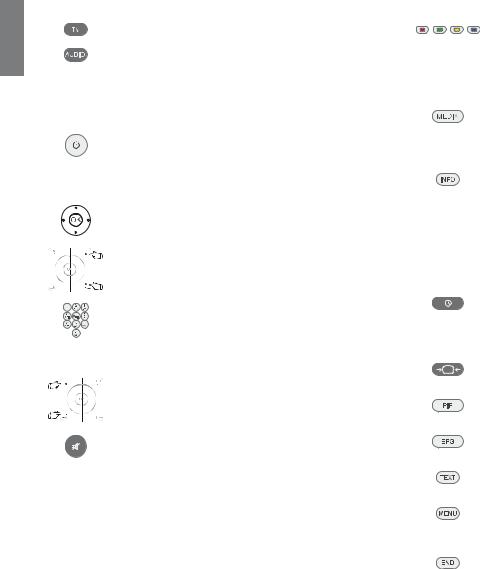
english
Overview of the most important functions
Set operating mode
TV operation
Radio operation (standard assignment)
The assignment of the AUDIO button can be changed (see page 125).
On/Off of the television set
On/Off device in standby
(Main switch must be turned on)
Selecting stations
OK Call station overview and withSelect station
or
P+/P– Programme +/– or
Select station with numeric buttons
Sound
V+/V– Volume up/down
Sound on/off
Colour key function during TV operation



 Red button: Freeze on/off.
Red button: Freeze on/off.
Start HbbTV (1 or interactive data service, if this is available.
Green button: Teletext functions Yellow button: Last selected station Blue button: Programme information
Colour key function during radio operation
Red button: |
On/Off screen |
Yellow button: |
Last selecting station |
Button functions
Call MediaPortal,
select operating mode or function. (e.g. Index)
with on-screen display: Info display,
info text appropriate to the content that can assist you further, should you have any questions about your TV device;
without on-screen display: Access status display,
with status display open and repeatedly pressing programme information (if available)
Open DR archive/Video archive (2 / Timer list
Press button twice in quick succession:
Show / hide time permanently
Adjust picture format
On/Off PIP (picture in picture)
On/Off EPG (Electronic Programme Guide)
On/Off teletext/MediaText (1
Call TV menu, carry out settings
With opened menu: Exit menu;
Terminate inserts
(1 Depending on the corresponding settings (see page 80).
(2 Only for TV sets that contain an integrated hard disc (DR+), a connected external hard disc (USB Recording) or that have an archive available on the network (DR streaming).
 - 2
- 2
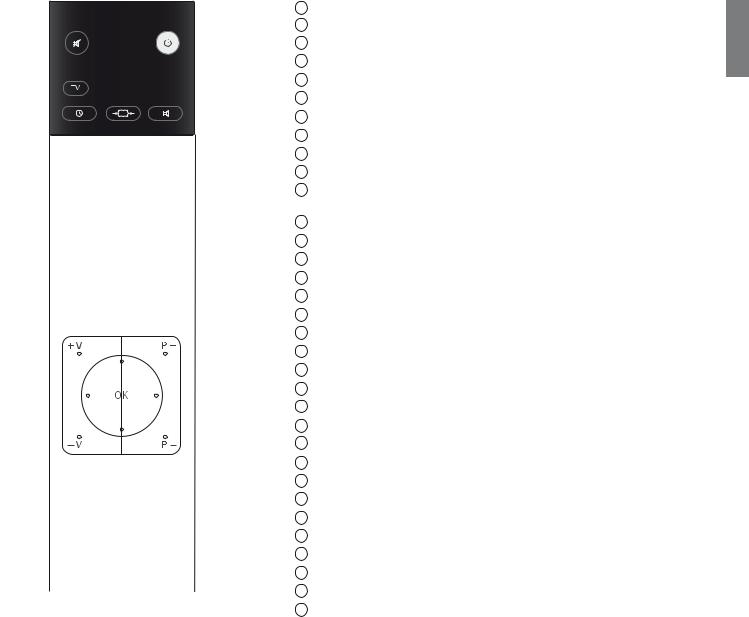
Remote control – TV functions
1 |
33 |
2 |
|
3 |
32 |
4 |
31 |
5 |
30 |
6 |
|
|
29 |
|
28 |
|
27 |
7 |
26 |
8 |
25 |
9 |
24 |
10 |
23 |
11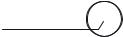
 22
22
12 |
21 |
|
13 |
20 |
|
19 |
||
14 |
||
18 |
||
15 |
||
17 |
||
16 |
||
|
(1 For equipment with integrated hard disc (DR+) or connected external hard disc., see the Digital Recorder chapter from page 82 onwards.
(2 The assignment of these keys can be changed (see page 125). The description refers to the standard setting.
(3 Depending on the corresponding settings (see page 80).
1 |
Sound off/on ........................................................................................................... |
(page 32) |
2 |
LED display for current operating mode................................................................ |
(page 125) |
3 |
Switch over to TV mode.................................................................................. |
(page 20; 125) |
4 |
Switch over to operate recorder (2 ......................................................................... |
(page 125) |
5 |
DR archive/Video archive (1 / Timer list on/off........................................................... |
(page 95) |
6 |
Set picture format.................................................................................................... |
(page 35) |
7 |
Electronic Programme Guide on/off ........................................................................ |
(page 48) |
8 |
Teletext/MediaText (3 on/off...................................................................................... |
(page 50) |
9 |
Menu on/off............................................................................................................ |
(page 12) |
10 |
V+/V– Volume louder/quieter .................................................................................. |
(page 32) |
11 |
Station list on........................................................................................................... |
(page 30) |
|
in the menu: Confirm/call........................................................................................ |
(page 12) |
12 |
Green button: Teletext functions............................................................................. |
(page 38) |
13 |
Red button: Freeze on/off / Start HbbTV or interactive data service (3 ..................... |
(page 80) |
14 |
Select station down / Jump (1 / Rewind (1............................................................ |
(page 87; 96) |
15 |
Direct recording (1..................................................................................................... |
(page 89) |
16 |
Still frame on/off / Interrupt timeshift television (1 .................................................... |
(page 87) |
17 |
Still frame on / End timeshift (1 ................................................................................. |
(page 87) |
18 |
Select station up / Jump (1 / Fast forward (1......................................................... |
(page 87; 96) |
19 |
Still frame off / Continue timeshift television (1 / Highlights (1.............................. |
(page 87; 88) |
20 |
Blue button: Programme info on/off....................................................................... |
(page 38) |
21 |
Yellow button: Previous station ............................................................................... |
(page 38) |
22 |
In the menu / Lists: Select/Set.................................................................................. |
(page 12) |
23 |
P+/P– Select Station up/down................................................................................. |
(page 30) |
24 |
Close all displays...................................................................................................... |
(page 12) |
25 |
Status display on/off / in the menu: context-relevant Info on/off...................... |
(page 40; 15) |
26 |
PIP on/off (picture in picture) ................................................................................... |
(page 46) |
27 |
MediaPortal on/off ............................................................................................ |
(page 14; 60) |
28 |
AV selection............................................................................................................. |
(page 31) |
29 |
Select station directly; in the menu: Enter numbers or letters.................................. |
(page 30) |
30 |
Set sound mode ...................................................................................................... |
(page 32) |
31 |
Switch over to operate DVD player (2 ..................................................................... |
(page 125) |
32 |
Switch over to radio mode (2..................................................................... |
(page 21; 52; 125) |
33 |
Switch on/off – to standby mode............................................................................ |
(page 21) |
The key assignment displayed here is valid for the main menu level of the TV set. The key assignment may vary in certain operating modes (see the corresponding chapter in this operating manual).
english
3 - 

english
Acknowledgements
Loewe Opta GmbH |
Printed in Germany |
|
Industriestraße 11 |
Date of issue 05/11-1.0 TB/FP |
|
D-96317 Kronach |
© Loewe Opta GmbH, Kronach |
|
www.loewe.de |
ID: 5.14.0 |
|
All rights including translation, tech |
modifications and errors reserved. |
|
 - 4
- 4

Contents |
|
Overview of the most important functions |
............................................. 2 |
Remote control – TV functions ................................................................ |
3 |
Acknowledgements.................................................................................. |
4 |
Welcome................................................................................................... |
7 |
Scope of delivery..................................................................................... |
7 |
About this operating manual .................................................................. |
7 |
For your safety ......................................................................................... |
8 |
Control unit front side of the device ..................................................... |
10 |
Connections rear side of the device ...................................................... |
11 |
Operating convenience .......................................................................... |
12 |
General information on menu operation .............................................. |
12 |
Operating convenience with wizards.................................................... |
13 |
Overview of wizards.............................................................................. |
13 |
MediaPortal........................................................................................... |
14 |
The index in the TV set.......................................................................... |
15 |
The info display ..................................................................................... |
15 |
TV menu – Overview diagram............................................................... |
16 |
Radio menu – Overview diagram.......................................................... |
17 |
Other menus– Overview diagram ......................................................... |
17 |
Initial installation................................................................................... |
18 |
Installing the TV set............................................................................... |
18 |
Set covers.............................................................................................. |
18 |
Connecting the TV Set .......................................................................... |
18 |
Bundling the Cables .............................................................................. |
20 |
Preparing the remote control unit......................................................... |
20 |
Turning the set on/off............................................................................ |
21 |
First installation wizard .......................................................................... |
22 |
Positioning/aligning DVB-T antenna ...................................................... |
29 |
Daily operation ...................................................................................... |
30 |
Select station......................................................................................... |
30 |
Selecting Audio/Video Source ............................................................... |
31 |
Adjusting the sound.............................................................................. |
32 |
Adjusting the picture............................................................................. |
34 |
3D function........................................................................................... |
36 |
Daily operation (continued) ................................................................... |
38 |
Button functions ................................................................................... |
38 |
Operation without remote control........................................................ |
39 |
Status display......................................................................................... |
40 |
Managing stations................................................................................. |
42 |
TV stations............................................................................................. |
42 |
Put together / change favourites lists .................................................... |
45 |
Picture in Picture.................................................................................... |
46 |
Picture in Picture (PIP)............................................................................ |
46 |
iPIP ........................................................................................................ |
46 |
Standard PIP.......................................................................................... |
46 |
Configure Picture in Picture (PIP) mode................................................. |
47 |
Electronic Programme Guide ................................................................. |
48 |
Electronic Programme Guide – EPG ...................................................... |
48 |
Configuring EPG.................................................................................... |
49 |
Teletext................................................................................................... |
50 |
Teletext.................................................................................................. |
50 |
Teletext menu........................................................................................ |
51 |
Interactive data services ........................................................................ |
52 |
(Digital teletext/MHEG-5) ...................................................................... |
52 |
Digital radio ........................................................................................... |
52 |
Radio mode (DVB radio)........................................................................ |
52 |
EPG – Electronic Programme Guide (radio) ........................................... |
53 |
Radio mode (Internet radio) .................................................................. |
54 |
Audio playback from external devices................................................... |
55 |
Other settings ........................................................................................ |
56 |
Parental lock.......................................................................................... |
56 |
Timer functions ..................................................................................... |
57 |
Language .............................................................................................. |
57 |
On-screen displays ................................................................................ |
58 |
Time and date....................................................................................... |
58 |
Coded Stations....................................................................................... |
59 |
Conditional Access module (CA module).............................................. |
59 |
english
5 - 

english
Contents |
|
Media+ .................................................................................................. |
60 |
General information on Media+ ........................................................... |
60 |
Connecting the TV set to your network................................................ |
60 |
MediaNet .............................................................................................. |
60 |
Help for configuration problems ........................................................... |
60 |
MediaUpdate - additional functions...................................................... |
60 |
Accessing your media ........................................................................... |
61 |
Media menu.......................................................................................... |
62 |
MediaHome.......................................................................................... |
66 |
MediaNet .............................................................................................. |
70 |
Video podcasts...................................................................................... |
75 |
MediaMusic .......................................................................................... |
76 |
MediaPhoto .......................................................................................... |
77 |
MediaVideo........................................................................................... |
78 |
HbbTV / MediaText................................................................................ |
80 |
Digital Recorder ..................................................................................... |
82 |
About the Digital Recorder system........................................................ |
82 |
Settings ................................................................................................. |
85 |
TV viewing with time shift..................................................................... |
87 |
Archive recording – Direct recording..................................................... |
89 |
Archive playback ................................................................................... |
95 |
DR+ Streaming .................................................................................... |
103 |
External devices ................................................................................... |
108 |
Connections menu.............................................................................. |
108 |
Gaming mode..................................................................................... |
109 |
Devices to the connections AV/AVS .................................................... |
110 |
Devices to the HDMI connections....................................................... |
112 |
Digital Link HD .................................................................................... |
113 |
Devices to the PC IN connection......................................................... |
114 |
Sound components wizard ................................................................. |
115 |
Connecting Loewe sound system ....................................................... |
116 |
Connecting active loudspeakers.......................................................... |
117 |
Adjusting the speaker system.............................................................. |
117 |
Connecting audio amplifiers ............................................................... |
120 |
Assignment of the digital audio input................................................. |
121 |
Audio connection in HDMI/DVI devices.............................................. |
121 |
Serial interface RS-232C (RJ12)............................................................ |
121 |
External devices (continued)................................................................ |
122 |
The direct way to record ..................................................................... |
122 |
Timer recording with external devices................................................. |
124 |
Operating Loewe equipment.............................................................. |
125 |
Software update .................................................................................. |
126 |
Basic information ................................................................................ |
126 |
USB stick.............................................................................................. |
126 |
Download ........................................................................................... |
126 |
Software update ................................................................................. |
126 |
Input of characters............................................................................... |
128 |
USB keyboard...................................................................................... |
128 |
Button combinations........................................................................... |
128 |
Character table.................................................................................... |
129 |
Tilting the TV set .................................................................................. |
130 |
Troubleshooting ................................................................................... |
131 |
Technical data ...................................................................................... |
134 |
General data........................................................................................ |
134 |
Electrical data ...................................................................................... |
135 |
Signals via PC IN / HDMI ..................................................................... |
135 |
Connections (max. equipment)........................................................... |
136 |
MediaHome........................................................................................ |
137 |
Accessories........................................................................................... |
138 |
Upgrade Kits / Conversion Kits / Cables............................................... |
139 |
Equipment variants.............................................................................. |
140 |
TV set equipment................................................................................ |
140 |
Setup possibilities Individual ................................................................ |
141 |
Environment......................................................................................... |
142 |
Legal notes........................................................................................... |
143 |
Glossary................................................................................................ |
144 |
EC Declaration of Conformity .............................................................. |
149 |
Index .................................................................................................... |
151 |
Service .................................................................................................. |
154 |
 - 6
- 6
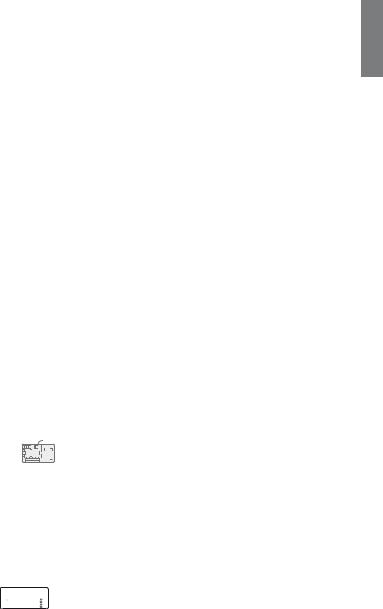
Welcome
Thank you
for choosing a Loewe TV set!
Loewe stands for the highest demands in technology, design and user friendliness. This applies equally for TV, video and accessories.
In addition to the elegant design and the many different possible colour combinations and installation possibilities, your Loewe TV set also offers many technological options.
Loewe Image+
State-of-the-art Full-HD-LCD-displays with LED-Backlight Technology. The advantage of the LED-Backlight is in the reduced energy consumption and high contrast values.
24p films played by a connected HDMI unit can be displayed optimally.
Loewe Sound+
Loewe Sound+ contains sound processors that are optimally calibrated to the TV set and boasts a closed coverage construction type for the integrated loudspeakers.
Many Loewe TV sets are fitted with a digital multi-channel audio decoder for impressive 5.1 surround sound.
Loewe Media+
You can reach the MediaPortal via the MEDIA button on your remote control, giving you access to all multimedia functions of your TV set.
Loewe DR+
If the hard disc recorder DR+ (1 is integrated into your TV set, you can record TV programmes simply at the press of a button. Programmes currently being watched can be interrupted, rewound and played back from the desired point if needed.
(1 Depending on the type of TV set. (equipment and upgrade options, see page 140.
Scope of delivery
•LCD TV set
•Table mount (assembled)
•Mains cable
•Antenna cable
•Velcro cable ties
•Remote control Assist with two batteries
•TV quick guide
About this operating manual
For best results regarding safety and the longevity of the set, we recommend you read the chapter For your Safety (page 8) before switching it on for the first time.
The functions of the Loewe TV set are largely self-explanatory. However, should you have any questions, the integrated index and the info display (see page 15) can assist you further.
The index/glossary from page 144 onwards gives explanations of certain terms used in the TV set and the operating manual.
Paragraphs which begin with the symbol indicate important instructions, tips or conditions for the following settings.
Terms which you will find in the menus or printed on the remote control or TV set are written in bold type.
The necessary control elements are shown in the descriptions to the left of the text containing the instructions for action.
In addition to the remote control, a PC keyboard can be connected to one of the USB ports on your TV and then used to control your TV set (see also page 128).
In the operating manual, this symbol indicates places in
which the use of a keyboard is particularly advantageous.
Depending on the connected accessory equipment the menus in the TV set can differ from those described here.
All the station names, programme contents, the illustrated photos, titles, albums and album covers in this operating manual are examples.
In some countries, the stations also transmit interactive data services with their programmes (see page 52, Digital Teletext/MHEG-5), whereby the functions of individual keys are not available or only so to a limited extent.
InterActive The symbol indicates which functions can differ for a loaded 









 application.
application.
The operating instructions for your TV set are updated at irregular intervals. We recommend checking now and then, especially after a software update.
english
7 - 
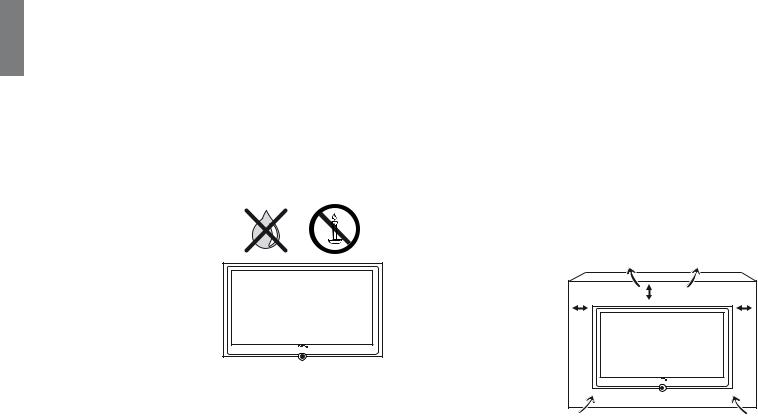
english
For your safety
For your own safety and to prevent unnecessary damage to your device, read and comply with the following safety instructions:
Proper use and environmental conditions
This TV set is designed exclusively for reception and reproduction of video and audio signals and is designed for living rooms or office facilities, and should not be operated in rooms with high humidity, such as a bathroom, or sauna, or where there is a high concentration of dust (e.g. workshops). The manufacturer‘s warranty is only valid for use in the specified permissible environment.
If the set is used outdoors ensure that it is protected against moisture (rain, splashing water, or dew). High humidity and dust concentrations cause leak currents in the device, which can cause a shock hazard if the device is touched, or a fire.
If you have brought the set into a warm environment from the cold, then wait for about 1 hour before switching it on to avoid formation of condensation.
Do not place any objects filled with liquids on top of the appliance. Protect the appliance against dripping and splashing water.
Candles or naked flames must be kept away from the appliance at all times to prevent it from catching fire.
Never place the TV set in a position where it is exposed to vibrations. This can lead to material overload.
Transporting
Only transport the device in vertical position. Grasp the device on the upper and lower edges of the housing.
If the set has to be put down during packing/unpacking, place the TV set with the entire front surface lying flat on a soft underlay such as a blanket or the felt from the packing material.
The LCD screen is made of glass or plastic and can break if not handled properly.
Always wear rubber gloves to carry the TV set if the LCD screen is damaged and liquid crystal might be leaking out. In the case of skin contact immediately wash thoroughly with water.
Power supply
The wrong voltage can damage the set. This equipment must only be connected to a mains power supply which has the same voltage and frequency as that specified on the rating plate; use the mains cable provided. The mains plug of the TV set must be easily accessible so that the device can be disconnected from the mains at any time. When you unplug the mains plug, do not pull on the cable rather pull on the plug housing. The cable in the mains plug could be damaged and cause a short circuit the next time it is plugged in.
Lay out the mains cable in such a manner that it cannot be damaged. The mains cable must not be kinked or laid over sharp edges, stepped on or exposed to chemicals; The latter also applies for the entire equipment. A mains cable with damaged insulation can cause electrical shock and is a fire hazard.
Air circulation and high temperatures
The vent slots on the rear panel of the set must always be kept free. Please do not place newspapers or cloths on/over the TV.
Ensure that there is at least 10 cm free space on the sides and above the set for air circulation, if the set is placed in a cabinet or on a shelf.
Like any electronic device, your TV set requires air for cooling. Obstruction of the air circulation can cause fires.
10 cm |
10 cm |
10 cm |
|
The set is suitable for different installation solutions. See the
instructions for assembly for the different installation solutions. Stand the TV set with the table or floor stand only on a level, sturdy, horizontal base. Particularly ensure that the set does not protrude to the front when placed in or on pieces of furniture. The TV set may only be operated horizontally, the vertical tilt must not be more than 10 degrees maximum. The TV set must never be operated on edge, lying on the ground or hanging from the ceiling.
Set up the device where it is not exposed to direct sunlight and where it is not exposed to additional warming through heating elements.
Prevent metal items, needles, paper clips, liquids, wax, or similar items, from getting into the interior of the device through the vent slots in the rear panel. Such objects can cause short circuits in the set, which could possibly cause a fire.
If something should get into the interior of the set then immediately unplug the mains plug of the device and contact customer service for more information.
 - 8
- 8

For your safety
TV sets with 3D function
Read the following safety instructions before using the 3D function of your TV set.
Please only use Loewe 3D glasses (see Accessories on page 138) in conjunction with Loewe 3D TV sets.
People that have a visual disorder may not be able to perceive 3D effects or may only be able to perceive them to a limited extent. People that are sensitive to flickering images (e.g. those with epilepsy) should only use this product after having consulted their doctor.
It might take some time for you to get used to the 3D glasses and before you can perceive the 3D effects properly.
Stop using the 3D devices immediately if you experience any feelings of nausea, dizziness or malaise when viewing 3D content.
Supervise children whilst they are viewing 3D content, as they can be particularly sensitive to it.
Allow more time for a break when viewing 3D films, so that you are able to relax. Failure to do this could result in headaches, fatigue, dizziness or malaise.
Position yourself comfortably in front of the 3D TV set and ensure that you are seated firmly. By doing this, you will avoid any injuries that may arise due to reacting to extreme 3D content.
Switch off any artificial light sources (e.g. energy saving lamp) between the TV set and the 3D glasses. These could impair the infrared reception or the TV picture may flicker as a result.
Repairs and accessories
Never remove the back of the TV set yourself. Only have your TV device repaired or serviced by authorised television technicians.
Only use original accessories such as Loewe stands if possible (see Accessories on page 138.
Supervision
Do not allow children to use the TV set without supervision or to play in the immediate vicinity of the TV set. The set could tip over, be pushed off or pulled down from the stand surface and injure someone.
Do not allow the switched-on TV set to run unattended.
Volume
Loud music can lead to ear damage. Avoid extreme volume especially over long periods and when using headphones.
Thunder storms
Pull out the mains plug and all connected antenna cables from the TV set in a thunderstorm. Overvoltage caused by lightning can damage the set via the antenna system, as well as via the mains. The mains plug and all connected antenna cables should also be pulled out during long periods of absence.
Note on the LCD screen
The TV set you have purchased with LCD screen satisfies the most rigorous quality requirements and has been inspected relative to pixel errors. Despite our thorough care when manufacturing the display, it cannot be 100% guaranteed that no subpixel defects will be present due to technical reasons. Please understand that these types of effects, as long as they are within the standard of specified limits, cannot be considered as a device defect in terms of the guarantee.
Avoid displaying still images for long periods of time. It is possible that a copy of the image may remain.
Cleaning and care
Switch off the TV set at the main switch before cleaning.
Clean the TV set, the screen, and the remote control unit with a soft, moist, and clean cloth only, without any aggressive or scouring cleaning agents.
Sets with glass screens may be cleaned with a conventional glass cleaner.
english
9 - 
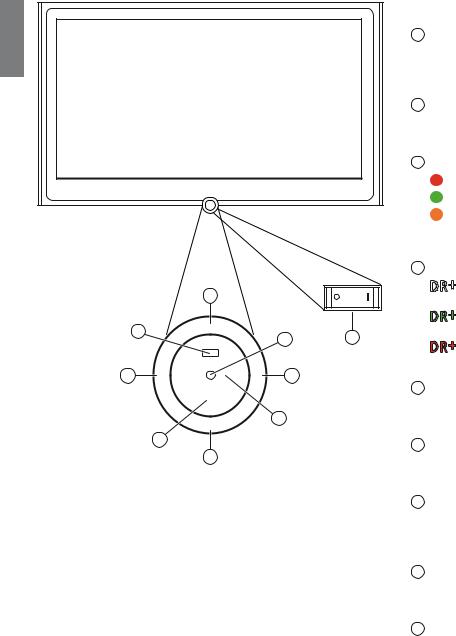
english
Control unit front side of the device
Functions of the operating elements
1 |
Mains switch: |
|
|
The mains switch is located on the bottom of the set. |
|
|
Always return the TV set to Standby mode before switching it off |
|
|
with the main switch. |
|
2 |
On/Off button: |
|
|
Switch on from the standby mode |
|
|
Switch off to the standby mode |
|
3 |
Display: |
|
|
red |
= Standby |
|
green |
= Operation |
|
orange |
= Operation without on-screen display |
|
|
(Radio, EPG data capture, timer recording) or archive |
|
|
recording via USB (1. |
4 |
Display DR+ (2: |
|
|
|
6 |
|
5 |
M |
|
|
|
9 |
- |
+ |
|
|
DR+ |
|
|
R |
|
4 |
|
|
|
7 |
white = Digital Recorder inactive (no recording, no playback)
|
|
green |
= Digital Recorder active (offset TV viewing or |
|
3 |
1 |
|
archive playback) |
|
red |
= Digital Recorder active |
|||
|
|
|||
|
|
|
(archive recording) |
8 |
Infrared transmitter: |
5 |
|
|
When showing 3D content, the 3D glasses Loewe Active Glasses 3D |
2 |
are controlled via the infrared sensor. |
6 |
Button M: |
|
Call the menu |
|
in the menu: up/down |
7Button R:
Radio on/off (back to TV mode)
Switch on the radio from the standby mode in the menu: down
(1
(2
USB recording is only possible for devices without DR+ (integrated hard disc recorder). Only for devices with DR+ (integrated hard disc recorder).
8Button +:
Station up
in the menu: to the right
9Button – :
Station down
in the menu: to the left
 - 10
- 10
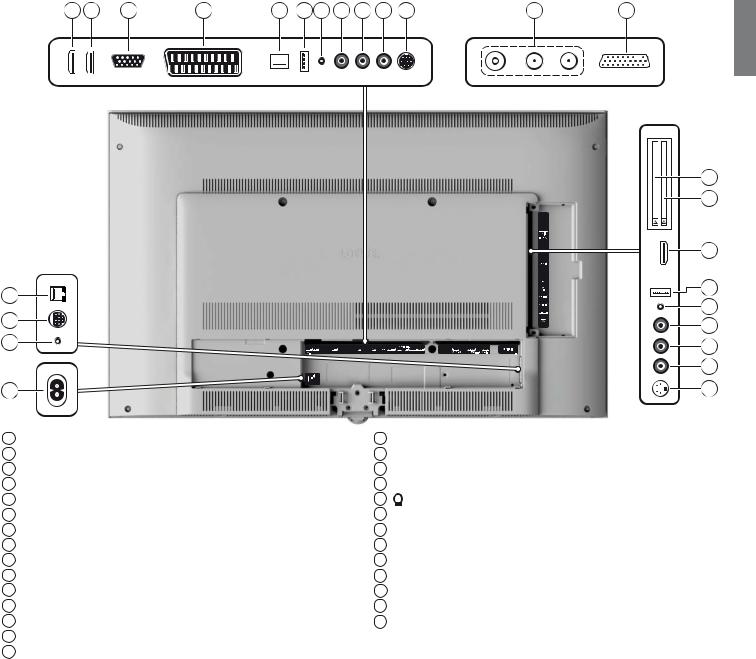
Connections rear side of the device
1 |
2 |
3 |
4 |
5 |
|
|
6 |
7 |
8 |
9 |
10 |
11 |
12 |
13 |
||||||
|
|
|
|
|
|
|
|
|
|
|
|
|
|
|
|
|
|
|
|
|
|
|
|
|
|
|
|
|
|
|
|
|
|
|
|
|
|
|
|
|
|
|
|
|
|
|
|
|
|
|
|
|
|
|
|
|
|
|
|
|
|
|
|
|
|
|
|
|
|
|
|
|
|
|
|
|
|
|
|
|
|
|
|
|
|
|
|
|
|
|
|
|
|
|
|
|
|
|
|
|
|
|
|
|
26
25
24
23
1 |
HDMI 1 - HDMI input 1 |
14 |
CI-COMMON INTERFACE - Common Interface 1 (CI slot 1) |
|||
2 |
HDMI 2 - HDMI input 2 |
15 |
CI-COMMON INTERFACE - Common Interface 2 (CI slot 2) |
|||
3 |
PC IN - VGA/XGA input |
16 |
HDMI 3 - HDMI input 3 |
|||
4 |
AV - Euro-AV socket |
17 |
USB - USB connection |
|||
5 |
LAN - Network connection |
18 |
|
|
- Headphones connection |
|
|
|
|||||
6 |
USB - USB connection |
19 |
AUDIO IN L - Audio in left (AVS) |
|||
7 |
AUDIO IN - Audio input (analogue) |
20 |
AUDIO IN R - Audio in right (AVS) |
|||
8 |
AUDIO DIGITAL OUT - Digital audio output |
21 VIDEO IN - Video in (AVS) |
||||
9 |
AUDIO DIGITAL IN - Digital audio input |
22 |
AVS - S-Video connection (AVS) |
|||
10 |
CENTER IN - Centre audio input (analogue) |
23 |
220-240V~ 50/60Hz – Mains connection |
|||
11 |
SERVICE - Service socket |
24 |
IR LINK - Infrared transmitter connection (1 |
|||
12 |
ANT-TV - Antenna/cable analogue/digital (1 (2 |
25 |
CONTROL - Rotating stand control (1 |
|||
12 |
ANT SAT - Satellite antenna (Sat tuner 1) (1 (2 |
26 |
RS-232C - Serial interface (1 |
|||
12 |
ANT SAT 2 - Satellite antenna (Sat tuner 2) (1 (2 |
(1 Equipment and upgrade options, see page 140. |
||||
13 |
AUDIO LINK - Surround audio outputs (analogue) |
|||||
(2 The position of the aerial sockets depends on the tuner equipment. |
||||||
|
|
|
|
|
||
english
14
15
16
17
18
19
20
21
22
11 - 
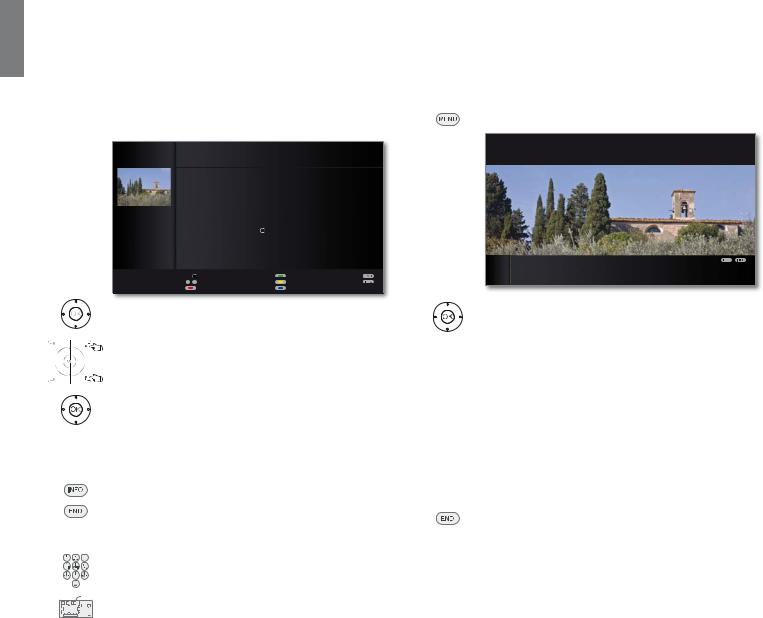
english
Operating convenience
General information on menu operation
The operation can be divided basically into two areas: The operation of dropdown lists (e.g. station list, favourites list, EPG etc.) and the menu operation (TV menu etc.) for configuring your TV set.
If any questions arise during the operation of your TV set, an appropriate info screen can be accessed to help you by pressing the INFO button, see also info display on page 15.
Selection list (example: Station list)
STATION LIST
|
HDMI3 |
|
|
|
|
KU IHUQVHKHQ |
|
۽ |
|||
|
HDMI2 |
|
|
|
|
3KRHQL[ |
|
|
|
۽ |
|
|
HDMI1 |
|
|
|
|
%5 DOSKD |
|
|
|
۽ |
|
|
PC IN |
|
|
|
|
VDW |
|
|
|
۽ |
|
|
AVS |
|
|
|
|
(LQV([WUD |
|
|
|
۽ |
|
|
AV |
|
|
|
|
|
(LQV)HVWLYDO |
|
|
۽ |
|
|
0 VIDEO |
|
|
|
|
(LQV3OXV |
|
|
|
۽ |
|
|
|
|
|
|
|
|
=')LQIRNDQDO |
|
۽ |
||
|
'DV (UVWH |
|
|
۽ |
OK |
=')GRNXNDQDO |
|
۽ |
|||
=') |
|
|
۽ |
|
=')WKHDWHUNDQ |
۽ |
|||||
:'5 .¸OQ |
|
|
۽ |
|
DUWH |
|
|
|
۽ |
||
%D\HULVFKHV )6 ۽ |
|
.LND |
۽ |
||||||||
|
|
|
|
|
|
||||||
|
21:00-21:45 Urlaubsparadies - Toskana |
|
|
|
|
||||||
|
OK |
Switch to ... |
|
|
|
Scan stations |
|
|
|
|
|
|
a - z |
Select station |
|
|
|
Change stations |
|
|
|
|
|
P–P+ 3DJH |
Favourites |
|
|
|
|
Sort alphabetically |
|
|
|
||
You move the cursor by pressing the ring (up, down, left, right).
P+/P– If more selection options are available than will fit on one screen page page is displayed. You can scroll the pages with P+/P–.
OK The OK button calls the selection or confirms the setting.



 With the coloured buttons you can select different options depending on the application. The assignment of the coloured keys is shown at the bottom of the screen.
With the coloured buttons you can select different options depending on the application. The assignment of the coloured keys is shown at the bottom of the screen.
INFO: Additional information about the screen page.
END: Close/exit dropdown list.
Inputs with the numeric buttons
Letters have to be entered for specific functions. When
using the remote control, press the numeric buttons just
as on a mobile phone keypad (0-9) until the desired
symbol is displayed. The available letters are printed on
the individual numeric buttons.
See page 129 for a detailed overview of the available characters.
Menu operation (example: TV menu)
Menus for the individual modes (TV, Radio, PIP, EPG, Teletext, MediaPortal and DR archive/Video archive (1) are called with the MENU button.
The menus are displayed at the bottom of the screen. At the top you get additional information about the selected menu item (see info display on page 15).
In normal TV mode, without other displays.
MENU: Call TV menu.
PICTURE
Here you can adjust among other things: Contrast, colour, brightness, picture adjustment, sharpness, picture format.
|
TV MENU |
|
|
|
|
Picture |
Sound Recording |
Connections |
Settings G |
|
Picture adjustment ... |
|
|
|
|
|
|
|
|
Select Picture,
go to the menu line below.
Select Brightness,
go to the menu line below. Set Brightness.
Return to the Brightness menu line to make other picture settings.
Select more ... ,
OK call more ... functions.
Select Auto format,
go to the menu line below. Select on / off.
END: Conclude the settings.
Menu structure
You can find a diagram of the menu structure in the overview diagrams, page 16 and after.
(1 Only for TV sets that contain an integrated hard disc (DR+), a connected external hard disc (USB recording) or that have an archive available on the network (DR streaming).
 - 12
- 12

Operating convenience
Operating convenience with wizards
For many settings your TV set has user guidance with wizards which guide you through the settings step by step.
Overview of wizards
Initial installation
The initial installation wizard helps you with the initial installation and connection of any existing equipment (see page 22).
Setting up the antenna
You enter in the antenna wizard which antenna signals are available to you. The antenna wizard is called in initial installation (see page 22). You can also call the antenna wizard in the TV menu under Connections
ט Antenna DVB ט Antenna DVB-S (1 or Antenna DVB-T.
Search wizard
If you want to search for new stations after the initial installation, or if you have set up your antenna for the first time, then you can handle this task with the help of the search wizard (see page 42). You will find the search wizard in the TV menu under Settings ט Stations ט Search wizard.
Connecting sound components
The sound component wizard ensures that the components which reproduce the TV sound are correctly registered, connected and set. It is started automatically at the end of the initial installation wizard but can also be called separately (see page 115). You will find the sound components wizard in the TV menu under Connections ט Sound components.
Programming and managing recordings
The recording wizard helps you when programming a recording using video, DVD or digital recorder (DR+ for devices with an integrated hard disc or USB recording for those without it) see page 122 onwards).
Software update
You can download the latest software for your TV set from the Loewe Service site and update using a USB stick (see page 126).
(1 Equipment and upgrade options, see page 140.
english
13 - 

english
Operating convenience
MediaPortal
The MediaPortal is the central overview page for your TV set‘s functions. From here you can gain access to TV channels, local and online media, digital radio and to the archive of the Digital Recorder (1.
Call MediaPortal
MEDIA: Call MediaPortal.
MEDIA PORTAL
TV |
|
DVB radio |
|
Internet radio |
DR archive |
|
|
||||
DR+ Streaming |
|
MediaHome |
|
MediaNet |
Video podcasts |
RECOMMENDATIONS |
|
|
|
|
|
Focus TV |
|
Focus Online |
|
ZDF |
BR |
Filmtrailer.com |
|
DELUXE |
|
90elf - Dein |
Klassik Radio |
|
LOUNGE RADIO |
|
Fussball-Radio |
The individual media and the various functions are displayed at the top of the MediaPortal.
The number of selectable items varies depending on the TV equipment, network connection, available media/ media servers and connected appliances.
The lower part of the MediaPortal contains the selectable recommendations.
Select menu item,
|
OK call. |
Description of the individual functions: |
|
TV: |
Here you call the TV mode of your TV set. |
|
See page 30 for further information. |
DVB radio: |
Use this to open the DVB radio mode of your TV set |
|
to listen to digital radio stations over DVB. |
|
See page 52 for further information. |
Internet radio: |
Use this to open the Internet radio mode of your TV |
|
set to listen to digital radio stations over the Internet. |
The menu item only appears if an Internet connection is available.
See page 54 for further information.
DR archive (1 / Using the DR archive, you have access to the recorded Video archive: programmes on the integrated hard disc (for TV sets with DR+) or to the recordings on a storage device connected via USB. If the TV set does not have an integrated hard disc or a storage device connected via USB, the menu item Video archive will only appear if a network connection to a Loewe TV set with a shared
DR archive is available.
See page 82 for further information.
DR+ Streaming (1: Here, you can switch off the TV set in the advanced standby mode for DR+ Streaming.
The menu item only appears if the TV set is equipped with an integrated hard disc (DR+) and the DR archive is being shared with other TV sets.
See page 103 for further information.
MediaHome: |
Here you have access to your personal memory media, |
|
e.g. to all memory media connected via USB or to net- |
|
works with which your TV set is connected. |
|
See page 60 onwards for further information. |
MediaNet: |
Here you have access to multimedia content in the |
|
Internet as well as a high-quality web browser. |
|
See page 60 onwards for further information. |
Video podcasts: |
Here you have access to video podcasts and Web TV |
|
from the Internet. The menu item only appears if an |
|
Internet connection is available. |
|
See page 75 for further information. |
Index: |
Here you have access to the index integrated in the TV |
|
set. |
|
See page 15 for further information. |
(1 Depending upon which equipment the TV set has.
 - 14
- 14
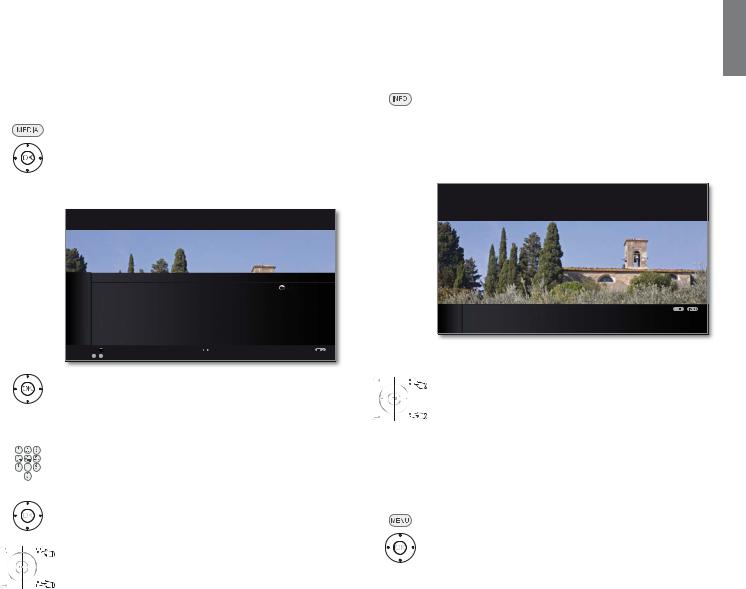
Operating convenience
The index in the TV set
The index explains the TV functions and the terms that you may be confronted with when operating the TV set. You can start all the assistants and many of the operating functions directly from here.
Alphabetic sorting is preceded by the items Menu language, Energy efficiency, Integrated features and Repeat initial installation.
Call index
MEDIA: Call MediaPortal.
Select Index,
OK call.
You will see an info text for the highlighted keyword in the info display.
You can select your language for operating the TV set.
INDEX
Menu language |
OK |
Energy efficiency |
|
Integrated features |
|
Repeat initial installation |
|
* |
|
Access code |
|
Automatic dimming - Room |
|
Automatic station programming |
|
OK Activate |
Previous/next letter |
a - z 6HOHFW OHWWHU |
P+ 3DJH |
|
P– |
If an OK symbol appears in the marked line, this function can be called directly with OK.
Selecting a keyword
Enter initial letters with the numeric buttons like with a mobile phone keypad (see page 12).
or go with:
to the preceding / next letters,
from line to line,
P+/P– scroll backwards or forwards in whole pages.
Example: You want to have the TV set switch off automatically at a specific time:
Select the keyword Switch off טAutomatic, with OK you can activate the setting and with back again.
The info display
The info display provides an info text appropriate to the on-screen display that can assist you further with the operation of your TV set. Together with the index it makes for a comfortable operating system.
An on-screen display is faded in.
The factory setting is that the info display is shown automatically for each menu item. In this case you can temporarily hide the info texts with the INFO button.
The automatic info display can be hidden via a menu setting. Then it can be displayed temporarily by pressing the INFO button.
SETTINGS
Here, you can search for stations automatically or manually as well as set the menu language, timer functions, parental lock,
on-screen displays, etc.
TV MENU
ions |
Settings |
|
Picture Sound Recording |
|
|||
|
Station |
... |
|
An INFO icon at the bottom right above the menu bar also tells you that an info text is available.
If an info text over several pages is available the number of available pages and P+P– Page is displayed in the Info window. You can scroll through the individual info pages with P+ and P–.
Permanently display or hide the automatic info display
Once you have become familiar with how to operate the TV set, you can switch off the automatic info display.
In normal TV mode, without other displays.
MENU: Call TV menu.
Select Settings,
go to the menu line below.
Select Miscellaneous,
go to the menu line below.
Select On-screen displays,
go to the menu line below.
Select Automatic info,
go to the menu line below: yes / no.
english
15 - 
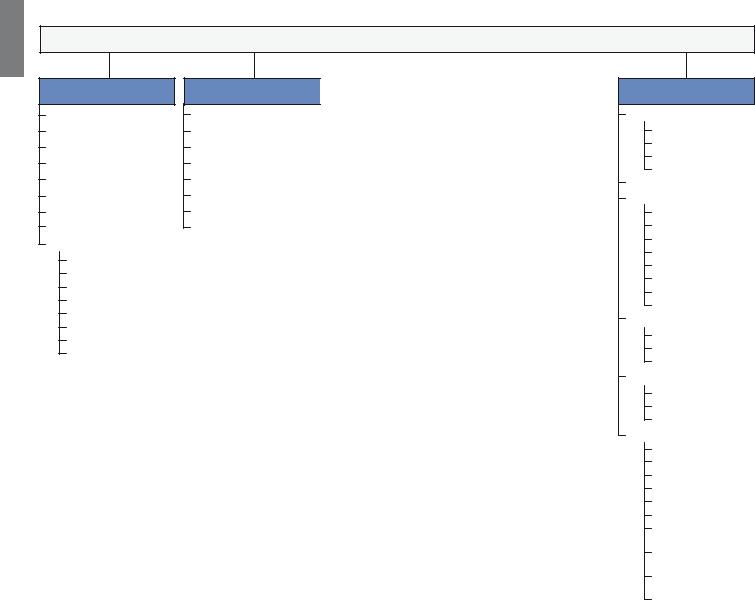
english
Operating convenience
TV menu – Overview diagram
TV menu
Picture
3D
Picture adjustment Contrast
Colour intensity Colour temperature Brightness Sharpness
Digital Noise Control (DNC) more...
Image+ Active
Auto dimming - Room (6
Auto dimming - Video (VBD+) Film quality improvement (DMM) Auto format
Picture format
Move picture up/down (1 PC IN display (3
|
|
|
|
|
|
|
|
|
|
|
|
|
|
|
|
|
|
|
|
Sound |
|
|
Recording |
|
|
|
|
|
|
|
Connections |
||
Sound mode |
|
|
|
|
|
|
|
|
|
|
|
|
|
|||
|
|
Recording wizard |
|
|
|
Sound components |
||||||||||
|
|
|
|
|||||||||||||
Dolby PLII mode (1 |
|
|
Timer list |
|
|
|
Antenna DVB |
|||||||||
|
|
|
|
|||||||||||||
Sound adjustment |
|
|
Pre-record time |
|
|
|
AV connecting settings |
|||||||||
|
|
|
|
|||||||||||||
Audio commentary volume (2 |
|
|
Post record time |
|
|
|
Miscellaneous |
|||||||||
|
|
|
|
|
||||||||||||
Headphone volume |
|
|
|
|
|
|
|
|
|
|
|
Digital Link Plus |
||||
|
|
|
|
|
|
|
|
|
||||||||
Loudness |
|
|
|
|
|
|
|
|
|
|
|
Decoder stations (4 |
||||
|
|
|
|
|
|
|
|
|
||||||||
Sound-picture synchronisation |
|
|
|
|
|
|
|
|
|
|
|
Remote TV switch on |
||||
|
|
|
|
|
|
|
|
|
||||||||
more... |
|
|
|
|
|
|
|
|
|
|
|
via Digital Link |
||||
|
|
|
|
|
|
|
|
|
|
|
Assign digital audio input |
|||||
|
|
|
Loudspeaker sound (1 |
|
|
|
|
|
|
|
|
|
|
|
||
|
|
|
|
|
|
|
|
|
|
|
|
|
|
Gaming mode |
||
|
|
|
|
|
|
|
|
|
|
|
|
|
||||
|
|
|
|
|
|
|
|
|
|
|||||||
|
|
|
Headphone sound (1 |
|
|
|
|
|
|
|
|
|
|
|
|
|
|
|
|
|
|
|
|
|
|
|
|
|
|
|
|
||
|
|
|
Auto volume |
|
|
|
|
|
|
|
|
|
|
|
|
|
|
|
|
|
|
|
|
|
|
|
|
|
|
|
|
||
|
|
|
AV output signal |
|
|
|
|
|
|
|
|
|
|
|
|
|
|
|
|
|
|
|
|
|
|
|
|
|
|
|
|
||
|
|
|
Maximum volume |
|
|
|
|
|
|
|
|
|
|
|
|
|
|
|
|
|
|
|
|
|
|
|
|
|
|
|
|
||
|
|
|
max. switch on volume |
|
|
|
|
|
|
|
|
|
|
|
|
|
|
|
|
|
|
|
|
|
|
|
|
|
|
|
|
||
|
|
|
Volume adjustment for |
|
|
|
|
|
|
|
|
|
|
|
|
|
|
|
|
|
|
|
|
|
|
|
|
|
|
|
|
||
|
|
|
current station |
|
|
|
|
|
|
|
|
|
|
|
|
|
|
|
|
Balance |
|
|
|
|
|
|
|
|
|
|
|
|
|
|
|
|
|
|
|
|
|
|
|
|
|
|
|
|
|
|
|
|
|
Auto speech detection |
|
|
|
|
|
|
|
|
|
|
|
|
|
|
|
|
|
|
|
|
|
|
|
|
|
|
|
|
|
|
(1 |
Menu items appear depending on the signal source currently selected (DVB or analogue) and/or at definite presettings in the relevant |
|
menus. For individual details, see the corresponding chapter of the operating instructions. |
(2 |
Menu item only appears if the audio commentary is activated and available (see page 41). |
(3 |
Menu item can only be selected if a valid signal is present at the PC IN input. |
(4 |
Menu item only available if a Decoder has been selected as Device at connection AV (see page 108). |
(5 |
Menu item only appears in sets with DR+. |
(6 |
Menu item not available if the TV set is showing 3D content. |
Settings
Stations
Search wizard Manual adjustment Change stations
Select/change favourites
Parental lock Timer functions
Switch off once Switch off daily One-time alarm Wake up Mon-Fri Wake up Sat Wake up Sun Wake up with
Wake up signal volume
Language
Menu language Subtitles (DVB) Audio (DVB)
Energy efficiency
Eco standard Premium mode Shop mode
Miscellaneous
On-screen displays Time and date Software update CA module: xxx (1 DVB settings HbbTV mode
Start behaviour of HbbTV stations
Check integrated hard disk (5
Format integrated hard disk (5
Format external hard disk
 - 16
- 16
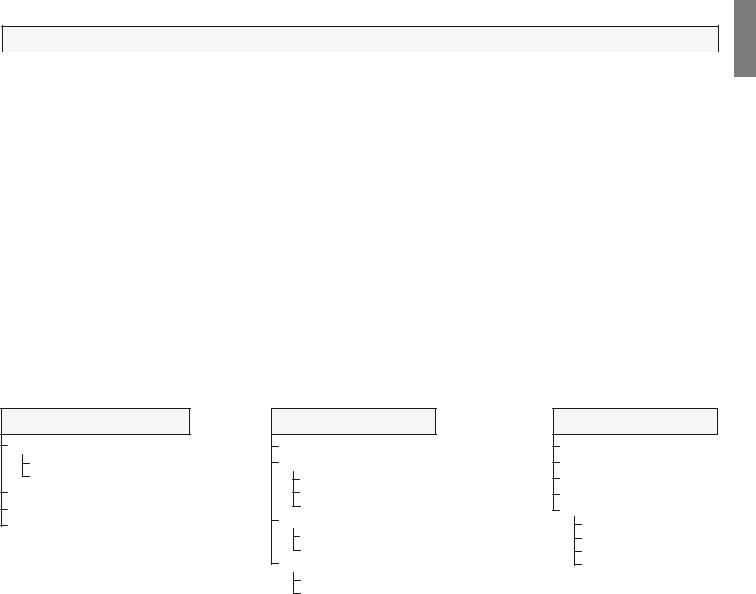
Operating convenience
Radio menu – Overview diagram
Radio menu
|
|
|
|
|
|
|
|
|
|
|
|
|
|
|
|
|
|
|
|
|
Sound |
|
|
Stations |
|
|
|
Timer functions |
|||
|
|
|
|
|
|
|
|
|
|
|
|
|
|
|
|
|
|
Sound mode |
|
|
Search wizard |
|
|
|
Switch off once |
||||||
|
|
|
|
|
|
||||||||||
|
|
Dolby PLII mode (1 |
|
|
Manual adjustment |
|
|
|
Switch off daily |
||||||
|
|
|
|
|
|
||||||||||
|
|
Sound adjustment |
|
|
Change stations |
|
|
|
One-time alarm |
||||||
|
|
|
|
|
|
||||||||||
|
|
Headphone volume |
|
|
Select/change favourites |
|
|
|
Wake up Mon-Fri |
||||||
|
|
|
|
|
|
||||||||||
|
|
Loudness |
|
|
|
|
|
|
|
Wake up Sat |
|||||
|
|
|
|
|
|
|
|
||||||||
|
|
more... |
|
|
|
|
|
|
|
Wake up Sun |
|||||
|
|
|
|
|
|
|
|
|
|||||||
|
|
|
|
|
Auto volume |
|
|
|
|
|
|
|
Wake up with |
||
|
|
|
|
|
|
|
|
|
|
|
|||||
|
|
|
|
|
Maximum volume |
|
|
|
|
|
|
|
Wake up signal volume |
||
|
|
|
|
|
|
|
|
|
|
|
|||||
|
|
|
|
|
|
|
|||||||||
|
|
|
|
|
max. switch on volume |
|
|
|
|
|
|
|
|
|
|
|
|
|
|
|
|
|
|
|
|
|
|
|
|||
|
|
|
|
|
Volume adjustment for |
|
|
|
|
|
|
|
|
|
|
|
|
|
|
|
|
|
|
|
|
|
|
|
|||
|
|
|
|
|
current station |
|
|
|
|
|
|
|
|
|
|
|
|
|
|
|
Balance |
|
|
|
|
|
|
|
|
|
|
|
|
|
|
|
|
|
|
|
|
|
|
|
|
||
|
|
|
|
|
Auto speech detection |
|
|
|
|
|
|
|
|
|
|
|
|
|
|
|
|
|
|
|
|
|
|
|
|
||
Other menus– Overview diagram
Media menu
Network settings
Network access
Other
Photo settings
Music settings
Video settings
EPG menu
Station selection Data capture
off
on (only for DVB)
on (for DVB + analogue)
Switch on TV when marked no
yes
Sorting
corresponding to station list chronologically
Teletext menu
Station selection
Newsflash
Reveal
Recording wizard
Settings
Preview pages
Sub-title pages
Personal text pages
Character set
english
17 - 
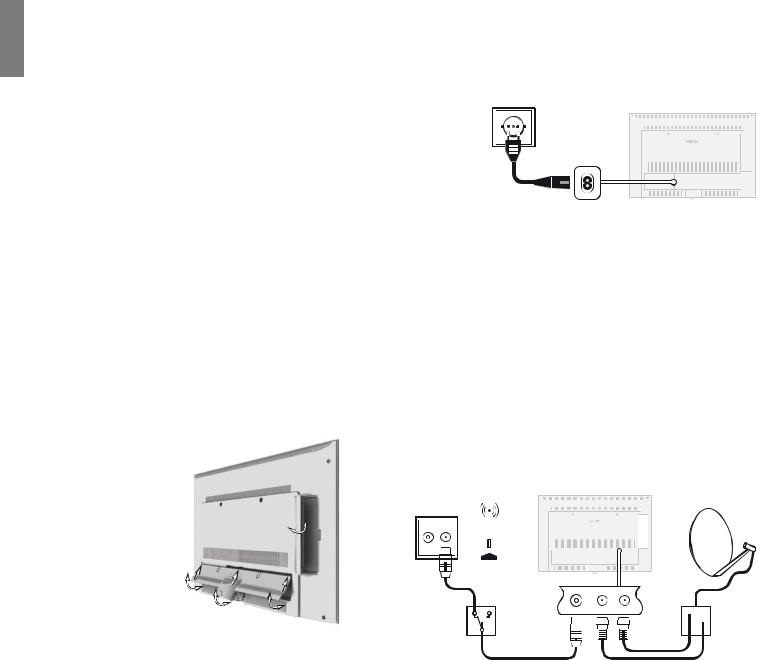
english
Initial installation
Installing the TV set
Installation options
Your TV set is supplied equipped with a table stand. Further set-up solutions are available for purchase from your Loewe dealer. Only use Loewe installation solutions (e.g. wall mounts, floor stand) that are included in the Accessories – Setup possibilities chapter on page 141.
After selecting an installation option, read the appropriate assembly instructions.
Installation notes
Choose a place for installing your TV where no bright light or sunlight shines directly onto the screen. This could cause reflections which impair the picture.
3 times the screen diagonal can be taken as a guide value or the viewing distance (e.g. for 40-inch set approx. 3m for SD signal). The viewing distance can be reduced with an HD signal.
Set covers
Covers for rear and side connections
To remove the rear cable cover, pull the two recessed handles at the bottom and drop down the cover.
To fit the cover, insert the lugs at the top edge of the cover into the corresponding cut-outs in the rear panel and push up the cover until it snaps in.
The side cover of the TV set can also be completely removed. For this, open it as far as it will go and gently pull on the open cover.
The cover detaches from the holder and gives free access to the connection area. To replace the cover, simply push it until it latches back into place.
Connecting the TV Set
Connecting to the mains
Remove the cover for the connections.
Connect the TV set to a 220-240V mains socket:
First plug the small plug of the power cable into the mains connection on the back of the TV and then the large mains plug into a mains socket.
Connecting antennas
Cable (analogue) / DVB-C / DVB-T antenna:
Plug the antenna cable of antenna, cable system or room antenna into the ANT TV socket.
If you want to use analogue cables / DVB-C connection and a DVB-T antenna together, use an external antenna switch (available from your dealer).
Satellite antenna DVB-S:
If the TV set is equipped with a Single or Twin satellite tuner (means of upgrade kit / conversion kit), the ANT-SAT and ANT-SAT2 sockets are available.
Depending on the used satellite system, connect a connecting cable from the multi-switch or directly from the LNC to the ANT-SAT and ANT-SAT2 sockets of the TV set respectively.
When connecting the TV set to a single cable community antenna, connect the ANT-SAT and ANT-SAT2 sockets directly to the appropriate SAT antenna socket. Ask your dealer if required.
an. cable / DVB-T |
|
|
DVB-S |
||||||||||||||||||||||
DVB-C |
|
|
|
|
|||||||||||||||||||||
|
|
|
|
|
|
|
|
|
|
|
|
|
|
|
|
|
|
|
|
|
|
|
|
|
|
|
|
|
|
|
|
|
|
|
|
|
|
|
|
|
|
|
|
|
|
|
|
|
|
|
|
R TV |
|
|
|
|
|
|
|
|
|
|
|
|
|
|
|
|
|
|
|
|
|
|
|
||
|
|
|
|
|
|
|
|
|
|
|
|
|
|
|
|
|
|
|
|
|
|
|
|
|
|
|
|
|
|
|
|
|
|
|
|
|
|
|
|
|
|
|
|
|
|
|
|
|
|
|
|
|
|
|
|
|
|
|
|
|
|
|
|
|
|
|
|
|
|
|
|
|
|
|
|
|
|
|
|
|
|
|
|
|
|
|
|
|
|
|
|
|
|
|
|
|
|
|
|
|
|
|
|
|
|
|
|
|
|
|
|
|
|
|
|
|
|
|
|
|
|
|
|
|
|
|
|
|
|
|
|
|
|
|
|
|
|
|
|
|
|
|
|
|
|
|
|
|
|
|
|
|
|
|
|
|
|
|
|
|
|
|
|
|
|
|
|
|
|
|
|
|
|
|
|
|
|
|
|
|
|
|
|
|
|
|
|
|
|
|
|
|
|
|
|
|
|
|
|
|
|
|
|
|
|
|
|
|
|
|
|
|
|
|
|
|
|
|
|
|
|
|
|
|
|
|
|
|
|
|
|
|
|
|
|
|
|
|
|
|
|
|
|
|
|
|
|
|
|
|
|
|
|
|
|
|
|
|
|
|
|
|
|
|
|
|
|
|
|
|
|
|
|
|
|
|
|
|
|
|
|
|
|
|
|
 - 18
- 18
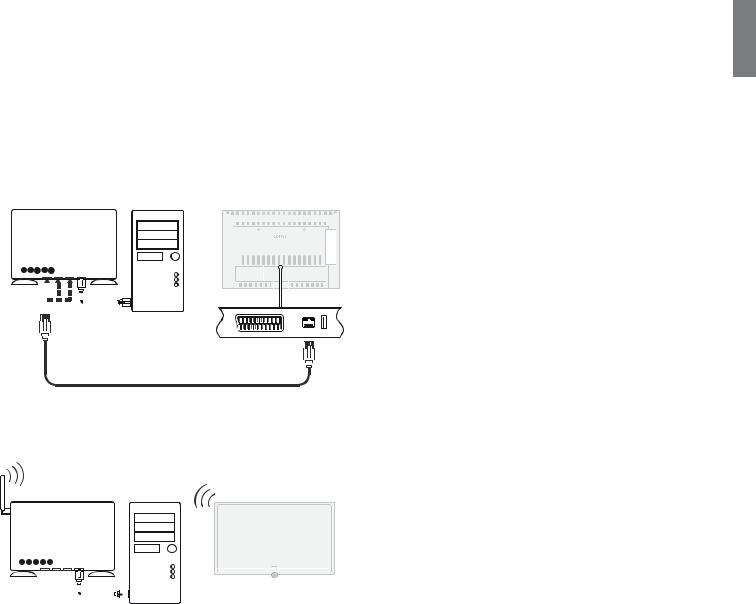
Initial installation
Connecting the TV set to the Home network
You can connect your TV set to the home network by a wire connection (Ethernet, Powerline) or if available (1 by a wireless radio connection (WLAN). Please contact your specialist dealer for more information on Powerline.
For the network adapter configuration, see page 63.
Under no circumstances may the TV set be wired and at the same time connected by a wireless connection to the same network, e.g. router. This may cause severe operational faults.
Example for a wire connection
Connect the LAN socket of your TV set to the LAN switch/router of your home network with a network cable (available from your dealer).
LAN switch/router |
|
|
|
|
|
|
|
|
|
|
|
TV set |
||||||||||||||
|
|
|
|
|
|
|
|
|
|
|
|
|
|
|
|
|
|
|
|
|
|
|
|
|
|
|
|
|
|
|
|
|
|
|
|
|
|
|
|
|
|
|
|
|
|
|
|
|
|
|
|
|
|
|
|
|
|
|
|
|
|
|
|
|
|
|
|
|
|
|
|
|
|
|
|
|
|
|
|
|
|
|
|
|
|
|
|
|
|
|
|
|
|
|
|
|
|
|
|
|
|
|
|
|
|
|
|
|
|
|
|
|
|
|
|
|
|
|
|
|
|
|
|
|
|
|
|
|
|
|
|
|
|
|
|
|
|
|
|
|
|
|
|
|
|
|
|
|
|
|
|
|
|
|
|
|
|
|
|
|
|
|
|
|
|
|
|
|
|
|
|
|
|
|
|
|
|
|
|
|
|
|
|
|
|
|
|
|
|
|
|
|
|
|
|
|
|
|
|
|
|
|
|
|
|
|
|
|
|
|
|
|
|
|
|
|
|
|
|
|
|
|
|
|
|
|
|
|
|
|
|
|
|
|
|
|
|
|
|
|
|
|
|
|
|
|
|
|
|
|
|
|
|
|
|
|
|
|
|
|
|
|
|
|
|
|
|
|
|
|
|
|
|
|
|
|
|
|
|
|
|
|
|
|
|
|
|
|
|
|
|
|
|
|
|
|
|
|
|
|
|
|
|
|
|
|
|
|
|
|
|
|
|
|
|
|
|
|
|
|
|
|
|
|
|
|
|
|
|
|
|
|
|
|
|
|
|
|
|
|
|
|
|
|
|
|
|
|
|
|
|
|
|
|
|
|
|
|
|
|
|
|
|
|
|
|
|
|
|
|
|
|
|
|
|
|
|
|
|
|
|
|
|
|
|
|
|
|
|
|
|
|
|
|
|
|
|
|
|
|
|
|
|
|
|
|
|
|
|
|
|
|
|
|
|
|
|
|
|
|
|
|
|
|
|
|
|
|
|
|
|
|
|
|
|
|
|
|
|
|
|
|
|
|
|
|
|
|
|
|
|
|
|
|
|
|
|
|
Homeserver, |
e.g. PC |
Example for a wireless connection (1
You can connect the TV set to your home network by a wireless radio connection via the WLAN antenna inside the set.
LAN switch/router |
|
|
|
|
|
|
|
TV set |
||||||||||||
|
|
|
|
|
|
|
|
|
|
|
|
|
|
|
|
|
|
|
|
|
|
|
|
|
|
|
|
|
|
|
|
|
|
|
|
|
|
|
|
|
|
|
|
|
|
|
|
|
|
|
|
|
|
|
|
|
|
|
|
|
|
|
|
|
|
|
|
|
|
|
|
|
|
|
|
|
|
|
|
|
|
|
|
|
|
|
|
|
|
|
|
|
|
|
|
|
|
|
|
|
|
|
|
|
|
|
|
|
|
|
|
|
|
|
|
|
|
|
|
|
|
|
|
|
|
|
|
|
|
|
|
|
|
|
|
|
|
|
|
|
|
|
|
|
|
|
|
|
|
|
|
|
|
|
|
|
|
|
|
|
|
|
|
|
|
|
|
|
|
|
|
|
|
|
|
|
|
|
|
|
|
|
|
|
|
|
|
|
|
|
|
|
|
|
|
|
|
|
|
|
|
|
|
|
|
|
|
|
|
|
|
|
|
|
|
|
|
|
|
|
|
|
|
|
|
|
|
|
|
|
|
|
|
|
|
|
|
|
|
|
|
|
|
|
|
|
|
|
|
|
|
|
|
|
|
|
|
|
|
|
|
|
|
|
|
|
|
|
|
|
|
|
Homeserver, e.g. PC
(1 Equipment and upgrade options, see page 140.
english
19 - 
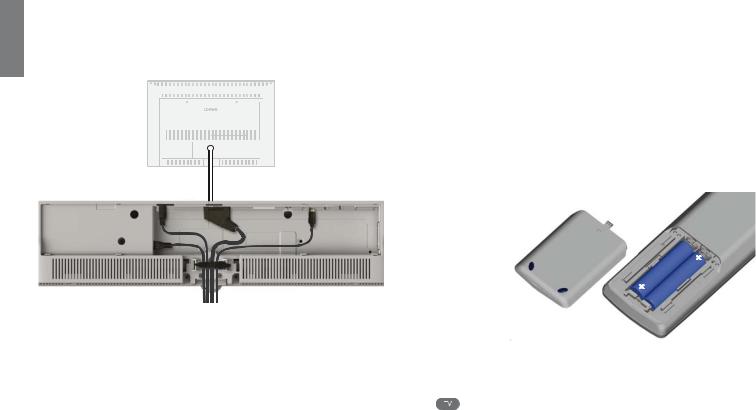
english
Initial installation
Bundling the Cables
The cables connected to the TV set can be bundled and fixed to the back of the housing using the Velcro cable tie provided.
Then fit the cover for the connections (see page 18).
Preparing the remote control unit
Inserting or replacing batteries
Press on the embossed arrow whilst pushing the battery cover down.
Only use leak-proof micro-cells of the LR 03 (AAA) Alkali-Manganese type. Do not use different types of batteries and old and new batteries together.
Pay attention to the correct polarity of + and – when inserting the batteries.
If the batteries are too weak after longer use, the TV set prompts you to change the batteries.
Dispose of used batteries in an environmentally friendly way (see page 142). Push the cover back on from below after inserting the batteries.
LR03 |
AAA |
|
AAA |
||
|
||
LR03 |
|
Adjusting the remote control for operating the TV set
Press the TV button.
See page 125 for how to operate other Loewe appliances and how to reprogramme the remote control
buttons.
 - 20
- 20
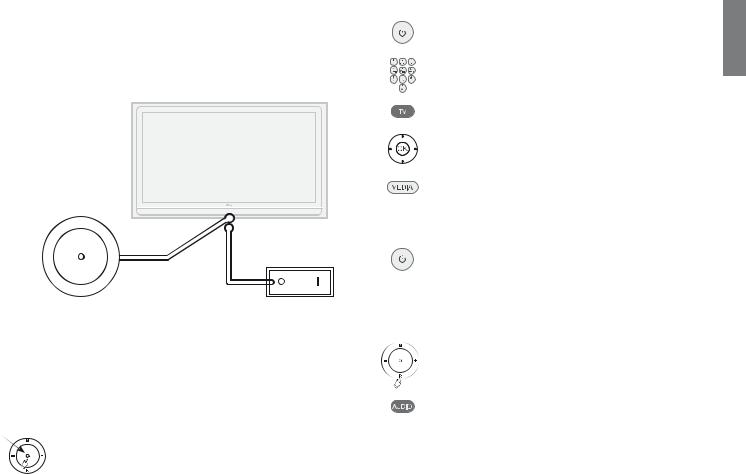
Initial installation
Turning the set on/off
Switching the TV set to standby mode
Press the power switch on the bottom of the set .
The display in the control panel on the front lights up first orange and then red. The set is now in standby mode.
M |
|
|
|
|
|
- |
+ |
|
|
|
|
R |
|
|
|
|
|
|
|
|
|
|
|
|
|
|
|
|
|
|
|
|
|
|
|
|
|
|
|
|
|
|
|
|
|
|
|
Control unit |
|
Mains switch |
|||
Switching the TV on/off on the control unit
To switch the TV set into Operating mode or switch it off into Standby mode, press the middle of the On/Off button for about 2 seconds.
|
Meaning of the display colour of the LEDs in the On/Off |
||
Display |
button: |
|
|
Red: |
Standby mode |
||
|
|||
Green: TV set is switched on
Orange: Radio mode, the device receives EPG data, timer recording is active or archive recording via USB is active (1.
(1 USB recording is only possible for devices without DR+ (integrated hard disc recorder).
Switching the set on with the remote control
Press the on/off button
or
numeric buttons
or
TV button
or
OK button – station list is called
or
MEDIA button – MediaPortal is called.
Switching the set off with the remote control
Press the on/off button.
Before switching off the set with the mains switch, we recommend you to switch it to standby mode.
Switch on in Radio mode
Press R on the TV control unit.
or:
Press the AUDIO button on the remote control (radio mode, see page 52).
english
21 - 
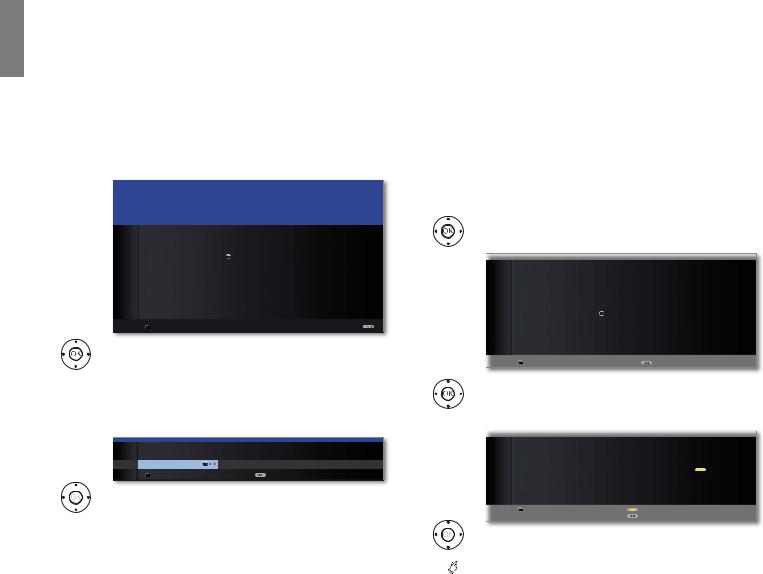
english
Initial installation
First installation wizard
Initial installation after switching on for the first time
This wizard starts automatically after the set is switched on for the first time, however it can also be called later manually in the TV index, see
Repeat initial installation on page 15.
If at least one station is locked the access code must be entered before repeating initial installation (see Parental lock on page 56).
First installation wizard routine
The routine of the first installation wizard depend on the selected settings.
Language |
|
FIRST INSTALLATION WIZARD |
|
|
Which language do you want to use for operation? |
|
|
INITIAL INSTALLATION
Language
Sprache |
|
D |
|
|
|
|
|
|
|
|
Kieli |
|
|
FIN |
Language |
|
GB |
|
|
|
|
|
OK |
|
|
Jezik |
|
|
SLO |
Langue |
|
F |
|
|
|
|
|
|
|
|
Jazyk |
|
|
SK |
Lingua |
|
I |
|
|
|
|
|
|
|
|
Lisan |
|
|
TR |
Idioma |
|
E |
|
|
|
|
|
|
|
|
Språk |
|
|
S |
Taal |
|
NL |
|
|
|
|
|
|
|
|
Sprog |
|
|
DK |
Jazyk |
|
CZ |
|
|
|
|
|
|
|
|
Idioma |
|
|
P |
˿̦̹̮̮̜ |
|
*5 |
|
|
|
|
|
|
|
|
ΓΧΖ |
|
|
586 |
-Û]\N |
|
3/ |
|
|
|
|
|
|
|
|
6SU§N |
|
|
1 |
Nyelv |
|
H |
|
|
|
|
|
|
|
|
|
|
|
|
OK Proceed |
|
|
|
|
|
|
|
|
|
|
|
|
|
|
Select language.
Selecting the language of the user guidance is the wizard’s first step. Then you simply follow the instructions on your TV screen.
OK Proceed.
Energy |
INITIAL INSTALLATION |
|
|
|
efficiency |
Energy efficiency |
|
Premium mode |
Shop mode |
|
Eco standard |
OK |
||
|
|
|||
|
OK Proceed |
|
|
Back |
Select Energy efficiency.
Decide how energy efficiently you want to operate your TV set. The value for the contrast (and thus the brightness of the background lighting) is adapted and the automatic dimmer activated or deactivated (see page 34) depending on the presetting.
Energy |
Eco standard: |
|
|
|
|
||
efficiency |
The emphasis for home use is on low energy consump- |
||||||
(continued) |
tion. The automatic dimmer is activated. |
||||||
|
Premium mode: |
|
|
|
|
||
|
This mode optimises the settings to a brighter environ- |
||||||
|
ment at a higher energy consumption. The automatic |
||||||
|
dimmer is activated. |
|
|
|
|
||
|
Shop mode: |
|
|
|
|
||
|
The picture settings are aligned to operation in the presen- |
||||||
|
tation room. The automatic dimmer is deactivated. If the |
||||||
|
ambient brightness diminishes, the energy consumption |
||||||
|
is not reduced. |
|
|
|
|
||
|
The presetting can be changed later in the TV menu under |
||||||
|
Picture ט Picture adjustment ט Presettings (see page |
||||||
|
34) or under Settings ט Energy efficiency. |
||||||
|
OK proceed. |
|
|
|
|
||
Location of |
|
|
|
|
|
|
|
|
|
|
|
|
|
|
|
|
INITIAL INSTALLATION |
|
|
|
|
||
TV set |
|
|
|
|
|
||
|
Location of TV set |
|
(1/2) |
|
|
||
|
|
A |
Austria |
|
I |
Italy |
|
|
|
B |
Belgium |
|
NL |
Netherlands |
|
|
|
CH |
Switzerland |
|
P |
Portugal |
|
|
|
CZ |
Czech Republic |
|
PL |
Poland |
|
|
|
D |
Germany |
OK |
S |
Sweden |
|
|
|
DK |
Denmark |
|
H |
Hungary |
|
|
|
E |
Spain |
|
SLO |
Slovenia |
|
|
|
F |
France |
|
FIN |
Finland |
|
|
|
GB |
United Kingdom |
|
AUS |
Australia |
|
|
|
IRL |
Ireland |
|
NZ |
New Zealand |
|
|
|
OK Proceed |
|
|
Back |
||
|
|
|
Select Location of TV set (national defaults are |
||||
|
|
|
adopted). |
|
|
|
|
|
OK Proceed. |
|
|
|
|
||
Selecting |
|
|
|
|
|
|
|
|
|
|
|
|
|
|
|
|
INITIAL INSTALLATION |
|
|
|
|
||
antennas |
|
|
|
|
|
||
|
Connect antenna cable(s) |
|
|
|
|
||
|
|
Antenna cable(s) for: |
|
to antenna socket(s): |
|||
|
|
Antenna/cable (analogue) |
|
ANT TV |
۪ |
|
|
|
|
DVB-T |
|
|
ANT TV |
۪ |
|
|
|
DVB-C |
|
|
ANT TV |
۪ |
|
|
|
DVB-S (cable 1) |
|
ANT SAT |
|
|
|
|
|
DVB-S (cable 2) |
|
ANT SAT2 |
|
|
|
|
|
OK Proceed |
|
|
Connect/disconnect |
||
|
|
|
|
|
|
Back |
|
|
|
|
|
|
|
|
|
Select antenna cable.



 Yellow button: Connect/disconnect antenna cable.
Yellow button: Connect/disconnect antenna cable.
Antenna/cable (analogue): analogue stations via
DVB-T: |
cable/antenna |
digital terrestrial stations |
|
DVB-C: |
digital stations via cable |
DVB-S (cable 1): |
digital stations via satellite |
DVB-S (cable 2): |
digital stations via satellite |
|
continued on next page p |
 - 22
- 22

Initial installation
Selecting |
The selection options for the aerials depend on the |
||||
antennas |
receiver units installed or upgraded at the factory (see |
||||
(continued) |
also page 140). |
|
|
|
|
|
Depending on which antenna(s) was (were) selected, the |
||||
|
appropriate settings are called later during the routine. |
||||
|
OK proceed. |
|
|
|
|
Subtitle and |
|
|
|
|
|
|
INITIAL INSTALLATION |
|
|
|
|
audio |
|
Subtitle and audio languages (DVB) |
|
|
|
|
Favoured subtitle language |
English |
OK |
... |
|
languages |
|
Alternative subtitle language |
German |
|
|
(DVB) |
|
Favoured audio language |
English |
|
|
|
Alternative audio language |
German |
|
|
|
|
|
Audio commentary |
off |
|
|
|
|
OK Proceed |
Back |
|
|
Select desired languages and alternative languages for subtitles and audio for DVB programmes (see page 57).
Set up audio commentary for the visually impaired (see page 41).
OK Proceed.
Logical |
INITIAL INSTALLATION |
|
|
|
Channel |
|
|
|
|
Logical Channel Number |
|
|
|
|
Number |
Accept Logical Channel Number |
no |
OK |
yes |
|
||||
|
OK Proceed |
Back |
|
|
|
Accept Logical Channel Number no / yes. |
|||
In various countries, digital stations (DVB-T, DVB-C, DVB-S) are transmitted with a preset channel number per station, known as “Logical Channel Numbers“ – “LCN“.
If you indicate yes here, the specified programme numbers will be adopted as station memory locations and the stations of the preferred signal sources sorted by LCN. There may be gaps in the numbering of the station list depending on the LCN.
OK Proceed.
Depending on which antennas (DVB-T, DVB-C, DVB-S) were selected, the appropriate settings appear below.
Setting options for DVB-T reception:
If you have not selected a DVB-T antenna in the antenna selection: Continue with setting options for DVB-C reception on page 24.
Settings |
INITIAL INSTALLATION (DVB-T) |
|
|
|
|
||
|
Scrambled stations |
no |
yes |
|
Search method |
Channel search |
|
OK Proceed
Select and adapt settings for DVB-T reception.
Encrypted |
You can state whether coded stations are to be searched |
|||||
stations |
for in the search/update. Select yes to save all found |
|||||
|
scrambled stations. However, these stations can only |
|||||
|
be received in connection with a CA module and the |
|||||
|
appropriate Smart Card. Handling of the CA module is |
|||||
|
described on page 59. |
|
|
|||
|
If a CA module with a SmartCard is already plugged in for |
|||||
|
the station search, all the stations which this module can |
|||||
|
descramble are also saved when no is preset. |
|||||
Search |
If you want to run the station search independently of |
|||||
method |
the channel grid, select frequency search for the search |
|||||
|
method. |
|
|
|||
|
|
OK Proceed. |
|
|
||
Supply voltage |
|
|
|
|
|
|
|
|
|
|
|
|
|
|
|
|
INITIAL INSTALLATION (DVB-T) |
|
|
|
|
|
|
|
Antenna |
|
|
|
|
|
|
Supply voltage |
|
|
|
|
|
|
no (0V) |
OK |
yes (5V) |
|
|
|
|
OK Proceed |
|
Back |
|
|
Select supply voltage no / yes. |
||||
|
|
|
Use a DVB-T antenna that requires a supply voltage |
|||
(active antenna) and which is not already supplied via a power adapter, then select yes (5V) for the antenna’s power supply.
How to align your DVB-T antenna is described on page 29.
OK Proceed.
english
23 - 
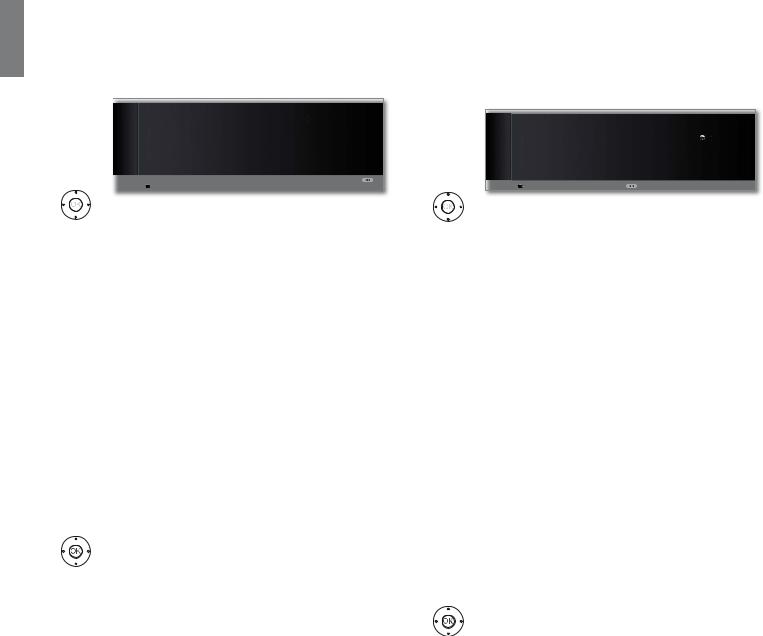
english
Initial installation
Setting options for DVB-C reception:
If you have not selected a DVB-C antenna in the antenna selection: Continue with Setting options for DVB-S reception (see right hand column).
The normal DVB-C settings are derived from the selection of the location and do not need to be changed.
Settings |
|
INITIAL INSTALLATION (DVB-C) |
|
|
|
|
Scrambled stations |
no |
yes |
|
|
Search method |
Channel search |
|
|
|
Start frequency |
047.0 MHz |
|
|
|
Network ID |
none |
|
|
|
Symbol rate 1 (DVB-C) |
6875 |
|
|
|
Symbol rate 2 (DVB-C) |
6900 |
|
|
|
QAM modulation 1 |
64 |
|
|
|
QAM modulation 2 |
256 |
|
|
|
OK Proceed |
|
|
|
Select and adapt settings for DVB-C reception. |
Encrypted |
You can state whether coded stations are to be searched |
stations |
for in the search/update. Select yes to save all found |
|
scrambled stations. However, these stations can only be |
|
received in connection with a CA module and the appro- |
|
priate Smart Card. Handling of the CA module is described |
|
on page 59. |
|
If a CA module with a SmartCard is already plugged in for |
|
the station search, all the stations which this module can |
|
descramble are also saved when no is preset. |
Search |
If you want to run the station search independently of |
method |
the channel grid, select frequency search for the search |
|
method. |
Start |
The DVB stations are only searched for in the frequency |
frequency |
range above the start frequency. |
Network ID |
Only change these defaults if you are familiar with other |
Symbol rate |
symbol rates and types of modulation or if you have to |
specify the network ID for your cable network. In the |
|
QAM |
case of small cable networks fed directly from the satel- |
lite, the rate of 6900 might have to be replaced by 6111. |
|
modulation |
Your cable provider has the information you need. |
|
OK Proceed. |
Setting options for DVB-S reception:
If you have not selected a DVB-S antenna in the antenna selection: Continue with Setting options for all types of reception on page 28.
The normal DVB-S settings are derived from the selection of the location and do not need to be changed in most cases.
Select |
|
INITIAL INSTALLATION (DVB-S) |
|
|
satellite |
|
Select satellite installation |
|
|
installation |
|
Single satellite |
OK |
|
|
2 satellites on 22 kHz switchbox |
|
|
|
|
|
2 satellites on toneburst switch |
|
|
|
|
Max. 4 satellites on DiSEqC multiswitch |
|
|
|
|
DiSEqC one cable communal system |
|
|
|
|
other communal installation |
|
|
|
|
OK Proceed |
Back |
|
|
|
Selecting the satellite system. |
|
|
Specify how you receive which satellite(s) (single |
|
|
satellite or type of satellite system). Ask your dealer |
|
|
if required. |
Single |
Reception of a single satellite via a connected LNC (LNB). |
|
satellite |
See page 25 for settings. |
|
2 satellites |
Reception of two different satellites with two LNCs (LNBs) |
|
on 22 kHz |
which are connected to the TV set by a 22 kHz switchbox. |
|
switchbox |
See page 25 for settings. |
|
2 satellites |
Reception of two different satellites with two LNCs (LNBs) |
|
on toneburst |
which are connected to the TV set by a toneburst switch. |
|
switch |
See page 25 for settings. |
|
Max. 4 |
The TV set controls a DiSEqC multiswitch to which up to |
|
satellites |
four LNCs (LNBs) for different satellites are connected. |
|
on DiSEqC |
See page 26 for settings. |
|
multiswitch |
|
|
DiSEqC |
Select setting if the TV set is connected to a DiSEqC |
|
one cable |
single-cable system (according to EN 50494). Several Sat |
|
communal |
receivers can be connected to one Sat cable. See page |
|
system |
26 for settings. |
|
other |
Select setting if the TV set is connected to a single-cable |
|
communal |
system (without DiSEqC). Several Sat receivers can be |
|
installation |
connected to one Sat cable. Unlike a DiSEqC single-cable |
|
|
system there are restrictions in the range of certain recep- |
|
|
tion frequencies in single-cable community systems. See |
|
|
page 27 for settings. |
|
OK Proceed
(to the appropriate page of the satellite system).
 - 24
- 24

Initial installation
Setting options for the satellite system (single satellite):
Select single |
INITIAL INSTALLATION (DVB-S) |
|
|
satellite |
Select single satellite |
|
|
|
Astra1 19,2°E |
OK |
Hellas Sat2 39°E |
|
Hot Bird 13°E |
|
Hispasat 30°W |
|
Astra2 28,2°E |
|
Intelsat10 02 1°W |
|
Astra3 23,5°E |
|
Intelsat901 18°W |
|
Atlantic Bird1 12,5 °W |
|
Nilesat 7°W |
|
Atlantic Bird2 8°W |
|
Pan Am Sat 43°W |
|
Atlantic Bird3 5°W |
|
Sirius2/3 5°E |
|
Eurobird1 28,5°E |
|
Telekom2C 5°W |
|
Eurobird 9A 9°E |
|
Telekom2D 8°W |
|
Eutelsat W2 16°E |
|
Telestar12 12,5°W |
|
Eutelsat W3A 7°E |
|
Thor2/3 0,8°W |
|
Eutelsat W4 36°E |
|
Türksat 42°E |
OK Proceed
Select satellite,
OK Proceed.
High band |
INITIAL INSTALLATION (DVB-S) |
|
no |
High band |
|
yes (with 0/22 kHz) |
OK |
|
|
OK Proceed |
Back |
High band no / yes.
Specify here whether the high band of the selected satellite is to be searched in addition to the low band.
OK Proceed.
LNB |
INITIAL INSTALLATION (DVB-S) |
|
frequencies |
LNB frequencies |
|
|
|
|
|
Low band |
9750 MHz |
|
High band |
10600 MHz |
|
OK Proceed |
Back |
Set LNB frequencies.
Normally, you do not need to change the values for high and low band, unless the LNC (LNB) of your satellite system uses a different oscillator frequency (important for the frequency display).
OK Proceed.
(with Setting options for DVB-S reception (continued) on page 27).
Setting options for the satellite system (2 satellites on 22 kHz switchbox / 2 satellites on toneburst switch):
Satellite |
|
|
|
|
|
|
|
|
|
|
|
|
INITIAL INSTALLATION (DVB-S) |
|
|
||
selection |
|
|
|
||
|
Satellite selection |
|
|
||
|
|
Satellite 1 |
Astra1 19,2°E |
|
... |
|
|
Satellite 2 |
Hot Bird 13°E |
|
|
|
|
OK Proceed |
|
Back |
|
Select Satellite 1 / Satellite 2,
select satellites from list,
OK Proceed.
LNB |
|
|
|
|
|
|
|
|
|
|
|
|
|
|
|
|
|
|
|
|
|
|
|
|
|
|
|
|
|
|
INITIAL INSTALLATION (DVB-S) |
|
|
|
|
|
|
|
|
|
|
|
||
frequencies |
|
|
|
|
|
|
|
|
|
|
|
|
||
|
LNB frequencies |
|
|
|
|
|
|
|
|
|
|
|
|
|
(22 kHz |
|
ASTRA1 19,2°E |
9750 MHz |
|
|
|
|
|
|
|
|
|
|
|
switchbox) |
|
Hot Bird 13°E |
9750 MHz |
|
|
|
|
|
|
|
|
|
|
|
|
|
|
|
|
|
|
|
|
|
|
|
|||
|
OK Proceed |
|
|
|
|
Back |
||||||||
LNB |
|
|
|
|
|
|
|
|
|
|
|
|
|
|
|
INITIAL INSTALLATION (DVB-S) |
|
|
|
|
|
|
|
|
|
|
|
||
frequencies |
|
LNB frequencies |
|
|
|
|
|
|
|
|
|
|
|
|
(toneburst |
|
ASTRA1 19,2°E Low band |
9750 MHz |
|
|
|
|
|
|
|||||
|
ASTRA1 19,2°E High band |
10600 MHz |
|
|||||||||||
switch) |
|
Hot Bird 13°E Low band |
9750 MHz |
|
|
|
|
|
|
|||||
|
|
|
|
|
|
|
|
|||||||
|
|
Hot Bird 13°E High band |
10600 MHz |
|||||||||||
|
|
OK Proceed |
|
|
|
|
Back |
|||||||
Set LNB frequencies.
Normally, you do not need to change the values for high and low band, unless the LNC (LNB) of your satellite system uses a different oscillator frequency (important for the frequency display).
OK Proceed.
(with Setting options for DVB-S reception (continued) on page 27).
english
25 - 

english
Initial installation
Setting options for the satellite system (max. 4 satellites on DiSEqC multiswitch):
Settings |
|
|
|
|
|
|
|
|
|
|
|
DiSEqC |
|
INITIAL INSTALLATION (DVB-S) |
|
|
|
|
Repeat rate |
none |
|
1 2 |
|
multiswitch |
|
Control voltage 13/18V |
on |
|
|
|
|
22kHz signal |
Band |
|
|
|
|
Toneburst |
off |
|
|
|
|
OK Proceed |
|
Back |
|
Select and adapt settings for the DiSEqC multiswitch.
Repeat rate |
The refresh rate determines how often a DiSEqC |
||||
|
command is output. A refresh is only necessary with |
||||
|
cascaded systems. |
|
|
||
Control |
The control voltage controls the switching of the |
||||
voltage |
polarisation level (horizontal/vertical) in non-DiSEqC |
||||
|
capable components (e.g. control of single LNBs via |
||||
|
DiSEqC multiswitch). |
|
|
||
22kHz signal |
The 22kHz signal controls the switching between high |
||||
|
and low band in the Band setting. The Position setting |
||||
|
controls the selection of the satellites in non-DiSEqC |
||||
|
capable components. |
|
|
||
Toneburst |
The Toneburst controls the selection of the satellites in |
||||
|
non-DiSEqC but toneburst capable components with the |
||||
|
Position and Option settings. |
|
|
||
|
OK Proceed |
|
|
|
|
Satellite |
|
|
|
|
|
|
INITIAL INSTALLATION (DVB-S) |
|
|
||
selection |
|
Satellite selection |
|
|
|
|
|
Satellite 1 |
Astra1 19,2°E |
|
... |
|
|
Satellite 2 |
Hot Bird 13°E |
|
|
|
|
Satellite 3 |
Eutelsat W2 16°E |
|
|
|
|
Satellite 4 |
none |
|
|
|
|
OK Proceed |
|
Back |
|
Select Satellite 1 ... Satellite 4,
select satellites from list,
OK Proceed.
LNB |
|
|
|
|
|
|
|
|
|
|
INITIAL INSTALLATION (DVB-S) |
|
|
|
|
|
|
||
frequencies |
|
LNB frequencies |
|
|
|
|
|
|
|
|
|
ASTRA1 19,2°E Low band |
9750 MHz |
|
|
|
|
|
|
|
|
ASTRA1 19,2°E High band |
10600 MHz |
||||||
|
|
Hot Bird 13°E Low band |
9750 MHz |
|
|
|
|
|
|
|
|
Hot Bird 13°E High band |
10600 MHz |
||||||
|
|
Eutelsat W2 |
16°E Low band |
9750 MHz |
|
|
|
|
|
|
|
Eutelsat W2 |
16°E High band |
10600 MHz |
|||||
|
|
OK Proceed |
|
Back |
|||||
Set LNB frequencies.
You do not normally need to change the values.
OK Proceed.
(with Setting options for DVB-S reception (continued) on page 27).
Setting options for the satellite system (DiSEqC one cable communal system):
DiSEqC one |
INITIAL INSTALLATION (DVB-S) |
|
cable |
|
|
Select DiSEqC single cable communal installation |
|
|
communal |
DELTA SUM-514 |
OK |
system |
DELTA SUM-516 |
|
DELTA SUM-518 |
|
|
|
DELTA SUM-918 |
|
|
DELTA SUM-928 |
|
|
KATHREIN EXR-551 |
|
|
KATHREIN EXR-552 |
|
|
KATHREIN EXR-501 |
|
|
OK Proceed |
|
Select DiSEqC single cable communal installation.
OK Proceed.
Satellite |
INITIAL INSTALLATION (DVB-S) |
|
|
selection |
Satellite selection |
|
|
|
|
||
|
Satellite 1 |
Astra1 19,2°E |
... |
|
OK Proceed |
|
Back |
|
Select satellites from list, |
|
|
OK Proceed. |
|
|
|
LNB |
INITIAL INSTALLATION (DVB-S) |
|
|
frequencies |
LNB frequencies |
|
|
|
|
|
|
|
Low band |
9750 MHz |
|
|
High band |
10600 MHz |
|
|
OK Proceed |
|
Back |
Set LNB frequencies.
Normally, you do not need to change the values for high and low band, unless the LNC (LNB) of your satellite system uses a different oscillator frequency (important for the frequency display).
OK Proceed.
Manual |
INITIAL INSTALLATION (DVB-S) |
|
|
|
registration |
Manual registration (for socket ANT SAT) |
|
|
|
|
|
|
||
(for socket |
Transmission channel |
1 |
OK |
2 3 4 5 6 |
Transmission frequency |
1284 |
|
|
|
ANT SAT) |
PIN protection |
no |
|
|
Define/change PIN |
0000 |
|
|
|
OK Proceed
Select and adjust settings for the DiSEqC single
cable communal installation.
Transmission Select the desired transmission channel and the correchannel /frequency sponding transmission frequency.
PIN protection If your system is designed for it, it is possible to protect your used transmission data from use by other subscribers with a PIN.
OK Proceed.
(with Setting options for DVB-S reception (continued) on page 27).
 - 26
- 26
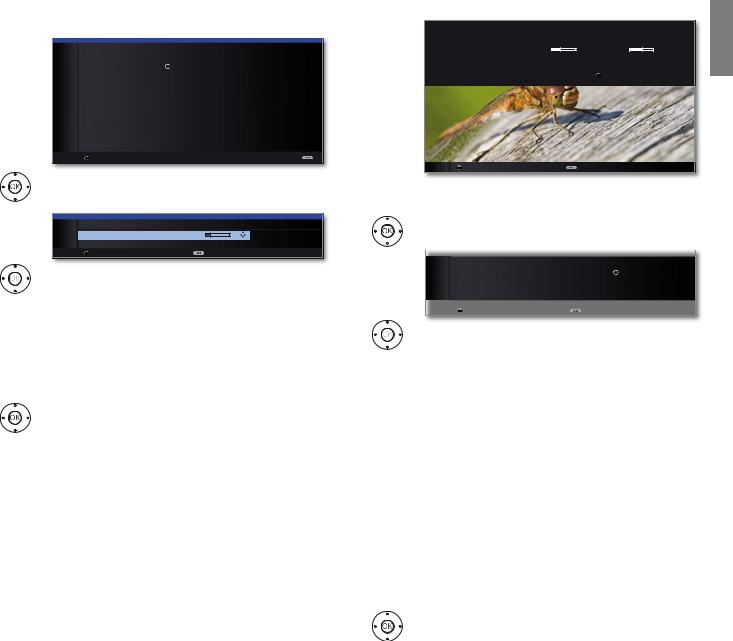
Initial installation
Setting options for the satellite system (other communal installation):
Select single |
INITIAL INSTALLATION (DVB-S) |
|
|
satellite |
Select single satellite |
|
|
|
|
|
|
|
Astra1 19,2°E |
OK |
Hellas Sat2 39°E |
|
Hot Bird 13°E |
|
Hispasat 30°W |
|
Astra2 28,2°E |
|
Intelsat10 02 1°W |
|
Astra3 23,5°E |
|
Intelsat901 18°W |
|
Atlantic Bird1 12,5 °W |
|
Nilesat 7°W |
|
Atlantic Bird2 8°W |
|
Pan Am Sat 43°W |
|
Atlantic Bird3 5°W |
|
Sirius2/3 5°E |
|
Eurobird1 28,5°E |
|
Telekom2C 5°W |
|
Eurobird 9A 9°E |
|
Telekom2D 8°W |
|
Eutelsat W2 16°E |
|
Telestar12 12,5°W |
|
Eutelsat W3A 7°E |
|
Thor2/3 0,8°W |
|
Eutelsat W4 36°E |
|
Türksat 42°E |
OK Proceed
Select satellite,
OK Proceed.
LNB |
INITIAL INSTALLATION (DVB-S) |
||
settings |
|||
LNB frequency |
9750 MHz |
||
|
Supply voltage |
off |
|
|
OK Proceed |
Back |
|
|
|
Select and adapt settings. |
LNC |
Normally, you do not need to change the values for high |
|
frequency |
and low band, unless the LNC (LNB) of your satellite |
|
|
system uses a different oscillator frequency (important |
|
|
for the frequency display). |
|
Supply voltage |
If your set is connected to a single-cable system without |
|
|
external voltage supply, you can connect the antenna |
|
|
supply (13V or 18V / max. 450mA). |
|
OK Proceed.
(with Setting options for all types of reception on page 28).
Setting options for DVB-S reception (continued):
Test reception |
FIRST INSTALLATION WIZARD |
|
|
|
You should now receive a picture and sound from the following satellite: |
||
|
ASTRA1 19,2°E |
C/N |
Level |
If not, please align your dish correctly. If however it is correctly aligned and you have an older version you can proceed with OK .
OK Proceed |
Back |
After you have made the previous settings, you should receive picture and sound of the selected satellites (only possible for Astra1 and HOTBIRD).
OK Proceed.
Settings |
|
|
|
|
|
|
INITIAL INSTALLATION (ASTRA1 19,2°E) |
|
|
||
|
|
|
|
||
|
|
Scrambled stations |
no |
OK |
yes |
|
|
Search method |
Channel search |
|
|
|
|
Symbol rate 1 (DVB-S) |
27500 |
|
|
|
|
Symbol rate 2 (DVB-S) |
22000 |
|
|
|
|
OK Proceed |
Back |
|
|
|
|
Select and adapt settings. |
|
|
|
|
If several satellites are received, the following settings |
||||
|
must be made for every satellite. The scope of the settings |
||||
|
may differ depending on the selected satellite. |
||||
Encrypted |
You can state whether coded stations are to be searched |
||||
stations |
for in the search/update. Select yes to save all found |
||||
|
scrambled stations. However, these stations can only be |
||||
|
received in connection with a CA module and the appro- |
||||
|
priate Smart Card. Handling of the CA module is described |
||||
|
on page 59. |
|
|
|
|
|
If a CA module with a SmartCard is already plugged in for |
||||
|
the station search, all the stations which this module can |
||||
|
descramble are also saved when no is preset. |
||||
Search |
If you want to run the station search independently of |
||||
method |
the channel grid, select frequency search for the search |
||||
|
method. |
|
|
|
|
Symbol rates |
The symbol rates are specified by the satellite provider |
||||
|
and do not normally need to be changed. |
||||
OK Proceed.
english
27 - 
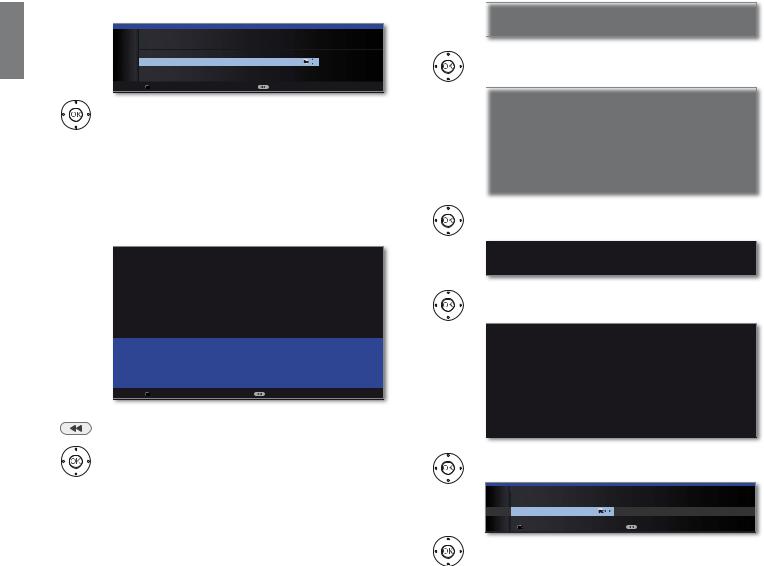
english
Initial installation
Setting options for all types of reception:
Favoured |
INITIAL INSTALLATION |
|
signal source |
|
|
Favoured signal source |
|
|
|
DVB-T |
|
|
DVB-C |
OK |
|
ASTRA1 19,2°E |
|
|
Antenna/cable (analogue) |
|
|
OK Proceed |
Back |
Overview of settings for station search
Select favoured signal source.
Select the signal source from a list, the station of which is to be at the top of your station list (starting with station slot 1).
The listed signal sources depend on the selected antennas and, if the set is equipped with a satellite tuner, the type of satellite system used and the received satellites.
OK Proceed.
FIRST INSTALLATION WIZARD
Your TV set will perform the automatic search with the following settings:
Location of your TV set |
United Kingdom |
Signal source(s) |
Antenna/cable (analogue) |
|
DVB-T |
|
DVB-C |
|
DVB-S |
Installation satellite |
Single satellite (ASTRA1 19,2°E) |
Favoured signal source |
ASTRA1 19,2°E |
OK Start automatic search |
Back |
You will see a list of the selected settings. You can go back in steps with the button to make any changes to the settings.
OK Start automatic search.
The set now searches for TV and radio stations.
The stations found in the automatic search are divided into the appropriate station blocks depending on the previously selected antenna cables (signal sources). Subsequently the stations can only be re-sorted within these blocks.
At the beginning of the station list you will find the block with the stations of the preferred signal source. Any mixed sorting of stations from different signal sources is only possible with the favourites list.
Info |
|
FIRST INSTALLATION WIZARD |
|
TV stations |
The automatic TV station search and sorting has ended. |
|
966 new TV station(s) has (have) been found. |
|
|
The number of found TV stations is displayed.
|
OK Proceed. |
|
Structure TV |
|
|
FIRST INSTALLATION WIZARD: STRUCTURE OF TV STATION LIST |
||
station list |
The TV stations found in the automatic search were divided into appropriate |
|
station blocks according to the previously selected antenna cables (signal |
||
|
sources). The stations can only be reorganised later within these blocks. The |
|
|
block with the stations of your favoured signal source is at the top of the |
|
|
station list. |
|
|
Signal source |
Associated station numbers |
|
ASTRA1 19,2°E |
1- 900 |
|
DVB-C |
901-1300 |
|
DVB-T |
1301-1400 |
|
Antenna/cable (analogue) |
1401-1500 |
|
|
|
Info radio stations
Structure radio station list
The structure of the TV station list is displayed.
OK Proceed.
FIRST INSTALLATION WIZARD
The automatic radio station search and sorting has ended. 336 new radio station(s) has (have) been found.
The number of found radio stations is displayed.
OK Proceed.
FIRST INSTALLATION WIZARD: STRUCTURE OF RADIO STATION LIST
The radio stations found in the automatic search were divided into appropriate station blocks according to the previously selected antenna cables
(signal sources). The stations can only be reorganised later within these blocks. The block with the stations of your favoured signal source is at the top of the station list.
Signal source(s) |
Associated station numbers |
ASTRA1 19,2°E |
1- 300 |
DVB-C |
301-500 |
DVB-T |
501-700 |
Antenna/cable (analogue) |
701-900 |
The structure of the radio station list is displayed.
OK Proceed.
Age-related |
INITIAL INSTALLATION |
|
|
lock |
Age-related lock |
|
|
no |
OK |
yes |
|
|
OK Proceed |
|
Back |
Select Age-related lock.
You can specify an age limit for your TV set here. DVB broadcasts which have an appropriate age identification are locked and can only be watched after entering the access code (see page 56).
OK Proceed.
continued on next page p
 - 28
- 28
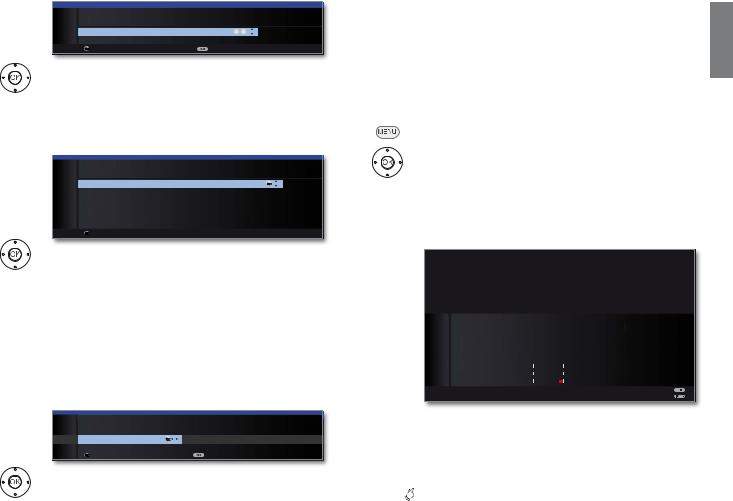
Initial installation
Time and date |
INITIAL INSTALLATION |
|
|
|
|
||
|
Time and date |
|
|
|
Time |
09:19:14 |
0 - 9 |
|
Date |
26.02.2010 |
|
|
OK Proceed |
|
Back |
Sound playback
via ...
Select time / date.
If no values or no correct values have been entered for the data and time, enter the correct values with the numeric buttons here.
OK Proceed.
SOUND COMPONENTS
Sound playback via ...
TV speakers |
۪ OK |
Speaker system |
|
HiFi/AV amplifier |
|
Sound projector |
|
HiFi/AV amplifier or TV speakers (switchable) |
|
Sound projector or TV speakers (switchable) |
|
OK Proceed |
|
Select sound components.
This selection indicates which sound components you want to use to hear your TV sound. Depending on the selection, the sound component wizard starts with which you can make further settings.
The sound component wizard is described from page 115 and can also be started at any time outside of first time operation (TV menu under Connections ט Sound components).
OK Proceed.
Network |
INITIAL INSTALLATION |
|
|
configuration |
|
|
|
Network configuration |
|
|
|
|
Perform now |
OK |
Do not perform or perform later |
|
|
||
|
OK Proceed |
|
Back |
Select the option.
With the selection, specify whether you want to configure the available network adapter now. For
Perform now see Media menu from page 62 onwards. For Do not perform or perform later:
OK End of wizard.
Positioning/aligning DVB-T antenna
If you are receiving one or more DVB-T stations with picture and sound interference then you should change the installation location and alignment of the antenna. Ask your dealer to tell you which channels are used to broadcast the DVB-T stations in your region.
In normal TV mode, without other displays. A DVB-T station is received and selected.
MENU: Call TV menu.
Select Settings,
go to the menu line below.
Select Stations,
go to the menu line below.
Select Manual adjustment,
OK call manual adjustment.
SIGNAL SOURCE
Select the area in which you want the broadcaster to search here. You can use the  button to automatically select station by station.
button to automatically select station by station.
MANUAL ADJUSTMENT
Signal source |
DVB-T |
DVB-C DVB-S Ca |
|||||||||
Channel |
E05 |
|
|||||||||
Frequency |
177.50 MHz |
|
|||||||||
Bandwidth |
7 MHz |
|
|||||||||
Name |
|
|
|
|
|
|
|
|
|
|
|
C/N |
81 |
|
|
|
|
|
|
|
|
|
|
Level |
80 |
|
|
|
|
|
|
|
|
|
|
|
|
|
|
|
|
|
|
|
|
||
BER |
0 E-7 |
|
|
|
|
|
|
|
|||
|
|
|
|
|
|
|
|
|
|||
|
|
|
|
|
|
|
|
|
|||
 Store
Store
 Search
Search
The signal source is already on DVB-T due to the station preselection.
Position and align the antenna in such a manner that maximum values for C/N and Level are obtained.



 Blue button: Start search.
Blue button: Start search.
Search for DVB-T stations one after another and compare values for C/N and Level.
Then position/align the antenna to the weakest station so that maximum values for C/N and Level are obtained. The value for BER should be as low as possible.
Thereafter perform an automatic search for all DVB-T stations (see page 42).
english
29 - 
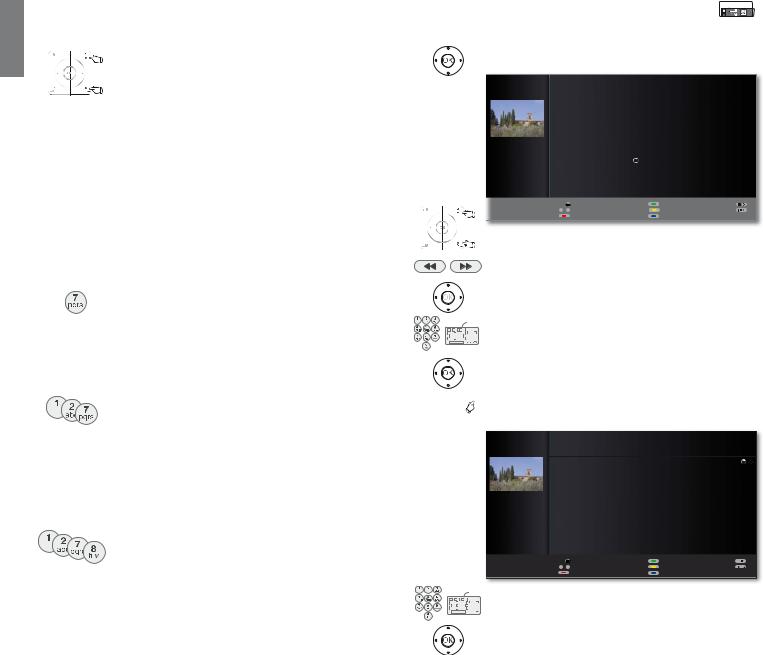
english
Daily operation
Select station
Select station with P+ / P–
P+/P– Station up/down.
The status display with station title, progress bar, time and sound identification signal is shown briefly (see page 40).
If Favourites are selected, you can change to the corresponding station in the Favorites list using P+/P– (see page 31).
The symbols for the sound identification are described on page 40.
If there are additional languages or DVB subtitles for DVB stations, then language and subtitle selection is shown below the station display.
See also page 41: Selection possibilities for DVB stations.
Select station using the numeric buttons
long
short short long
all short
1-digit stations
Keep the numeric button pressed for one second, the station changes immediately.
or:
Press the numeric button briefly, the station changes after 2 seconds (changes immediately in case up to 9 stations are stored).
2-digit and 3-digit stations
Press first (and second) numeric button briefly.
Keep the last numeric button pressed for one second, the station changes immediately.
or:
Press all the numeric buttons briefly, the station changes after 2 seconds (changes immediately in case of up to 99 or 999 stored stations).
4-digit stations
Press all four numeric buttons, the station changes immediately.
If Favorites are selected, you can change to the corresponding station in the Favorites list using the numeric keys (see page 31). Maximum two-digit station numbers are possible.
If you select an unoccupied station slot, the next available station is switched to.
Select station with the station list |
InterActive |
In normal TV operation, without further displays, no favourites selected:
OK Call Station list.
Sorting |
|
|
STATION LIST |
|
|
|
|
|
|
|
|
|
|
|
|
|
|
|
|
|
|
|
|
|
|
|
|
numerically |
|
|
HDMI2 |
|
|
|
|
3KRHQL[ |
|
|
|
۽ |
|
|
|
|
HDMI3 |
|
|
|
|
KU IHUQVHKHQ |
|
۽ |
|||
|
|
|
HDMI1 |
|
|
|
|
%5 DOSKD |
|
|
|
۽ |
|
|
|
|
PC IN |
|
|
|
|
VDW |
|
|
|
۽ |
|
|
|
|
AVS |
|
|
|
|
(LQV([WUD |
|
|
|
۽ |
|
|
|
|
AV |
|
|
|
|
|
(LQV)HVWLYDO |
|
|
۽ |
|
|
|
|
0 VIDEO |
|
|
|
|
(LQV3OXV |
|
|
|
۽ |
|
|
|
|
|
|
|
|
|
|
=')LQIRNDQDO |
|
۽ |
||
|
|
|
'DV (UVWH |
|
|
۽ |
OK |
=')GRNXNDQDO |
|
۽ |
|||
|
|
=') |
|
|
۽ |
|
=')WKHDWHUNDQ |
۽ |
|||||
|
|
:'5 .¸OQ |
|
|
۽ |
|
DUWH |
|
|
|
۽ |
||
|
|
%D\HULVFKHV )6 ۽ |
|
.LND |
۽ |
||||||||
|
|
|
21:00-21:45 Urlaubsparadies - Toskana |
|
|
|
|
||||||
|
|
|
OK |
Switch to ... |
|
|
|
Scan stations |
|
|
|
|
|
|
|
|
a - z |
Select station |
|
|
|
Change stations |
|
|
|
|
|
|
P–P+ 3DJH |
|
|
Favourites |
|
|
|
|
Sort alphabetically |
|
|
|
|
P+/P– Scroll in the pages of the station list.
Jump to the next station block.
Mark stations.
or:
Input the channel number.
The marked station is shown as a small picture.
OK The marked station is called.



 Blue button: Changes the sorting between numerically and alphabetically.
Blue button: Changes the sorting between numerically and alphabetically.
Sorting alphabetically
STATION LIST
|
VDW |
|
|
|
|
|
|
|
۽ |
'DV (UVWH |
|
|
|
۽ OK |
|
/LYH |
|
|
|
|
|
|
۽ |
'6) |
|
|
|
۽ |
|
|
|
|
|
|
|
|
|
|
|
DVD-REC |
|
|
|
|
|
DUWH |
|
|
|
|
|
|
|
۽ |
D Vierte |
|
|
|
|
|
$5' ۽ |
|
|
|
|
|
||||||||
|
AVS |
|
|
|
|
|
|
|
|
(LQV([WUD ۽ |
||||
|
|
|
|
|
|
|
|
|
|
(LQV)HVWLYDO ۽ |
||||
|
%D\ULVFKHV )6 |
|
۽ |
(LQV3OXV ۽ |
||||||||||
|
%5 DOSKD |
|
|
۽ |
(XURVSRUW |
|
|
|
۽ |
|||||
|
BR |
|
|
|
|
|
|
|
|
HDMI1 |
|
|
|
|
|
CNN INT |
|
|
|
|
|
|
|
|
|
|
|
||
|
|
|
|
|
|
|
|
HDMI2 |
|
|
|
|
||
|
|
|
|
|
|
|||||||||
|
21:00-21:45 Urlaubsparadies - Toskana |
|
|
|
|
|||||||||
|
OK |
Switch to ... |
|
|
|
|
PIP scan |
|
|
|
|
|||
|
a - z |
Select station |
|
|
|
|
Change stations |
|
|
|
|
|||
P–P+ 3DJH |
Favourites |
|
|
|
|
|
Sort numerically |
|
|
|
|
|||
Input the first letter (see also pagee 12).
The first station for the specified letters is marked.
Mark stations.
OK The marked station is called..
 - 30
- 30
