Page 1

233–33997.020
User Guide
BluRay Player
BluTechVision Interactive
Page 2

Getting Started
Preparation
TV operation
Press BluTechVision Interactive Mode briefly
Switching device on/off
Insert disc Button on device – Insert Disc –
Operating modes
Select operating mode
Movie - Photo - Music OK
If applicable select medium Disc - USB OK
Playback
Playback
Pause
Stop (Continue)
Stop
Press Search forwards
Press Search backwards
extended, then press several times
extended, then press several times
Next/Previous Chapter P+/-
Volume V+/-
Individual frame
Slow motion
(press several times)
/
Other Functions
Call up the menu.
Close menu.
Tittle menu
Disc Menu (BD/DVD)
Pop-UP Menu (BD)
Picture Mode Menu (BD)
Repeat
(
(press several times)
Zoom Menu
zoom out
zoom in
Screen off/on
Sets a marker
Marker extended press extended OK
HDMI Format
BD-LIVE
Pop-Up menu (BD)
BD-LIVE submenu/menu
OK
press for a long period, then press several
times
- 2
Please unfold this page.
Page 3

Remote Control Assist – BluTechVision Interactive Operation
Audio off/on (Loewe TV set)
LED display for current operating mode
Switch over to operate TV
Device set, e.g. Operate DVD Recorder
(page 27) ............................................ Pop-Up/Disc menu
(page 26) ...................................................... Zoom menu
(page 24) ........................................................... Playback
(page 26) ............................... Disc Menu of DVD inserted
(page 14) ...................................................... Setup menu
Volume (Loewe TV set)
(page 14) ................................................... Confirm/Open
Switch on/off in standby mode ........................ (page 13)
Device set, e.g. Operate AudioVision
AudioVision short: CD/DVD/USB/iPod; Long: FM Radio
Device set, e.g. Operate BluTechVision
Sound adjustment/sound via Loewe TV set)
MENU: Enter numbers or letters
MENU: Enter numbers or letters
Menu Picture Mode (BD).................................. (page 27)
Home Menu ..................................................... (page 14)
Title Menu ....................................................... (page 24)
Close menu ...................................................... (page 14)
DISC: Select Title up/down ............................... (page 25)
FILE: Browse list forwards/backwards ..............(page 29)
Select Setup menu ........................................... (page 14)
(page 26) ......................... Green button: Zoom: zoom out
(page 31) ...................... Red button: Music: Screen off/on
(page 24) .................................... Short: previous chapter.
(page 24) ................................... Long: Search backwards
HDMI resolution
(page 24) ................................................................Pause
Yellow button: Zoom: Zoom in ......................... (page 26)
Blue colour button: Short: Set Marker .............. (page 26)
Long: Show Open Markers ............................... (page 26)
Playback .......................................................... (page 24)
Short: next chapter .......................................... (page 24)
Long: Search forwards ..................................... (page 24)
Stop ................................................................. (page 24)
3 -
Page 4

Index of key words
A
Area Code 19
Area Code List 37
Audio 17
Audio channels 25
B
BD-LIVE 21, 28
BD-Storage 22
Blu-ray 7
C
Cabling 10
Cabling AudioVision (other TV sets) 11
Chapter 25
Cleaning 9
Company and editorial details 36
Concealed Set-up 8
Conditions 23
Connecting 10, 11, 23
Connection options 7
D
Device buttons 12
Digital Link HD (HDMI CEC) 13
Digital Sound Formats 25
Disc Languages 15
Disc Menu 26, 27
Disc Playback 25
Display 16
Disposal 33
DivX Registration Code 19, 22
DivX Subtitle 29, 30, 31, 32
DRC 17
DVD button 12
E
Ejecting the Disc 23
Electrical Data 36
Environment 33
F
Factory Set 12, 22
Fast forward 24
File formats supported 36
Film language 25
FM Radio 33
Frame by Frame 24
Freeze Frame 24
Front / Rear View 6
G
Getting Started 2
Glossary 35
H
Handling Discs 23
HDMI CEC 13
HDMI Colour Adjustment 16
HDMI Format 33
Home Menu 14, 15, 29
I
Inserting Discs 23
Intended Use 9
L
Language 15
Language code list 37
M
Mains supply 13
Markers 26
Menu Display 16
Menu Language 14
Music Files 31
N
Navigation in the Menu 15
Network 20
O
Operating Loewe Equipment 12
P
Password 18
Performance 7
Photo Files 32
Picture Mode 27
Playable Discs 23
Playback 24
R
Rating 18, 19
REC button 12
Regional Code 23
Remote Control 3, 12
Repeat 24, 26
Resolution 16, 33
S
Safety 9
Sampling freq. 17
Saving the last disc settings 26
Scope of delivery 8
Search 24
Selecting a Title 25
Service 38
Setting up 8
Setting up the Assist Remote Control 12
Setup Menu 14
Slide show 32
Slow motion 24
Software Updating 33
Sort List of Radio Channels 33
Sound functions 12
Start-up 12, 13
Subtitles 25
Switching on/off 12, 13
Symbols 23
T
Technical speci cations 36
Time 25
Trademark rights 36
TV Aspect Ratio 16
TV button 12
TV input 17
U
USB Operation 30
User Guide 9
V
Video Files 29
Z
Zoom 26
- 4
Page 5

Contents
Getting Started ................................................................2
Remote Control Assist – BluTechVision Interactive
Operation ......................................................................... 3
Front/Rear View ...............................................................6
Performance ....................................................................7
Welcome .......................................................................... 8
Scope of delivery ...........................................................................................8
Setting Up .....................................................................................................8
For your Safety ................................................................9
About these operating instructions ...............................................................9
Connecting up ................................................................ 10
Cabling BluTechVision Interactive (from mainframe L271x onwards) ...........10
Cabling BluTechVision Interactive (other TV/Audio Equipment) ....................11
Start-up ..........................................................................12
Setting up the Assist Remote Control ..........................................................12
Setting up the Assist Remote Control ..........................................................12
Operating Loewe Equipment .......................................................................12
Connecting to the Mains Supply..................................................................13
Switching On/Off .........................................................................................13
Digital Link HD ............................................................................................13
Digital Link HD (HDMI CEC).........................................................................13
Navigation in the Menu ..............................................................................14
Home Menu ................................................................................................14
Setup Menu ................................................................................................14
Language Menu ..........................................................................................15
Menu Display ..............................................................................................16
Menu Audio ................................................................................................17
Menu Lock ..................................................................................................18
Network Menu ............................................................................................20
Other Menu ................................................................................................22
DivX Registration Code ...............................................................................22
Factory Set ..................................................................................................22
Playback of Discs ........................................................... 23
Conditions ..................................................................................................23
Playback in General ....................................................................................24
Disc Playback ..............................................................................................25
Saving the last disc settings ........................................................................26
Disc Menu...................................................................................................27
Picture Mode ..............................................................................................27
BD-LIVE ......................................................................................................28
Playback of Media Files ................................................. 29
Home Menu ................................................................................................29
Video Files ..................................................................................................29
USB Operation ............................................................................................30
Music Files ..................................................................................................31
Photo Files ..................................................................................................32
Other Functions ............................................................. 33
HDMI Format Setup ....................................................................................33
Software Updating ......................................................................................33
Environment .................................................................. 33
Environmental Protection ............................................................................33
Troubleshooting ............................................................. 34
Glossary ......................................................................... 35
Technical specifications .................................................36
Language code list ......................................................... 37
Area Code List ...............................................................37
Service ........................................................................... 38
5 -
Page 6

Front/Rear View
On
Switching Off in Standby
OUTPUT COMPONENT
(Component TV Output Select)
CD/DVD Drive
Disc drawer
DIGITAL AUDIO OUT COAXIAL
(digital sound output)
Open/Close Disc Drawer
Operating
display
HDMI Output
(HDMI output)
LAN
(RJ-45 Network Connection)
Display
Front ap
(opened)
Playback /
Pause
IR Receiver
Stop
Rewind
Screen Resolution
USB socket
Fast forward
- 6
VIDEO OUT
(TV Output Select)
Mains Socket 2CH AUDIO OUT
(analogue sound
output stereo L/R)
DIGITAL AUDIO OUT
OPTICAL
(optical digital
sound output)
Page 7

Performance
Your Loewe BluTechVision Interactive offers you comfortable access to your
media collection. It plays Blu-ray Discs, Audio CDs and Video DVDs. Digital Video,
Photo and Music Files can also be played from USB Sticks and from Data Discs.
Connection options
USB 2.0
HDMI OUT (HDMI output)
VIDEO OUT (Video output)
OUTPUT COMPONENT (Components TV Output Select)
2CH AUDIO OUT L/R (analogue sound output stereo L/R)
DIGITAL AUDIO OUT - COAXIAL (digital sound output)
DIGITAL AUDIO OUT - OPTICAL (optical digital sound output)
LAN (network connection)
Blu-ray/CD/DVD-Player
Playback of Blu-ray discs
Playback from Audio CDs, CD-R and CD-RW Discs
Playback from DVD-Video, DVD-ROM and DVD-RW Discs
DVD Upscaling (720p/1080p)
Operation using drive buttons on the device and Assist remote control
Media management
Display of album graphics
Music Playback
Playback of MP3, WMA Audio files
Repeating Titles, Tracks or Directories
Random Playback
Video Playback
Playback of DivX(HD) Video Files
Playback of Subtitles
Photo Playback
Playback of JPEG photo files
Slideshow with music
Use with other Loewe system components
Connection of Loewe flat TV sets via Digital Link HD (HDMI CEC) (from mainframe
L271x - if necessary, a software update of the TV set must be carried out) and
operation only with one Assist remote control - also with the concealed setup of
BluTechVision Interactive.
7 -
Page 8

Welcome
Thank you
for choosing a Loewe product. We are happy to welcome you as our customer.
At Loewe we combine the highest standards of technology, design and user friendliness. This is equally true of TV, DVD, video, audio and accessories. Neither technology nor design is an end in itself, but both are intended to provide our customers
with the best possible audio and visual experience. Our design is not influenced
by short-term, fashionable trends. You have, after all, purchased a high-quality
piece of equipment which you do not want to tire of tomorrow or the day after.
Scope of delivery
• BluTechVision Interactive
• Assist Remote Control with 2 batteries
• HDMI cable
• Mains cable
• These operating instructions
Setting Up
• Place the device on a stable, level surface.
• Do not set up the unit near strong heat sources or in direct sunlight.
• When setting up in a cupboard or enclosed shelving: Leave at least 2.5 cm
of free space around the unit to allow air to circulate freely and to prevent
heat accumulation.
• The picture and sound of a TV set, a player or a radio nearby could have their
transmissions distorted. If this is the case, do not place the device in the immediate proximity of these devices.
• Set the device up so that the infrared signal of the remote control can directly
reach the display of the Player (or, if this is not possible, refer to " Digital Link
HD (HDMI CEC)" page 13).
• Do not place any strong artificial light source in front of the unit. This could
have a detrimental effect on the infrared reception.
• Incorrect voltages can damage the unit. This unit may only be connected up to
an electricity supply with the voltage and frequency stated on the rating plate.
• During thunderstorms, disconnect the mains plug. A voltage surge caused by
lightning conducted through the mains could damage the unit.
• If the unit is not to be used for an extended period, the plug should also be
disconnected from the mains.
• The mains plug must be easy to reach to ensure that the unit can be disconnected from the mains at any time.
• Position the mains cable in such a way that it can not be damaged. The mains
cable may not be bent or laid across sharp edges, walked on or exposed to any
chemicals; the latter applies to the whole unit. A mains cable with damaged
insulation can cause electric shocks and represents a fire hazard.
• When you want to unplug from the mains, pull on the plug housing rather
than on the cable. The cables in the mains plug could otherwise be damaged
and could cause a short-circuit when being plugged in again.
- 8
Please also read and follow the safety advice on the following pages .
Page 9

For your Safety
For your safety, and to avoid unnecessary damage to your unit, please
read and follow the safety advice below.
Please keep the safety information in a safe place.
Use for the intended purpose and ambient conditions
This unit is intended exclusively for playback of video and audio signals. It is designed for living or office rooms and may not be used in rooms with a high level
of humidity (e.g. bathroom, sauna) or a high dust concentration (e.g. workshops ).
The terms of the warranty only cover the intended use of the unit.
If the unit is used outdoors, make sure that it is protected from moisture (rain,
drips, spray or dew).
High concentrations of moisture and dust lead to creepage current in the unit
which can make it dangerous if a live wire is touched or it may cause a fire.
If you have moved the unit out of the cold into a warm environment, leave it
switched off for about an hour to avoid the formation of condensation.
Always switch off your system (BluTechVision Interactive, TV set and any other
components which may be connected) before connecting or disconnecting other
devices or speakers.
Protect your device from:
• Water, dampness, dripping or sprayed water, steam.
• Drips of water and spray
• Knocks and mechanical stress
• Magnetic and electric fields
• Cold, heat, direct sunlight and high temperature fluctuations
• Dust
• Covers that inhibit ventilation
• Interference with the internal workings of the unit
IMPORTANT: TO PREVENT AN ELECTRIC SHOCK, DO NOT REMOVE COVER. THERE ARE NO PARTS INSIDE THE UNIT THAT CAN
BE REPAIRED BY THE USER. REPAIRS SHOULD ONLY BE CARRIED
OUT BY A LOEWE DEALER.
Only use Ori gi nal accessories and spare parts from
Supervision
Do not allow children to use the unit/TV set unsupervised. Do not allow children to
play in the im medi ate vicinity of the unit/TV set. Do not operate your BluTechVision
Interactive without supervision. Please disconnect from the mains if you are going
to be away for a long time.
Cleaning
Only clean your unit with a slightly damp, soft, clean cloth (without any aggressive
or scouring cleaning agents).
About these operating instructions
The information in this guide refers to the Loewe product BluTechVision Interactive.
Unless stated otherwise, the instructions refer to the operating elements on the
Assist remote control.
Paragraphs beginning with the
tions for perfect operation.
Terms which you will find in the menu or printed on the unit are printed in bold
type.
Loewe.
➠ symbol indicate important hints, tips or condi-
Do not place any burning candles or anything filled with a liquid (such as vases)
on the unit.
Do not cover ventilation slits with magazines or blankets. Pay attention for example
to curtains etc.
In the functional descriptions, the necessary operating elements are arranged to
the left of the text containing the handling instructions.
The diagrams in these operating instructions are only by way of example. This may
vary from the actual display you see.
9 -
Page 10

Connecting up
Cabling BluTechVision Interactive
(from mainframe L271x onwards)
Use the HDMI cable supplied to connect the socket HDMI OUT on the BluTechVision
Interactive with the socket HDMI IN on your TV set.
Using an optional RJ-45 network cable of the BluTechVision Interactive to a
network connection (e.g. Switch or DSL Router) with a connection to the internet.
Plug the small connector of the mains cable into the socket behind the unit
(page 6) and then plug in the large connector of the mains cable into a 220-240 V
50/60 Hz mains socket.
➠ It is possible that your Loewe TV set may need a software update. Please
contact your specialist retailer.
Loewe Flat TV set (from L271x)
- 10
HDMI cable
BluTechVision Interactive
Mains cable
Network Cable
Page 11

Connecting up
Cabling BluTechVision Interactive
(other TV/Audio Equipment)
Use the HDMI cable supplied to connect the socket HDMI OUT on the BluTechVision
Interactive with the socket HDMI IN on your TV set.
If your TV set does not have an HDMI IN socket, then connect the three OUTPUT
COMPONENT sockets on the BluTechVision Interactive using three video-
compatible cinch cables to the sockets COMPONENT IN on your TV set.
You can also make a connection to a TV set using a video-compatible cinch cable
via the VIDEO OUT socket.
Using an optional RJ-45 network cable of the BluTechVision Interactive to a
network connection (e.g. Switch or DSL Router) with a connection to the internet.
TV set
Component Video Cable
BluTechVision Interactive
In order to play the audio of the BluTechVision Interactive using your TV set
(without HDMI) or your audio equipment, you need to make an audio connection
between the audio equipment and the BluTechVision Interactive. It is preferable
to use an optional, digitally compatible audio cinch cable and to connect it to the
DIGITAL AUDIO OUT COAXIAL socket.If your audio equipment has an optical
digital input (TOSLINK), you can also make the connection with an optional fibreoptic cable using the socket DIGITAL AUDIO OUT OPTICAL.
Alternatively, you can feed your audio equipment with the stereo audio signal
from the BluTechVision Interactive using an optional stereo cinch cable with
the sockets 2CH AUDIO OUT on your BluTechVision Interactive.
Plug the small connector of the mains cable into the socket behind the unit
(page 6) and then plug in the large connector of the mains cable into a 220-240 V
50/60 Hz mains socket.
Digital Audio
HDMI cable
Mains cable
Network Cable
11 -
Page 12

Start-up
Setting up the Assist Remote Control
To insert or change the batteries, press on the arrow. While doing so, simply slide
the battery compartment lid down and remove it. Insert alkali manganese batteries LR 03 (AAA) and ensure the correct position of + and –. Slide the cover on
again from the bottom.
Setting up the Assist Remote Control
Other Devices
You can operate various Loewe devices using the Assist Remote Control. The device
buttons REC - DVD - AUDIO can be set up for this.
Press the required device buttons and the Stop button
simultaneously for 5 sec. until the corresponding LED display
flashes twice.
Then select the two-digit device code from the table:
Unit Code Factory Set
Loewe ViewVision 8106 H 10
Loewe ViewVision, Centros 21x2 12
Loewe ViewVision DR+ DVB-T 13 REC
Loewe Auro 2216 PS/8116 DT 14
Loewe BlutechVision 15
Loewe Sound Projector 17
Loewe TV Radio digital 19 AUDIO
Loewe Mediacenter 20
Loewe BlutechVision Interactive 21 DVD
HDMI CEC Mode ¾¾
Loewe Sound Projector 2 23
Loewe AudioVision 24
Reset to Factory Set 99
The corresponding LED Display flashes twice.
22
Sound functions
It can be set on which devices the buttons with the sound functions (V+/-, sound
off and sound mode) should work.
Press the device button TV and at the same time the button
with the single digit function code from the list for 5 sec. until
the LED Display flashes twice.
Function Code Figure
Loewe AudioVision 3 Page 11
Loewe Mediacenter 4
Loewe TV ¾
Loewe Sound Projector 6
¾ Factory Set
¾¾ from mainframe L271x, Software V9.2
5 Page 10
Operating Loewe Equipment
Using the remote control for a Loewe TV set
Press TV button; the LED Display above it
lights up for approx. 5 seconds
Using the remote control for a Loewe recorder
Press the REC button; the LED Display above it
lights up for approx. 5 seconds
Using the remote control for BluTechVision Interactive
Press the DVD button; the LED Display above it
lights up for approx. 5 seconds
Using the remote control for AudioVision
Press the AUDIO button; the LED Display above it
lights up for approx. 5 seconds
Every time a button is pressed, the LED display lights up for the selected operating
mode for checking purposes (TV – REC – DVD – AUDIO).
Please refer to the respective operating conditions on how to operate the individual devices.
- 12
Page 13

Start-up
Connecting to the Mains Supply
Plug the mains plug (page 6) into a mains socket 220-240 V/50-60 Hz.
Switching On/Off
Set the remote control for BluTechVision Interactive
operation by briefly pressing the button DVD.
Your BluTechVision Interactive switches on. If you have con-
nected a Loewe TV set (from L271x) via HDMI, then this will
switch on as well. Otherwise, switch your TV set on and set the
respective AV programme slot.
➠ For your TV set you may have to adjust operation of BluTech-
Vision Interactive to suit the AV socket used (look under e.g.
"Operating other devices" in the respective operating instructions for your TV set.
As soon as BluTechVision Interactive is ready to go, the green
Operating Display (page 6) lights up.
To switch the device off, press the On/Off button on the
BluTechVision Interactive or on the remote control Assist
again.
Digital Link HD
With the Digital Link HD, the Loewe TV sets and other TV sets supporting CEC
default transmit the signals of the remote control via HDMI connection from the
TV set to the BluTechVision Interactive.
➠ The TV set needs to be switched on.
On the TV set, select the AV programme slot for HDMI.
As long as HDMI is selected as the programme slot, most TV remote control
commands (ASSIST in TV mode) will be passed on to the connected HDMI unit.
Volume, sound on/off, sound adjustment and TV aspect ratio however, still affect
operation of the TV set. The AUDIO commands (ASSIST in AUDIO mode) are not
passed on by the TV.
By pressing the TV button for a long time, you can switch between
HDMI and TV operation. Pressing the TV button briefly switches
back to TV mode.
With the TV button (press briefly), in TV operation you switch
back to the last station watched and terminate the device
control.
➠ It is possible that your Loewe TV set may need a software
update. Please contact your specialist retailer.
Digital Link HD (HDMI CEC)
With Digital Link HD, Loewe TV sets (from Mainframe L271x, Software V9.2) pass
the signals from the remote control via the HDMI connection from the Loewe TV set
to compatible additional devices, such as BluTechVision Interactive. Digital Link
HD makes sense if you want to set up BluTechVision Interactive in a concealed
place and all the devices are to be controlled via the Loewe TV set.
First of all, adjust the HDMI CEC function for the Assist
remote control as described on page 12 to Code 22 on the
required device button (e.g. DVD).
Then carry out the allocation of the Digital Link HD function to
the HDMI interface of the TV set used by pressing the button
set above (e.g. DVD) for 5 sec.
A selection menu will appear.
Hint
Here you select the device which you want to switch over your remote
control to with the key. After confirming the selection with OK all
remote control commands are passed on to the selected device via the TV set
in future when you press this key.
Select HDMI device for key
AudioVision
No device
OK
Adopt
Select the desired equipment
(e.g. BluTechVision Interactive).
Confirm OK.
Now the signals from the Assist remote control are passed on
by the Loewe TV set to BluTechVision Interactive if the
respective device button (e.g. DVD) was pressed beforehand.
➠ It is possible that your Loewe TV set may need a software
update. Please contact your specialist retailer.
AUDIO
AUDIO
END
OK
13 -
Page 14
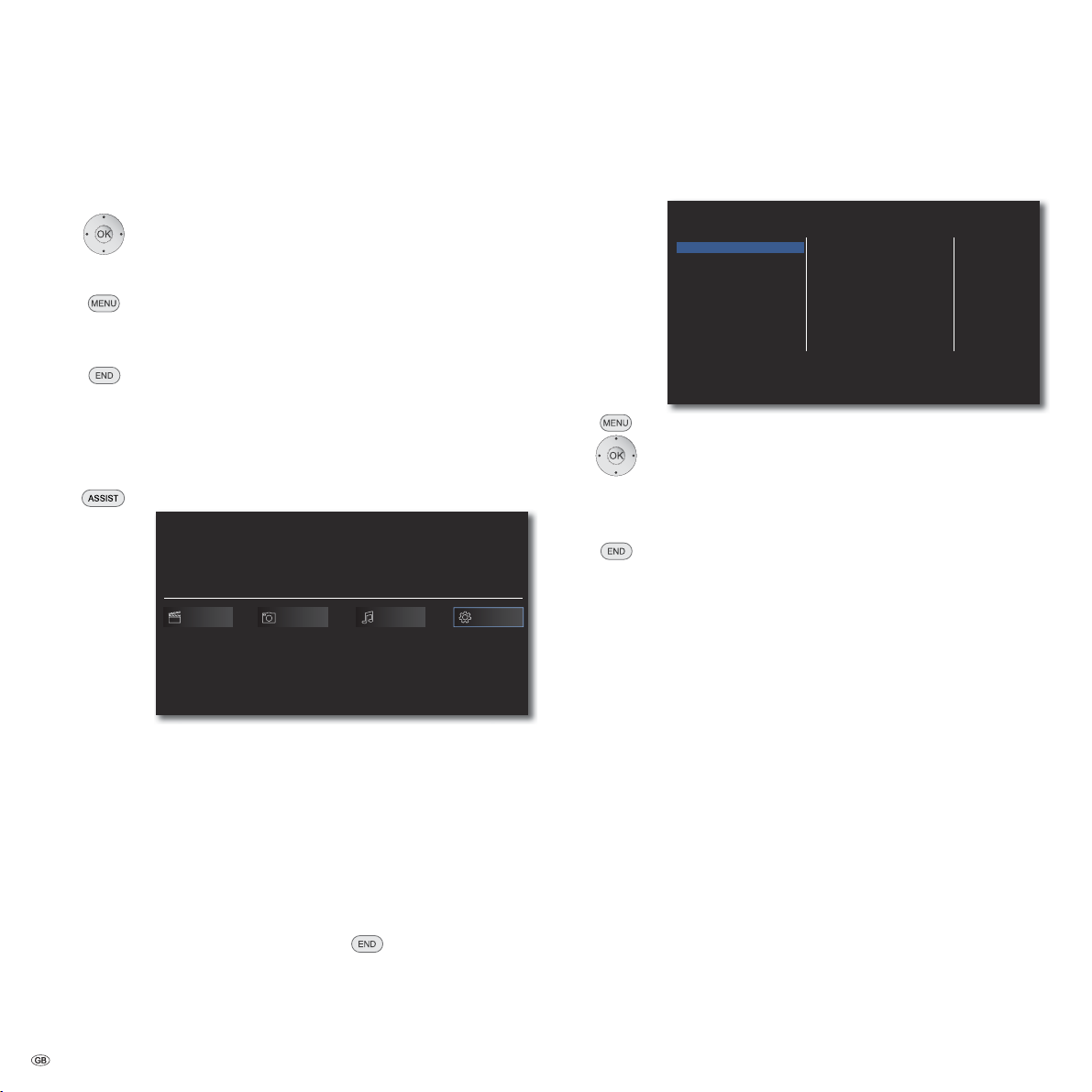
Start-up
Navigation in the Menu
In these operating instructions, the arrow buttons on the Assist Remote Control
are shown as follows:
In the text, the arrows correspond to: "".
The OK button on the remote control is shown as OK in the text.
Call up the Setup menu.
Select required option.
Previous menu.
Close menu.
Confirm OK.
Home Menu
The Home Menu of the BluTechVision Interactive is shown on the screen of the
TV set connected to it. Here you can select the desired functions.
Call up Home Menu.
BluTechVision Interactive
Movie SetupPhoto Music
Setup Menu
In the Setup Menu you can carry out any settings and adaptations of your TV
set, for example.
DISPLAY
LANGUAGE
AUDIO
LOCK
NETWORK
OTHERS
Call up the Setup menu.
Select the desired category.
Select the desired sub-category.
Make the desired setting.
Confirm OK.
Close menu.
➠ If the blue bar for menu selection appears at the first level
(left), you will see the current settings in the overview at the
third level (right).
TV Aspect Ratio
Resolution
1080p Display Mode
HDMI Color Setting
16:9 Original
1080i
50Hz
YCbCr
Select the desired function.
Confirm OK.
Movie Display of Movie menu (page 29) for playback of
video files
Photo Display of the Photo menu (page 32) for photo file
playback
Music Display of Music menu (page 31) for playback of
audio files
Setup Display of Setup menu (page 14) to make settings
➠ In order to call up the Home Menu it may be necessary to
close other open menus with
.
➠ The Movie, Photo, Music menus can be selected when a
corresponding medium is available.
- 14
Page 15

Start-up
Language Menu
Your BluTechVision Interactive attempts to set the correct menu language
automatically over the HDMI-CEC connection to the same language as that of the
Loewe TV unit. You can also set the desired menu language manually.
DISPLAY
LANGUAGE
AUDIO
LOCK
NETWORK
OTHERS
Display Menu
Disc Menu
Disc Audio
Disc Subtitle
English
Español
Français
Deutsch
Italiano
Nederlands
Call up the Setup menu.
Select option LANGUAGE.
Select the option Display Menu.
Select required language.
Confirm OK.
Close menu.
Disc Languages
Select a language for the menu, the sound and the subtitles of the disc. If you
want to use a language other than the "original" version of the disc, then select
it here if it is available on the disc.
Select option Disc Menu, Disc Audio or Disc Subtitles.
Select required option.
Off Switch off Subtitles on Disc
Original The original language of the disc is selected.
Other Select another language (page 37).
Confirm OK.
Close menu.
15 -
Page 16

Start-up
Menu Display
In the menu DISPLAY you can set the screen view of your BluTechVision Interactive
on your TV set.
➠ These settings are automatically imported when the HDMI
socket is used.
DISPLAY
LANGUAGE
AUDIO
LOCK
NETWORK
OTHERS
Call up the Setup menu.
Select option DISPLAY.
TV Aspect Ratio
Select option TV Aspect Ratio.
4:3 Letter Box Select this setting is a standard TV unit with 4:3 TV
Aspect Ratio is connected. In the wide screen aspect
ratio, the picture appears with a black bar at the top
and at the bottom of the screen
4:3 Pan Scan Select this setting is a standard TV unit with 4:3 TV
Aspect Ratio is connected. The picture fills the
complete screen and, if required, the areas on both
sides are cut off
16:9 Original Select this setting is a wide-screen TV unit with
16:9 TV Aspect Ratio is connected. The 4:3 picture is
displayed in the original TV aspect ratio with black
strips on the left and right edges of the picture.
16:9 Full-Screen Select this setting if a wide-screen TV unit with
16:9 TV Aspect Ratio is connected. The 4:3 picture
is stretched horizontally (with the same side ratio) in
order to fill the entire screen.
Confirm OK.
Close menu.
TV Aspect Ratio
Resolution
1080p Display Mode
HDMI Color Setting
4:3 Letterbox
4:3 Panscan
16:9 Original
16:9 Full
Resolution
You can set the resolution of the video signal at the socket HDMI
OUT and COMPONENT VIDEO OUT.
Select Resolution option.
Auto Recordings in wide-screen format appear with black
bars at the top and bottom of the screen
576i Output in 576 lines Interlaced Mode
576p Output in 576 lines Progressive Mode
720p Output in 720 lines Progressive Mode
1080i Output in 1080 lines Interlaced Mode
1080p Output in 1080 lines Progressive Mode
1080p Display Mode
Select the option 24 Hz in order to show movies smoothly
on HDMI compatible TV sets with 1080 lines at 24 Hz picture
frequency.
Select the option 1080p Display Mode.
24 HZ 24 Hz picture frequency for cinema movies
50 Hz 50 Hz picture frequency for TV movies
➠ At the 24 Hz frequency, picture faults can arise when chang-
ing between video and film material. In this case you should
set to 50 Hz.
➠ Even if the option 1080p Display Mode is set to 24 Hz, the
actual picture frequency of the video output is set to 50 Hz
or 60 Hz, depending on the format of the video source, if
your TV set does not support the 1080/24p resolution.
➠ When playing back of a video source with 1080p/24 Hz via
the HDMI connection, via the outputs VIDEO OUT and
COMPONENT VIDEO OUT no video signal is produced.
HDMI Colour Adjustment
Select the video output signal depending on which video output
socket you use ( 11).
Select the option HDMI Color Setting.
YCbCr Select this setting when using the sockets
COMPONENT VIDEO OUT
RGB Select this setting when using the sockets HDMI OUT
➠ While using the HDMI socket this setting is not required.
- 16
Page 17

Start-up
Menu Audio
In the AUDIO menu you can make various sound settings.
➠ These settings are automatically imported when the HDMI
socket is used.
DISPLAY
LANGUAGE
AUDIO
LOCK
NETWORK
OTHERS
HDMI
SPDIF
Sampling Freq.
DRC
Call up the Setup menu.
Select option AUDIO.
HDMI/SPDIF
The digital audio signal, which is outputted from the HDMI OUT or DIGITAL AUDIO
OUT - COAXIAL/OPTICAL (SPDIF) socket (page 6), can be adjusted.
PCM Stereo Select this option if a unit with twin channel stereo
amplifier is connected to the BluTechVision
Interactive
PCM Multi-Ch Select this option if a unit with digital multi-
channel decoder is connected to the BluTechVision
Interactive
DTS Re-Encode Select this option if a unit with DTS decoder is
connected to the BluTechVision Interactive
Primary Pass-Thru Select this option if a unit with Dolby Digital Plus,
Dolby True HD, DTS and DTS HD decoder is connected
to the BluTechVision Interactive.
➠ If the option HDMI is set to PCM Multi-Ch, the audio may,
under certain circumstances, be outputted as PCM stereo
audio if the PCM Multi-Ch information cannot be obtained
from the HDMI unit.
PCM Stereo
PCM Multi-Ch
DTS Re-Encode
Primary Pass-Thru
Sampling Freq.
If you use the socket DIGITAL AUDIO OUT - COAXIAL/OPTICAL (SPDIF), you can
set the sampling frequency.
48 KHz Select this option if your connected unit cannot
process 192 KHz or 96 KHz signals. In this selection,
your BluTechVision Interactive automatically
converts 192 KHz and 96 KHz signals into 48 KHz
signals.
96 KHz Select this option if your connected unit cannot
process 192 KHz signals. In this selection, your
BluTechVision Interactive automatically converts
192 KHz signals into 96 KHz signals.
192 KHz Select this option if your connected unit can process
192 KHz signals.
Night Mode ( DRC)
With the setting On you can limit the dynamics (i.e., the difference between the
loudest and the softest sounds). You can therefore also play back a movie with
lower volume differences.
17 -
Page 18

Start-up
Menu Lock
In the LOCK menu you can set playback limitations.
DISPLAY
LANGUAGE
AUDIO
LOCK
NETWORK
OTHERS
Call up the Setup menu.
Select the LOCK option.
Setting up a Password
First of all you have to set up a personal Password.
Select option Password.
Select option New.
Confirm OK.
Enter a four-digit password using numeric keypad.
Confirm OK.
Confirmation of the new password.
Confirm OK.
➠ If entry is incorrect, before pressing OK, press repeatedly
to delete the numbers.
Change Password
Select option Password.
Select option Change.
Confirm OK.
Use number buttons to enter the current four-digit Password.
Confirm OK.
Use number buttons to enter the new four-digit Password.
Confirm OK.
Confirmation of the new password.
Confirm OK.
Password
DVD Rating
BD Rating
Area Code
New
Delete
New
Password deletion
Select option Password.
Select Delete option.
Confirm OK.
Use number buttons to enter the current four-digit Password.
Confirm OK.
OK
➠ If you have forgotten the password, you can reset it. Remove all media (discs,
USB) and close all menus. Open the Setup Menu using MENU. Select the
LOCK and press OK. Enter the key number (page 36) and press OK. The
password is now reset.
DVD- Rating
This function limits playback of DVDs that have an adult rating, providing the discs
have a corresponding code. For full playback you are asked to enter the password.
Select option DVD Rating.
Press button.
Use number buttons to enter the current four-digit Password.
Confirm OK.
Select required option.
Unlock The disc is played completely
Rating 1 to 8 Only the scenes of the disc inserted are played which
comply with the assigned security level or with a
security level below this. Level "1" has the most
playback restrictions.
➠ Not all discs have a rating.
- 18
Page 19

Start-up
BD Rating
This function limits playback of Blu-Ray discs that have an adult rating, providing
the discs have a corresponding code. For full playback you are asked to enter the
password.
Select option BD Rating.
Press button.
Use number buttons to enter the current four-digit Password.
Confirm OK.
Enter the three-digit code for adult rating release using the
number buttons (this code can be found on the Blu-Ray disc or
on the accompanying material).
Confirm OK.
255 The disc is played completely
0 bis 254 Only the scenes of the disc inserted are played which
comply with the assigned security level or with a
security level below this. Code "0" has the most
playback restrictions.
➠ Not all discs have a rating.
Area Code
To use playback limitations of the discs, enter the Area Code of the respective
country (list see page 37).
Select option Area Code.
Press button.
Use number buttons to enter the current four-digit Password.
Confirm OK.
Select the desired code.
Confirm OK.
19 -
Page 20

Start-up
Network Menu
Your BluTechVision Interactive can be connected to a home network (LAN) with
internet connection via the LAN connection on the back (page 10). This allows
you to use the BD-LIVE service which provides you with optional information from
the manufacturer of the Blu-Ray disc.
You can carry out the settings required for your home network in the NETWORK
Menu.
DISPLAY
LANGUAGE
AUDIO
LOCK
NETWORK
OTHERS
Connection Setting
Connection Status
BD-LIVE connection
Setting the network connection automatically
If you have DHCP server in your home network (e.g. a DSL Router), your BluTechVision
Interactive can carry out all network parameter settings automatically.
Call up the Setup menu.
Select option NETWORK.
Select option Connection Setting.
Confirm OK.
The menu Connection Setting appears.
CONNECTION SETTING
IP Mode
IP Address
Subnet Mask
Gateway
DNS Server
Primary
Secondary
Dynamic Static
.. .
.. .
.. .
Auto Manual
.. .
.. .
OK Cancel
Confirm OK.
Your BluTechVision Interactive now tries to create a
connection to the internet router in your home network. It
uses the above standard settings (IP Mode: Dynamic, DNS
Server: Auto) for the automatic search for the network
parameters.
Permitted
Partially permitted
Prohibited
If a dynamic IP Address has been allocated, a corresponding
message appears.
CONNECTION SETTING
Setting Wired Dynamic IP completed.
For the connection test, press 'Test'.
Test
OK
Select Test option in order to carry out a connection test.
Confirm OK.
CONNECTION STATUS
Internet : Success
Local area network : Success
Network is connected.
Wired Network
0:e0:91:9c:c3:d0
MAC :
192.168.0.30
IP :
255.255.0.0
Subnet Mask :
192.168.0.5
Gateway :
192.168.0.5
DNS:
RetrySetup
If the connection test is successful a corresponding message
appears in the Connection Status Menu.
OK Close menu
Retry Repeat
Open Setup menu Connection Settings
Connection Status Menu
You can have the current network parameters displayed.
Call up the Setup menu.
Select option NETWORK.
Select the option Connection Status.
Confirm OK.
The Connection Status Menu appears.
OK
- 20
Page 21

Start-up
Setting the network connection manually
The network parameters can be permanently set manually (e.g. if there is no DHCP
Server in your home network).
Call up the Setup menu.
Select option NETWORK.
Select option Connection Setting.
Confirm OK.
The menu Connection Setting appears.
CONNECTION SETTING
IP Mode
IP Address
Subnet Mask
Gateway
DNS Server
Primary
Secondary
Dynamic Static
192 168 0 30
.
.. .
. .
255 255 255 0
.. .
192 168 0 5
.. .
Auto Manual
192 168 0 5
.. .
192 168 0 6
.. .
OK
Cancel
Select option IP Mode: Select Static.
Confirm OK.
Enter IP Address, Subnet Mask and Gateway
using the number keys on the Assist remote control.
Select option DNS Server: Select Manual.
Confirm OK.
Enter the Primary and, if necessary, the Secondary
DNS Server address using the number keys on the Assist
remote control.
Select option OK.
Confirm OK.
Your BluTechVision Interactive now tries to create a
connection to the internet router in your home network using
the set parameters.
A corresponding message appears that a permanent IP Address
has been allocated.
CONNECTION SETTING
Setting Wired Static IP completed.
For the connection test, press 'Test'.
Test
OK
Select Test option in order to carry out a connection test.
Confirm OK.
CONNECTION STATUS
Internet : Success
Local area network : Success
Network is connected.
Wired Network
0:e0:91:9c:c3:d0
MAC :
192.168.0.30
IP :
255.255.0.0
Subnet Mask :
192.168.0.5
Gateway :
192.168.0.5
DNS:
RetrySetup
OK
If the connection test is successful a corresponding message
appears in the Connection Status Menu.
OK Close menu.
Retry Repeat
Open Setup menu Connection Settings
BD-LIVE Connection
You can find out whether your BluTechVision Interactive is allowed to create an
internet connection to the BD-LIVE service (page 28).
Call up the Setup menu.
Select option NETWORK.
Select option BD-LIVE Connection.
Confirm OK.
Permitted BD-LIVE is allowed for all content
Partially permitted BD-LIVE is only allowed for content for which a user
certificate is available.
Prohibited BD-LIVE is blocked
21 -
Page 22

Start-up
Other Menu
BD Storage Select
You can make a setting whether your BluTechVision Interactive should use the
built-in storage (page 36) or an optional USB Storage for the downloaded data
when using the BD-LIVE service.
Call up the Setup menu.
Select option OTHERS.
Select option BD Storage Select.
DISPLAY
LANGUAGE
AUDIO
LOCK
NETWORK
OTHERS
BD Storage Select
BD Storage Clear
DivX VOD
Factory Set
Built-In Storage The storage in the BluTechVision Interactive is used
USB Storage A USB storage connected to the BluTechVision
Interactive is used
➠ The file system of the USB Storage must be formatted in FAT32
or NTFS.
Confirm OK.
BD Storage Clear
You can clear the data stored for the BD-LIVE Service (page 28) of the built-in
storage or an optional USB Storage connected.
Call up the Setup menu.
Select option OTHERS.
Select option BD Storage Clear.
Built-In Storage
USB Storage
DivX Registration Code
You receive the DivX® VOD (Video On Demand) registration recognition to borrow
and buy movies using the DivX® VOD service.
Call up the Setup menu.
Select option OTHERS.
Select option DivX VOD.
DivX Reg. Code The registration code valid for your unit is displayed.
You can register for the VOD Service on the internet at
vod.divx.com. Here you can also get more information
concerning use.
Deactivate The deactivation code valid for your unit is displayed.
Confirm OK.
➠ All movies obtained from DivX® VOD can only be played
back on this device.
Factory Set
You can reset the unit to the factory settings.
Call up the Setup menu.
Select option OTHERS.
Select option Factory Set.
Confirm OK.
Confirm the safety message with Yes .
Confirm OK.
Built-In Storage The built-in storage integrated in the BluTechVision
Interactive storage is deleted
USB Storage BD-LIVE data if a USB storage connected to the
BluTechVision Interactive are deleted
Confirm OK.
Confirm the safety message with Yes .
Confirm OK.
- 22
Page 23

Playback of Discs
Conditions
If you have carried out the relevant steps as described in the Chapters "Setup",
" Connect" and "Start-up", switch your BluTechVision Interactive and the devices
connected to it on.
Playable Discs
Only use discs that conform with the standards. This can be ascertained from the
logos applied.
Disc Type
Blu-ray Regional Code
B / ALL
BD-RE/BD-R * -
DVD Video Regional Code
2 / ALL
DVD±RW/DVD±R * Video
Audio CD * Audio CD
CD-RW/CD-R * Audio CD
* only nalised discs
Regional code (Area Code)
The regional code of this player is printed on the back of the equipment. Only
BD ROM or DVD discs with this code or with the regional code "ALL" can be played
back. The regional code on the labels of many DVDs shows which type of DVD
player can play back these discs. If you play back other discs, an error message
will appear on the TV screen. On some discs, the label with the regional code is
missing, even though the disc can not be played back in all regions.
Symbols in these operating instructions
BD Blu-ray-Disc
DVD-V DVD Video Disc
CD Audio CD
DivX DivX files
MP3 MP3 files
WMA WMA files
JPEG JPEG files
Recording
Format
Video
Mode
Video
Mode
Mode
(CD-DA)
(CD-DA)
Contents Disc Size
Audio +
Video (Movie)
Audio +
Video (Movie)
Audio +
Video (Movie)
Audio
Audio
12 cm (5")
12 cm (5")
12 cm (5")
12 cm (5")
Handling Discs
Do not touch the recorded side of the disc. Hold the disc by the edges to avoid
touching the surface with your fingers. Do not apply any paper or sticky tape to
either side of the disc.
➠ Discs cannot be played back if the disc is damaged or dirty or if the lens of
the player is contaminated with condensation.
➠ If you write a disc with a PC, it may not be possible to play back the disc,
even though its format is compatible, possibly because of the settings in the
application software used to burn it. (You can get further information on this
from the software provider).
➠ Depending on the recording device or the CD-R/RW (or DVD±R/±RW) disc
itself, some CD-R/RW- (or DVD±R/±RW) discs can not be played back with
this device.
➠ Do not use any unusually shaped CDs (e.g. heart-shaped or octagonal).
Otherwise malfunction or damage can not be ruled out.
➠ Fingerprints and scratches on the disc can impair playback. Take care of the
discs.
Inserting Discs
The disc drawer of your BluTechVision Interactive is located behind the front
flap (page 6). Press the
the disc in this drawer. The printed side of the disc faces upwards. Press the
button again to close the disc drawer.
Ejecting the Disc
Press the
button again to remove the disc.
button on the device to open the disc drawer Place
23 -
Page 24

Playback of Discs
Playback in General
Your BluTechVision Interactive tries to read the disc. The
Display shows READ.
Depending on the medium, playback starts automatically or a
disc menu is displayed. Follow the instructions on the screen or
follow the documentation with the disc.
Select title
OK Start playback.
Play Start/continue playback.
Pause Stop playback.
Press briefly: next chapter.
Press briefly: previous chapter.
Stop End 2x playback.
Display title menu.
Chapter
1/8
W1/12 X
00:01:24
1
MP3
2/0CH
Off
1/4
Search
BD DVD-V DivX CD
Select the search direction and speed:
Press for a long time: Rewind. Repeated pressing increases the
reverse playback speed.
Press for a long time: Fast forward. Repeated pressing increases
the forward playback speed.
Speed and direction are indicated as arrows.
Close search mode and continue playback.
Freeze Frame and Frame by Frame Playback
BD DVD-V DivX
Pause Stop playback.
Press Pause again: Scroll forwards frame by frame.
Continue playback
Slow motion
BD DVD-V
Pause: Stop playback.
Press for a long time: Switch on slow-motion mode during Pause.
Select the slow-motion speed:
1/16, 1/8, 1/4, 1/2 (forwards).
Close Slow-motion mode and continue playback.
In the title menu you can - providing the disc currently being
played back supports this - set a selection of options, such as
Title/Chapter selection or Subtitles.
Select option.
Set option.
Confirm OK.
➠ If the parental control rating for the disc is higher the movie rating, then the
four-digit password has to be entered (refer to Rating on page 18).
- 24
Repeat
BD DVD-V CD MP3 DivX
Press several times to select type of playback.
Random sequence of playback
Repeats the selected range (page 26)
Chapter Repeats the current Chapter
Title Repeats the current Title
Repeats the current track
Repeats all titles/tracks on the disc
Off No repeat
Page 25

Playback of Discs
Disc Playback
You can display various information on the screen about the disc that is inserted.
Call up the title menu during the playback.
Chapter
1/8
W1/12 X
00:01:24
1
MP3
2/0CH
Off
1/4
Select the desired function.
Title Current title (or track number)/Total number of titles
Chapter Current Chapter number/Total number of Chapters
Time Play time that has elapsed, got to time with OK
Audio Selected sound formats, film language and audio channels
Subtitle Selected Subtitles
Angle Selected camera angle/total number of camera angles
Selecting a Title
BD DVD-V DivX
Call up the title menu.
Selecting a Title .
Select Chapter/Track
BD DVD-ALL
If a title has several Chapters/Tracks, you can select another
Chapter/ another Track as follows:
P+ or P- during playback, to select the next Chapter/the next
Track or to return to the beginning of the current Chapter/Track.
Press P- twice briefly to return to the previous Chapter/Track.
Time (playback from...)
BD DVD-V DivX
The function Time allows you to select any time for playback of a disc.
Call up title menu DVD-V.
In the field Time you are shown the elapsed playback time of
the current disc.
Selecting Time
.
Enter the time in the format hh:mm:ss.
OK Start playback from a time you have entered.
Digital Sound Formats, Film Language and Audio
Channels
BD DVD-V DivX
Here you can select the digital sound format in connection with the film language.
Call up the title menu.
Selecting Audio .
Select title number.
OK Start of the playback of the selected title.
Selecting a Title
CD DivX MP3 JPEG
P+ during playback, to select the next title/ next photo or P- to
return to the beginning of the current title.
Press P- twice briefly to return to the previous title.
Select another film language or sound format (DVD-V
DivX) - if available.
Subtitles
BD DVD-V DivX
Call up the title menu.
Select Subtitle .
Select the required subtitle language - if available.
25 -
Page 26

Playback of Discs
Angle
BD DVD-V
If the DVD includes scene which have been recorded from different angles, you
can change to a different camera angle during playback.
Call up the title menu.
Select Angle .
Select required camera angle - if available. The number
of the current camera angle is shown.
➠ An angle mark symbol is shown on the screen during scenes
which have been recorded from different camera angles.
Markers
BD DVD-V
You can start the playback from a saved marker. There is a maximum of nine
Markers can be saved.
Blue Button Press briefly during playback: Sets a marker
Press for a long time: Overlay open markers.
01:34:16
T
S S
12
OK
Move Select Select Marker Delete
91
02:54:11
Rewind / Fast forward
,Select desired marker.
OK Start playback from a selected marker.
Start playback from a desired marker.
Yellow Button Delete selected marker.
Overlay close markers.
Zoom
BD DVD-V
With the Zoom function you can increase the size of the video image and then
navigate within the zoomed in picture during playback.
Overlay open Zoom.
Yellow Button zoom out
Green Button zoom in
Move picture cut-out.
Close zoom window.
➠ The zoom function may not work on certain discs.
Disc Menu
BD DVD-V
Video discs usually have their own menus.
Go to Disc Menu.
Select required option.
Confirm OK.
Close Disc Menu DVD.
Repeat Section (A-B)
BD DVD-V
At the start of the section to be repeated, push the button
several times until the symbol
appears.
At the end of the section to be repeated, press OK.
Saving the last disc settings
BD DVD-V
Your BluTechVision Interactive notes the last scene of the last disc (Blu-ray disc,
video DVD) played back. The position of the last scene is saved in the memory even
if the disc is removed from the device or the device is switched off (or respectively
to standby). When this disc is inserted again, the saved scene is automatically
played back.
- 26
Page 27

Playback of Discs
Disc Menu
BD
Some discs contain menus to set the language for the film soundtrack, for example, or for subtitles, or to select certain scenes. Accompanying film material may
also be available. These menus are individually designed, depending on the disc.
POP-UP-M Select Pop-Up/Disc menu. Example:
Scene selection ExtrasLanguage
➠ Depending on the disc, it is possible that there is no such menu. If so, this
button has no function.
Select menu item.
Confirm OK.
It may be possible to select menu functions with the colour
buttons.
POP-UP-M Pop-Up/Disc Menu end.
Picture Mode
You can carry out various different settings for the screen representation during
playback.
Call up Picture Mode Menu.
Picture Mode
Mode
In the Default selection you can carry out the following settings:
Selecting/setting options.
Block NR Reduce compression artefacts
Mosquito NR Reduce flicker at visible image borders
Black Level Setting black value
In the User setting selection you can also carry out detailed settings for the
screen display:
Contrast Setting contrast
Brightness Setting image brightness
Sharpness Setting contour sharpness of image
Saturation Setting colour saturation
Red Setting red component
Green Setting green component
Blue Setting blue component
Cyan Setting cyan component
Magenta Setting magenta component
Yellow Setting yellow component
Dynam. Contr. Setting dynamic contrast
Contrast
Brightness
Sharpness
Saturation
Red
Green
Blue
Cyan
Magenta
Yellow
Dynamic Contrast
Block NR
Mosquito NR
Black Level
Default User setting
T
25
25
25
25
25
25
25
25
25
25
2
Low
Off
Off
Default Close
T
End the Picture Mode.
27 -
Page 28

Playback of Discs
BD-LIVE
Your BluTechVision Interactive supports the BD-LIVE function. This allows you
to access interactive content which is provided by certain Blu-ray disc suppliers
via the internet.
Insert the Blu-ray disc with the BD-LIVE function.
➠ The BD-LIVE function requires a broadband internet connec-
tion. Set up the access to your home network as described
from page 20 onwards.
➠ Activate the option that your BluTechVision Interactive can
create an online connection to the BD-LIVE service (page 21).
➠ If necessary, select the storage where the BD-LIVE data is to
be stored temporarily (page 22).
➠ Make sure there is adequate storage space for the BD-LIVE
content by deleting the older temporarily stored data on the
currently used BD-LIVE storage (page 22). If the internal
storage of your BluTechVision Interactive is not adequate,
you can also connect an external USB Storage medium with
1GB free storage space.
Select the BD-LIVE function in the Disc Menu of the Blu-ray disc.
The player creates an internet connection to the content
provider and represent a selection menu. These menus are
individually structured by the provider, according to supplier, and
can contain the most varied information, such as trailers, games,
current information etc.
Select menu item.
Confirm OK.
It may be possible to select menu functions with the colour
buttons.
The selected media are loaded (this can take several minutes,
depending on the speed of the internet connection) and then a
request appears to start playback or the function.
➠ Do not remove the connected external USB Storage whilst
data transmission is being carried out.
Stop 2x BD-LIVE close.
- 28
Page 29

Playback of Media Files
With your BluTechVision Interactive you can play back digital media files which
are saved on discs or on USB sticks.
Home Menu
Call up Home Menu.
In the Home Menu you can select the desired operating mode
Movie, Photo or Music (page 14).
BluTechVision Interactive
Movie SetupPhoto Music
Select the desired operating mode.
Confirm OK.
If both a disc and a USB Storage are available, a selection menu
appears.
Disc USB
Video Files
Playback of Video Files
Call up Home Menu.
Select the Option Movie in the Home Menu.
Confirm OK.
If both a disc and a USB Storage are available, a selection menu
appears.
Select desired medium.
Confirm OK.
Select file or folder.
Green Button Jump to the start of the list.
Yellow Button Jump to the end of the list.
P+ or P- browse pages forwards/backwards.
Change view.
OK Start playback or change to folder.
Play Start/continue playback.
Movie
Disc
S
Music Photo Movie
S
1/5
Select desired medium.
Confirm OK.
Movie 1.avi
22:42
Movie 2.avi
➠ For how to control playback of media files, see Chapter
Movie 3.avi
32:12
First LastPages View
12:40
Movie 4.avi
30:15
Movie 5.avi
INFO
45:02
"Playback in General" (Page 24).
29 -
Page 30

Playback of Media Files
DivX Subtitle
Select the Subtitles as described on page 25.
Green Button Select code table for DivX Subtitle by pushing
several times.
Conditions for video files
• The maximum image resolution of the DivX file is smaller or equal to 1920 x 1080
(W x H) pixels.
• File name and path together less than 180 characters.
• Valid DivX file endings for videos are: ".avi", ".divx", "mpg", ".mpeg", "mp4",
".mkv".
• Subtitle formats that can be played back: SubRip(*.srt/*.txt), SAMI(*.smi),
SubStation Alpha(*.ssa/*.txt), MicroDVD(*.sub/*.txt), SubViewer 2.0(*.sub/*.
txt), TMPlayer (.txt), DVD Subtitles (.txt).
• Video Codecs that can be played back: "DivX3.xx", "DivX4.xx", "DivX5.xx",
"DivX6.xx" (only standard playback), "Xvid.xx", "H.264/MPEG-4 AVC", "DIVXHD", "MPEG1 SS", "MPEG2 PS", "MPEG2 TS".
• Playable Audio Codecs: "Dolby Digital" (AC3), "MP3", "DTS (only on DIGITAL
AUDIO OUT)", "WMA", "AAC".
• Sampling frequency: MP3: 16 - 48 kHz, WMA: 32 - 48 kHz.
• Bit rates: MP3: 32 - 320 kbps, WMA: 20 - 320 kbps.
• If the video file and the subtitle file have different file names, then while playing
back a DivX file, it is possible that no subtitles are shown.
• If the sound and video track are not synchronous, either sound or video is
played.
• HD movie files that are contained on CDs or USB 1.x storage may not be played
back perfectly since the bandwidth is too small for data transfer. Instead use
Blu-ray, DVD or USB 2.0 storage media.
• This device supports the H.264/MPEG-4 AVC - Main, High Level 4.1 profile. For
media with a profile higher than this, a warning note is displayed.
• This device does not support the MPEG4/DivX6.xx functions GMC*1 (Global
Motion Compensation) or Qpel*2 (Quarter pixel).
USB Operation
• You can connect a USB storage medium directly to the USB port.
• The standard USB 1.1 and 2.0 is supported.
• The USB device may not be disconnected during a file transfer.
• Only the file systems FAT16, FAT32 and NTFS are supported.
• The maximum number of files and folders is 2000. The search run can take
more than 1 minute.
• Devices that require an additional software installation to be connected to a
computer are not supported.
• Other connection options than the USB connections mentioned above are
not supported.
- 30
Page 31

Playback of Media Files
Music Files
Playback of Music Files
Call up Home Menu.
Select the Option Music in the Home Menu.
Confirm OK.
If both a disc and a USB Storage are available, a selection menu
appears.
Select desired medium.
Confirm OK.
Select file or folder.
Green Button Jump to the start of the list.
Yellow Button Jump to the end of the list.
P+ or P- browse pages forwards/backwards.
Change view.
OK Start playback or change to folder.
Play Start/continue playback.
Music
USB 15287 MB
S
Conditions for Music Files
• Sampling Frequency: between 11 - 48 kHz (MP3), between 8 - 48 kHz (WMA).
• Bit rate: between 8 and 320kbps (MP3 and WMA).
• The maximum number of files and folders is 2000. The search run can take
more than 1 minute.
• File extensions: ".mp3"/".wma".
• CD/DVD/BD format: ISO9660/JOLIET/UDF (Bridge).
• ID3 Tags are not supported.
Musik Photo Movie
S
1/5
Title1.mp3
04:12
Title1.mp3
Title2.mp3
Title3.mp3
02:56
FirstScreen off/on LastPages View
Title4.mp3
3:22
Title5.mp3
4:43
3:31
01:51 / 04:12
INFO
Select type of repeat.
Red Button Screen Off/On (from mainframe L271x, software
V9.2 - if applicable a TV software update may be required).
➠ For how to control playback of media files, see Chapter
"Playback in General" (Page 24).
31 -
Page 32

Playback of Media Files
Photo Files
Playback of Photo Files
Call up Home Menu.
Select the Option Photo in the Home Menu.
Confirm OK.
If both a disc and a USB Storage are available, a selection menu
appears.
Select desired medium.
Confirm OK.
Select file or folder.
Green Button Jump to the start of the list.
Yellow Button Jump to the end of the list.
P+ or P- browse pages forwards/backwards.
Change view.
OK Display photo or change to folder.
Photo
USB 15287 MB
S
S
IMG_1.jpg
IMG_2.jpg IMG_3.jpg IMG_4.jpg IMG_5.jpg
First LastPages ViewSlide Show
Select photo.
A menu bar is overlaid along the bottom of the screen.
Slide Show Start slide show or button
Music Playback selected music
Music Select Select music or slide show
Rotate Rotate image clockwise 90° (not available during
slide show)
Zoom Switch on zoom mode
Setup Set transition effects and display duration
Close Hide info menu
Music Photo Movie
INFO
Slide show
Play Start/continue slide show.
Photo1.jpg
1/5
Slide Show Music RotateMusic Select Zoom Setting Hide
Pause Stop slide show.
End slide show/photo display/zoom mode.
Fade/overlay info menu.
Music Select
You can play back music for the slide show.
Select option Music Select in the menu bar
Confirm OK.
Select medium and Music Album.
1/5
➠ Folders containing music are marked with the symbol
.
OK Start of the playback of the selected folder
Zoom Mode
Green Button Press several times: zoom in
Yellow Button Press several times: zoom out
Move picture cut-out.
Fade/overlay Zoom Menu.
Close zoom window.
Conditions for photo files
• Max. pixel width: 3000 x 3000 Pixel/32bit/Pixel
• The maximum number of files and folders is 2000. The search run can take
more than 1 minute.
• File extensions: ".jpg", ".jpeg", ".png"
• CD-ROM file format: ISO9660/JOLIET
- 32
Page 33

Other Functions
Environment
HDMI Format Setup
You can set the video resolution of your BluTechVision Interactive when using
the HDMI OUT socket to adjust the picture quality optimally to your TV set.
➠ End the playback until you see the Home Menu.
or press RES button on the device.
Every time the is pressed again, the resolution
switches between 576i, 576p, 720p, 1080 i and 1080p,
provided that this is supported by the TV set connected.
Confirm the safety message with Yes .
Confirm OK.
Software Updating
The software of your BluTechVision Interactive can be updated by your special-
ist dealer.
➠ Copy the firmware files onto a USB stick which has been format-
ted with the FAT32 file system.
Switch your BluTechVision Interactive on.
Remove an inserted disc and open the Home Menu.
Connect the USB stick to the BluTechVision Interactive.
A message appears:
Confirm the safety message with Yes .
Confirm OK.
The updating process starts.
➠
The USB stick must not be separated from the device during
the updating process.
The device switches off after the updating process and then
switches on again after 20 secs.
➠ You can download the current version of these operating instructions as a
PDF file from here:
especially recommended after a software update.
www.loewe-int.de – Support – User guide library This is
Environmental Protection
Cardboard box and packaging
In line with national regulations regarding the disposal of packaging materials,
we pay a fee to authorised recyclers who collect packaging from dealers. Nevertheless, we recommend that you keep the original cardboard box and the rest of
the packaging materials so that the unit can, if necessary, be transported in the
safest possible conditions.
The Unit
Important: The EU Directive 2002/96/EC governs the proper
return, handling and recycling of used electronic appliances. Old
electronic appliances must therefore be disposed of separately.
Never dispose of this unit in the normal domestic waste! You can
hand in your old unit free of charge at identified collection points
or to your dealer if you buy a similar new unit.
Other details about return (also for non-EU countries) are available from your local authorities.
Remote control batteries
The batteries provided contain no harmful materials such as
cadmium, lead or mercury.
Regulations concerning used batteries mean that batteries may
no longer be thrown out with the household rubbish. You can
dispose of used batteries free of charge at the collection points
in commercial outlets. Your dealer will also have a collection
point for used batteries.
33 -
Page 34

Troubleshooting
Problem Possible Cause Remedy
Not working at all Mains cable not plugged in. Plug the mains cable into a socket 220-240 V 50/60 Hz.
No picture. The device is not connected properly. Make the connections as described on page 10-11.
The TV set is not set up to receive DVD signals. On the TV set, select the correct AV programme slot.
The video cable is not connected properly. Check the both cable plugs to make sure they are firmly
No sound. Faulty connections of input or output cables. Connect the cables properly (page 10-11). If the problem
The volume is set at minimum. Turn up the volume.
The sound is set to mute.
Playback does not work. No disc has been inserted. Insert a disc
A disc that can not be played has been inserted. Insert a playable disc (Check the disc type, the colour system
The Disc is dirty. Clean the disc.
The disc has not been inserted with the playable side
facing down.
The disc has not been inserted in the groove. Place the disc correctly in the groove in the disc drawer.
A displayed media file cannot be played. The file format is not supported (page 36). On a computer, convert the file into a supported format using
The BD-LIVE function does not work properly. The internal storage is not adequate. Delete the internal storage (page 22) or connect an external
The internet connection does not work properly. Set the internet connection as described from page onwards
BD-LIVE is switched off. Switch the BD-LIVE function on (page 21).
The unit is not working properly. Unplug the mains plug from the mains socket and then try
The software of your Loewe TV set is not compatible
with BluTechVision Interactive.
The remote control is not working properly. The batteries in the remote control are dead. Replace the batteries with new ones.
plugged into the sockets.
persists, it is possible that the cables are faulty.
or V + on the remote control to activate audio output
Press
again and then adjust the volume.
and the regional code).
Insert the disc with the playable side facing down.
an audio converter programme.
USB Storage (>1 GB).
and make sure that a broadband connection is available.
plugging it in again after 30 seconds.
Contact your specialist retailer.
- 34
Page 35

Glossary
24p Cinema film showing: Film producers today rotate their movies at 24 images
per second (24p); conventional televisions (and also most DVDs) show 50 pictures
per second (50 Hz). To play the movie, the original number of pictures is doubled
and the movie is accelerated. This is optimal for sports transmissions, however if
you are watching a more sedate movie, it can distort the image quality. The new
Loewe TV sets automatically playback 24p movies in the original 24p format.
B
Blu-ray Disc: (BD) disc format for recording/playing back high definition video
material (HD) for HDTV sets and for storing large amounts of data.
BD-LIVE: Additional service provided by some Blu-ray disc suppliers. This can be
used to load current trailers, additional information and interactive media and
applications (e.g. games) via a broadband internet connection.
BD-J: The BD-ROM format supports the Java programming language for interactive
functions. "BD-J" provides suppliers of content with a greater variety of functions
when creating interactive BD-ROM titles.
BD-ROM: On BD-ROM discs up to 25 GB (Single-Layer) or 50 GB (Dual-Layer) data
can be stored on a single disc.
C
CEC: Abbreviation for Consumer Electronics Control. CEC makes overall component
control functions available for consumer electronics devices (e.g. System-Standby,
One Touch Play). CEC is referred to at Loewe as Digital Link HD.
COMPONENT OUT: Connection via which the video signal is transmitted using
three separate cinch connections. It is made up of the brightness signal "Y" and the
colour difference signals "Pb" and "Pr". YPbPr is the original analogue version of
digital YCbCr, which colour codes the video data saved on the DVD or transmitted
with DVB by satellite, cable or antenna.
D
Digital Link HD: System for controlling units via the HDMI connection of the
Loewe TV set when they have been set up in a covered position.
Dolby Digital: Digital surround sound.
Dolby Pro Logic: Analogue surround sound.
DHCP: Abbreviation for Dynamic Host Configuration Protocol. DHCP allows auto-
matic assignment of IP addresses with the aid of a DHCP server.
DHCP-server: Network service which takes care of automatic assignment of IP
addresses to clients.
DRM: Digital Rights Management. Processes to control copyright protected data.
To be used correctly, DRM protected contents require not only a DRM capable
device but also the possession of a license issued by the provider (to be paid for).
DTS: Digital surround sound.
DVD: Abbreviation of Digital Video Disc and later Digital Versatile Disc.
H
HDMI: High Definition Multimedia Interface, is a newly developed interface for
full digital transmission of audio and video data.
HDTV (HD): High Definition TeleVision is a generic term which denotes a series of
high definition TV standards.
I
Interlaced Mode: Technology for picture creation in line jump process for flicker-
free representation of half pictures at double picture frequency.
IP Address: IP addresses (Internet Protocol Addresses) are used to identify devices
in an Internet Protocol (IP) network. IP addresses are made up of four groups of
numbers of three digits each.
J
JPEG/JPG: Joint Photographic Experts Group is a body that developed a standard-
ised process for compressing digital pictures. This process JPEG (abbreviated to
JPG) that was named after the body is a wide spread graphics format for photos.
L
LAN: Abbreviation for Local Area Network. Mainly used as a name for networks
with cabling (Ethernet).
M
MPEG: Digital compression process for video.
MP3: Data format for compressed audio data.
P
PCM: Pulse Code Modulation for digital sound.
Progressive Mode: Technology for image format with real complete picture for
flicker-free presentation.
R
RGB: Colour signals red, green and blue.
U
USB: Universal Serial Bus. Serial bus system for connecting external devices
(USB card reader, USB stick).
W
WMA: Abbreviation for Windows Media Audio, Microsoft own audio data format.
As with MP3 files, the content is compressed here as well.
Y
YCbCr: Digital colour model, see COMPONENT OUT.
YPbPr: Analogue colour model, see COMPONENT OUT.
35 -
Page 36

Technical specifications
General
BluTechVision Interactive Item No. 69510 L/T02
Operating temperature 5 °C... 35 °C
Humidity 30 %... 85 % (no condensation)
Dimensions (approx.) 430 x 54 x 260 mm (W x H x D)
Weight 2.7 kg
Electrical Data
Power supply AC 200 - 240 V, 50/60 Hz
Power consumption Operation: 21 W
Standby: 0.6 W
Laser Laser class 1, wavelength: 405 nm/650 nm
Storage for BD-LIVE 1 GB
Interfaces
2CH AUDIO OUT Analogue, Stereo, 2 V, 600 Ohm, RCA socket x 2
DIGITAL OUTPUT OUT (COAXIAL) 0.5 V (p-p), 75 Ohm, 44,1 kHz, RCA socket
DIGITAL OUTPUT OUT (OPTICAL) Optical socket 1x, (TOSLINK)
OUTPUT COMPONENT (Y) 1.0 V (p-p), 75 Ohm
(Pb)/(Pr) 0.7 V (p-p), 75 ohms, RCA sockets x 3
HDMI OUT Type A, 19 Pin, LVDS digital, V1.3
VIDEO OUT (FBAS) 1.0 V (p-p), RCA socket
USB 1x V 2.0, Type A
LAN Wired network RJ-45
Playback
Playback formats DVD-Video
DVD+/-R, DVD+/-RW (Video Mode),
CD, CD-R, CD-RW
Video standards TV Standard PAL/NTSC
TV Aspect Ratio 16:9, Letterbox 4:3,
4:3 Pan Scan
Audio standards Dolby Digital (AC-3), DTS, MPEG, PCM
Frequency range 20 Hz to 20 kHz
(48 kHz, 96 kHz, 192 kHz Sampling)
Noise voltage distance > 100 dB (2CH AUDIO OUT)
Dynamic range (1 kHz) > 95 dB (DVD/BD)
Harmonic distortion < 0.008 % (DVD/BD)
File formats supported
Audio MP3, WMA (without DRM)
Photo JPEG, PNG
Video DivX
Wired network
Default 10 Mbit/s Ethernet (10Base-T),
100 Mbit/s Fast Ethernet (100Base-T)
Company and editorial details
Loewe AG is a public limited company under German law with its Head Office
in Kronach.
Industriestraße 11, 96317 Kronach
Telephone: + 49 (0)9261/99-0
Fax: + 49 (0)9261/99-500
E-mail: ccc@loewe.de
Trade Register: Municipal Court Coburg, No. HRB 42243
VAT ID-No.: DE 193216550
WEEE Registration number: DE 41359413
Issue 12.09. 3rd edition
© Loewe Opta GmbH, Kronach
All rights reserved including translation.
Design and technical specifications are subject to change without notice.
Trademark rights
Manufactured under licence from Dolby Laboratories. Dolby, ProLogic and the
double-D symbol are trademarks of Dolby Laboratories.
"DTS" and "DTS Digital Out" are trademarks of Digital Theater Systems Inc.
HDMI, the HDMI logo and High-Definition Multimedia Interface are trademarks
or registered trademarks of HDMI licensing LLC.
The device is DivX certified to playback DivX video.
Java and all trademarks and logos based on Java are trademarks or registered
trademarks of Sun Microsystems, Inc. in the United States of America and in
other countries.
The "BD-LIVE" Logo is a trademark of the Blu-ray Disc Association.
"Blu-ray Disc" is a trademark.
This product has been licensed under AVC Patent Licence and VC-1 Patent Licence
for private and non-commercial use by the customer for (i) Coding of video in
compliance with the standards AVC and VC-1 ("AVC/VC-1 Video") and/or (ii)
Decoding of AVC/VC-1 Video, which the customer has coded for private noncommercial purposes and/or has obtained from an approved Video Provider for
AVC/VC-1 Video. Permission is not, and will not, be issued for other applications.
For more information contact MPEG LA, LLC. See http://www.mpegla.com.
"AVCHD" and the "AVCHD" Logo are trademarks of the Panasonic Corporation and the Sony Corporation.
✄
safe place.
- 36
The key number 210499 overrides the password
and the child-proof lock. Please keep it in a
Page 37

Language code list
Area Code List
Enter the appropriate code for the initial setting of "Disc Audio", "Disc Subtitles"
and/or "Disc Menu" (page 15).
Afar 6565
Afrikaans 6570
Albanian 8381
Amharic 6577
Arabic 6582
Armenian 7289
Azerbaijani 6590
Assamese 6583
Aymara 6588
Baschkir 6665
Basque 6985
Bengali, Bangla 6678
Bhutanese 6890
Bihari 6672
Breton 6682
Bulgarian 6671
Chinese 9072
Danish 6865
German 6869
English 6978
Esperanto 6979
Estonian 6984
Faroese 7079
Fijian 7074
Finnish 7073
French 7082
Friesian 7089
Galician 7176
Georgian 7565
Greek 6976
Greenlandic 7576
Guarani 7178
Gujarati 7185
Haussa 7265
Hebrew 7387
Hindi 7273
Indonesian 7378
Interlingua 7365
Irish 7165
Islandic 7383
Italian 7384
Javan 7487
Yiddish 7473
Canadian 7578
Kazakh 7575
Kashmir 7583
Kirghiz 7589
Korean 7579
Croatian 7282
Kurdish 7585
Lao 7679
Latin 7665
Latvian 7686
Lingala 7678
Lithuanian 7684
Madagascar 7771
Malay 7783
Malayalam 7776
Maori 7773
Marathi 7782
Macedonian 7775
Moldavian 7779
Mongolian 7778
Burmese 7789
Nauru 7865
Nepalese 7869
Dutch 7876
Norwegian 7879
Oriya 7982
Punjabi 8065
Paschto 8083
Persian 7065
Polish 8076
Portuguese 8084
Quechua 8185
Retoromanian 8277
Romanian 8279
Russian 8285
Samoan 8377
Sanskrit 8365
Scottish (Gaelic) 7168
Swedish 8386
Serbian 8382
Serbo-Croatian 8372
Shona 8378
Sindhi 8368
Sinhalese 8373
Slovak 8375
Slovenian 8376
Spanish 6983
Sudanese 8385
Swahili 8387
Tadjik 8471
Tagalog 8476
Tamil 8465
Telugu 8469
Thai 8472
Tongalese 8479
Czech 6783
Turkish 8482
Turkmenian 8475
Twi 8487
Ukrainian 8575
Hungarian 7285
Urdu 8582
Uzbek 8590
Vietnamese 8673
Volapük 8679
Welsh 6789
White-Russian 6669
Wolof 8779
Xhosa 8872
Yoruba 8979
Zulu 9085
Enter the appropriate code for the initial setting of the "Area Code" (page 19).
Afghanistan AF
Egypt EG
Antilles AN
Argentina AR
Ethiopia ET
Australia AU
Belgium BE
Bhutan BT
Bolivia BO
Brazil BR
Chile CL
China CN
Costa Rica CR
Denmark DK
Germany DE
Ecuador EC
El Salvador SV
Fiji FJ
Finland FI
France FR
Greece GR
Greenland GL
Great Britain GB
Hong Kong HK
India IN
Indonesia ID
Israel IL
Italy IT
Jamaica JM
Japan JP
Cambodia KH
Canada CA
Kenya KE
Columbia CO
Croatia HR
Kuwait KW
Libya LY
Luxembourg LU
Malaysia MY
Maldives MV
Morocco MA
Mexico MX
Monaco MC
Mongolia MN
Nepal NP
New Zealand NZ
The Netherlands NL
Nigeria NG
Norway NO
Oman OM
Austria AT
Pakistan PK
Panama PA
Paraguay PY
Philippines PH
Poland PL
Portugal PT
Czech Republic CZ
Republic of Congo CG
Slovak Republic SK
Romania RO
Russian Federation RU
Saudi Arabia SA
Sweden SE
Switzerland CH
Senegal SN
Zimbabwe ZW
Singapore SG
Slovenia SI
Spain ES
Sri Lanka LK
South Africa ZA
South Korea KR
Taiwan TW
Thailand TH
Turkey TR
Uganda UG
Ukraine UA
Hungary HU
Uruguay UY
USA US
Uzbekistan UZ
Vietnam VN
37 -
Page 38

Service
Loewe Austria GmbH
Parkring 12
1010 Wien, Österreich
Tel +43 - 1 22 88 633 - 0
Fax +43 - 1 22 88 633 - 90
Email: loewe@loewe.co.at
International Dynamics
Australasia Pty Ltd.
129 Palmer Street
Richmond 3121, Victoria,
Australia
Tel +61 - 3 - 94 29 08 22
Fax +61 - 3 - 94 29 08 33
Email: mail@international
dynamics.com.au
Loewe Opta Benelux NV/SA
Uilenbaan 84
2160 Antwerpen, België
Tel +32 - 3 - 2 70 99 30
Fax +32 - 3 - 2 71 01 08
Email: ccc@loewe.be
Darlington Service
Kn. Klementina Street, bl. 193
1618 So a, Bulgaria
Tel +359 - 2 955 63 99
Fax +359 - 2 955 63 99
Email: sac@audio-bg.com
Telion AG
Rütistrasse 26
8952 Schlieren, Schweiz
Tel +41 - 44 732 15 11
Fax +41 - 44 732 15 02
Email: lgelpke@telion.ch
HADJIKYRIAKOS & SONS LTD.
121 Prodromos Str., P.O Box
21587
1511 Nicosia, Cyprus
Tel +357 - 22 87 21 11
Fax +357 - 22 66 33 91
Email: savvas@hadjikyriakos.
com.cy
BASYS CS SPOL. S.R.O
Sodomkova 8/1478
10200 Praha 10 - Hostivar, esko
Tel +420 2 34 70 67 00
Fax +420 2 34 70 67 01
Email: of ce@basys.cz
Loewe Opta GmbH,
Customer Care Center
Industriestraße 11
96317 Kronach, Deutschland
Tel +49 1801–22256393
Fax +49 9261–99500
Email: ccc@loewe.de
Kjaerulff1 Development A/S
C.F. Tietgens Boulevard 19
5220 Odense SØ, Denmark
Tel +45 - 66 13 54 80
Fax +45 - 66 13 54 10
Email: loewe@loewe.dk
Gaplasa S.A.
Conde de Torroja, 25
28022 Madrid, España
Tel +34 - 917 48 29 60
Fax +34 - 913 29 16 75
Email: loewe@maygap.com
TEDRA TRADING OY
Kuusemetsa 3
Saue 76506, Estonia
Tel +372 - 50 14 817
Fax +372 - 67 09 611
Email: raivo@futurehi .com
Loewe Opta France SAS
13 rue du Dépôt,
Parc del l‘Europe, BP 10010
67014 Strasbourg Cédex, France
Tel +33 - 3- 88 79 72 50
Fax +33 - 3- 88 79 72 59
Email: loewe.france@loewe-fr.com
Kjaerulff 1 OY
Uudenmaantie 100
20760 Piispanristi, Finland
Tel +358 - 20 751 3800
Fax +358 - 20 751 3801
Email: loewetuki@kjaerulff1.com
Loewe UK Limited
Century Court, Riverside Way
Riverside Business Park, Irvine,
Ayrshire
KA11 5DJ, UK
Tel +44 - 1294 315 000
Fax +44 - 1294 315 001
Email: enquiries@loewe-uk.com
EISAGOGIKI EMBORIKI ELLADOS
S.A.
321 Mesogion Av.
152 31 Chalandri-Athens, Hellas
Tel +30 - 210 672 12 00
Fax +30 - 210 674 02 04
Email: christina@bose-onkyo.gr
Basys Magyarorszagi KFT
Tó park u.9.
2045 Törökbálint, Magyar
Tel +36 - 2341 56 37 (121)
Fax +36 - 23 41 51 82
Email: basys@mail.basys.hu
Plug&Play
Bednjanska 8, 10000 Zagreb
Hrvatska (Kroatia)
Tel +385 1 4929 683
Fax +385 1 4929 682
Email: loewe@loewe.hr
Loewe Italiana S.r.L.
Largo del Perlar, 12
37135 Verona (VR), Italia
Tel +39 - 045 82 51 611
Fax +39 - 045 82 51 622
Email: info@loewe.it
PL Trading (pz 2004) Ltd.
27, Aliat Hanoar St.
Givataiim 53401, Israel
Tel +972 - 3 - 57 27 155
Fax +972 - 3 - 57 27 150
Email: zeev@loewe.co.il
Origo Ltd
Unit 23 Magna Drive
Magna Business Park, City West
Dublin 24, Republic of Ireland
Tel +353-1-4666700
Fax +353-1-4666708
Email: service@origo.ie
SALEM AGENCIES & SERVICES CO.
Hamad Al Haqueel Street, Rawdah, Jeddah
Kingdom of Saudi Arabia
Tel +966 (2) 665 4616 ext: 666
Fax +966 (2) 660 7864
Email: hkurkjian@aol.com
A Cappella
Ausros Vartu 5, Pasazo skg.
01129 Vilnius, Lithuania
Tel +370 - 52 12 22 96
Fax +370 - 52 62 66 81
Email: info@loewe.lt
DONEO CO. LTD
34/36 Danny Cremona Street
Hamrun, HMR02, Malta
Tel +356 - 21 - 22 53 81
Fax +356 - 21 - 23 07 35
Email: info@doneo.com.mt
SOMARA S.A.
377, Rue Mustapha El Maani
20000 Casablanca, Morocco
Tel +212 - 22 22 03 08
Fax +212 - 22 26 00 06
Email: somara@somara.ma
PCE. PREMIUM CONSUMER
ELECTRONICS as
Ostre Kullerod 5
3241 Sandefjord, Norge
Tel +47 - 33 48 33 48
Fax +47 - 33 44 60 44
Email: oddgunnar@loewe.no
International Dynamics (NZ) Pty
Ltd
PO Box 109 317, Newmarket
Auckland, New Zealand
Tel +64 9 379 0179
Fax +64 9 379 0279
Email: enquiries@international
dynamics.co.nz
Mayro Magnetics Portugal, Lda.
Rua Professor Henrique de Barros
Edifício Sagres, 2º. C
2685-338 Prior Velho, Portugal
Tel +351 - 21 942 78 30
Fax +351 - 21 942 78 30
Email: geral.loewe@mayro.pt
DSV TRADING SA
Plac Kaszubski 8
81-350 Gdynia, Polska
Tel +48 - 58 - 6 61 28 00
Fax +48 - 58 - 6 61 44 70
Email: market@dsv.com.pl
Avitech Co. SRL
1/II Pipera Tunari St.
007190 Voluntari, Ilfov, Romania
Tel +40 - 21 200 64 64
Fax +40 - 21 200 64 65
Email: andrei.silisteanu@avitech.ro
Service Center Loewe
ul. Verkhnaya Maslovka, d. 29
125083 Moscow,
Tel +7 - 495 612 50 43
Fax +7 - 495 612 47 10
Email: service@atc.ru
Kjaerulff 1 AB
Ridbanegatan 4, Box 9076
200 39 Malmø, Sverige
Tel +46 - 4 06 79 74 00
Fax +46 - 4 06 79 74 01
Email: sweden@kjaerulff1.com
BaSys Czech & Slovak s.r.o.
Stará Vajnorská 17/A
831 04 Bratislava, Slovakia
Tel + 421 2 49 10 66 18
Fax + 421 2 49 10 66 33
Email: loewe@basys.sk
ENKAY ELEKTRONIK SAN. Ve Tic.
Ltd. Sti.
Alemdag Cad: Site Yolu No.: 10
81230 Ümraniye/ Istanbul, Türkiye
Tel +90 - 216 634 44 44
Fax +90 - 216 634 39 88
Email: mhatipog@enkaygroup.com
Dubai Audio Center
P.O. Box 32836, Sheik Zayed Road
Dubai, UAE
Tel +971 - 4 343 14 41
Fax +971 - 4 343 77 48
Email: dacdubai@emirates.net.ae
THE SOUNDLAB (PTY) LTD
P.O. Box 31952, Kyalami 1684
Republic of South Africa
Tel +27 - 1 14 66 47 00
Fax +27 - 1 14 66 42 85
Email: loewe@mad.co.za
© by Loewe Opta 310309
38
