Page 1
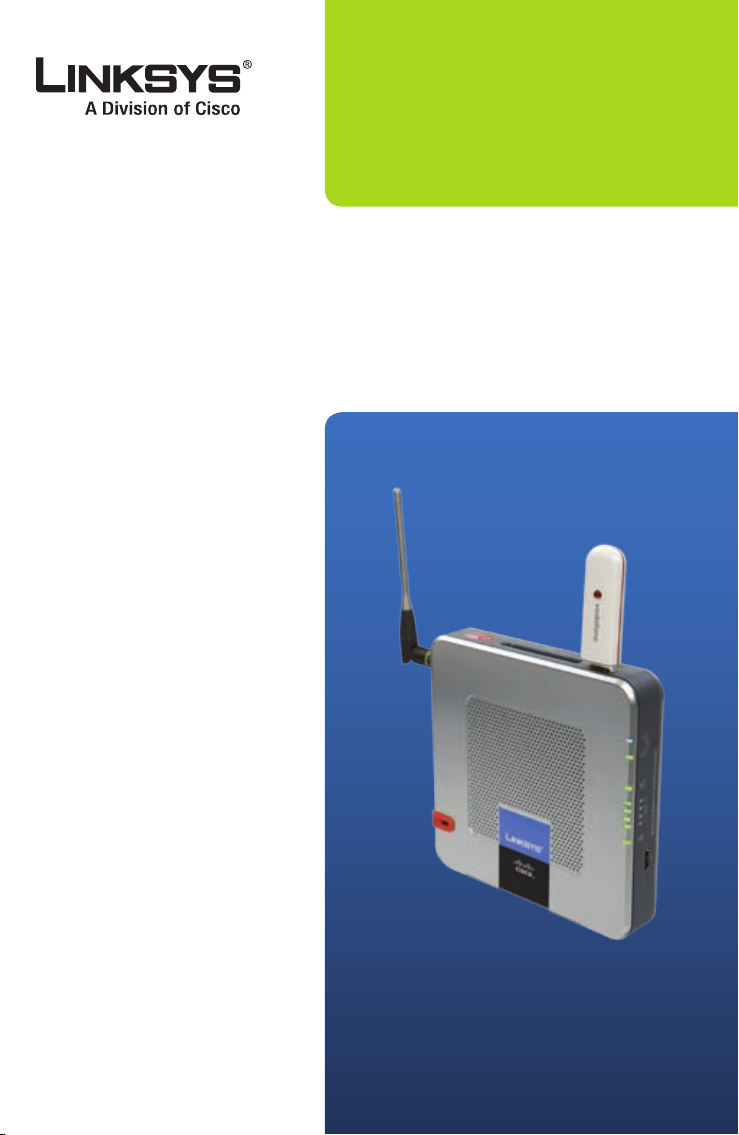
QUICK INSTALLATION
Wireless-G Router for
3G/UMTS Broadband
Package Contents
Wireless-G Router for
•
3G/UMTS Broadband
Setup CD-ROM
•
User Guide and Quick Installation on
•
CD-ROM
AC Power Supply with UK, Euro, and
•
Australia Plug Adapters
Car Power Adapter
•
Ethernet Cable
•
Model No: WRT54G3GV2-VF
Page 2
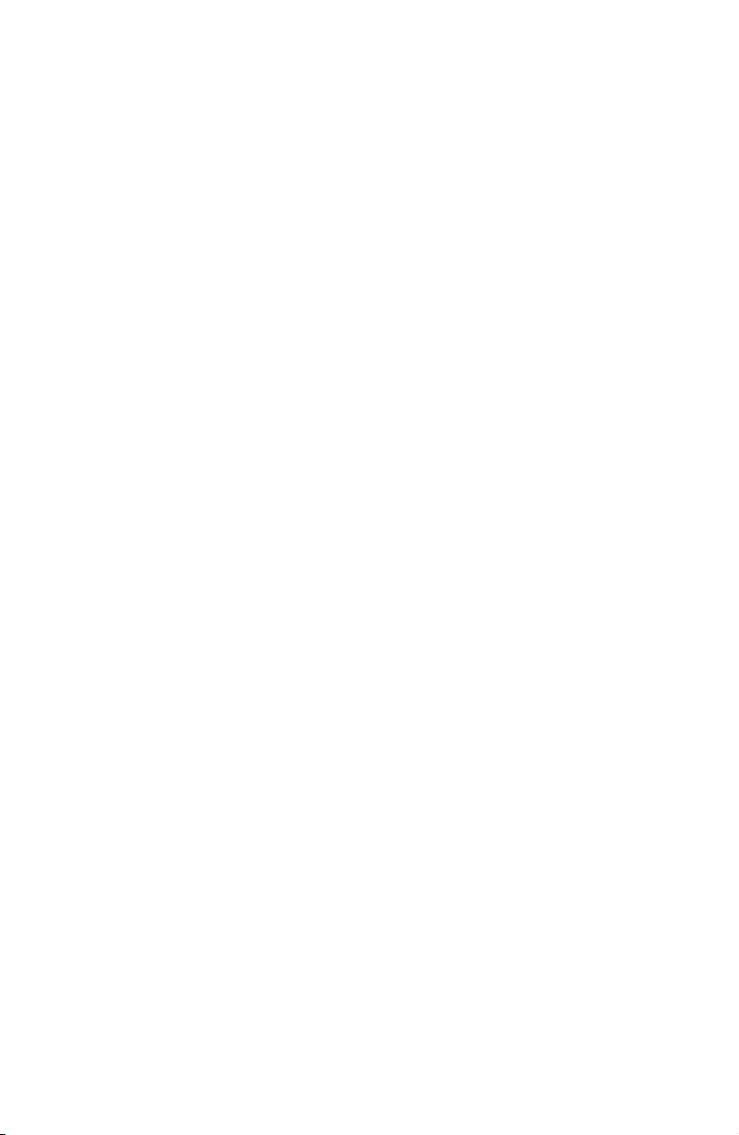
Page 3
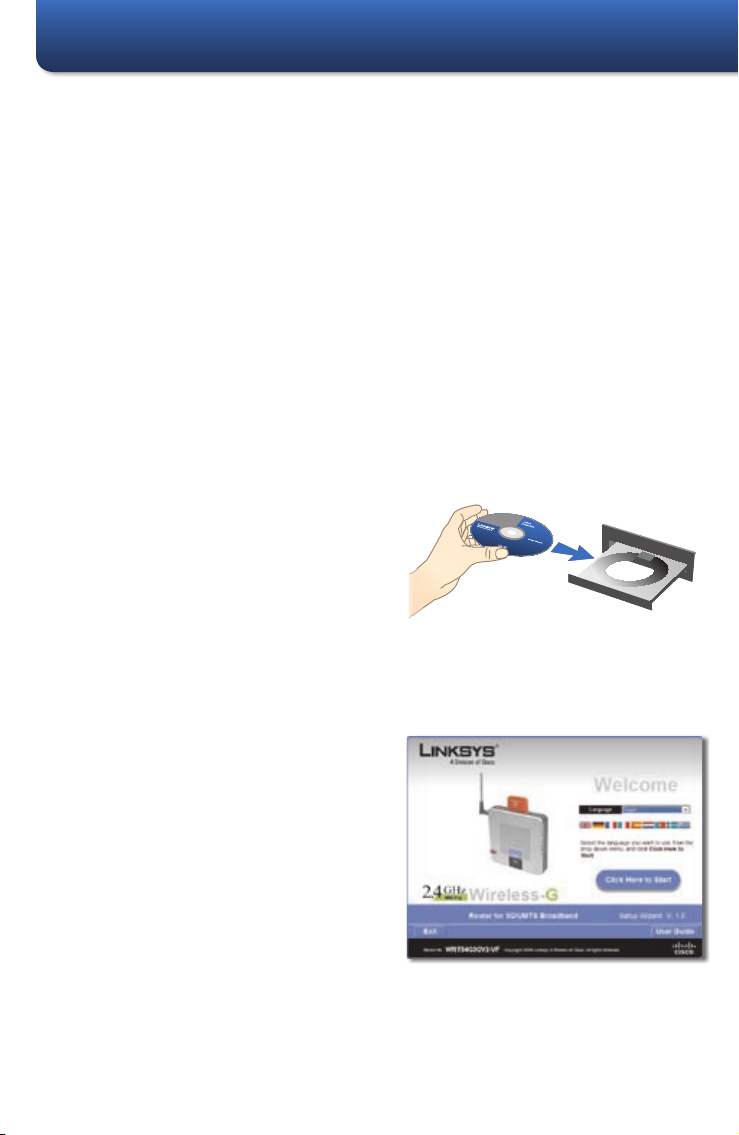
Overview
There are two ways to set up the Router for Internet connection. Select one.
Broadband WAN and 3G/UMTS Broadband
1.
3G/UMTS Broadband Only
2.
Before you begin, make sure that you have the following:
Broadband WAN and 3G/UMTS Broadband
Activated 3G/UMTS broadband service from Vodafone
•
Vodafone 3G/UMTS broadband device service information
•
Broadband modem
•
Settings for your broadband Internet connection
•
3G/UMTS Broadband Only
Activated 3G/UMTS broadband service from Vodafone
•
Vodafone 3G/UMTS broadband device service information
•
Insert the Setup CD-ROM into your
A.
CD-ROM drive. The Setup Wizard
should run automatically, and the
Welcome screen should appear. If it
does not, click your taskbar’s Start
button and select Run. In the Open
field, enter D:\SetupWizard.exe
(where “D” is the letter of your CDROM drive).
Insert the CDInsert the CD
Select your preferred language
B.
from the drop down menu. To
begin installation, click the Click
Here to Start button.
Click Here to StartClick Here to Start
3
Page 4
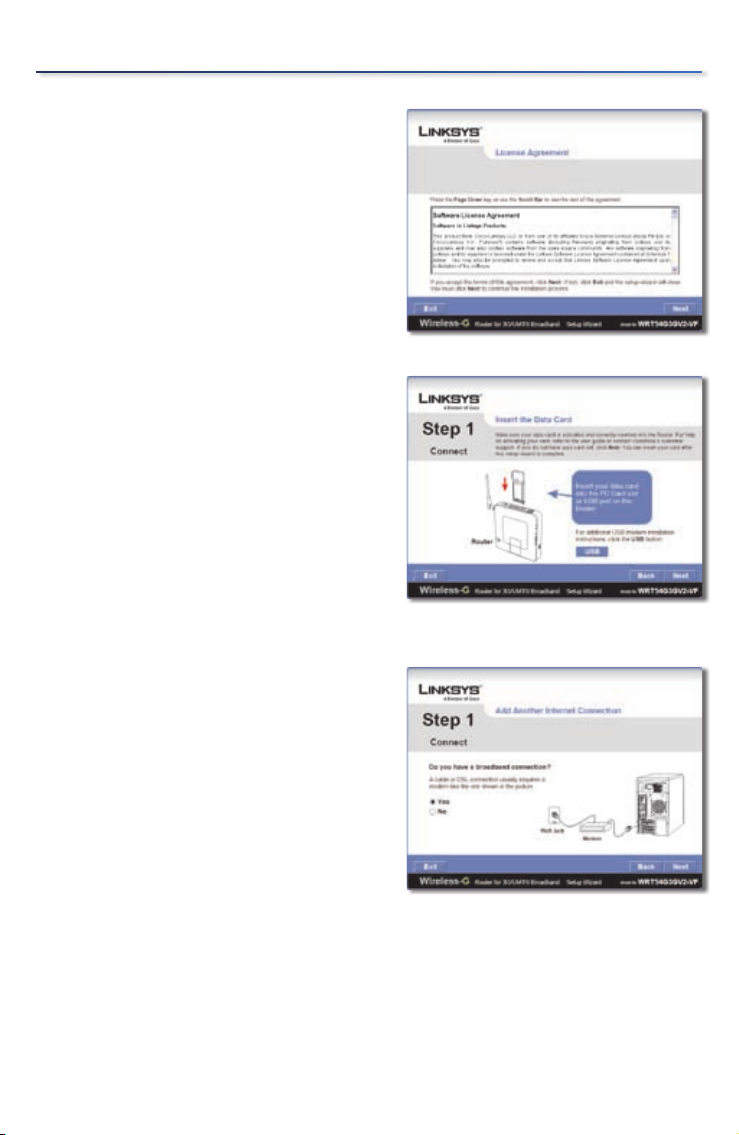
Overview
To accept the license agreement,
C.
click Next.
Make sure the Router is powered
D.
off. Insert the Vodafone 3G/UMTS
Broadband Device into the Router’s
PC Card slot or USB port.
Click Next.
Accept the License AgreementAccept the License Agreement
Insert the Vodafone 3G/UMTS Broadband
Insert the Vodafone 3G/UMTS Broadband
Device
Device
If you have a cable or DSL
E.
connection, keep the screen’s
default, Yes, and then click
Next. Proceed to the section, “1
Broadband WAN and 3G./UMTS
Broadband”.
If you do not have a cable or
DSL connection, select No on
this screen, and then click Next.
Proceed to the section, “2 3G/UMTS
Broadband Only”.
4
Add Another Internet ConnectionAdd Another Internet Connection
Page 5

Broadband WAN and 3G/UMTS Broadband1�
Make sure the Router is powered
A.
off. Disconnect the network cable
from your computer. (This is the
cable that connects the computer
to your modem.)
Click Next.
Connect the cable from the
B.
modem to the Modem port on the
Router. (This is the same cable that
you just disconnected from your
computer in step A.)
Click Next.
Disconnect the ModemDisconnect the Modem
Connect the Modem to the RouterConnect the Modem to the Router
Connect the included yellow
C.
network cable to the Ethernet
network port of your computer.
Click Next.
Connect the Network Cable to
Connect the Network Cable to
the Computer
the Computer
5
Page 6

Broadband WAN and 3G/UMTS Broadband
Connect the other end of the
D.
yellow cable to one of the yellow
Ethernet ports labeled 1-4 on the
side panel of the Router.
Repeat steps C and D to connect
additional computers or other
devices to the Router. (Additional
network cables are not included.)
Click Next.
Connect the power adapter to the
E.
Router’s Power port. Plug the cord
into an electrical outlet (if needed,
attach the included, appropriate
power plug adapter).
Click Next.
Connect the Network Cable to the RouterConnect the Network Cable to the Router
Connect to PowerConnect to Power
The Power LED will flash for about
F.
a minute during the self-test. It will
be solidly lit when the self-test is
complete.
If the Power LED does not stop
flashing, refer to “Appendix A:
Troubleshooting” in the User Guide
on the CD-ROM.
Click Next.
6
Check the Router’s StatusCheck the Router’s Status
Page 7

Broadband WAN and 3G/UMTS Broadband
Follow the on-screen instructions to complete the setup and configuration.
G.
NOTE: For advanced configuration changes, refer to “Chapter 3:
Advanced Configuration” in the User Guide on the CD-ROM.
7
Page 8

3G/UMTS Broadband Only2�
Connect the included yellow
A.
network cable to the Ethernet
network port of your computer.
Click Next.
Connect the other end of the
B.
yellow cable to one of the yellow
Ethernet ports labeled 1-4 on the
side panel of the Router.
Repeat steps A and B to connect
additional computers or other
devices to the Router. (Additional
network cables are not included.)
Click Next.
Connect the Network Cable to
Connect the Network Cable to
the Computer
the Computer
Connect the Network Cable to the RouterConnect the Network Cable to the Router
Connect the power adapter to
C.
the Router’s Power port. Plug the
other end into an electrical outlet
(if needed, attach the included,
appropriate power plug adapter).
Click Next.
8
Connect to PowerConnect to Power
Page 9

3G/UMTS Broadband Only
The Power LED will flash for about
D.
a minute during the self-test. It will
be solidly lit when the self-test is
complete.
If the Power LED does not stop
flashing, refer to “Appendix A:
Troubleshooting” in the User Guide
on the CD-ROM.
Click Next.
Follow the on-screen instructions to complete the setup and configuration.
E.
NOTE: For advanced configuration changes, refer to “Chapter 3:
Advanced Configuration” in the User Guide on the CD-ROM.
Check the Router’s StatusCheck the Router’s Status
9
Page 10

Notes
10
8041410NC-DF
Page 11

Page 12

Vodafone Mobile Phone Email
Australia 1555 +355 69 144 www.vodafone.al/mobileconnect
France 900 +33 6 1000 1900 www.sfr.fr
Germany 1234 +49 800 172 1234 www.vodafone.de
Greece 1399 +30 6944 40 1399 www.vodafone.gr
Ireland 1850 287 000 +353 429331999 www.vodafone.ie/business
Italy 42005 800-100195 www.vodafone.it
Netherlands 1200 +31 654 500 100 www.vodafone.nl
New Zealand 0800-921-021 +64 9 355 2007 www.vodafone.co.nz/3grouter
Portugal 1214 +351911214000 www.vodafone.pt
Spain 122 +34 607 122 000 www.empresas.vodafone.es
Sweden 222 +46 708 222 222 www.telenor.se
United
Kingdom
191 +44 7836 191 191 www.vodafone.co.uk/
mobileconnect
For contact details or to get support for your Vodafone Mobile Connect card, reference the
Vodafone Customer Contact document that came with the 3G/UMTS broadband router. For
additional information or troubleshooting help, refer to the User Guide on the Setup CD-ROM.
Website
www.support.vodafone.com or www.linksys.com/vodafone.
Linksys is a registered trademark or trademark of Cisco Systems, Inc. and/or its affiliates in the U.S.
and certain other countries. Copyright © 2008 Cisco Systems, Inc. All rights reserved. Other brands
and product names are trademarks or registered trademarks of their respective holders.
3240-00397
www.linksys.com
