Page 1
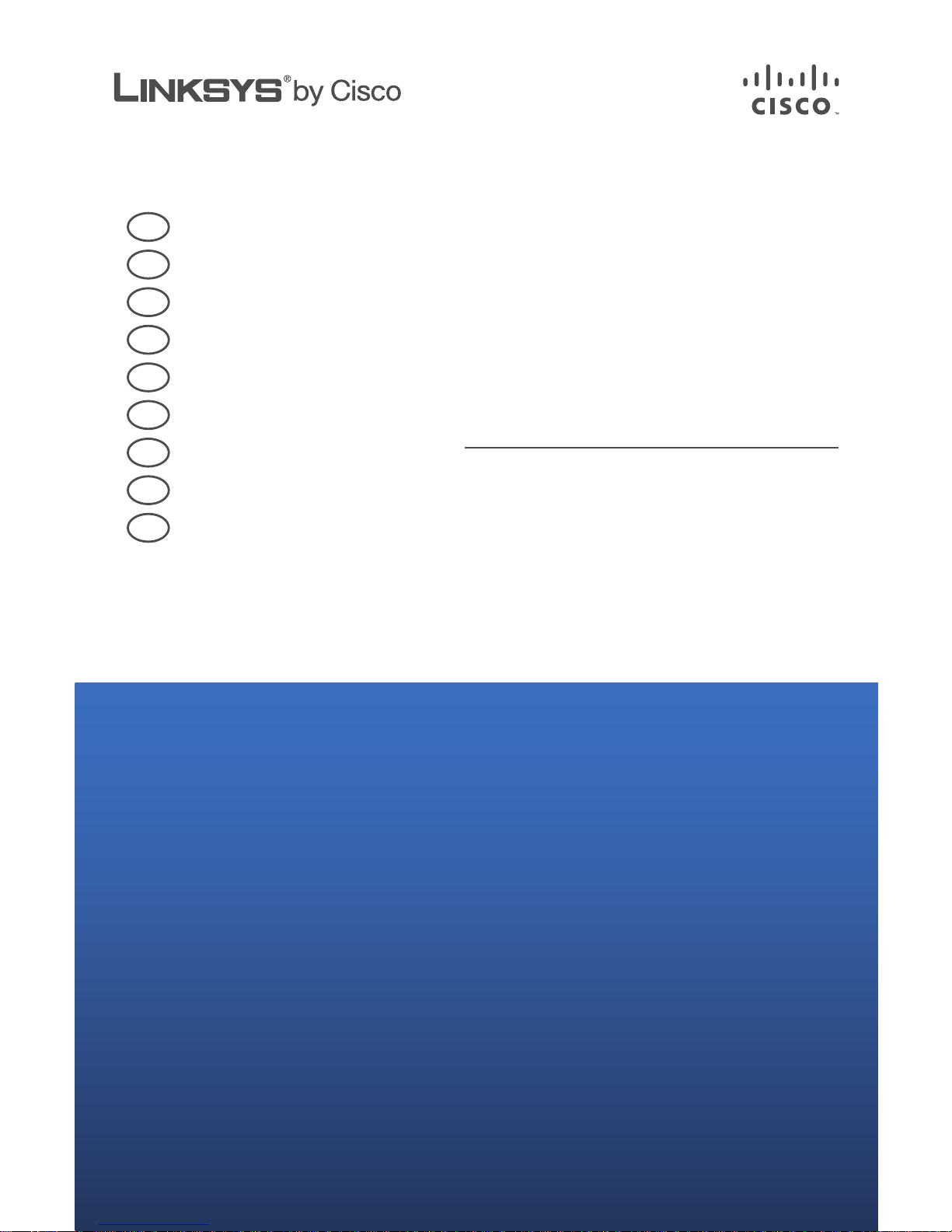
QUICK INSTALLATION GUIDE
Wireless Router
UK
English
DK
Dansk
DE
Deutsch
ES
Español
FR
Français
IT
Italiano
NL
Nederlands
PT
Português
SE
Svenska
Page 2
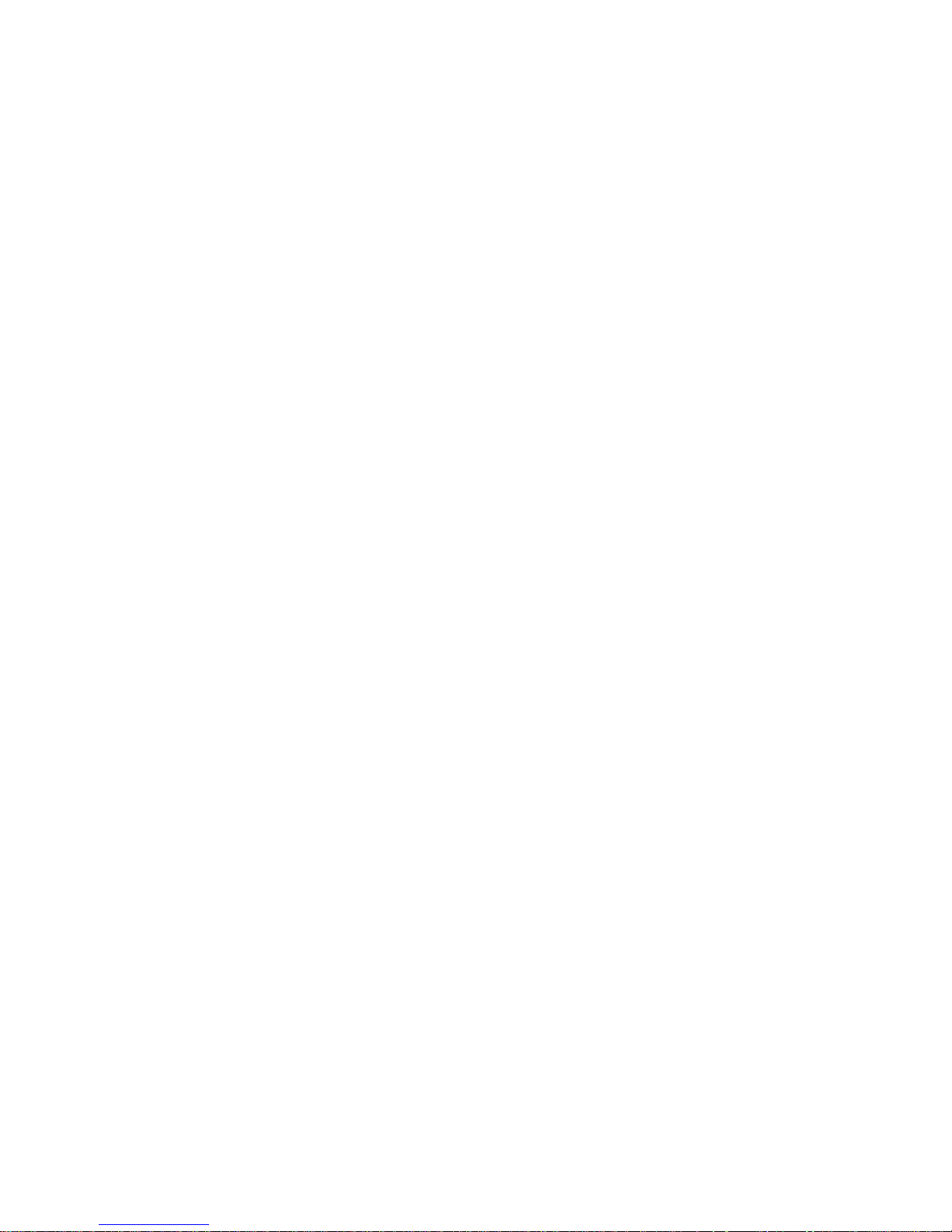
Page 3
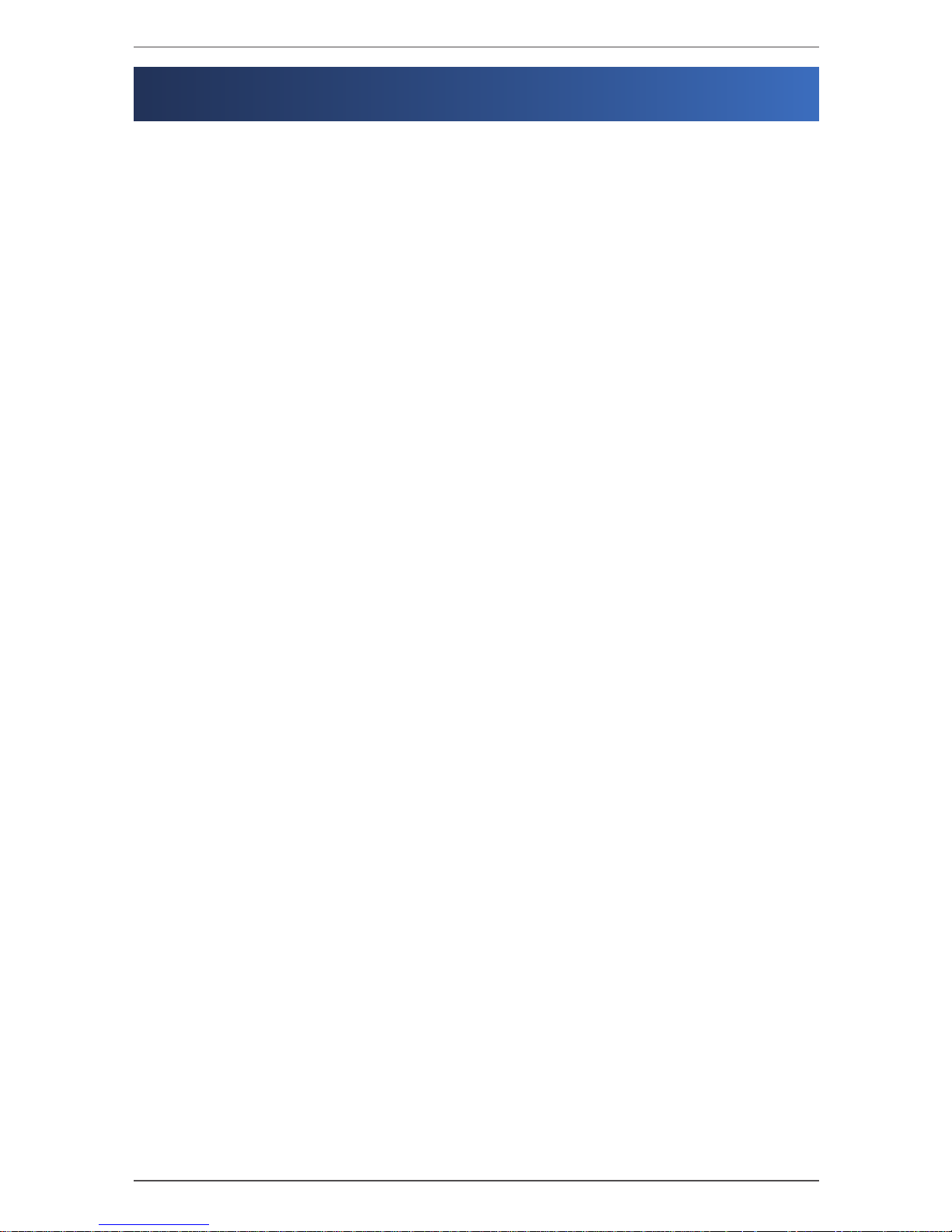
Table of Contents
iWireless Router
Table of Contents
English . . . . . . . . . . . . . . . . . . . . . . . . . . . . . . . . . . . . . . . . . . . . . . . . . . . . . . . . . . . . . . . . . 1
Installation ....................................................1
Wireless Connection to Your PC ................................4
Wireless Connection to Your Mac . . . . . . . . . . . . . . . . . . . . . . . . . . . . . . 5
Dansk ...................................................................6
Installation ....................................................6
Trådløs forbindelse til din pc ...................................9
Trådløs forbindelse til din Mac . . . . . . . . . . . . . . . . . . . . . . . . . . . . . . . .10
Deutsch . . . . . . . . . . . . . . . . . . . . . . . . . . . . . . . . . . . . . . . . . . . . . . . . . . . . . . . . . . . . . . .11
Installation ...................................................11
Wireless-Verbindung zu Ihrem PC .............................14
Wireless-Verbindung zu Ihrem Mac . . . . . . . . . . . . . . . . . . . . . . . . . . . 15
Español ................................................................16
Instalación ...................................................16
Conexión inalámbrica a PC . . . . . . . . . . . . . . . . . . . . . . . . . . . . . . . . . . .19
Conexión inalámbrica a Mac. . . . . . . . . . . . . . . . . . . . . . . . . . . . . . . . . .20
Français ................................................................21
Installation ...................................................21
Connexion sans l à votre ordinateur . . . . . . . . . . . . . . . . . . . . . . . . .24
Connexion sans l à votre Mac ................................25
Italiano . . . . . . . . . . . . . . . . . . . . . . . . . . . . . . . . . . . . . . . . . . . . . . . . . . . . . . . . . . . . . . . . 26
Installazione . . . . . . . . . . . . . . . . . . . . . . . . . . . . . . . . . . . . . . . . . . . . . . . . .26
Connessione wireless al PC . . . . . . . . . . . . . . . . . . . . . . . . . . . . . . . . . . . 29
Connessione wireless al Mac ..................................30
Nederlands . . . . . . . . . . . . . . . . . . . . . . . . . . . . . . . . . . . . . . . . . . . . . . . . . . . . . . . . . . . . 31
Installatie ....................................................31
Draadloos aansluiten op uw pc . . . . . . . . . . . . . . . . . . . . . . . . . . . . . . . 34
Draadloos aansluiten op uw Mac . . . . . . . . . . . . . . . . . . . . . . . . . . . . .35
Page 4
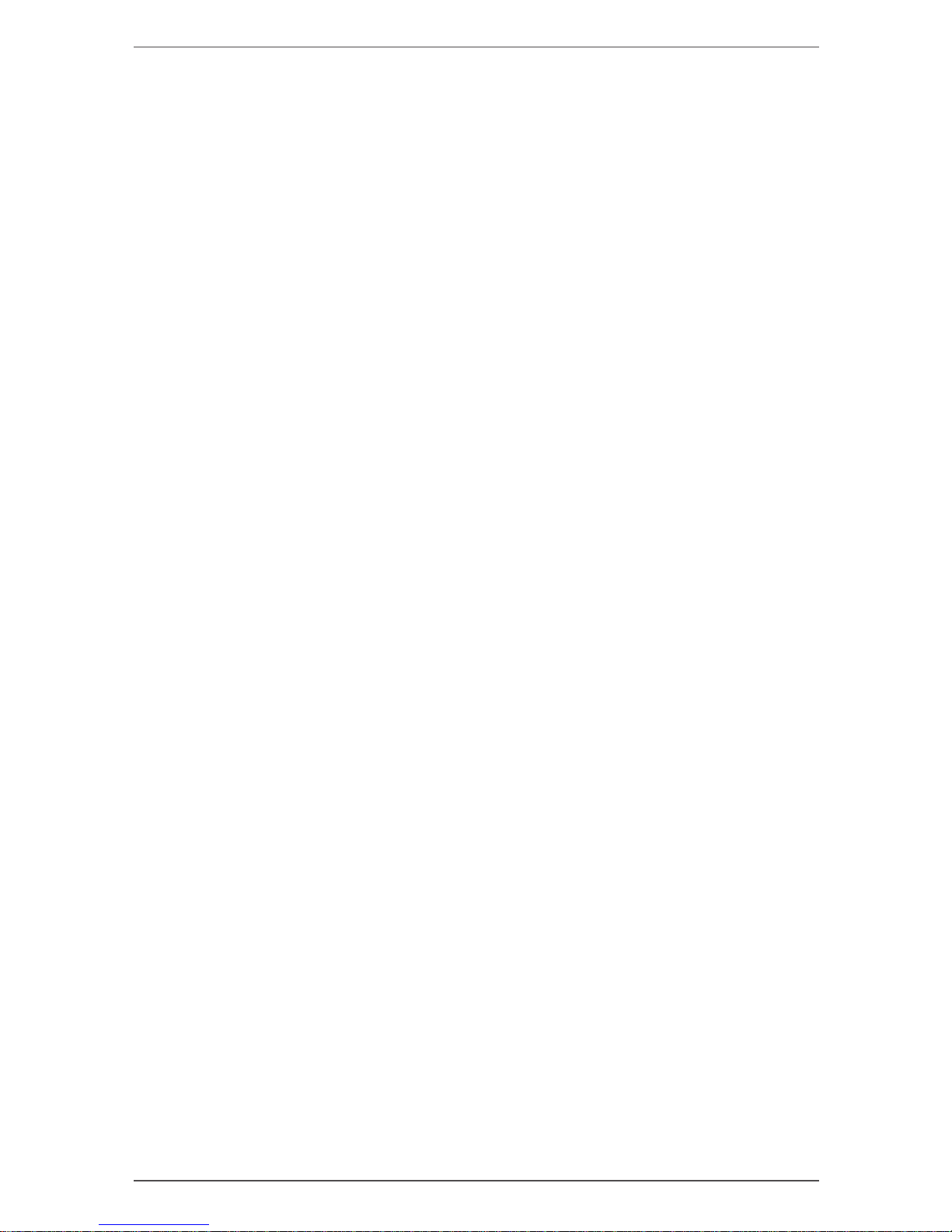
Table of Contents
ii Wireless Router
Português . . . . . . . . . . . . . . . . . . . . . . . . . . . . . . . . . . . . . . . . . . . . . . . . . . . . . . . . . . . . .36
Instalação ....................................................36
Ligação sem os ao PC . . . . . . . . . . . . . . . . . . . . . . . . . . . . . . . . . . . . . . .39
Ligação sem os ao Mac ......................................40
Svenska ................................................................41
Installation ...................................................41
Trådlös anslutning till din PC ..................................44
Trådlös anslutning till din Mac . . . . . . . . . . . . . . . . . . . . . . . . . . . . . . . . 45
Page 5

English : Installation
1Wireless Router
English
Installation
Insert the Setup CD-ROM into your CD-ROM drive.A.
If you use a PC, select your language from the drop-down menu. ClickB.
Start Setup.
If you use a Mac, skip to step D.
The Setup Wizard will guide you through the steps to set up the Router. C.
It will also install Cisco Network Magic software to help you configure
and manage your network. Click Next and skip to step F.
Page 6
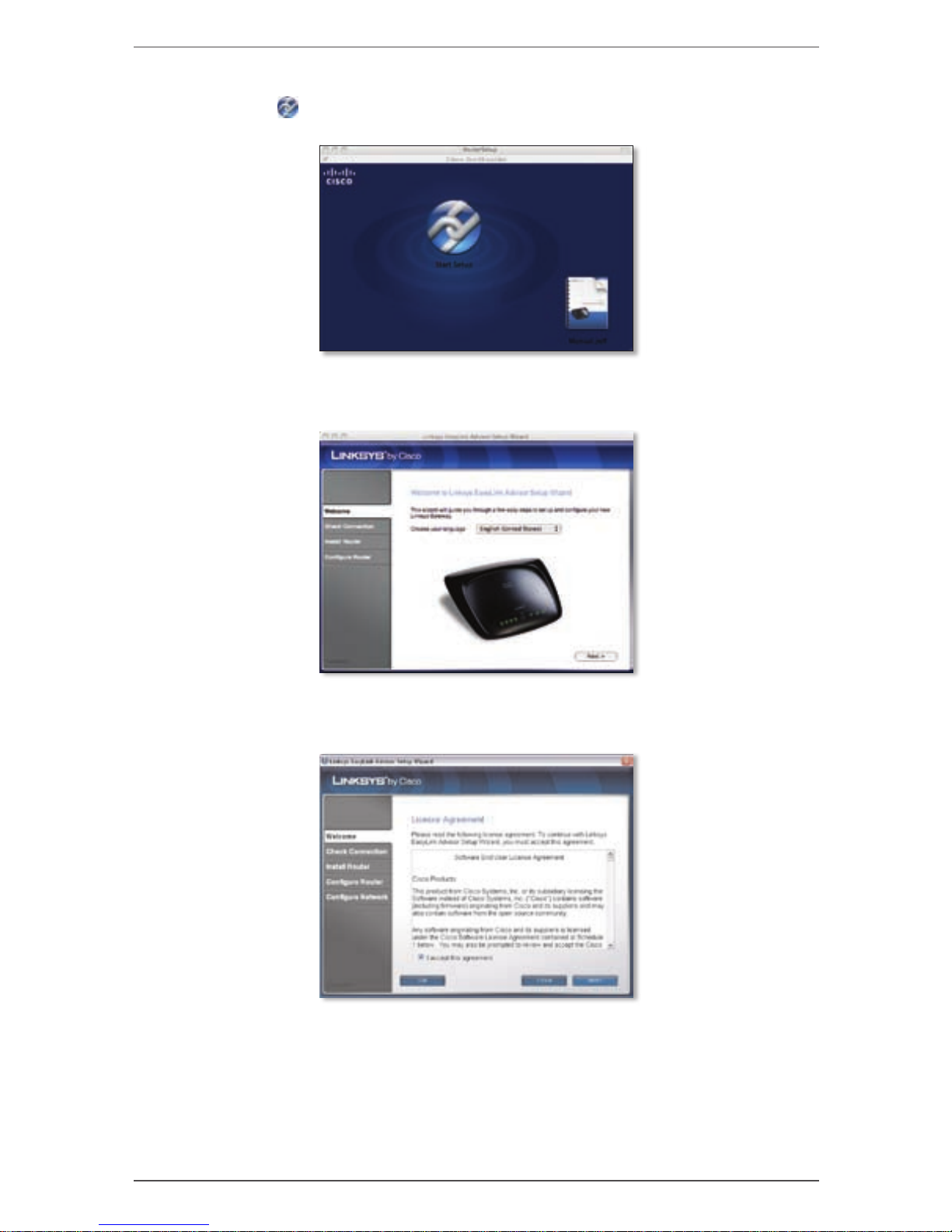
English : Installation
2 Wireless Router
Double-click the CD on your desktop. Then double-click the D. Start
Setup icon .
Select your language from the drop-down menu. ClickE. Next.
Select F. I accept this agreement. Click Next.
Page 7
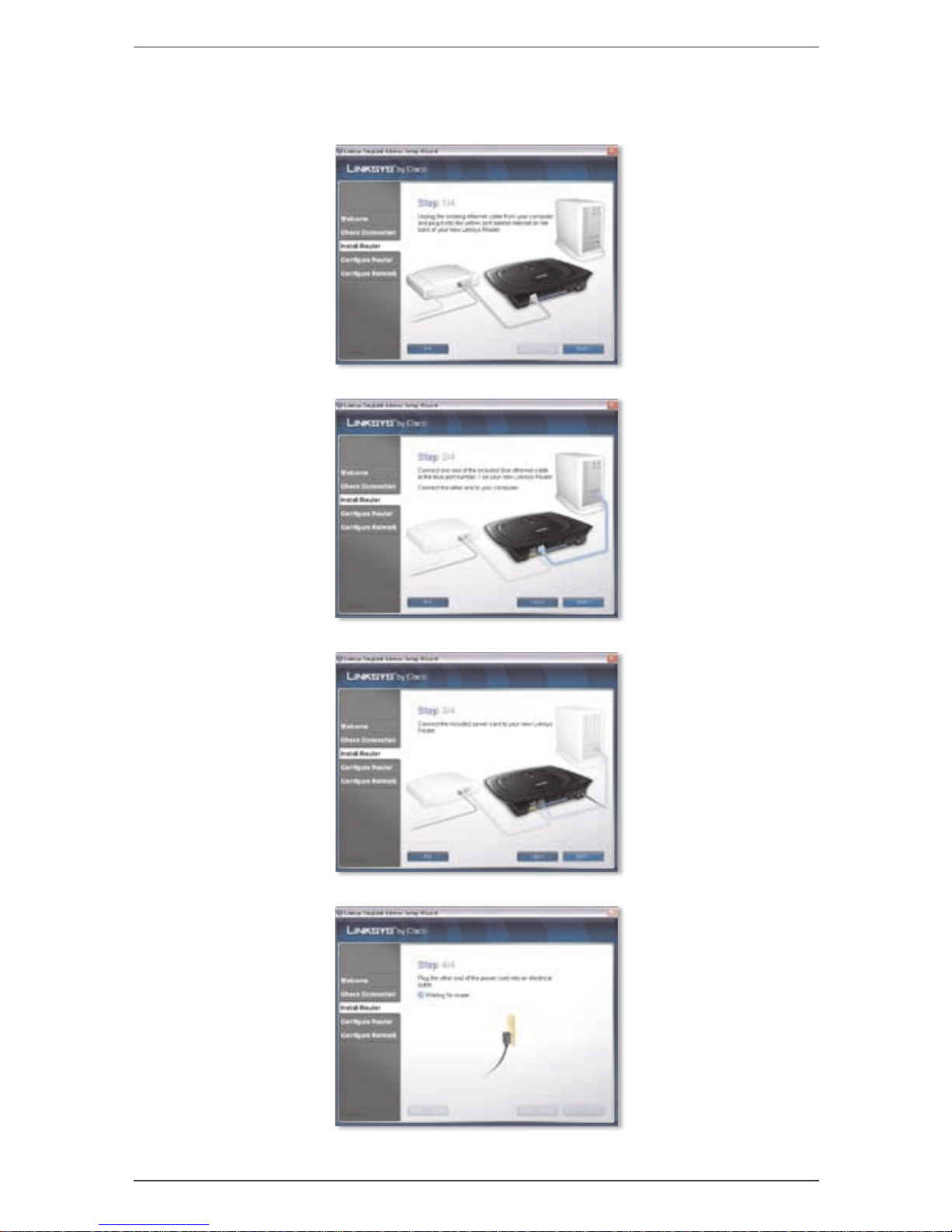
English : Installation
3Wireless Router
The Setup Wizard will guide you through the Router’s physical G.
installation and setup. Follow the instructions in these screens.
Page 8
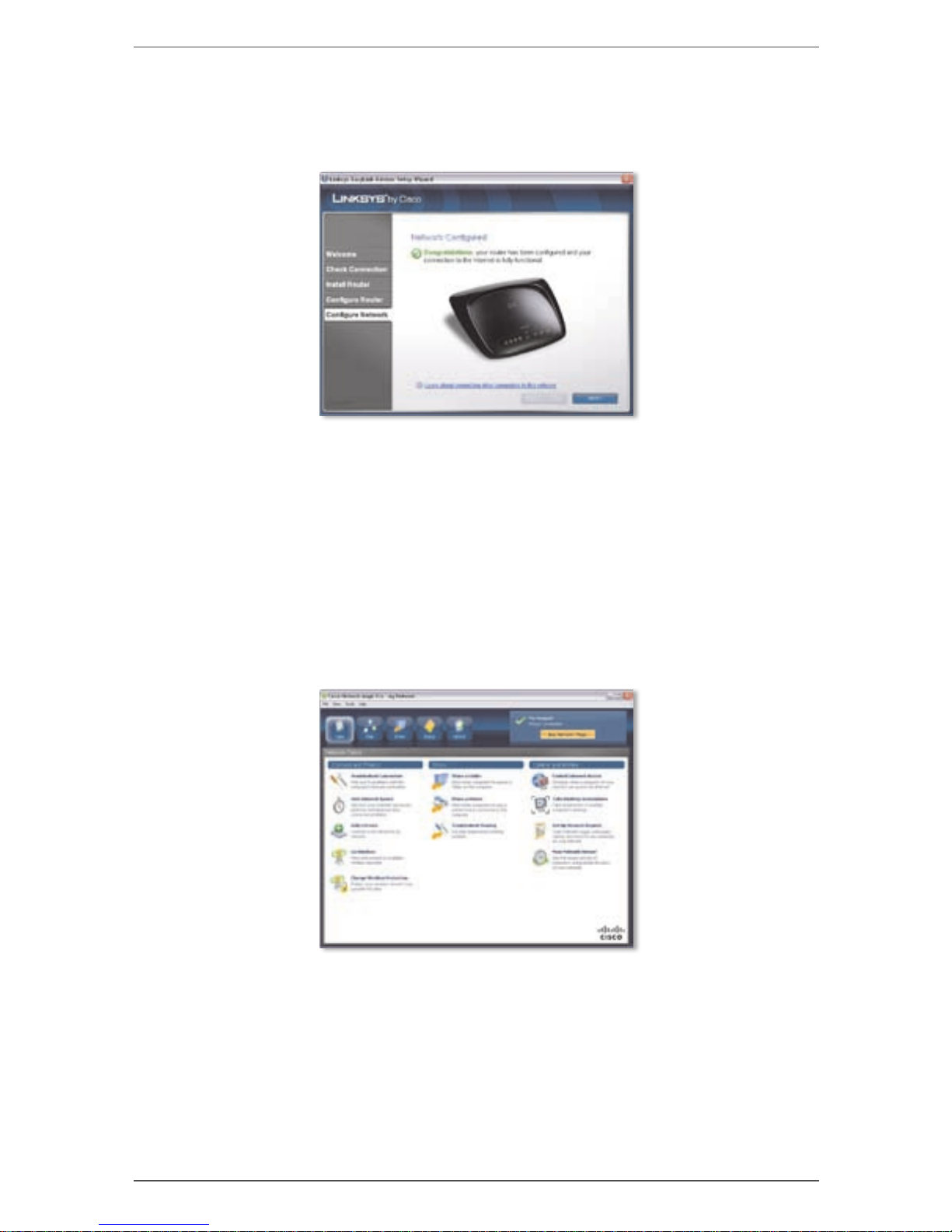
English : Wireless Connection to Your PC
4 Wireless Router
Follow the instructions until you see the H. Network Configured screen.
Click Learn about connecting other computers to this network to
view sharing options, or click Next to finish the setup.
Congratulations! Setup is complete.
Wireless Connection to Your PC
The Setup Wizard will guide you through the steps to install Cisco Network
Magic on your computer. When the Network Tasks screen appears, click
Go Wireless, and Cisco Network Magic will help you create a wireless
connection between the Router and your computer. Then follow the
on-screen instructions.
Page 9
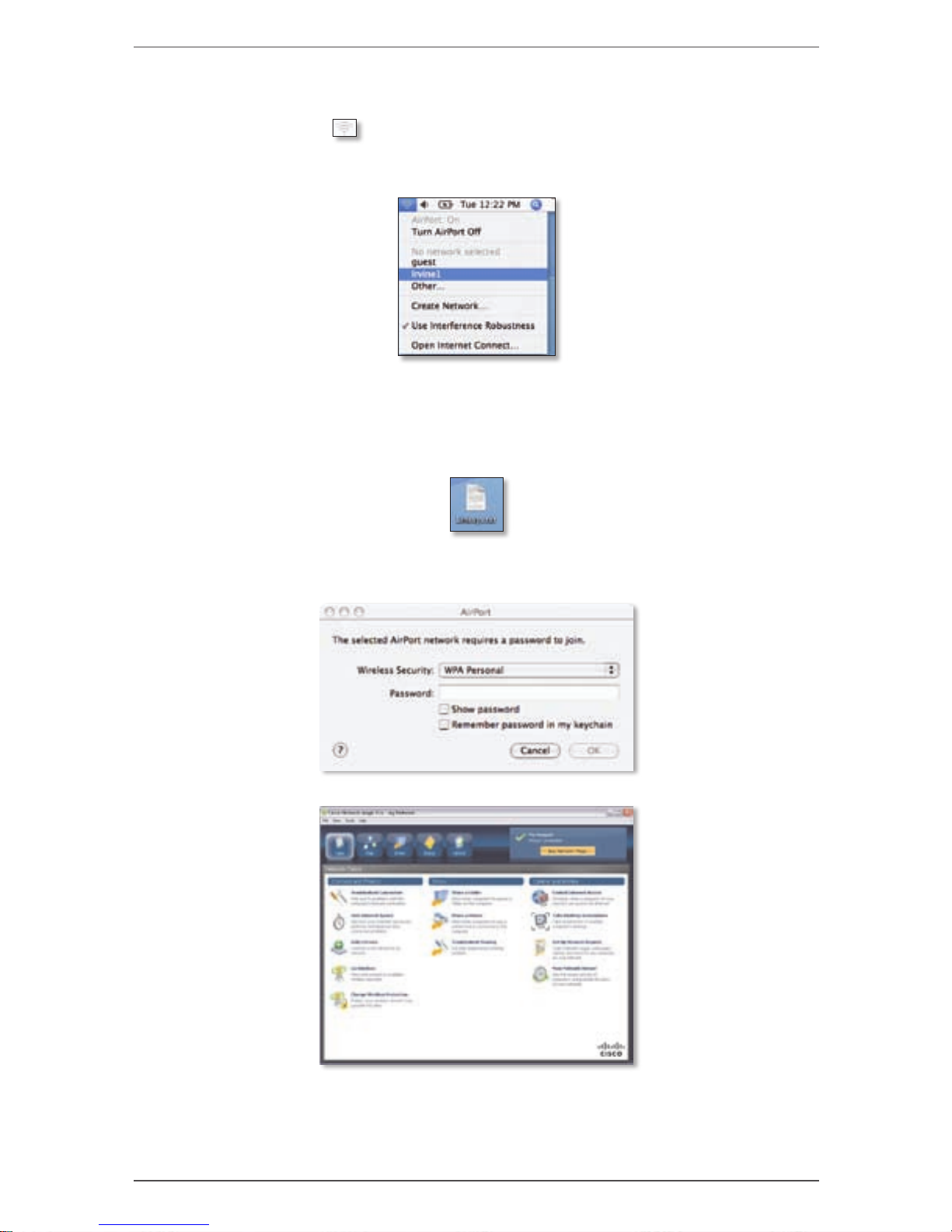
English : Wireless Connection to Your Mac
5Wireless Router
Wireless Connection to Your Mac
Click the 1. Wireless icon on your desktop.
Select your wireless network.2.
If security is enabled, you will be prompted for a password. (The 3.
password, also known as a network security key, was saved in the
Linksys.txt file on your desktop. Double-click the file to open it.)
Enter the password, and then click OK.
Page 10
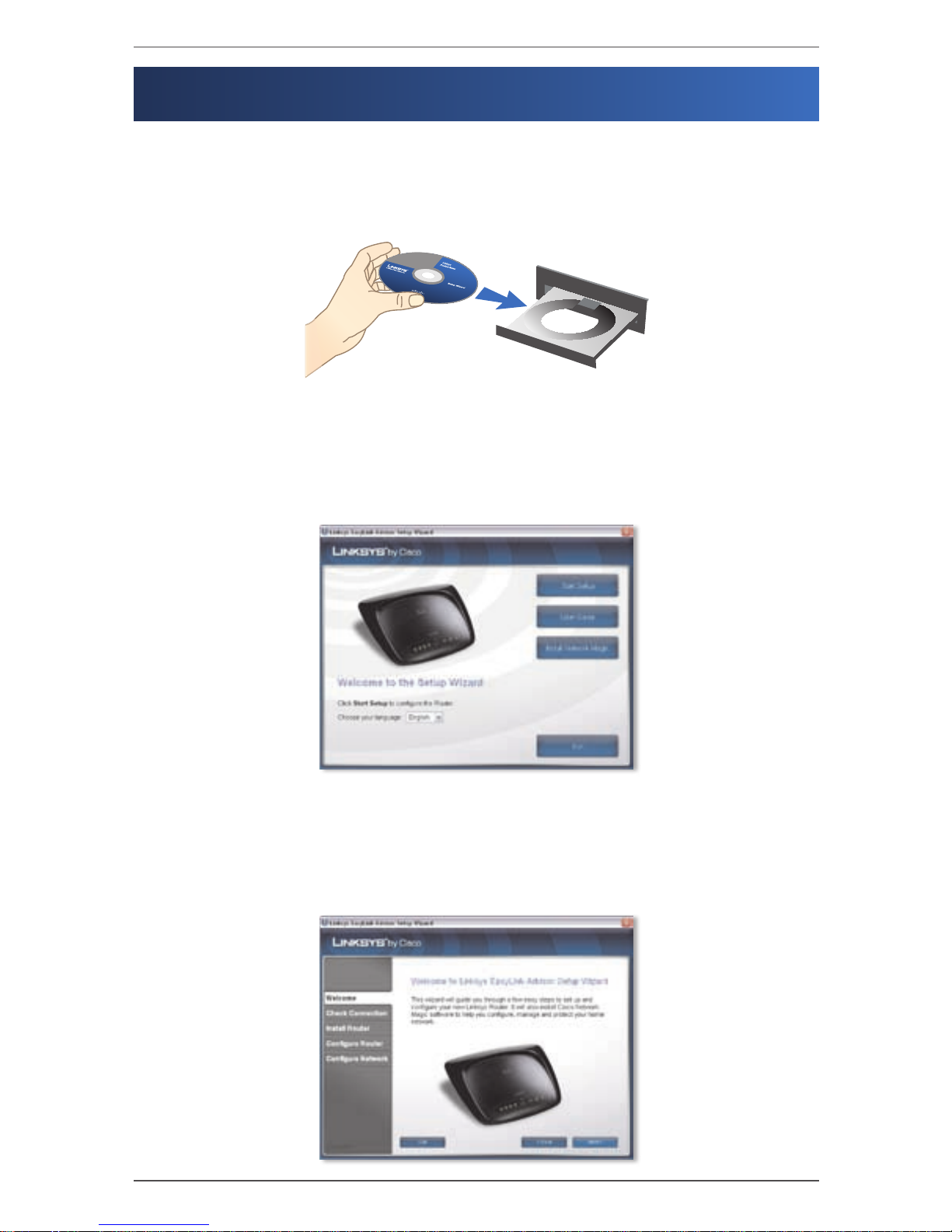
Dansk : Installation
6 Trådløs router
Dansk
Installation
Placer installations-cd-rom’en i cd-rom-drevet.A.
Hvis du bruger en pc, skal du vælge sprog i rullemenuen. Klik på B. Start
Setup (Start konfiguration).
Hvis du bruger Mac, skal du gå til trin D.
Konfigurationsguiden fører dig igennem trinnene til opsætning af C.
routeren. Den installerer også Cisco Network Magic-softwaren, som
hjælper dig med at konfigurere og administrere dit hjemmenetværk.
Klik på Next (Næste), og gå til trin F.
Page 11
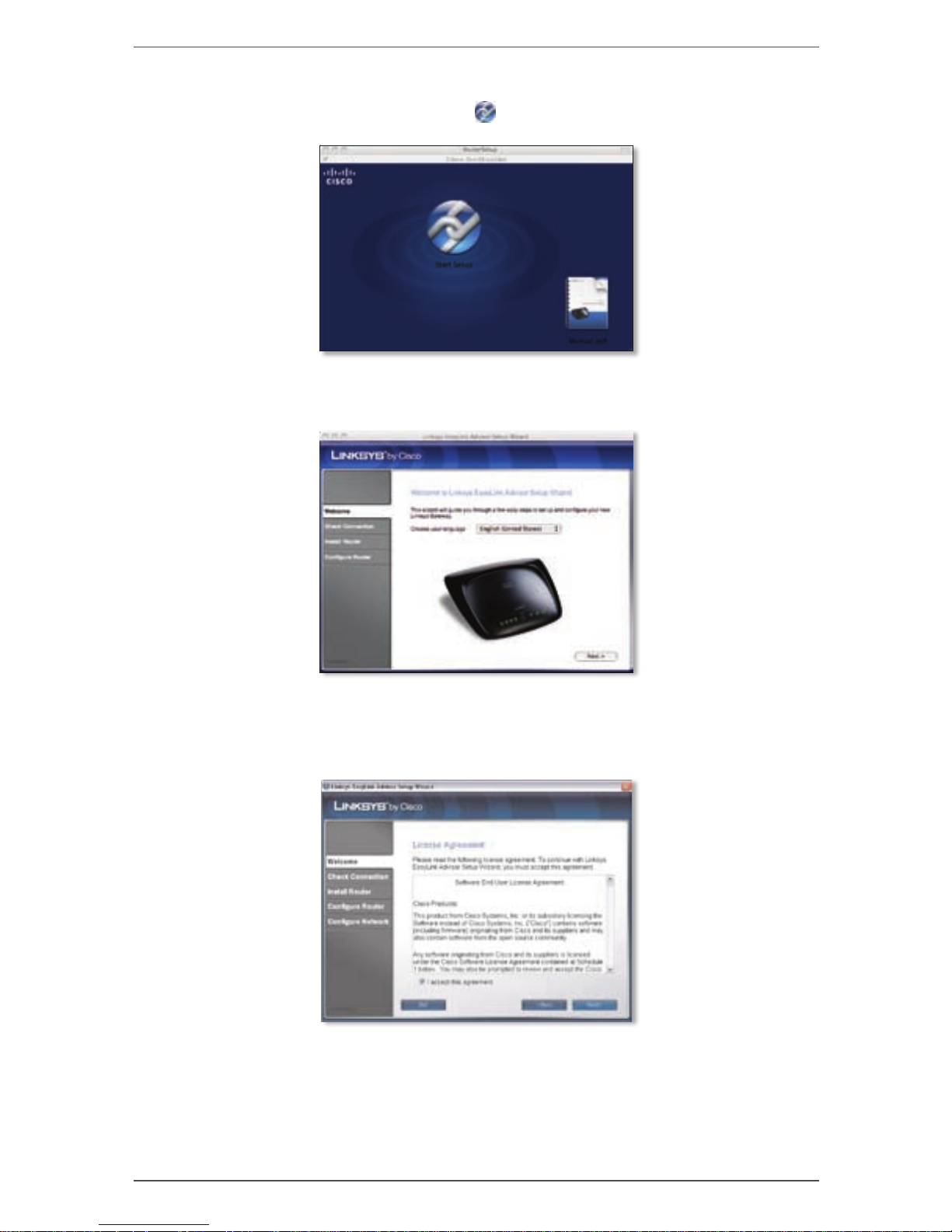
Dansk : Installation
7Trådløs router
Dobbeltklik på cd’en på skrivebordet. Dobbeltklik derefter på ikonet D.
Start Setup (Start konfiguration) .
Vælg sprog i rullemenuen. Klik på E. Next (Næste).
Vælg F. I accept this agreement (Jeg accepterer denne aftale). Klik på
Next (Næste).
Page 12
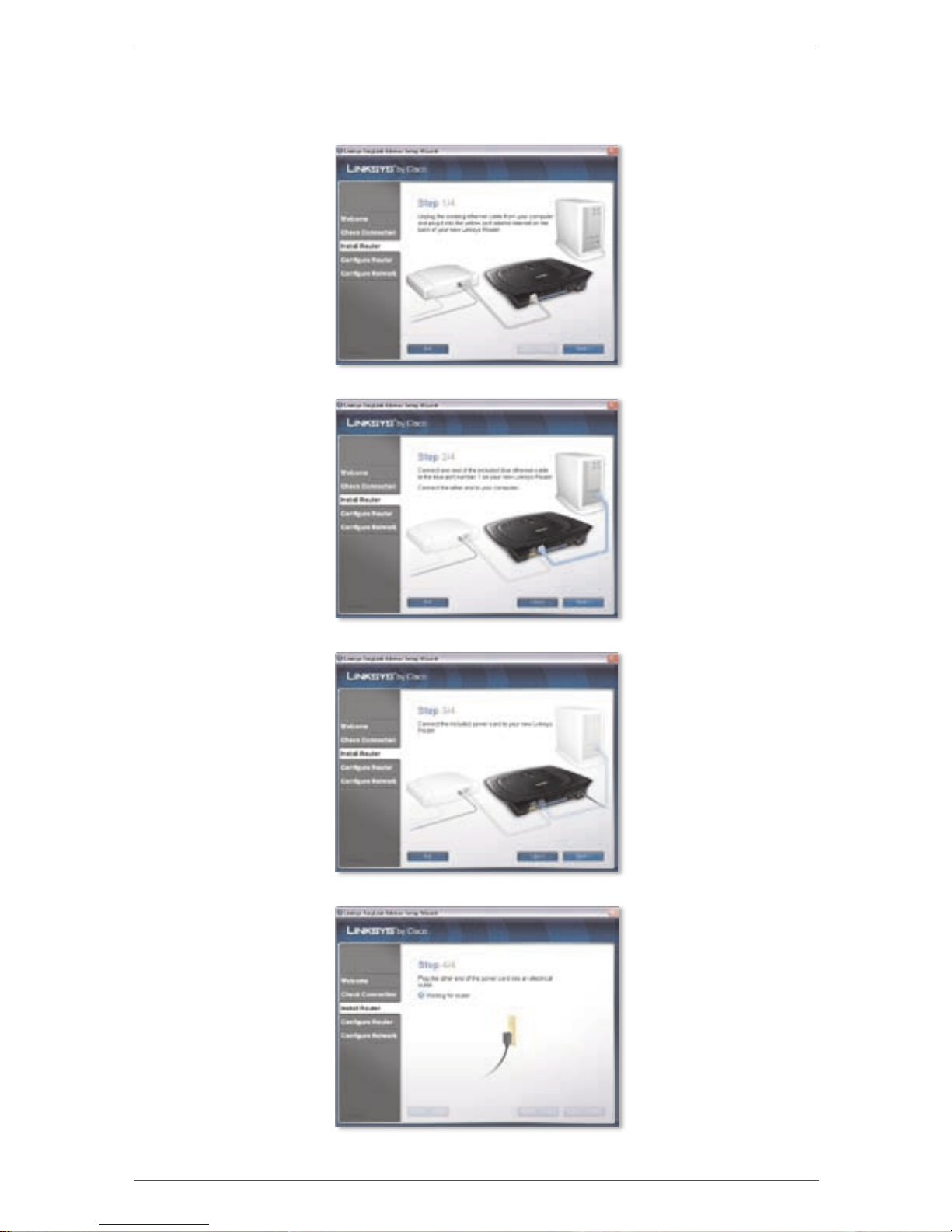
Dansk : Installation
8 Trådløs router
Konfigurationsguiden vejleder dig igennem den fysiske installation og G.
konfiguration af routeren. Følg vejledningen på disse skærmbilleder.
Page 13
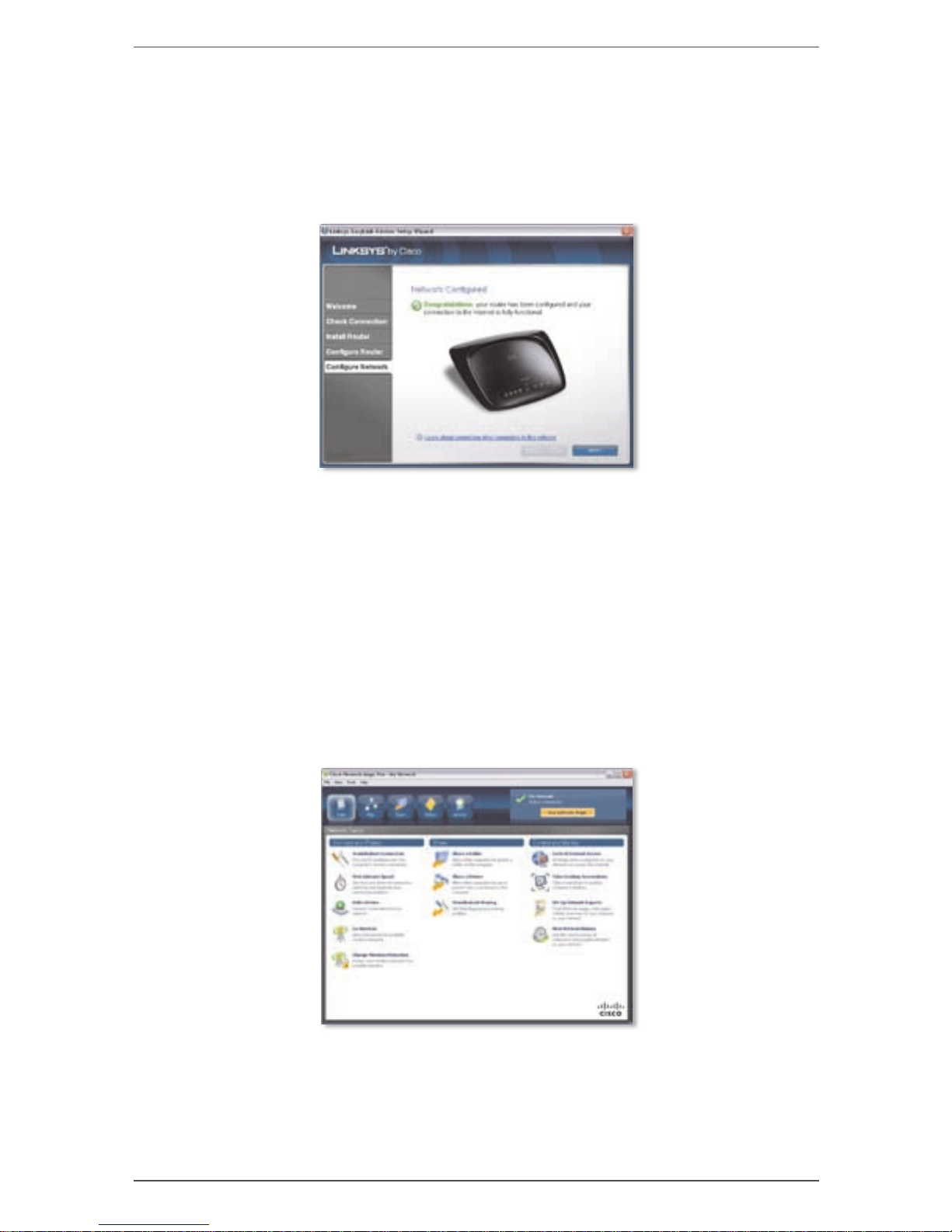
Dansk : Trådløs forbindelse til din pc
9Trådløs router
Følg vejledningen, indtil du får vist skærmbilledet H. Network Configured
(Netværket er konfigureret). Klik på Learn about connecting other
computers to this network (Få mere at vide om tilslutning af andre
computere til dette netværk) for at få vist muligheder for deling, eller
klik på Next (Næste) for at fuldføre konfigurationen.
Tillykke! Konfigurationen er færdig.
Trådløs forbindelse til din pc
Konfigurationsguiden vejleder dig igennem trinnene til installation af
Cisco Network Magic på computeren. Når skærmbilledet Network Tasks
(Netværksopgaver) vises, skal du klikke på Go Wireless (Bliv trådløs),
hvorefter Cisco Network Magic hjælper dig med at oprette en trådløs
forbindelse mellem routeren og computeren. Følg derefter vejledningen på
skærmen.
Page 14
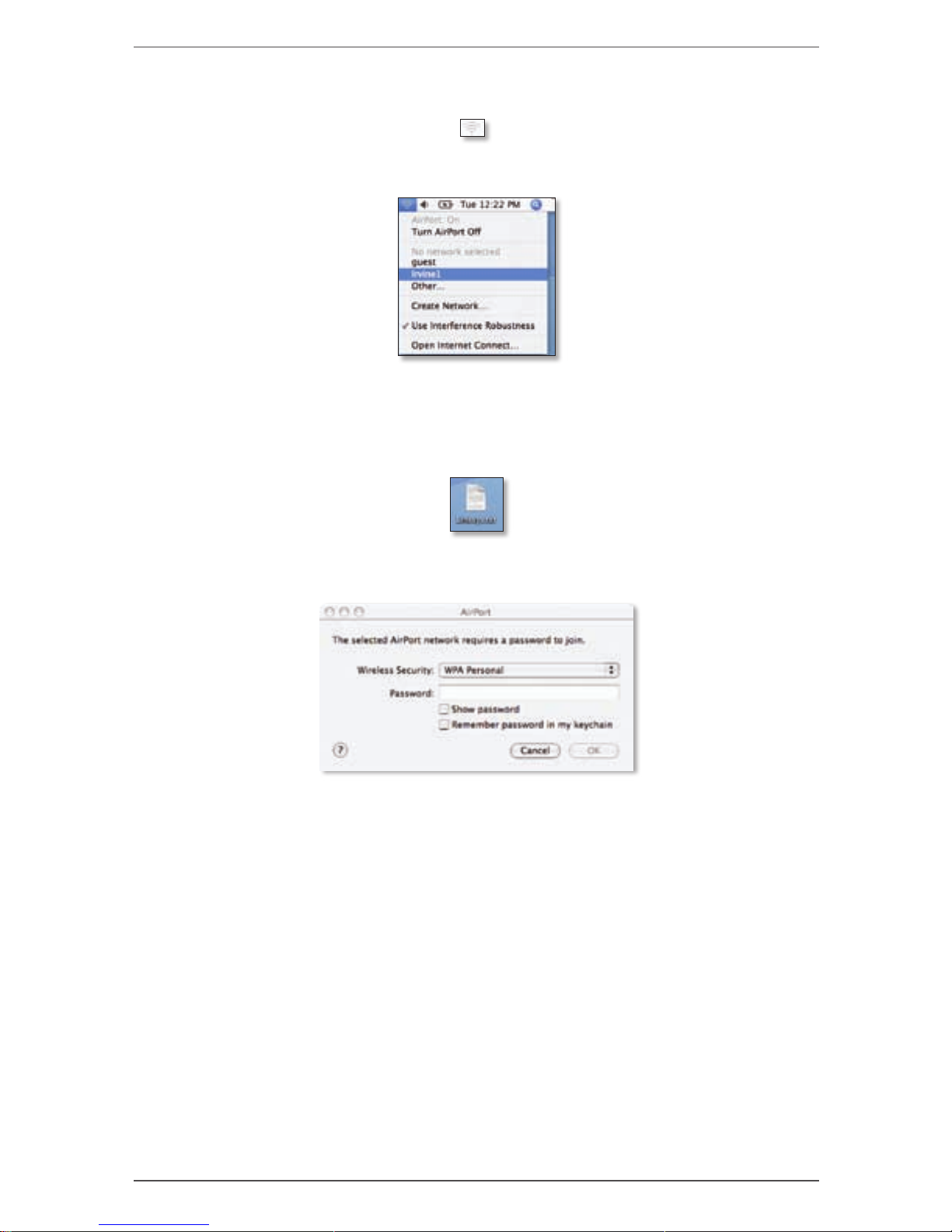
Dansk : Trådløs forbindelse til din Mac
10 Trådløs router
Trådløs forbindelse til din Mac
Klik på ikonet 1. Wireless (Trådløs) på skrivebordet.
Vælg dit trådløse netværk.2.
Hvis sikkerhed er aktiveret, bliver du bedt om en adgangskode. 3.
(Adgangskoden, også kaldet netværkssikkerhedsnøglen, blev gemt i
filen Linksys.txt på dit skrivebord. Dobbeltklik på filen for at åbne den).
Indtast adgangskoden, og klik på OK.
Page 15
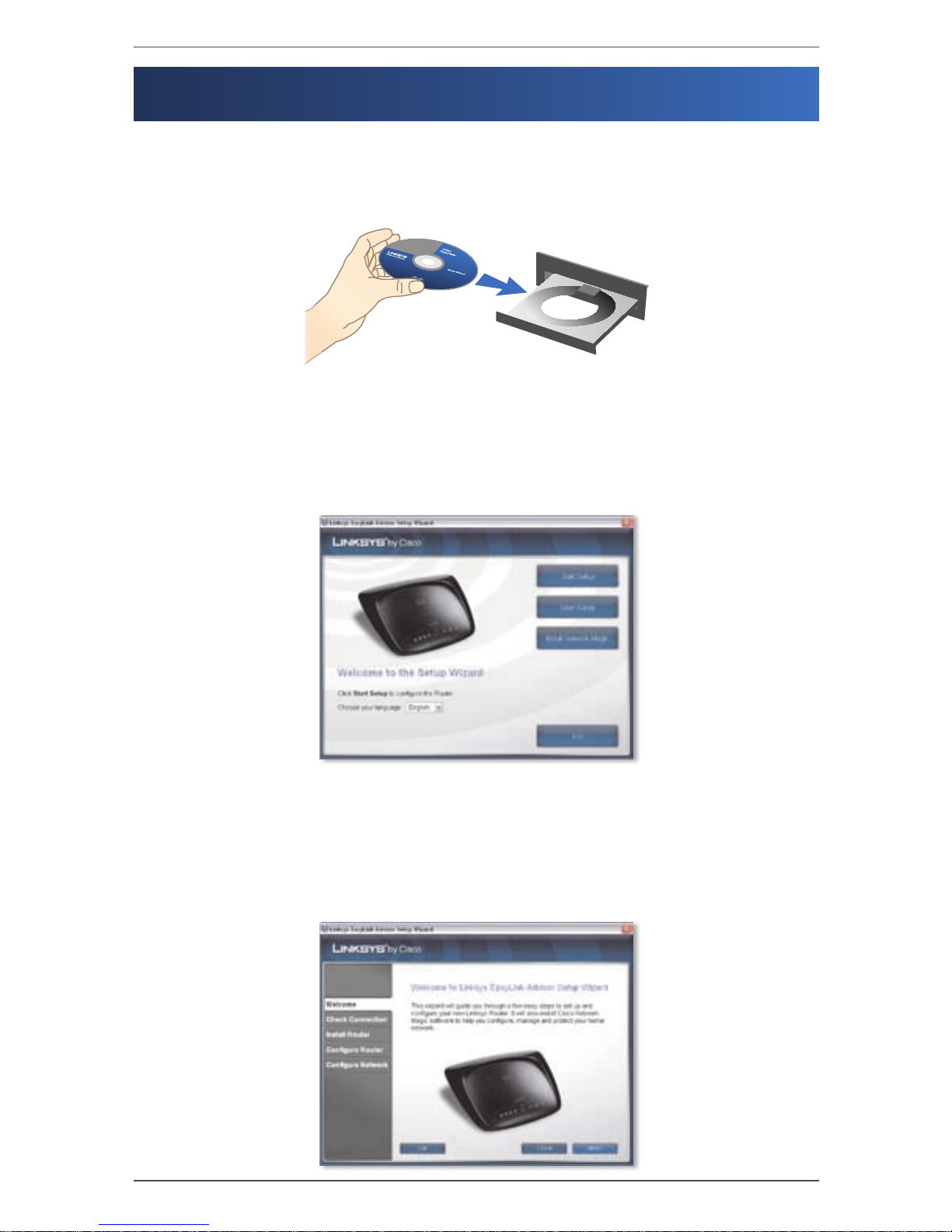
Deutsch : Installation
11Wireless-Router
Deutsch
Installation
Legen Sie die Installations-CD-ROM in Ihr CD-ROM-Laufwerk ein.A.
Wenn Sie einen PC nutzen, wählen Sie aus dem Dropdown-Menü Ihre B.
Sprache aus. Klicken Sie auf Start Setup (Setup starten).
Wenn Sie einen Mac nutzen, fahren Sie mit Schritt D fort.
Der Setup-Assistent führt Sie durch die Schritte, die zur Konfiguration C.
Ihres Routers erforderlich sind. Dabei wird auch die Software „Cisco
Network Magic“ installiert, mit der Sie Ihr Netzwerk konfigurieren und
verwalten können. Klicken Sie auf Next (Weiter), und fahren Sie mit
Schritt F fort.
Page 16
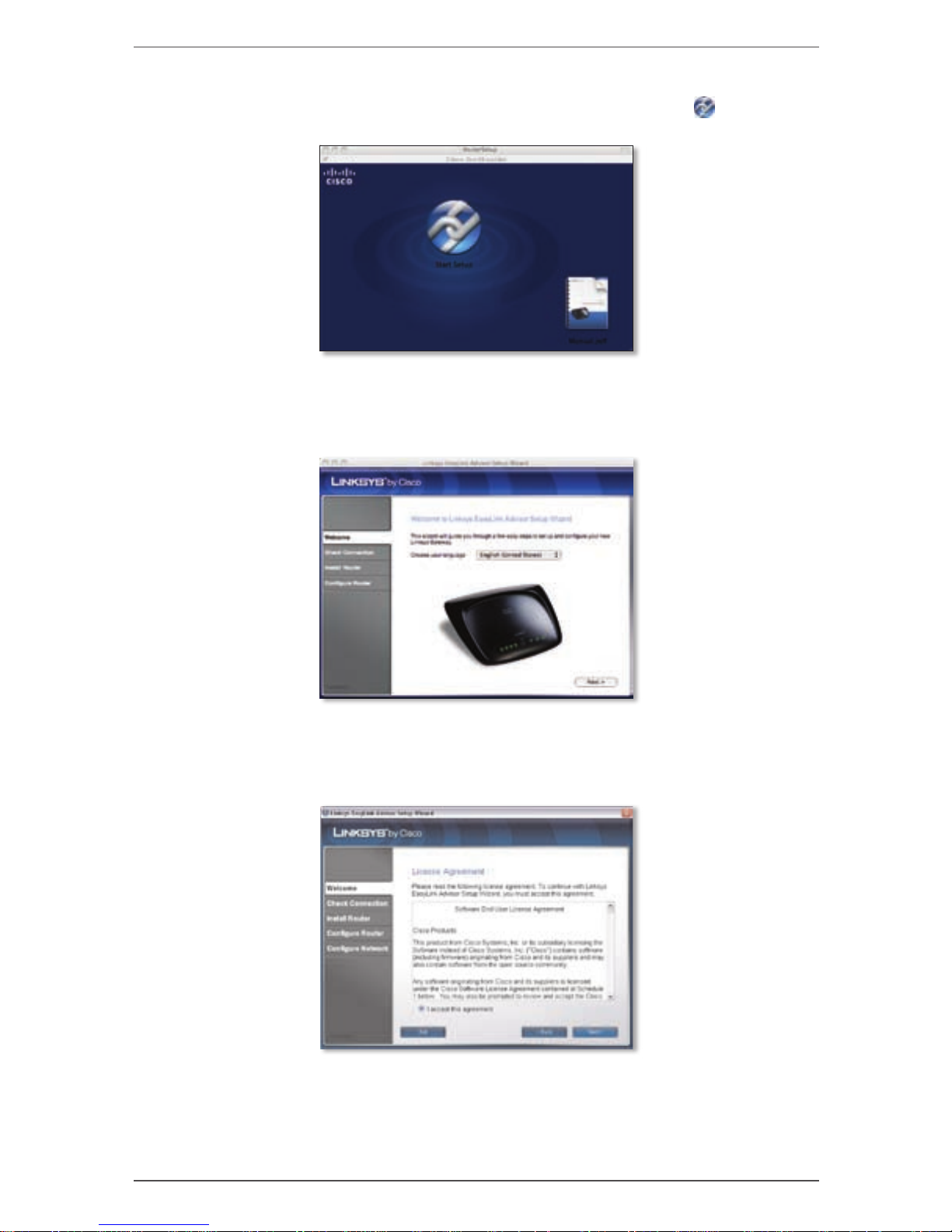
Deutsch : Installation
12 Wireless-Router
Doppelklicken Sie auf die CD auf Ihrem Desktop. Doppelklicken Sie D.
anschließend auf das Symbol Start Setup (Setup starten) .
Wählen Sie Ihre Sprache aus dem Dropdown-Menü aus. Klicken Sie auf E.
Next (Weiter).
Wählen Sie F. I accept this agreement (Ich stimme der Vereinbarung zu)
aus. Klicken Sie auf Next (Weiter).
Page 17

Deutsch : Installation
13Wireless-Router
Der Setup-Assistent führt Sie durch Anschluss und Einrichtung des G.
Routers. Befolgen Sie die auf dem Bildschirm angezeigten Anweisungen.
Page 18

Deutsch : Wireless-Verbindung zu Ihrem PC
14 Wireless-Router
Folgen Sie den Anweisungen, bis das Fenster H. Network Configured
(Netzwerk wurde konfiguriert) angezeigt wird. Klicken Sie auf Learn
about connecting other computers to this network (Informationen
darüber, wie Sie andere Computer mit diesem Netzwerk verbinden),
um die Freigabeoptionen anzuzeigen, oder klicken Sie auf Next
(Weiter), um die Einrichtung abzuschließen.
Gratulation! Die Einrichtung ist abgeschlossen.
Wireless-Verbindung zu Ihrem PC
Der Setup-Assistent führt Sie durch die Installation von „Cisco
Network Magic“ auf Ihrem Computer. Wenn das Fenster Network Tasks
(Netzwerkaufgaben) angezeigt wird, klicken Sie auf Go Wireless (Wireless-
Betrieb). Cisco Network Magic hilft Ihnen dabei, eine Wireless-Verbindung
zwischen dem Router und Ihrem Computer herzustellen. Folgen Sie dann
den-Anweisungen auf dem Bildschirm.
Page 19

Deutsch : Wireless-Verbindung zu Ihrem Mac
15Wireless-Router
Wireless-Verbindung zu Ihrem Mac
Klicken Sie auf das Symbol 1. Wireless auf Ihrem Desktop.
Wählen Sie Ihr Wireless-Netzwerk aus.2.
Wenn die Sicherheitsfunktion aktiviert ist, werden Sie zur Eingabe Ihres 3.
Passworts aufgefordert. (Das Passwort, auch Sicherheitsschlüssel des
Wireless-Netzwerks, ist in der Datei „Linksys.txt“ auf Ihrem Desktop
gespeichert. Doppelklicken Sie auf die Datei, um sie zu öffnen.)
Geben Sie das Passwort ein, und klicken Sie anschließend auf OK.
Page 20

Español : Instalación
16 Router inalámbrico
Español
Instalación
Introduzca el CD-ROM de configuración en la unidad de CD-ROM.A.
Si utiliza un PC, seleccione el idioma en el menú desplegable. Haga clic B.
en Start Setup (Iniciar configuración).
Si utiliza un Mac, vaya al paso D.
El asistente de configuración le guiará en el proceso de configuración C.
del router. También se instalará el software Network Magic de Cisco
para ayudarle a configurar y administrar la red. Haga clic en Next
(Siguiente) y vaya al paso F.
Page 21

Español : Instalación
17Router inalámbrico
Haga doble clic en el CD del escritorio. A continuación, haga doble clic D.
en el icono Start Setup (Iniciar configuración).
Seleccione el idioma que prefiera en el menú desplegable. Haga clic en E.
Next (Siguiente).
Seleccione F. I accept this agreement (Acepto el acuerdo). Haga clic en
Next (Siguiente).
Page 22

Español : Instalación
18 Router inalámbrico
El asistente de configuración le guiará a través de la instalación física y el G.
proceso de configuración del router. Siga las instrucciones de estas pantallas.
Page 23

Español : Conexión inalámbrica a PC
19Router inalámbrico
Siga las instrucciones hasta que aparezca la pantalla H. Network
Configured (Red configurada). Haga clic en Learn about connecting
other computers to this network (Información sobre la conexión
de otros ordenadores a la red) para ver las distintas opciones de
intercambio o haga clic en Next (Siguiente) para finalizar la instalación.
Enhorabuena. La configuración ha finalizado.
Conexión inalámbrica a PC
El asistente de configuración le indicará los pasos a seguir para instalar
el software Network Magic de Cisco en el ordenador. Cuando aparezca la
pantalla Network Tasks (Tareas de red), haga clic en Go Wireless (Pasar a una
red inalámbrica). Network Magic de Cisco le ayudará a crear una conexión
inalámbrica entre el router y el ordenador. Siga las instrucciones que
aparecen en pantalla.
Page 24

Español : Conexión inalámbrica a Mac.
20 Router inalámbrico
Conexión inalámbrica a Mac.
Haga clic en el icono 1. Wireless (Red inalámbrica) del escritorio.
Seleccione la red inalámbrica.2.
Si la seguridad está activada, se le pedirá que indique la contraseña. 3.
(La contraseña, también llamada clave de seguridad de la red, se
ha guardado en el archivo de texto Linksys.txt que encontrará en el
escritorio. Para abrirlo, haga doble clic sobre él.)
Indique la contraseña y, a continuación, haga clic en OK (Aceptar).
Page 25

Français : Installation
21Routeur sans fil
Français
Installation
Insérez le CD-ROM d'installation dans le lecteur de votre ordinateur.A.
Si vous utilisez un PC, sélectionnez votre langue dans le menu B.
déroulant. Cliquez sur Start Setup (Lancer la configuration).
Si vous utilisez un Mac, passez à l’étape D.
L'Assistant de configuration vous guide tout au long de la procédure C.
d'installation du routeur. Il installe également le logiciel Cisco Network
Magic afin de vous aider à configurer et à gérer votre réseau. Cliquez
sur Next (Suivant), puis passez à l'étape F.
Page 26

Français : Installation
22 Routeur sans fil
Cliquez deux fois sur l'icône CD qui apparaît sur votre bureau. Puis, D.
cliquez deux fois sur l'icône Start Setup (Lancer la configuration) .
Sélectionnez votre langue dans le menu déroulant. Cliquez sur E. Next
(Suivant).
Sélectionnez F. I accept this agreement (J'accepte cet accord). Cliquez
sur Next (Suivant).
Page 27

Français : Installation
23Routeur sans fil
L'Assistant de configuration vous guide tout au long de l'installation G.
physique et de la configuration du routeur. Suivez les instructions de
ces écrans.
Page 28

Français : Connexion sans fil à votre ordinateur
24 Routeur sans fil
Suivez les instructions jusqu'à ce que l'écran H. Network Configured
(Réseau configuré) s'affiche. Cliquez sur Learn about connecting
other computers to this network (En savoir plus sur la connexion
d'autres ordinateurs à votre réseau) pour afficher les options de partage
ou cliquez sur Next (Suivant) pour terminer la configuration.
Félicitations ! La configuration est terminée.
Connexion sans fil à votre ordinateur
L'Assistant de configuration vous guide tout au long de la procédure
d'installation de Cisco Network Magic sur votre ordinateur. Lorsque l'écran
Network Tasks (Gestion du réseau) s'affiche, cliquez sur Go Wireless (Sans
fil) pour que Cisco Network Magic vous aide à établir une connexion sans
fil entre votre routeur et votre ordinateur. Suivez ensuite les instructions
affichées à l'écran.
Page 29

Français : Connexion sans fil à votre Mac
25Routeur sans fil
Connexion sans fil à votre Mac
Cliquez deux fois sur l'icône 1. Wireless (Sans fil) présente sur votre
bureau.
Sélectionnez votre réseau sans fil.2.
Si la fonction de sécurité est activée, un mot de passe vous sera 3.
demandé. (Le mot de passe, également appelé clé de sécurité réseau,
a été enregistré sur votre bureau dans le fichier Linksys.txt. Doublecliquez sur le fichier pour l'ouvrir.)
Saisissez votre mot de passe, puis cliquez sur OK.
Page 30

Italiano : Installazione
26 Router wireless
Italiano
Installazione
Inserire il CD dell'installazione A.
guidata nell'apposita unità.
Se si utilizza un PC, selezionare la propria lingua dal menu a discesa. B.
Fare clic su Start Setup (Avvia installazione).
Se si utilizza un Mac, passare alla fase D.
L'installazione guidata fornisce istruzioni dettagliate sulla procedura di C.
installazione del router. Verrà installato anche il software Cisco Network
Magic che consente di configurare e gestire la rete domestica. Fare clic
su Next (Avanti) e passare alla fase F.
Page 31

Italiano : Installazione
27Router wireless
Fare doppio clic sull'icona del CD sulla scrivania. Fare quindi clic D.
sull'icona Start Setup (Avvia installazione) .
Selezionare la lingua desiderata dal menu a discesa. Fare clic su E. Next
(Avanti).
Selezionare F. I accept this agreement (Accetto il contratto). Fare clic su
Next (Avanti).
Page 32

Italiano : Installazione
28 Router wireless
L'installazione guidata fornisce informazioni dettagliate sulla procedura G.
di installazione e configurazione del router. Seguire le istruzioni
visualizzate nelle schermate.
Page 33

Italiano : Connessione wireless al PC
29Router wireless
Attenersi alle istruzioni finché non viene visualizzata la schermata H.
Network Configured (Rete configurata). Per visualizzare le altre opzioni
di condivisione, fare clic su Learn about connecting other computers
to this network (Ulteriori informazioni sulla connessione di altri
computer alla rete) oppure fare clic su Next (Avanti) per chiudere
l'installazione.
Congratulazioni! La configurazione è stata completata.
Connessione wireless al PC
L'installazione guidata fornisce istruzioni dettagliate sulla procedura
di installazione di Cisco Network Magic sul computer. Quando viene
visualizzata la schermata Network Tasks (Operazioni di rete), fare clic su
Go Wireless (Attiva modalità wireless) per visualizzare la procedura di
connessione wireless guidata tra il router e il computer tramite Cisco
Network Magic. Quindi, seguire le istruzioni visualizzate sullo schermo.
Page 34

Italiano : Connessione wireless al Mac
30 Router wireless
Connessione wireless al Mac
Fare clic sull'icona 1. Wireless sulla scrivania.
Selezionare la rete wireless.2.
Se la protezione è attiva, viene richiesta una password. (La password, 3.
nota anche come chiave di sicurezza della rete, è salvata nel file
Linksys.txt sulla scrivania. Fare doppio clic sul file per aprirlo.)
Immettere la password e fare clic su OK.
Page 35

Nederlands : Installatie
31Draadloze router
Nederlands
Installatie
Plaats de installatie-cd in het cd-romstation van uw computer.A.
Als u een pc gebruikt, selecteert u uw taal in het vervolgkeuzemenu. B.
Klik op Start Setup (Installatie starten).
Als u een Mac gebruikt, gaat u verder met stap D.
De installatiewizard begeleidt u door de stappen voor het instellen van C.
de router. Ook wordt de Cisco Network Magic-software geïnstalleerd
om u te helpen bij het configureren en beheren van uw netwerk. Klik
op Next (Volgende) en ga verder met stap F.
Page 36

Nederlands : Installatie
32 Draadloze router
Dubbelklik op de cd op het bureaublad. Dubbelklik vervolgens op het D.
pictogram Start Setup (Installatie starten) .
Selecteer uw taal in het vervolgkeuzemenu. Klik op E. Next (Volgende).
Selecteer F. I accept this agreement (Ik ga akkoord met deze
overeenkomst). Klik op Next (Volgende).
Page 37

Nederlands : Installatie
33Draadloze router
De installatiewizard begeleidt u door de fysieke installatie en de G.
instellingen van de router. Volg de instructies op deze schermen.
Page 38

Nederlands : Draadloos aansluiten op uw pc
34 Draadloze router
Volg de instructies totdat u het scherm H. Network Configured (Netwerk
geconfigureerd) ziet. Klik op Learn about connecting other
computers to this network (Meer informatie over het verbinden van
andere computers met dit netwerk) om opties voor delen weer te
geven of klik op Next (Volgende) om de instellingen te voltooien.
Gefeliciteerd! De installatie is voltooid.
Draadloos aansluiten op uw pc
De installatiewizard begeleidt u door de stappen voor het installeren van
Cisco Network Magic op uw computer. Wanneer het scherm Network Tasks
(Netwerktaken) wordt weergegeven, klikt u op Go Wireless (Draadloos).
Cisco Network Magic helpt u nu bij het maken van een draadloze
verbinding tussen de router en uw computer. Volg daarna de instructies op
het scherm.
Page 39

Nederlands : Draadloos aansluiten op uw Mac
35Draadloze router
Draadloos aansluiten op uw Mac
Klik op het pictogram 1. Wireless (Draadloos) op het bureaublad.
Selecteer uw draadloze netwerk.2.
Als beveiliging is ingeschakeld, wordt u om een wachtwoord gevraagd. 3.
(Het wachtwoord, ook wel netwerkbeveiligingssleutel genoemd, is
opgeslagen in het bestand Linksys.txt op uw bureaublad. Dubbelklik op
het bestand om het te openen.)
Voer het wachtwoord in en klik op OK.
Page 40

Português : Instalação
36 Router sem fios
Português
Instalação
Coloque o CD-ROM de configuração na unidade de CD-ROM.A.
Se utilizar um PC, seleccione o idioma no menu pendente. Clique emB.
Start Setup (Iniciar configuração).
Se estiver a utilizar um Mac, vá para o passo D.
O Assistente de configuração orientá-lo-á através dos passos para C.
configurar o router. Também instalará o software Cisco Network Magic
para o ajudar a configurar e gerir a sua rede. Clique em Next (Seguinte)
e vá para o passo F.
Page 41

Português : Instalação
37Router sem fios
Faça duplo clique no CD no ambiente de trabalho. Em seguida, faça D.
duplo clique no ícone Start Setup (Iniciar configuração) .
Seleccione o seu idioma no menu pendente. Clique em E. Next
(Seguinte).
Seleccione F. I accept this agreement (Aceito este contrato). Clique em
Next (Seguinte).
Page 42

Português : Instalação
38 Router sem fios
O Assistente de configuração orientá-lo-á através da instalação física e G.
configuração do Router. Siga as instruções destes ecrãs.
Page 43

Português : Ligação sem fios ao PC
39Router sem fios
Siga as instruções até ser apresentado o ecrã H. Network Configured (Rede
configurada). Clique em Learn about connecting other computers to
this network (Informações sobre a ligação de outros computadores a
esta rede) para ver as opções de partilha ou clique em Next (Seguinte)
para concluir a configuração.
Parabéns! A configuração está concluída.
Ligação sem fios ao PC
O Assistente de configuração orientá-lo-á através dos passos para instalar
o Cisco Network Magic no computador. Quando for apresentado o ecrã
Network Tasks (Tarefas de rede), clique em Go Wireless (Utilizar rede sem
fios) e o Cisco Network Magic ajudá-lo-á a configurar a ligação sem fios
entre o router e o computador. Siga as instruções apresentadas- no ecrã.
Page 44

Português : Ligação sem fios ao Mac
40 Router sem fios
Ligação sem fios ao Mac
Clique no icone 1. Sem fios no ambiente de trabalho.
Seleccione a rede sem fios.2.
Se a segurança estiver activada, ser-lhe-á pedida uma palavra-passe. 3.
(A palavra-passe, também denominada chave de segurança da rede, foi
guardada no ficheiro Linksys.txt no ambiente de trabalho. Faça duplo
clique no ícone para abri-lo.)
Introduza a palavra-passe e, em seguida, clique em OK.
Page 45

Svenska : Installation
41Trådlös router
Svenska
Installation
Sätt in installations-cd-skivan i cd-enheten.A.
Om du använder PC väljer du språk i listrutan. Klicka på B. Start Setup
(Starta installationen).
Om du använder Mac går du till steg D.
I installationsguiden får du anvisningar om hur du konfigurerar routern. C.
Den installerar även programvaran Cisco Network Magic där du får
hjälp att konfigurera och hantera ditt nätverk. Klicka på Next (Nästa)
och gå till steg F.
Page 46

Svenska : Installation
42 Trådlös router
Dubbelklicka på cd-skivan på skrivbordet. Dubbelklicka sedan på D.
ikonen Start Setup (Starta installationen) .
Välj språk i listrutan. Klicka på E. Next (Nästa).
Välj F. I accept this agreement (Jag godkänner avtalet). Klicka på Next
(Nästa).
Page 47

Svenska : Installation
43Trådlös router
I installationsguiden får du anvisningar om hur du fysiskt installerar och G.
konfigurerar routern. Följ anvisningarna på skärmarna.
Page 48

Svenska : Trådlös anslutning till din PC
44 Trådlös router
Följ anvisningarna tills skärmen H. Network Configured (Nätverket
konfigurerat) visas. Visa delningsalternativ genom att klicka på Learn
about connecting other computers to this network (Mer information
om hur du ansluter andra datorer till det här nätverket) eller avsluta
konfigurationen genom att klicka på Next (Nästa).
Klart! Installationen är slutförd.
Trådlös anslutning till din PC
I installationsguiden får du anvisningar om hur du installerar Cisco Network
Magic på datorn. När skärmen Network Tasks (Nätverksuppgifter) visas
klickar du på Go Wireless (Kör trådlöst). Cisco Network Magic hjälper dig
sedan att skapa en trådlös anslutning mellan routern och datorn. Följ sedan
anvisningar på skärmen.
Page 49

Svenska : Trådlös anslutning till din Mac
45Trådlös router
Trådlös anslutning till din Mac
Klicka på ikonen 1. Wireless (Trådlöst) på skrivbordet.
Välj ditt trådlösa nätverk.2.
Om säkerhet har aktiverats blir du ombedd att ange ett lösenord. 3.
(Lösenordet, även kallat nätverkets säkerhetsnyckel, sparades i
Linksys.txt-filen på skrivbordet. Dubbelklicka på filen för att öppna den.)
Ange lösenordet och klicka sedan på OK.
Page 50

Contacts
46 Wireless Router
Location Web Address
Belgique (Belgium)
www.linksys.com/BE/support
Česká republika (Czech Republic)
www.linksys.com/CZ/support
Danmark (Denmark)
www.linksys.com/DK/support
Deutschland (Germany)
www.linksys.com/DE/support
Die Schweiz (Switzerland)
www.linksys.com/CH/support
España (Spain)
www.linksys.com/ES/support
France
www.linksys.com/FR/support
Ireland
www.linksys.com/IE/support
Italia (Italy)
www.linksys.com/IT/support
Nederlands (Netherlands)
www.linksys.com/NL/support
Norge (Norway)
www.linksys.com/NO/support
Österreich (Austria)
www.linksys.com/AT/support
Россия (Russia)
www.linksys.com/RU/support
Polska (Poland)
www.linksys.com/PL/support
Portugal
www.linksys.com/PT/support
Suomi (Finland)
www.linksys.com/FI/support
Sverige (Sweden)
www.linksys.com/SE/support
Türkiye (Turkey)
www.linksys.com/TR/support
United Kingdom
www.linksys.com/UK/support
WEB: For a complete list of countries, visit www.linksys.eu or
www.linksys.com/international
NOTE:
For some countries, support may be available only in English.
Page 51

Page 52

Website
http://www.linksysbycisco.com/international
Linksys, Cisco and the Cisco Logo are registered trademarks or trademarks of Cisco Systems, Inc. and/or its affiliates in the U.S. and certain other
countries. Copyright © 2009 Cisco Systems, Inc. All rights reserved. Other brands and product names are trademarks or registered trademarks of
their respective holders.
3435-0034209031310NC-BW
