Page 1

Instant Wireless®Series
Use this guide to install: WGA54G ver. 2
Wireless-G Game
Adapter
User Guide
Page 2
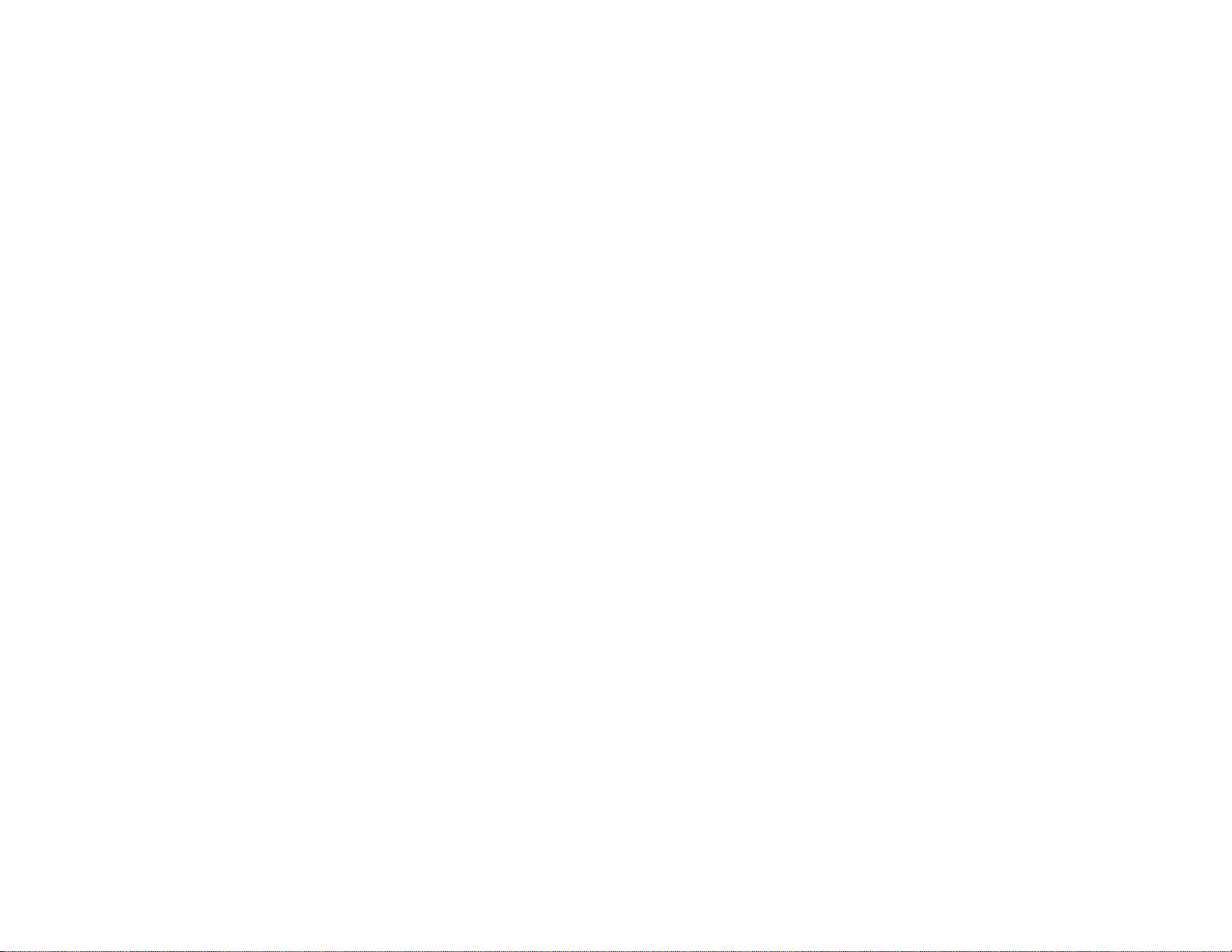
COPYRIGHT & TRADEMARKS
Specifications are subject to change without notice. Copyright © 2003 Linksys, All Rights
Reserved. Instant Wireless, Linksys, and the Linksys logo are registered trademarks of
Linksys Group, Inc. Microsoft, Windows, and the Windows logo are registered trademarks of Microsoft Corporation. All other trademarks and brand names are the property
of their respective proprietors.
LIMITED WARRANTY
Linksys guarantees that every Wireless-G Game Adapter will be free from physical
defects in material and workmanship for three years from the date of purchase, when
used within the limits set forth in the Specifications section of this User Guide.
TThhiiss WWaarrrraannttyy iiss vvaalliidd aanndd mmaayy bbee pprroocceesssseedd oonnllyy iinn tthhee ccoouunnttrryy ooff ppuurrcchhaassee..
If the product proves defective during this warranty period, go to the Linksys website at
www.linksys.com
for complete RMA (Return Merchandise Authorization) assistance. You
can also call Linksys Technical Support in order to obtain a RMA Number. BE SURE TO
HAVE YOUR PROOF OF PURCHASE AND A BARCODE FROM THE PRODUCT’S PACKAGING ON HAND WHEN CALLING. RETURN REQUESTS CANNOT BE PROCESSED
WITHOUT PROOF OF PURCHASE. When returning a product, mark the RMA Number
clearly on the outside of the package and include a copy of your original proof of purchase. All customers located outside of the United States of America and Canada shall
be held responsible for shipping and handling charges.
IN NO EVENT SHALL LINKSYS’S LIABILITY EXCEED THE PRICE PAID FOR THE PRODUCT FROM DIRECT, INDIRECT, SPECIAL, INCIDENTAL, OR CONSEQUENTIAL DAMAGES RESULTING FROM THE USE OF THE PRODUCT, ITS ACCOMPANYING SOFTWARE, OR ITS DOCUMENTATION. LINKSYS DOES NOT OFFER REFUNDS FOR ANY
PRODUCT. Linksys makes no warranty or representation, expressed, implied, or statutory, with respect to its products or the contents or use of this documentation and all
accompanying software, and specifically disclaims its quality, performance, merchantability, or fitness for any particular purpose. Linksys reserves the right to revise or
update its products, software, or documentation without obligation to notify any individual or entity. Please direct all inquiries to:
Linksys P.O. Box 18558, Irvine, CA 92623.
SAFETY AND REGULATORY NOTICES
FCC STATEMENT
This Wireless-G Game Adapter has been tested and complies with the specifications for
a Class B digital device, pursuant to Part 15 of the FCC Rules. These limits are designed
to provide reasonable protection against harmful interference in a residential installation.
This equipment generates, uses, and can radiate radio frequency energy and, if not
installed and used according to the instructions, may cause harmful interference to radio
communications. However, there is no guarantee that interference will not occur in a particular installation. If this equipment does cause harmful interference to radio or television
reception, which is found by turning the equipment off and on, the user is encouraged to
try to correct the interference by one or more of the following measures:
• Reorient or relocate the receiving antenna
• Increase the separation between the equipment or devices
• Connect the equipment to an outlet other than the receiver’s
• Consult a dealer or an experienced radio/TV technician for assistance
FCC Caution: Any change or modification to the product not expressly approved by
Linksys could void the user’s authority to operate the device.
FCC Radiation Exposure Statement
This equipment complies with FCC radiation exposure limits set forth for an uncontrolled
environment. This equipment should be installed and operated with minimum distance
20cm between the radiator and your body.
• Access points with 2.4 GHz or 5 GHz integrated antenna must operate with a separation distance of at least 20 cm from all persons using the cable provided and must
not be co-located or operating in conjunction with any other antenna or transmitter.
End-users must be provided with specific operations for satisfying RF exposure compliance.
Note: Dual antennas used for diversity operation are not considered co-located.
INDUSTRY CANADA (CANADA)
This Class B digital apparatus complies with Canadian ICES-003.
Cet appareil numérique de la classe B est conforme à la norme NMB-003 du Canada.
The use of this device in a system operating either partially or completely outdoors may
require the user to obtain a license for the system according to the Canadian regulations.
EC DECLARATION OF CONFORMITY (EUROPE)
Linksys Group declares that the Instant Wireless Series products included in the Instant
Wireless Series conform to the specifications listed below, following the provisions of the
EMC Directive 89/336/EEC and Low Voltage Directive 73/23/EEC:
• ETS 300-826, 301 489-1 General EMC requirements for Radio equipment.
• EN 609 50 Safety
• ETS 300-328-2 Technical requirements for Radio equipment.
Note: This equipment is intended to be used in all EU and EFTA countries. Outdoor use
may be restricted to certain frequencies and/or may require a license for operation. For
more details, contact Linksys Corporate Compliance.
Note: Combinations of power levels and antennas resulting in a radiated power level of
above 100 mW are considered as not compliant with the above mentioned directive and
are not allowed for use within the European community and countries that have adopted
the European R&TTE directive 1999/5/EC and/or the CEPT recommendation Rec 70.03.
For more details on legal combinations of power levels and antennas, contact Linksys
Corporate Compliance.
• Linksys Group vakuuttaa täten että Instant Wireless Wireless-G Game Adapter tyyppinen laite on direktiivin 1999/5/EY, direktiivin 89/336/EEC ja direktiivin 73/23/EEC
oleellisten vaatimusten ja sitä koskevien näiden direktiivien muiden ehtojen
mukainen.
• Linksys Group déclare que le pont Ethernet sans fil G est conforme aux conditions
essentielles et aux dispositions relatives à la directive 1999/5/EC, la directive
89/336/EEC, et à la directive 73/23/EEC.
Page 3

Wireless-G Ethernet Bridge
• Belgique B L’utilisation en extérieur est autorisé sur le canal 11 (2462 MHz), 12 (2467
MHz), et 13 (2472 MHz).
Dans le cas d’une utilisation privée, à l’extérieur d’un bâtiment, au-dessus d’un
espace public, aucun enregistrement n’est nécessaire pour une distance de moins
de 300m. Pour une distance supérieure à 300m un enregistrement auprès de l’IBPT
est requise. Pour une utilisation publique à l’extérieur de bâtiments, une licence de
l’IBPT est requise. Pour les enregistrements et licences, veuillez contacter l’IBPT.
• France F: Bande de fréquence restreinte: seuls les canaux 10, 11, 12, 13 (2457,
2462, 2467, et 2472 MHz respectivement) doivent être utilisés en France. Toute utilisation, qu'elle soit intérieure ou extérieure, est soumise à autorisation. Vous pouvez
contacter l'Autorité de Régulation des Télécommuniations (http://www.art-telecom.fr)
pour la procédure à suivre.
• France F: Restricted frequency band: only channels 10, 11, 12, 13 (2457, 2462,
2467, and 2472 MHz respectively) may be used in France. License required for
every indoor and outdoor installations. Please contact ART for procedure to follow.
• Deutschland D: Anmeldung im Outdoor-Bereich notwending, aber nicht genehmigungspflichtig. Bitte mit Händler die Vorgehensweise abstimmen.
• Germany D: License required for outdoor installations. Check with reseller for procedure to follow.
• Italia I: E' necessaria la concessione ministeriale anche per l'uso interno. Verificare
con i rivenditori la procedura da seguire. L'uso per installazione in esterni non e' permessa.
• Italy I: License required for indoor use. Use with outdoor installations not allowed.
• the Netherlands NL License required for outdoor installations. Check with reseller for
procedure to follow.
• Nederlands NL Licentie verplicht voor gebruik met buitenantennes. Neem contact op
met verkoper voor juiste procedure.
WGA54G-UG-304229 KL
Table of Contents
Chapter 1: Introduction 1
The Wireless-G Game Adapter 1
Features 1
Chapter 2: Getting to Know the
Wireless-G Game Adapter 2
The Wireless-G Game Adapter’s Back Panel 2
The Wireless-G Game Adapter’s Front Panel LEDs 3
Chapter 3: Planning Your Wireless Network 4
Network Topology 4
Ad-Hoc versus Infrastructure Mode 4
Chapter 4: Fast Setup for Head-to-Head Play 6
Chapter 5: Setting Up the
Wireless-G Game Adapter for Network Play 7
Connecting the Game Adapter to Your PC 7
Starting the Setup Wizard from your PC 8
Easy Setup Wizard Configuration for Head-to-Head Play 9
Advance Setup Wizard Configuration for Head-to-Head Play 11
Setup Wizard Configuration for Internet Play 14
Connecting the Game Adapter to Your Game Console 18
Chapter 7: Using the Wireless-G
Game Adapter’s Web-based Utility 19
Overview 19
Starting the Web-based Utility 19
Setup 21
Advanced 24
Help 27
Appendix A: Troubleshooting 28
Common Problems and Solutions 28
Frequently Asked Questions 29
Page 4

Wireless-G Ethernet Bridge
1
Instant Wireless®Series
Chapter 1: Introduction
r
The Wireless-G Game Adapter gives any wired Ethernet-equipped game console wireless connection capabilities. The Game Adapter can be used in two
different ways. If you have an existing home wireless network and a cable or
DSL Internet connection, the Game Adapter lets your PlayStation
®
2, Xbox™
or GameCube™ attach to the network so you can get into online games without running wires to the game room. Or, use a pair of Game Adapters to form
a "cable-less cable" between two game consoles for head-to-head gaming -- in
the same room, or all the way across the house.
It's completely driver-free, so it works on any platform. Since there's no drivers to load, setup is a snap. In some cases, it works right out of the box! If your
setup's a little different -- just configure the network settings through your PC's
web browser, plug it into your game box, and go.
The Wireless-G Game Adapter provides lag-free gaming with communication
speeds up to 54Mbps when connected to other Wireless-G devices. It can also
connect to Wireless-B (802.11b) devices and networks at 11Mbps.
Spend your time gaming, not stringing wires, with the Linksys Wireless-G
Game Adapter.
• Compatible with all 802.11b and draft 802.11g compliant devices
• Operates in the 2.4GHz frequency range for maximum distance
• Dynamically shifts channels and wireless networks based on signal strength
and link quality for maximum availability and reliability of connection
• Utilizes up to 128 Bit Wired Equivalency Protection (WEP) to ensure secu-
rity
• Works with all network-ready game consoles, including Xbox, Playstation
2* and GameCube*
*May require additional Network Adapter Accessory
The Wireless-G Game Adapter
Features
Appendix B: Glossary 30
Appendix C: Specifications 35
Environmental 35
Appendix D: Warranty Information 36
Appendix E: Contact Information 37
Page 5

Wireless-G Ethernet Bridge
3
Instant Wireless®Series
2
The Game Adapter’s LEDs display the
activity on your network.
Power Green. The Power LED will
light up when the Game
Adapter is powered on.
Ethernet Green. The Ethernet LED
will be lit steadily when the
Game Adapter is connected
to the wired network. The
LED will blink when there is
wired network traffic.
Wireless-G Green. The Wireless-G LED
will be lit steadily when the
Game Adapter is connected
to the wireless network. The
LED will blink when there is
wireless network traffic.
Figure 2-2
Chapter 2: Getting to Know the
Wireless-G Game Adapter
The Back Panel is where you’ll connect the Game
Adapter and find the Reset button.
Reset The Reset button resets the Game
Adapter to its factory default settings.
LAN The LAN port is where you will con-
nect the Ethernet network cable.
Power The Power port is where you will con-
nect the power adapter.
The Wireless-G Game Adapter’s Back Panel
Figure 2-1
The Wireless-G Game Adapter’s LEDs
Page 6

Wireless-G Ethernet Bridge
Instant Wireless®Series
54
and receivers to communicate directly with each other, eliminating the need for
an access point. The drawback of this mode is that in Ad-Hoc mode, wirelessequipped computers are not able to communicate with computers on a wired
network. And, of course, communication between the wireless-equipped computers is limited by the distance and interference directly between them.
Figure 3-2 shows a wireless bridging scenario using two Wireless-G Game
Adapters. Each wireless network is connected to a Wireless-G Game Adapter
through a switch. A separate computer is equipped with a wireless PC card and
can communicate with both wireless networks as long as it has the same SSID
and channel as both wireless networks.
Chapter 3: Planning Your Wireless
Network
A wireless local area network (WLAN) is exactly like a regular local area network (LAN), except that each computer in the WLAN uses a wireless device to
connect to the network. Computers in a WLAN share the same frequency channel and SSID, which is an identification name for wireless devices.
Unlike wired networks, wireless networks have two different modes in which
they may be set up: infrastructure and ad-hoc. An infrastructure configuration
is a WLAN and wired LAN communicating to each other through an access
point. An ad-hoc configuration is wireless-equipped computers communicating
directly with each other. Choosing between these two modes depends on
whether or not the wireless network needs to share data or peripherals with a
wired network or not.
If the computers on the wireless network need to be accessible by a wired network or need to share a peripheral, such as a printer, with the wired network
computers, the wireless network should be set up in Infrastructure mode. The
basis of Infrastructure mode centers around an access point, which serves as the
main point of communications in a wireless network (see Figure 3-1). Access
points transmit data to PCs equipped with wireless network cards, which can
roam within a certain radial range of the access point. Multiple access points
can be arranged to work in succession to extend the roaming range, and can be
set up to communicate with your Ethernet hardware as well.
If the wireless network is relatively small and needs to share resources only
with the other computers on the wireless network, then the Ad-Hoc mode can
be used. Ad-Hoc mode allows computers equipped with wireless transmitters
Network Topology
Ad-Hoc versus Infrastructure Mode
Figure 3-1
Note: The Game Adapter can be used right out of the box if you are
only using it to play head-to-head with another game console. Just
plug it in and play.
But if you are connecting it to a wireless network, or using it to play
over the Internet, you must configure it with your wireless network.
Refer to “Chapter 5: Setting up the Wireless-G Game Adapter for
Network Play” for more information.
Figure 3-2
Page 7

Wireless-G Ethernet Bridge
7
Instant Wireless®Series
Chapter 4: Fast Setup for Head-toHead Play
1. Plug the included Ethernet network cable into the Game
Adapter’s LAN port, as shown in Figure 4-1.
2. Plug the other end of the Ethernet network cable into the
RJ-45 port of your game console.
3. Plug the supplied power cable into the Game Adapter’s
Power port, as shown in Figure 4-2. Then, plug the other
end into an electrical outlet, preferably a surge protector.
4. Set your game console for multiplayer gaming as usual.
6
Chapter 5: Setting Up the
Wireless-G Game Adapter for
Network Play
1. Plug the included Ethernet network cable into the Game
Adapter’s LAN port, as shown in Figure 5-1.
2. Plug the other end of the Ethernet network cable into
your PC’s RJ-45 port.
3. Plug the supplied power cable into the Game Adapter’s
Power port, as shown in Figure 4-2. Then, plug the other
end into an electrical outlet, preferably a surge protector.
4. Start your PC.
Connecting the Game Adapter to Your PC
Figure 4-1
Figure 4-2
Figure 5-1
Figure 5-2
Note: These directions are provided for gamers
playing Head-to-Head with no setting changes.
If you wish to change the Game Adapter’s settings to match those of your wireless network,
you should follow the directions provided in
“Chapter 5: Setting up the Wireless-G Game
Adapter for Network Play”.
Page 8

Wireless-G Ethernet Bridge
When the Game Adapter is located, you will be
asked to enter your network password. Type the
password in the field, as shown in Figure 5-5,
and click Enter.
After you have entered your password, choose the following set of directions to
configure the Game Adapter. “Easy Setup Wizard Configuration for Head-toHead Play” is a simple procedure for verifying correct settings. “Advanced
Setup Wizard Configuration for Head-to-Head Play” allows you to modify the
Game Adapter’s settings for Head-to-Head play. “Setup Wizard Configuration
for Internet Play” should be used when configuring the Game Adapter to play
games over a broadband Internet connection. After you have completed these
steps, disconnect the Game Adapter from your PC and connect it to your game
console as shown in “Connecting the Game Adapter to Your Game Console”.
Easy Setup is included for when you wish to verify that the Game Adapter’s setting are correct.
1. From the screen
shown in Figure
5-6, select the
Head to Head
(Console to
Console) radio
button and click
Next.
9
Instant Wireless®Series
8
Next, you will configure the Wireless-G Game Adapter with your PC. The
Setup Wizard will guide you through all the steps necessary.
1. Insert the Setup CD-ROM into your PC’s CD-ROM drive. The Setup
Utility should run automatically, and the screen in Figure 5-3 should appear.
If it does not, click the Start button and choose Run. In the field that
appears, enter D:\setup.exe (if “D” is the letter of your CD-ROM drive).
• Setup - Click Setup to proceed with the Setup Wizard.
• User Guide - Click User Guide to open the PDF file of this User Guide.
• LINKSYS Web - Click LINKSYS Web to access the Linksys website
using an active Internet connection.
• Exit - Click Exit to exit the Setup Wizard.
Click Setup to begin the setup process.
2. The Setup Wizard will search for the Game
Adapter.
If it cannot find one, you will be asked to check
the connections, as shown in Figure 5-4.
Review your connections and click Continue.
The Setup Wizard will search again.
Figure 5-3
Starting the Setup Wizard from Your PC
Figure 5-4
Figure 5-5
Easy Setup Wizard Configuration for Head-to-Head Play
Figure 5-6
Page 9

4. Now that the
settings have
been verified,
Easy Setup is
complete.
Advanced Setup allows you to modify the Game Adapter’s settings for Headto-Head Play.
1. From the screen shown in Figure 5-10, select the Head to Head (Console
to Console) radio button and click Next.
11
Instant Wireless®Series
2. From the next screen, shown in Figure 5-7, select a radio button next to the
Easy selections. When setting up Adapter 1, chose the radio button beside
Adapter 1. When setting up Adapter 2, chose the radio button beside
Adapter 2. When selecting Adapter 2, the Game Adapter’s IP Address will
change as not to conflict with Adapter 1.
After making
your selection,
click Next.
3. Verify the Game Adapter’s settings from the following screen, shown in
Figure 5-8. Then, click Ye s to accept these settings.
10
Figure 5-8
Figure 5-9
Figure 5-7
Advanced Setup Wizard Configuration for Head-to-Head Play
Figure 5-10
Page 10

Wireless-G Ethernet Bridge
13
Instant Wireless®Series
2. From the next screen, shown in Figure 5-11, select a radio button next to the
Advanced (Manual Configuration) selection. Then, click Next to continue.
3. The wireless settings screen will
now appear, shown
in Figure 5-12.
Enter your wireless
network’s SSID and
select the channel at
which the network
broadcasts its wireless signal. Then,
click Next to continue or Back to
return to the previous screen.
• SSID - The SSID is the unique name shared among all devices in your wire-
less network. The SSID must be identical for all devices in the wireless network. It is case-sensitive and must not exceed 32 alphanumeric characters,
which can be any keyboard character.
• Channel - From the drop-down menu, select the appropriate channel to
match your network settings. All devices in your wireless network must use
the same channel in order to function correctly.
12
4. From the next screen, shown in Figure 5-13, enter the IP Settings unique to
your network. Then, click Next to continue or Back to return to the previous screen.
• IP Address - This IP address must be unique to your network.
• IP Mask - The
Game Adapter’s IP
Mask (also known
as Subnet Mask)
must be the same as
your wired network’s Subnet
Mask.
• Gateway - Enter the
IP address of your
network’s Gateway.
5. Conf irm your changes to the Game Adapter’s settings from the following
screen, shown in Figure 5-14. Then, click Ye s to accept these settings.
Figure 5-12
Figure 5-13
Figure 5-11
Figure 5-14
Page 11

Wireless-G Ethernet Bridge
2. The Basic Settings screen will now appear, shown in Figure 5-17. Enter
your wireless network’s SSID and select the level of WEP Encryption you
wish to apply to your network transmissions. Then, click Next to continue
or Back to return to the previous screen.
• SSID - The SSID is the unique name shared among all devices in your wire-
less network. The SSID must be identical for all devices in the wireless network. It is case-sensitive and must not exceed 32 alphanumeric characters,
which can be any keyboard character.
• WEP (Disabled/64-bit WEP/128-bit WEP) - In order to utilize WEP
encryption,
select 64-bit or
128-bit WEP
from the dropdown menu.
3. If you chose to enable WEP Encryption, the Security Setting screen will
appear, shown in Figure 5-18. Enter a Passphrase, which is like a security
password. This will generate a WEP key in the Key field. (If you want to
enter a WEP key manually, leave the Passphrase field blank and enter the
WEP key as described below.)
• Passphrase - Instead of manually entering a WEP key, you can enter a
Passphrase, and the WEP Key will appear in the Key f ield. The Passphrase
is case-sensitive and should have 16 or fewer alphanumeric characters. It
must match the passphrase of your wireless network and is compatible with
Linksys wireless products only. (You will have to enter the WEP key manually on any non-Linksys wireless products.) Write down the Passphrase
and click Next to continue.
15
Instant Wireless®Series
6. The following
screen (shown
in Figure 5-15)
confirms that
Advanced Setup
is complete.
Console to Internet Setup allows you to configure the Game Adapter’s settings
for playing games over a broadband Internet connection.
1. From the screen shown in Figure 5-16, select the Console to Internet radio
button and click Next.
14
Setup Wizard Configuration for Internet Play
Figure 5-16
Figure 5-17
Figure 5-15
Page 12

Wireless-G Ethernet Bridge
5. Conf irm your changes to the Game Adapter’s settings from the following
screen, shown in Figure 5-20. Then, click Ye s to accept these settings.
6. The following screen (shown in Figure 5-21) confirms that Advanced Setup
is complete. Later changes can be made from the Web-based Utility, as
shown in “Chapter 6: Using the Wireless-G Game Adapter’s Web-based
Utility”.
17
Instant Wireless®Series
• You can also enter the WEP Key manually in the Key field. If you are using
64-bit WEP encryption, then the key must consist of exactly 10 hexadecimal characters.
If you are using
128-bit WEP
encryption, then
the key must
consist of exactly 26 hexadecimal characters.
Valid hexadecimal characters
are “0”-“9” and
“A”-“F”. Then,
click Next.
4. From the next screen, shown in Figure 5-19, enter the IP Settings unique to
your network. Then, click Next to continue or Back to return to the previous screen.
• IP Address - This IP address must be unique to your network.
• IP Mask - The Game Adapter’s IP Mask (also known as Subnet Mask)
must be the same as your wired network’s Subnet Mask.
• Gateway - Enter the
IP address of your
network’s Gateway.
16
Figure 5-18
Figure 5-19
Figure 5-20
Figure 5-21
Page 13

Wireless-G Ethernet Bridge
Chapter 6: Using the Wireless-G
Game Adapter’s Web-based Utility
The Game Adapter is designed to function properly after configuration using
the Setup Wizard. However, if you would like to change these settings or make
more advanced configuration changes, use your web browser and the WirelessG Game Adapter’s Web-based Utility. This chapter explains how to use the
Utility.
1. Open your web browser, and enter the Game Adapter’s IP address (the
default is 192.168.1.250). Press the Enter key, and the screen shown in
Figure 6-1 will appear. In lowercase letters, enter the default password,
admin, in the Password field. Click the OK button. You can set a new pass-
word on the Advanced screen later.
19
Starting the Web-based Utility
Overview
Figure 6-1
Instant Wireless®Series
Now that the Game Adapter is configured properly, as
shown in the previous three sections, you can connect to
your game console and start gaming.
1. Plug the included Ethernet network cable into the Game
Adapter’s LAN port, as shown in Figure 5-22.
2. Plug the other end of the Ethernet network cable into the
RJ-45 port of your game console.
3. Plug the supplied power cable into the Game Adapter’s
Power port, as shown in Figure 5-23. Then, plug the
other end into an electrical outlet, preferably a surge protector.
4. Set your game console for multiplayer gaming as usual.
18
Connecting the Game Adapter to Your Game Console
Figure 5-22
Figure 5-23
Page 14

Wireless-G Ethernet Bridge
21
Instant Wireless®Series
20
The Setup screen, shown in Figure 6-2, lets you configure the Game Adapter’s
wireless network settings.
• Firmware - The version number of the Game Adapter’s firmware is displayed here. Firmware should be upgraded ONLY if you experience problems with the Game Adapter. Firmware updates are posted at
www.linksys.com.
• MAC Address - The Game Adapter’s MAC Address is displayed here.
• SSID - The SSID is the network name shared among all devices in a wire-
less network. The SSID must be identical for all devices in the wireless network. It is case-sensitive and must not exceed 32 alphanumeric characters,
which may be any keyboard character (do not use any spaces). Make sure
this setting is the same for all devices in your wireless network. For added
security, you should change the default SSID (linksys) to a name of your
choice.
• Network Type - Choose the Game Adapter’s wireless operating mode here.
Keep the default setting, Infrastructure, if you want your wirelessequipped device to communicate with computers and other devices on your
wired network using a wireless access point. Select Ad-Hoc button if you
want multiple wireless-equipped devices to communicate directly with each
other, such as when playing head-to-head.
If you chose Ad-Hoc mode, then select the correct operating channel for
your network in the Channel drop-down menu. The channel you choose
should match the channel set on the other devices in your wireless network.
• WEP - To enable WEP encryption, click the Enable radio button. You
should always employ WEP to increase wireless network security. Then
click the WEP Key Settings button to configure the WEP settings. To dis-
able WEP encryption, keep the default, Disable.
Note: You may have to refresh this page to see any new settings.
Setup
2. The Setup screen will appear, shown in Figure 6-2.
The Utility provides a convenient, web-browser-based way to alter the
Game Adapter’s settings. It offers five main tabs:
• Setup - Enables you to configure the IP address and wireless settings.
• Advanced - Lets you change the advanced wired and wireless settings,
clone a MAC address onto the Game Adapter, change the password, and
restore default settings.
• Help - Provides explanations of various configuration settings and links to
online technical support resources.
Figure 7-2
Page 15

23
Instant Wireless®Series
22
• Default Transmit Key - Select which WEP key (1-4) will be used when the
Game Adapter sends data. Make sure the other wireless-equipped devices
are using the same key.
• WEP Encryption - In order to use WEP encryption, select 64-Bit (10 hex
digits) or 128-Bit (26 hex digits) from the drop-down menu.
• Passphrase - Instead of manually entering WEP keys, you can enter a
Passphrase. This Passphrase is used to generate one or more WEP keys. It
is case-sensitive and should not be longer than 16 alphanumeric characters.
(The Passphrase function is compatible with Linksys wireless products
only. If you want to communicate with non-Linksys wireless products, you
will need to enter your WEP key(s) manually on the non-Linksys wireless
products.) After you enter the Passphrase, click the Generate button to create WEP key(s).
An acronym for Wired Equivalent Privacy, WEP is an encryption method
used to protect your wireless data communications. WEP uses 64-bit or
128-bit keys to provide access control to your network and encryption security for every data transmission. To decode a data transmission, each device
in a network must use an identical WEP key. Higher encryption levels offer
higher levels of security, but due to the complexity of the encryption, they
may decrease network performance.
The wireless networks available to the Game Adapter are listed below. Detailed
information about the networks is listed on each line. This information includes
SSID, MAC Address, Channel, Signal Strength (as a percentage), and Mode.
• SSID - The network name. To join a wireless network, click the radio button next to the SSID.
• MAC Address - The MAC address of the network’s access point.
• Channel - The channel setting.
• Signal Strength (%) - The percentage of wireless signal strength.
• Mode - The type of wireless standard, network mode, and status of WEP
encryption.
Click the Connect button to connect to the selected network. If your page doesn’t automatically refresh itself, then click the Refresh button of your web
browser.
WEP Encryption
Click the WEP Key Settings button from the Setup screen to configure the
WEP settings. This will open the WEP Encryption screen.
Note: Make sure your WEP key matches the WEP key of the wireless network you want to join. Otherwise, the connection will fail.
Figure 7-3
Note: You may have to refresh this page to see any new settings.
Page 16

Wireless-G Ethernet Bridge
• Transmission Rate - The default setting is Auto. The range is from 1 to
54Mbps.
The rate of data transmission should be set depending on the speed of your
wireless network. You can select from a range of transmission speeds, or
you can keep the default setting, Auto, to have the Game Adapter automat-
ically use the fastest possible data rate and negotiate the best possible connection speed between the Game Adapter and another wireless-equipped
device.
25
Figure 7-4
Note: You may have to refresh this page to see any new settings.
Instant Wireless®Series
24
• Keys 1-4 - If you are not using a Passphrase, then you can enter one or more
WEP keys manually.
In each key field, manually enter a set of values. (Do not leave a key field
blank, and do not enter all zeroes. These are not valid key values.) If you are
using 64-bit WEP encryption, then each key must consist of exactly 10
hexadecimal characters in length. If you are using 128-bit WEP encryption,
then each key must consist of exactly 26 hexadecimal characters in length.
Valid hexadecimal characters are “0”-“9” and “A”-“F”.
Click the Apply button to save your changes. If your page doesn’t automatically refresh itself, then click the Refresh button of your web browser. Click
the Cancel button to cancel your changes. Click the Help button for additional on-screen information.
Use the Advanced Settings screen to customize advanced wired and wireless
settings, clone a MAC address onto the Game Adapter, change the password,
and restore default settings.
IP Address
• Obtain IP Address automatically (DHCP). If your network assigns IP
addresses via DHCP, select this setting.
• Use the following IP settings. Select this setting if your network uses static IP Addresses:
IP Address. The IP address must be unique to your network. We suggest
you use the default IP address of 192.168.1.245. This is a private IP
address, so there is no need to purchase a separate IP address from your
service provider. Verify the address and click the Apply button to save
changes.
Subnet Mask. The Game Adapter’s Subnet Mask (or IP Mask) must be the
same as your Ethernet network. Verify this is correct and click the Apply
button to set it.
Gateway. If your network does not have a Gateway, then leave this field
blank.
Advanced
Page 17

Wireless-G Ethernet Bridge
The Help screen offers links to all of the help information for the Web-based
Utility’s screens and this User Guide. All information is read-only.
• Linksys Website - Click the Linksys Website link to visit Linksys’s website, www.linksys.com.
• Online manual in PDF format - Click the Online manual in PDF format
to view this User Guide on-screen. It is in Adobe Acrobat Portable
Document File (.pdf) format, so you will need the free Adobe Acrobat
Reader to view the pdf. If you do not have the Reader, click the Adobe
Website link to download it.
• Adobe Website (to obtain a PDF reader if required) - If you need to
download the Adobe Acrobat Reader to view the User Guide pdf, then click
the Adobe Website link.
• Firmware Upgrade - Click this button to upgrade the Game Adapter’s
firmware once you have downloaded it from the Linksys Website using the
link above.
27
Figure 7-9
Help
Note: Firmware should be upgraded ONLY if you experience problems with the Game Adapter. Firmware updates are posted at
www.linksys.com.
Instant Wireless®Series
• Mode. Select Mixed and both Wireless-G and Wireless-B computers will
be allowed on the network, but the speed will be reduced. Select G-Only
for maximum speed, but no Wireless-B users will be allowed on the network.
• Authentication - The default setting is Open. The choices are Open and
Shared.
This setting allows the Game Adapter to authenticate communication with
the wireless devices in your network. With the Shared Key setting, all wireless devices must have the same WEP keys so that the Game Adapter and
the client can authenticate each other and start transmitting data. With the
Open System setting, any device can join a network without performing any
security check.
• Cloning Mode - You can clone the MAC address of any network device
onto the Game Adapter. To disable MAC address cloning, select Disable.
The default setting, Automatic, enables the use of the MAC cloning feature.
If you have enabled MAC cloning, then select Auto if you want to clone the
MAC address of the device currently connected to the Game Adapter’s
LAN port. The Game Adapter will actively scan for a new MAC address to
be cloned whenever you disconnect and re-connect the Game Adapter
through its LAN port.
• Administrative Password - You should always change the password from
that set by the factory, which is admin. All users who try to access the
Game Adapter’s Web-based Utility will be prompted for the Game
Adapter’s Password. The new Password must not exceed 12 characters in
length and must not include any spaces. Enter the new Password a second
time to confirm it.
• Restore Factory Defaults - Click the Ye s radio button to reset all configuration settings to their default values. If you do not want to restore the factory defaults, then keep the default setting, No.
Click the Apply button to save your changes. If your page doesn’t automatically refresh itself, then click the web browser’s Refresh button. Click the
Cancel button to cancel your changes. Click the Help button for additional onscreen information.
26
Note: Any settings you have saved will be lost when the default settings are restored.
Page 18

Wireless-G Ethernet Bridge
6. After I make changes through the Web-based Utility, the new settings aren’t displayed on-screen.
Click the Refresh button of your web browser. If the new settings aren’t displayed, then unplug the power adapter from the Game Adapter. Plug the
power adapter back in, and then click the Refresh button again.
Do Xbox “System Link”games require any special configuration?
Yes. MAC cloning on the Game Adapters used must be set to Automatic.
Can I run an application from a remote computer over the wireless network?
This will depend on whether or not the application is designed to be used over
a network. Consult the application’s user guide to determine if it supports operation over a network.
Can I play multiplayer games with other users of the wireless network?
Yes, as long as the game supports multiple players over a LAN. Refer to the
game’s user guide for more information.
What is ad-hoc mode?
When a wireless network is set to ad-hoc mode, the wireless-equipped computers are configured to communicate directly with each other. The ad-hoc
wireless network will not communicate with any wired network.
Would the information be intercepted while transmitting on air?
Instant Wireless products feature two-fold protection in security. On the hardware side, it has the inherent security feature of scrambling. On the software
side, Instant Wireless products offer the encryption function (WEP) to enhance
security and access control. Users can set it up depending upon their needs.
What is WEP?
WEP is Wired Equivalent Privacy, a data privacy mechanism based on a 40/64
bit shared key algorithm, as described in the IEEE 802.11 standard.
29
Instant Wireless®Series
28
Frequently Asked Questions
Appendix A: Troubleshooting
This section provides solutions to potential problems regarding the installation and
operation of the Wireless-G Game Adapter. If you can’t find an answer here, check
the Linksys website at www.linksys.com.
1. I can’t connect to the Game Adapter.
Open the Web-based Utility. On the Setup tab, perform the following steps:
• Verify that the operating mode is set to Infrastructure mode.
• Make sure that the SSID is the same as the SSID of the access point.
• On the WEP Encryption screen, make sure that all of the WEP settings are
the same as the WEP settings of the access point.
2. I don’t know how to change the Game Adapter’s IP address.
You have two ways to change the Game Adapter’s IP address.
• Open the Web-based Utility. On the Advanced screen, click the Use the fol-
lowing IP settings radio button, and change the IP address there.
• If you encounter problems, power the Game Adapter off and on again, or
push the Reset button. Then try to change the IP address again.
3. The Web-based Utility doesn’t detect the Game Adapter.
Make sure that the Ethernet cable is properly connected and that the
Ethernet LED is lit.
4. The Web-based Utility won’t open.
Make sure that you have a network adapter installed on the PC so you can
use the Web-based Utility.
5. The Web-based Utility does not recognize my password.
The password is case-sensitive. Make sure you are using the correct case(s)
when entering the password.
If you forget your password, you can push the Game Adapter’s Reset button. This will reset the password to the default setting; however, all other
Game Adapter settings will be reset to the factory defaults as well. To use
the default setting, enter admin in the Password field.
Common Problems and Solutions
Page 19

Wireless-G Ethernet Bridge
31
Instant Wireless®Series
30
Protocol (IP) addresses in an organization's network. Using the Internet's set of
protocol, each machine that can connect to the Internet needs a unique IP
address. When an organization sets up its computer users with a connection to
the Internet, an IP address must be assigned to each machine. Without DHCP,
the IP address must be entered manually at each computer and, if computers
move to another location in another part of the network, a new IP address must
be entered. DHCP lets a network administrator supervise and distribute IP
addresses from a central point and automatically sends a new IP address when
a computer is plugged into a different place in the network.
DHCP uses the concept of a "lease" or amount of time that a given IP address
will be valid for a computer. The lease time can vary depending on how long a
user is likely to require the Internet connection at a particular location. It's especially useful in education and other environments where users change frequently. Using very short leases, DHCP can dynamically reconfigure networks
in which there are more computers than there are available IP addresses.
DHCP supports static addresses for computers containing Web servers that
need a permanent IP address.
Download - To receive a file transmitted over a network. In a communications
session, download means receive, upload means transmit.
Driver - A software module that provides an interface between a network interface card and the upper-layer protocol software running in the computer; it is
designed for a specific device, and is installed during the initial installation of
a network-compatible client or server operating system.
DSL (Digital Subscriber Line) - A technology that dramatically increases the
digital capacity of ordinary telephone lines into the home or office and, by
employing unused bandwidth, still allows for normal phone usage. DSL provides "always-on" operation, eliminating the need to dial in to the service.
Encryption - A security method that applies a specific algorithm to data in
order to alter the data's appearance and prevent other devices from reading the
information.
Ethernet - IEEE standard network protocol that specifies how data is placed
on and retrieved from a common transmission medium.
Appendix B: Glossary
802.11b - One of the IEEE standards for wireless networking hardware.
Products that adhere to a specific IEEE standard will work with each other,
even if they are manufactured by different companies. The 802.11b standard
specifies a maximum data transfer rate of 11Mbps, an operating frequency of
2.4GHz, and WEP encryption for security. 802.11b networks are also referred
to as Wi-Fi networks.
802.11g - A proposed, but as yet unratified extension of the IEEE 802.11 standard for wireless networking hardware. The draft 802.11g specif ications used
by Linksys specify a maximum data transfer rate of 54Mbps using OFDM
modulation, an operating frequency of 2.4GHz, backward compatibility with
IEEE 802.11b devices, and WEP encryption for security.
Adapter - This is a device that adds network functionality to your PC, game
console, etc.
Ad-hoc Network - An ad-hoc network is a group of computers, each with a
wireless adapter, connected as an independent 802.11 wireless LAN. Ad-hoc
wireless computers operate on a peer-to-peer basis, communicating directly
with each other without the use of an access point. Ad-hoc mode is also
referred to as an Independent Basic Service Set or as peer-to-peer mode, and is
useful at a departmental scale.
Bit - A binary digit. The value - 0 or 1-used in the binary numbering system.
Also, the smallest form of data.
Broadband - A data-transmission scheme in which multiple signals share the
bandwidth of a medium. This allows the transmission of voice, data and video
signals over a single medium. Cable television uses broadband techniques to
deliver dozens of channels over one cable.
Browser - A browser is an application program that provides a way to look at
and interact with all the information on the World Wide Web or PC. The word
"browser" seems to have originated prior to the Web as a generic term for user
interfaces that let you browse text files online.
DHCP (Dynamic Host Configuration Protocol) - A protocol that lets network
administrators manage centrally and automate the assignment of Internet
Page 20

Wireless-G Ethernet Bridge
33
Instant Wireless®Series
Firmware - Code that is written onto read-only memory (ROM) or programmable read-only memory (PROM). Once firmware has been written onto the
ROM or PROM, it is retained even when the device is turned off.
Gateway - A device that interconnects networks with different, incompatible
communications protocols.
Hardware - Hardware is the physical aspect of computers, telecommunications, and other information technology devices. The term arose as a way to distinguish the "box" and the electronic circuitry and components of a computer
from the program you put in it to make it do things. The program came to be
known as the software.
IEEE (The Institute of Electrical and Electronics Engineers) - The IEEE
describes itself as "the world's largest technical professional society, promoting
the development and application of electrotechnology and allied sciences for
the benefit of humanity, the advancement of the profession, and the well-being
of our members."
The IEEE fosters the development of standards that often become national and
international standards. The organization publishes a number of journals, has
many local chapters, and several large societies in special areas, such as the
IEEE Computer Society.
IP (Internet Protocol) - The method or protocol by which data is sent from one
computer to another on the Internet. It is a standard set of rules, procedures, or
conventions relating to the format and timing of data transmission between two
computers that they must accept and use to be able to understand each other.
IP Address - In the most widely installed level of the Internet Protocol (IP)
today, an IP address is a 32-binary digit number that identifies each sender or
receiver of information that is sent in packet across the Internet.
LAN (Local Area Network) - A group of computers and associated devices that
share a common communications line and typically share the resources of a
single processor or server within a small geographic area (for example, within
an office building).
MAC (Media Access Control) Address - A unique number assigned by the
manufacturer to any Ethernet networking device, such as a network adapter,
that allows the network to identify it at the hardware level.
32
Network - A system that transmits any combination of voice, video and/or data
between users.
OFDM - Developed for wireless applications, Orthogonal Frequency Division
Multiplexing (OFDM) technology offers superior performance--increased data
rates and more reliable transmissions--than previous technologies, such as
DSSS. OFDM is a scheme in which numerous signals of different frequencies
are combined to form a single signal for transmission on the medium.
OFDM works by breaking one high-speed data stream into a number of lowerspeed data streams, which are then transmitted in parallel. Each lower speed
stream is used to modulate a subcarrier. Essentially, this creates a multi-carrier
transmission by dividing a wide frequency band or channel into a number of
narrower frequency bands or sub-channels. OFDM is also used for other applications, including powerline networking.
Packet - A unit of data routed between an origin and a destination in a network.
Passphrase - Used much like a password, a passphrase simplifies the WEP
encryption process by automatically generating the WEP encryption keys for
Linksys products.
PC Card - A credit-card sized removable module that contains memory, I/O,
or a hard disk.
Port - A pathway into and out of the computer or a network device. For example, the serial and parallel ports on a personal computer are external sockets for
plugging in communications lines, modems and printers.
RJ-45 (Registered Jack-45) - A connector similar to a telephone connector that
holds up to eight wires, used for connecting Ethernet devices.
Roaming - In an infrastructure mode wireless network, this refers to the ability to move out of one access point's range and into another and transparently
reassociate and reauthenticate to the new access point. This reassociation and
reauthentication should occur without user intervention and ideally without
interruption to network connectivity. A typical scenario would be a location
with multiple access points, where users can physically relocate from one area
to another and easily maintain connectivity.
Software - Instructions for the computer. A series of instructions that performs
a particular task is called a "program." The two major categories of software are
Page 21

Wireless-G Game Adapter
Appendix C: Specifications
Standards IEEE 802.11b,draft 802.11g
Ports Power,Ethernet
Buttons Reset
Cabling Category 5
LEDs Power,Ethernet, Wireless-G
Transmit Power 14dBm +/- 1dBm
Security Features WEP
WEP key bits 64, 128
Warranty 3 Years
Dimensions 6.30" x 3.94" x 1.42" (160 mm x 100 mm x 36 mm)
Unit Weight 0.44 lbs. (0.2 kg)
Power 5 volt 2.5 Amp
Certification FCC,IC-03
Operating Temp. 32ºF to 104ºF (0ºC to 40ºC)
Storage Temp. -4ºF to 158ºF (-20ºC to 70ºC)
Operating Humidity 10% to 85%, Non-Condensing
Storage Humidity 5% to 90%, Non-Condensing
35
Environmental
Instant Wireless®Series
34
"system software" and "application software." System software is made up of
control programs such as the operating system and database management system (DBMS). Application software is any program that processes data for the
user.
A common misconception is that software is data. It is not. Software tells the
hardware how to process the data.
SSID (Service Set IDentifier) - A unique name shared among all points in a
wireless network. The SSID must be identical for each point in the wireless network and is case-sensitive.
Subnet Mask - The method used for splitting IP networks into a series of subgroups, or subnets. The mask is a binary pattern that is matched up with the IP
address to turn part of the host ID address field into a field for subnets.
Switch - 1. A data switch connects computing devices to host computers,
allowing a large number of devices to share a limited number of ports. 2. A
device for making, breaking, or changing the connections in an electrical circuit.
Topology - A network's topology is a logical characterization of how the
devices on the network are connected and the distances between them. The
most common network devices include hubs, switches, routers, and gateways.
Most large networks contain several levels of interconnection, the most important of which include edge connections, backbone connections, and wide-area
connections.
Upgrade - To replace existing software or firmware with a newer version.
Upload - To transmit a file over a network. In a communications session,
upload means transmit, download means receive.
WEP (Wired Equivalent Privacy) - A data privacy mechanism based on a 64-
bit or 128-bit shared key algorithm, as described in the IEEE 802.11 standard.
WLAN (Wireless Local Area Network) - A group of computers and associat-
ed devices that communicate with each other wirelessly.
Page 22

Wireless-G Ethernet Bridge
Appendix E: Contact Information
For help with the installation or operation of the Wireless-G Ethernet Bridge,
contact Linksys Technical Support at one of the phone numbers or Internet
addresses below.
Sales Information 800-546-5797 (LINKSYS)
Technical Support 800-326-7114
RMA (Return Merchandise
Authorization) Issues www.linksys.com (or call 949-271-5461)
Fax 949-265-6655
E-mail support@linksys.com
We b http://www.linksys.com
FTP Site ftp.linksys.com
37
Instant Wireless®Series
36
Appendix D: Warranty Information
BE SURE TO HAVE YOUR PROOF OF PURCHASE AND A BARCODE
FROM THE PRODUCT’S PACKAGING ON HAND WHEN CALLING.
RETURN REQUESTS CANNOT BE PROCESSED WITHOUT PROOF OF
PURCHASE.
IN NO EVENT SHALL LINKSYS’S LIABILITY EXCEED THE PRICE
PAID FOR THE PRODUCT FROM DIRECT, INDIRECT, SPECIAL, INCIDENTAL, OR CONSEQUENTIAL DAMAGES RESULTING FROM THE
USE OF THE PRODUCT, ITS ACCOMPANYING SOFTWARE, OR ITS
DOCUMENTATION. LINKSYS DOES NOT OFFER REFUNDS FOR ANY
PRODUCT.
LINKSYS OFFERS CROSS SHIPMENTS, A FASTER PROCESS FOR PROCESSING AND RECEIVING YOUR REPLACEMENT. LINKSYS PAYS
FOR UPS GROUND ONLY. ALL CUSTOMERS LOCATED OUTSIDE OF
THE UNITED STATES OF AMERICA AND CANADA SHALL BE HELD
RESPONSIBLE FOR SHIPPING AND HANDLING CHARGES. PLEASE
CALL LINKSYS FOR MORE DETAILS.
Page 23

Wireless-G Game Adapter
•This transmitter must not be co-located or operating in conjunction with any other antenna or transmitter.
•This device complies with Part 15 of the FCC Rules. Operation is subject
to the following two conditions:
(1) This device may not cause harmful interference, and
(2) this device must accept any interference received, including
interference that may cause undesired operation.
FCC Caution: Any changes or modifications not expressly approved by
the party responsible for compliance could void the user's authority to
operate this equipment.
Linksys declares that WGA54G ver. 2 ( FCC ID: Q87-WGA54GV2 ) is
limited in CH1~CH11 for 2.4 GHz by specified firmware controlled in U.S.A.
To prevent radio interference to the licensed service (i.e. co-channel Mobile Satellite systems) this device is intended
to be operated indoors and away from windows to provide maximum shielding. Equipment (or its transmit antenna)
that is installed outdoors is subject to licensing.
Operation is subject to the following two conditions:
1) This device may not cause interference and
2) This device must accept any interference, including interference that may cause undesired operation of the device.
Appendix F: Regulatory Information
FCC STATEMENT
This product has been tested and complies with the specifications for a Class B digital device, pursuant to Part 15
of the FCC Rules. These limits are designed to provide reasonable protection against harmful interference in a
residential installation. This equipment generates, uses, and can radiate radio frequency energy and, if not
installed and used according to the instructions, may cause harmful interference to radio communications.
However, there is no guarantee that interference will not occur in a particular installation. If this equipment does
cause harmful interference to radio or television reception, which is found by turning the equipment off and on,
the user is encouraged to try to correct the interference by one or more of the following measures:
Reorient or relocate the receiving antenna
Increase the separation between the equipment or devices
Connect the equipment to an outlet other than the receiver's
Consult a dealer or an experienced radio/TV technician for assistance
FCC Radiation Exposure Statement
This equipment complies with FCC radiation exposure limits set forth for an uncontrolled environment. This
equipment should be installed and operated with minimum distance 20cm between the radiator and your body.
SAFETY NOTICES
Caution: To reduce the risk of fire, use only No.26 AWG or larger telecommunication line cord.
Do not use this product near water, for example, in a wet basement or near a swimming pool.
Avoid using this product during an electrical storm. There may be a remote risk of electric shock from lightning.
INDUSTRY CANADA (CANADA)
Appendix F: Regulatory Information
38
Page 24

© Copyright 2003 Linksys,All Rights Reserved.
http://www.linksys.com
