LINKSYS WGA54AG Users Manual
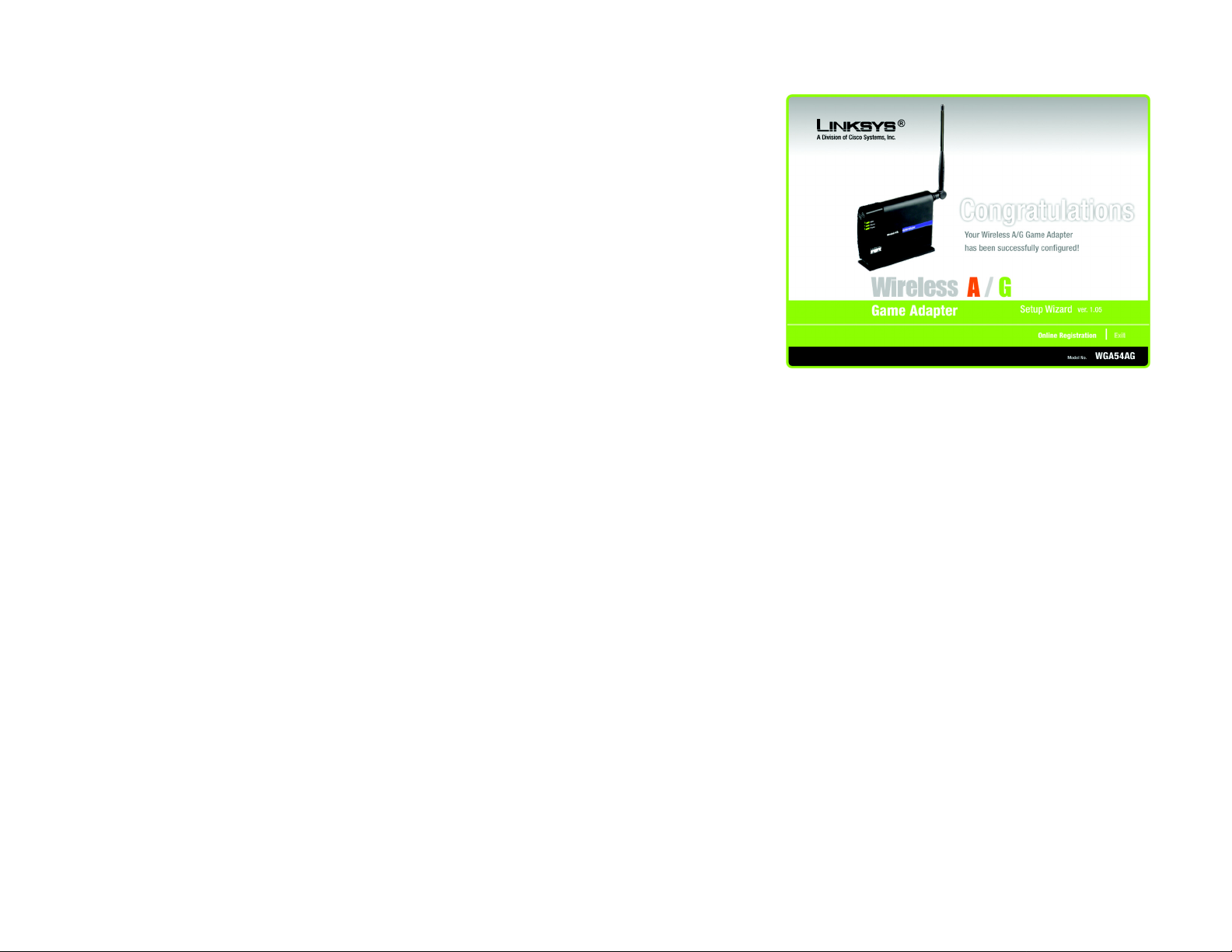
Wireless A/G Game Adapter
7. Now that the settings have been confirmed, click the Online Registration button to register the Game
Adapter, or click the Exit button to close the Setup Wizard.
Proceed to the section, “Connecting the Game Adapter to Your Game Console.”
Connecting the Game Adapter to Your Game Console
Now that the Game Adapter is properly configured, you can connect the Game Adapter to your game console and
play head-to-head or Internet gaming.
Figure 5-25: Setup Wizard’s Congratulations Screen
1. Unplug the Game Adapter’s power adapter from the electrical outlet.
2. Unplug the Ethernet network cable from your computer.
3. Make sure your game console is powered off. Then plug the Ethernet network cable into the Ethernet network
port of your game console.
4. Plug the Game Adapter’s power adapter into an electrical outlet, preferably a surge protector.
5. Power on your game console, and set it for multiplayer gaming.
Congratulations! The installation of the Wireless A/G Game Adapter is complete.
If you would like to make any advanced configuration changes, refer to “Chapter 7: Using the
Wireless A/G Game Adapter Web-based Utility .”
Chapter 5: Setting up the Wireless A/G Game Adapter for PlayStation®2 or GameCube™
Connecting the Game Adapter to Your Game Console
21
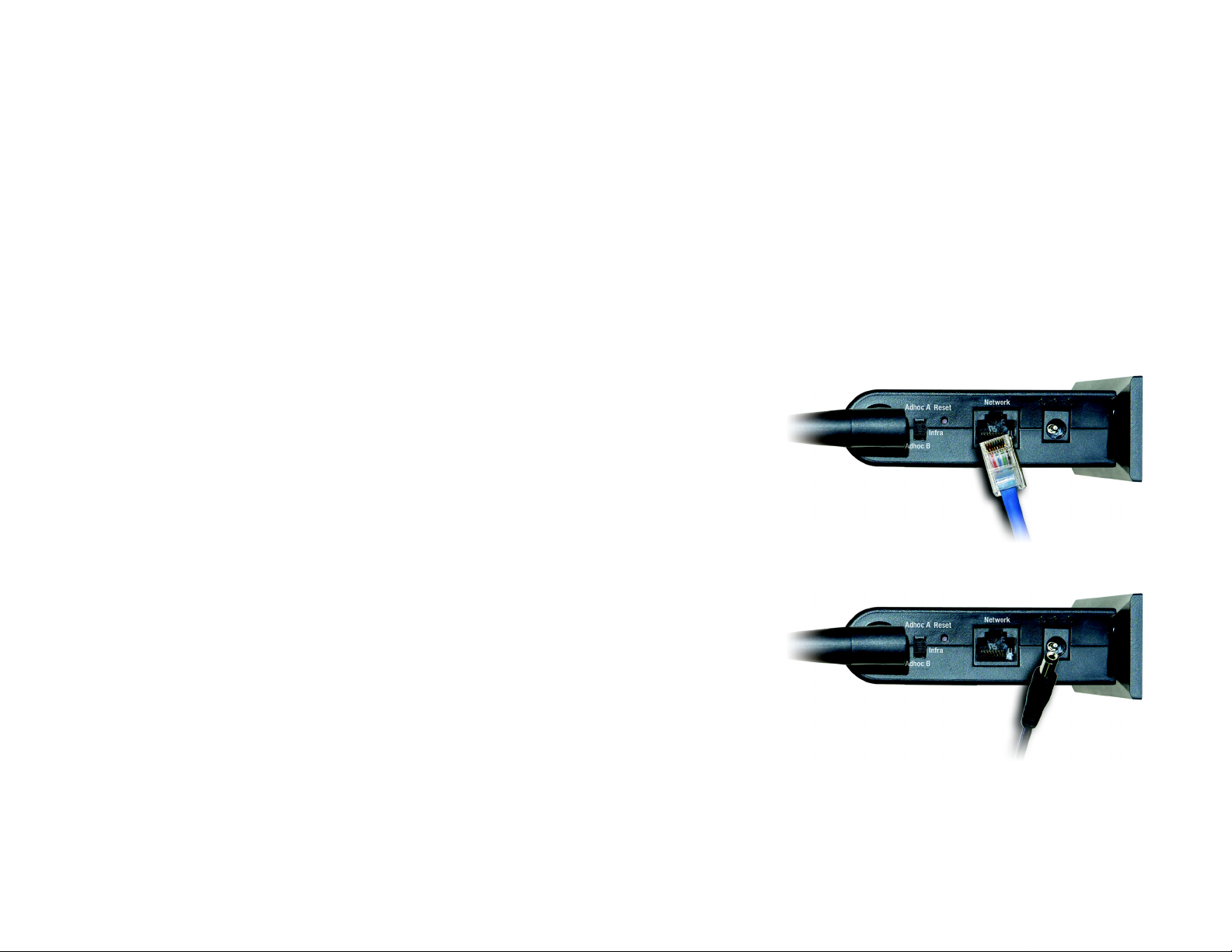
Wireless A/G Game Adapter
Chapter 6: Setting up the Wireless A/G Game Adapter
for Xbox
®
Overview
This chapter provides instructions on how to connect and set up the Game Adapter for Xbox gaming. If you are
using a different game console, refer to “Chapter 5: Setting up the Wireless A/G Game Adapter for PlayStation
GameCube
™
.”
®
or
Connecting the Game Adapter to Your Xbox
1. Plug the included Ethernet network cable into the Game Adapter’s Network port.
2. Make sure your Xbox is powered off and there is no game in the Xbox. Then plug the other end of the Ethernet
network into the Ethernet port of your Xbox.
3. Plug the included power adapter into the Game Adapter’s Power port.
Then plug the other end into an electrical outlet, preferably a surge protector.
4. Power on your Xbox, and its main menu will appear.
Proceed to the next section, “Setting up the Game Adapter Using Your Xbox.”
Figure 6-1: Connect the Ethernet Network Cable
Chapter 6: Setting up the Wireless A/G Game Adapter for Xbox®
Overview
Figure 6-2: Connect the Power
22
