Page 1
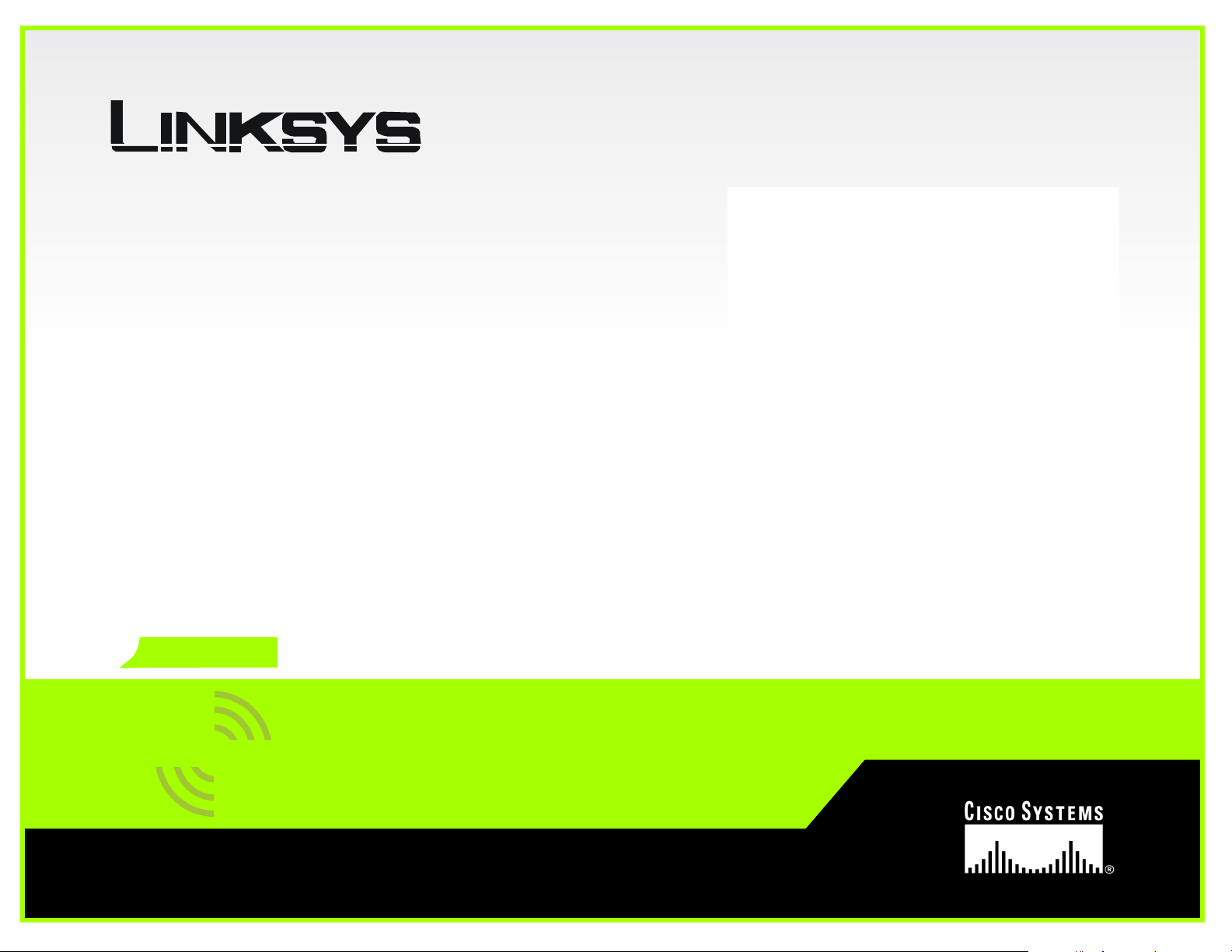
A Division of Cisco Systems, Inc.
®
2.4
Model No.
GHz
802.11g
WIRELESS
WET54GS5
Wireless-G
Ethernet Bridge
User Guide
Page 2
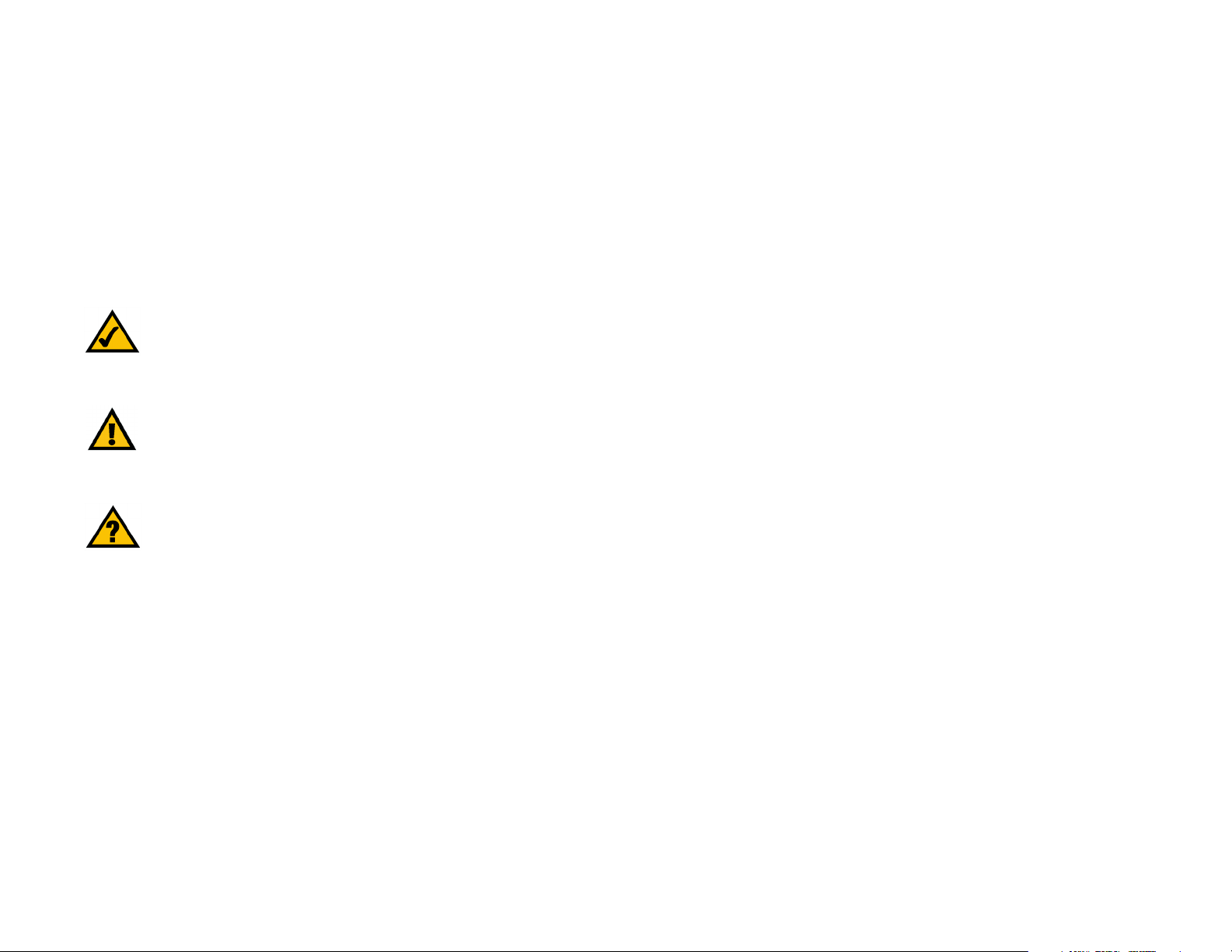
Wireless-G Ethernet Bridge
Copyright and Trademarks
Specifications are subject to change without notice. Linksys is a registered trademark or trademark of Cisco
Systems, Inc. and/or its affiliates in the U.S . and certain other countries. Copyright © 2004 Cisco Systems, Inc . All
rights reserved. Other brands and product names are trademarks or registered trademarks of their respective
holders.
How to Use this Guide
Your guide to the Wireless-G Ethernet Bridge has been designed to make understanding networking with the
Wireless-G Ethernet Bridge easier than ever. Look for the following items when reading this guide:
This checkmark means there is a Note of interest and
is something you should pay special attention to while
using the Wireless-G Ethernet Bridge.
This exclamation point means there is a Caution or
warning and is something that could damage your
property or the Wireless-G Ethernet Bridge.
This question mark provides you with a reminder about
something you might need to do while using the Wireless-G
Ethernet Bridge.
In addition to these symbols, there are definitions for technical terms that are presented like this:
word: definition.
Also, each figure (diagram, screenshot, or other image) is provided with a figure number and description, like
this:
Figure 0-1: Sample Figure Description
Figure numbers and descriptions can also be found in the “List of Figures” section in the “Table of Contents”.
WET54GS5-UG-403011A BW
Page 3
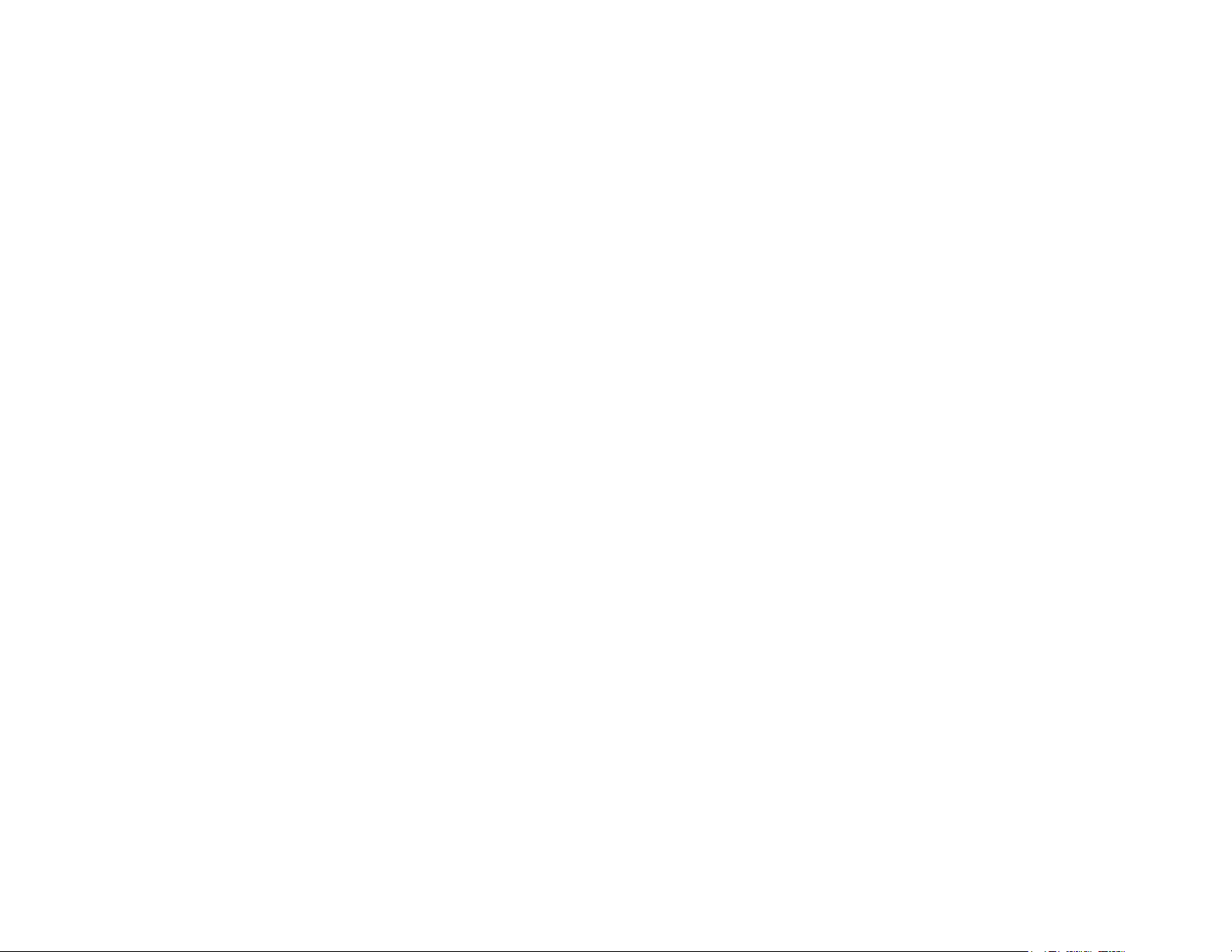
Wireless-G Ethernet Bridge
Table of Contents
Chapter 1: Introduction 1
Welcome 1
What’s in this Guide? 2
Chapter 2: Planning Your Wireless Network 4
Network Topology 4
Network Layout 5
Chapter 3: Getting to Know the Wireless-G Ethernet Bridge 6
The Back Panel 6
The Front Panel 7
Chapter 4: Connecting the Wireless-G Ethernet Bridge for Setup 8
Chapter 5: Setting Up the Wireless-G Ethernet Bridge 9
Chapter 6: Connecting the Wireless-G Ethernet Bridge for Network Use 14
Connection to a Network Device 14
Placement Options 14
Chapter 7: Using the Wireless-G Ethernet Bridge
Web-based Utility 16
Overview 16
Starting the Web-based Utility 16
Setup 17
Password 24
Advanced Settings 24
Status 26
Help 27
Appendix A: Troubleshooting 28
Common Problems and Solutions 28
Frequently Asked Questions 29
Appendix B: Wireless Security 32
Security Precautions 32
Security Threats Facing Wireless Networks 32
Appendix C: Upgrading Firmware 35
Appendix D: Windows Help 36
Page 4
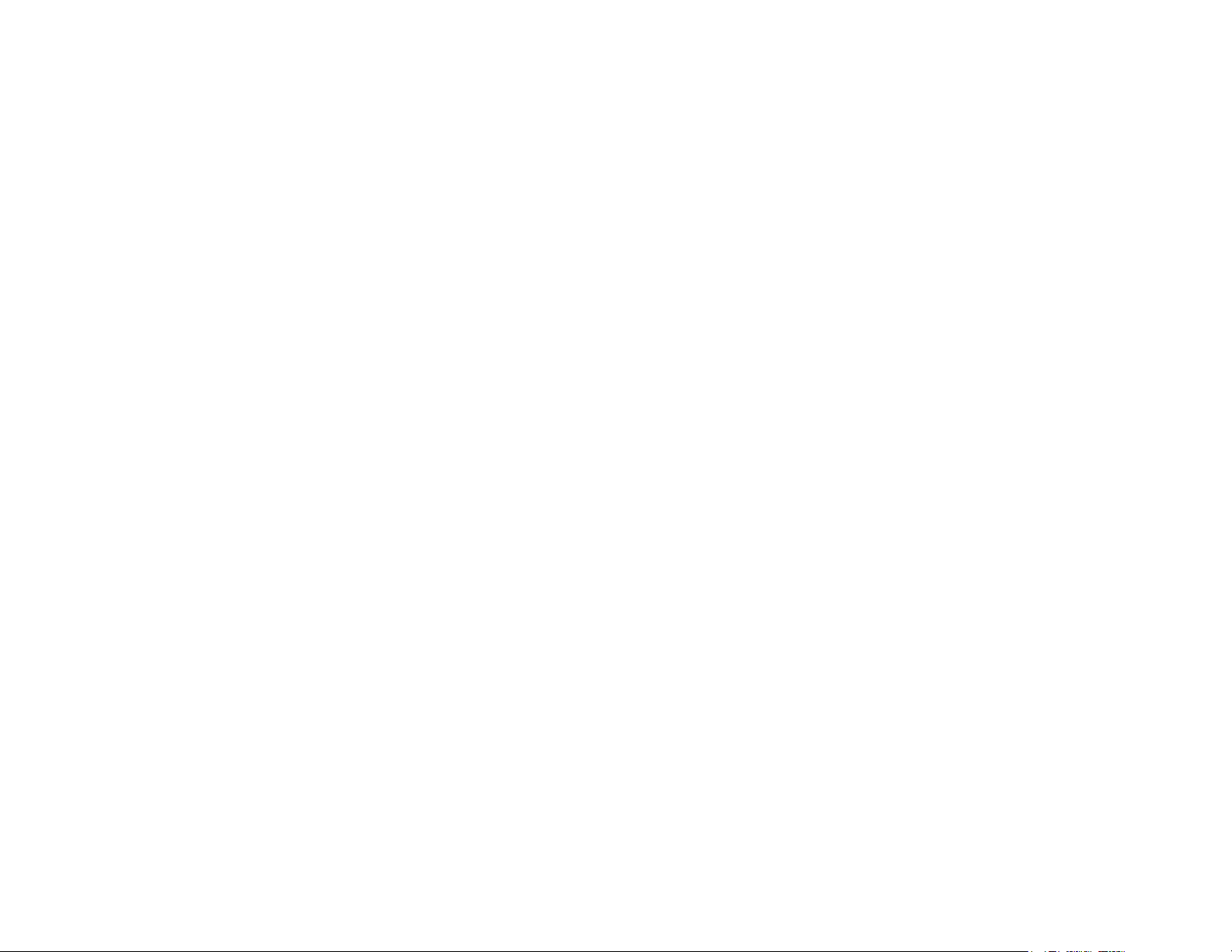
Wireless-G Ethernet Bridge
Appendix E: Glossary 37
Appendix F: Specifications 43
Appendix G: Warranty Information 45
Appendix H: Regulatory Information 46
Appendix I: Contact Information 48
Page 5
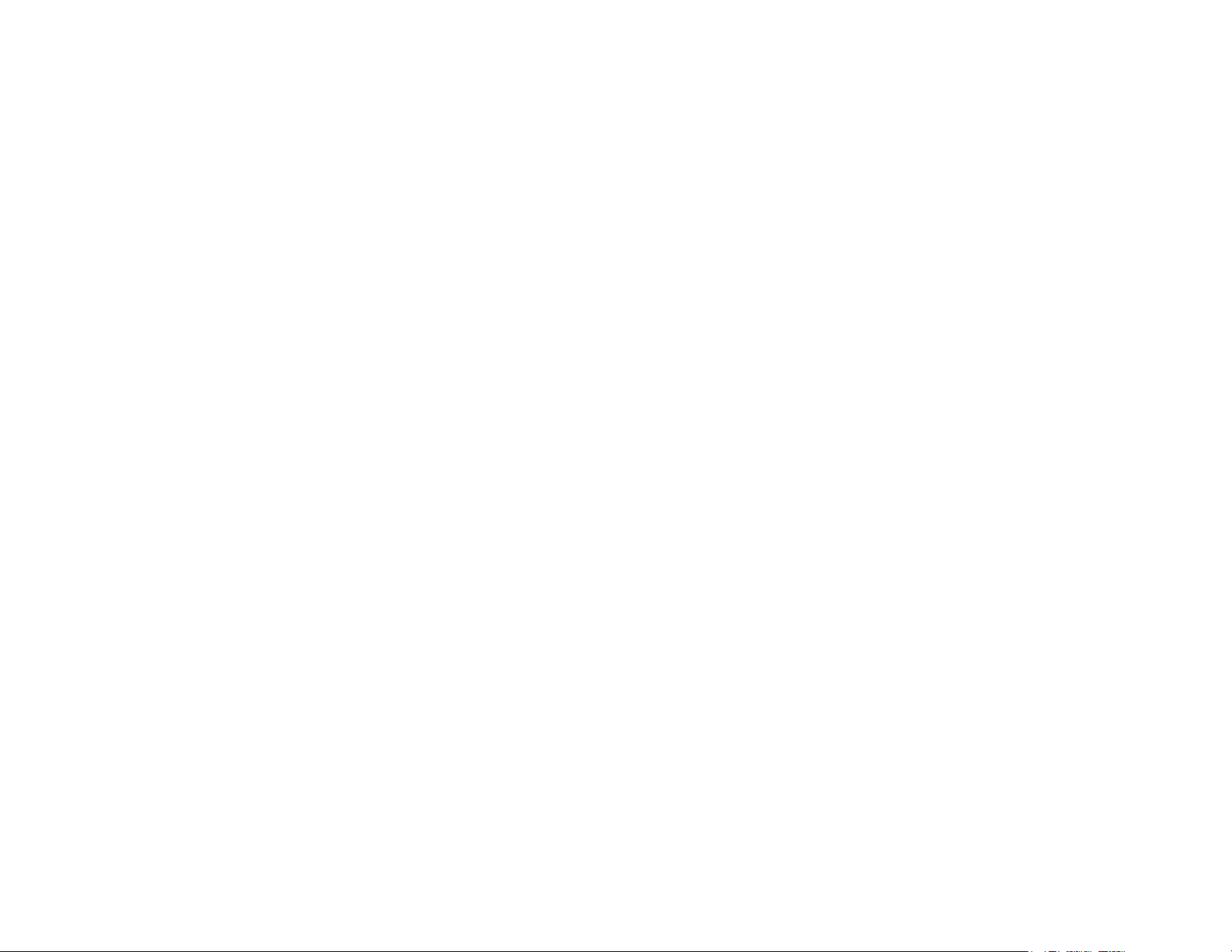
Wireless-G Ethernet Bridge
List of Figures
Figure 2-1: Infrastructure Network 4
Figure 2-2: Ad-Hoc Network 5
Figure 2-3: Network Using Wireless Bridging 5
Figure 3-1: Back Panel 6
Figure 3-2: Front Panel 7
Figure 4-1: Connect to the Network 8
Figure 4-2: Connect the Power 8
Figure 5-1: Welcome 9
Figure 5-2: Connection 9
Figure 5-3: List of Bridges 10
Figure 5-4: Password 10
Figure 5-5: Mode Settings 10
Figure 5-6: Wireless Settings 11
Figure 5-7: IP Settings 11
Figure 5-8: Security Settings-WEP 12
Figure 5-9: Security Settings-WPA-PSK 12
Figure 5-10: Confirmation 13
Figure 5-11: Congratulations 13
Figure 6-1: Horizontal Placement 14
Figure 6-2: Vertical Placement 15
Figure 7-1: Password Screen 16
Figure 7-2: Setup Tab 17
Figure 7-3: Site Survey 18
Figure 7-4: Security Settings 18
Figure 7-5: WEP 19
Figure 7-6: WPA Pre-Shared Key 20
Figure 7-7: Log Table 20
Figure 7-8: RADIUS-MD5 21
Figure 7-9: RADIUS-TLS 22
Page 6
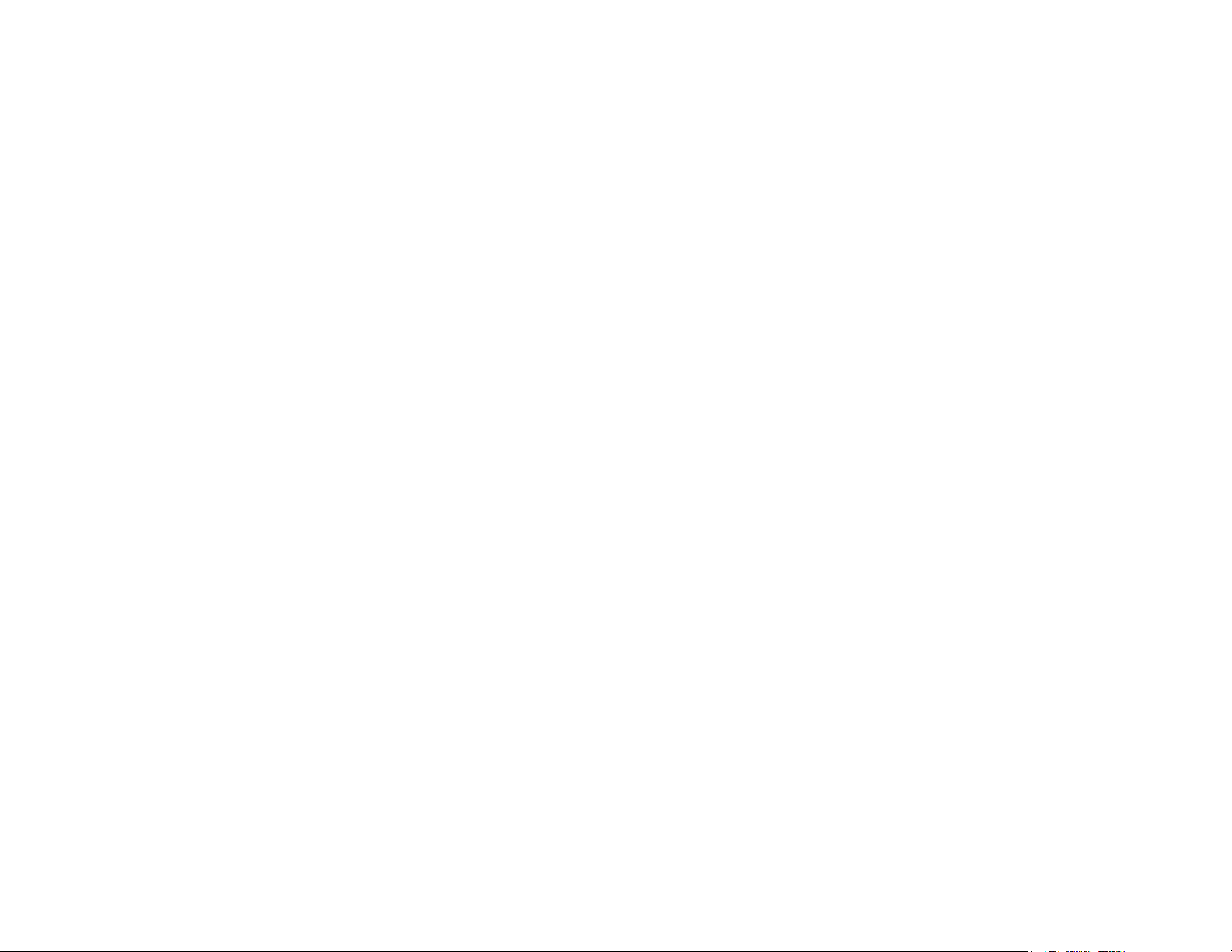
Wireless-G Ethernet Bridge
Figure 7-10: RADIUS-TTLS 23
Figure 7-11: Password Tab 24
Figure 7-12: Advanced Settings Tab 24
Figure 7-13: Status Tab 26
Figure 7-14: Help Tab 27
Figure 7-15: Firmware Upgrade 27
Figure C-1: Firmware Upgrade 35
Page 7
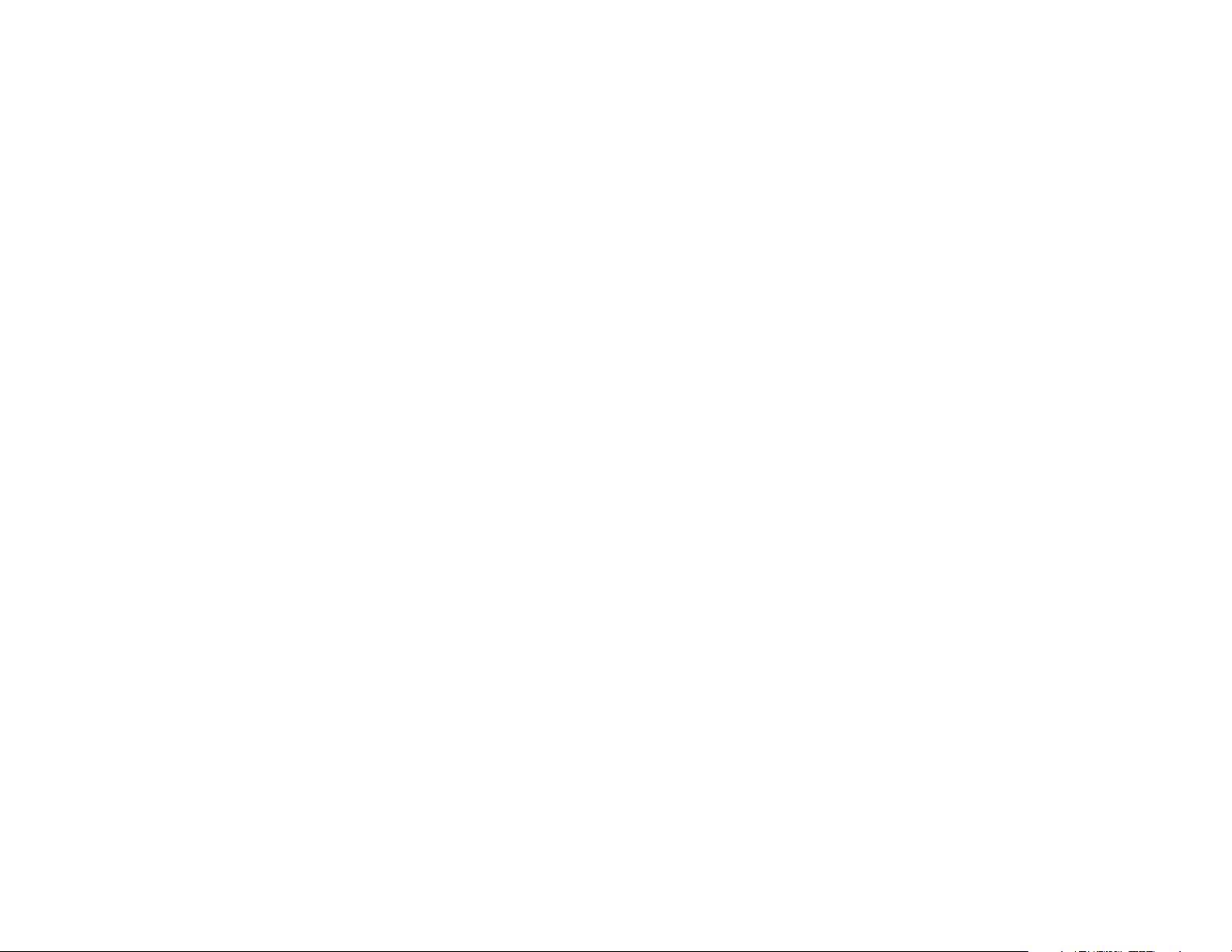
Wireless-G Ethernet Bridge
Chapter 1: Introduction
Welcome
Thank you for choosing the Wireless-G Ethernet Bridge. The versatile Wireless-G Ethernet Bridge can make any
wired Ethernet-equipped device a part of your wireless network. At home, use the Bridge to connect game
consoles, set-top boxes, or computers to your Wireless-G network and its shared high-speed Internet connection.
In the office, convert your Ethernet-wired printer, camera, notebook or desktop into a wireless networked device.
It's completely driver-free, so it works on any platform and under any operating system! Since there's no drivers
to load, setup is a snap—configure the network settings through your PC's web browser, then plug it into your
device and go. And physical installation is simplified by support for Power Over Ethernet. With an optional POE
Adapter, you can mount the Bridge wherever you want—power and data are both supplied through the Category
5 Ethernet cable.
You can also use the Wireless-G Ethernet Bridge as a kind of “cable-less cable” to connect remote areas
together. Maybe Shipping is all the way across the warehouse from Receiving. Or maybe you want to set up a
home office in your detached garage. With a Wireless-G Ethernet Bridge in the garage, and another one (or a
Wireless-G Access Point) in the house, you're connected—no digging trenches, and no overhead wires. Let the
Wireless-G Ethernet Bridge from Linksys open up exciting new possibilities for your wireless network.
Use the instructions in this Guide to help you set up and connect the Bridge. These instructions should be all you
need to get the most out of the Wireless-G Ethernet Bridge.
802.11g: an IEEE wireless networking
standard that specifies a maximum
data transfer rate of 54Mbps, an
operating frequency of 2.4GHz, and
backward compatibility with 802.11b
devices.
Ethernet: an IEEE standard network
protocol that specifies how data is
placed on and retrieved from a
common transmission medium.
Chapter 1: Introduction
Welcome
1
Page 8
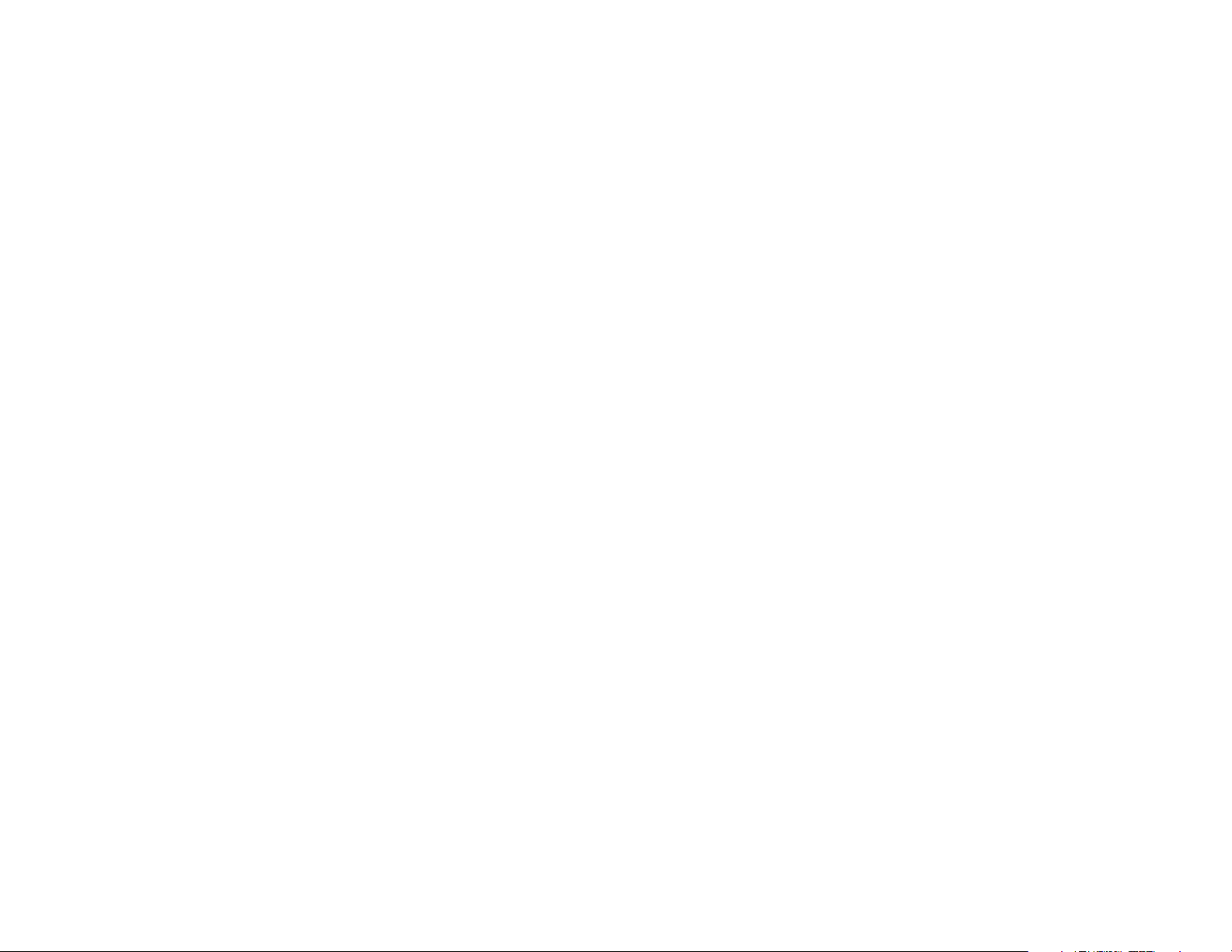
Wireless-G Ethernet Bridge
What’s in this Guide?
This user guide covers the steps for setting up and using the Wireless-G Ethernet Bridge.
• Chapter 1: Introduction
This chapter describes the Wireless-G Ethernet Bridge applications and this user guide.
• Chapter 2: Planning your Wireless Network
This chapter describes the basics of wireless networking.
• Chapter 3: Getting to Know the Wireless-G Ethernet Bridge
This chapter describes the physical features of the Bridge.
• Chapter 4: Connecting the Wireless-G Ethernet Bridge for Setup.
This chapter instructs you on how to connect the Bridge to your network for setup.
• Chapter 5: Setting Up the Wireless-G Ethernet Bridge.
This chapter explains how to set up the Bridge using the Setup Wizard.
• Chapter 6: Connecting the Wireless-G Ethernet Bridge for Network Use.
This chapter explains how to connect the Bridge to a network device so the device can join your wireless
network. It also describes placement options for the Bridge.
• Chapter 7: Using the Wireless-G Ethernet Bridge Web-based Utility
This chapter explains how to use the Web-based Utility so you can change the Bridge’s settings or advanced
configuration.
• Appendix A: Troubleshooting
This appendix describes some problems and solutions, as well as frequently asked questions, regarding
installation and use of the Wireless-G Ethernet Bridge.
• Appendix B: Wireless Security
This appendix explains the risks of wireless networking and some solutions to reduce the risks.
• Appendix C: Upgrading Firmware
This appendix instructs you on how to upgrade the firmware on the Bridge should you need to do so.
• Appendix D: Windows Help
This appendix describes how you can use Windows Help for instructions about networking, such as installing
the TCP/IP protocol.
Chapter 1: Introduction
What’s in this Guide?
2
Page 9
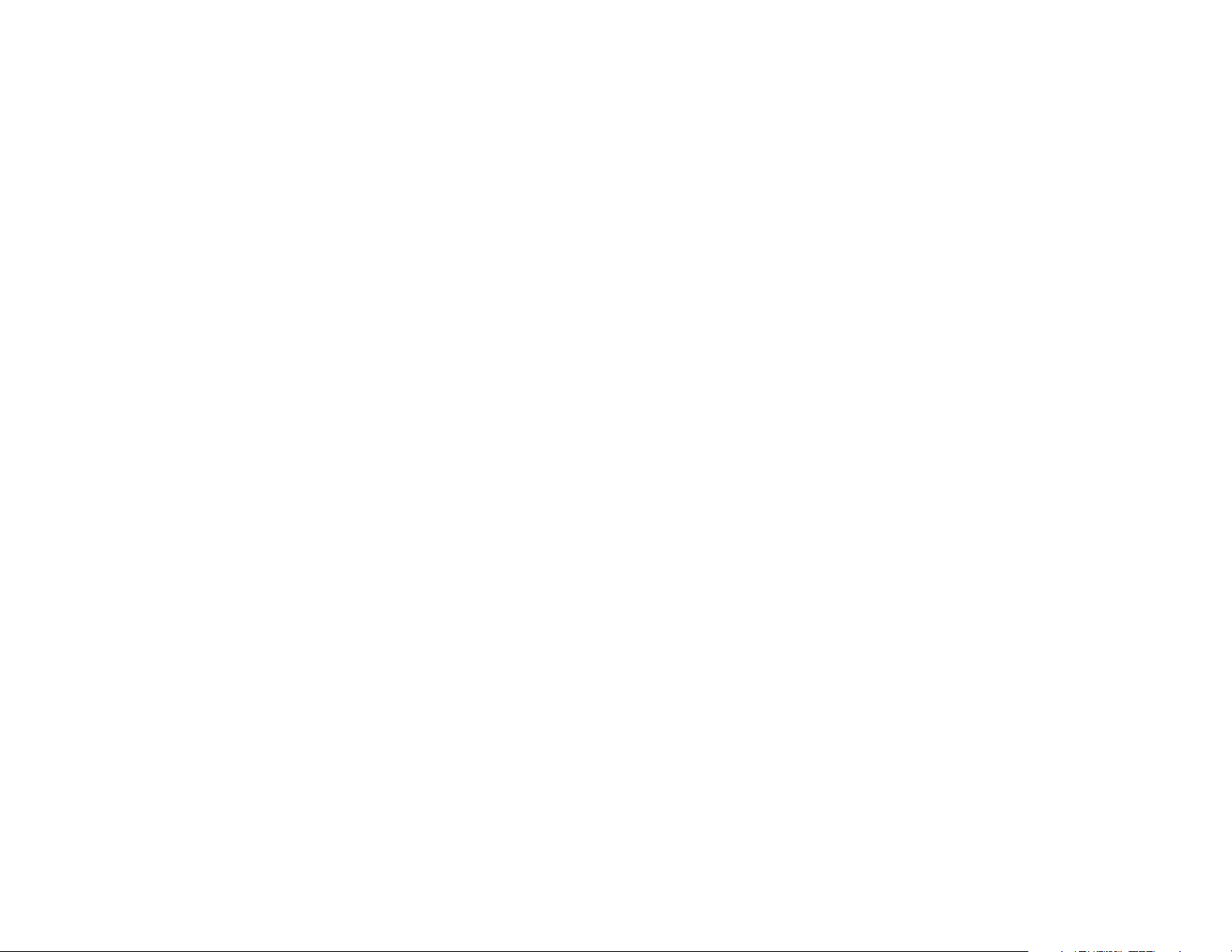
Wireless-G Ethernet Bridge
• Appendix E: Glossary
This appendix gives a brief glossary of terms frequently used in networking.
• Appendix F: Specifications
This appendix provides the technical specifications for the Bridge.
• Appendix G: Warranty Information
This appendix supplies the warranty information for the Bridge.
• Appendix H: Regulatory Information
This appendix supplies the regulatory information regarding the Bridge.
• Appendix I: Contact Information
This appendix provides contact information for a variety of Linksys resources, including Technical Support.
Chapter 1: Introduction
What’s in this Guide?
3
Page 10

Wireless-G Ethernet Bridge
Chapter 2: Planning Your Wireless Network
Network Topology
A wireless local area network (WLAN) is exactly like a regular local area network (LAN), except that each
computer in the WLAN uses a wireless device to connect to the network. Computers in a WLAN share the same
frequency channel and SSID, which is an identification name shared by the wireless devices belonging to the
same wireless network.
LAN (Local Area Network): the
computers and networking products
that make up your local network.
Ad-Hoc versus Infrastructure Mode
Unlike wired networks, wireless networks have two different modes in which they may be set up: infrastructure
and ad-hoc. An infrastructure configuration is a WLAN and wired LAN communicating to each other through an
access point. An ad-hoc configuration is wireless-equipped computers communicating directly with each other.
Choosing between these two modes depends on whether or not the wireless network needs to share data or
peripherals with a wired network or not.
If the computers on the wireless network need to be accessible by a wired network or need to share a peripheral,
such as a printer, with the wired network computers, the wireless network should be set up in Infrastructure
mode. The basis of Infrastructure mode centers around an access point, which serves as the main point of
communications in a wireless network (see Figure 2-1). Access points transmit data to PCs equipped with
wireless network cards, which can roam within a certain radial range of the access point. Multiple access points
can be arranged to work in succession to extend the roaming range, and can be set up to communicate with your
Ethernet hardware as well.
If the wireless network is relatively small and needs to share resources only with the other computers on the
wireless network, then the Ad-Hoc mode can be used. Ad-Hoc mode allows computers equipped with wireless
transmitters and receivers to communicate directly with each other , eliminating the need for an access point. The
drawback of this mode is that in Ad-Hoc mode, wireless-equipped computers are not able to communicate with
computers on a wired network. And, of course, communication between the wireless-equipped computers is
limited by the distance and interference directly between them.
Figure 2-2 shows a typical scenario of four Wireless-G Ethernet Bridges in ad-hoc mode. Figure 2-3 shows a
typical wireless bridging scenario using two Wireless-G Ethernet Bridges. Each wireless network is connected to
a Wireless-G Ethernet Bridge through a switch. A separate notebook computer is equipped with a wireless
network adapter and can communicate with either wireless network when it is configured with the appropriate
SSID and channel.
SSID: your wireless network’s name.
Infrastructure: a wireless network
that is bridged to a wired network via
an access point.
Figure 2-1: Infrastructure Network
Ad-hoc: a group of wireless devices
communicating directly to each other
(peer-to-peer) without the use of an
access point.
Chapter 2: Planning Your Wireless Network
Network Topology
4
Page 11

Wireless-G Ethernet Bridge
Network Layout
The Wireless-G Ethernet Bridge is compatible with all 802.11b and 802.11g routers, such as model numbers
BEFW11S4 and WRT54G, as well as access points, including model numbers WAP11 and WAP54G. The Camera
will also communicate with network adapters, such as the Wireless-B and Wireless-G Network Adapters (model
numbers WPC11 and WPC54G) for your laptop computers, Wireless-B and Wireless-G PCI Adapters (model
numbers WMP11 and WMP54G) for your desktop PCs, and Wireless-B and Wireless-G USB Adapters (model
numbers WUSB11 and WUSB54G) for your computers when you want to enjoy USB connectivity.
With these, and many other, Linksys products, your networking options are limitless. Go to the Linksys website at
www.linksys.com for more information about products that work with the Wireless-G Ethernet Bridge.
Figure 2-2: Ad-Hoc Network
Chapter 2: Planning Your Wireless Network
Network Layout
Figure 2-3: Network Using Wireless Bridging
5
Page 12

Wireless-G Ethernet Bridge
Chapter 3: Getting to Know the Wireless-G Ethernet Bridge
The Back Panel
All connections to the Bridge are made through the ports on its back panel, shown in Figure 3-1.
Reset When pressed, the Reset button resets the Bridge to its factory default settings.
Important: If you reset the Wireless-G Ethernet Bridge, you will
erase all of your settings (WEP encryption, wireless settings,
etc.) and replace them with the factory defaults. Do not reset the
Wireless-G Ethernet Bridge if you want to retain these settings.
LAN The LAN port is where you will connect the Ethernet network cable.
Power The Power port is where you will connect the power adapter.
NOTE: If you use a Power over Ethernet (PoE) device to supply
data and power through the Ethernet network cable, then you
do not need to use the Power port.
Chapter 3: Getting to Know the Wireless-G Ethernet Bridge
The Back Panel
6
Page 13

Wireless-G Ethernet Bridge
The Front Panel
The LEDs indicate network activity experienced by the Bridge. (See Figure 3-2.)
Power Green. The Power LED will light up when the Bridge is powered on. While the Bridge is booting
up and performing a self-test, the Power LED will flash. It will stop flashing and remain lit
when the self-test has ended.
Ethernet Green. The Ethernet LED will be lit steadily when the Bridge is connected to the wired network.
The LED will flash when there is wired network traffic.
Wireless-G Green. The Wireless-G LED will be lit steadily when the Bridge is connected to the wireless
network. The LED will flash when there is wireless network traffic.
Chapter 3: Getting to Know the Wireless-G Ethernet Bridge
The Front Panel
7
Page 14

Wireless-G Ethernet Bridge
Chapter 4: Connecting the Wireless-G Ethernet Bridge for
Setup
1. Attach the Bridge’s antenna.
2. Plug the included Ethernet network cable into the LAN port on the back panel of the Bridge, shown in Figure
4-1.
3. Plug the other end of the Ethernet network cable into the RJ-45 port of the hub, switch, or PC you wish to use
to configure the Bridge.
4. Plug the supplied power cable into the Power port on the back panel of the Bridge, shown in Figure 4-2. Then
plug the other end into an electrical outlet.
Proceed to “Chapter 5: Setting Up the Wireless-G Ethernet Bridge.”
Chapter 4: Connecting the Wireless-G Ethernet Bridge for Setup
8
Page 15

Wireless-G Ethernet Bridge
Chapter 5: Setting Up the Wireless-G Ethernet Bridge
Now that you’ve connected the Wireless-G Ethernet Bridge to your wired network, you are ready to set it up. The
Setup Wizard will guide you through all the necessary steps.
1. Insert the Setup CD-ROM into your PC’s CD-ROM drive. The Setup Utility should run automatically, and the
screen in Figure 5-1 should appear. If it does not, click the Start button and choose Run. In the field that
appears, enter D:\setup.exe (if “D” is the letter of your CD-ROM drive).
• Setup - Click the Setup button to proceed with the Setup Wizard.
• User Guide - Click the User Guide button to open the PDF file of this User Guide.
• LINKSYS Web - Click the LINKSYS Web button to access the Linksys website using an active Internet
connection.
• Exit - Click the Exit button to exit the Setup Wizard.
2. Click the Setup button to begin the setup process.
3. Make sure the Bridge is correctly connected to your wired network (see Figure 5-2). Then click the Next
button.
Note: While the Wireless-G Ethernet Bridge has
been designed to work correctly right out of the box,
setting it up on a wireless computer will require you
to use the Linksys default settings (SSID: linksys and
mode: infrastructure). These settings can then be
changed through the Bridge’s Setup Wizard or Webbased Utility.
Chapter 5: Setting Up the Wireless-G Ethernet Bridge
9
Page 16

Wireless-G Ethernet Bridge
4. The screen shown in Figure 5-3 displays a list of Wireless-G Ethernet Bridges on your network, along with the
status information for each Bridge. (If you have only one Bridge on your network, it will be the only one
displayed.) Select the Bridge you are currently installing by clicking its name in the Selection box. Write down
the IP address of the Wireless-G Ethernet Bridge, so you can use it to access the Web-based Utility later. Then
click the Yes button.
5. For security purposes, you will be asked for your password in order to access the Bridge, as shown in Figure
5-4. In lowercase letters, enter admin in the Password field (later you can change the password through the
Web-based Utility). Then click the Enter button.
Figure 5-3: List of Bridges
6. The screen shown in Figure 5-5 shows a choice of two wireless modes. Click the Infrastructure radio button
if you want your wireless computers to network with computers on your wired network using a wireless
access point. Click the Ad-Hoc radio button if you want multiple wireless computers to network directly with
each other. Do not use the Ad-Hoc mode if you want to network your wireless computers with computers on
your wired network.
In the WB Name field, enter a unique name for the Bridge. Memorable names are helpful, especially if you are
using multiple bridges on the same network. Click the Next button to continue or the Back button to return to
the previous screen.
Chapter 5: Setting Up the Wireless-G Ethernet Bridge
Figure 5-4: Password
Figure 5-5: Mode Settings
10
Page 17

Wireless-G Ethernet Bridge
7. The Wireless Settings screen, shown in Figure 5-6, will now appear. Enter your wireless network’ s SSID . If you
chose Ad-Hoc mode, select the channel at which the network broadcasts its wireless signal.
If you have Wireless-G (802.11g) and Wireless-B (802.11b) devices in your network, then keep the default
Network Mode setting, Mixed. If you have only Wireless-G devices, select G-Only. Then click the Next button
to continue or the Back button to return to the previous screen.
• SSID - The SSID is the unique name shared among all devices in a wireless network. The SSID must be
identical for all devices in the wireless network. It is case-sensitive and must not exceed 32 alphanumeric
characters, which can be any keyboard character.
• Channel - From the drop-down menu, select the appropriate channel to match your network settings
(available for Ad-Hoc mode only). All devices in your wireless network must use the same channel in order to
communicate.
• Network Mode - Keep the default setting, Mixed, if you have Wireless-G and Wireless-B devices in your
network. Select G-Only if you have only Wireless-G devices in your network.
8. The IP Settings screen will appear next, shown in Figure 5-7. If your network has a DHCP server, click the
radio button next to Automatically obtain an IP address (DHCP). Click the Next button to continue or the
Back button to return to the previous screen. Then proceed to step 9.
If your network does not have a DHCP server, click the radio button next to Set IP configuration manually to
select this option. Enter an IP Address, IP Mask, and Gateway appropriate to your network. You must specify
an IP address on this screen. If you are unsure about the IP Mask and Gateway, it is better to leave these two
fields blank. Click the Next button to continue or the Back button to return to the previous screen. Then
proceed to step 9.
Figure 5-6: Wireless Settings
• IP Address - This IP address must be unique to your network.
• IP Mask - The Bridge’s IP Mask (also known as Subnet Mask) must be the same as your wired network’s
Subnet Mask.
• Gateway - Enter the IP address of your network’s Gateway (usually this is your router’s IP address).
Chapter 5: Setting Up the Wireless-G Ethernet Bridge
Figure 5-7: IP Settings
11
Page 18

Wireless-G Ethernet Bridge
9. The Security Settings (Optional) screen, shown in Figure 5-8, appears next. From the drop-down menu, select
one of the wireless security mode options supported by the Bridge: WPA PSK (Pre-Shared Key) and WEP. (WP A
stands for Wi-Fi Protected Access, which is a security standard stronger than WEP encryption. WEP stands for
Wired Equivalent Privacy. If you do not want to use the security function, keep the default setting, Disabled.
The security modes are briefly discussed below. For more detailed instructions on configuring wireless
security for the Bridge, refer to “Appendix B: Wireless Security.”
WEP (64-bit WEP/128-bit WEP) - In order to utilize WEP encryption, select 64-bit or 128-bit WEP from the
drop-down menu. Then, enter a Passphrase. (If you want to enter a WEP key manually, leave the Passphrase
field blank, and complete the Key 1 field.) Click the Next button to continue.
• Passphrase - Instead of manually entering a WEP key, you can enter a Passphrase, so a WEP key will be
automatically generated. The Passphrase is case-sensitive and should have 16 or fewer alphanumeric
characters. It must match the passphrase of your wireless network and is compatible with Linksys wireless
products only. (You will have to enter the WEP key(s) manually on any non-Linksys wireless products.
If you want to manually enter a WEP key, leave the Passphrase field blank and complete the Key 1 field.
• Key 1 - If you entered a Passphrase, then you will see the automatically generated WEP key. Click the Next
button, and proceed to step 10.
Figure 5-8: Security Settings-WEP
If you did not enter a Passphrase, then enter a WEP key in the Key 1 field. If you are using 64-bit WEP
encryption, then the key must consist of exactly 10 hexadecimal characters. If you are using 128-bit WEP
encryption, then the key must consist of exactly 26 hexadecimal characters. Valid hexadecimal characters
are “0”-“9” and “A”-“F”. Then click the Next button, and proceed to step 10.
WPA PSK - In order to utilize WPA PSK, select WPA PSK from the drop-down menu. WPA PSK gives you one
encryption method, TKIP, with dynamic encryption keys. Select the type of algorithm, TKIP, then enter a Pre-
Shared Key of 8-32 characters. (See Figure 5-9.)
Chapter 5: Setting Up the Wireless-G Ethernet Bridge
Figure 5-9: Security Settings-WPA-PSK
12
Page 19

Wireless-G Ethernet Bridge
10. Review your settings on the Confirmation screen, shown in Figure 5-10. Write down the Bridge’s IP Address if
you want to configure advanced settings through the Bridge’s Web-based Utility. Click the Yes button to save
these settings. Click the No button to exit the Setup Wizard.
11. The next screen, shown in Figure 5-11, shows that the configuration is complete. To configure any other
Wireless-G Ethernet Bridges on your network, run this Setup Wizard again. To register the Bridge, click the
Online Registration button. To exit the Setup Wizard, click the Exit button.
Figure 5-10: Confirmation
The Wireless-G Ethernet Bridge is now successfully configured for your network.
For advanced configuration, proceed to “Chapter 7: Using the Wireless-G Ethernet Bridge Web-based
Utility.” Otherwise, go to “Chapter 6: Connecting the Wireless-G Ethernet Bridge for Network Use.”
Chapter 5: Setting Up the Wireless-G Ethernet Bridge
13
Page 20

Wireless-G Ethernet Bridge
Chapter 6: Connecting the Wireless-G Ethernet Bridge for
Network Use
Connection to a Network Device
1. After configuration, unplug the power cable from the electrical outlet, and unplug the Ethernet network cable
from the PC.
2. Plug the Ethernet network cable into the RJ-45 port on the Ethernet-ready network device you wish to add to
the wireless network.
3. Plug the power cable into a local electrical outlet.
The installation of the Wireless-G Ethernet Bridge is complete. Proceed to the next section, “Placement
Options,” if you want to mount the Bridge on a wall or have the Bridge stand on a surface.
Placement Options
There are three ways to place the Bridge. The first way is to place the Bridge horizontally on a surface , as shown
in Figure 6-1. (If necessary, adjust the antenna so that it points straight up in the air.) The second way is to hang
the Bridge on a wall, with the Bridge in a vertical position. The third way is to stand the Bridge vertically on a
surface. The second and third options are explained in further detail below.
Note: The Bridge features Power Over Ethernet
(PoE) support. PoE technology allows a PoE
adapter (also known as a power injector,
power hub, or inline power device) to supply
data and power to an Ethernet device using a
single Ethernet network cable. To use the
Bridge’s PoE feature, follow the instructions
for your specific PoE device.
Wall Mount Option
1. The Bridge has eight rubber inserts, four on each side. Depending on how you want to mount the Bridge,
remove two of the rubber inserts.
2. Attach two screws to the wall, so that the Bridge’s wall-mount slots line up with the two screws.
3. Maneuver the Bridge so the screws are inserted into the two slots.
4. If necessary, adjust the antenna so that it points straight up in the air.
The installation of the Wireless-G Ethernet Bridge is complete.
Chapter 6: Connecting the Wireless-G Ethernet Bridge for Network Use
Connection to a Network Device
14
Page 21

Wireless-G Ethernet Bridge
Stand Option
1. The Bridge has eight rubber inserts, four on each side. Remove the two rubber inserts that are adjacent to the
power port.
2. The Bridge includes two triangular stands. Insert a stand into an opening. Push the stand up to snap it into
place.
3. Repeat step 2 using the second stand.
4. Place the Bridge in an appropriate location.
5. If necessary, adjust the antenna so that it points straight up in the air. (See Figure 6-2.)
The installation of the Wireless-G Ethernet Bridge is complete.
Chapter 6: Connecting the Wireless-G Ethernet Bridge for Network Use
Placement Options
15
Page 22

Wireless-G Ethernet Bridge
Chapter 7: Using the Wireless-G Ethernet Bridge
Web-based Utility
Overview
The Bridge is designed to function properly after you configure it using the Setup Wizard. However, if you would
like to change these basic settings or make advanced configuration changes, use your web browser and the
Wireless-G Ethernet Bridge Web-based Utility. This chapter explains how to use the Utility.
Starting the Web-based Utility
1. Open your web browser, and enter the IP address of the Wireless-G Ethernet Bridge (the default is
192.168.1.226). Press the Enter key, and the screen shown in Figure 7-1 will appear. In lowercase letters,
enter the default password, admin, in the Password field. Click the OK button. You can set a new password
on the Password screen later.
2. The Utility’s Setup screen, shown in Figure 7-2, will appear.
The Utility provides a convenient, web-browser-based way to alter the Bridge’s settings. It offers five main
tabs:
• Setup - Enables you to configure the IP address and wireless settings.
• Password - Allows you to change the password or reset all settings to factory defaults.
Figure 7-1: Password Screen
Have You: Enabled TCP/IP on your PCs? PCs
communicate over the network with this
protocol. Refer to “Appendix D: Windows Help”
for more information on TCP/IP.
• Advanced - Lets you change the advanced wireless settings and clone a MAC address onto the Bridge.
• Status - Displays the Bridge’s current settings.
• Help - Provides explanations of various configuration settings and links to online technical support resources.
You can also upgrade the Bridge’s firmware using the Help screen.
Chapter 7: Using the Wireless-G Ethernet Bridge Web-based Utility
Overview
Note: The Wireless-G Ethernet Bridge is
designed to function properly after you use
the Setup Wizard. However, if you would like
to change its basic settings or make
advanced configuration changes, use your
web browser and the Wireless-G Ethernet
Bridge Web-based Utility.
16
Page 23

Wireless-G Ethernet Bridge
Setup
The Setup screen, shown in Figure 7-2, lets you configure the wired and wireless network settings for the Bridge.
• Firmware - The version number of the Bridge’s firmware is displayed here. Firmware should be upgraded
ONLY if you experience problems with the Bridge. Firmware updates are posted at www.linksys.com.
• MAC Address - The MAC Address of the Bridge is displayed here.
LAN
• Device Name - You may assign any name to the Bridge. Unique, memorable names are helpful, especially if
you are using multiple bridges on the same wireless network.
• Configuration T ype - If the Bridge will obtain an IP address automatically from a DHCP server , such as a router,
then select Automatic Configuration-DHCP. If you are assigning the Bridge a static IP address, then select
Static IP Address, and enter an IP Address, Subnet Mask, and Gateway address in the IP Address, Subnet
Mask, and Gateway fields.
Wireless
• SSID - The SSID is the network name shared among all devices in a wireless network. The SSID must be
identical for all devices in the wireless network. It is case-sensitive and must not exceed 32 alphanumeric
characters, which may be any keyboard character (do not use any spaces). Make sure this setting is the same
for all devices in your wireless network. For added security, Linksys recommends that you change the default
SSID (linksys) to a name of your choice.
Figure 7-2: Setup Tab
To search for available wireless networks, click the Site Survey button.
• Network Type - Choose a wireless operating mode for the Bridge. Keep the default setting, Infrastructure, if
you want your wireless-equipped device to communicate with computers and other devices on your wired
network using a wireless access point. Select Ad-Hoc button if you want multiple wireless-equipped devices
to communicate directly with each other.
If you chose Ad-Hoc mode, then select the correct operating channel for your network from the Channel drop-
down menu. This should match the channel setting of the other devices in your wireless network.
Select the appropriate network mode. Keep the default, Mixed, if you have Wireless-G (802.11g) and
Wireless-B (802.11b) devices in your network. Select G-Only if you have only Wireless-G devices in your
network.
Chapter 7: Using the Wireless-G Ethernet Bridge Web-based Utility
Setup
17
Page 24

Wireless-G Ethernet Bridge
• Wireless Site Survey
The Wireless Site Survey screen, shown in Figure 7-3 shows all the wireless netw orks detected by the Bridge
and their general information. You can use this screen to connect to one of these networks.
For each wireless network detected, the following information is displayed:
• SSID - The network name. To join a wireless network, click its SSID.
• MAC Address - The MAC address of the network’s access point.
• Channel - The channel setting.
• Signal Strength (%) - The percentage of wireless signal strength.
• Mode - The type of wireless standard, network mode, and status of WEP encryption.
Click the Refresh button to obtain the most up-to-date data. Click the Cancel button to close this screen. Click the
Help button for additional on-screen information.
• Security
Security - To enable security, select Enable, then click Edit Security Settings. If you have not enabled
security before clicking on Edit Security Settings, the screen in Figure 7-4 will appear. To disable security,
select Disable.
To save your changes, click the Apply button. Click the Cancel button to cancel your changes. Click the Help
button for additional on-screen information.
Figure 7-3: Site Survey
Figure 7-4: Security Settings
NOTE: Make sure that your security choice
matches the security choice of the wireless
network you want to join. Otherwise, the
connection will fail.
Chapter 7: Using the Wireless-G Ethernet Bridge Web-based Utility
Setup
18
Page 25

Wireless-G Ethernet Bridge
If you click Edit Security Settings, The Security screen, as shown in Figure 7-5, will appear. From the dropdown menu, select one of the four wireless security modes supported by the Bridge: WPA Pre-Shared Key,
WPA RADIUS, RADIUS, and WEP. (WPA stands for Wi-Fi Protected Access, which is a security standard
stronger than WEP encryption. WEP stands for Wired Equivalent Privacy, while RADIUS stands for Remote
Authentication Dial-In User Service) .The four security modes are briefly discussed here. For detailed
instructions on configuring wireless security for the Bridge, turn to “Appendix B: Wireless Security.”
WEP
Use the WEP screen, shown in Figure 7-5, to configure the WEP encryption for the Bridge. Select a Default
Transmit Key (choose which Key to use), and a level of WEP Encryption, 64 bits (10 hex digits ) or (12 8 bit s
26 hex digits). Then either generate a WEP Key using a Passphrase or enter the WEP key manually.
• Default Transmit Key - Select which WEP key (1-4) will be used when the Bridge sends data. Make sure
the other wireless-equipped devices are using the same key.
• WEP Encryption - In order to use WEP encryption, select 64-Bit (10 hex digits) or 128-Bit (26 hex
digits) from the drop-down menu.
• Passphrase - Instead of manually entering WEP keys, you can enter a Passphrase. This Passphrase is
used to generate one or more WEP keys. It is case-sensitive and should not be longer than 16
alphanumeric characters. (The Passphrase function is compatible with Linksys wireless products only. If
you want to communicate with non-Linksys wireless products, you will need to enter your WEP key
manually on the non-Linksys wireless products.) After you enter the Passphrase, click the Generate
button to create WEP key(s).
Figure 7-5: WEP
• Keys 1-4 - If you are not using a Passphrase, then you can enter one or more WEP keys manually.
In each key field, manually enter a set of values. (Do not leave a key field blank, and do not enter all
zeroes. These are not valid key values.) If you are using 64-bit WEP encryption, then each key must
consist of exactly 10 hexadecimal characters in length. If you are using 128-bit WEP encryption, then
each key must consist of exactly 26 hexadecimal characters in length. Valid hexadecimal characters are
“0”-“9” and “A”-“F”.
Click the Apply button to save your changes. If your page doesn’t automatically refresh itself, then click the
Refresh button of your web browser.
Chapter 7: Using the Wireless-G Ethernet Bridge Web-based Utility
Setup
19
Page 26

Wireless-G Ethernet Bridge
WPA Pre-Shared Key
WPA gives you TKIP for the encryption method. Enter a WPA Shared Key of 8-32 characters. (See Figure 7-6.)
Enter a key shared between the Bridge and the server.
Click the Apply button to save your changes. If your page doesn’t automatically refresh itself, then click the
Refresh button of your web browser. Click the View Log button to view a log.
The Log Table screen appears in Figure 7-7. The log shows the authentication process.
Click the Refresh button to refresh the screen. Click the Close button to return to the the previous screen.
Figure 7-6: WPA Pre-Shared Key
Chapter 7: Using the Wireless-G Ethernet Bridge Web-based Utility
Setup
Figure 7-7: Log Table
20
Page 27

Wireless-G Ethernet Bridge
RADIUS
This option features WEP used in coordination with a RADIUS server. (This should only be used when a
RADIUS server is connected to the Router.) It offers three authentication methods: MD5, TLS, and TTLS.
EAP Type
MD5
Select a Default Key (choose which Key to use), and a level of WEP encryption, 64 bits 10 hex digits or 128
bits 26 hex digits. Then either generate a WEP key using a Passphrase or enter the WEP key manually. (See
Figure 7-8.)
• Default Transmit Key Select which WEP key (1-4) will be used when the Bridge sends data. Make sure that
the receiving device (wireless client) is using the same key.
• WEP Encryption. An acronym for Wired Equivalent Privacy, WEP is an encryption method used to protect your
wireless data communications. WEP uses 64-bit or 128-bit keys to provide access control to your network
and encryption security for every data transmission. To decode data transmissions, all devices in a network
must use an identical WEP key. Higher encryption levels offer higher levels of security, but due to the
complexity of the encryption, they may decrease network performance. Select 64 bits (10 hex digit s) or 128
bits (26 hex digits).
• Passphrase. Instead of manually entering WEP keys, you can enter a passphrase. This passphrase is used to
generate one or more WEP keys. It is case-sensitive and should not be longer than 32 alphanumeric
characters. (This Passphrase function is compatible with Linksys wireless products only and cannot be used
with Windows XP Zero Configuration. If you want to communicate with non-Linksys wireless products or
Windows XP Zero Configuration, make a note of the WEP key generated in the Key 1 field, and enter it
manually in the wireless client.) After you enter the Passphrase, click the Generate button to create WEP
keys.
• Keys 1-4. WEP keys enable you to create an encryption scheme for wireless network transmissions. If you are
not using a Passphrase, then manually enter a set of values. (Do not leave a key field blank, and do not enter
all zeroes; they are not valid key values.) If you are using 64-bit WEP encryption, the key must be exactly 10
hexadecimal characters in length. If you are using 128-bit WEP encryption, the key must be exactly 26
hexadecimal characters in length. Valid hexadecimal characters are “0”-“9” and “A”-“F”.
• User ID and Password. A user identification and password are required for your security. Enter the ID in the
User ID field, then the password in the Password field.
When finished making your changes on this tab, click the Apply button to save these changes.
Chapter 7: Using the Wireless-G Ethernet Bridge Web-based Utility
Setup
Figure 7-8: RADIUS-MD5
Encryption - Encoding data transmitted in a
network.
21
