Page 1
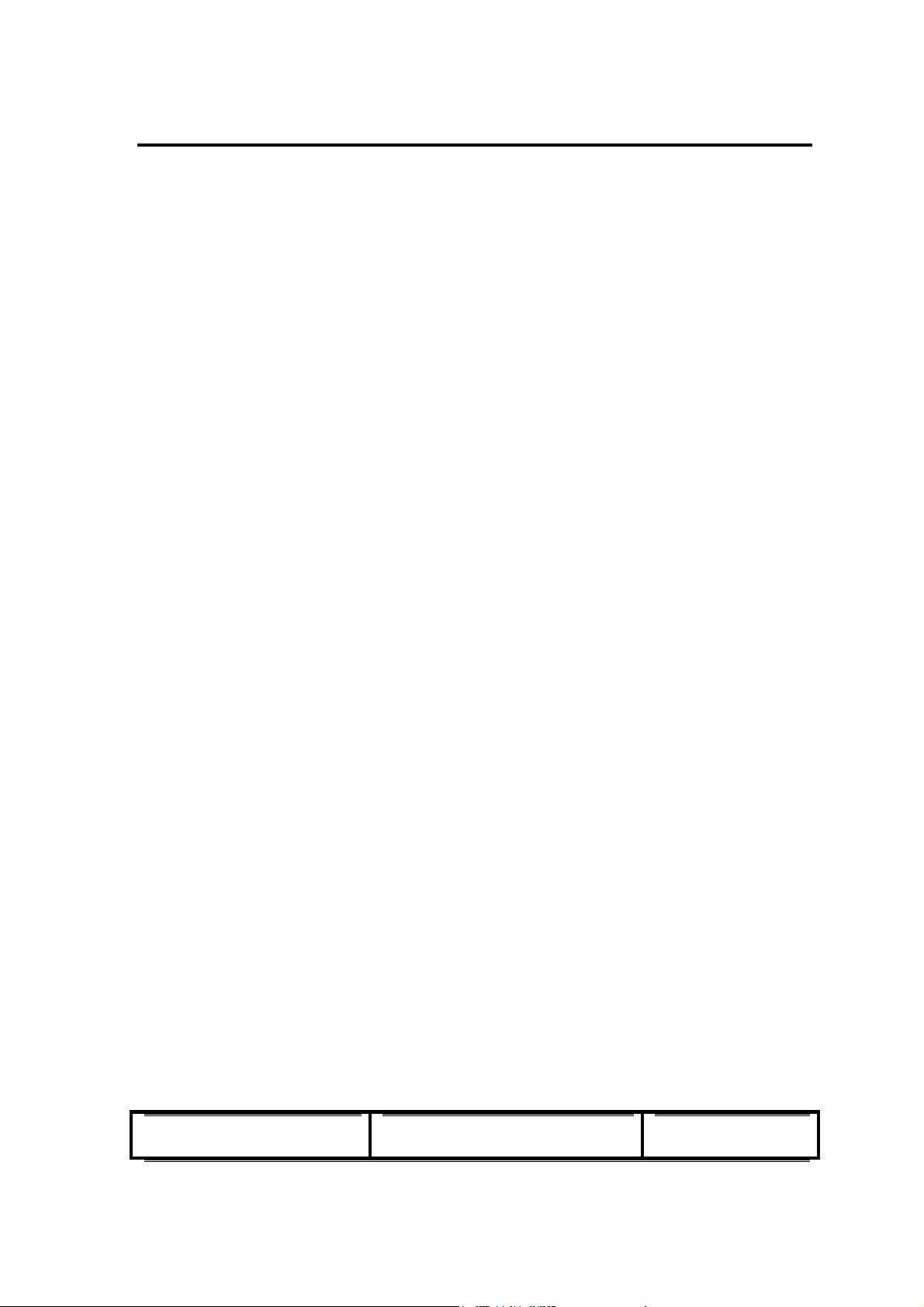
Configuration Utility
User’s Guide
Revision 0.1
1
Page 2
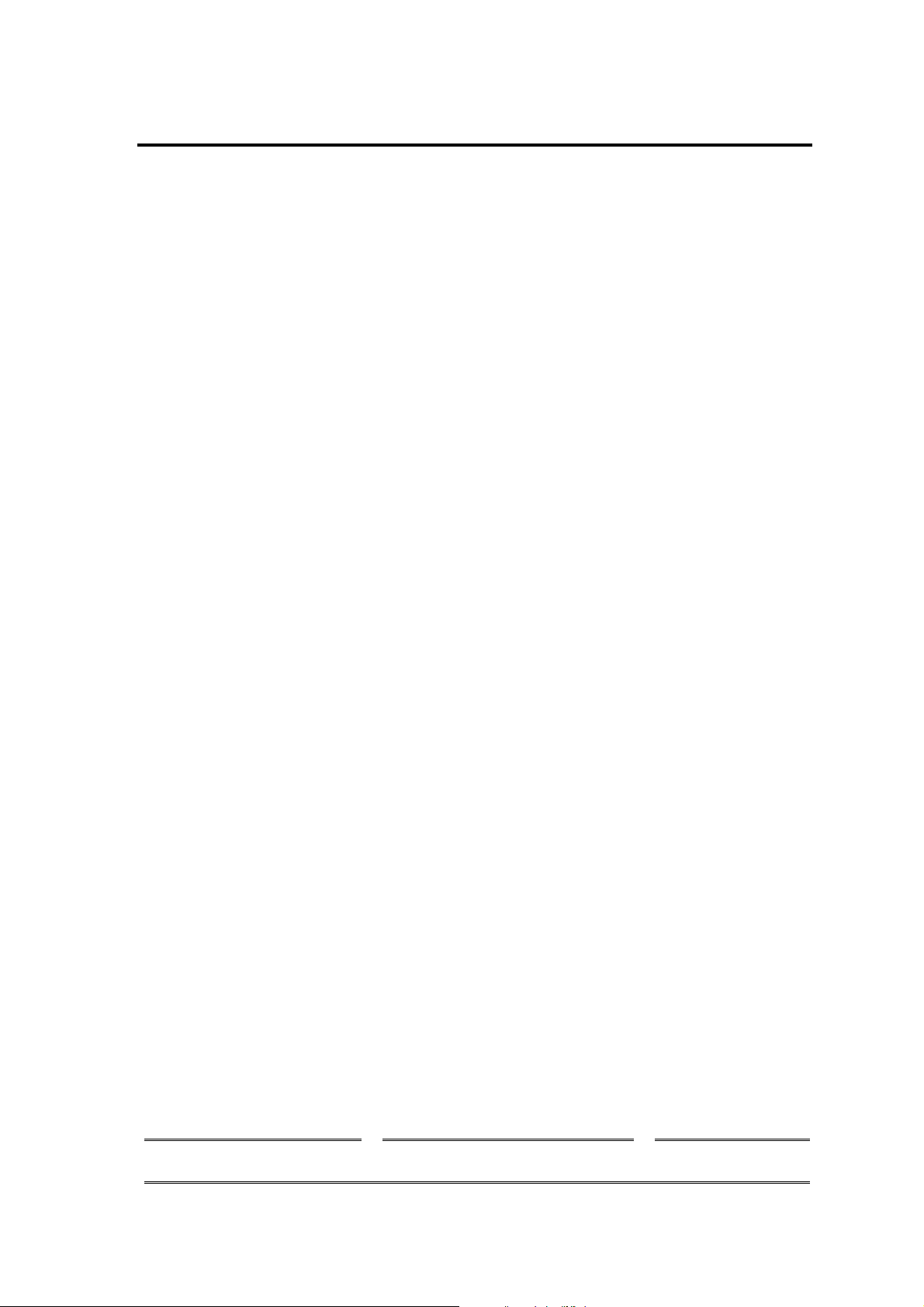
1 Introduction........................................................................................................................... 3
1.1 List of abbreviations and Terms............................................................................................ 3
2 Installation............................................................................................................................. 4
3 Using the TI WLAN CU....................................................................................................... 5
3.1 The Main (Status) Screen ....................................................................................................... 6
3.2 The Modify Property Sheet .................................................................................................... 9
3.2.1 The New Connection tab ............................................................................ 9
3.2.2 Advanced tab ............................................................................................ 11
3.3 The Advanced Properties Screen......................................................................................... 12
3.4 The Privacy Screen ................................................................................................................ 14
3.4.1 The WEP Screen....................................................................................... 15
3.4.2 The CCX Configuration Screen................................................................ 16
3.5 The Statistics Screen .............................................................................................................. 17
3.6 The About Screen................................................................................................................... 18
3.7 Debug Screen .......................................................................................................................... 19
3.7.1 Debug Tab activation................................................................................ 19
3.7.2 Debug Screen options ............................................................................... 20
Revision 0.1
2
Page 3
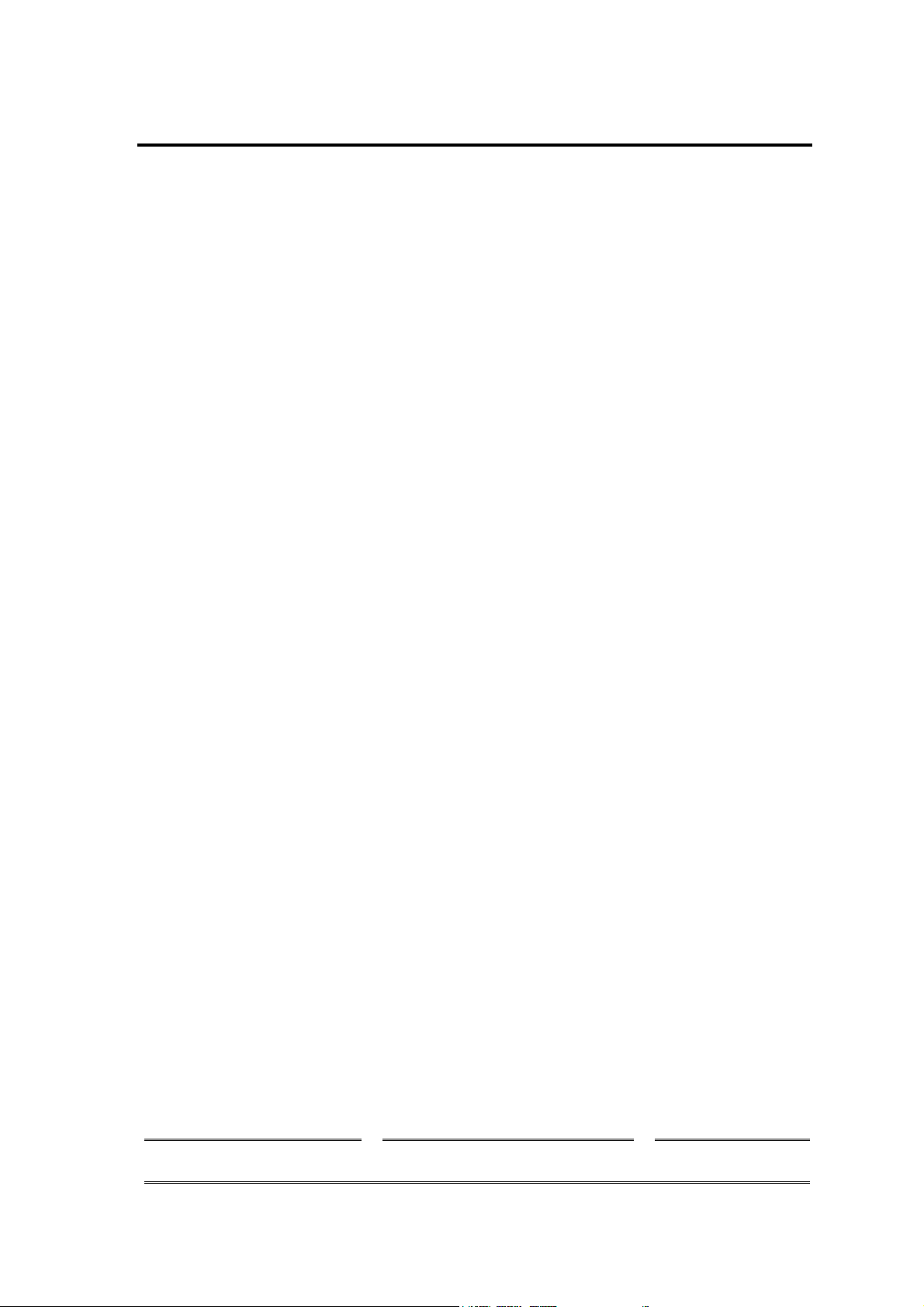
1 Introduction
The configuration utility provides displaying and changing parameters of the TI WLAN driver.
1.1 List of abbreviations and Terms
AES - Advanced Encryption Standard
AP - Access Point
BSS - Basic Service Set
BSSID - Basic Service Set Identifier
CU - Configuration Utility
FCS - Frame Check Sequence
GUI - Graphical User Interface
IBSS - Independent Basic Service Set
LEAP - Lightweight Extensible Authentication Protocol
MAC - Medium Access Control
MSDU - MAC Service Data Unit
PBCC - Packet Broadcast Control Channel
PRS - Product Requirements Specification
RSSI - Received Signal Strength Indication
SSID - Service Set Identifier
SSN - Sub System Number
TI - Texas Instruments Inc.
TKIP - Temporal Key Integrity Protocol
WEP - Wired Equivalent Privacy
WiFi - Wireless Fidelity
WPA - WiFi Protected Access
WLAN - Wireless Local Area Network
Revision 0.1
3
Page 4
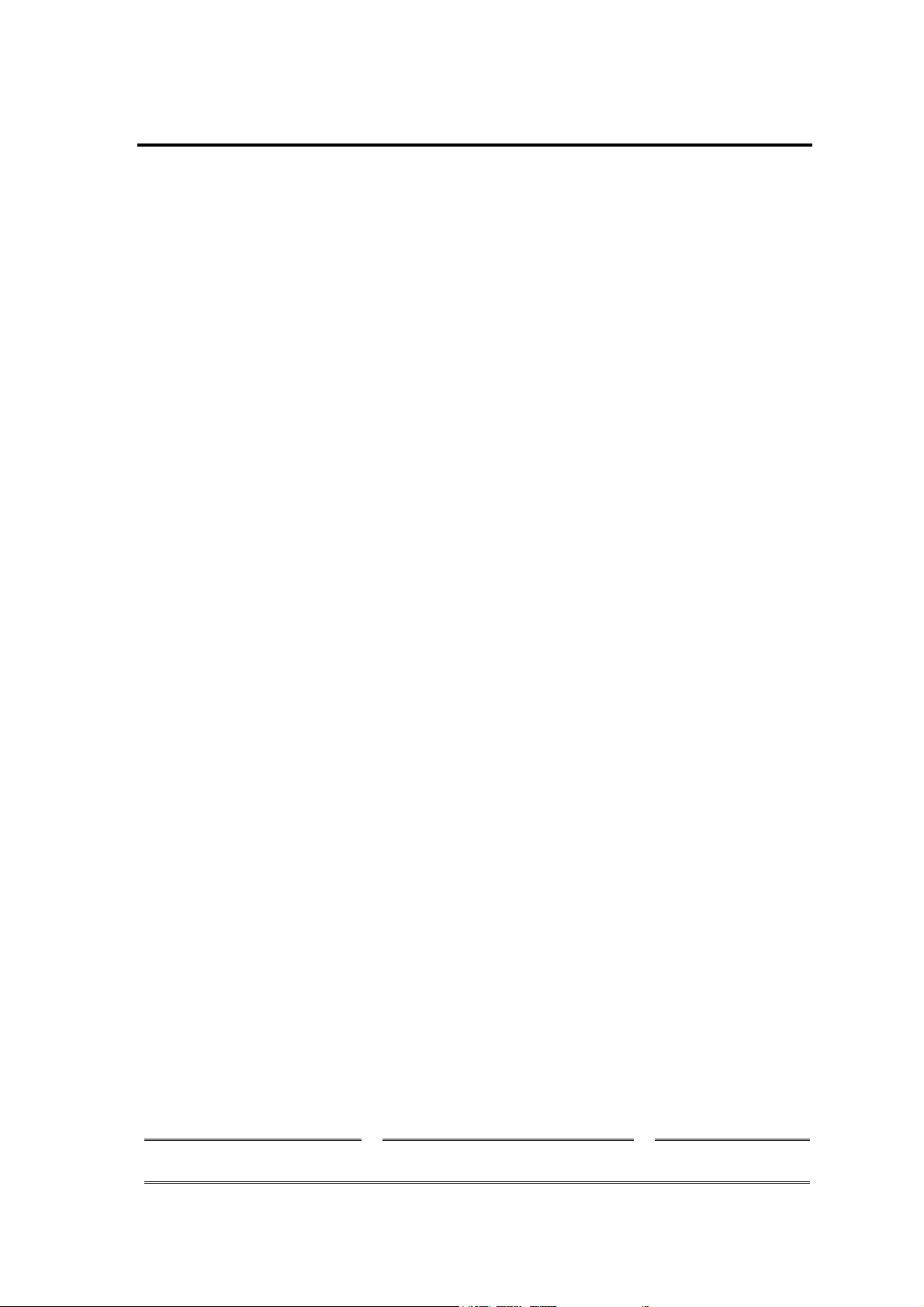
2 Installation
Revision 0.1
4
Page 5
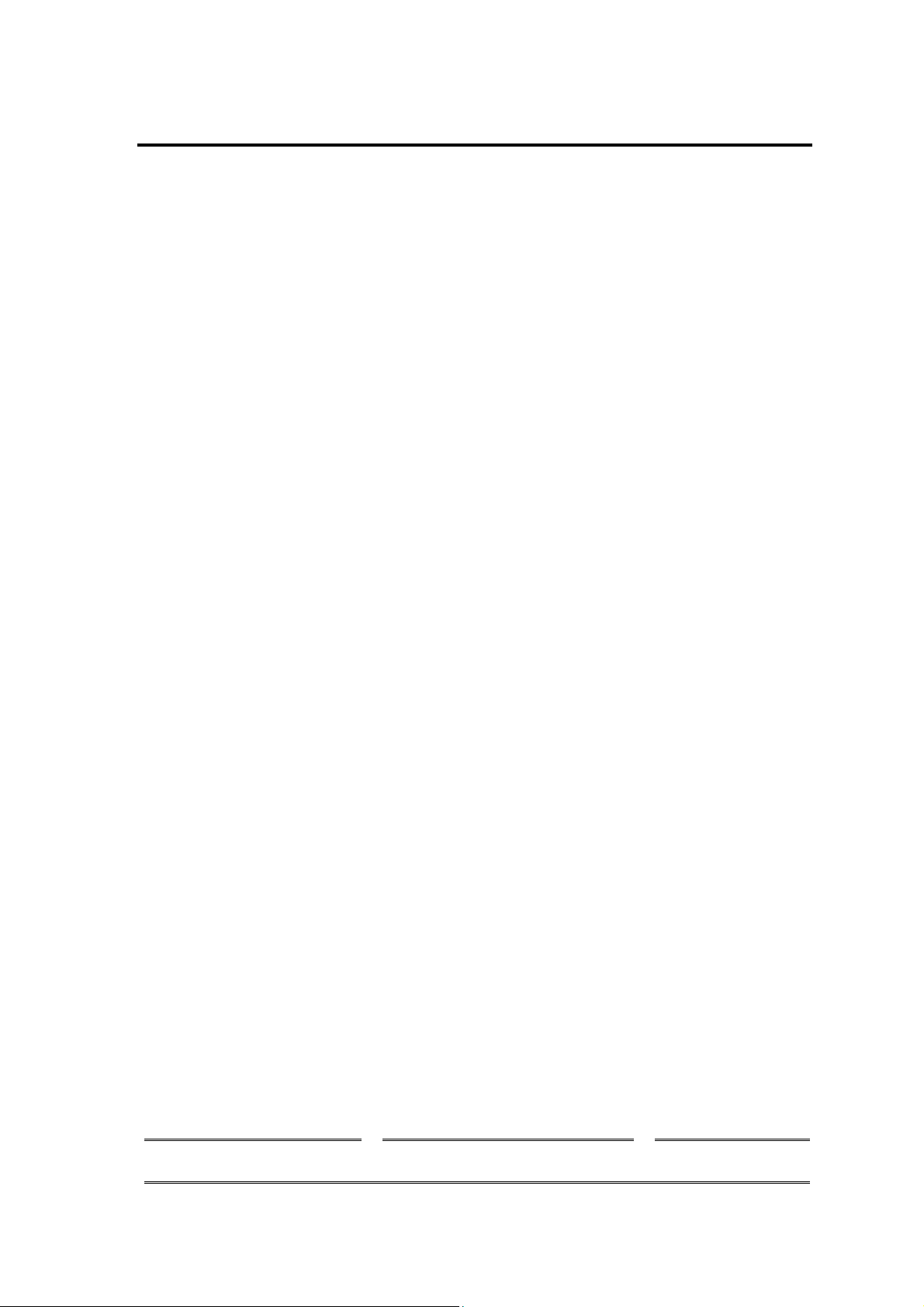
3 Using the TI WLAN CU
Important Notes:
• In case that the device was not installed properly or that it is disconnected, all
buttons, combo boxes, edit boxes etc. will be disabled. Also the status text in the
main window will be set to Driver not loaded.
• To save any changes – press the Apply button. Changes will not be saved if
changed focus to another tab without previously clicking the Apply button.
•
Pressing the OK / Cancel button from the main property sheet will minimize the
application to the task bar. In case that there were changes, clicking the Cancel
button will return the displayed data to the one stored on the driver. Another click
will minimize the application to the task bar. Left click the application icon on the
task bar, or right click and choose Restore to restore it. Choose Exit to exit the
application.
Revision 0.1
5
Page 6

3.1 The Main (Status) Screen
The Main Screen is the main page for the CU. It contains the available 802.11 networks and the current configuration basic
data. It enables rescanning the network, modifying the current configuration parameters and connecting to each one of the
listed SSIDs. It also enables activating and deactivating of using an external configuration.
Revision 0.1
6
Page 7
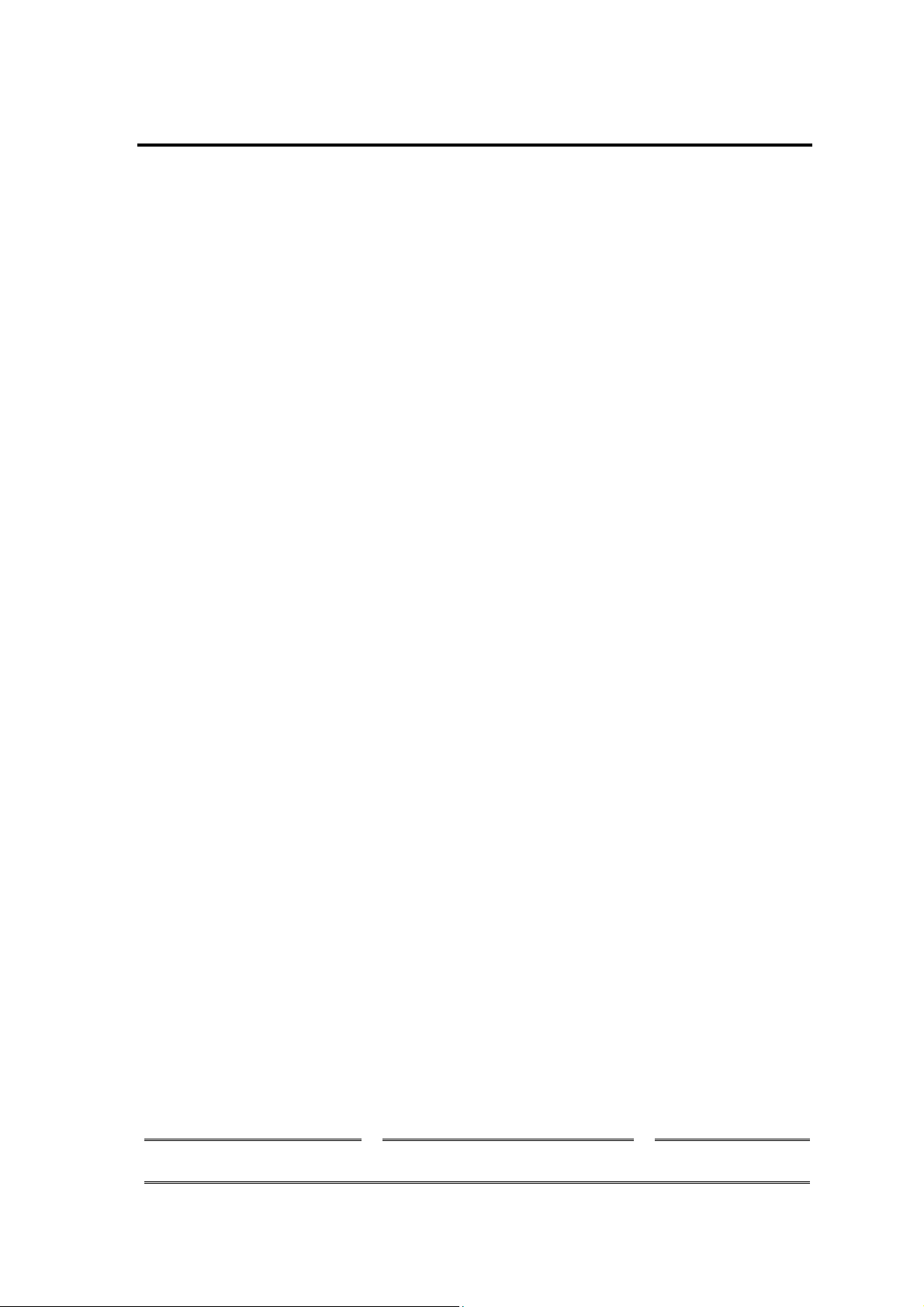
Getting Started:
In order to connect to a network, do the following:
1) In the Available Networks Window the currently available networks are displayed. In order to connect to a specific
network – select the appropriate raw (will be highlighted as a result)
2) Click on the
will attempt associating with the chosen network. If there are no available networks on the available networks
window, you can choose to rescan for currently available networks by pressing the
After choosing a network, a basic connection data will be displayed on the screen. See Displayed data section for details
If no network is available or refreshing the available networks list is desired – click on the Rescan button.
Connect button (another option is to double click the appropriate raw). After doing so, the CU
Rescan button.
.
Displayed data:
Status – can be one the following:
•
Driver not loaded – driver not installed or not inserted.
•
Disconnected from network – disconnected from current configured SSID.
•
Connecting to network – while in the process of connecting.
•
Connected to network – connected to current configured SSID.
•
Scanning network – scanning network for available SSIDs.
•
Not connected to network – sidle status
Current configuration - provides read-only status information of the current active connection.
• Pref: SSID - Preferred Service Set Identifier.
•
BSS Type - Basic Service Set Type.
•
BSSID - Basic Service Set Identifier.
•
Channe - the channel number through which we are connected.
•
Tx Rate - current rate used for transmitting frames.
For more information, see section 3.2.1
Signal quality – displays the Received Signal Strength Indication as a percentage bar.
Tx Rate Rx Rate displays instantaneous transmit and receive rates, in a graphical format. These
values are being refreshed every second.
Revision 0.1
7
Page 8

Modifying Current Connection Parameters
To modify the current connection parameters, click the
property sheet contains two pages named ‘”New connection” and “Advanced”, see section 3.2.1 , see section 3.2.2 .
Modify button. So, a new property sheet will be opened. This
Advanced Configuration
Check the External Configuration check box for enabling privacy external configuration. By doing so, all three buttons
(Connect, Modify and Rescan) will be disabled, see section 3.4 – Privacy Screen for more details.
Summary
Connect button – use this button to initiate a connection to the network chosen in the Available Networks Window.
Rescan button –use this button to rescan and update the Available Networks Window.
Modify button – use this button to modify the current connection parameters.
External Configuration check box – check this check box for enabling privacy external configuration.
Revision 0.1
8
Page 9

3.2 The Modify Property Sheet
Both New Connection and Advanced page contains the current connection modifiable parameters retrieved from the driver.
3.2.1 The New Connection tab
• Preferred SSID
– preferred Service Set Identifier - a string identifying the current configured service set.
• BSS Type combo box
o
802.11 Ad hoc
Infrastructure
o
o
High-speed Ad hoc
– Basic Service Set Type. This field can be one of the following:
• Tx Rate combo
Type value and the Mode value.
box – Current rate used for transmitting frames. The available values depend on the BSS
• Channel combo box
– the channel number through which we are connected.
• Power Mode combo box
transmitter.
Revision 0.1
– This option enables stations power conserving by turning off receiver and
9
Page 10

• This field contains the following values:
o No Power Save
o Max Power Save
• IBSS Protection combo box – Independent Basic Service Set protection can be one of the following:
o None
o TI Protection
o CTS Only
• 4x Config radio button – select “4x enable” to enable 4x mode, and “4x disable “to disable it.
•
Tx Power Level combo box – Transmit power level. Can be one of the following:
o Low Power
o Medium-Low Power
o Medium-Power
o Medium-High Power
o High Power
• Mode combo box – selection of one of the standard 802.11 operating modes:
o B-Only Mode
o B-Plus Mode
o B&G Mode
o G-Only Mode
o A-Only Mode
o A&G Mode
• Profile – Save a profile or load a stored profile. To save profile, enter a profile name within the combo box and
press save. To load an existing profile, choose the profile name from the comb box and press load. All of the
current configuration parameters will be changed to the saved profile parameters.
Revision 0.1
10
Page 11

3.2.2 Advanced tab
• Fragment Threshold edit box- the range of selectable values is 0 – 2347 inclusive. 2347 is the
default value.
• RTS Threshold edit box - the range of selectable values is 0 – 2346 inclusive. 2346 is the default
value.
• Preamble - the user can select either short or long.
• Authentication combo box – Can be one of the following values:
o Auto Switch
o Shared Key
o Open System
• 802.11g version – this section is enabled only with G-Only Mode operation mode selected on the New
Connection Page.
• Antennas combo boxes – this section contains two identical combo boxes, having the following options:
o Both
o Antenna 1
o Antenna 2
• Retry limits Short edit box - the range of selectable values is 0 – 15.
Revision 0.1
11
Page 12

• Retry limits Long edit box - the range of selectable values is 0 – 15.
3.3 The Advanced Properties Screen
Read only advanced data for current configuration. Most of the parameters are those previously defined in the Modify
property sheet.
Additional parameters:
Left Side:
• Authentication – defined in the Privacy screen. See next section for more details.
•
Revision 0.1
AP Tx Power Level – Current AP Tx power level in mW.
12
Page 13

Network Information
• IP Address
• Net. Mask
• Gateway
Right side:
• Encryption – defined in the Privacy screen. See next section for more details.
• Regulatory Domain – can be one of the following:
For 2.4 GHz:
o FCC
o IC
o ETSI
o Spain
o France
o MKK
o MKK1
o Unknown
For 5 GHz:
o US
o World Band
o Extended World Band
MAC Addr - MAC address
•
•
Country Code – represented by a 3 maximum length string.
Revision 0.1
13
Page 14

3.4 The Privacy Screen
Note: This window will be disabled in case that the External Configuration
check box (in the Main window) was checked.
In this screen the privacy mode is being configured.
There are 3 optional privacy modes:
None – no security defined.
•
WEP -for WEP key defining. Press the Select button to change WEP configuration. A new dialog
•
window will be opened (see section 3.4.1
CCX - for CCX configuration. Press the Select button to change CCX configuration. A new dialog
•
window will be opened (see section 3.4.2
Revision 0.1
).
).
14
Page 15

To use the external mode (privacy configured by Funk’s Odyssey software), check the External
Configuration check box in the main dialog and press the Apply button. All privacy
configurations will be disabled, until you uncheck the
External Configuration check box.
3.4.1 The WEP Screen
Configure WEP keys:
• Choose key size form the key size combo box. Available values - 40 bit, 128 bit, 256 bit.
• Add an encryption string within the
• Choose authentication type from the
Available values – Open System, Shared Key, Auto Switch
• Select default key by pressing the desired radio button.
Encryption edit box.
Authentication combo box.
Press OK to save and return to previous dialog, or cancel to cancel changes and return to the previous dialog.
Revision 0.1
15
Page 16

3.4.2 The CCX Configuration Screen
Select an option from the Network Security Type combo box.
Available options are:
None – choosing it will enable the WEP Select button. By pressing it you will get to the same window
•
as described in
•
LEAP – choosing it will enable the Leap Credentials group box, where you can type the user ID and
password.
External –external CCX configuration.
•
Press OK to save and return to previous dialog, or cancel to cancel changes and return to the previous dialog.
see section 3.4.1
Revision 0.1
16
Page 17

3.5 The Statistics Screen
Contains general statistics data retrieved from the driver.
Revision 0.1
17
Page 18
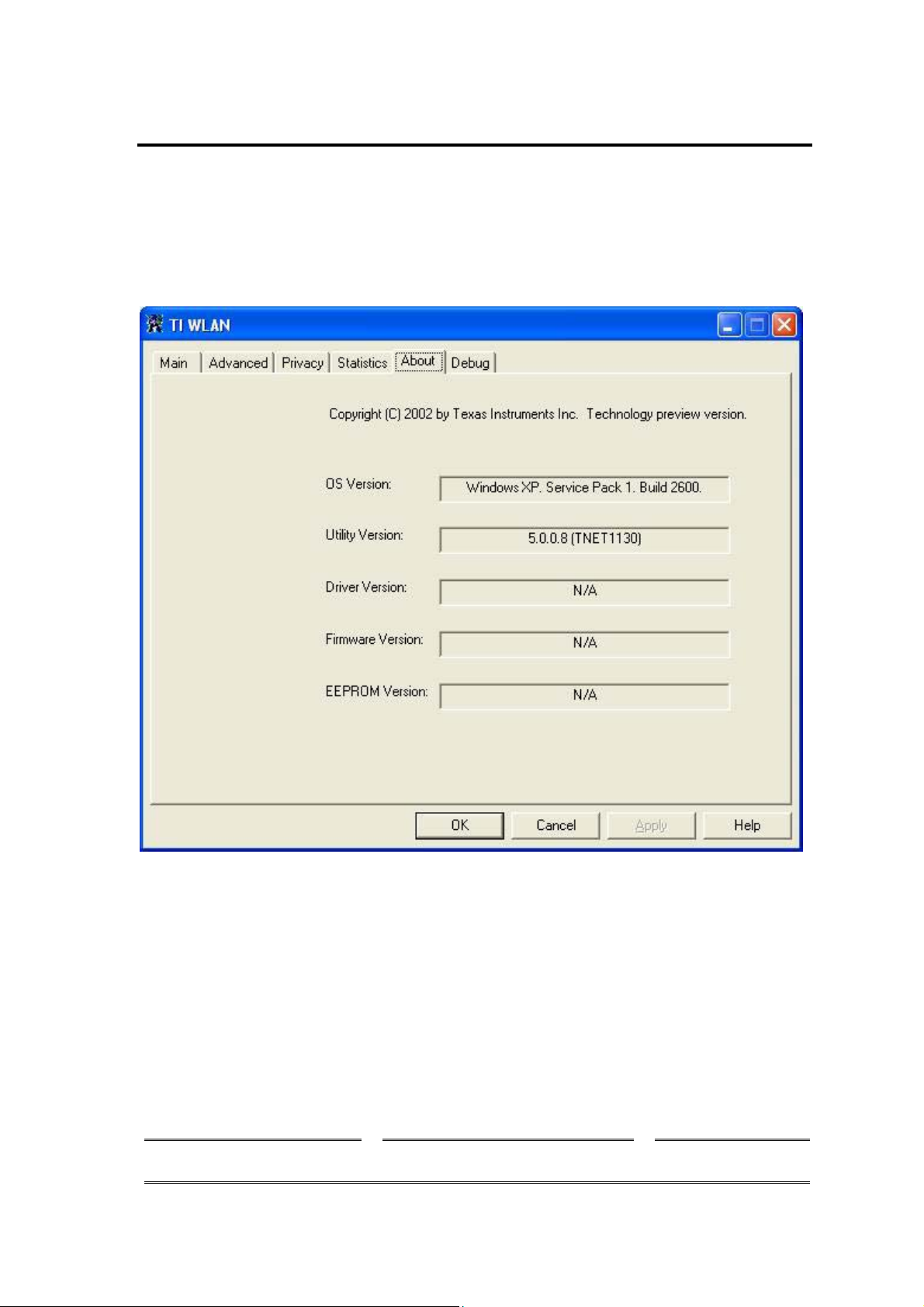
3.6 The About Screen
The about screen contains general version data.
Revision 0.1
18
Page 19

3.7 Debug Screen
3.7.1 Debug Tab activation
Add the following text to shortcut definition as it shown on picture below.
Revision 0.1
19
Page 20

3.7.2 Debug Screen options
The debug screen is used for directly accessing the hardware.
Revision 0.1
20
Page 21

Federal Communication Commission Interference Statement
This equipment has been tested and found to comply with the limits for
a Class B digital device, pursuant to Part 15 of the FCC Rules. These
limits are designed to provide reasonable protection against harmful
interference in a residential installation. This equipment generates,
uses and can radiate radio frequency energy and, if not installed and
used in accordance with the instructions, may cause harmful
interference to radio communications. However, there is no guarantee
that interference will not occur in a particular installation. If this
equipment does cause harmful interference to radio or television
reception, which can be determined by turning the equipment off and on,
the user is encouraged to try to correct the interference by one of the
following measures:
- Reorient or relocate the receiving antenna.
- Increase the separation between the equipment and receiver.
- Connect the equipment into an outlet on a circuit different from that
to which the receiver is connected.
- Consult the dealer or an experienced radio/TV technician for help.
This device complies with Part 15 of the FCC Rules. Operation is
subject to the following two conditions: (1) This device may not cause
harmful interference, and (2) this device must accept any interference
received, including interference that may cause undesired operation.
FCC Caution: Any changes or modifications not expressly approved by
the party responsible for compliance could void the user's authority to
operate this equipment.
IMPORTANT NOTE:
FCC Radiation Exposure Statement:
This equipment complies with FCC radiation exposure limits set forth for an
uncontrolled environment. This equipment should be installed and operated
with minimum distance 20cm between the radiator & your body.
This transmitter must not be co-located or operating in conjunction with any
other antenna or transmitter.
Page 22

This device is intended only for OEM integrators under the following
Cisco-Linksys, LLC declare that WAG54GV2M (WLAN 802.11g MiniPCI Card) is
limited in CH1~CH11 by specified firmware controlled in USA."
conditions:
1) The antenna must be installed such that 20 cm is maintained between the
antenna and users, and
2) The transmitter module may not be co-located with any other transmitter or
antenna.
As long as 2 conditions above are met, further transmitter test will not be
required. However, the OEM integrator is still responsible for testing their endproduct for any additional compliance requirements required with this module
installed (for example, Wireless AP , Wireless Router).
IMPORTANT NOTE: In the event that these conditions can not be met (for
example certain laptop configurations or co-location with another transmitter),
then the FCC authorization is no longer considered valid and the FCC ID can
not be used on the final product. In these circumstances, the OEM integrator
will be responsible for re-evaluating the end product (including the transmitter)
and obtaining a separate FCC authorization.
End Product Labeling
This transmitter module is authorized only for use in device where the antenna
may be installed such that 20 cm may be maintained between the antenna and
users (for example, wireless AP , Wireless Router). The final end product must
be labeled in a visible area with the following: “Contains TX FCC ID: Q87WAG54GV2M”.
Manual Information That Must be Included
The OEM integrator has to be aware not to provide information to the end user
regarding how to install or remove this RF module in the users manual of the
end product which integrate this module.
The users manual for OEM integrators must include the following information
in a prominent location “ IMPORTANT NOTE: To comply with FCC RF
exposure compliance requirements, the antenna used for this transmitter must
be installed to provide a separation distance of at least 20 cm from all persons
and must not be co-located or operating in conjunction with any other antenna
or transmitter.
