Page 1
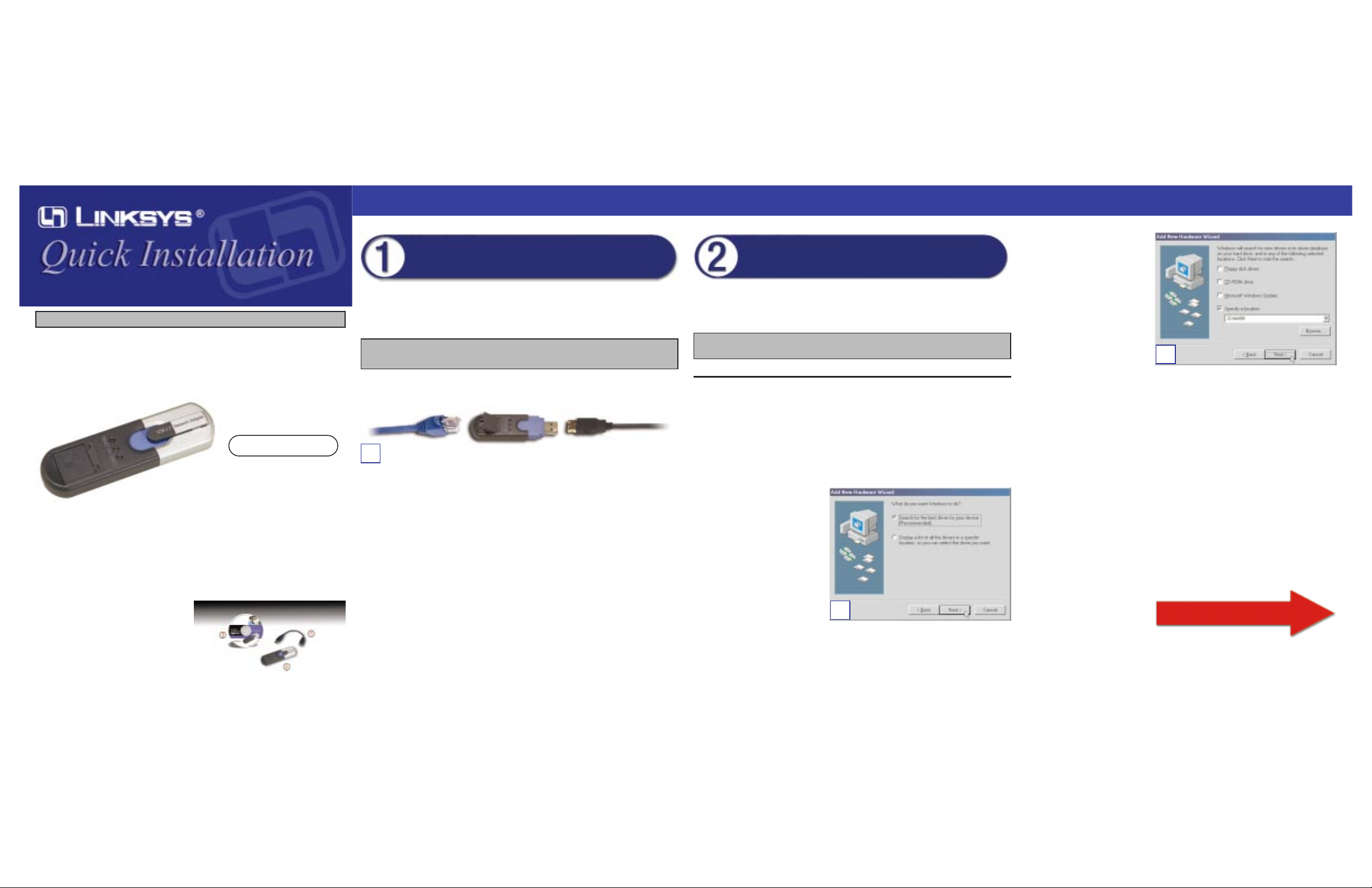
A. With your PC turned off, insert the Adapter’s USB end (or the end of the
USB extension cable connected to the Adapter) into your PC’s USB port or
USB hub.
B. Inser t one end of an Ethernet network cable into the Adapter’s RJ-45 port.
C. Insert the other end of the Ethernet network cable into an Ethernet net-
working device.
Proceed to Step 2.
D. Select Specify a location:
to find the correct driver,
and enter D:\win98 in the
field provided. Click the
Next button to continue.
E. When Windows notifies
you that it is ready to install
the driver files, click the
Next button to continue.
F. Windo ws will begin cop ying the dri ver files to your computer . If Windows
asks you for the original Windows CD-ROM, insert the CD-ROM, and
direct Windows to the proper location for the CD-ROM (e.g., D:\). If you
have the W indo ws 98 setup files already installed in a directory, click OK,
and enter the name of the directory, e.g., C:\windows\options\cabs (if
“C” is the letter of your hard drive) in the window that appears. When
Windows has completed copying the files, click the Finish button.
G.When asked if you want to restart your computer, remove the Driver
Installation CD from the CD-ROM drive, and click the Yes button. If
Windows does not ask you to restart your PC, click Start. Choose Shut
Down, and select Restart. Then click the OK button.
Congratulations! The installation of the Compact USB 2.0 10/100
Network Adapter is complete .
USB200M
System Requirements
One PC with the following:
• 200MHz or Faster Processor
• 64MB RAM Recommended
• Available USB Port (USB 2.0 for maximum throughput)
• CD-ROMDrive
• Windows 98, Millennium, 2000, or XP
Continued on back
This Quick Installation is meant to help you install the product quickly and easily. For detailed instructions on installation and
configuration, please consult the User Guide.
Instant EtherFast®Series
CCoommppaacctt UUSSBB 22..00 1100//110000
NNeettwwoorrkk AAddaapptteerr
Connecting the Compact USB 2.0
10/100 Network Adapter to Your PC
Proceed to the section for the Windows operating system your
PC is running.
A. If you haven’t already, start your computer.
B. Windows 98 will automatically detect the Adapter connected to your PC.
When the first Add New Hardware Wizard screen appears, insert the Driver
Installation CD into your CD-ROM drive, and click the Next button.
C. Select Search for the best
driver for your device
(Recommended), and click
the Next button.
D
B
Note: For maximum speed , connect the Adapter to a USB 2.0 port on your PC.
If you are using a hub, make sure it is a USB 2.0 hub.
Installing the Driver for the Compact
USB 2.0 10/100 Network Adapter
C
Note: Throughout this Quick Installation guide, it is assumed that “D” is the
letter of your CD-ROM drive.
Windows 98
Package Contents
• One Compact USB 2.0 10/100 Network
Adapter (1)
• One Driver Installation CD with User
Guide Included (2)
• One USB Coupler (3)
• One Quick Installation guide
• One Registration Card
Page 2
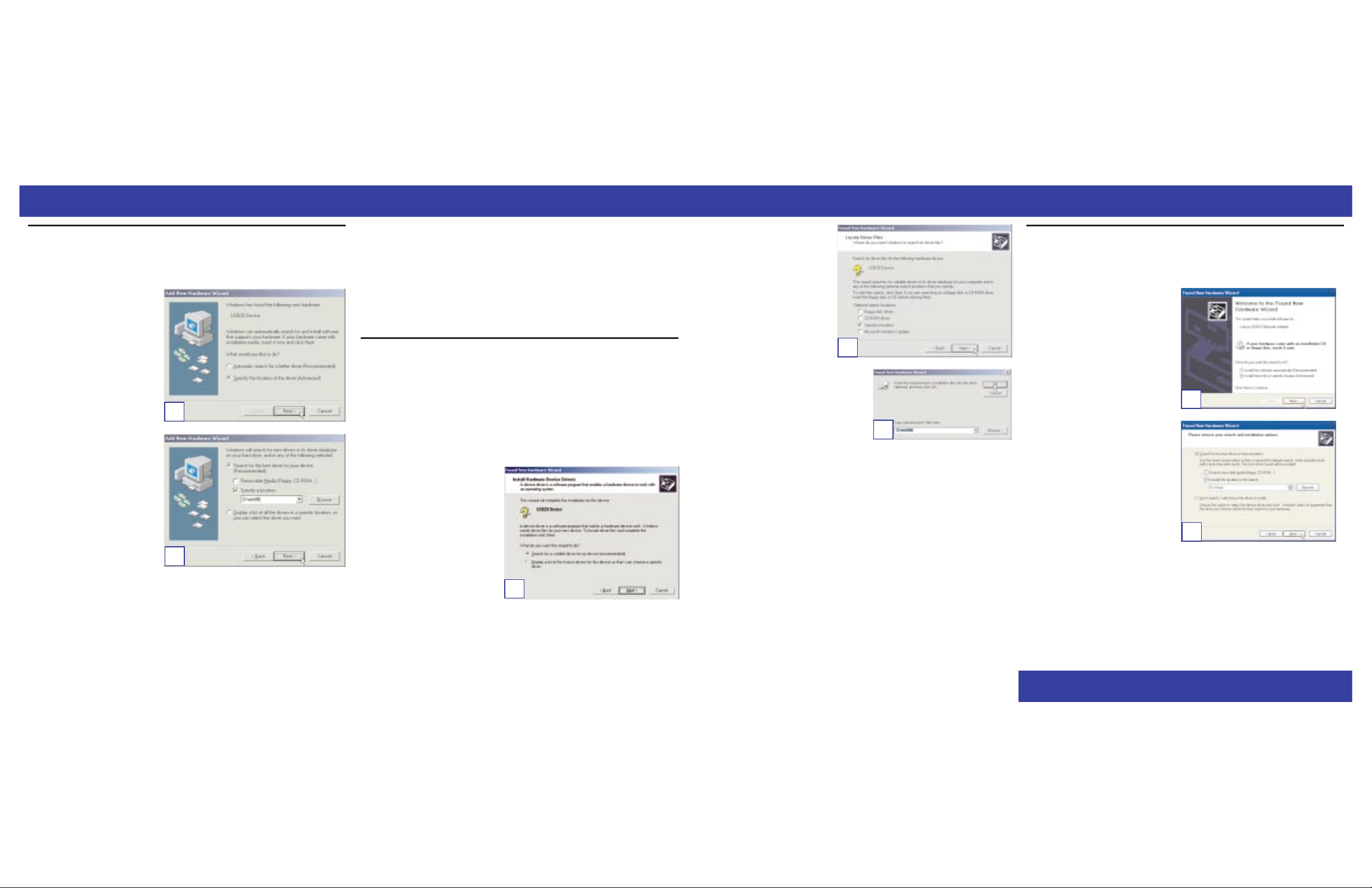
A. If you haven’t already, start your computer.
B. Windows Millennium will
automatically detect the
Adapter connected to your
PC. When the Add New
Hardware Wizard screen
appears, insert the Driver
Installation CD into your
CD-ROM drive, and select
Specify the location of the
driver (Adv anced). Click the
Next button.
C. Select Search for the best
driver for your device
(Recommended). Y ou MUST
remove the checkmark from
the box next to Removable
Media. Select Specify a loca-
tion:, and enter D:\winME in
the field provided. Then click
the Next button.
D. When Windows notifies you that it is ready to install the driver files, click
the Next button to continue.
E. When Windows has completed copying the driver f iles, click the Finish
button.
WWW.LINKS YS .C O M
F. When asked if you want to restart your computer, remove the Driver
Installation CD from the CD-ROM drive, and click the Ye s button. If
Windows does not ask you to restart your PC, click Start. Click Shut
Down, and select Restart. Then click the OK button.
Congratulations! The installation of the Compact USB 2.0 10/100
Network Adapter is complete .
A. If you haven’t already, start your computer.
B. Windows 2000 will automatically detect the Adapter connected to your PC.
When the Welcome to the Found New Hardware Wizard screen appears,
insert the Driver Installation CD into your CD-ROM drive, and click the
Next button.
C. Select Search for a suitable
driver for my device (recommended). Click the Next but-
ton.
D. Select Specify a location to
find the correct driver. Click
the Next button to continue.
E. In the Copy manufacturer’s files from:
field, enter D:\win2000. Then click the
OK button.
F. The Driver Files Search Results screen
will appear. Click the Next button.
G.For Windows 2000, you may be informed that a digital signature has not
been found. This is normal, and it has been verified that the Adapter does
work with Windows 2000. Click the Yes button to continue.
H.The Completing the Found New Hardware Wizard screen will appear. Click
the Finish button, and remove the Driver Installation CD from the CDROM drive.
Congratulations! The installation of the Compact USB 2.0 10/100
Network Adapter is complete .
A. If you haven’t already, start your computer.
B. Windows XP will automatically
detect the Adapter connected to
your computer and display the
Welcome to the Found New
Hardware Wizard screen. Select
Install from a list or specific
location (Advanced), and insert
the Driver Installation CD into the
CD-ROM drive. Then click the
Next button.
C. Select Search for the best driver
in these locations. Only select
Include this location in the
search:, and enter D:\winxp in
the field provided. Then click the
Next button.
D. Windows will notify you that the
driver has not passed Windows
Logo testing. This is normal, and
it has been verified that the
Adapter does work with Windows XP. Click the Continue Anywaybutton.
E. The Completing the Found New Hardware Wizard screen will appear.
Click the Finish button. Then remove the Driver Installation CD from the
CD-ROM drive.
Congratulations! The installation of the Compact USB 2.0 10/100
Network Adapter is complete .
QI_USB200M-092702NC JL
B
C
C
E
B
C
D
Windows Millennium
Windows 2000
Windows XP
