Page 1
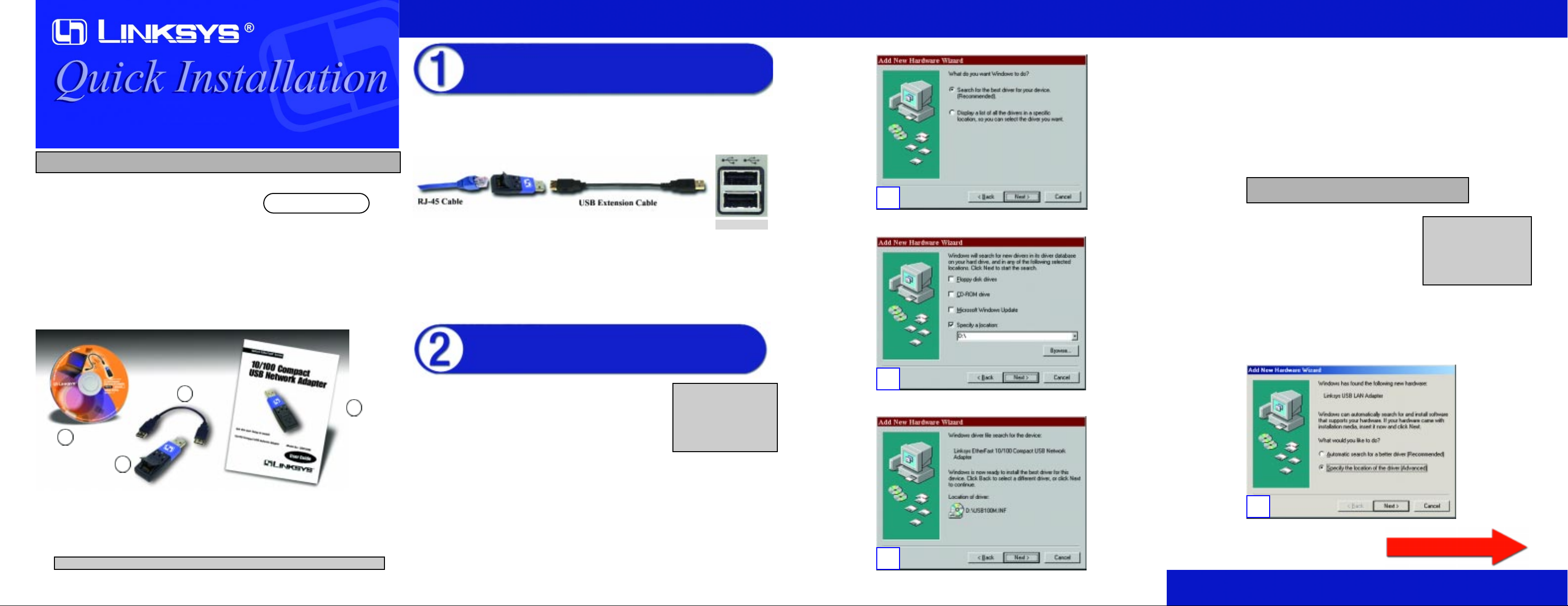
Package Contents
• One EtherFast 10/100 Compact USB
Network Adapter (1)
• One USB Extension Cable (2)
• One Setup Utility CD (3)
• One User Guide (4)
• Quick Installation and Registration Card (not
shown)
EEtthheerrFFaasstt
®®
1100//110000 CCoommppaacctt
UUSSBB NNeettwwoorrkk AAddaapptteerr
Instant EtherFast
®
USB100M
Minimum Requirements
• USB-Ready PC with One Available USB Port
• CD-ROM Drive
• Microsoft Windows 98, 2000, Millennium, or
XP
• Pentium-Class 200MHz or higher
• Minimum 64MB RAM
A. Po w er of f y ou PC. Insert the Adapter’s USB end or the end of the USB exten-
sion cable connected to the Adapter (the type A connector) into the USB port
on your PC.
B. Attach one end of an Ethernet cable into the Adapter’s RJ-45 port.
C. Plug the other end of the RJ-45 cable into a network Ethernet or Fast Ethernet
hub, switch, or router. If you plan to use both 10Mbps and 100Mbps network
segments on the same network, you'll need a 10/100 hub or switch that allows
segments of different speeds to communicate.
Windows 98 Driver Installation
Instructions
A. If you haven’t already, start your computer.
B. Windows 98 will automatically detect the EtherFast 10/100 Compact USB LAN
Network Adapter on your computer.
C. When the first “Add New Hardware Wizard” screen appears, insert the Driver
CD-ROM into your CD-ROM drive and click Next.
Connecting Your 10/100 Compact
USB Network Adapter to Your PC
D. Select Search for the best driver for your device (Recommended) and click
Next.
E. Select Specify a location only to find the correct driver and type D:\ in the field
provided. Then, click Next to continue.
F. A window will open saying that Windows is now ready to install the Linksys
EtherFast 10/100
Compact USB
Network Adapter
driver. Click the
Next button to
continue.
G. Windows will begin copying the driver files to your computer. If Windows asks
you for the original Windows CD-ROM, click OK and in the window that
appears type C:\windows\options\cabs, or insert the Original Windows CDROM in your CD-ROM drive and type D:\win98, etc. (any file named USB100M
is provided on the Linksys Driver CD-ROM, D:\). When Windows f inishes,
click Finish.
H. When asked if you want to restart your computer, remove the Driver CD-ROM
and click Yes. If Windows does not ask you to restart your PC, click Start.
Choose Shut Down, select Restart, and click OK.
Windows Millennium Driver Installation
Instructions
A. If you haven’t already, start up your computer.
B.Windows Millennium will automatically detect the presence of the Linksys USB
LAN Adapter hardware in your computer.
C. Insert the Driver CD-ROM into your CD-ROM driv e and select Specify the loca-
tion of the driver (Advanced). Click Next.
Continued on back
This Quick Installation is meant to help you install the product quickly and easily. For detailed instructions
on installation and configuration and further setup options, please consult the User Guide.
1
2
3
4
USB Type A
Installing Your 10/100 Compact USB
Network Adapter Drivers on Your PC
Note: Do not click Cancel or
Skip at any time during the
installation process. Doing so
will prevent your driver from
being properly installed on
your PC.
D
E
After physically connecting the Compact USB Network Adapter to your computer’s
USB port (Section 1), you must install the drivers for the adapter (Section 2).
Follow the appropriate Operating Systems instructions to install the hardware
device driver into your computer. During the installation you may be asked to provide the original Windows installation files or original Windows CD-ROM.
C
Note: Do not click Cancel or
Skip at any time during the
installation process. Doing so
will prevent your driver from
being properly installed on
your PC.
Note: This document assumes that your CD-ROM drive letter in your computer is
D:
.
Installation of the EtherFast 10/100 Compact USB
Network Adapter is complete.
F
Page 2
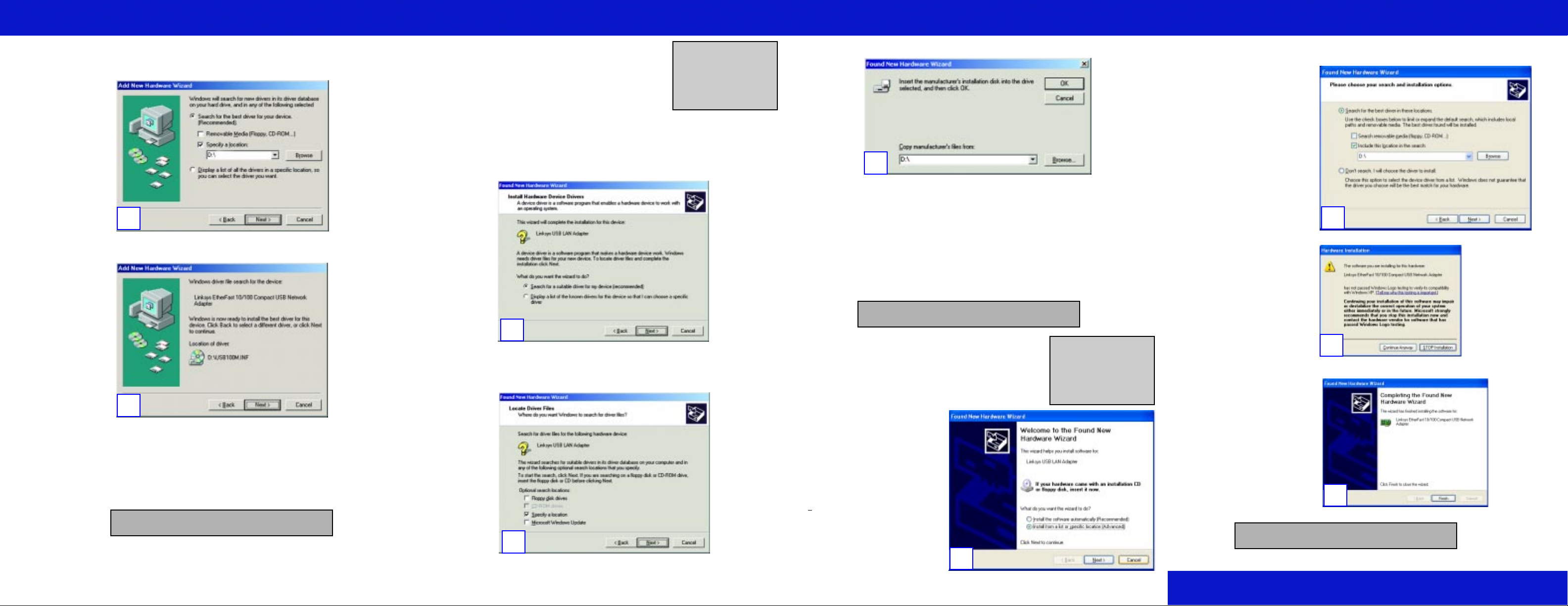
D.In the following screen, select Search for the best driver for your device
(Recommended). Click the box beside Specify a location and type D:\ in the
field below. Then, click Next.
E. A window will open saying that Windows is now ready to install the Linksys
EtherFast 10/100 Compact USB Network Adapter driver. Click Next.
F. Windows will begin copying the driver files to your computer. When
Windows finishes, click Finish.
G. When asked if you want to restart your PC, remove the Driver CD-ROM and
click Yes. If Windows does not ask you to restar t your PC, click Start. Choose
Shut Down, select Restart, and click OK.
Windows 2000 Driver Installation
Instructions
A. If you haven’t already, start your computer.
B. Windows will display the “Welcome to the Found New Hardware Wizard”
screen. Click Next.
C. The “Install Hardware De vice Drivers” dialog screen will appear. Select Sear ch
for a suitable driver for my device (Recommended) and click Next.
D. The “Locate Driver Files” dialog screen will appear. Select the Specify a loca-
tion option and insert the Driver CD-ROM into your CD-ROM drive. Click
Next.
E. In the “Copy manufacturer’s f iles from” field, type D:\ and click OK.
F. The Driver File Search Results dialog screen will appear. Click the Next button.
G. When Windows asks you to search for a digital signature, clickYes to continue
your installation.
H. The Completing the Found New Har dw ar e Wizard dialog screen will appear. The
following adapter name will be shown: Linksys EtherFast 10/100 Compact USB
Network Adapter. Click Finish. Remove the Driver CD-ROM from the CD-
ROM drive.
Windows XP Driver Installation
Instructions
A. If you haven’t already, start your computer.
B. Windo ws XP will automaticall y
detect the presence of the
Compact USB Network
Adapter hardware in your computer and display the Found
New Hardware Wizard window.
Click the Install from a list or
s
pecific location (Advanced)
radio button. Insert the Driver
CD-ROM in your CD-ROM
Drive. Click Next.
C. Select Search for the best driver in these locations.
Only select the Include this location in the search:option, and enter D:\ in the location
box. Click Next.
D.When the wizard completes its task, the Hardware Installation box at right will appear.
Click Continue An yw ay.
E. The Completing the Found New Hardware Wizard dialog box will appear. Click Finish.
Remove the Driver CD-ROM from
your CD-ROM Drive.
Installation of the EtherFast 10/100 Compact USB
Network Adapter is complete.
WWW.LINKS YS .C O M
QI-USB100M-C-20322NC TE
D
E
C
D
E
Note: Do not click Cancel or
Skip at any time during the
installation process. Doing so
will prevent your driver from
being properly installed on
your PC.
Note: Do not click Cancel or
Skip at any time during the
installation process. Doing so
will prevent your driver from
being properly installed on
your PC.
B
C
Installation of the EtherFast 10/100 Compact USB
Network Adapter is complete.
Installation of the EtherFast 10/100 Compact USB
Network Adapter is complete.
E
D
