Page 1
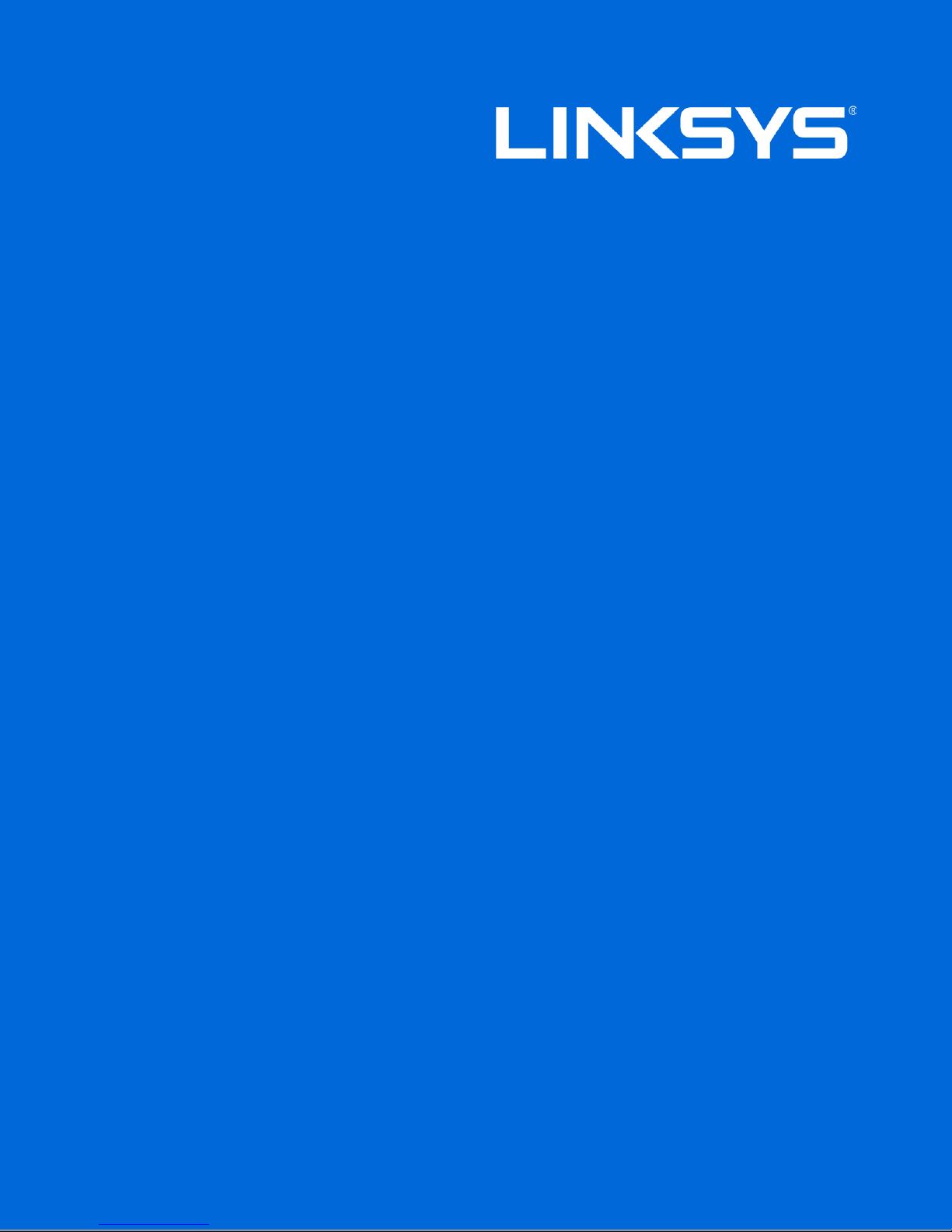
User Guide
MAX-STREAM™
AC1750
MU-MIMO
GIGABIT ROUTER
Model # EA7400
Page 2
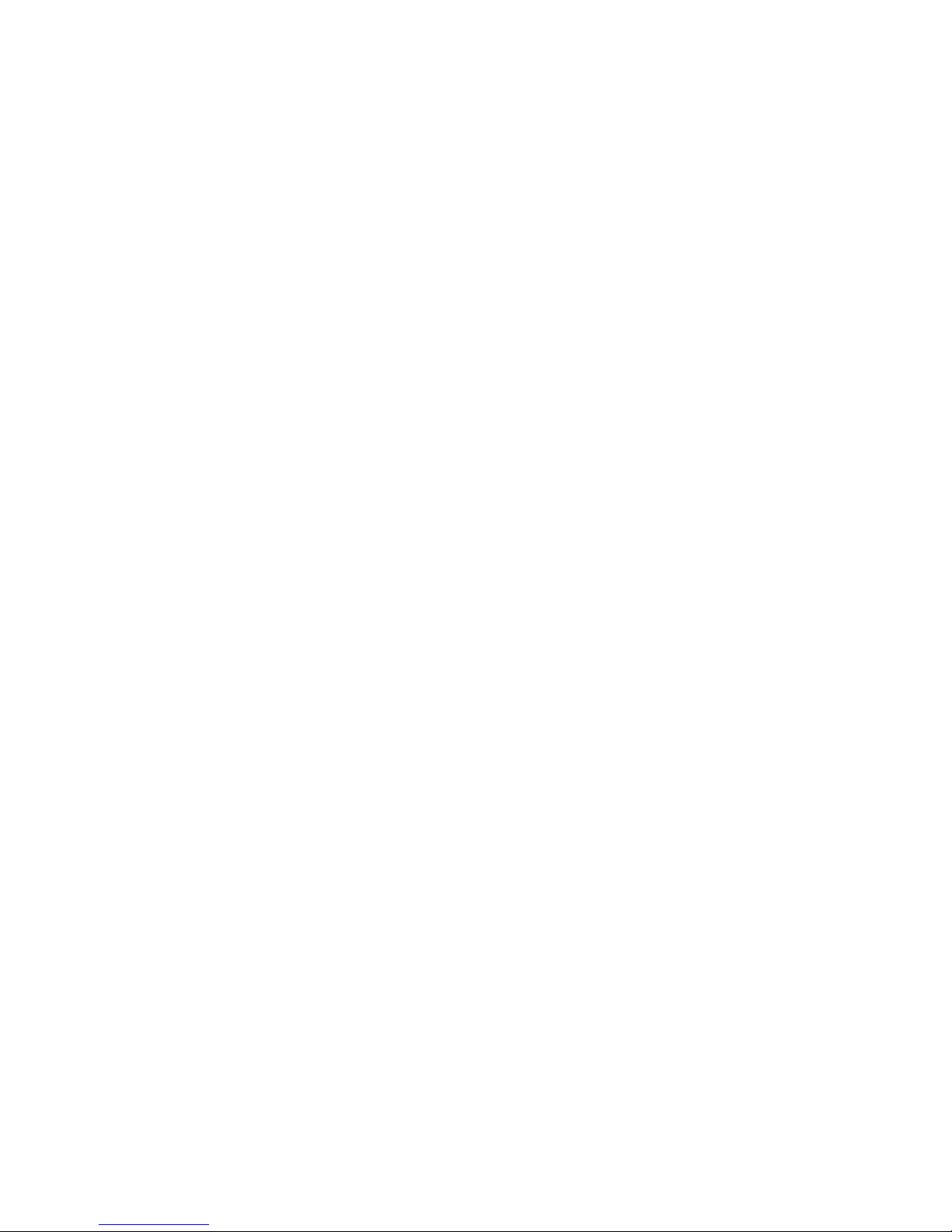
Contents
Product Overview .........................................................................................................3
Top view ............................................................................................................................................................. 3
Back view ........................................................................................................................................................... 4
Setting Up: Basics ........................................................................................................6
Where to find more help ............................................................................................................................... 6
How to install your router ............................................................................................................................ 6
How to Use Linksys Smart Wi-Fi .............................................................................9
How to connect to Linksys Smart Wi-Fi .................................................................................................. 9
Network Map ................................................................................................................................................. 10
Guest Access ................................................................................................................................................ 10
Parental Controls......................................................................................................................................... 11
Media Prioritization ..................................................................................................................................... 11
Speed Test ..................................................................................................................................................... 12
External Storage.......................................................................................................................................... 12
Connectivity .................................................................................................................................................. 13
Troubleshooting ........................................................................................................................................... 13
Wireless ........................................................................................................................................................... 14
Security ........................................................................................................................................................... 14
Troubleshooting ......................................................................................................... 15
Your router was not successfully set up ............................................................................................. 15
Your Internet cable is not plugged in
Cannot access your router
After setup ..................................................................................................................................................... 18
The Internet appears to be unavailable ............................................................................................... 18
Linksys Smart Wi-Fi does not open in your web browser .............................................................. 19
message .................................................................................................... 17
message ................................................................................. 16
Specifications ............................................................................................................. 20
Linksys EA7400 .......................................................................................................................................... 20
Environmental ............................................................................................................................................... 20
2
Page 3
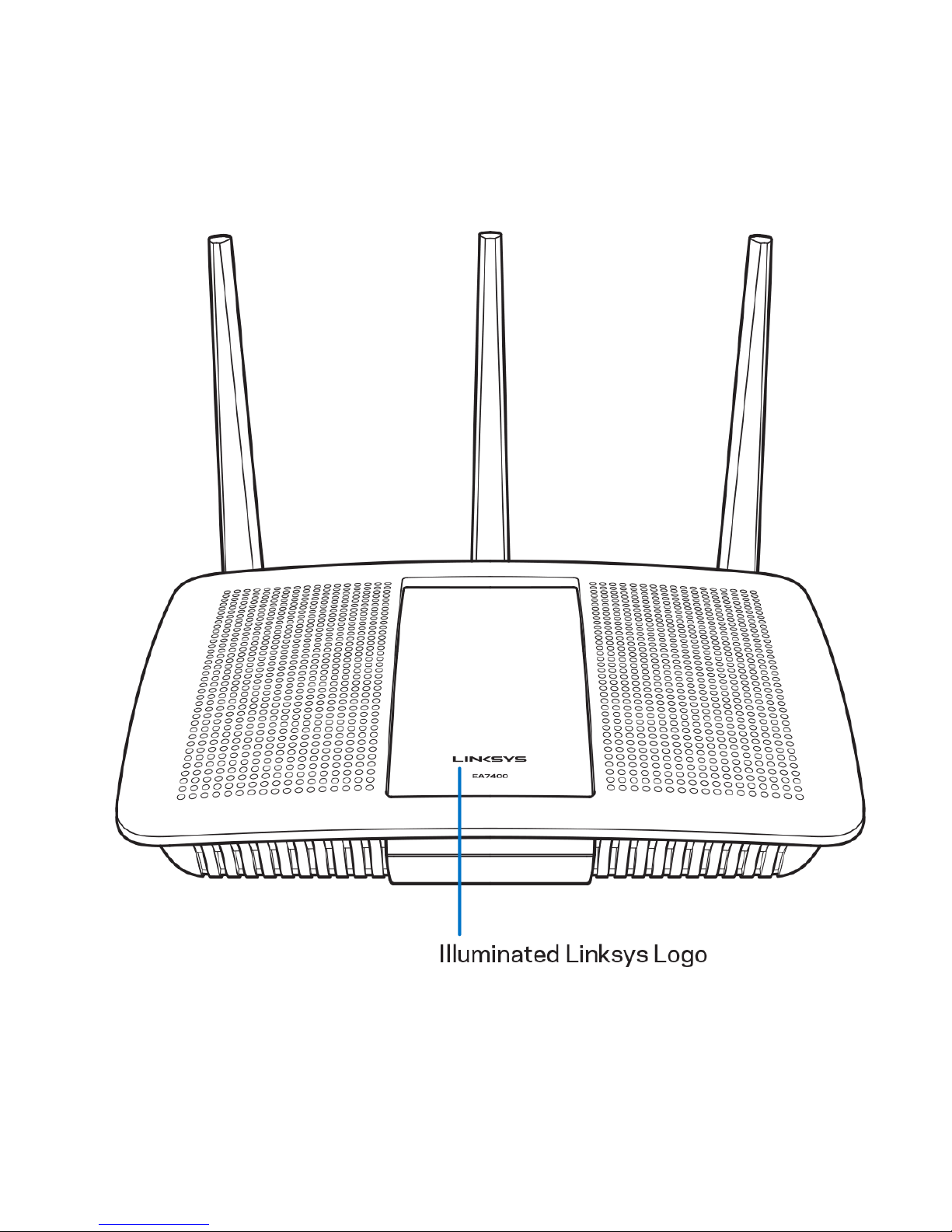
Product Overview
Top view
Illuminated Linksys logo—The Linksys logo stays on steadily while connected to the Internet. It flashes
or pulses slowly during startup, self-testing and firmware upgrades. It flashes quickly when indicating
connection errors.
3
Page 4
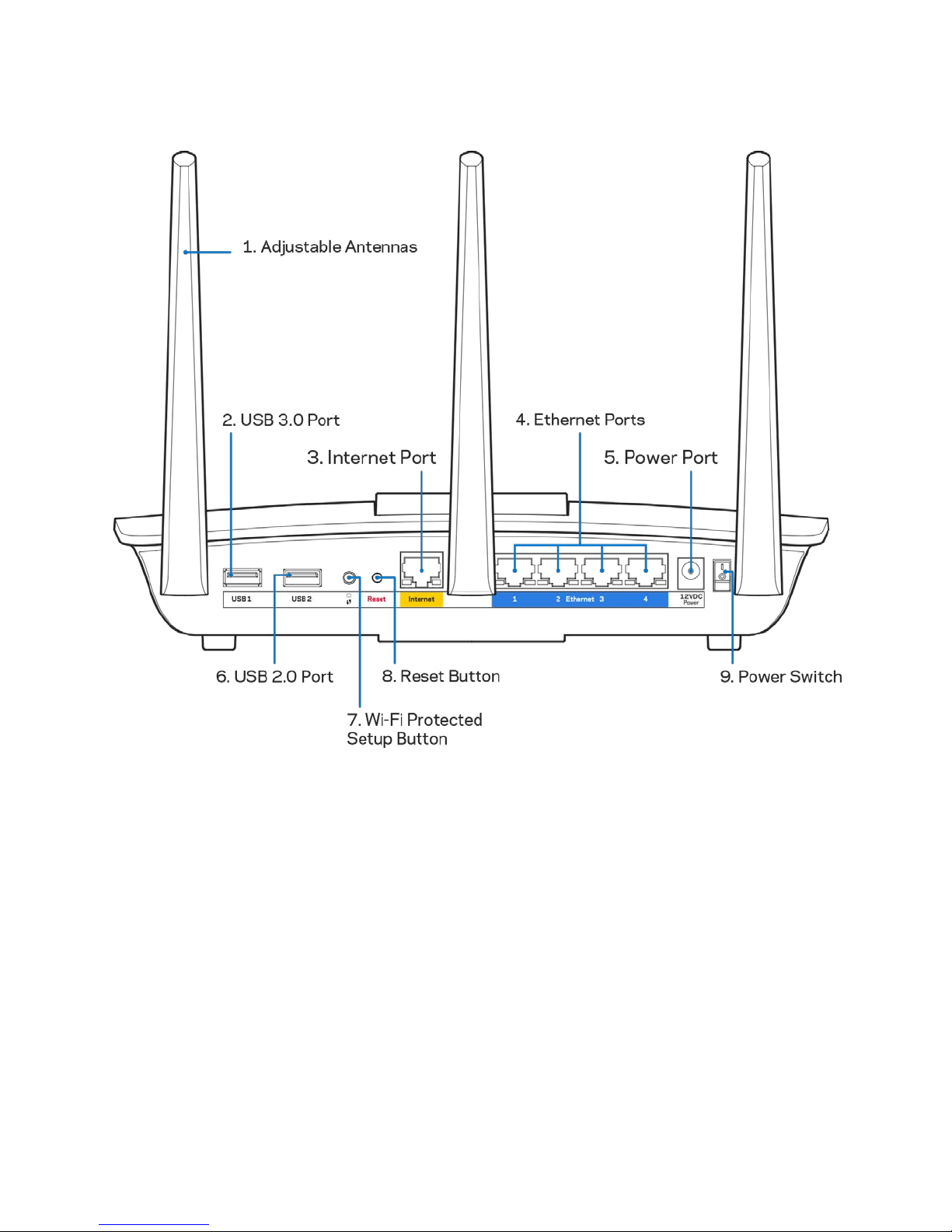
Back view
(1) Adjustable antennas—For best performance, position the antennas vertically as shown in the
drawing.
(2) USB 3.0 port—Connect and share a USB drive or USB printer on your network or on the Internet.
(3) Internet port—Connect an Ethernet cable to this yellow gigabit (10/100/1000) port, and to a
broadband Internet cable/DSL or fiber modem.
Note—For best performance, use CAT5e or higher rated cables on the Internet ports.
(4) Ethernet ports—Connect Ethernet cables to these blue gigabit (10/100/1000) ports, and to wired
devices on your network.
Note—For best performance, use CAT5e or higher rated cables on the Ethernet ports.
4
Page 5
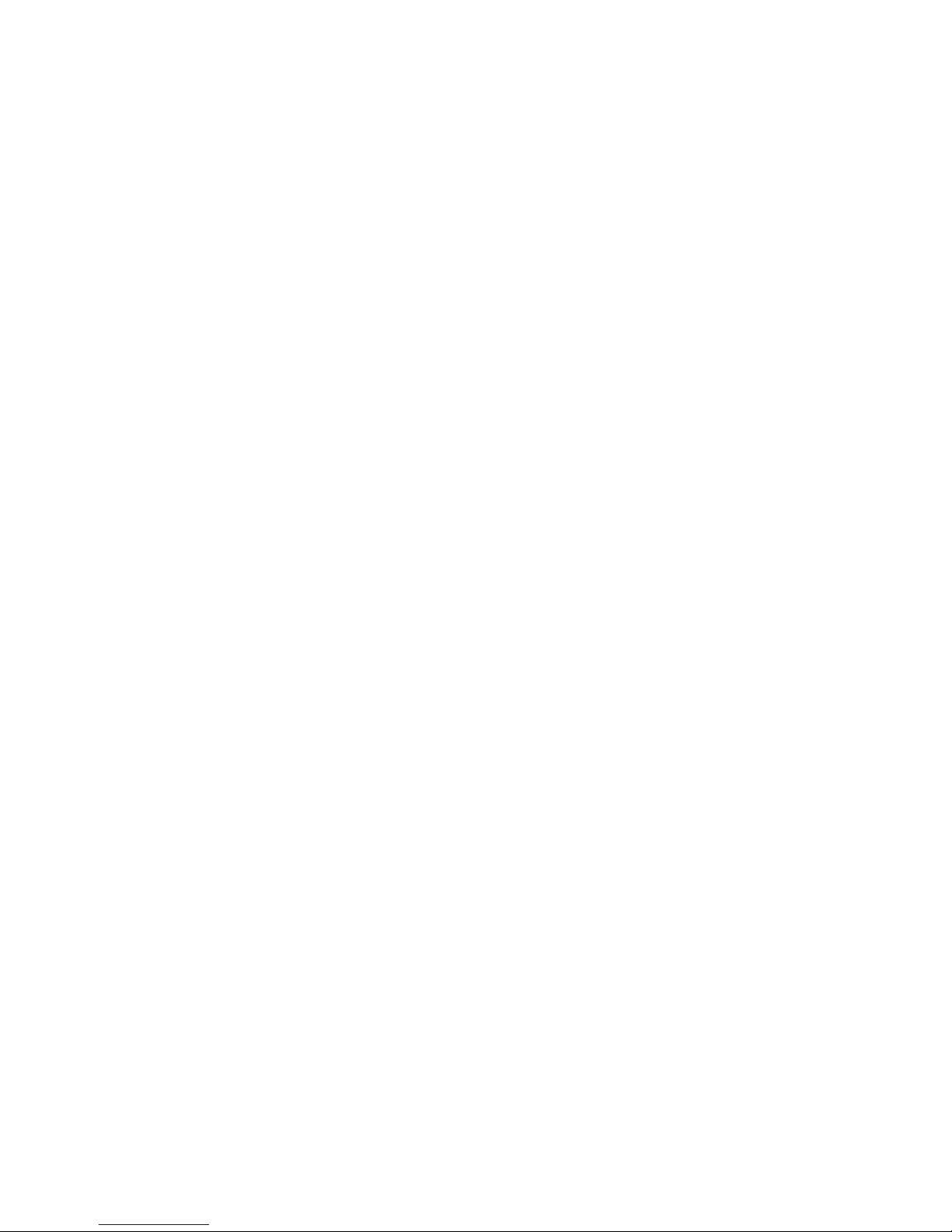
(5) Power port—Connect the included AC power adapter.
(6) USB 2.0 port—Connect and share a USB drive or USB printer on your network or on the Internet.
(7) Wi-Fi Protected Setup™ button—Press to configure wireless security on Wi-Fi Protected Setup-
enabled network devices.
(8) Reset button—Press and hold for until the power LED starts flashing to reset the router to factory
settings. You can also restore the factory settings using Linksys Smart Wi-Fi on the Internet or mobile
app.
(9) Power switch—Press | (on) to turn on the router.
5
Page 6
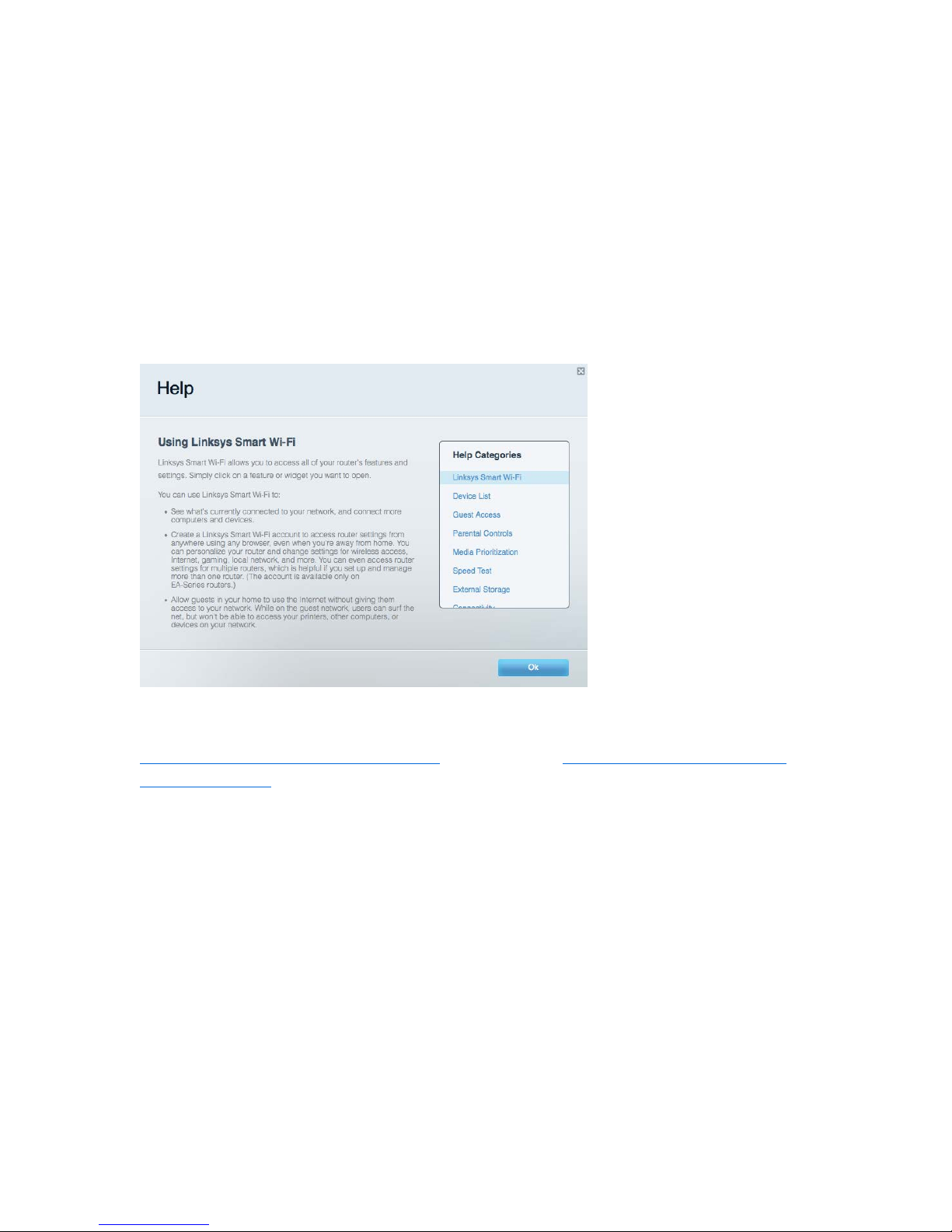
Setting Up: Basics
Where to find more help
In addition to this user guide, you can find help at these locations:
•
Linksys.com/support/EA7400 (documentation, downloads, FAQs, technical support, live chat,
forums)
•
Linksys Smart Wi-Fi help (connect to Linksys Smart Wi-Fi, then click Help at the top of the
screen)
Note—Licenses and notices for third party software used in this product may be viewed on
http://support.linksys.com/en-us/license. Please contact
us/gplcodecenter for questions or GPL source code requests.
http://support.linksys.com/en-
How to install your router
1. If replacing an existing router, disconnect that router first.
2. Attach antennas and position them so they are straight up. Plug in your router to a power
source and press the power switch to | (on).
3. Connect the Internet cable from your modem to the yellow Internet port on your router. Wait
until the indicator light on your router is solid.
4. Connect to the secure wireless name shown in the Quick Start Guide that came with your
router. (You can change the network name and password later.) If you need help connecting to
the network refer to your device documentation on the provided CD.
6
Page 7
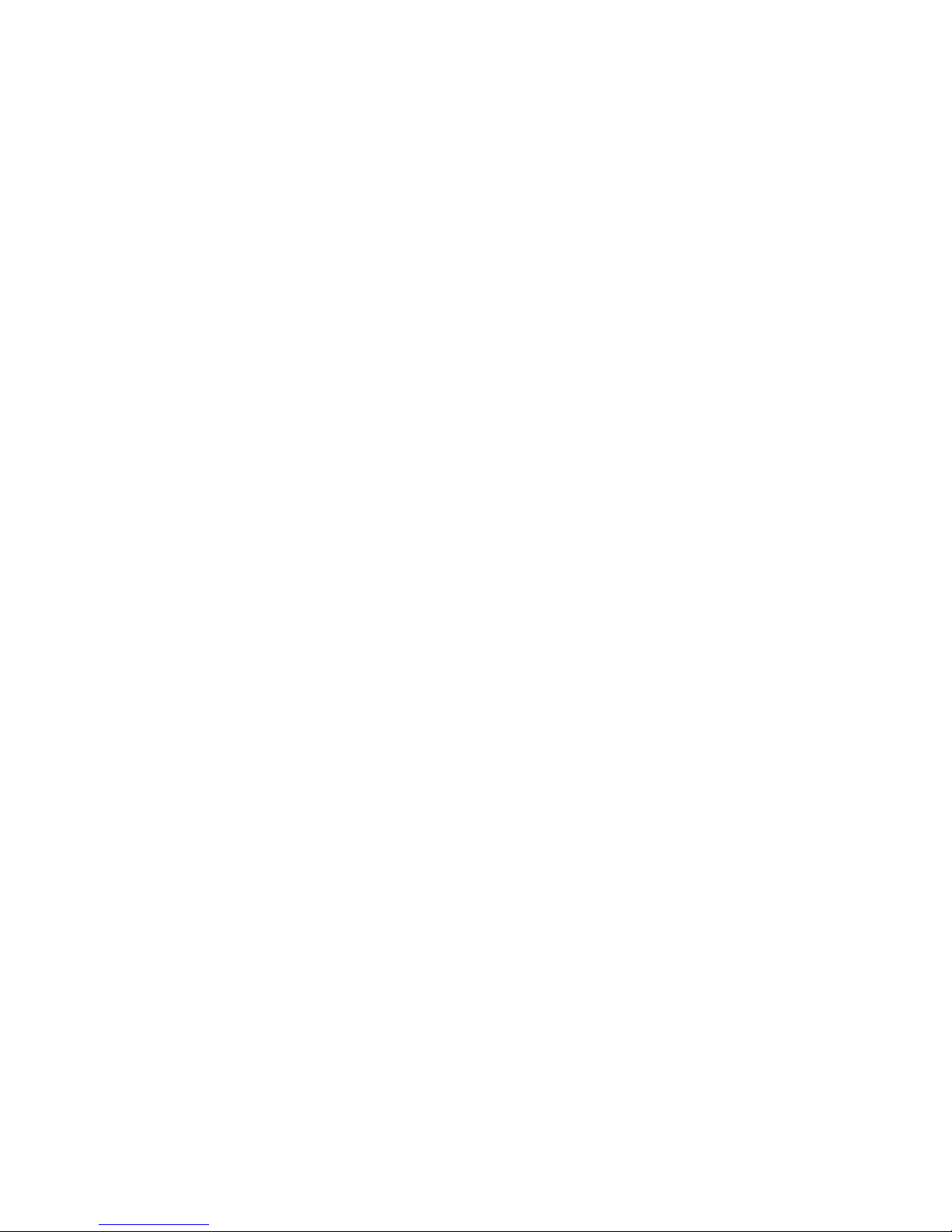
Note—You will not have Internet access until router setup is complete.
5. Open a web browser to launch the Linksys Smart Wi-Fi Router setup instructions. If you don’t
see the instructions, type linksyssmartwifi.com in the address bar.
At the end of setup, follow the on-screen instructions to set up your Linksys Smart Wi-Fi account. Use
Linksys Smart Wi-Fi to configure your router from any computer with an Internet connection.
Manage your router’s settings:
•
Change your router’s name and password
•
Set up guest access
•
Configure parental controls
•
Connect devices to your network
•
Test your Internet connection speed
Note—As part of Linksys Smart Wi-Fi account setup, you will be sent a verification e-mail. From your
home network, click the link in the email to associate your router with the Linksys Smart Wi-Fi
account.
Tip—Print this page, then record your router and account settings in the table below as a reference.
Store your notes in a safe place.
7
Page 8

2.4 GHz Network
Name
Network Password
5 GHz Network
Name
Network Password
Router Password
Guest Network
Name
Guest Network
Password
Linksys Smart Wi-Fi
Username
Linksys Smart Wi-Fi
Password
8
Page 9

How to Use Linksys Smart Wi-Fi
You can configure your router from anywhere in the world by using Linksys Smart Wi-Fi, but you can
also configure your router directly from your home network. Linksys Smart Wi-Fi may be available for
your mobile device, as well. See your device’s app store for information.
How to connect to Linksys Smart Wi-Fi
To connect to Linksys Smart Wi-Fi:
1. Open your computer’s web browser.
2. Go to www.linksyssmartwifi.com and log in to your account.
If you can’t remember your password, click
instructions to recover it.
Forgot your password?
and follow the on-screen
9
Page 10

Network Map
Lets you display and manage all network devices connected to your router. You can view devices on
your main network and your guest network, or display information about each device.
Guest Access
Lets you configure and monitor a network that guests can use without accessing all of your network
resources.
10
Page 11

Parental Controls
Lets you block web sites and set Internet access times.
Media Prioritization
Lets you set which devices and applications have top priority for your network traffic.
11
Page 12

Speed Test
Lets you test your network’s Internet connection speed.
External Storage
Lets you access an attached USB drive (not included) and set up file sharing, a media server, and FTP
access.
12
Page 13

Connectivity
Lets you configure basic and advanced network settings.
Troubleshooting
Lets you diagnose problems with your router and check the status of the network.
13
Page 14

Wireless
Lets you configure your router’s wireless network. You can change the security mode, password,
MAC filtering, and connect devices using Wi-Fi Protected Setup™.
Security
Lets you configure your router’s wireless security. You can set up the firewall, VPN settings, and
make custom settings for applications and games.
14
Page 15

Troubleshooting
You can find more help from our award-winning customer support at Linksys.com/support/EA7400.
Your router was not successfully set up
If Linksys Smart Wi-Fi did not complete the setup, you can try the following:
•
Press and hold the Reset button on your router with a paperclip or pin until the LED
starts blinking (about 10 seconds). Install the router again.
•
Temporarily disable your computer’s firewall (see the security software’s instructions
for help). Install the router again.
•
If you have another computer, use that computer to install the router again.
15
Page 16

Your Internet cable is not plugged in
If you get a “Your Internet cable is not plugged in” message when trying to set up your router, follow
these troubleshooting steps.
•
Make sure that an Ethernet or Internet cable (or a cable like the one supplied with your router)
is securely connected to the yellow Internet port on the back of the router and to the
appropriate port on your modem. This port on the modem is usually labeled Ethernet, but may
be named Internet or WAN.
•
Make sure that your modem is connected to power and is turned on. If it has a power switch,
make sure that it is set to the ON or l (as opposed to O) position.
message
•
If your Internet service is cable, verify that the cable modem’s CABLE port is connected to the
coaxial cable provided by your ISP.
•
If your Internet service is DSL, make sure that the DSL phone line is connected to the modem’s
DSL port.
16
Page 17

•
If your computer was previously connected to your modem with a USB cable, disconnect the
USB cable.
•
Install the router again.
Cannot access your router
To access your router, you must be connected to your own network. If you currently have wireless
Internet access, the problem may be that you have accidentally connected to a different wireless
network.
To fix the problem on Windows computers, do the following*:
1. On your Windows desktop, click on the wireless icon in the system tray. A list of available
networks will appear.
2. Click your own network name. Click Connect. In the example below, the computer was
connected to another wireless network named wraith_5GHz. The wireless network name of the
Linksys EA7400 router, Damaged_Beez2.4 in this example, is shown selected.
message
3. If you are prompted to enter a network security key, type your password (security key) into the
network security key field. Click OK.
17
Page 18

4. Your computer will connect to the network, and you should be able to access the router.
*Depending on your version of Windows, there could be some differences in wording or icons in these
steps.
To fix the problem on Mac computers, do the following:
1. In the menu bar across the top of the screen, click the Wi-Fi icon. A list of wireless networks will
appear. Linksys Smart Wi-Fi has automatically assigned your network a name.
2. In the example below, the computer was connected to another wireless network named
wraith_5GHz. The wireless network name of the Linksys EA7400 router, Damaged_Beez2.4 in
this example, is shown selected.
3. Click the wireless network name of your Linksys EA7400 router (Damaged_Beez2.4 in the
example).
4. Type your wireless network password (Security Key) into the Password field. Click OK.
After setup
The Internet appears to be unavailable
If the Internet has difficulty communicating with your router, the problem may appear as a “Cannot find
[Internet address]” message in your Web browser. If you know that the Internet address is correct, and
if you’ve tried several valid Internet addresses with the same result, the message could mean that
there’s a problem with your ISP or modem communicating with your router.
Try the following:
•
Make sure that the network and power cables are securely connected.
•
Make sure that the power outlet that your router is connected to has power.
•
Reboot your router.
18
Page 19

•
Contact your ISP and ask about outages in your area.
The most common method of troubleshooting your router is to turn it off, then back on again. Your
router can then reload its custom settings, and other devices (such as the modem) will be able to
rediscover the router and communicate with it. This process is called rebooting.
To reboot your router using the power cord, do the following:
1. Disconnect the power cord from the router and the modem.
2. Wait 10 seconds, and reconnect the power cord to the modem. Make sure it has power.
3. Wait until the modem’s online indicator has stopped blinking (about two minutes). Reconnect
the power cord to the router.
4. Wait until the power indicator stops blinking. Wait two minutes before trying to connect to the
Internet from a computer.
To reboot your router using Linksys Smart Wi-Fi, do the following:
1. Log in to Linksys Smart Wi-Fi. (See “How to connect to Linksys Smart Wi-Fi” on page 9
2. Under
3. Click the
4. Under
5. Click Yes. The router will reboot. While the router is rebooting, all connected devices will lose
their Internet connection, and will automatically reconnect when the router is ready again.
Router Settings
Diagnostics
Reboot
, click Reboot.
, click
tab.
Troubleshooting
.
.)
Linksys Smart Wi-Fi does not open in your web browser
The latest versions of Google ChromeTM, Firefox®, Safari® (for Mac® and iPad®), Microsoft Edge, and
Internet Explorer® version 8 and newer work with Linksys Smart Wi-Fi.
19
Page 20

Specifications
Gigabit Router
Model Number
EA7400
Radio Frequency
2.4 GHz and 5 GHz
# of Antennas
3 detachable external adjustable antennas
4), R-SMA antenna (3)
Buttons
Reset, Wi-Fi Protected Setup, Power
UPnP
Supported
Security Key Bits
Up to 128-bit encryption
work with Linksys Smart Wi-Fi
without antennas
Unit Weight
20.74 oz. (588 g)
Power
12V, 3.5A
Operating Temperature
32 to 104°F (0 to 40°C)
-4 to 140°F (-20 to 60°C)
10% to 80% relative humidity, non-condensing
5% to 90% non-condensing
Linksys EA7400
Model Name Linksys Max-Stream AC 1750 MU-MIMO
Switch Port Speed 10/100/1000 Mbps (Gigabit Ethernet)
Ports
LEDs Top panel: illuminated Linksys logo
Security Features WEP, WPA2, RADIUS
Storage File System Support FAT, NTFS, and HFS+
Browser Support
Power, USB 2.0, USB 3.0, Internet, Ethernet (1-
Back panel: WPS, Internet, Ethernet (1-4)
Latest versions of Google ChromeTM, Firefox®,
Safari® (for Mac® and iPad®), Microsoft Edge,
and Internet Explorer® version 8 and newer
Environmental
Dimensions
10.12” x 7.24” x 2.2” (257 x 184 x 56 mm)
Certifications FCC, IC, CE, Wi-Fi a/b/g/n/draft ac, Windows 7,
Storage Temperature
Operating Humidity
Storage Humidity
Windows 8, DLNA
20
Page 21

Notes:
For regulatory, warranty, and safety information, see the CD that came with your router or go to
Linksys.com/support/ea7400.
Specifications are subject to change without notice.
Maximum performance derived from IEEE Standard 802.11 specifications. Actual performance can
vary, including lower wireless network capacity, data throughput rate, range and coverage.
Performance depends on many factors, conditions and variables, including distance from the access
point, volume of network traffic, building materials and construction, operating system used, mix of
wireless products used, interference and other adverse conditions.
BELKIN, LINKSYS and many product names and logos are trademarks of the Belkin group of
companies. Third-party trademarks mentioned are the property of their respective owners. Licenses
and notices for third party software used in this product may be viewed here:
http://support.linksys.com/en-us/license. Please contact http://support.linksys.com/enus/gplcodecenter for questions or GPL source code requests.
© 2016 Belkin International, Inc. and/or its affiliates. All rights reserved.
LNKPG-00299 Rev. A00
21
