Page 1

®
Operation
and Installation
Manual
ST
FM
SPK
EQ
AS/PS
SLP
ALM
DISP
DIM
PUSH
1
2
SPEAKER
A B
AUX
AM/FM
DISC
3
4
5
6
3-Beam Laser Pickup
®
RESET
AV
HEADPHONES
RV4500
AM / FM Stereo
Multi-Media Receiver
Page 2
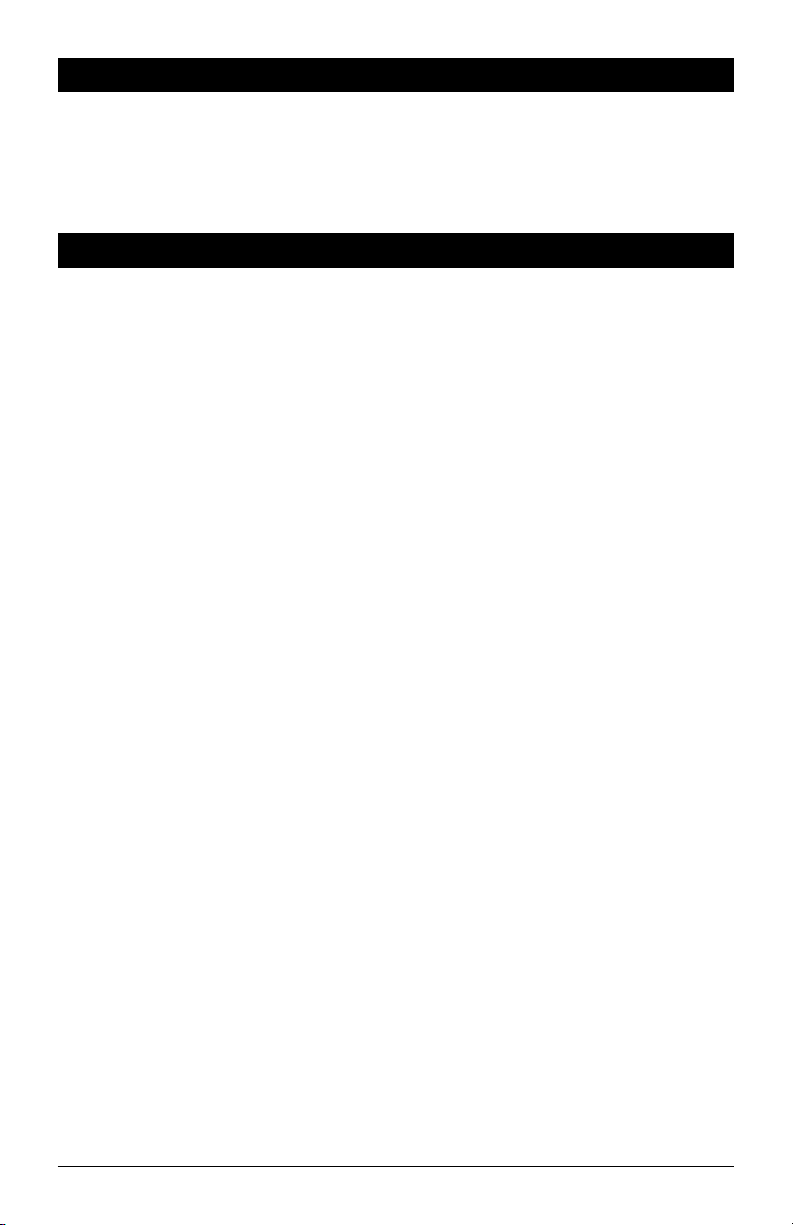
Introduction
Please take the time to read all of the information in this manual. Familiarity with operation and installation
procedures will help you obtain the best possible performance from your new AM/FM Stereo Multi-Media
Receiver.
WARNING! To prevent fire or electrical shock hazard, do not expose this product to moisture, or remove
cover or bottom screws. No user-serviceable parts inside. Refer servicing to qualified person
Index
Button Locations and Functions 3-4
Remote Control Button Locations and Functions 5
General Operation 6
Sound Controls 6-8
Speaker Selection 8
Setting the Clock 8-9
Sleep Timer Operation 9
Alarm Operation 10
Radio Operations 11-12
Disc Warnings 12
Music Disc Operation 13-14
MP3 Disc Operation 15-16
Movie Disc Operation 17-19
Setup Menu 20
Audio/Video Input 21
Headphone Output 21
Reset Button 22
Additional Features 22
Installation 23
Speaker Connections 24
Wiring and Auxiliary Connections 25
Safety Instructions 26
Warranty 27
nel.
2
Page 3
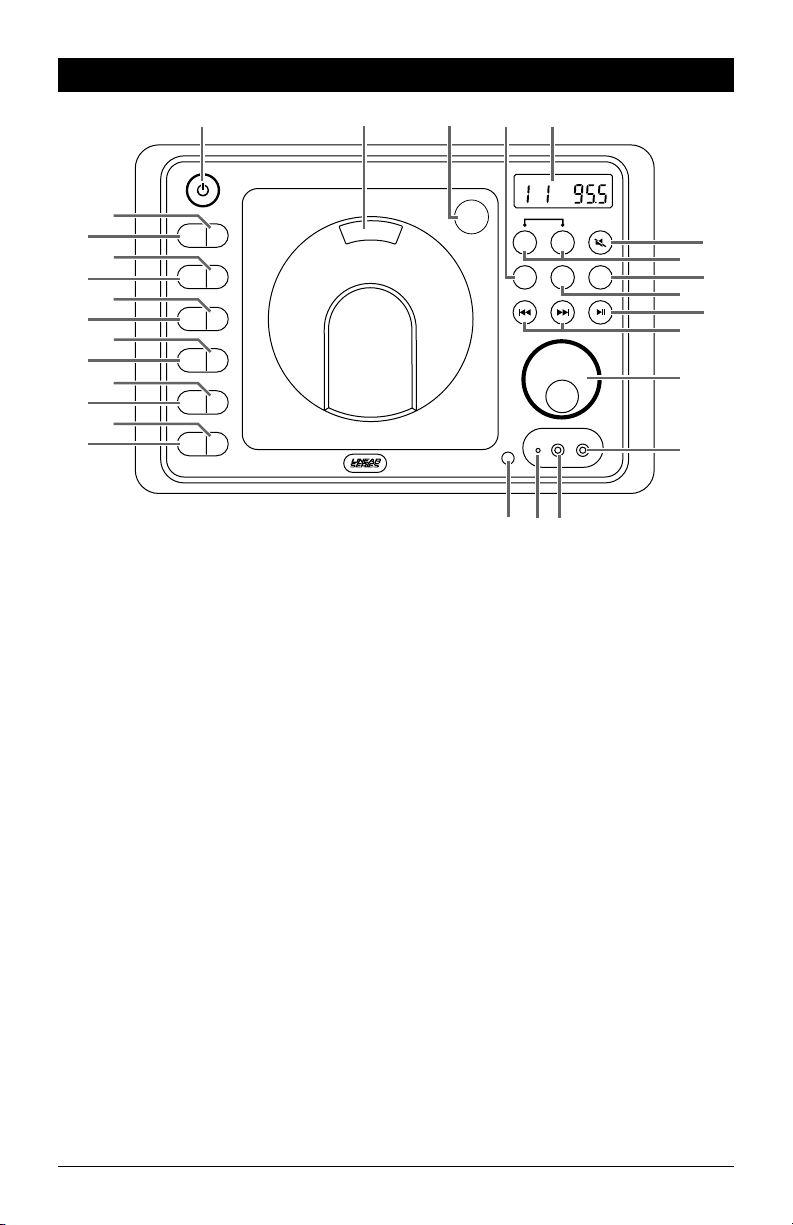
Button Locations and Functions
1
28
27
26
25
24
23
EQ
AS/PS
SLP
1
2
3
2
22
ALM
DISP
4
5
3-Beam Laser Pickup
21
20
19
18
DIM
17
6
®
3
4
5
ST
FM
SPK
PUSH
SPEAKER
A B
6
7
AUX
AM/FM
DISC
8
9
10
11
12
RESET
AV
HEADPHONES
16
1415
13
1. Power On/Off: Press to turn the unit on or off.
2. Disc Door: To play a disc, insert the disc with label facing forward.
3. Disc Door Release: Press to open the door so the disc can be inserted.
4.
Auxiliary Button (AUX):
Press to choose between Av In F (Audio/Video in Front), Av In r (Audio/Video
in Rear)
5.
Display Area: This area displays all function information for the radio, clock, disc player and auxiliary
input devices.
6. Mute Button: Press to mute the audio, press again to restore the audio.
7. Speaker Selection Buttons: Press to switch the speakers sets A and B on and off.
8. Disc Button: Press to select the movie or music player mode.
9. Radio Button (AM/FM): Press to select the radio mode. Sequential presses will select radio band:
FM 1, FM 2, FM 3, AM 1 and AM 2.
10. Play/Pause Button (ll): Press to pause disc play, press again to resume play.
11. Seek Down (l), Seek Up (l) Buttons:
Radio Mode: Press to tune the radio to a lower or higher radio station.
Disc Mode: Press to search for the beginning or next track or chapter.
12. Volume and Select Button: Rotate to increase or decrease the volume level. Press to select the sound
controls: Bass, Treble and Balance.
13. Headphone Socket: Accepts 3.5mm stereo headphone jacks.
14. Audio/Video Input Jack: Press the AUX button until “Av In F” appears in the display then plug in a
device via the 3.5mm audio/video input socket.
Note: The RV4500 does not control the device, it just allows the audio/video to be played through the
system.
3
Page 4
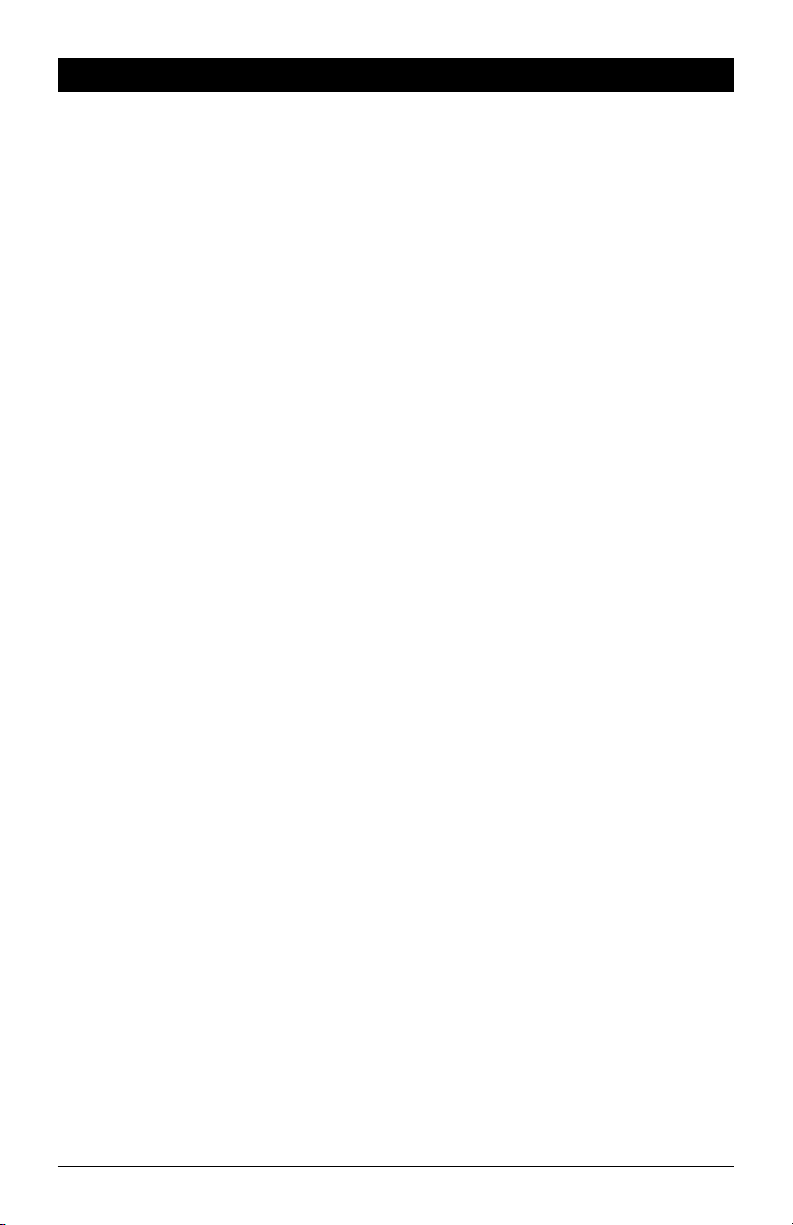
Button Locations and Functions
15. Reset Button: Press to reset the unit to it’s default settings.
16. Infrared Eye: Receives the signals from the remote control.
17. Dimmer Button (DIM): Press to dim the lighting in the display area. Sequential presses will select dif-
ferent levels of display area lighting.
18. Radio Preset Button (6): Recalls a memorized radio station, and programs a radio station into
memory.
19. Display Button (DISP): Press to toggle through the available display information.
20. Radio Preset Button (5): Recalls a memorized radio station, and programs a radio station into
memory.
21. Alarm Button: Sets the alarm. (See “Alarm Operation” for more details).
22. Radio Preset Button (4): Recalls a memorized radio station, and programs a radio station into
memory.
23. Sleep Button: Sets the sleep timer. (See “Sleep Timer Operation” for more details).
24. Radio Preset Button (3): Recalls a memorized radio station, and programs a radio station into
memory.
25. Radio AS/PS Button: Automatic radio station memory storing (AS) and Preset radio station scanning
(PS). (See “AM/FM Operation” for more details).
26. Radio Preset Button (2): Recalls a memorized radio station, and programs a radio station into
memory.
27. EQ/LOUD Button (Equalizer and Loudness): Press to select between the preset sound equalization
settings. Press and hold the button to boost high and low tones at low volume levels (loudness).
28. Radio Preset Button (1): Recalls a memorized radio station, and programs a radio station into
memory.
(Continued)
4
Page 5
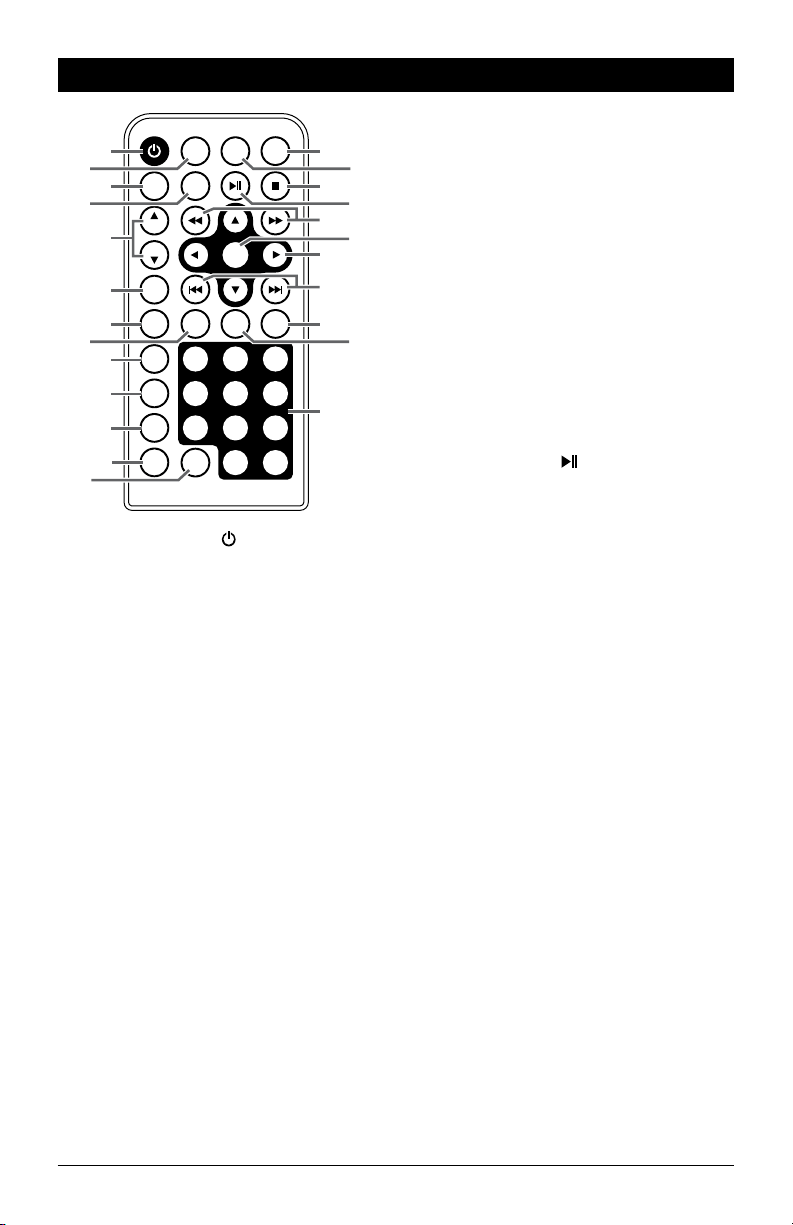
Remote Control Button Locations and Functions
POWER
VOL
TONE
MENU MODE
SETUP
1
2
3
4
VOL
5
VOL
DISP
6
SCAN
SEEK
7
8
EQ
BAND
AS/PS
ELAPSE
AUDIO
1 3
4 65
7 98
SUB.TT
9
10
11
12
MUTE
ENTER
ZOOM
SLOW
2
10/0 10
14
15
16
17
18
19
20
21
22
23
24
+
13
1. Power On/Off Button (
unit on or off.
): Press to turn the
2. Menu Button: Press to access the Menu screen
in movie mode.
3. Sound Control Button (VOL/TONE): Press to
select the sound controls: Bass, Treble and
Balance.
4. Setup Button: Displays the on-screen SETUP
menu.
5. Volume Buttons (VOL
to increase or VOL
s
/ VOL t): Press VOL s
t
decrease the volume level.
6. Display Button (DISP): Press to toggle through
the available display information.
7. Radio SEEK Button: Press and the tuner will
seek up to the next strong station and stop.
8. Radio SCAN Button:
Press this button and the
tuner will scan up to the next strong station, pausing for 10 seconds at each station. Press the button again to cancel the scan function.
9. Equalizer/Loudness Button (EQ): Press to select
between the preset sound equalization settings.
Press and hold the button to boost high and low
tones at low volume levels (loudness).
10. Band Button: Press to select the radio mode.
Sequential presses will select radio band:
FM 1, FM 2, FM 3, AM 1 or AM 2.
11. AS/PS Elapse Button:
Radio: Automatic radio station memory storing
(AS) and Preset radio station scanning (PS).
(See “AM/FM Operation” for more details).
Disc: Press to display movie information.
12. Audio Button:
audio/language setup.
13. Subtitle Button (SUB.TT):
movie disc’s subtitle languages.
Press to select appropriate movie
Press to access the
14. Mute Button: Press to mute the volume level.
Press again to restore the volume.
15. Mode Button: Press to select between the different modes: Radio, Disc and Auxiliary Input .
16. Stop Button (): Press to stop disc play.
17. Play/Pause Button ( ): Press to pause disc
play, press again to resume play.
18. Backwards () or Fast Forward ()
Disc Play: Press
and “BACKWARD X 2”
appears in the display and the disc will play
backwards at 2 times the normal speed.
Press again and “BACKWARD X 4” will
appear. X8 and X20 speeds can also be
selected. Fast Forward
button works the
same way but fast forward. Press the ll
button at any time to resume normal play.
19. Enter Button: Executes the selected item.
20. Navigation Buttons (s, ,
t,
): Moves
feature selection up, down, left or right.
21. Down (l), Up (l) Buttons:
Radio Mode: Press to manually tune the radio
to a lower or higher frequency.
Disc Mode: Press to search for the beginning
or next track or chapter.
22. Slow Button: Press to play the movie in slow
motion.
23. Zoom Button: Press to enlarge or reduce the
movie’s on-screen image.
24. Numeric Buttons (1, 2, 3, 4, 5, 6, 7, 8, 9,
10/0 and 10+)
5
Page 6
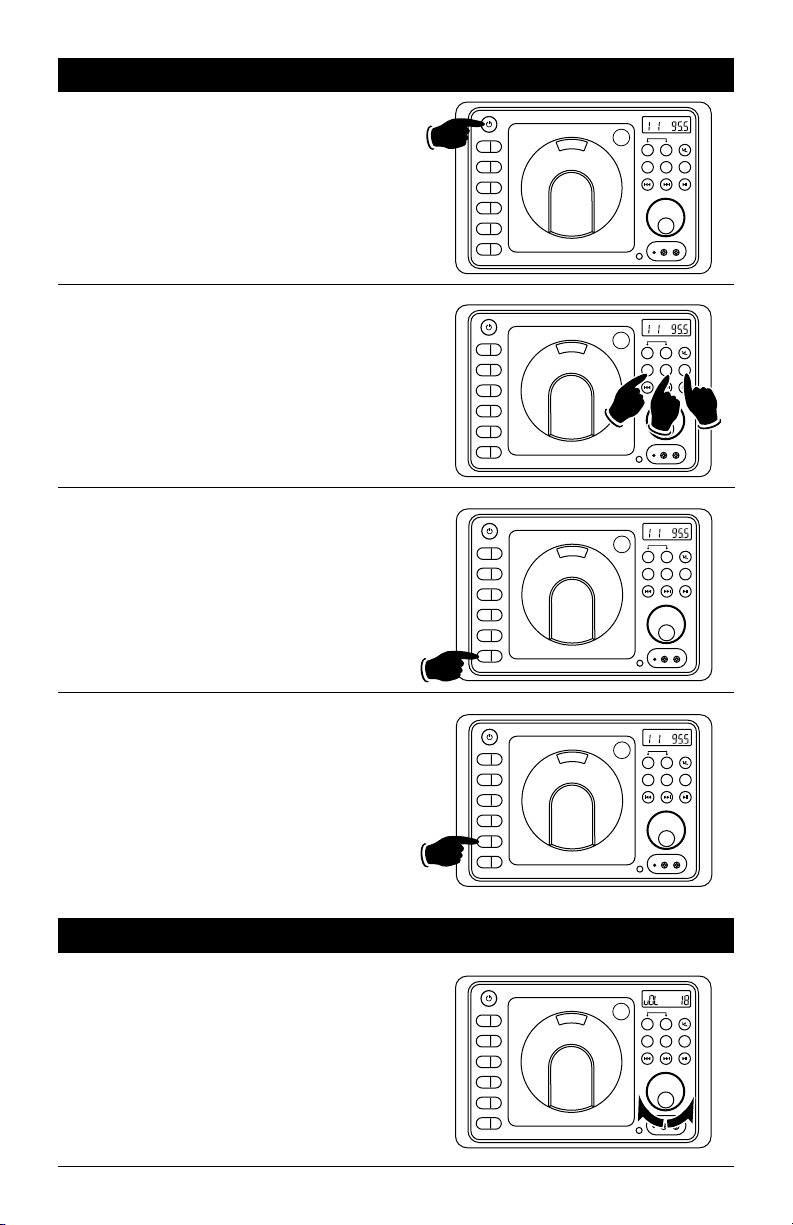
General Operations
Power On/Off:
Press the POWER button to turn the unit On/Off.
ST
FM
SPK
PUSH
EQ
1
AS/PS
2
SLP
3
ALM
4
DISP
5
DIM
6
A B
AUX
SPEAKER
DISC
AM/FM
RESET
AV
HEADPHONES
Selecting a Play Source:
To select a play source, press one of the following mode buttons:
AUX (Auxiliary Input Front or Rear),
AM/FM (AM or FM Radio Band) or
DISC (Music or Movie)
Dimming the Display:
Press the DIM button to select the desired level
of brightness for the display area.
Display Selection:
Press the DISP button to display the clock.
Press again to return to previous display.
Press and hold to perform clock setting functions
(See “Setting the Clock” for more details).
ST
FM
SPK
PUSH
EQ
1
AS/PS
2
SLP
3
ALM
4
DISP
5
DIM
6
EQ
1
AS/PS
2
SLP
3
ALM
4
DISP
5
DIM
6
EQ
1
AS/PS
2
SLP
3
ALM
4
DISP
5
DIM
6
SPEAKER
A B
DISC
AM/FM
AUX
RESET
AV
HEADPHONES
ST
FM
SPK
PUSH
SPEAKER
A B
DISC
AM/FM
AUX
RESET
AV
HEADPHONES
ST
FM
SPK
PUSH
SPEAKER
A B
AUX
AM/FM
DISC
RESET
AV
HEADPHONES
Sound Controls
Volume:
Increase the volume by rotating the
knob clockwise. Decrease the volume by rotating
the
VOLUME
knob counterclockwise.
6
VOLUME
A+B
FM
EQ
1
AS/PS
2
SLP
3
ALM
4
DISP
5
DIM
6
SPK
PUSH
SPEAKER
A B
AUX
AM/FM
DISC
RESET
AV
HEADPHONES
Page 7
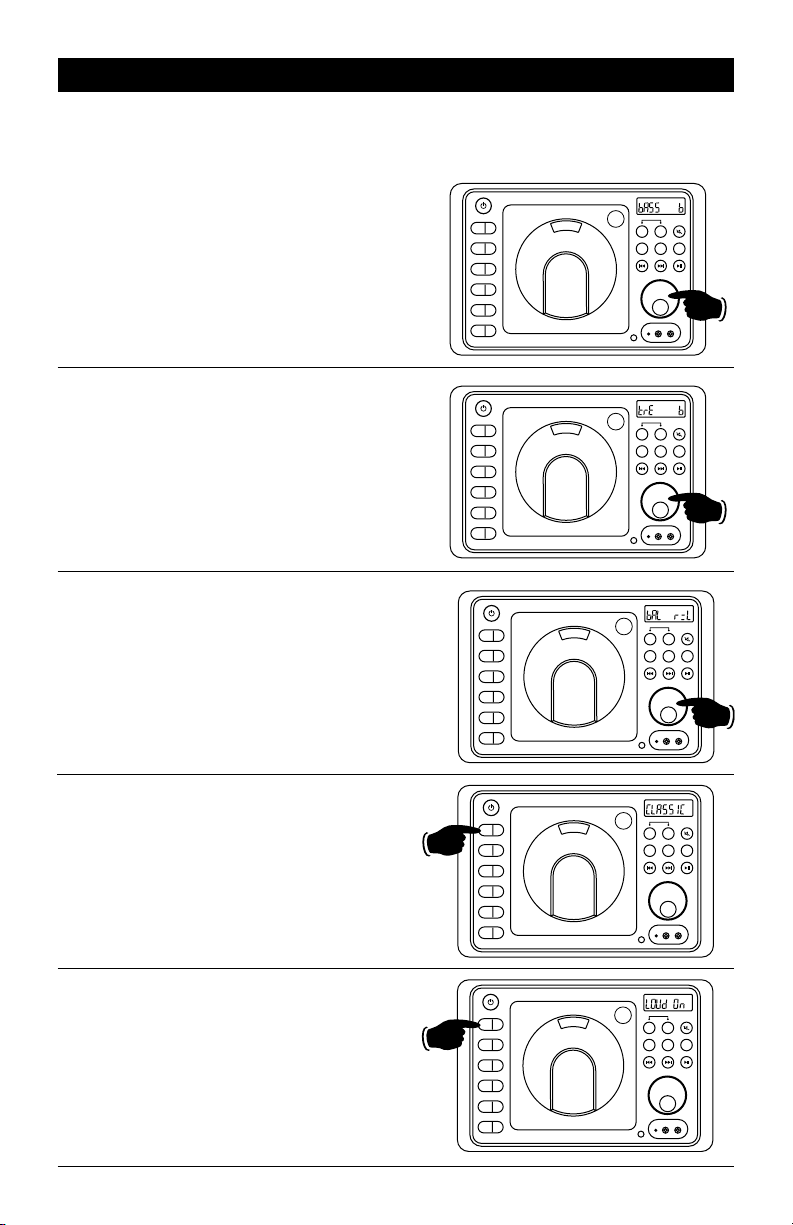
Sound Controls
Bass, Treble and Balance Control
Select the desired sound mode by pressing the VOLUME knob. The modes will be displayed in the following order: Bass, Treble, Balance and Volume.
Bass:
Select the Bass mode by pressing the VOLUME
knob. Increase the Bass by rotating the VOLUME
knob clockwise. Decrease the Bass by rotating the
knob counterclockwise. After 6 seconds control
reverts back to volume control.
Treble:
Select the Treble mode by pressing the VOLUME
knob. Increase the Treble by rotating the VOLUME
knob clockwise. Decrease the Treble by rotating
the knob counterclockwise. After 6 seconds control reverts back to volume control.
Balance:
Select the Balance mode by pressing the VOLUME
knob. Adjust the Balance by rotating the knob.
-
L = Equal sound right and left
r
-
r 7 = Right speaker only
L 7 = Left speaker only
After 6 seconds control reverts back to volume
control.
PUSH
EQ
1
AS/PS
2
SLP
3
ALM
4
DISP
5
DIM
6
EQ
1
AS/PS
2
SLP
3
ALM
4
DISP
5
DIM
6
EQ
1
AS/PS
2
SLP
3
ALM
4
DISP
5
DIM
6
SPEAKER
A B
DISC
AM/FM
AUX
RESET
AV
HEADPHONES
PUSH
SPEAKER
A B
DISC
AM/FM
AUX
RESET
AV
HEADPHONES
PUSH
SPEAKER
A B
DISC
AM/FM
AUX
RESET
AV
HEADPHONES
Equalizer (EQ):
Press the EQ button to choose between the
preset equalizer settings: Flat, Classic, Rock, Pop
and Jazz as indicated in the display area.
Loud:
To boost high and low tones at low volume
levels, press and hold the EQ button until “LOUd
On” appears in the display. To deselect, press
and hold the EQ button again until “LOUd OFF”
appears in the display.
Hold
PUSH
EQ
1
AS/PS
2
SLP
3
ALM
4
DISP
5
DIM
6
EQ
1
AS/PS
2
SLP
3
ALM
4
DISP
5
DIM
6
SPEAKER
A B
AUX
AM/FM
DISC
RESET
AV
HEADPHONES
PUSH
SPEAKER
A B
AUX
AM/FM
DISC
RESET
AV
HEADPHONES
7
Page 8
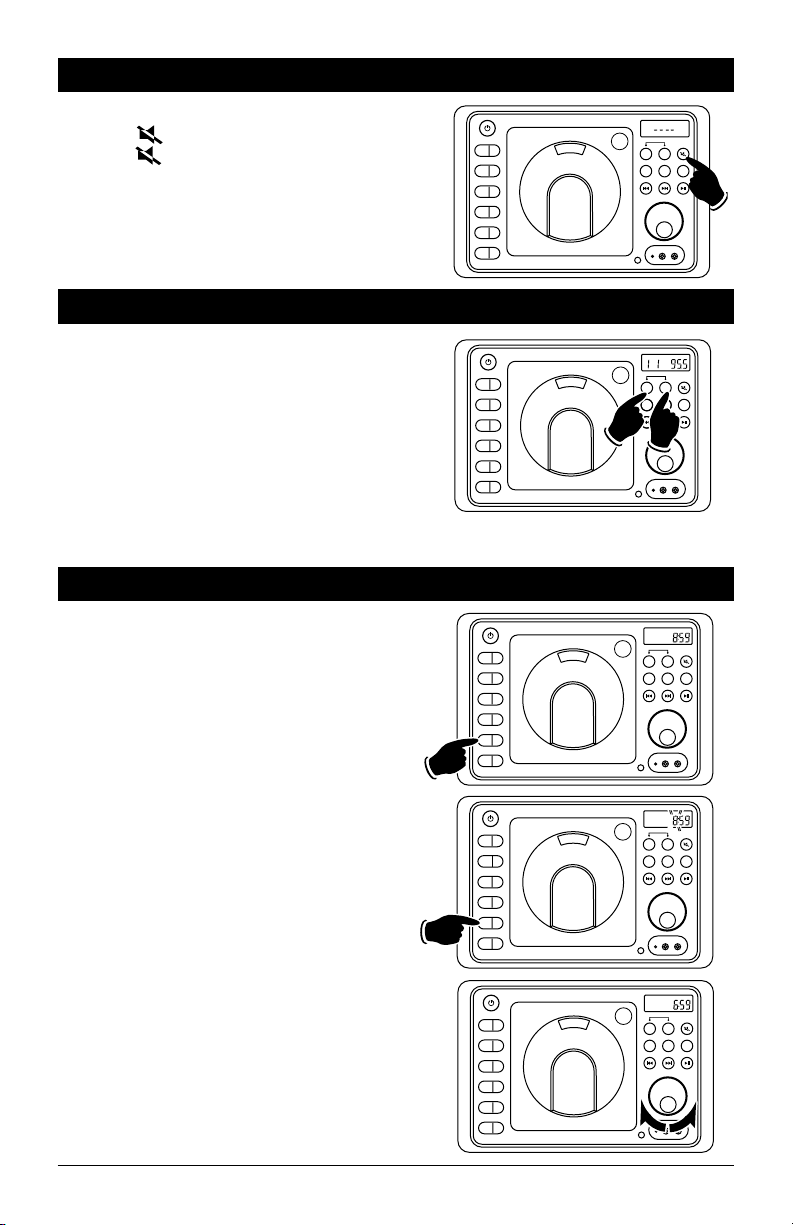
Sound Controls (Continued)
Mute:
Press the button to mute the volume level.
Press the button again to restore the volume.
Speaker Selection
Selecting Speaker Sets:
• Press the A button to toggle speaker set A on
and off. “SPK A” appears in the display when
speaker set A is on.
• Press the B button to toggle speaker set B on
and off. “SPK B” appears in the display when
speaker set B is on.
Note: When “SPK A+B” appears in the display both
speaker sets A and B are on. When nothing appears
in the displaying both speaker sets are off
.
Setting the Clock
1. Press the DISP button until the clock appears in
the display.
PUSH
EQ
1
AS/PS
2
SLP
3
ALM
4
DISP
5
DIM
6
EQ
1
AS/PS
2
SLP
3
ALM
4
DISP
5
DIM
6
EQ
1
AS/PS
2
SLP
3
ALM
4
DISP
5
DIM
6
SPEAKER
A B
DISC
AM/FM
AUX
RESET
AV
HEADPHONES
ST
FM
SPK A
PUSH
SPEAKER
A B
DISC
AM/FM
AM/FM
AUX
AUX
RESET
AV
HEADPHONES
PM
PUSH
SPEAKER
A B
DISC
AM/FM
AUX
RESET
AV
HEADPHONES
2. Press and hold the DISP button until the hours
number starts flashing.
3. Rotate the VOLUME knob until the correct Hour
appears in the display.
Note: When setting the clock make sure to
select the correct AM or PM indicator.
8
Hold
PM
PUSH
EQ
1
AS/PS
2
O
SLP
3
ALM
4
DISP
5
DIM
6
EQ
1
AS/PS
2
SLP
3
ALM
4
DISP
5
DIM
6
SPEAKER
A B
DISC
AM/FM
AUX
RESET
AV
HEADPHONES
PM
PUSH
SPEAKER
A B
AUX
AM/FM
DISC
RESET
AV
HEADPHONES
Page 9
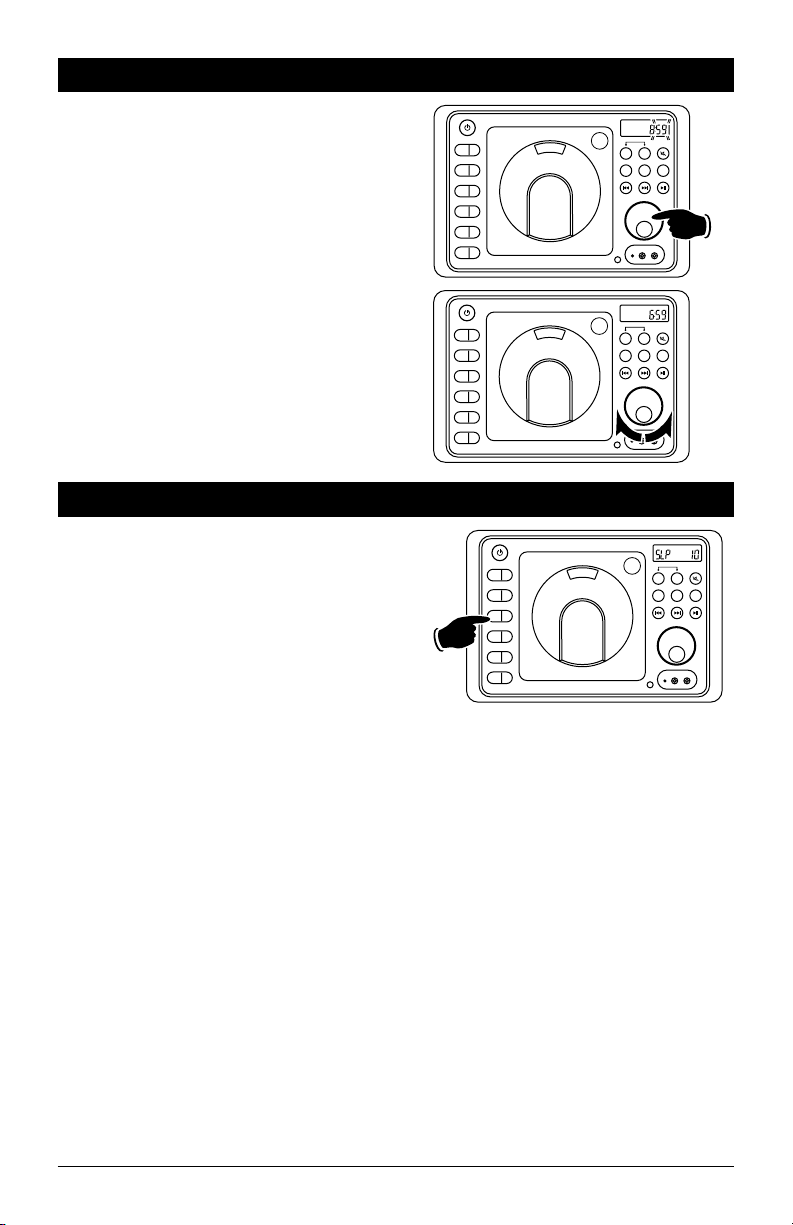
Setting the Clock (Continued)
4. Press the VOLUME knob and the Minute indica-
tors will start flashing.
5.
Rotate the
Minutes appears in the display
VOLUME
knob until the correct
. Wait 5 seconds
and the colon between the hours and the minutes will start flashing indicating the clock is set.
Sleep Timer Operation
PM
PUSH
EQ
1
AS/PS
2
SLP
3
ALM
4
DISP
5
DIM
6
EQ
1
AS/PS
2
SLP
3
ALM
4
DISP
5
DIM
6
SPEAKER
A B
DISC
AM/FM
AUX
RESET
AV
HEADPHONES
PM
PUSH
SPEAKER
A B
DISC
AM/FM
AUX
RESET
AV
HEADPHONES
Setting the Sleep Timer:
1. Press the SLP button until the “SLP 10”
appears in the display.
2. Keep pressing the SLP button again until the
desired sleep time appears in the display (00,
10, 20, 30, 40, 50, 60, 70, 80 minutes).
3. Wait 5 seconds and the display will return to
normal operation and “SLP” will appear in the
display.
4.
After the designated sleep timer has expired
the unit will turn off automatically
.
Cancelling the Sleep Timer:
1. Press the SLP button until “00” is displayed.
2. Wait 5 seconds and the display will return to
normal operation.
PUSH
EQ
1
AS/PS
2
SLP
3
ALM
4
DISP
5
DIM
6
A B
AUX
SPEAKER
AM/FM
DISC
RESET
AV
HEADPHONES
9
Page 10

Alarm Operation
Setting the Alarm Timer:
1. Press the ALM button and the clock will
appear in the display with the hour number
flashing.
2. Rotate the VOLUME knob until the correct
Hour appears in the display. “ALM” will
appear in the display indicating the alarm is
activated.
Note 1: When setting the alarm clock make
sure to select the correct AM or PM indicator.
Note 2: When setting the alarm DO NOT use
12:00 AM, because that time is used to cancel
the alarm.
3. Press the VOLUME knob and the minute indi-
cators will start flashing.
4.
Rotate the
minutes appears in the display
and the colon between the hours and the
minutes will start flashing. The letter “ALM”
will appear in the display indicating the alarm
is set.
VOLUME
knob until the correct
. Wait 5 seconds
PM
PUSH
EQ
1
AS/PS
2
SLP
3
ALM
4
DISP
5
DIM
6
EQ
1
AS/PS
2
SLP
3
ALM
4
DISP
5
DIM
6
EQ
1
AS/PS
2
SLP
3
ALM
4
DISP
5
DIM
6
EQ
1
AS/PS
2
SLP
3
ALM
4
DISP
5
DIM
6
SPEAKER
A B
DISC
AM/FM
AUX
RESET
AV
HEADPHONES
PM
PUSH
SPEAKER
A B
DISC
AM/FM
AUX
RESET
AV
HEADPHONES
PM
PUSH
SPEAKER
A B
DISC
AM/FM
AUX
RESET
AV
HEADPHONES
PM
PUSH
SPEAKER
A B
DISC
AM/FM
AUX
RESET
AV
HEADPHONES
5. Press the POWER button to turn the unit off.
The unit will automatically turn on when the
set alarm time is reached.
Cancelling the Alarm Timer:
Follow the procedures above except set the alarm
time to 12:00 AM. When the display exits alarm
timer programming the “ALM” will disappear
from the display indicating the alarm has been
cancelled.
10
A B
AUX
ALM
SPEAKER
AM/FM
DISC
RESET
AV
HEADPHONES
EQ
1
AS/PS
2
SLP
3
ALM
4
DISP
5
DIM
6
PUSH
Page 11

Radio Operations
Selecting the Play Source:
Press the AM/FM button and “rAdIO” appears in
the display. After a brief moment either AM or
FM will appear in the display.
Selecting the AM or FM:
Press the AM/FM button repeatedly and select
from FM 1, FM 2, FM 3, AM 1 or AM 2.
Seek Tuning in a Radio Station:
Press and release the l button to tune in a
lower radio station. Press and release the l
button to tune in a higher radio station.
Note: The unit will automatically switch from
FM Mono to FM Stereo when the signal strength
increases to a stereo level. If the stereo signal
should become weak, the unit will switch back
to Mono. FM stereo reception is indicated when
“ST” appears in the display.
EQ
AS/PS
SLP
ALM
DISP
DIM
Band Indicator
Preset Band
Group
EQ
AS/PS
SLP
ALM
DISP
DIM
1
2
3
4
5
6
SPK A
Preset Button
1
2
3
4
5
6
FM
Number
ST
A
SPK
PUSH
SPEAKER
A B
DISC
AM/FM
AUX
RESET
AV
HEADPHONES
FM Stereo Indicator
ST
Radio
Frequency
ST
A
SPK
PUSH
SPEAKER
A B
DISC
AUX
AM/FM
RESET
AV
HEADPHONES
Manual Tuning in a Radio Station:
Press and hold the l button to manually tune
in a lower radio frequency. Press and hold the
l button to manually tune in a higher radio
frequency.
Memorizing Radio Stations:
1. Press the AM/FM button to select either the
FM 1, FM 2, FM 3, AM 1 or AM 2 radio band.
2. Tune-in the desired radio station.
3. To memorize the station press and hold anyone of the six radio station recall buttons until
the preset number appears.
ST
A
SPK
PUSH
EQ
1
AS/PS
2
SLP
3
ALM
4
DISP
5
DIM
6
EQ
1
AS/PS
2
SLP
3
ALM
4
DISP
5
DIM
6
SPEAKER
A B
DISC
AUX
AM/FM
RESET
AV
SPK
PUSH
A B
AUX
Hold
HEADPHONES
ST
A
SPEAKER
DISC
AM/FM
RESET
AV
HEADPHONES
11
Page 12

Radio Operation (Continued)
Automatically Store Radio Stations:
1. Press the AM/FM button to select either the
FM or AM radio band.
2. Press and hold the AS/PS button then release.
The tuner will search for the strongest stations and store them into memory. The new
stations will replace stations that were previously stored in the current band.
Note: When the FM band is selected the 18 strongest stations will be stored. When AM band is
selected the 12 strongest stations will be stored.
Scanning Stored Radio Stations:
1. Press the AM/FM button to select either the
FM or AM radio band.
2. Press the AS/PS button then release. The
tuner scans for preset stations stored in
the current band and pauses for 6 seconds
at each station. When a desired station is
reached, press the AS/PS button again to
stop scanning.
Disc Warnings
Handling and Cleaning:
•
Dirt, dust, scratches and warping disc will cause
non operation.
• Do not place stickers on disc or scratch disc.
• Do not warp discs.
•
A disc should always be kept in its case when not
in use to prevent damage.
• Do not place discs in the following places:
1. Direct sunlight.
2. Dirty, dusty and damp areas.
3. Near car heaters.
4. Car seats or dashboard.
Hold
Label side up
Do not touch
the underside
of the disc
Do not bend
ST
A
SPK
PUSH
EQ
1
AS/PS
2
SLP
3
ALM
4
DISP
5
DIM
6
EQ
1
AS/PS
2
SLP
3
ALM
4
DISP
5
DIM
6
SPEAKER
A B
DISC
AM/FM
AUX
RESET
AV
HEADPHONES
ST
A
SPK
PUSH
SPEAKER
A B
DISC
AM/FM
AUX
RESET
AV
HEADPHONES
Disc Cleaning:
Use a dry soft cloth to wipe disc the surface. If the
disc is quite dirty, use a soft cloth slightly moist
with isopropyl (rubbing) alcohol. Never use solvents
such as benzine, thinner or conventional record
cleaners as they may mar the surface of the disc.
Note:
A disc may become somewhat scratched
(although
not enough to make it unusable)
depending on handling and conditions in the
usage environment.
12
Wipe the disc from
the center toward
the outside edge
Page 13

Music Disc Operation
General Operations:
1. Push the door access the disc player.
2. Insert the disc onto the hub with the
label facing forward. Use your thumb to
make sure the disc snaps onto the hub.
3. Press the DISC button and “LOAdIng”
will appear in the display. The disc will
automatically start playing.
ST
A
SPK
PUSH
EQ
1
AS/PS
2
SLP
3
ALM
4
DISP
5
DIM
6
EQ
1
AS/PS
2
SLP
3
ALM
4
DISP
5
DIM
6
SPEAKER
A B
DISC
AM/FM
AUX
RESET
AV
HEADPHONES
PUSH
SPEAKER
A B
DISC
AM/FM
AUX
RESET
AV
HEADPHONES
Music Track Selection:
Press the l button to select a lower track.
Press the l button to select a higher track.
The track number will appear in the display.
Tracks can also be selected by using the
remote control. Press the track selection number button that corresponds to the track you
want to play.
For example: If you want to play track 8, press
button 8. Track 8 will start playing and “8” will
appear in the display.
If you want to play track 12, press button 10+, followed immediately by button 2. Track 12 will start
playing and “12” will appear in the display.
Track Number
PUSH
EQ
1
AS/PS
2
SLP
3
ALM
4
DISP
5
DIM
6
A B
AUX
SPEAKER
DISC
AM/FM
RESET
AV
HEADPHONES
13
Page 14

Music Disc Operation (Continued)
Pausing the Disc:
Press the ll button on the remote control to
pause the disc, press it again to resume play.
Stopping the Disc:
Press the button to stop the disc. To resume
play, press the ll button.
Pressing the button 2 times, then pressing
the ll button will play the disc from the beginning.
Removing the Disc:
1. Push the door to access the disc player.
Wait until the disc stops spinning before
opening up the door.
2. Use your finger to remove the disc from
the hub.
3. Close the door.
POWER
TONE
POWER
TONE
VOL
VOL
VOL
VOL
VOL
VOL
MENU MODE
SETUP
ENTER
MENU MODE
SETUP
ENTER
MUTE
MUTE
Elapse Times:
Continue to press the AS/PS button during
music disc play to display the following disc
information in this order:
Single Elapse, Single Remain, Total Elapse and
Total Remain.
14
PUSH
EQ
1
AS/PS
2
INTRO
SLP
3
REPEAT
ALM
4
RNDM
DISP
5
ENTER
DIM
6
MENU
SPEAKER
A B A+B
AUX
AM/FM
RESET
AV
HEADPHONES
DISC
Page 15

MP3 Disc Operation
General Operations:
1. Push the door access the disc player.
2. Insert the disc onto the hub with the
label facing forward. Use your thumb to
make sure the disc snaps onto the hub.
3. Press the DISC button and “LOAdIng”
will appear in the display. The disc will
automatically start playing.
ST
A
SPK
PUSH
EQ
1
AS/PS
2
SLP
3
ALM
4
DISP
5
DIM
6
EQ
1
AS/PS
2
SLP
3
ALM
4
DISP
5
DIM
6
SPEAKER
A B
DISC
AM/FM
AUX
RESET
AV
HEADPHONES
PUSH
SPEAKER
A B
DISC
AM/FM
AUX
RESET
AV
HEADPHONES
Disc File Selection:
Press the l button to select a lower file.
Press the l button to select a higher file.
The file number will appear in the display.
Files can also be selected by using the remote
control. Press the file selection number button
that corresponds to the file you want to play.
For example: If you want to play file 8, press button 8. File 8 will start playing and “8” will appear
in the display.
If you want to play file 12, press button 10+, followed immediately by button 2. Track 12 will start
playing and “12” will appear in the display.
File Number
PUSH
EQ
1
AS/PS
2
SLP
3
ALM
4
DISP
5
DIM
6
A B
AUX
SPEAKER
DISC
AM/FM
RESET
AV
HEADPHONES
15
Page 16

MP3 Disc Operation (Continued)
Pausing the Disc:
Press the ll button on the remote control to
pause the disc, press it again to resume play.
Stopping the Disc:
Press the button to stop the disc. To resume
play, press the ll button.
Pressing the button 2 times, then pressing
the ll button will play the disc from the beginning.
Removing the Disc:
1. Push the door to access the disc player.
Wait until the disc stops spinning before
opening up the door.
2. Use your finger to remove the disc from
the hub.
3. Close the door.
POWER
TONE
POWER
VOL
TONE
VOL
VOL
VOL
VOL
VOL
MENU MODE
SETUP
ENTER
MENU MODE
SETUP
ENTER
MUTE
MUTE
16
Page 17

Movie Disc Operation
MENU MODE
POWER
SETUP
VOL
TONE
VOL
ENTER
VOL
MUTE
General Operations:
1. Push the door access the disc player.
2. Insert the disc onto the hub with the
label facing forward. Use your thumb to
make sure the disc snaps onto the hub.
3. Press the DISC button and “LOAdIng”
will appear in the display. The disc will
automatically start playing.
ST
A
SPK
PUSH
EQ
1
AS/PS
2
SLP
3
ALM
4
DISP
5
DIM
6
EQ
1
AS/PS
2
INTRO
SLP
3
REPEAT
ALM
4
RNDM
DISP
5
ENTER
DIM
6
MENU
SPEAKER
A B
DISC
AM/FM
AUX
RESET
AV
HEADPHONES
PUSH
SPEAKER
A B A+B
DISC
AUX
AM/FM
RESET
AV
HEADPHONES
Menu Function:
1. Press the MENU button during disc play
and the main menu will be displayed.
2. Scroll through the menu with the NAVI-
GATION BUTTONS (s, ,
the remote control.
t,
3. Select a feature by pressing the ENTER
button.
) on
POWER
VOL
TONE
VOL
VOL
DISP
MENU MODE
SETUP
ENTER
MUTE
17
Page 18

Movie Disc Operation (Continued)
Pausing the Movie
Press the ll button on the remote control to
pause the movie, press it again to resume play.
Stopping a Movie:
Press the button on the remote control to stop
the movie. To resume play, press the ll button.
Pressing the button 2 times. Then pressing
the ll button and the movie will start playing
from the beginning.
Movie Chapter Selection:
Press the l button to select a lower chapter.
Press the l button to select a higher chapter. The chapter number will appear in the
display.
Chapter selection can also be selected by
using the remote control. Press the chapter
selection number button that corresponds to
the chapter you want to play.
For example: If you want to play chapter 8,
press button 8 button.
If you want to play chapter 28, press the 10+
button twice followed immediately by button 8.
Chapter 28 will start playing and “28” will appear
in the display.
POWER
VOL
TONE
VOL
VOL
POWER
VOL
TONE
VOL
VOL
MENU MODE
SETUP
MENU MODE
SETUP
MUTE
ENTER
MUTE
ENTER
Chapter Number
PUSH
EQ
1
AS/PS
2
SLP
3
ALM
4
DISP
5
DIM
6
A B
AUX
SPEAKER
DISC
AM/FM
RESET
AV
HEADPHONES
Fast Forward / Backwards Movie Play:
Press the (fast forward) or
button on the remote control during play. Each
time the button is pressed the speed of fast forward/ backwards changes in the following order:
2X, 4X, 8X, 20X
To resume normal play, press the ll (Play)
button.
(backwards)
18
POWER
VOL
TONE
VOL
VOL
MENU MODE
EJECT
SETUP
ENTER
Page 19

Movie Disc Operation (Continued)
Slow Motion:
Continue to press the SLOW button to play the
movie is slow motion in the following order:
SF 1/2, SF 1/3, SF 1/4, SF 1/5, SF 1/6, SF 1/7,
SB 1/2, SB 1/3, SB 1/4, SB 1/5, SB 1/6, SB 1/7
To resume normal play, press the
button.
ll
(Play)
VOL
VOL
DISP
SEEK
EQ
BAND
ENTER
ZOOM
SCAN
1 3
2
4 65
SLOW
Zooming the Image:
To enlarge the on-screen image during disc play,
press the ZOOM button. Each time the button is
pressed, the magnification increment changes in
the following order:
2X, 3X, 4X, 1/2, 1/3, 1/4.
Use the navigation buttons to move the image on
the screen.
Elapse Times:
Continue to press the AS/PS ELAPSE button during
movie play to display the following information in
this order for most discs:
Title Elapse, Title Remain, Chapter Elapse,
Chapter Remain and Display Off.
Subtitle Language Menu:
Press the SUB.TT button during playback. Each
time the button is pressed, the subtitle language changes in sequential order.
• Some discs may only contain one subtitle
language.
• Depending on the disc, the number of subtitle
languages may be different.
Audio Language Menu:
Press the AUDIO button during playback to review
the current setting. Most movies have their own
audio setup. Go to the on-screen menu to select
appropriate audio/language setup.
VOL
VOL
DISP
SEEK
EQ
BAND
EQ
BAND
AS/PS
ELAPSE
AUDIO
EQ
BAND
AS/PS
ELAPSE
AUDIO
EQ
BAND
AS/PS
ELAPSE
AUDIO
ENTER
ZOOM
SCAN
1 3
2
4 65
1 3
2
4 65
7 98
SUB.TT
10/0 10
1 3
2
4 65
7 98
SUB.TT
10/0 10
1 3
2
4 65
7 98
SUB.TT
10/0 10
SLOW
+
+
+
19
Page 20

Setup Menu
Accessing the Movie Disc Setup Menu:
Press the
SETUP button on the remote control to
display the Setup Menu.
System Setup
Page
Language Setup
Page
Audio Setup
SYSTEM SETUP
TV SYSTEM
TV TYPE
PASSWORD
RATING
DEFAULT
System Setup Page:
Use the navigation buttons to scroll between the
menu items. Make a selection by pressing the
ENTER button.
• TV System: NTSC, PAL or Auto
.
• TV Type: 4:3PS, 4:3LB or 16:9.
• Password: _ _ _ _
• Rating: 1 Kid Safe, 2 G, 3 PG, 4 PG13,
5 PG-R, 6 R, 7 NC-17, 8 Adult.
• Default: Restore
Language Setup Page:
Use the navigation buttons to scroll between the
menu items. Make a selection by pressing the
ENTER button. Language Setup Options:
• OSD Language: English or Spanish.
• Audio Lang: Chinese, English, Japan, French,
Spanish, Portuguese, Latin or German.
• Subtitle Lang: Chinese, English, Japan,
French, Spanish, Portuguese, German or Off.
• Menu Lang: Chinese, English, Japan, French,
Spanish, Portuguese, German or Latin.
Audio Setup Page:
Use the navigation buttons to scroll between the
menu items. Make a selection by pressing the
ENTER button. Audio Submenu Options:
• Audio Out: SPDIF/OFF, SPDIF/Raw or SPDIF/
PCM.
Page
Video Setup Page:
Use the navigation buttons to scroll between the
menu items. Make a selection by pressing the
ENTER button. Video Submenu Options:
Digital Setup Page:
Use the navigation buttons to scroll between the
menu items. Make a selection by pressing the
ENTER button. Digital Submenu Options:
POWER
Video Setup
Page
MENU MODE
VOL
SETUP
TONE
VOL
VOL
Speaker Setup
Page
MUTE
ENTER
• Brightness: 12, 10, 8, 6, 4, 2 or 0.
• Contrast: 12, 10, 8, 6, 4, 2 or 0.
• Hue: +6, +4, +2, 0, -2, -4 or -6.
• Saturation: 12, 10, 8, 6, 4, 2 or 0.
• Sharpness: 8, 6, 4, 2 or 0.
• Dynamic Range: Full, 6/8, 4/8, 2/8 or Off.
• Dual Mono: Stereo, Mono L, Mono R or Mix
Mono.
20
Page 21

Audio/Video Input
Selecting the Audio/Video Play Source:
Note: The RV4500 does not control the device, it
just allows the audio/video to be played through
the system.
Front Audio/Video Input:
Insert the 3.5mm jack from the audio/video
device into the AV input socket on the front of
the housing. Press the AUX button until “Av In
F” appears in the display. Refer to the audio/
video device’s owner’s manual for proper
operation.
Rear Audio/Video Input:
To select the rear input Audio/Video play
source, press the AUX button until “Av In r”
appears in the display. Refer to the audio/video
device’s owners manual for proper operation.
Headphone Output
Plugging in Headphone:
Insert a 3.5mm headphone jack into the
Headphone Output socket. Use the volume knob
on the headphone to adjust the audio level.
Note: To make it so the sound only can be heard
through the headphones press speaker buttons
A and B until n
in the display
either “SPK A” or “SPK B” appears
.
PUSH
EQ
1
AS/PS
2
SLP
3
ALM
4
DISP
5
DIM
6
ME
NU
EQ
1
AS/PS
2
SLP
3
ALM
4
DISP
5
DIM
6
SPEAKER
A B
DISC
AM/FM
AUX
RESET
AV
HEADPHONES
PUSH
SPEAKER
A B
DISC
AM/FM
AUX
RESET
AV
HEADPHONES
21
Page 22

Reset Button
The LCD display may fail to function normally
due to the vehicle’s battery condition, and could
require resetting the radio microprocessor if:
• The vehicle has been “jump started” from a
dead battery condition.
• The vehicle battery becomes very low and is
quick-charged.
• The vehicle battery is removed and replaced.
Should any of these conditions occur, simply
press and release the RESET button on the radio
front panel using the tip of a ball point pen. This
will reset the radio microprocessor to the original factory settings. After pressing the RESET
button you should recheck to see if the radio
functions normally.
Additional Feature
Area Radio Frequency Adjustment:
Note: If operating the unit in the USA do not
change the area.
To Change the Area:
1.
Press the AM/FM button and “rAdIO” appears
in the display.
2.
Press and hold the VOL/TONE knob until
“SEtUP” appears in the display
3. Press the ll
will be displayed
4. Press the
button and “US” or “OCEAn”
.
l
or l
setting to “US” or “OCEAn”
5. Press the ll button to save the setting. The
unit will clear all the station settings. After waiting a few seconds the unit exit program
.
button to change the
.
ming.
PUSH
EQ
1
AS/PS
2
SLP
3
ALM
4
DISP
5
DIM
6
A B
AUX
SPEAKER
DISC
AM/FM
RESET
AV
HEADPHONES
Reset Button
PUSH
EQ
1
AS/PS
2
SLP
3
ALM
4
DISP
5
DIM
6
A B
AUX
SPEAKER
DISC
AM/FM
RESET
AV
HEADPHONES
22
Page 23

Installation
3
8
9
”
/
Wall
Panel
1
4
”
/
6
Chassis Opening
Structural Stud
Caution: Do not install radio without rear cover installed:
No user-serviceable parts inside. Rear cover provides
protection against potential fire hazard.
Trim Ring
5
8
”
/
4
3
4
”
/
9
23
Page 24

Speaker Connections
Left
Speaker B
_
+
Gray Wire
White/Black Wire (Common -)
Gray/Black Wire
Right
Speaker B
_
+
24
Left
Speaker A
+
Brown Wire
_
White Wire (Common -)
Brown/Black Wire
Right
Speaker A
+
_
Page 25

Wiring and Auxiliary Connections
Red Wire (+) to 12 Volt DC Power
Black Wire Ground
AV In
AV Out
External Automotive
Type Antenna
(Optional)
10A Fuse
Movie Disc Player
(Optional)
Monitor
(Optional)
25
Page 26

Safety Instructions
•
Read Instructions: All the safety and operating instructions should be read before the appliance is operated.
• Retain Instructions: The safety and operating instructions should be retained for future reference.
• Heed Warnings: All warnings on the appliance and in the operating instructions should be adhered to.
• Follow Instructions: All operating and use instructions should be followed.
• Water and Moisture: The appliance should not be used near water. For example, near a bathtub, wash-
bowl, kitchen sink, laundry tub, in a wet basement, or near a swimming pool, etc.
• Wall or Cabinet Mounting: The appliance should be mounted to a wall or cabinet only recommended by
the manufacturer.
• Heat: The appliance should be situated away from heat sources such as radiators, heat registers,
stoves, or other appliances (including amplifiers) that produce heat.
• Power Supply: The appliance should be connected to a power supply only of the type described in the
operating instructions or as marked on the appliance.
• Power Lines: An outdoor antenna should be located away from power lines.
• Object and Liquid Entry: Care should be taken so that objects do not fall, and liquids are not spilled into
the enclosure through openings.
Outdoor Antenna Grounding:
If an outside antenna is connected to the receiver, be sure the antenna system is grounded, so as to
provide some protection against voltage surges and built up static charges. Section 810 of the National
Electrical Code, ANSI/NFPS No. 70-1983, provides information with respect to proper grounding of
the mast and supporting structure, grounding of the lead-in wire to an antenna discharge unit, size of
grounding conductors, location of antenna-discharge unit, connection to grounding electrodes, and
requirements for the grounding electrode. See illustration below.
Example of Antenna Grounding as per
Antenna Lead-In
Wire (B)
Mast
Ground Wire
(A,B )
2.44 Meters
A. Use No. 10 AWG (5.3mm2) copper, No. 8 AWG (8.4mm2) aluminum, No. 17 AWG (1.0mm2) copper clad steel or
bronze wire, or larger as ground wire.
B. Secure antenna lead-in and ground wires to house with stand-off insulators spaced from 4 feet (1.22m) to 6 feet
(1.83m) apart.
C. Mount antenna discharge unit as close as possible to where lead-in enters house.
Ground
Clamp
Grounding
Clamps
Grounding Electrode
Driven 8’ Into the Earth
National Electrical Code. Instructions
Contained in Article 810-"Radio and
Television Equipment"
Antenna Discharge Unit (C)
To Receiver
26
Page 27

Warranty
ONE (1) YEAR LIMITED WARRANTY
Magnadyne Corporation or its authorized agents will within one year from the date of sale
to you, repair, replace or refund the retail sales price of said product or any part thereof, at
the option of the Magnadyne Corporation or its authorized agents, if said product or part
is found defective in materials or workmanship, when properly connected and operating
on the correct power requirements designated for the specific product. This warranty and
Magnadyne Corporation or its authorized agent’s obligations hereunder do not apply where
the product was; damaged while in the possession of the consumer, subjected to unreasonable or unintended use, not reasonably maintained, utilized in commercial or industrial
operations, or serviced by anyone other than Magnadyne Corporation or its authorized
agents, or where the warning seal on the product is broken or the power and/or plugs
are detached from the unit. Magnadyne Corporation or any of its authorized agents will
not assume any labor costs for the removal and reinstallation of any product found to be
defective, or the cost of transportation to Magnadyne Corporation or its authorized agents.
Such cost are the sole responsibility of the purchaser.
This warranty does not cover the cabinet appearance items or accessories used in
connection with this product, or any damage to recording or recording tape, or any
damage to the products resulting from improper installation, alteration, accident,
misuse, abuse or acts of nature.
MAGNADYNE CORPORATION OR ITS AUTHORIZED AGENTS SHALL NOT BE LIABLE TO
ANYONE FOR CONSEQUENTIAL OR INCIDENTAL DAMAGES OR CLAIMS EXCEPT THOSE
ACCORDED BY LAW. NO EXPRESSED WARRANTY OR IMPLIED WARRANTY IS GIVEN
EXCEPT THOSE SET FORTH HEREIN. NO IMPLIED WARRANTY SHALL EXTEND BEYOND
ONE YEAR FROM THE DATE OF SALE.
This warranty extends only to the original purchaser of the product and is not
transferable. Some states do not allow limitations on how long an implied warranty
lasts, and some states do not allow the exclusion or limitation of incidental or consequential damages, so the above limitations or exclusion may not apply to you. This
warranty gives you specific legal rights, and you may have other rights that vary from
state to state.
“NOTE: The manufacturer is not responsible for any radio or TV interference caused
by unauthorized modifications to this equipment. Such modifications could void the
User’s authority to operate the equipment.”
Defective merchandise should be returned to the original point of purchase or
secondly, to Magnadyne Corporation, 1111 W. Victoria Street, Compton CA 90220.
Return Authorization must be obtained before sending, or merchandise may be refused.
27
Page 28

© Copyright 2011
Magnadyne Corporation
RV4500-UM
Rev. A 4-27-11
