Page 1
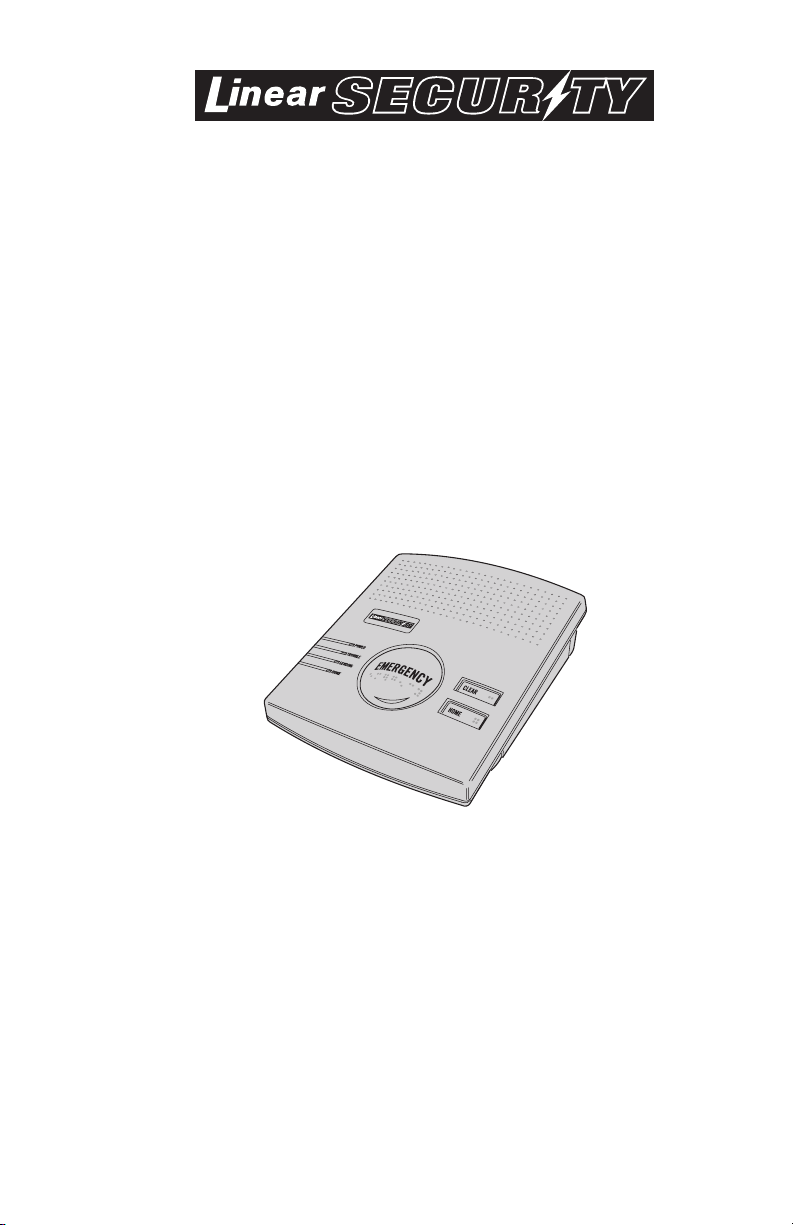
RA-2400
REMOTE ACCESS
SOFTWARE PROGRAM
REFERENCE GUIDE
Reference Manual for Programming the
PERS-2400 Personal Emergency Reporting System
WRITER’S NOTE:
This publication could contain technical inaccuracies or typographical
errors. Changes are periodically made to the information herein; these
changes will be incorporated in new editions of the publication. Linear
may make improvements and/or changes in the product(s) and/or
software described in this publication at any time.
MS-DOS®, Windows™ ,WindowsNT™ , Windows95™ , Windows98™ ,
WindowsME™ , WindowsXP™ , and Windows2000™ are registered
trademarks of Microsoft Corporation.
Pentium® is a registered trademark of Intel Corporation
IBM® is a registered trademark of International Busines Machines
Corporation.
Linear Technical Services: 1-800-421-1587
FOR TECHNICAL ASSISTANCE CALL:
Page 2
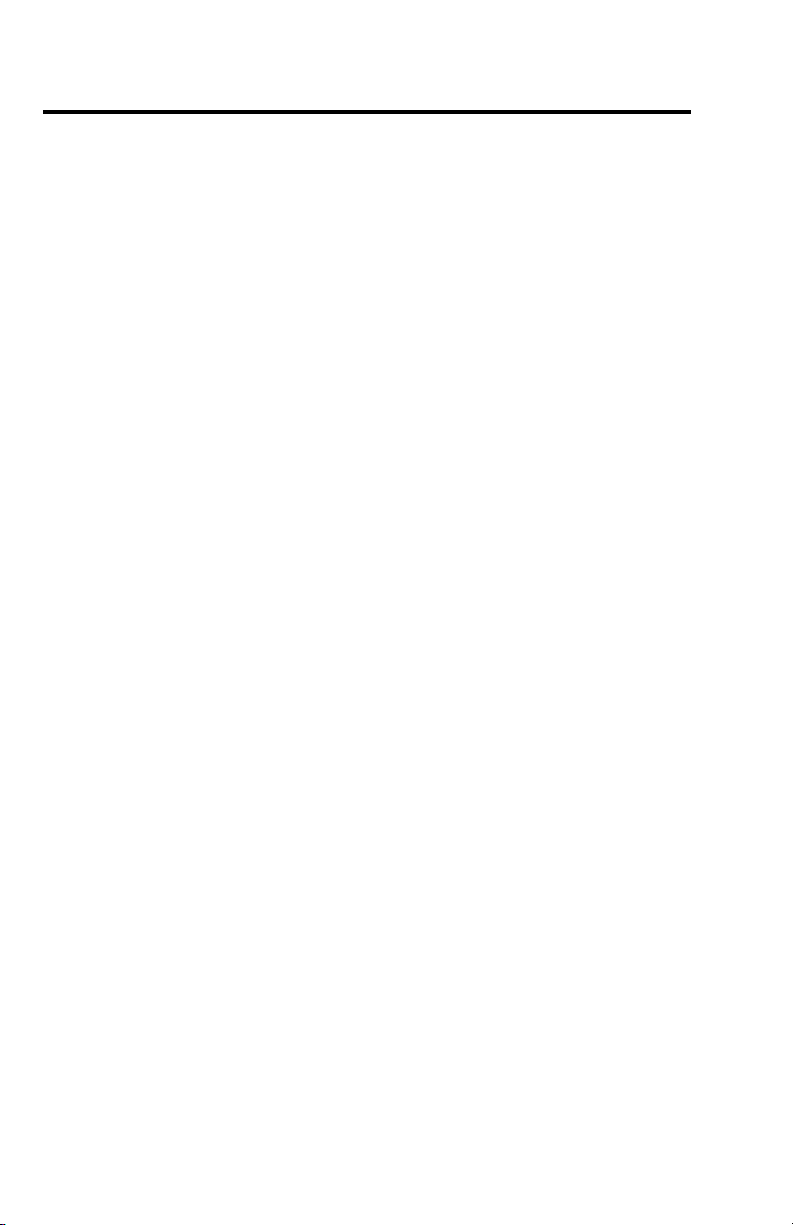
TABLE OF CONTENTS
1. GETTING STARTED
1.1 SOFTWARE DESCRIPTION . . . . . . . . . . . . . . . . . . . . . . . . . . . 1
1.2 SYSTEM REQUIREMENTS . . . . . . . . . . . . . . . . . . . . . . . . . . . 2
1.3 PROGRAMMING OUTLINE . . . . . . . . . . . . . . . . . . . . . . . . . . . 3
1.4 PROGRAM INSTALLATION . . . . . . . . . . . . . . . . . . . . . . . . . . . 4
1.5 TESTING THE MODEM . . . . . . . . . . . . . . . . . . . . . . . . . . . . . 5
2. OVERVIEW . . . . . . . . . . . . . . . . . . . . . . . . . . . . . . . . . . . . . . . . . . . . 6
2.1 STARTING THE PROGRAM . . . . . . . . . . . . . . . . . . . . . . . . . . . 7
2.2 NEW WINDOW . . . . . . . . . . . . . . . . . . . . . . . . . . . . . . . . . 7
2.3 MENU BAR . . . . . . . . . . . . . . . . . . . . . . . . . . . . . . . . . . . 8
2.4 ACCOUNT PROFILE WINDOW OVERVIEW . . . . . . . . . . . . . . . . . . . . 10
3. COMMUNICATIONS SETUP . . . . . . . . . . . . . . . . . . . . . . . . . . . . . . . . . . . 11
3.1 COM PORT . . . . . . . . . . . . . . . . . . . . . . . . . . . . . . . . . . . 12
3.2 SPEAKER . . . . . . . . . . . . . . . . . . . . . . . . . . . . . . . . . . . . 12
3.3 CONNECTION OPTIONS . . . . . . . . . . . . . . . . . . . . . . . . . . . . 13
3.4 MODEM INITIALIZATION STRING . . . . . . . . . . . . . . . . . . . . . . . . 14
4. CREATING A CUSTOM ACCOUNT PROFILE . . . . . . . . . . . . . . . . . . . . . . . . . . . 15
4.1 NEW WINDOW . . . . . . . . . . . . . . . . . . . . . . . . . . . . . . . . . 16
4.2 CUSTOMER INFORMATION . . . . . . . . . . . . . . . . . . . . . . . . . . . 17
4.3 CONSOLE ALARMS . . . . . . . . . . . . . . . . . . . . . . . . . . . . . . . 18
4.4 CONSOLE AUDIO . . . . . . . . . . . . . . . . . . . . . . . . . . . . . . . . 19
4.5 SENSORS . . . . . . . . . . . . . . . . . . . . . . . . . . . . . . . . . . . 20
4.6 COMMUNICATOR MAIN . . . . . . . . . . . . . . . . . . . . . . . . . . . . 22
4.7 COMMUNICATOR ROUTING AND NUMBERS . . . . . . . . . . . . . . . . . . 23
4.8 COMMUNICATOR ENABLED REPORTS . . . . . . . . . . . . . . . . . . . . . 24
4.9 COMMUNICATOR 4 BY 2 FORMAT . . . . . . . . . . . . . . . . . . . . . . . 25
4.9.1 4 BY 2 POINT-TO-POINT ALARM CODES . . . . . . . . . . . . . . . . . . . . 26
4.9.2 4 BY 2 POINT-TO-POINT TROUBLE CODES . . . . . . . . . . . . . . . . . . . 27
4.9.3 CONSOLE REPORT CODES . . . . . . . . . . . . . . . . . . . . . . . . . . . 28
4.9.4 4 BY 2 GENERAL ALARM CODES . . . . . . . . . . . . . . . . . . . . . . . . 29
4.10 ADEMCO CONTACT-ID REPORT CODES . . . . . . . . . . . . . . . . . . . . 30
5. SENDING AND RECEIVING CONSOLE DATA . . . . . . . . . . . . . . . . . . . . . . . . . . . 31
5.1 ACCESSING THE SEND/RECEIVE WINDOW . . . . . . . . . . . . . . . . . . . 32
5.2 CHOOSING AN ACCOUNT PROFILE . . . . . . . . . . . . . . . . . . . . . . . 33
5.3 CONNECTING TO A CONSOLE . . . . . . . . . . . . . . . . . . . . . . . . . 34
5.4 SENDING AND RECEIVING DATA . . . . . . . . . . . . . . . . . . . . . . . . 36
5.5 CLOSING RA-2400 . . . . . . . . . . . . . . . . . . . . . . . . . . . . . . . 38
Page 3
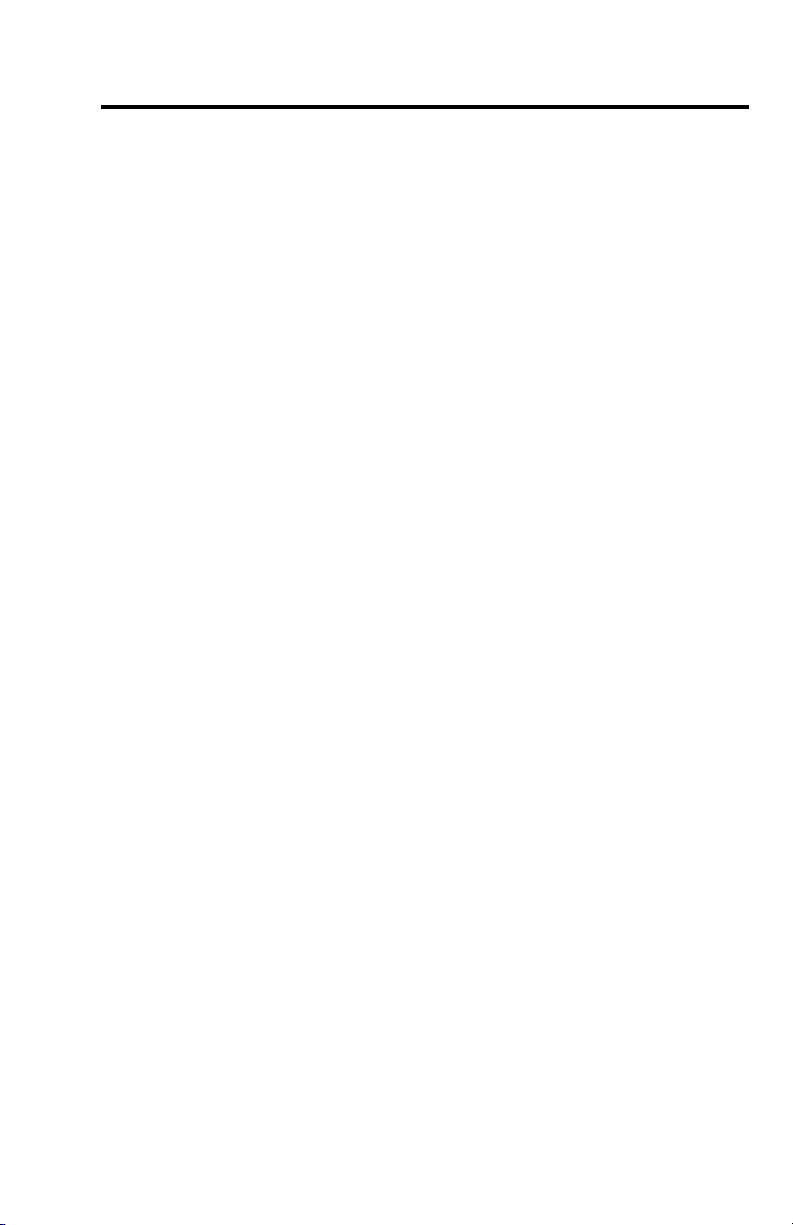
1.1 SOFTWARE DESCRIPTION
What is the RA-2400 Remote Access Software Program?
How does RA-2400 connect to a PERS-2400 Console?
Do I have to be connected to a Console to make programming changes?
How do I change Console settings while on-line?
Can I make a template with the typical settings for all of my accounts?
How do I add and remove the program’s password?
The RA-2400 Remote Access software is a communications program designed
to work with Linear’s PERS-2400 Personal Emergency Reporting System. The
software runs on an IBM PC or compatible computer and connects to the console
through the standard telephone network with the computer’s modem. This 32-bit
software runs under all Windows operating systems.
RA-2400 software is the only way to program Linear PERS-2400 Consoles
(excluding loading transmitters into the Console). RA-2400 sets the options for:
Console alarm, audio, and sensors; communicator telephone numbers, call
routing, formats, reporting codes and account numbers.
The RA-2400 software has a large help file that can be accessed at any time by
selecting “Contents” from the “Help” menu or by pressing the F1 key.
Remote Access communicates with the Console over the same phone line the
Console uses to send communicator reports. Remote Access can also connect
to the Console without a telephone line by directly connecting the Computer modem’s
LINE jack to the Console’s LINE jack using a standard modular telephone cord.
With a telephone line connection (remote connection), a special dialing procedure
is used. First, Remote Access dials the phone number specified for the Console.
Remote Access waits long enough for the phone to ring two or three times, then
hangs up. Next, Remote Access waits, then dials again. This second call is
answered on the first ring by the Console.
With a direct connection (local cable connection), Remote Access prompts the
user to place the Console in Test Mode and press the Console’s EMERGENCY
button to establish the connection.
Once the connection is made, the Console will check if its remote access
password matches the calling software’s password. If the passwords match,
access is granted.
Since Remote Access knows the programming structure, you can modify an
Account Profile without being connected to a Console. This means you can set
all of the values for a specific Console configuration and then connect to a unit
and send all of the values that you have set. This is referred to as off-line Console
configuration.
While on-line with the Console, make any changes to the Account Profile then
send the data to change the Console.
Programming “templates” can be created to speed up programming multiple
Consoles. Common settings, such as the Central Station telephone number,
communicator format, Console and communicator configurations which are
shared by all of your accounts can be stored in an Account Profile and used as a
template. That template file can be used as a basis for creating each customer
Account Profile file (*.PES). See “Using Profile Copies” in the Help contents for
more information on creating a template.
A password can be set to restrict the RA-2400 to authorized users only. To add
a password, select “Change Password...” from the “Options” menu. Enter the
password in the “New Password” field. Verify it by entering the password again
in “Re-type New Password” and click OK.
To remove the password, enter your password in “Old Password”, don’t enter
anything on the “New Password” and “Re-type New Password” fields and
press OK.
1
Page 4

1.2 SYSTEM REQUIREMENTS
Minimum System Requirements:
IBM compatible 486 personal computer with 8 Mb RAM
Windows 95/98/NT/ME/XP/2000 operating systems
VGA monitor
Name brand modem that is capable of 300 baud (BELL 103
compatible)
Hard disk drive with 10 Mb available space for the software plus
18K available space for each Account Profile file.
CD drive
Recommended System:
Pentium or better based personal computer with 16 Mb RAM or
more
Windows 95/98/NT/ME/XP/2000 operating systems
SVGA video card
Microsoft compatible mouse
Name brand modem that is capable of 300 baud (BELL 103
compatible)
Large hard disk drive (1000 Account Profiles use about 20 Mb)
CD drive
2
Page 5
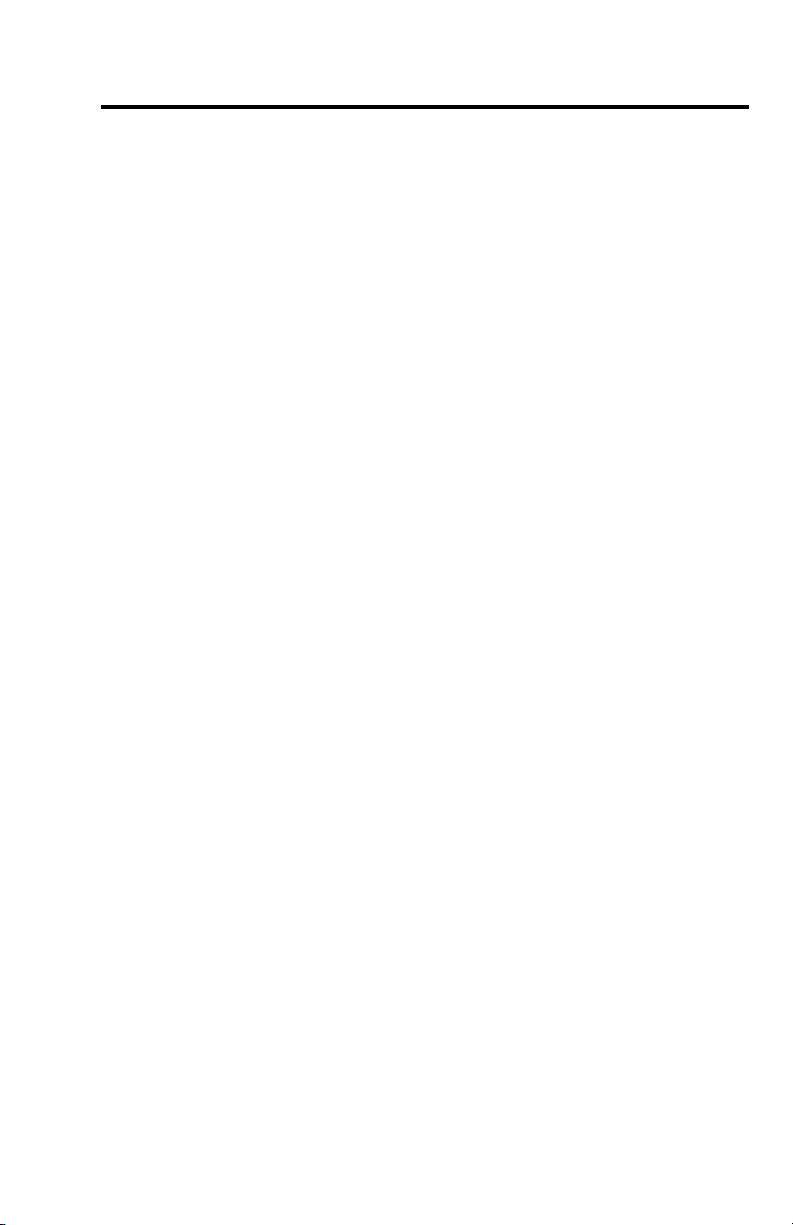
1.3 PROGRAMMING OUTLINE
Use the following programming outline to guide you through the steps
required to set up the RA-2400 software and program a PERS-2400
Console. Many of the programming options available in the RA-2400
program can be left in their default settings, and do not need to be
changed for most installations.
1. SETUP RA-2400 SOFTWARE
! Install the software on your computer (Section 1.4).
! Test your computer’s modem (Section 1.5).
! Start the RA-2400 program (Section 2.1).
! Set the Communications Setup options (Section 3).
2. CUSTOMIZE AN ACCOUNT PROFILE
! Open a new Account Profile (Section 4.1).
! Enter customer information (Section 4.2).
! Set the Console’s alarm options (Section 4.3).
! Set the Console’s audio options (Section 4.4).
! Enable the Console’s communicator and choose a communicator
format (Section 4.6).
! Choose the communicator’s account number, telephone numbers,
and trouble report routing (Section 4.7).
! Set the communicator status reporting options (Section 4.8).
3. PROGRAM THE CONSOLE WITH THE ACCOUNT PROFILE
! Choose an Account Profile (Section 5.2).
! Connect to the Console (Section 5.3).
! Send the data to the Console (Section 5.4).
IMPORTANT:
AFTER ANY PROGRAMMING CHANGES ARE MADE TO A
CONSOLE, PERFORM THOROUGH TESTING TO VERIFY THAT THE
CONSOLE OPERATES AS INTENDED.
3
Page 6
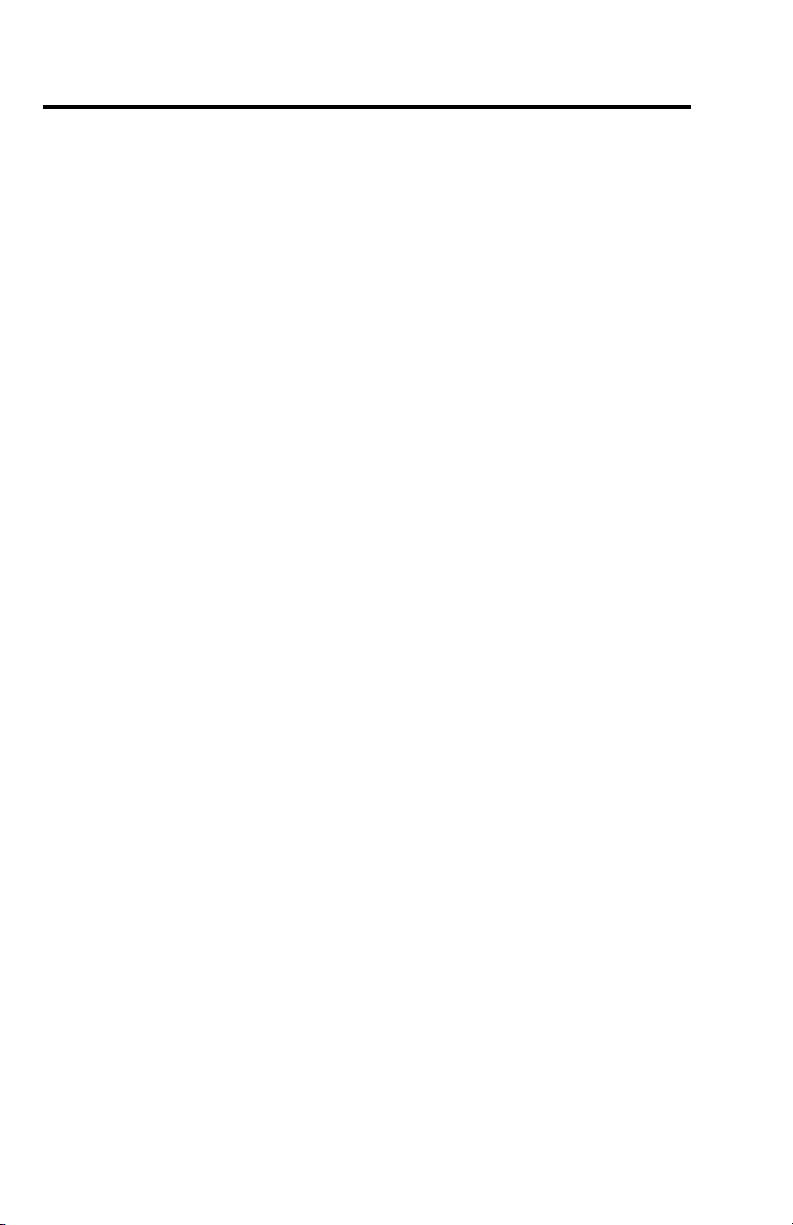
1.4 PROGRAM INSTALLATION
The RA-2400 Remote Access Program is supplied on a CD-rom. The
installation program will create a directory on your hard disk drive. Be
sure that you have at least 10 megabytes free on the hard disk for the
program and any Account Profile files that you create.
To Install the Remote Access Program:
!
The first step is to close all other running programs.
! Place the Remote Access CD into your computer CD drive.
! The installation process should start automatically. If the CD does
not auto run, use Windows Explorer to find RASETUP.EXE on the
CD. Double-click on RASETUP.EXE and install program will start.
! Click the Next button to install the Remote Access software. Follow
the on-screen instructions as the setup program creates the
directory and copies the program files onto your hard disk. A
Remote Access icon will be created on your desktop screen.
! If you are performing a reinstallation, or an update, you will be
prompted to uninstall RA-2400 first. After the uninstall is
completed, browse to the appropriate drive letter for your CD drive
and double-click on RASETUP.EXE. Then follow the on-screen
steps to install the Remote Access software.
NOTE: If Windows asks whether to replace existing .DLL files, first
answer NO. If RA-2400 fails to run, re-install RA-2400 and answer
YES to replace existing .DLL files.
! Remove the CD and store it in a safe place.
To Remove the Remote Access Program:
!
Press START, SETTINGS, CONTROL PANEL. Double-click on
ADD/REMOVE PROGRAMS.
! Select LINEAR RA-2400 and click the ADD/REMOVE or
CHANGE/REMOVE button depending on your Windows Operating
system.
4
Page 7
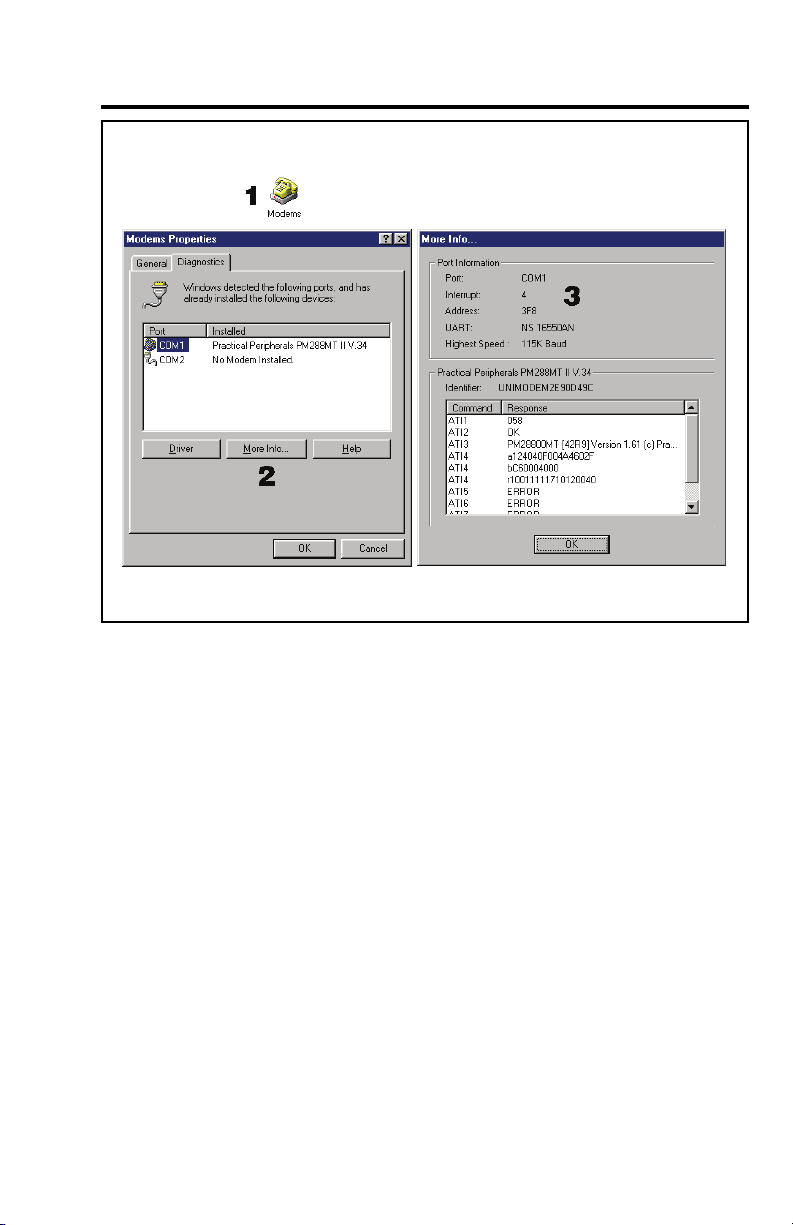
1.5 TESTING THE MODEM
Before you run the Remote Access Program, be sure that the computer
is running correctly and that the modem is installed and working properly.
To Test the Modem:
Windows Control Panel can be used to test the modem and determine
what COM port it is connected to.
! Press START, SETTINGS, CONTROL PANEL. Double-click on
MODEMS.
! Verify that a modem is shown in the Modem Properties window.
! Click on the DIAGNOSTICS tab. The modem installed with the
COM port highlighted should be shown.
! Note the COM port information. It is used when setting COM port in
the Communications Setup window (see Section 3.1).
! Test the modem by pressing the MORE INFO... button. IF THE
MODEM IS CONNECTED AND WORKING PROPERLY, THE
“MORE INFO” WINDOW WILL DISPLAY DETAILED MODEM
INFORMATION. If the modem is not working properly, Windows
will notify you.
5
Page 8
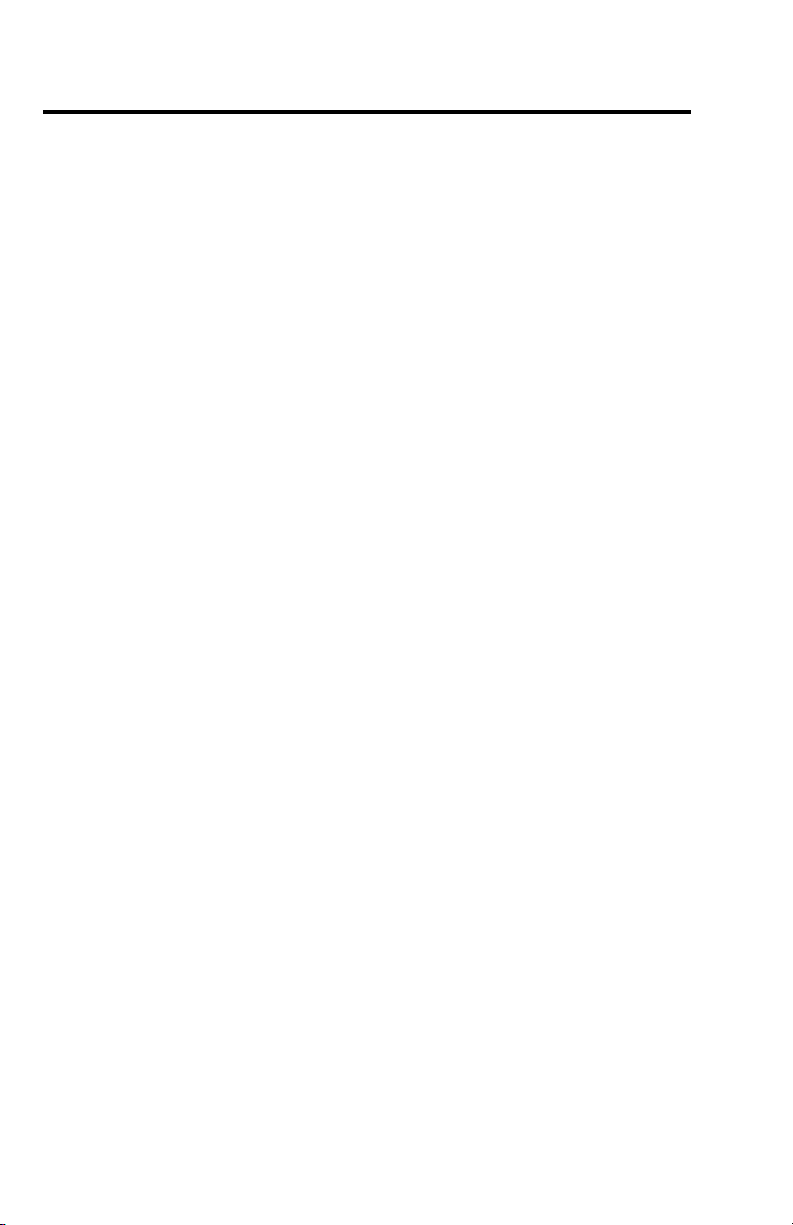
2. OVERVIEW
2.1 STARTING THE PROGRAM . . . . . . . . . . . . . . . . . . 7
2.2 NEW WINDOW . . . . . . . . . . . . . . . . . . . . . . . . . 7
2.3 MENU BAR . . . . . . . . . . . . . . . . . . . . . . . . . . . 8
2.4 ACCOUNT PROFILE WINDOW OVERVIEW . . . . . . . . . . 10
NOTE: Experienced computer or PC users should find that entering
data and navigating around the RA-2400 program dialog boxes is
similar to most other Windows programs. New users, or users
unfamiliar with running Windows applications, should refer to the
Windows help file for details on using Windows.
6
Page 9
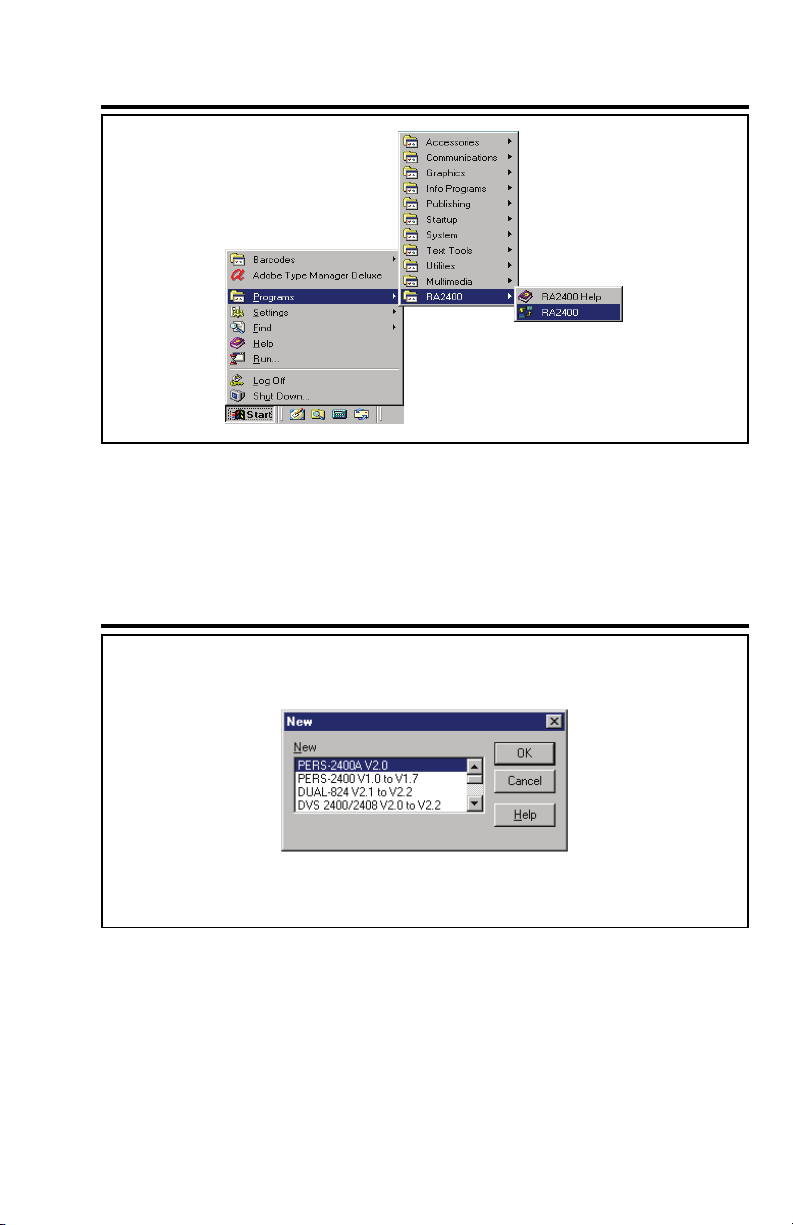
2.1 STARTING THE PROGRAM
To Run the Program:
!
Press START, point to PROGRAMS, RA2400 and click on RA2400.
2.2 NEW WINDOW
PURPOSE:
To select an Account Profile template for the type of unit being
programmed.
USER RESPONSE:
!
Select PERS-2400A V2.0
! Press OK.
The RA-2400 program window will appear with a starter template called
PERS-2400A V2.0-1 showing in the workspace. This file can be stored
later, under any name, using SAVE AS... in the FILE menu (see
Section 2.3).
7
Page 10
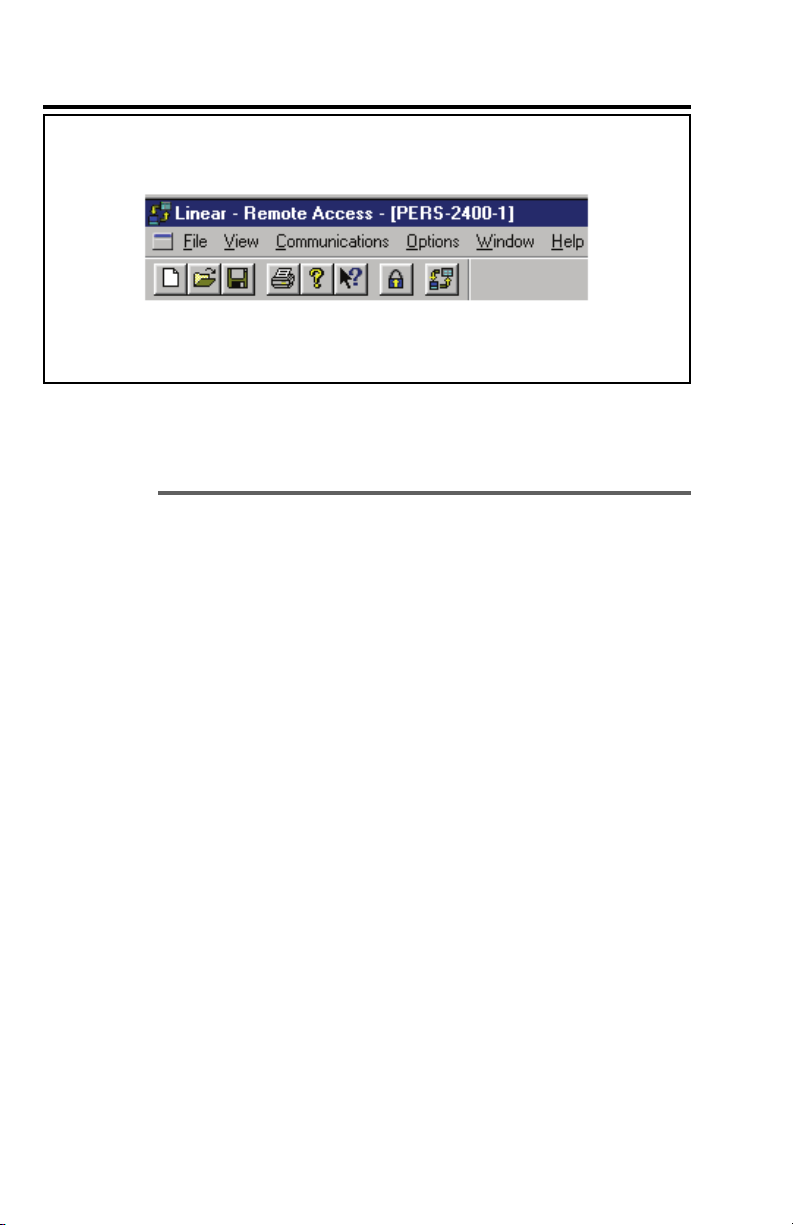
2.3 MENU BAR
PURPOSE:
To provide access to each of the programs sub-menus.
The sub-menus that can be accessed from this menu are:
File
NEW
OPEN
CLOSE
SAVE
SAVE AS...
PRINT...
PRINT PREVIEW
RECENT FILE LIST
EXIT
To select an Account Profile template for the type of unit being
programmed.
Loads a saved Account Profile into the RA-2400 workspace. Multiple
Account Profiles can be open at the same time in the RA-2400
workspace. They can be arranged in the workspace using the
Window menu on the menu bar, or by dragging them around
manually.
Closes the active Account Profile. If there were any changes to the
file, Windows will ask if you want to save the changes.
Saves the active Account Profile to the hard drive, overwriting the
existing .P20 file.
Saves the active Account Profile while giving the option to change
the name or location of the .P20 file.
Opens the PRINT window to allow printing of the active Account
Profile. Resulting printout is the entire content of the Account Profile
.P20 file in text format.
Shows what will be printed on the screen with options to zoom in or
print the document.
Shows the last four file names (with paths) that were opened in
RA-2400. Clicking on a file opens it.
Closes the RA-2400 program. If any open Account Profiles have
changed, Windows will ask if you want to save them.
8
Page 11
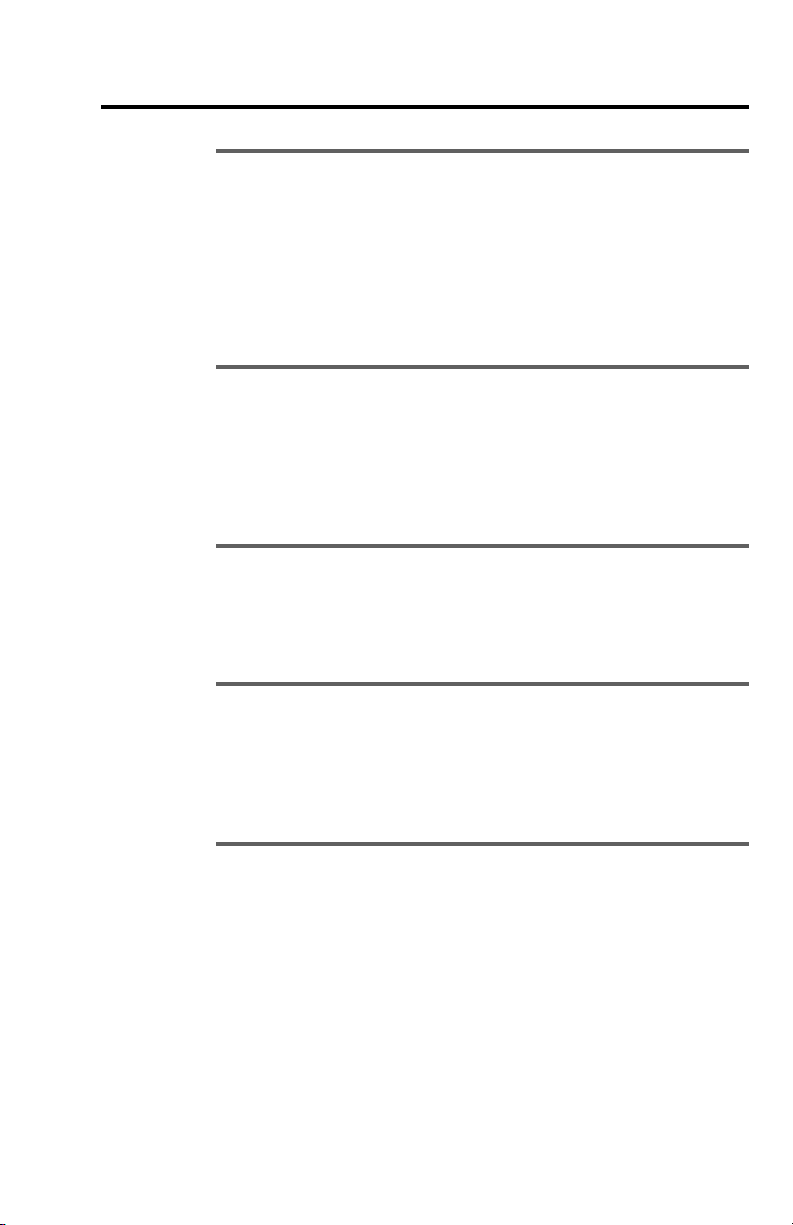
2.3 MENU BAR (CONTINUED)
VIEW
TOOLBAR
When checked, the toolbar is displayed. NOTE: The toolbar can be
turned into a re-sizable floating toolbar window by dragging it out of
its docked location at the top of the workspace. The toolbar accesses
many of the popular menu items. Hover the mouse pointer over the
toolbar button to see a description of the button.
STATUS BAR
When checked, the status bar is displayed at the bottom of the
workspace.
COMMUNICATIONS
SETUP...
Opens the Communication Setup window. Used for setting up the
modem and connection type (local or remote).
SEND/RECEIVE...
Opens the Send/Receive window. Used for connecting to a Console
to send or receive data or to turn the Console’s activity timer on or
off.
OPTIONS
CHANGE PASSWORD
Opens the Change Password window. Used for changing or
removing the password required to enter the RA-2400 program. THIS
IS NOT THE REMOTE ACCESS PASSWORD USED TO CONNECT
TO THE PERS-2400 CONSOLE.
WINDOW
CASCADE
Arranges all open Account Profile windows layered across the
workspace.
TILE
Arranges all open Account Profile windows next to each other in the
workspace.
HELP
CONTENTS
Opens the help Contents search window. Used for accessing the
RA-2400’s built-in help file.
ABOUT RA-2400 REMOTE ACCESS
Displays the version number of the RA-2400 software.
9
Page 12
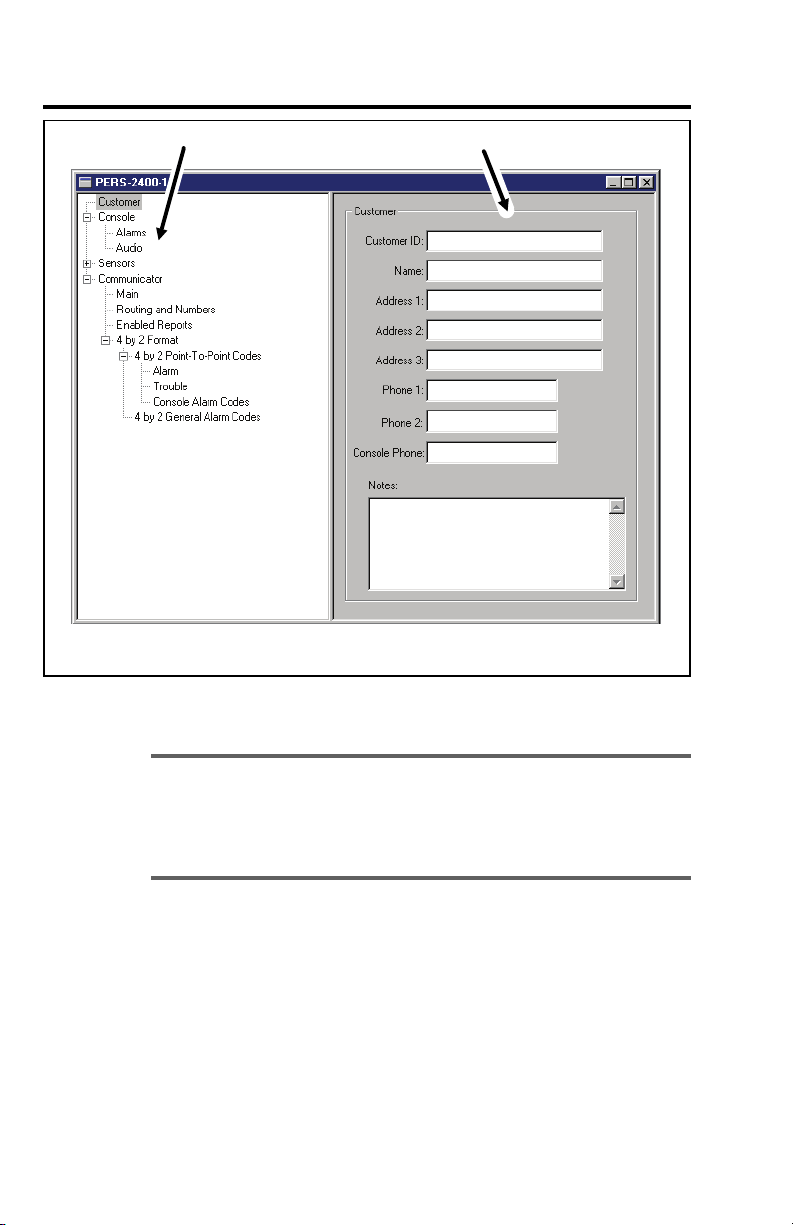
2.4 ACCOUNT PROFILE WINDOW OVERVIEW
PURPOSE:
MENU TREE
To enter data and make changes to an Account Profile and customize it
for a specific installation.
EDIT AREA
10
MENU TREE
Used for selecting the various data entry fields in the Account Profile. Clicking on the plus
(+) symbols expands the branches of the menu tree. Clicking on the minus (-) symbols
collapses the menu tree branch. Clicking on an item displays the data entry fields in the
edit area or other information.
EDIT AREA
Used for adding and changing the data in the Account Profile. Click on the check boxes,
buttons, and enter text and numbers in the data areas to modify the Account Profile.
Page 13

3. COMMUNICATIONS SETUP
3.1 COM PORT . . . . . . . . . . . . . . . . . . . . . . . . . . . 12
3.2 SPEAKER . . . . . . . . . . . . . . . . . . . . . . . . . . . . 12
3.3 CONNECTION OPTIONS . . . . . . . . . . . . . . . . . . . . 13
3.4 MODEM INITIALIZATION STRING . . . . . . . . . . . . . . . 14
PURPOSE:
The communications setup window sets the COM port for the modem,
the modem’s speaker characteristics, type of connection (local or
remote), dialing method (tone or pulse), and modem initialization string.
USER RESPONSE:
!
From the COMMUNICATIONS menu, select SETUP... to view the
Communications Setup window.
! See Sections 3.1 - 3.4 and make any changes as required.
! After making any changes to the Communication Setup window,
click OK to accept the changes and close the window.
11
Page 14

3.1 COM PORT
PURPOSE:
To select which communications (COM) port the modem is connected
to.
USER RESPONSE:
!
Click on the COM port number (1, 2, 3, or 4) that the modem is
connected to.
NOTE: See the TESTING THE MODEM Section (1.5) of this manual
for determining the proper COM port number.
3.2 SPEAKER
PURPOSE:
To set how the modem’s speaker functions before and during
communications.
USER RESPONSE:
!
Select OFF to silence the modem’s speaker at all times.
! Select CARRIER to hear the modem connect and have the
speaker silenced when the RA-2400 is connected to the
PERS-2400 Console.
! Select ON to hear the modem connect and hear the RA-2400
communicate with the PERS-2400 Console (for testing only).
12
Page 15

3.3 CONNECTION OPTIONS
PURPOSE:
To choose how the modem will connect to the PERS-2400 Console.
Remote Dialing dials a telephone number with the method chosen (tone
or pulse) to connect with the Console over a standard telephone line.
Local Cable Connection does not dial a telephone number, but
communicates with the Console wired directly to the modem.
USER RESPONSE:
!
Select REMOTE DIALING if the Console is going to be accessed
over the telephone line.
! Select TONE or PULSE depending on the requirements for your
telephone system. NOTE: This only effects Remote Dialing.
! Select LOCAL CABLE CONNECTION if the Console’s LINE jack is
connected directly to the modem’s LINE jack. (See PERS-2400
Installation Instructions for local cable connection information.)
13
Page 16

3.4 MODEM INITIALIZATION STRING
PURPOSE:
Used to choose whether the default or a custom initialization “string” is
sent to configure the modem (a “string” is a series of characters that are
commands for the modem). Modem’s use initialization strings to setup
their speed, data type, and other options. The RA-2400 sends the
initialization string to the modem before using the modem to connect to
the PERS-2400.
NOTE: There are hundreds of models of modems available, each with
unique characteristics. Instead of using the default modem string,
some modems may perform better with a custom initialization string.
USER RESPONSE:
!
Leave USE DEFAULT INITIALIZATION STRING option selected
unless you are are having trouble connecting with your modem.
! IF YOU ARE HAVING TROUBLE CONNECTING WITH YOUR
MODEM, and it tests OK with the Windows modem test
diagnostics (see Section 1.5), try using a custom initialization
string. Various model modems have different requirements for
initialization strings. Refer to your modem’s manual for the required
commands to place the modem in 300 BAUD BELL 103
configuration.
NOTE: When entering a custom initialization string, don’t enter the
“AT” command. The RA-2400 program will do this automatically.
14
Page 17

4. CREATING A CUSTOM ACCOUNT PROFILE
4.1 NEW WINDOW . . . . . . . . . . . . . . . . . . . . . . . . . 16
4.2 CUSTOMER INFORMATION . . . . . . . . . . . . . . . . . . 17
4.3 CONSOLE ALARMS . . . . . . . . . . . . . . . . . . . . . . 18
4.4 CONSOLE AUDIO . . . . . . . . . . . . . . . . . . . . . . . . 19
4.5 SENSORS . . . . . . . . . . . . . . . . . . . . . . . . . . . . 20
4.6 COMMUNICATOR MAIN . . . . . . . . . . . . . . . . . . . . 22
4.7 COMMUNICATOR ROUTING AND NUMBERS . . . . . . . . 23
4.8 COMMUNICATOR ENABLED REPORTS . . . . . . . . . . . 24
4.9 COMMUNICATOR 4 BY 2 FORMAT . . . . . . . . . . . . . . 25
4.9.1 4 BY 2 POINT-TO-POINT ALARM CODES . . . . . . . . . . . 26
4.9.2 4 BY 2 POINT-TO-POINT TROUBLE CODES . . . . . . . . . 27
4.9.3 CONSOLE REPORT CODES . . . . . . . . . . . . . . . . . . 28
4.9.4 4 BY 2 GENERAL ALARM CODES . . . . . . . . . . . . . . . 29
4.10 ADEMCO CONTACT-ID REPORT CODES . . . . . . . . . . . 30
Each installation requires an Account Profile. While many items are the
same in different Consoles reporting to the same Central Station, some
items (account number, customer information, & sensor information) are
unique for each installation.
A custom Account Profile is created by editing the PERS-2400 Account
Profile template included with the RA-2400 software. The customized
profile should then be saved with a unique name for the account and
then sent to the PERS-2400 Console.
To provide a clean start. Close any open Account Profiles on the
workspace.
15
Page 18

4.1 NEW WINDOW
PURPOSE:
To select an Account Profile template for the type of unit being
programmed.
USER RESPONSE:
16
NEW
! Click on NEW icon on toolbar or select NEW from the FILE menu.
! Select PERS-2400A V2.0
! Click OK.
The new Account Profile will appear as a starter template called
PERS-2400A V2.0-1 (or -2, -3, etc.) in the workspace.
Page 19

4.2 CUSTOMER INFORMATION
PURPOSE:
For entering customer information specific to the installation for the
Account Profile.
USER RESPONSE:
CUSTOMER
NOTE: All fields are optional and do not have to be filled in. This
information is not sent to the Console.
! Enter a Customer ID for the installation.
! Enter the customers name in the NAME field.
! Enter the customers address in ADDRESS fields 1, 2, & 3.
! Enter the customers telephone number(s) in PHONE fields 1 & 2.
! Enter the number of the telephone line that the Console is
connected to in the CONSOLE PHONE field. This field will show as
the telephone number for the account in the Send/Receive window.
NOTE: DO NOT enter any dashes or spaces into the telephone
number fields. Enter numbers only.
! Enter any special information about the customer in the NOTES
field.
17
Page 20

4.3 CONSOLE ALARMS
PURPOSE:
For setting the way the emergency and fire sirens work. Also sets the
activity timer period and the option for vocal annunciation of low batteries
and sensor status.
USER RESPONSE:
18
ALARMS
! Select SILENT to disable the Emergency siren or select SIREN
FOR SET TIME for a timed siren after activation. With timed siren
selected, enter the length of time (in minutes) for the siren to run.
! Check the SIREN ACTIVE AFTER REPORT box if you want the siren
to continue after the communicator report to the Central Station is
complete (does not effect the fire siren).
! Enter the length of time (in minutes) for the fire siren to run in the
FIRE ALARM SIREN TIME field.
ACTIVITY TIMER
! Click the arrow to show a list of settings for the Activity Timer.
Select 8, 12, or 24 (hours), or DISABLED. This is the length of time
the customer has to press the HOME button on the Console to
prevent an inactivity alarm from occurring. DISABLED prevents the
Activity Timer from running.
CONSOLE VOCALIZATION
! Check the ENABLE VOCALIZATION to have the Console
announce (beeps or voice) Console low batteries, sensor low
batteries, and sensor status exceptions.
Page 21

4.4 CONSOLE AUDIO
PURPOSE:
To select how the Voice Board operates. NOTE: The Model VB-4 Voice
Board must be installed to use these options. Audio modes for
monitoring with the Console’s built-in microphone and communicating
through the speaker to the customer are selectable. The human voice
prompts from the Voice Board are selectable.
With 2-way Audio enabled, after the Central Station operator
acknowledges the communicators report, the Console will stop its siren
and switch to the selected audio mode for 90 seconds.
USER RESPONSE:
CONSOLE AUDIO
! Click the arrow to show a list of settings for Two-way Audio and select the desired mode.
NONE
Audio Board will not report as an audio account to the Central Station. No audio monitoring will occur.
LISTEN ONLY
The operator will be able to hear sound from the Console but will not be able to talk through the Console’s speaker. Pressing “9” on
a telephone connected to the line disconnects the call.
TWO-WAY MANUAL
The operator will be able to hear sound from the Console and will be able to talk through the Console’s speaker. The operator can
switch from listen to talk by pressing “1”, or switch from talk to listen by pressing “3” on a telephone connected to the line. Pressing
“9” disconnects the call. Press any key but “9” to extend the time 90 seconds.
TWO-WAY DUPLEX
The operator will be able to hear sound from the Console and will be able to talk through the Console’s speaker. The audio board will listen
until the operator speaks, then the voice activation will switch the voice board to talk as long as the operator speaks. The operator can still
switch from listen to talk manually by pressing “1”, or switch from talk to listen by pressing “3” on a telephone connected to the line (the
voice board will remain in manual mode, with increased volume). Press “8” to return to duplex mode. Pressing “9” disconnects the call. Press
any key but “9” to extend the time 90 seconds.
CONSOLE SPEAKER PHONE
! Click the arrow to show a list of settings for Speaker phone and select the desired mode.
SPEAKER PHONE DISABLED
Speaker phone feature will not be available.
SPEAKER PHONE ENABLED (15 MINUTES)
The communication link will be automatically disconnected after 15 minutes, even if a call is in progress.
SPEAKER PHONE ENABLED (30 MINUTES)
The communication link will be automatically disconnected after 30 minutes, even if a call is in progress.
SPEAKER PHONE ENABLED (60 MINUTES)
The communication link will be automatically disconnected after 60 minutes, even if a call is in progress.
! Check the VOICE PROMPTS ENABLED box to have the Console announce system events with a
digitally synthesized human voice.
19
Page 22

4.5 SENSORS
PURPOSE:
To display and edit sensors installed in the Console’s memory. Up to 16
sensors may be installed, each with its own type, restore and supervision
options. The status of the sensor selected is also displayed.
NOTE: To display and edit sensors installed in the Console, the
sensor data must first be received from the Console (see Section 5.4).
USER RESPONSE:
SENSOR
TYPE
20
SENSOR TYPE
! Click on the sensor in the menu tree to view it.
! View or edit the SENSOR TYPE.
The sensor type options are:
NOT INSTALLED
No sensor has been stored in this sensor location. Also can be used to remove a sensor
from the Console’s memory.
FIRE
Sensor will trigger the fire siren and report the fire code to the Central Station.
ACTIVITY RESET
Sensor will reset the Activity Timer, preventing an inactivity report.
EMERGENCY (1 BUTTON)
Sensor is a one-button transmitter that will trigger the emergency siren and report the
emergency code to the Central Station. NOTE: 2-button Model DXS-63’s are special
and should be set to this option.
EMERGENCY (2 BUTTON)
Sensor is a two-button transmitter. Both buttons must be pressed to trigger the
emergency siren and report the emergency code to the Central Station.
Page 23

4.5 SENSORS (CONTINUED)
SENSOR
OPTIONS
SENSOR
STATUS
DELAYED ALARM SETTING
! Click on the sensor in the menu tree to
view it.
! View or edit the DELAYED ALARM
SETTING.
The delayed alarm settings are:
DISABLED
An alarm transmission received on specified
zones will not be delayed.
15 MINUTE DELAY
An alarm transmission received on specified
zones will be delayed for 15 minutes.
30 MINUTE DELAY
An alarm transmission received on specified
zones will be delayed for 30 minutes.
NOTE: If a transmitter restore is received
prior to the timeout period, then the alarm
will be automatically cancelled and the unit
will return to normal standby operation.
This function is ignored for Fire and Activity
Reset sensors.
SENSOR OPTIONS
! View or edit the SENSOR OPTIONS.
These options are automatically set when
the sensor is programmed into the
Console.
The sensor options are:
AUTO RESTORE
This box should be checked for all model sensors
except the Model DXS-31.
SUPERVISED
This box should be checked for all sensors that
send periodic status reports. DXT sensors do not
send periodic status reports. REMOVE THE
CHECK FROM THIS BOX IF A MODEL DXT
SENSOR HAS BEEN PROGRAMMED INTO THIS
SENSOR LOCATION or if you don’t want
supervision for that sensor. This will keep the
Console TROUBLE indicator from lighting due to
missing status reports.
NOTE: The sensor can still report a low
battery condition (see Section 4.8) this will
cause the Console’s TROUBLE indicator
to flash.
SILENT ALARM
This box should be checked for all sensors that
need to be silent locally. Fire or Activity Reset
sensors will not be silent.
TWO-WAY VOICE ACTIVATION
This box should be checked for all sensors that
require two-way voice activation. Checking this
box will not enable Two-way audio if NONE is
selected in the CONSOLE AUDIO screen.
SENSOR STATUS
! View the SENSOR STATUS to see the
condition of the sensor selected.
The sensor status conditions are:
LOW BATTERY
The sensor has sent a low battery signal to the
Console. Replace the sensor’s battery.
TROUBLE
The Console has not received a status report from
this sensor in 24 hours. Sensor may have been
out of range of the Console’s receiver, or the
sensor may be non-functional.
NOTE: After any changes are made to the
sensor type or sensor options, test the
sensor to verify proper operation.
21
Page 24

4.6 COMMUNICATOR MAIN
PURPOSE:
For configuring the Console’s communicator format, dialing method,
remote access password, dialing delay, and auto answer options.
USER RESPONSE:
COMMUNICATOR MAIN
! Check the ON box to enable the communicator in the Console.
NOTE: You may want to turn the communicator off while testing the
system to prevent the Console from trying to dial out when it is not
connected to a telephone line.
FORMAT
! Select between 4 BY 2 and ADEMCO CONTACT ID for the
communicator format depending on the Central Station’s requirements.
DIAL METHOD
! Select TONE or PULSE dialing for the Console.
REMOTE ACCESS PASSWORD
! Enter a six-digit password. This is the password required to
connect to the Console with the RA-2400 program. The default
password is “987654". DO NOT FORGET THIS PASSWORD,
LOCAL OR REMOTE PROGRAMMING ACCESS TO THE
PERS-2400 IS IMPOSSIBLE WITHOUT IT.
15 SECOND DIALING DELAY
! Check this box if you want a 15 second delay before the
communicator starts to dial after an alarm. This gives the
subscriber time to cancel an alarm and central station report by
pressing the Console’s CLEAR button before the unit dials out.
PREVENT CONSOLE FROM ANSWERING THE PHONE
! Check this box to disable the Console’s telephone ring detection
feature. This keeps the Console from automatically answering the
phone. Even if this box is checked, the Console can still be
programmed by placing the Console into Test Mode and forcing
the Console to answer by pressing the EMERGENCY button while
the phone is ringing.
22
Page 25

4.7 COMMUNICATOR ROUTING AND NUMBERS
PURPOSE:
For configuring the Console’s communicator account number, trouble
report routing, and telephone numbers.
USER RESPONSE:
ACCOUNT NUMBERS
! Enter a four digit account number for the communicator format
used.
TROUBLE REPORT ROUTING
! Select TROUBLE REPORTS TO PRIMARY AND SECONDARY to
have trouble reports routed to the primary number for five attempts,
then to the secondary number for five attempts before re-trying.
! Select TROUBLE REPORTS ONLY TO SUPERVISORY to have
trouble reports routed to the supervisory number only.
NOTE: This does not effect emergency reports which are all routed
to the primary or secondary telephone numbers.
PHONE NUMBERS
NOTE: If no telephone numbers are entered, the Console will not
report.
! Enter up to 20-digit telephone number(s) for the central station.
Enter a “#” symbol to insert a 1-second delay. Enter a “~” symbol
to insert a 5-second delay.
NOTE: DO NOT enter any dashes or spaces into the telephone
number fields.
23
Page 26

4.8 COMMUNICATOR ENABLED REPORTS
PURPOSE:
For configuring the Console’s communicator status reporting options.
USER RESPONSE:
24
ENABLED REPORTS
! Check the ALL TROUBLE REPORTING box to have the Console’s
communicator send all status reports to the central station. These
include the Console low battery, sensor supervisory, sensor low
battery, and when the Activity Timer is turned on or off.
! Check AC POWER FAIL STATUS REPORTING if communication
of loss and restoration of AC power is desired (not supported in
Versions 1.0 to 1.4).
! Click arrow on AUTOMATIC TEST REPORT INTERVAL and
select 1, 7 or 30 days if console automatic test reporting is desired
(Versions 1.0 to 1.4 only support 30 days or disabled).
NOTE: The first 30-day status report will occur 30 days plus 12 hours
from the time the Console is programmed.
Page 27

4.9 COMMUNICATOR 4 BY 2 FORMAT
NOTE: Section 4.9 pertains to the 4 by 2 communicator format only.
PURPOSE:
For configuring how the 4 by 2 format will report to the central station.
General reporting or Point-to-Point reporting methods are available for
the 4 by 2 format.
GENERAL REPORTING
General reporting can send three report codes for sensors: FIRE,
EMERGENCY, and TROUBLE. General reporting does not indicate
which sensor caused the report.
POINT-TO-POINT REPORTING
Point-to-Point reporting can send 40 report codes. Each sensor/zone has
a unique ALARM code and TROUBLE code.
NOTE: With either reporting method, the Console report codes are
the same (see Section 4.9.3).
USER RESPONSE:
4 BY 2 FORMAT
! Select POINT-TO-POINT to have the Console’s communicator
send 4 by 2 Point-to-Point report codes.
! Select GENERAL to have the Console’s communicator send only
the three General 4 by 2 report codes.
25
Page 28

4.9.1 4 BY 2 POINT-TO-POINT ALARM CODES
PURPOSE:
To view and edit the 16 sensor/zone alarm report codes.
NOTE: 4 by 2 Point-to-Point Reporting must be selected (see
Section 4.9) for these codes to report.
USER RESPONSE:
26
ZONE CODES
! Enter a new two-digit alarm code for any sensor/zone that needs to
be changed.
NOTE: Entering a “0” for an alarm code will prevent that zone from
reporting.
Page 29

4.9.2 4 BY 2 POINT-TO-POINT TROUBLE CODES
PURPOSE:
To view and edit the 16 sensor/zone trouble report codes.
NOTE: 4 by 2 Point-to-Point Reporting must be selected (see
Section 4.9) for these codes to report.
USER RESPONSE:
ZONE CODES
! Enter a new two-digit trouble code for any sensor/zone that needs
to be changed.
NOTE: Entering a “0” for a trouble code will prevent that zone from
reporting.
27
Page 30

4.9.3 CONSOLE REPORT CODES
PURPOSE:
To view and edit the eight Console report codes. These codes are sent
for Console events such as the Console emergency button, inactivity
alarm, Console low battery and battery restore, no AC and AC restoral.
Activity On & Off reports occur when the Console’s activity timer is turned
on or off. The cancel report occurs when the Console’s CLEAR button
is pressed during an alarm. The Automatic Test Report occurs every 1,
7, or 30 days if the Automatic Test Report is enabled (see Section 4.8).
No AC and AC restoral reporting is not supported in Versions 1.0 to 1.4.
NOTE: These report codes are sent for both 4 by 2 General and
4 by 2 Point-by-Point Reporting.
USER RESPONSE:
28
CONSOLE REPORT CODES
! Enter a new two-digit report code for any Console event that needs
to be changed.
NOTE: Entering a “0” for a report code will prevent that event from
reporting.
Page 31

4.9.4 4 BY 2 GENERAL ALARM CODES
PURPOSE:
To view and edit the two general alarm codes and the general trouble
code.
NOTE: 4 by 2 General Reporting must be selected (see Section 4.9)
for these codes to report.
USER RESPONSE:
4 BY 2 GENERAL ALARM CODES
! Enter a new one or two-digit report code for any general alarm
code that needs to be changed.
NOTE: Entering a “0” for an alarm code will prevent that event from
reporting.
29
Page 32

4.10 ADEMCO CONTACT-ID REPORT CODES
The Ademco Contact-ID reporting codes are pre-defined and cannot be
changed. These reporting codes are provided as reference. The Ademco
Contact-ID extended report codes indicate the sensor number that
triggered the event. Console events report with a “000” extended code.
NOTE: Ademco Contact-ID Reporting must be selected for these
codes to report (see Section 4.6).
ADEMCO CONTACT-ID REPORT CODES
EVENT ALARM CODE EXTENDED
CONSOLE EMERGENCY E100 018
SENSOR EMERGENCY E101 0xx
SENSOR FIRE E111 0xx
CANCEL E406 000
SENSOR LOW BATTERY E384 0xx
SENSOR STATUS TROUBLE E381 0xx
CONSOLE LOW BATTERY E302 000
CONSOLE BATTERY RESTORE R302 000
CODE
INACTIVITY ALARM E102 000
ACTIVITY ON E372 000
ACTIVITY OFF E371 000
1, 7, OR 30-DAY STATUS E602 000
2-WAY AUDIO E606 000
xx = SENSOR NUMBER IN EXTENDED REPORT
CONSOLE NO AC E301 000
CONSOLE AC RESTORAL R301 000
NOTE: CONSOLE NO AC and CONSOLE AC RESORAL reporting
is supported in Versions 1.0 to 1.4.
30
Page 33

5. SENDING AND RECEIVING CONSOLE DATA
5.1 ACCESSING THE SEND/RECEIVE WINDOW . . . . . . . . . 32
5.2 CHOOSING AN ACCOUNT PROFILE . . . . . . . . . . . . . 33
5.3 CONNECTING TO A CONSOLE . . . . . . . . . . . . . . . . 34
5.4 SENDING AND RECEIVING DATA . . . . . . . . . . . . . . . 36
5.5 CLOSING RA-2400 . . . . . . . . . . . . . . . . . . . . . . . 38
Sending and receiving the Account Profile data to the PERS-2400
Console is the main objective of the RA-2400 program. The Account
Profiles that you create exist only on your disk drive until they are copied
to a Console. The Send/Receive window controls all external
communications for the RA-2400 software. It is used to select which
Account Profile gets sent to, or received from, a Console in the field
(accessed through remotely dialing) or connected directly to the modem
(accessed through local connection).
31
Page 34

5.1 ACCESSING THE SEND/RECEIVE WINDOW
OPEN A SAVED OR
NEW ACCOUNT
PROFILE
CLICK THE
SEND/RECEIVE
BUTTON
PURPOSE:
For entering data required to connect to a PERS-2400 Console and to
control the connection. Monitors the status of the communication
between the RA-2400 and the PERS-2400. Allows setting the Activity
Timer in the Console to ON or OFF.
USER RESPONSE:
!
An Account Profile file must be open before the Send/Receive
window can be accessed. Use the OPEN... or NEW command in
the FILE menu or on the toolbar to load an Account Profile into the
workspace.
! From the COMMUNICATIONS menu, choose SEND/RECEIVE...,
or click on the SEND/RECEIVE button on the toolbar.
NOTE: If you are opening a template created by RA-2400 Versions
1.0 to 1.7 you may get a dialog box saying that RA-2400 has detected
an older version template. Click YES and RA-2400 will convert the
template to the current format and it will appear on your desktop ready
for use. The old template will be saved as a backup file in its original
format.
32
Page 35

5.2 CHOOSING AN ACCOUNT PROFILE
CHOOSE
ACCOUNT
PROFILE
PURPOSE:
For selecting which Account Profile open in the workspace will be used
when connecting to a Console. The Account Profile selected
automatically fills in the Console’s Phone Number and Password Fields
using information already entered in the profile (see Section 2.4).
USER RESPONSE:
CHOOSE AN ACCOUNT
! Click on the desired Account Profile for the Console that is going to
be programmed. The installation telephone number and Console
password should appear in the boxes.
NOTE: ARMING MODE will change to ACTIVITY TIMER after a
PERS-2400 Account Profile is selected.
33
Page 36

5.3 CONNECTING TO A CONSOLE
PURPOSE:
Causes the RA-2400 to connect to the PERS-2400 Console. The
RA-2400 will try to connect to the Console either locally or remotely,
depending on the Communications Setup (see Section 3.3).
NOTE: The Communications Setup can be reviewed by pressing the
COMM SETUP... button in the Send/Receive window.
USER RESPONSE:
NOTE: Before connecting to a Console, it is recommended that all of
the sensors used in the system be entered into the Console’s
memory. This will prevent having to connect to the Console again after
programming if modification of the sensor options is required.
CONNECT
BUTTON
STATUS
AREA
34
BEFORE CONNECTING
! Be sure the computer’s modem is powered on, connected, and
tested as described in Section 1.5 of this manual.
! Check that the Console is powered on.
! Be sure that the Account Profile you want to associate with the
particular Console is selected in the “Choose an Account” box.
Page 37

5.3 CONNECTING TO A CONSOLE (CONTINUED)
CONNECTING LOCALLY
! Verify that the modem’s LINE jack is connected to the Console’s
LINE jack with a double-ended modular telephone cable.
! Verify that the Console is in TEST MODE (press the test button to
set the Console into Test Mode).
! Click the CONNECT button. The Communication Status area will
show the progress of the connection. WAIT UNTIL THE TIMEOUT
TIMER BEGINS TO COUNT DOWN BEFORE PROCEEDING.
! As the timeout timer counts down, PRESS THE EMERGENCY
BUTTON ON THE CONSOLE.
CONNECTING REMOTELY
! Be sure that the modem’s LINE jack is connected to a working
telephone line.
! Verify that the Console’s LINE jack is connected to a working
telephone line.
! Click the CONNECT button. The Communications Status area will
show the progress of the connection. WAIT FOR THE
CONNECTION TO COMPLETE. The RA-2400 will dial the number
once, wait for a few rings, hang-up, then dial a second time. The
Console should answer the telephone immediately when the
telephone rings during the second dialing attempt.
After connecting the Communications Status area will show the progress
of the on-line connection, then display “Connected” and the Personal
Emergency System version number.
The Console Power area will show the status of the Console’s AC power
and backup battery. Pressing the REFRESH button will update the
displayed information and display the console version number.
Local Connection in Progress Remote Connection in Progress
35
Page 38

5.4 SENDING AND RECEIVING DATA
PURPOSE:
For transferring data between an Account Profile and a PERS-2400
Console. Also used to monitor Console power and control Activity Timer
status.
CAUTION: Receiving the data from the Console will overwrite the
data in the Account Profile. If you have made changes to the Account
Profile, save the profile, then send the profile to the Console before
receiving the data into the profile. A warning will be displayed when
sending to a Console before receiving. Click OK. This leaves
previously learned sensor information unchanged. If this is a new
Account Profile, its OK to receive the Console data into the new
profile.
USER RESPONSE:
SEND
BUTTON
36
SENDING
! Click the SEND DATA TO CONSOLE button. The Communications
Status area will indicate the progress and show if the data was
sent to the Console successfully.
NOTE: A warning will be displayed noting that the sensor information
will not be sent if the data has not been received from the Console
first, during this connection. Check the DO NOT SHOW THIS
MESSAGE AGAIN box if you do not want this warning to appear again
during this programming session.
Page 39

5.4 SENDING AND RECEIVING DATA (CONTINUED)
RECEIVING
! Click the RECEIVE DATA FROM CONSOLE button. The
Communications Status area will indicate the progress and show if
the data was received from the Console successfully.
CAUTION: Receiving the data from the Console will overwrite the
data in the Account Profile.
SPECIAL NOTES:
You can make changes to the Account Profile while the Console is
connected. Be sure to send any changes to the Console before
disconnecting. Minimize the Send/Receive window or slide it out of the
way before editing the Account Profile. There is a time limit to the
connection. The Console will automatically disconnect after three
minutes of inactivity.
RECEIVE
BUTTON
ACTIVITY TIMER
! The Console’s Activity Timer can be switched ON or OFF while the
Console is connected. Click the ACTIVITY TIMER ON or OFF
button to control the timer. If the Activity Timer is disabled (see
Section 4.3) this function is inoperative.
DISCONNECTING
! When finished communicating with the Console, click on the
DISCONNECT button. The Communications Status area will show
“Not Connected” when the Console has been disconnected.
37
Page 40

5.5 CLOSING RA-2400
PURPOSE:
To save the active Account Profile(s) and quit the RA-2400 program.
USER RESPONSE:
!
From the FILE menu, choose EXIT.
! To save while exiting In the “SAVE CHANGES?” window click YES.
If the active Account Profile is the default template, select a location and new name for
the .P20 file and click SAVE.
If the active Account Profile already has a custom file name, it will be saved with the same
name.
NOTE: If more than one Account Profile template is open and has
been changed, additional “SAVE CHANGES?” windows will appear.
IMPORTANT:
AFTER ANY PROGRAMMING CHANGES ARE MADE TO A
CONSOLE, PERFORM THOROUGH TESTING TO VERIFY THAT THE
CONSOLE OPERATES AS INTENDED.
Copyright © 2006 Linear LLC 217163 E
