LINDY 43172 User guide [ml]
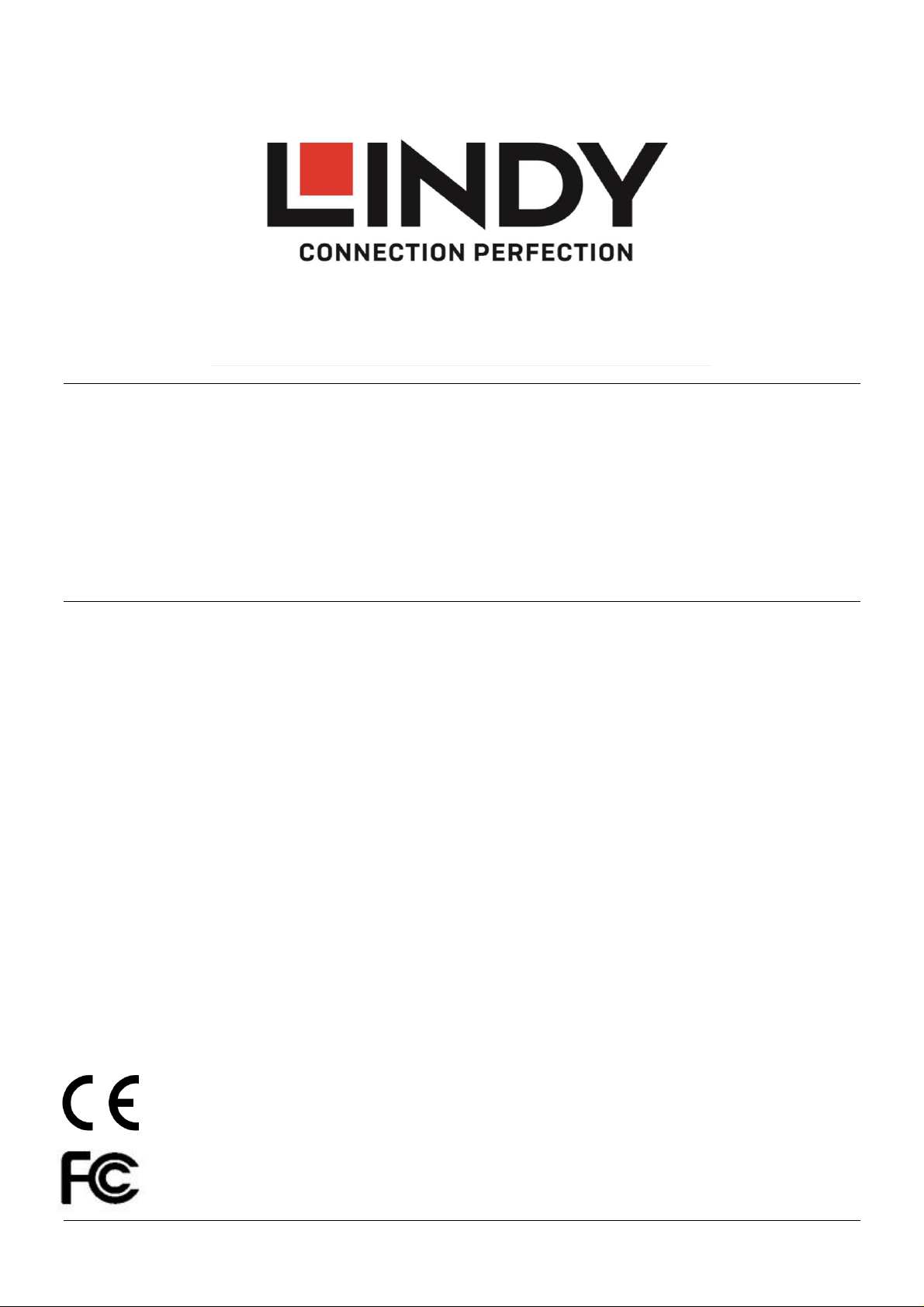
© LINDY Group - THIRD EDITION (March 2018)
USB 3.0 VGA Adapter
User Manual English
Benutzerhandbuch Deutsch
Manuel Utilisateur Français
Manuale Italiano
No. 43172
lindy.com
Tested to Comply with
FCC Standards
For Home and Office Use!
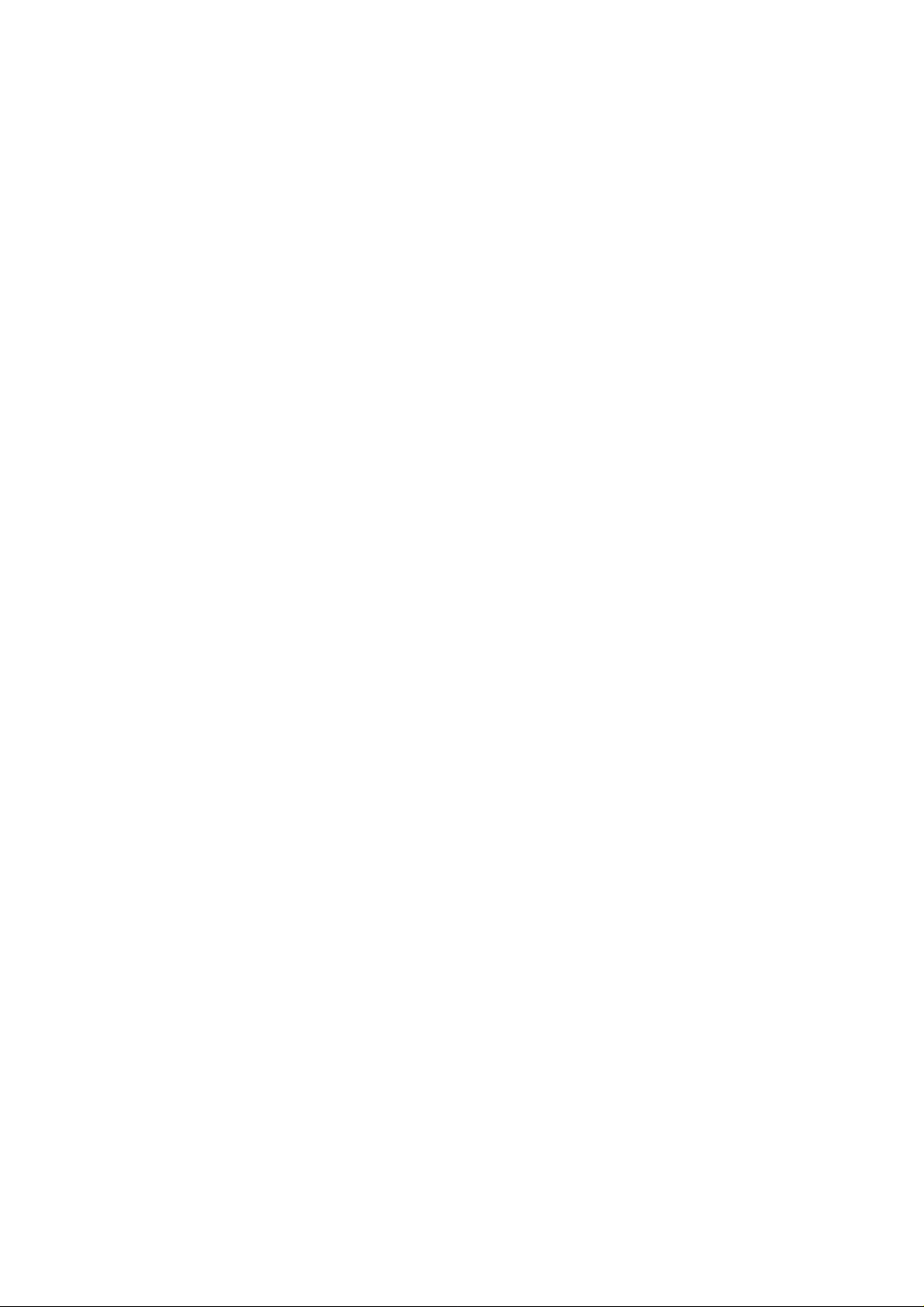
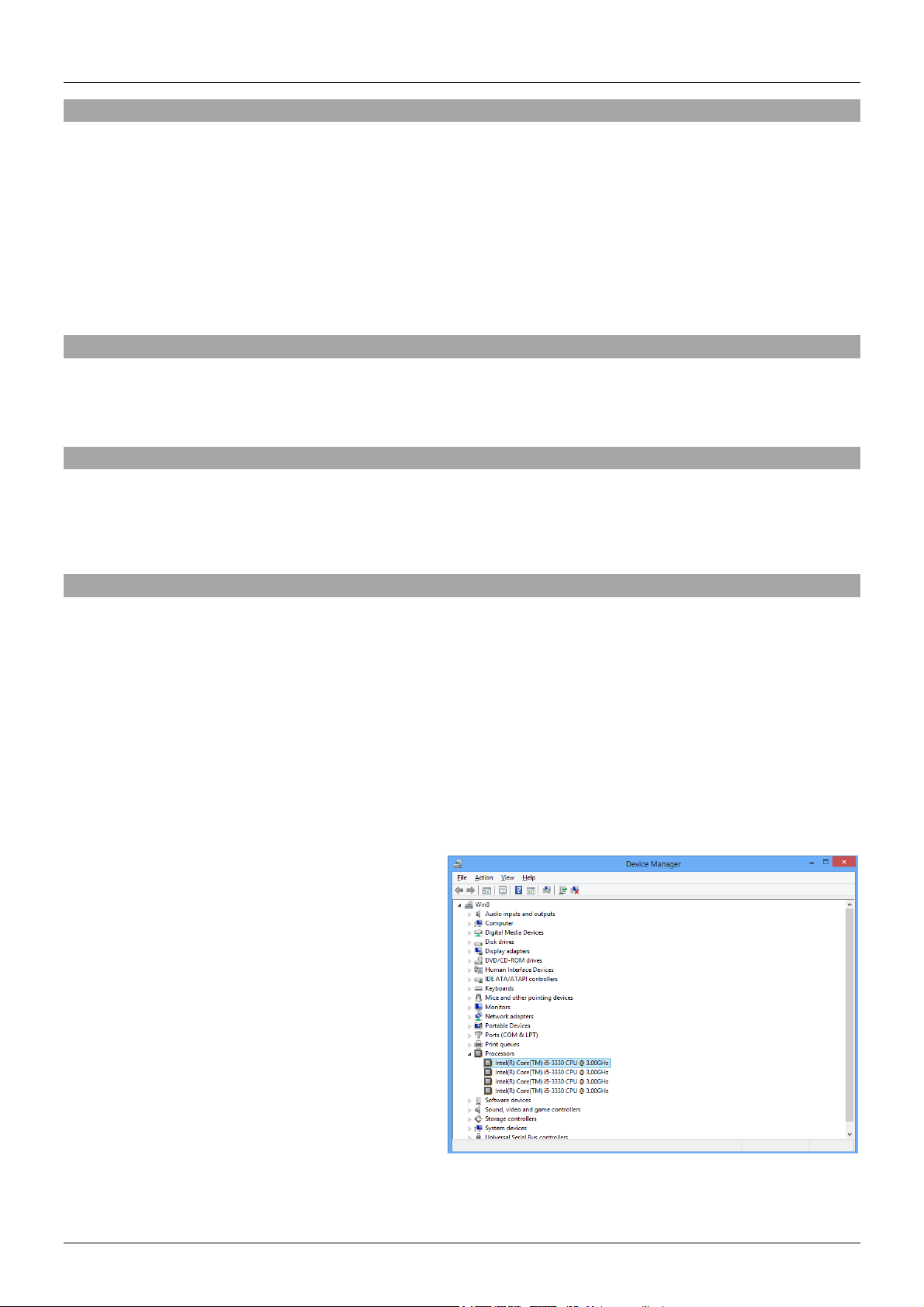
User Manual English
Introduction
Thank you for purchasing the Lindy USB 3.0 VGA Adapter. This product has been designed to provide
trouble free, reliable operation. It benefits from both a LINDY 2 year warranty and free lifetime technical
support. To ensure correct use, please read this manual carefully and retain it for future reference.
This Lindy USB 3.0 VGA Adapter is a cost effective solution that allows you to connect a monitor, TV, LCD
or projector to your PC, Notebook or Ultrabook at resolutions up to 1200p. Using your computer´s
processing power to create an additional video output, this adapter allows you to extend or mirror your
desktop without the expense or inconvenience of adding an additional graphics card.
Package Contents
USB 3.0 to VGA Adapter
This Manual
Features
Supports resolutions up to 1920x1200 / 1080p
Display Modes: Mirror, Extended and Primary
Supports Windows desktop and video playback
Minimum System Requirements
Intel Core i5/i7 3rd Generation or Higher
4GB RAM or higher and at least 30MB of free disk space
Available USB 3.0 port
Windows 7 and later
To identify which generation of Intel Core processor your computer has go to Control Panel >> System
>> Hardware >> Device Manager and expand Processors by clicking on the +.
You will then see a screen similar to the one shown below.
The generation of the Intel Core processor is
denoted by the first digit after the processor
family (i5 or i7).
In the example shown, Intel Core i5-3330 is a 3rd
Generation Processor, as the first number
(marked bold) after i5 is a 3.
Older i5 or i7 processors and equivalents from
other CPU manufacturers do not have native
USB 3.0 support or sufficient processing power
and therefore will have more limited capabilities,
typically only support 800 x 600 resolution.
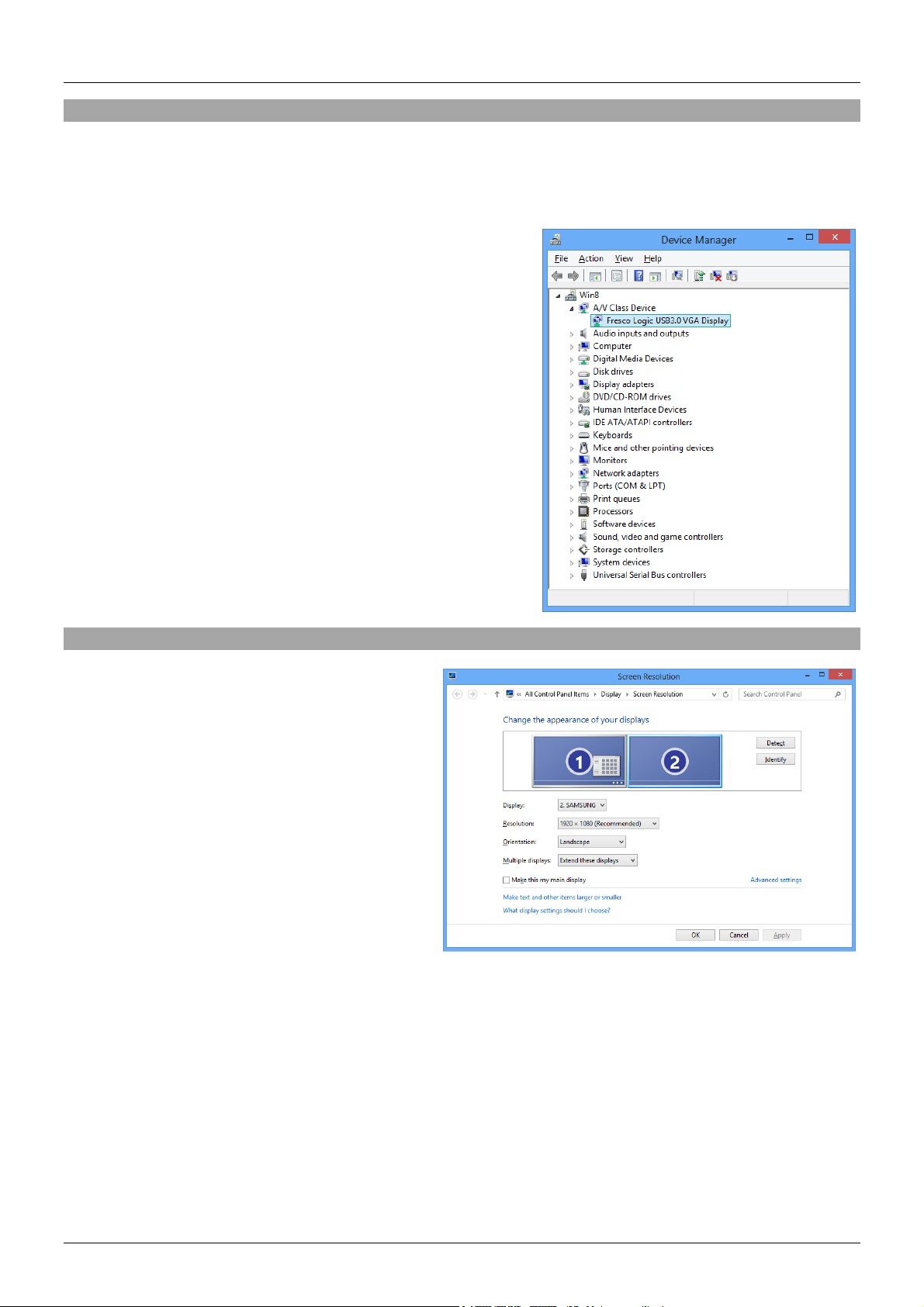
User Manual English
Installation
1. Connect the USB Graphics Adapter to an available USB 3.0 port on your computer.
2. A Device with Removable Storage will appear under Computer, open the drive and double click on
the FLUSVGA-XXXXX.exe file (where XXXXX is the version number). This will install the USB Graphic
Adapter’s drivers on to your computer.
3. Follow the on screen instructions and accept the license
agreement. During installation process the monitor may
temporarily become dark and may temporarily change its
desktop resolution. The installation process runs
automatically and should be completed within a few
minutes.
4. Your will then be prompted to reboot your computer.
5. Turn on the power to your additional TV, projector or
monitor and connect it to the USB Graphic Adapter using a
standard VGA male to male cable.
6. The computer will automatically detect the adapter and
complete the driver installation process.
7. To verify the installation got to Control Panel >> System
>> Hardware >> Device Manager and expand A/V Class
Device by clicking on the +. You will then see the Fresco
Logic USB 3.0 VGA Display
Operation
Once you have installed the driver and
connected the USB Graphics Adapter you will be
able to see and configure the connected display
device through Windows.
Right click on your desktop and select Screen
Resolution from the popup menu. The following
screen shot is from Windows 8; depending on
your operating system and graphics card used
the menus may look slightly different and offer
slightly different options and menus.
The USB Graphics Adapter passes through the EDID Data from your display or projector, so you will see
the name of the display shown in the Screen Resolution window. You may now adjust the resolution and
configure the display for mirror mode (the monitor shows the same desktop like the primary monitor),
extended mode (the Windows desktop will be extended to the right, left, top or bottom of the primary
monitor). In addition you can select the additional monitor to be used as the primary Windows monitor.
It is possible to connect multiple USB Graphics Adapters to your PC. The number of adapters it is possible
to connect, and the resolution available on each will be determined by the capability
of your Processor. The following table provides the capabilities of an Intel i5 3rd Generation 1.7GHz
Processor, in a PC with 4GB of RAM.
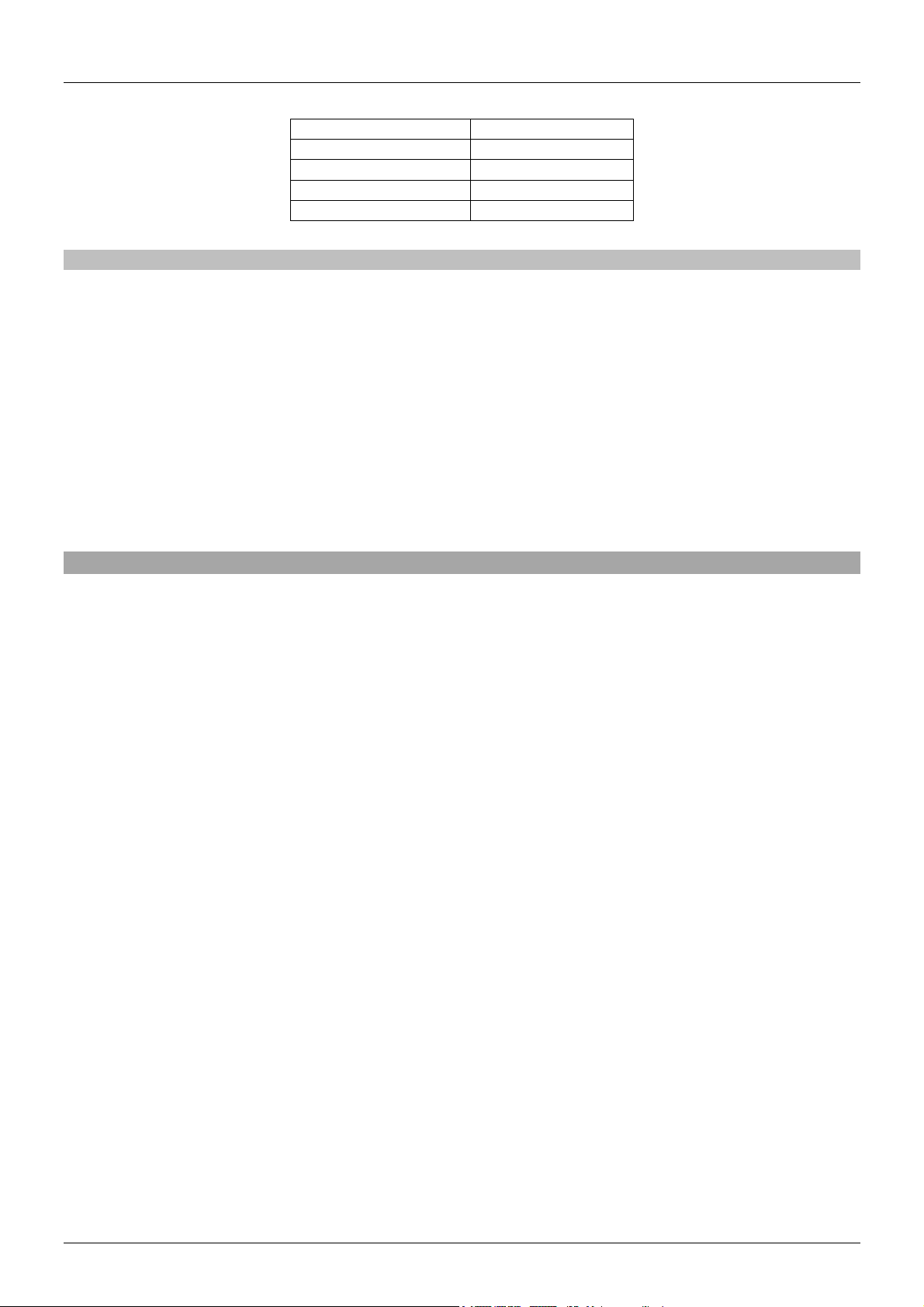
User Manual English
No. of Adapters
Max Resolution
1
1920 x 1200
2
1920 x 1080
3
1280 x 1024
4
800 x 600
Frequently Asked Questions (FAQ)
Q: I am unable to make the USB Graphics Adapter the primary display!
A: Some video cards ship their product with a utility that prevents other video cards from being set as the
primary card. Check the bottom right hand corner taskbar for this utility and disable it before switching the
USB Graphic Adapter to the primary display.
Q: Why won’t my DVD player work when I move it over to the extended display?
A: Some DVD playback software packages do not support playing on a second display adapter of any
kind.
Q: Why will my video not play on Media Player if I move it over to the extended desktop?
A: Check that you have moved the Media Player window completely over to the second screen.
Troubleshooting Tips
The following troubleshooting tips may help if you are experiencing any issues.
Check to make sure that all connectors are plugged in correctly.
Make sure that the USB port you are using is USB 3.0 and directly on the motherboard.
The driver software should have been installed prior to connection of the adapter! Eventually
disconnect the adapter, restart your computer, repeat the driver installation and restart your computer
once again before you connect the adapter.
Check to see that the monitor is connected correctly and the power is ON.
Unplug all other USB devices from the system.
Unplug the adapter and re-insert it on a different USB 3.0 port and/or computer.
Check the website to make sure you have the latest drivers.
Reset/refresh/resynchronize your monitor.
If you have problems during the boot up process, start your computer in Safe Mode and uninstall the
driver. Hold the CTRL key until the Windows start up menu appears and select Safe Mode.
The main display may have been disabled in Device manger when selecting the USB Graphics
Adapter as the primary display.
