Lincoln Navigator 2016 User Manual

WARNING
Driving while distracted can result in loss of vehicle control, crash and
injury. We strongly recommend that you use extreme caution when
using any device that may take your focus off the road. Your primary
responsibility is the safe operation of your vehicle. We recommend
against the use of any hand-held device while driving and encourage
the use of voice-operated systems when possible. Make sure you are
aware of all applicable local laws that may affect the use of electronic
devices while driving.
United States
Lincoln Customer Relationship Center
1-800-521-4140
(TDD for the hearing impaired 1-800-232-5952)
owner.lincoln.com
Canada
Lincoln Customer Relationship Centre
1-800-387-9333
lincolncanada.com
This Quick Reference Guide is not
intended to replace your vehicle
Owner’s Manual which contains more
detailed information concerning the
features of your vehicle, as well as
important safety warnings designed
to help reduce the risk of injury to you
and your passengers. Please read
your entire Owner’s Manual carefully
as you begin learning about your new
vehicle and refer to the appropriate
chapters when questions arise. All
information contained in this Quick
Reference Guide was accurate at the
time of duplication. We reserve the
right to change features, operation
and/or functionality of any vehicle
specification at any time. Your Lincoln
dealer is the best source for the most
current information. For detailed
operating and safety information,
please consult your Owner’s Manual.
Navigator
June 2015
First Printing
Quick Reference Guide
Litho in USA
GL7J 19G217 AA
2016 NAVIGATOR
Quick Reference Guide
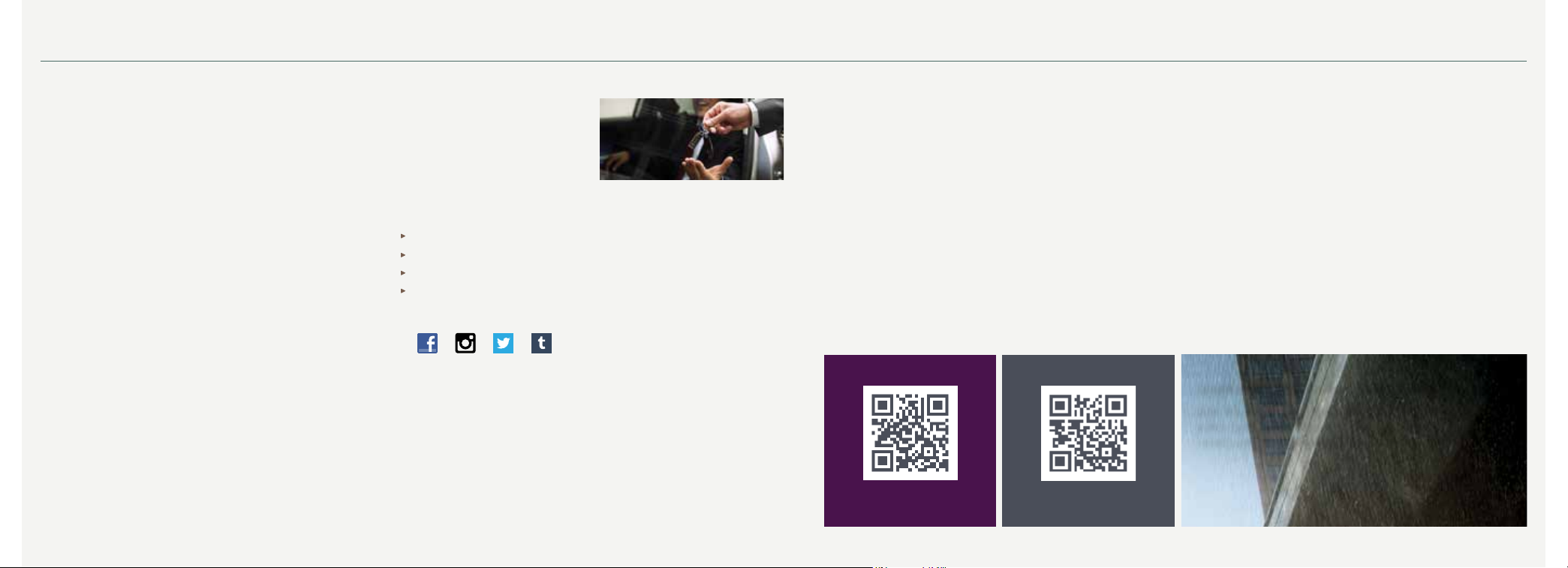
The Lincoln Pledge
1
Table of Contents
2016 NAVIGATOR
The Lincoln Pledge is the collective promise of everyone at the
Lincoln Motor Company—from our trusted service advisors to expert
technicians to the voice on the other end of the line should you call—
that we’ll be there for you and your Lincoln wherever, whenever, if ever
you need us. Here are some of the ways the Lincoln Pledge comes to
life and makes the journey of owning a Lincoln a rewarding one.
Lincoln Warranties
Be assured that everything between the bumpers of your Lincoln is
covered for four years/50,000 miles
Powertrain Warranty for life.
2
as well as a six-year/70,000-mile
2
Roadside Assistance for Life
If ever you need help on the road, the Lincoln Motor Company will be
there for you with 24-hour/seven-days-a-week assistance nationwide.
Lincoln Complimentary Maintenance
The luxury of a two-year/24,000-mile maintenance plan including oil
changes and tire rotations, scheduled to accommodate your busy life.
Dedicated Support
Lincoln Client Relationship Center
and Roadside Assistance
1-800-521-4140
TDD for the Hearing Impaired
1-800-232-5952
owner.lincoln.com
How-to and informational videos.
Warranty and maintenance information.
Make your payment or schedule service online.
Shop for accessories.
2
Join us in Conversation
2
Our caring agents are empowered
to handle your call and concerns
from beginning to end.
Instrument Panel .....................................4–11
SYNC 3 ................................................... 12–15
Convenience ........................................... 16–17
Comfort .................................................. 18–19
Essential Features ................................. 20–21
Function ...................................................... 22
Commonly Used Voice Commands .............23
Complimentary Car Wash
As an added touch, after each service visit we’re happy to provide
your Lincoln back to you washed and ready for the road ahead.
3
Complimentary Loaner
Should your Lincoln require warranty service, we’ll be there for you
with a loaner vehicle.
3
Service Parts Warranty
We'll stand behind our service and you with a two-year, unlimited-mile
warranty on both parts and labor.
2
1
Canadian Roadside coverage and benefits may differ from the United States
coverage. Canadian clients should refer to the Lincoln Roadside Assistance
section of the Warranty Guide, call 1-800-387-9333 or visit the website at
LincolnCanada.com for more details.
2
See dealer for complete details. Lincoln reserves the right to change
program details at any time without obligations.
3
Availability depends on dealership participation.
owner.lincoln.com
lincolncanada.com
LEARN MORE ABOUT YOUR NEW VEHICLE
Scan the country-appropriate QR code with your smartphone
(make sure you have a scanner app installed), and you can
access even more information about your vehicle.
2 3

Instrument Panel
2016 NAVIGATOR
1 Lighting Control
Switches on the headlamps.
Switches the headlamps off.
Switches on the parking lamps.
Autolamps*: Turns the headlamps on
and off based on available daylight.
2 Interior Lamps
Press and hold the top of the control to
switch on the interior courtesy lamps.
Press the bottom of the control to switch
off the interior lamps.
3 Tilt and Telescoping Steering Column
Use the control on the side of the steering
column to adjust the position. The column
automatically moves to the full up position
when you switch the ignition off. It returns to
the previous position when you switch the
ignition on. You can switch this feature off
in the information display. For more details
about your information display functions,
please see your Owner’s Manual.
4 Power-Adjustable Foot Pedals*
Located to the left of your steering column,
your power-adjustable pedal control lets
you move your brake and accelerator
4
pedals. Press the
pedals away from you or the
move the pedals closer to you.
Note: Adjust the pedals only after you
stop the vehicle and place the transmission
in park (P).
5 Cruise Control
To set the speed:
A. Press and release ON.
B. Accelerate to the desired speed.
C. Press SET+ and take your foot off
the accelerator.
To set a higher or lower speed, press
and hold SET+ or SET– until you reach
the desired speed. Press and release
either button to change a set speed in
approximately 1 mph (2 km/h) increments.
To cancel a set speed, tap the brake pedal.
The set speed saves for easy recall.
To return to a previously set speed,
press RSM.
To switch off, press OFF or switch the
ignition off.
⊳ arrow to move the
⊲ arrow to
6 Autowipers
To switch this feature on, move the wiper
controls to intermittent wipe. The autowiper
system turns the wipers on only when
moisture is present on the windshield.
The wiper speed depends on how much
moisture the system detects and the
sensitivity setting.
Low sensitivity turns the wipers on when
the system detects a large amount of
moisture on the windshield.
High sensitivity turns the wipers on when
the rain sensor detects a small amount of
moisture on the windshield.
To switch this feature off, use your
wiper controls. To change this feature to
intermittent wipe every time you use your
wipers, use the information display.
To switch intermittent wipe back to
autowipers, use the information display.
Note: Make sure you switch this feature off
before entering a car wash.
*if equipped
5
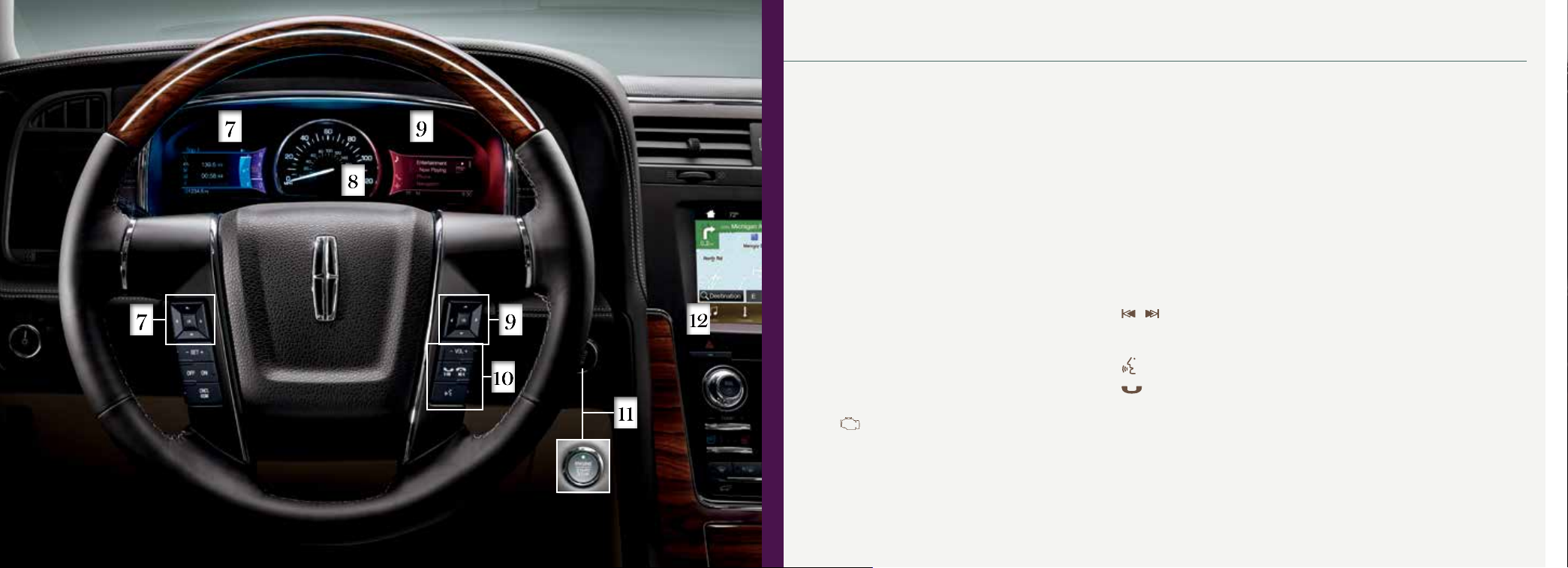
Instrument Panel (cont.)
2016 NAVIGATOR
7 Left Vehicle Information Display
Shows important vehicle information
through a constant monitor of vehicle
systems. For example, you can view
the display mode that shows you digital
readouts of various settings, the trip and
fuel readouts, towing information, off-road
status and vehicle settings that you can
switch on and off. The display notifies you
of potential vehicle problems by showing
system warnings followed by a long
indicator tone.
Use the 5-way controls located on your
steering wheel to scroll through, highlight
and make minor adjustments within a
selected menu. For more details about your
information display functions, refer to your
Owner’s Manual.
8 Service Engine Soon Light
Lights briefly when you switch the
ignition on. If it remains on or blinks
after you start the engine, the On-Board
Diagnostics (OBD-II) system detects a
problem. Drive in a moderate fashion
and contact an authorized dealer as
soon as possible.
6
9 Right Vehicle Information Display
Displays important vehicle information
about various systems on your vehicle.
Use the right-hand, 5-way controls
located on your steering wheel to scroll
through, highlight and make minor
adjustments within a selected menu.
Refer to your SYNC Supplement for
more details.
10 Media Controls
Press VOL+ or VOL– to increase or
decrease your volume level.
Press to access the previous
or next radio station, CD track or preset
satellite radio channel.*
Press to access voice recognition.
Press to access SYNC®
phone features.
Note: Some of your steering wheel
media controls may vary. Refer to the
Steering Wheel chapter in your Owner’s
Manual for more details.
11 Push Button Start*
Allows you to start your vehicle by
pressing the START STOP button while
fully pressing down on the brake pedal.
If you leave your vehicle idling for an
extended period of time, it automatically
shuts down. Before the engine shuts
down, a message appears in the
information display, allowing the driver
to override the shutdown feature. Press
the button again to turn the engine off.
Note: A valid transmitter must be inside
your vehicle to switch the ignition on and
start the ignition. Keyless warning alert
sounds the horn twice when you exit
the vehicle with the transmitter and the
keyless vehicle is still on.
12 Hazard Warning Control
*if equipped
7
