Lifescan ONETOUCH ULTRASMART User Manual
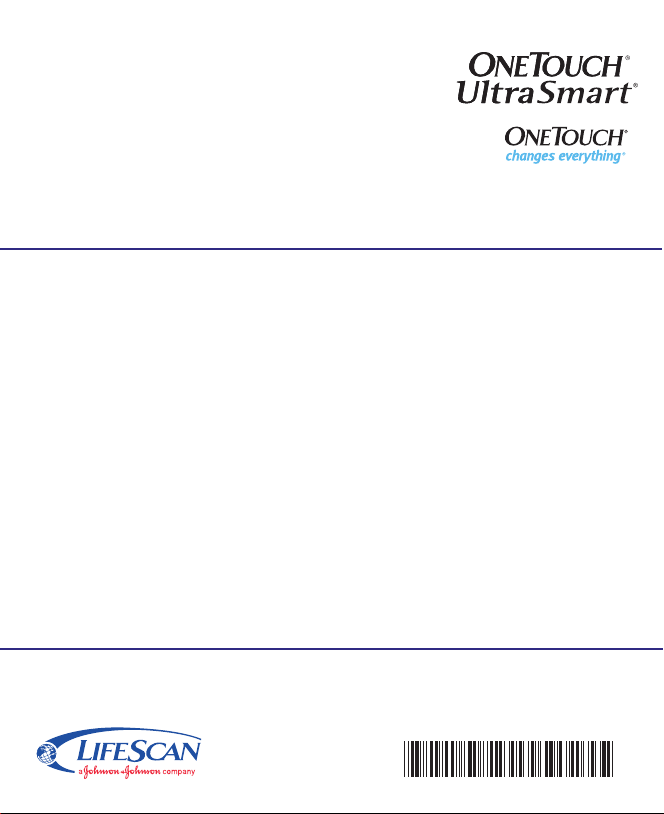
AW 06078802A
LifeScan Customer Service toll-free numbers:
English 1 800 227-8862
Español 1 800 381-7226
Visit the LifeScan Web site at
www.LifeScan.com
©2006 LifeScan, Inc. Milpitas,CA 95035
Rev date: 04/2006 AW 060-788-02A
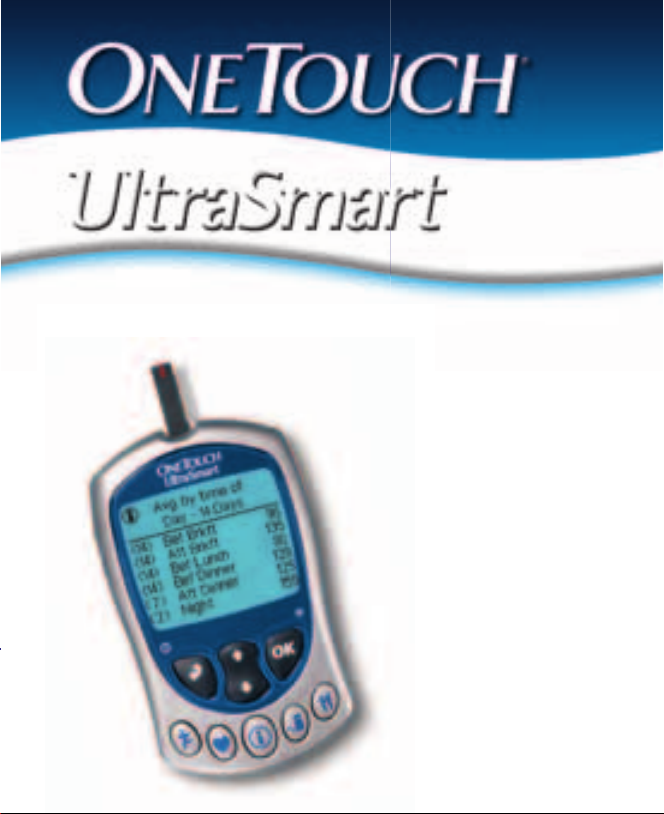
Meter and Electronic Logbook In One
Owner’s
Booklet
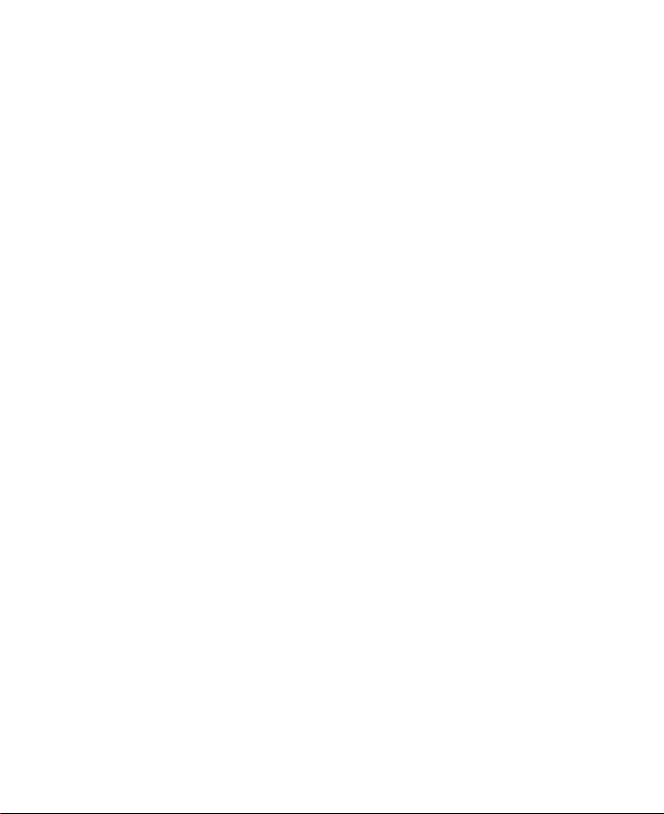
ii
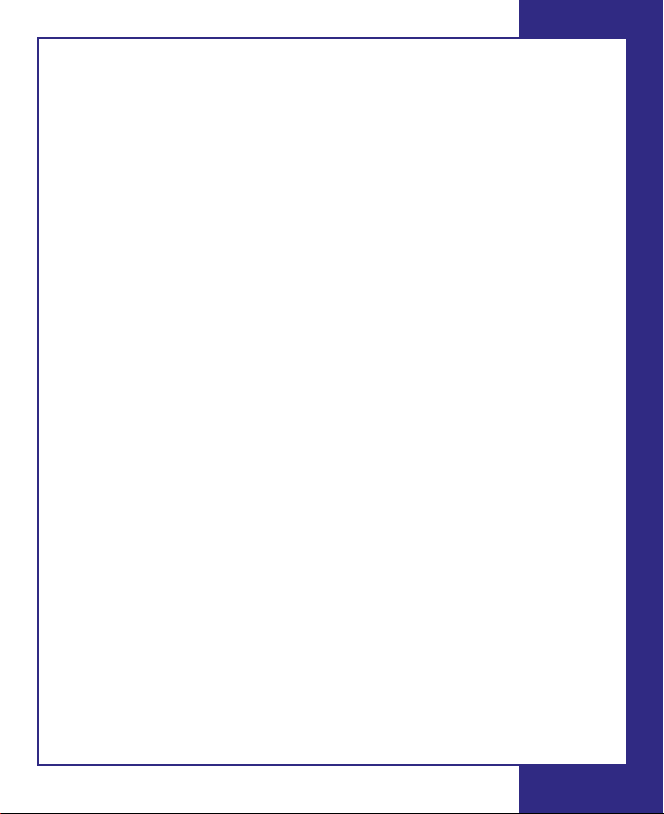
Dear OneTouch®UltraSmart®System Owner:
You have chosen one of the best blood glucose monitoring
systems available. This booklet has important information you
must know about the OneTouch
Monitoring System. Read it carefully.
Blood glucose monitoring plays an important role in diabetes
control. A long-term study showed that keeping blood glucose
levels close to normal can reduce the risk of diabetes
complications by up to 60%.*The results you get with the
OneTouch
®
UltraSmart®System can help you and your healthcare
professional monitor and adjust your treatment plan to gain
better control of your diabetes.
Your OneTouch
®
UltraSmart®System requires a small drop of
blood, at least 1μL (microliter), and five seconds to provide you
with an accurate plasma-calibrated test result.
The OneTouch
®
UltraSmart®Meter also has a memory that allows
it to function as an “electronic logbook.” Now you can store vital
everyday information such as insulin and oral medication doses,
food intake, amount of exercise, illnesses, and other pertinent
data. You can use your OneTouch
test or to serve as a complete storehouse of information
regarding your diabetes treatment plan.
®
UltraSmart®Blood Glucose
®
UltraSmart®System simply to
A warranty registration card is included with your system. If you
complete it and mail it to us, we will send you a gift. If you prefer
to fill out a warranty card online, please visit www.LifeScan.com.
*American Diabetes Association position statement on the Diabetes Control and Complications Trial (1993).
iii
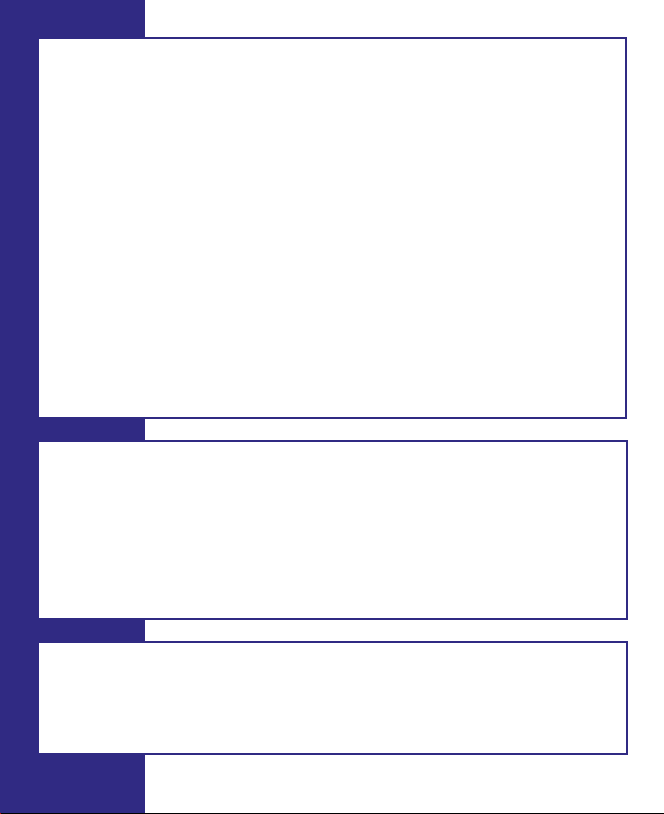
INTENDED USE: The OneTouch®UltraSmart®Blood Glucose
Monitoring System is intended to be used for the quantitative
measurement of glucose in fresh capillary whole blood. The
OneTouch
®
UltraSmart®System is intended for use outside the
body (for in vitro diagnostic use) by people with diabetes at home
and healthcare professionals in a clinical setting as an aid to
monitor the effectiveness of diabetes control. The OneTouch
®
UltraSmart®System should not be used for the diagnosis of
diabetes or testing of newborns.
The OneTouch
®
UltraSmart® Blood Glucose Monitoring System
provides the user with electronic logbook functions, which serve
to store such data as insulin and oral medication doses, food
intake, amount of exercise, health information such as illnesses,
and other pertinent data. The meter includes a data port that
enables the user to download logbook data to a personal computer.
CAUTION: Before using any product to test your blood glucose,
read all instructions and practice the test. Do all quality control
checks as directed and consult with a diabetes healthcare
professional. These recommendations apply to all blood glucose
monitoring systems and are supported by the American Association
of Diabetes Educators, the U.S. Food and Drug
the Advanced Medical Technology Association
Administration, and
.
WARNING: Keep the meter and testing supplies away from
young children. Small items such as the battery door, battery,
test strips, lancets, protective disks on the lancets, stereo jack
cover and the control solution vial cap are choking hazards.
iv
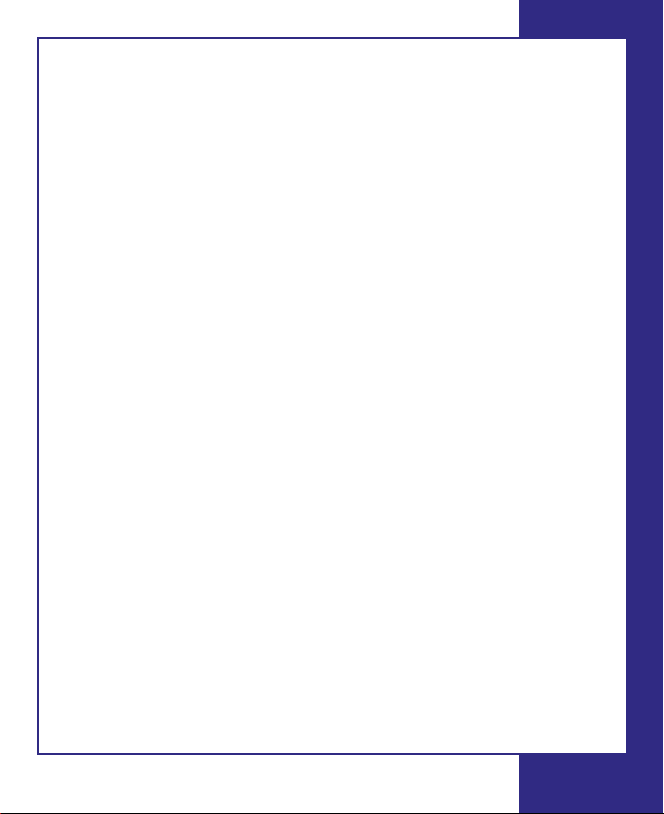
Important Information
• Dehydration: Severe dehydration and excessive water loss may
cause false low results. If you believe you are suffering from
dehydration, consult a healthcare professional immediately.
• Low glucose results: If your test result is lower than 70 mg/dL
or is shown as “LOW GLUCOSE”, it may mean hypoglycemia
(low blood glucose). This may require immediate treatment
according to your healthcare professional’s recommendations.
Although this result could be due to a test error, it is safer to
treat first and then repeat the test.
• High glucose results: If your test result is greater than
180 mg/dL or is shown as “HIGH GLUCOSE”, it may mean
hyperglycemia (high blood glucose). If you do not have
symptoms, first repeat the test. Your healthcare professional
can work with you to decide what actions, if any, you should
take if you continue to get results higher than 180 mg/dL or if
you have symptoms.
• Repeated unexpected results: If you continue to get
unexpected results, check your system with control solution.
See Checking the System with Control Solution on page 12.
If you are experiencing symptoms that are not consistent with
your blood glucose results and you have followed all instructions
in this booklet, call your healthcare professional. Never ignore
symptoms or make significant changes to your diabetes control
program without speaking to your healthcare professional.
• Hematocrit: A hematocrit (percentage of your blood that is red
blood cells) that is either very high (above 55%) or very low
(below 30%) can cause false results.
v
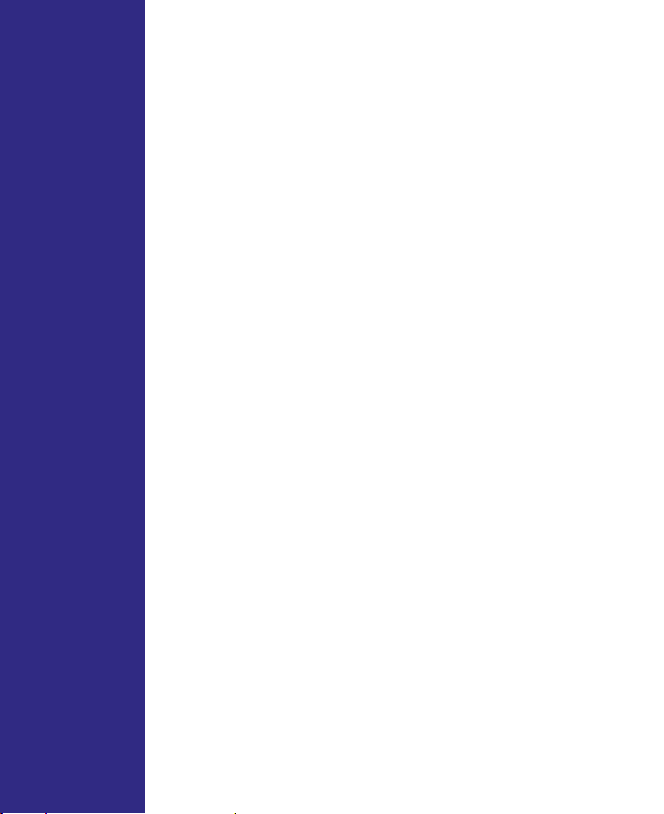
Table of ContentsTable of Contents
THE OneTouch®UltraSmart®SYSTEM . . . . . . . . . . . . . . 1
OneTouch®UltraSmart®Meter . . . . . . . . . . . . . . . . . 2
Navigation Buttons . . . . . . . . . . . . . . . . . . . . . . . . . . 3
SmartButtons® . . . . . . . . . . . . . . . . . . . . . . . . . . . . . . 4
Display Symbols . . . . . . . . . . . . . . . . . . . . . . . . . . . . 6
Display Contrast . . . . . . . . . . . . . . . . . . . . . . . . . . . . . 6
OneTouch®Ultra®Test Strips . . . . . . . . . . . . . . . . . . 7
BEFORE TESTING . . . . . . . . . . . . . . . . . . . . . . . . . . . . . . . 9
Checking the Display . . . . . . . . . . . . . . . . . . . . . . . . . 9
Setting the Meter . . . . . . . . . . . . . . . . . . . . . . . . . . . . 9
Coding the Meter . . . . . . . . . . . . . . . . . . . . . . . . . . . 10
Checking the System with Control Solution . . . . . 12
TESTING YOUR BLOOD . . . . . . . . . . . . . . . . . . . . . . . . . 19
Preparing the OneTouch®UltraSoft
Adjustable Blood Sampler . . . . . . . . . . . . . . . . . . . .20
Lancing and Sampling from Your Fingertip . . . . . 23
Lancing and Sampling from an Alternate Site . . . 27
Step-by-Step Test Procedure . . . . . . . . . . . . . . . . . .31
Discarding Used Test Strips and Lancets . . . . . . . 37
Special Messages . . . . . . . . . . . . . . . . . . . . . . . . . . 38
COMPARING METER AND LABORATORY RESULTS . . 40
CARING FOR YOUR SYSTEM . . . . . . . . . . . . . . . . . . . . . 42
Maintenance . . . . . . . . . . . . . . . . . . . . . . . . . . . . . . 42
Cleaning the OneTouch®UltraSoft
Adjustable Blood Sampler . . . . . . . . . . . . . . . . . . . 42
®
®
vi
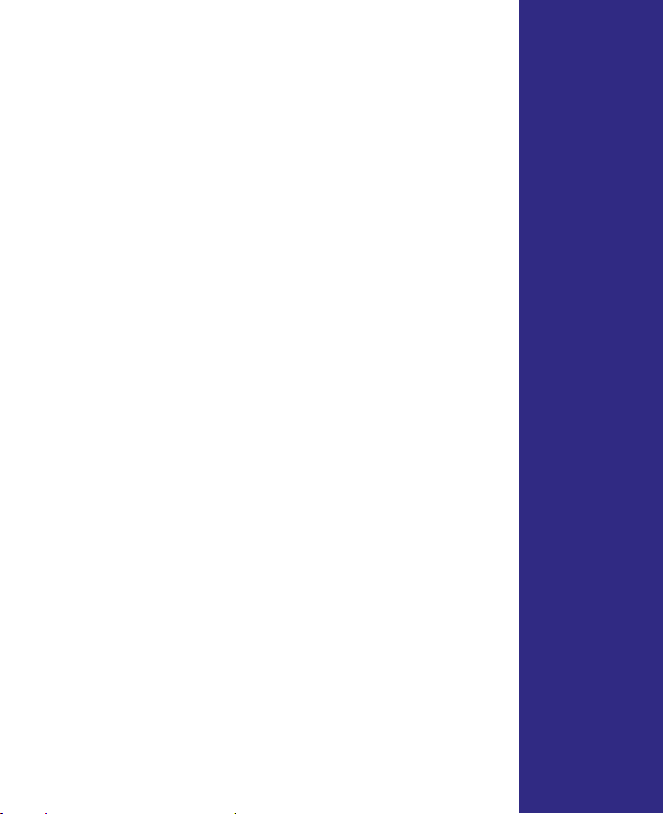
Batteries . . . . . . . . . . . . . . . . . . . . . . . . . . . . . . . . . . 43
DISPLAY MESSAGES . . . . . . . . . . . . . . . . . . . . . . . . . . . 46
WARNINGS AND ERROR MESSAGES . . . . . . . . . . . . . 51
PROBLEMS AND POSSIBLE CAUSES . . . . . . . . . . . . . .56
METER SET-UP . . . . . . . . . . . . . . . . . . . . . . . . . . . . . . . . 58
Entering Basic Set-up Mode . . . . . . . . . . . . . . . . . 58
Selecting Display Language . . . . . . . . . . . . . . . . . 59
Setting Date and Time . . . . . . . . . . . . . . . . . . . . . . 60
CUSTOM METER SET-UP SEQUENCE . . . . . . . . . . . . . . 62
Set-up Menu . . . . . . . . . . . . . . . . . . . . . . . . . . . . . . 62
Settings . . . . . . . . . . . . . . . . . . . . . . . . . . . . . . . . . . 66
Diabetes Pill Set-up . . . . . . . . . . . . . . . . . . . . . .68
Insulin Set-up . . . . . . . . . . . . . . . . . . . . . . . . . . .70
Insulin Pump Set-up . . . . . . . . . . . . . . . . . . . . . .72
Advanced Feature Set-up . . . . . . . . . . . . . . . . .72
YOUR ELECTRONIC LOGBOOK . . . . . . . . . . . . . . . . . . . 77
Comments . . . . . . . . . . . . . . . . . . . . . . . . . . . . . . . . 77
Rules for Adding Comments . . . . . . . . . . . . . . . . . . 78
How to Add a Comment . . . . . . . . . . . . . . . . . . . . . 78
Logbook Entries . . . . . . . . . . . . . . . . . . . . . . . . . . . . 82
Using the SmartButtons® . . . . . . . . . . . . . . . . . . . . 82
Rules for Logbook Entries . . . . . . . . . . . . . . . . . . . 84
Entering the Date and Time . . . . . . . . . . . . . . . . . . 85
Exercise Logbook Entries . . . . . . . . . . . . . . . . . . . . .86
Health Logbook Entries . . . . . . . . . . . . . . . . . . . . . .87
vii
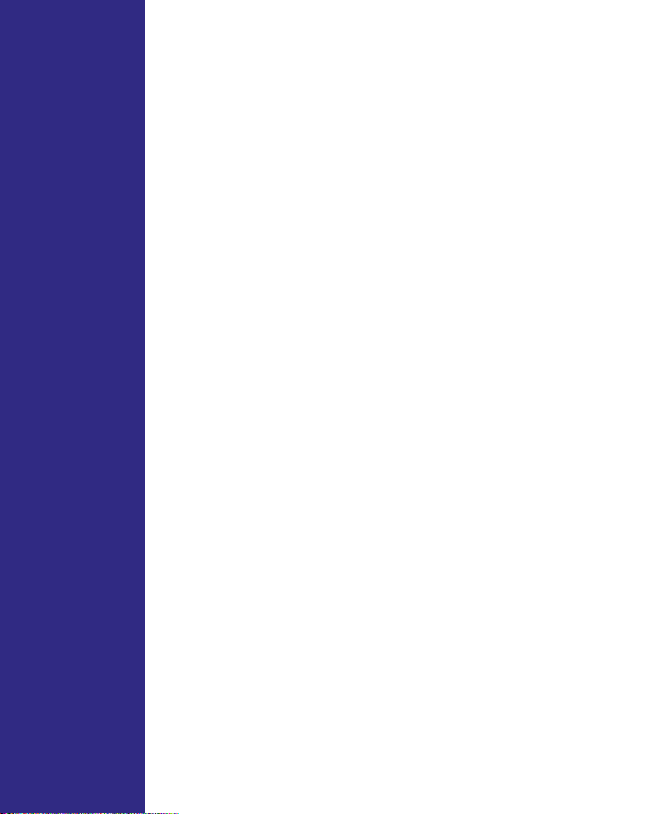
Table of Contents (continued)
Ketones . . . . . . . . . . . . . . . . . . . . . . . . . . . . .89
HbA1c . . . . . . . . . . . . . . . . . . . . . . . . . . . . . . .91
Microalbumin . . . . . . . . . . . . . . . . . . . . . . . .91
Cholesterol . . . . . . . . . . . . . . . . . . . . . . . . . .92
Blood Pressure . . . . . . . . . . . . . . . . . . . . . . .92
Eye Exam . . . . . . . . . . . . . . . . . . . . . . . . . . . .93
Foot Exam . . . . . . . . . . . . . . . . . . . . . . . . . . .93
Weight/Height . . . . . . . . . . . . . . . . . . . . . . .94
Doctor Visit . . . . . . . . . . . . . . . . . . . . . . . . . .94
Medication Logbook Entries . . . . . . . . . . . . . . .95
Food Logbook Entries . . . . . . . . . . . . . . . . . . . .101
Adding, Changing, or Deleting
Logbook Information . . . . . . . . . . . . . . . . . . . . . . . . . . . 103
OneTouch
®
UltraSmart®FastFacts®FEATURE . . . . . .108
FastFacts®Menu . . . . . . . . . . . . . . . . . . . . . . . . . . 109
Logbook Memory . . . . . . . . . . . . . . . . . . . . . . .110
Glucose by Meals . . . . . . . . . . . . . . . . . . . . . . .110
Glucose Analysis . . . . . . . . . . . . . . . . . . . . . . . .111
Interactive Graph of All Results . . . . . . . . .111
Graph by Time of Day . . . . . . . . . . . . . . . . .112
Average of All Results . . . . . . . . . . . . . . . . .113
Average by Time of Day . . . . . . . . . . . . . . .114
Average by Exercise . . . . . . . . . . . . . . . . . .114
Glucose Range Info . . . . . . . . . . . . . . . . . . .115
Insulin Intake . . . . . . . . . . . . . . . . . . . . . . . . . . .116
viii
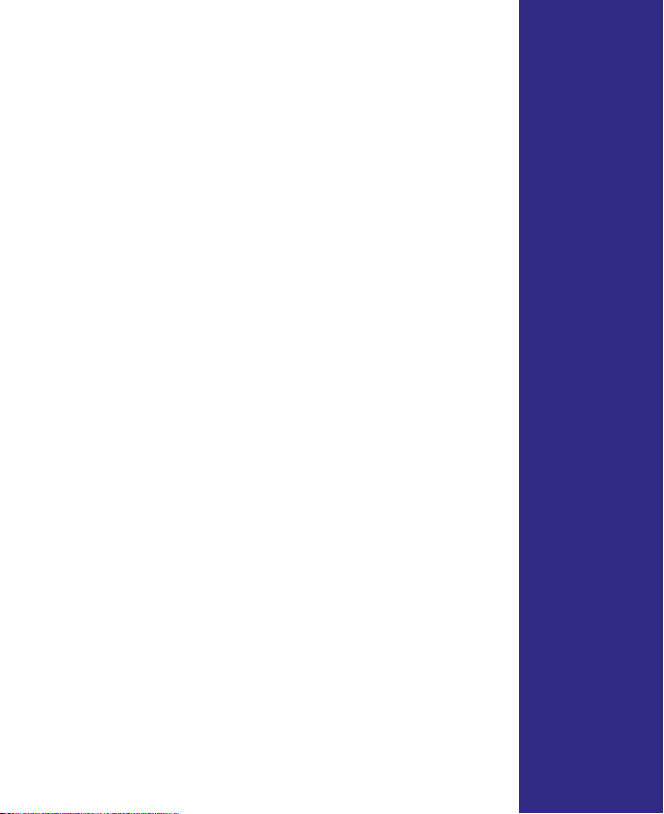
Hypoglycemia Information . . . . . . . . . . . . . . .120
Food Averages . . . . . . . . . . . . . . . . . . . . . . . . . .121
Health Checks . . . . . . . . . . . . . . . . . . . . . . . . . .121
Data Downloading . . . . . . . . . . . . . . . . . . . . . . . . 122
SPECIFICATIONS . . . . . . . . . . . . . . . . . . . . . . . . . . . . . . 125
PRODUCT SAFETY INFORMATION . . . . . . . . . . . . . . . 126
EXPLANATION OF SYMBOLS ON THE METER . . . . . . 127
GUARANTEE . . . . . . . . . . . . . . . . . . . . . . . . . . . . . . . . . 127
INDEX . . . . . . . . . . . . . . . . . . . . . . . . . . . . . . . . . . . . . . 128
ix
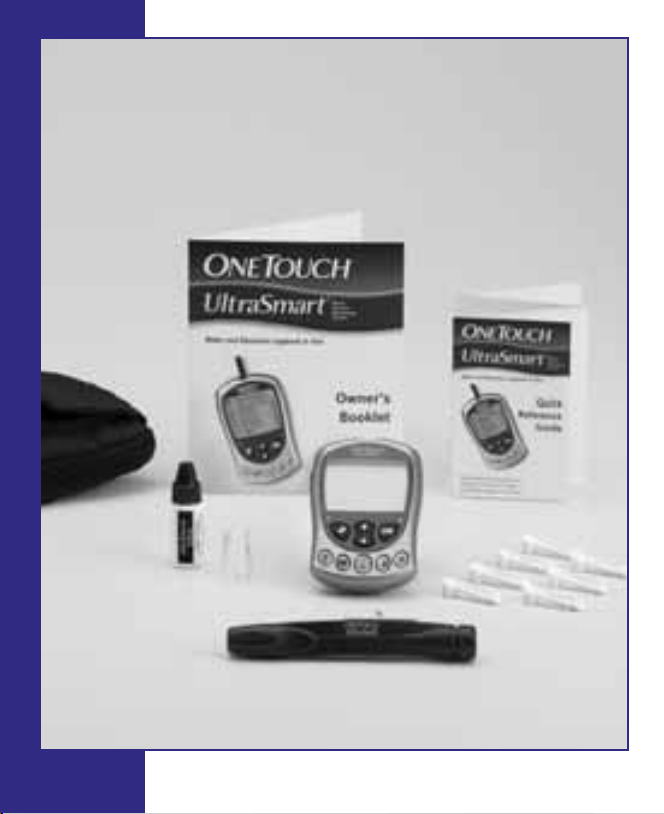
x
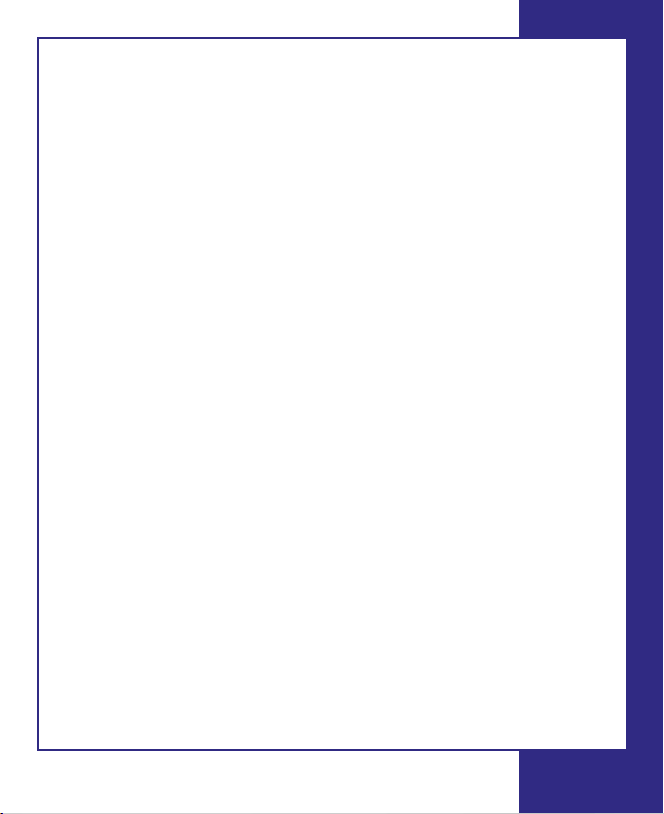
THE OneTouch®UltraSmart®SYSTEM
The OneTouch®UltraSmart®System uses the latest blood glucose
monitoring technology. It measures the glucose content of a blood
sample by means of an electrical current produced in the test strip
and is measured by the meter. Test results are “plasma-calibrated.”
This makes it easier for you and your diabetes-care team to compare
your meter results with laboratory tests. If you have been using
another type of meter—one that provides whole-blood results—you
may notice that your test results with the OneTouch®UltraSmart
System are about 12% higher.
The OneTouch®UltraSmart®Blood Glucose Monitoring System
consists of three main products: the OneTouch®UltraSmart®Meter,
OneTouch®Ultra®Test Strips, and OneTouch®Ultra®Control Solution.
These products have been designed, tested, and proven to work
together as a system to produce accurate blood glucose test results.
Use no other test strips or control solution other than the OneTouch
Ultra®brand with your meter.
Your system kit includes:
• OneTouch®UltraSmart®Meter
• OneTouch®Ultra®Control
Solution
• OneTouch®UltraSoft
®
Adjustable Blood Sampler
• OneTouch®UltraClear®Cap
• OneTouch®UltraSoft
®
• Owner’s Booklet
• Carrying Case
• Quick Reference Guide
• Quick Start Guide
• Warranty Registration Card
• Two AAA Alkaline Batteries
(Installed)
Sterile Lancets
®
OneTouch
Ultra®Test Strips sold separately
®
®
1

OneTouch®UltraSmart®Meter
OneTouch
®
Ultra®Test Strip
Test Port
The meter turns on when
you insert the OneTouch
®
Ultra®Test Strip here.
Data Port
Used to download logbook
memory to a computer.
Display with Backlight
Test results, messages,
symbols, and other data
appear here.
SmartButtons
®
(See pages 4–5 for
description and use.)
2
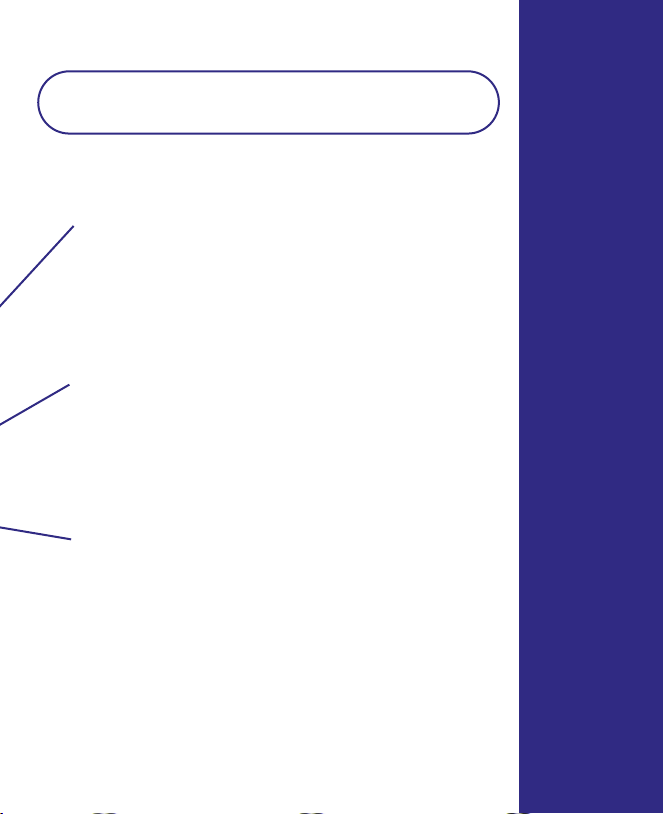
Navigation Buttons
Note: Press and release buttons. Do Not hold
buttons down for an extended period of time.
Back Button (Off Button)
Go back to previous display on certain
screens. Press and hold for two seconds to
turn off the meter.
Arrow Button
Scroll through menus, code numbers, and
logbook.
OK Button (Backlight Button)
Accept entries and move to next display.
Press and hold for two seconds to turn
on backlight.
3
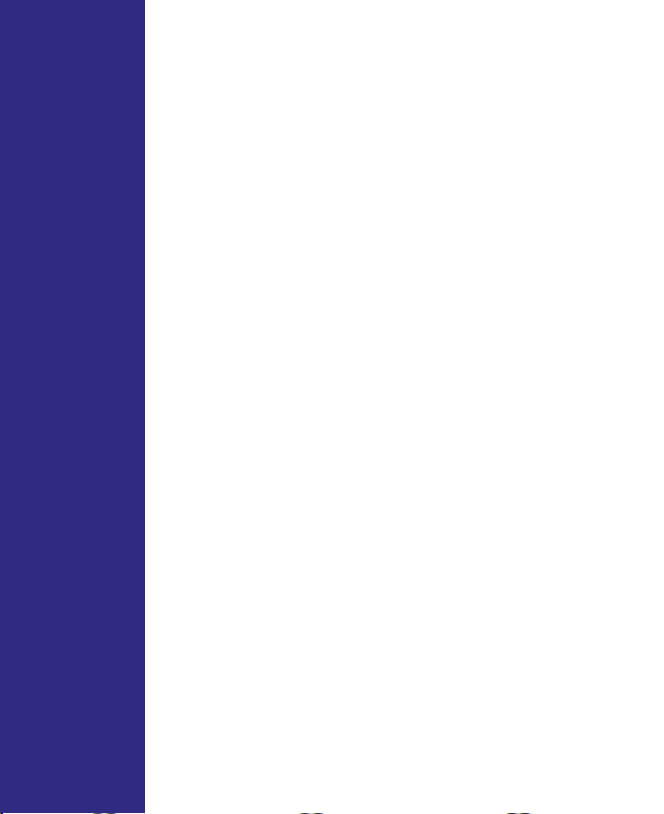
SmartButtons
®
The SmartButtons®are your keys to getting the most
®
out of your OneTouch
UltraSmart®Meter. They allow
you to enter information about your diabetes
management plan into the large logbook memory.
®
There are SmartButtons
medication, and food. The FastFacts
for exercise, health,
®
SmartButton®is
used to view the records in the logbook memory. You
®
may press any SmartButton
to turn on the meter and
move directly to the category.
4

Exercise SmartButton
®
Enter exercise amount and
level.
Food SmartButton
®
Enter meal and snack
information.
Health SmartButton
Enter information on
health.
®
Medication
SmartButton
®
Enter insulin and
diabetes pill information.
FastFacts
®
SmartButton
®
Review test results and
logbook memory.
Note: For complete information on using the Exercise, Health,
Medication, and Food SmartButtons
See pages 108–122 for more information on the FastFacts
and the FastFacts
®
SmartButton®.
®
, please see pages 82–107.
5
®
Feature
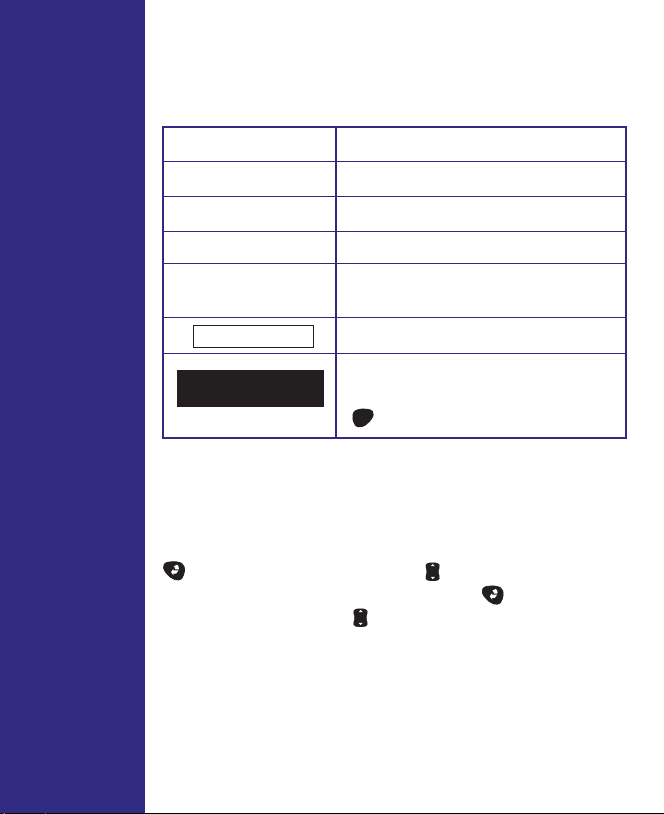
Display Symbols
These symbols guide you while using your meter:
Symbol Meaning
▲
▼
▲▼
▲
▼
– – –
HIGHLIGHT
Scroll (move) up only.
Scroll down only.
Scroll up or down.
Scroll up or down.
No entry.
Shows where you are on the
display. Press the OK button
OK
to accept highlighted area.
Display Contrast
You can change the contrast of the meter display. To
make it darker, press and hold both the Back button
and the “up” Arrow button . To make it lighter,
press and hold both the Back button and the
“down” Arrow button .
6
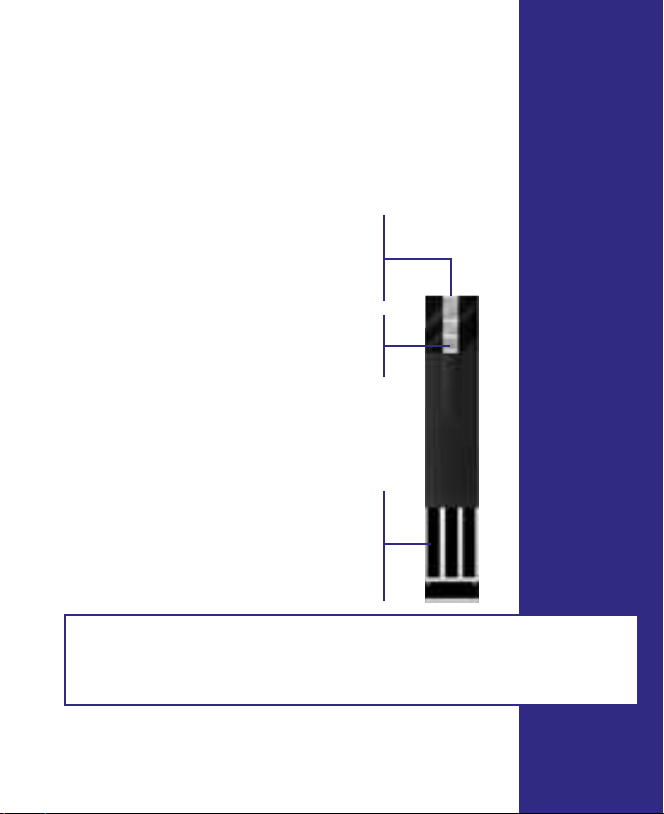
OneTouch®Ultra®Test Strips
The OneTouch
amount of glucose in whole blood. Blood is applied to
the Top Edge of the OneTouch
®
UltraSmart®System measures the
®
Ultra®Test Strip and is
automatically drawn into the reaction cell where the
reaction takes place.
Top Edge
Apply a drop of blood to the
narrow channel here in the top
edge of the test strip.
Confirmation Window
Check here to confirm if enough
blood has been applied.
Contact Bars
Insert this end of the test strip,
contact bars facing up, into the
meter. Push it all the way in until
it will go no further.
WARNING: Do Not swallow test strips. The test strip vial may
contain drying agents that are harmful if swallowed and may
cause skin or eye irritation.
See pages 19–39, Testing Your Blood, for
complete instructions.
7
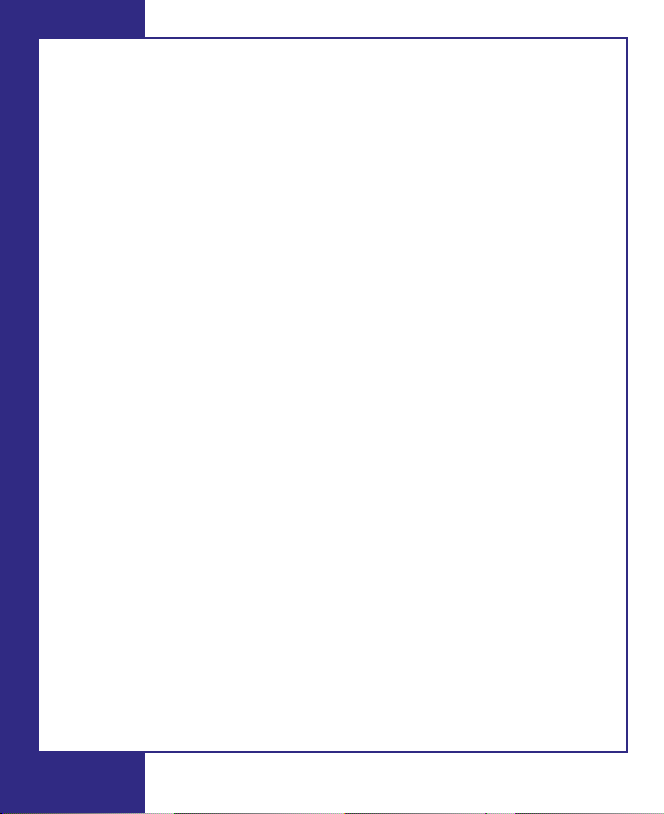
Important Test Strip Information
• Store test strip vials in a cool, dry place below 86˚F (30˚C).
Keep away from direct sunlight and heat. Do Not refrigerate.
• Store test strips in their original vial only. To avoid damage or
contamination, Do Not transfer test strips to any other place.
• After removing a test strip from the vial, replace the vial cap
immediately and close it tightly.
• Use each test strip immediately after removing it from the vial.
• Do Not use test strips from any vial that is damaged or left
open to air.
• Write the discard date (3 months after first opening the vial)
on the vial label when you first open it. Discard remaining
OneTouch
• Do Not use test strips beyond the expiration (printed on the
package) or discard date, whichever comes first, because they
may cause inaccurate results.
• Avoid getting dirt, food or liquids on the test strip. With clean,
dry hands you may touch the test strip anywhere on its surface.
• Do Not bend, cut, or alter OneTouch
• OneTouch
reuse a test strip that has had either blood or control solution
applied to it.
• Apply only OneTouch
sample to the test strip.
• Refer to additional information in the OneTouch
Strip package.
®
Ultra®Test Strips after the discard date.
®
Ultra®Test Strips in any way.
®
Ultra®Test Strips are for single use only. Never
®
Ultra®Control Solution or a blood
®
Ultra®Test
8
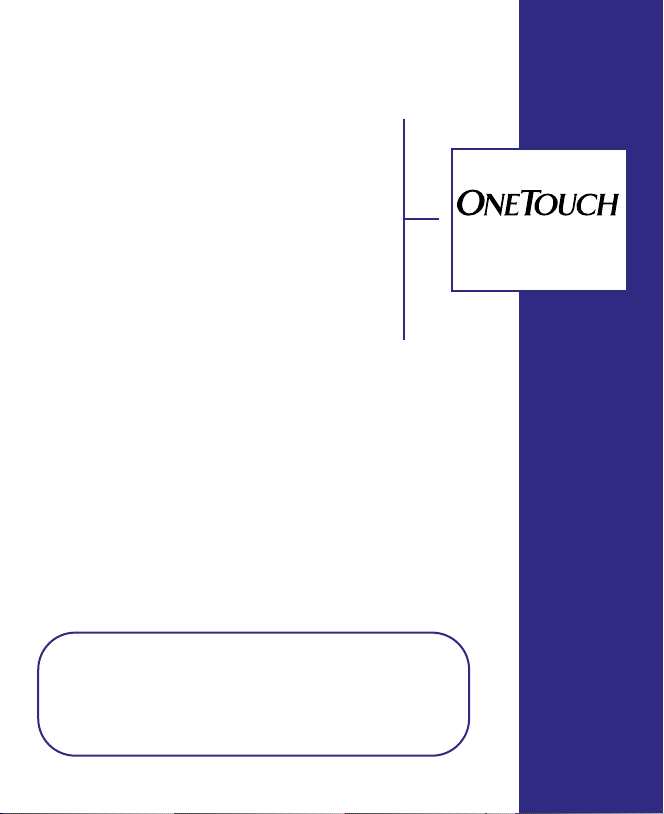
BEFORE TESTING
UltraSmart
Checking the Meter Display
Each time you turn the meter on, the
display background will quickly change
from dark to light and form the words
“OneTouch UltraSmart”. This tells you
that the system is performing several
self-checks to confirm that the meter is
working properly. If, at any time during
the life of the meter, these graphics
appear to be different, call LifeScan
Customer Service at 1 800 227-8862.
Setting the Meter
The OneTouch
factory to display results in the English language
using milligrams per deciliter (mg/dL) as the unit of
measure. The time and date are also factory-set in
Pacific Standard Time. If you are using the meter for
the first time and simply wish to test, insert a test
strip into the test port and begin by coding the meter.
If you wish to change the date, time, or language, see
Meter Set-up, pages 58–61. To customize your meter,
see Custom Meter Set-up Sequence, pages 62–76.
®
UltraSmart®Meter is set at the
Note: It is important that the time of day is
correct and that your medication set-up and
mealtimes are set according to your personal
daily schedule. Otherwise, some FastFacts
information will not be correct.
9
®
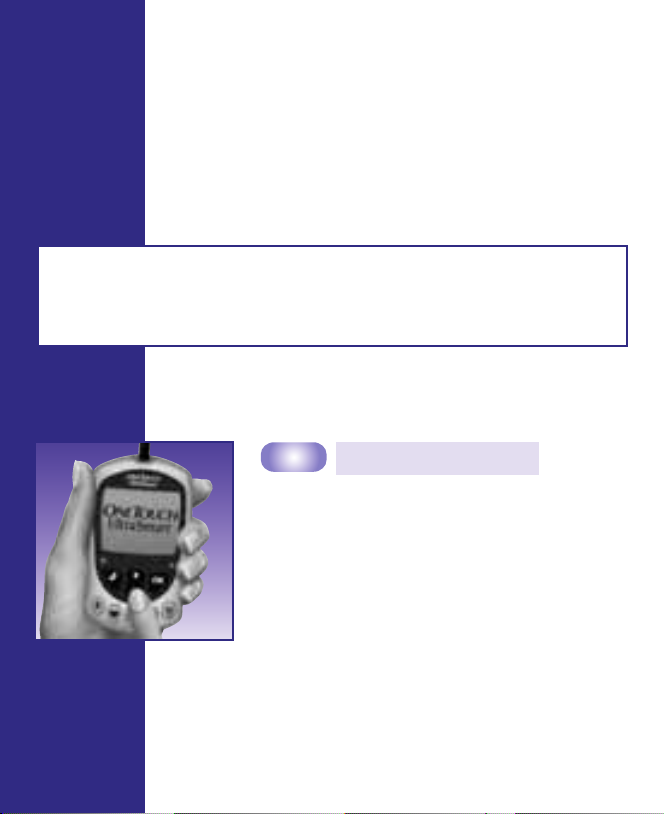
Coding the Meter
Code numbers are used to calibrate the OneTouch
UltraSmart®Meter with the OneTouch®Ultra®Te st
Strips for accurate results. You must code the meter
before using it for the first time and then every time
you change to another vial of test strips.
CAUTION: Matching the code on the meter and the code on the
test strip vial is essential to obtain accurate results. Each time
you test, check to make sure the code numbers match.
®
STEP 1
Enter the Code Mode.
Insert a OneTouch®Ultra®Test Strip to
turn on the meter. Push it all the way in
until it will go no further. “OneTouch
UltraSmart” will appear on the display
briefly. The first time you turn the meter
on, three dashes [---] will appear, showing
that there is no code stored in the
memory. Follow Step 4 to code the meter.
10
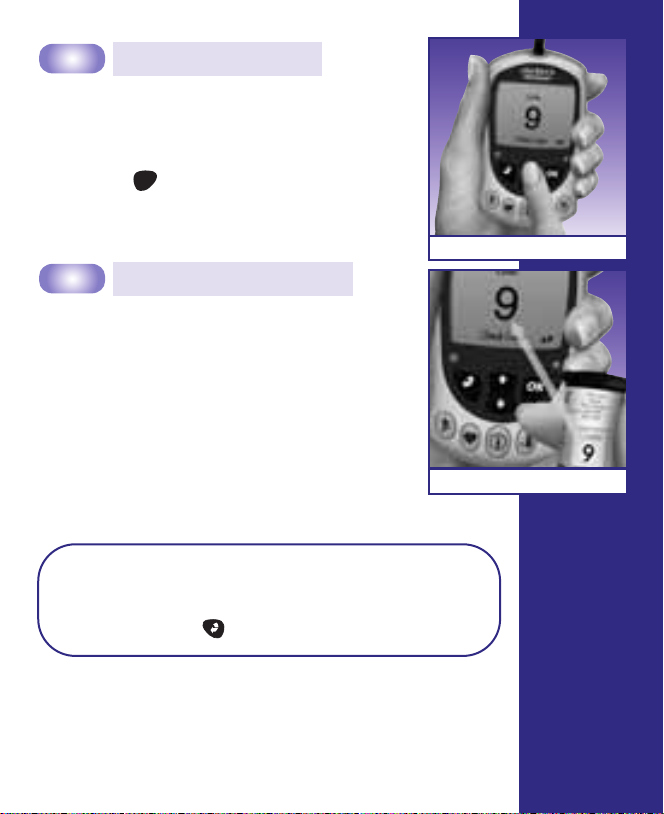
STEP 2
See the Code Number.
The code number will appear on the
display. (After every 25 tests the meter
will display the code number and will
prompt “Check Code Press OK”. Press the
OK button if the code number is still
OK
correct.)
STEP 3
Match the Code Numbers.
Compare the code number on the meter
display with the code number on the test
strip vial. If the two code numbers match,
you may begin testing. If they do not
match, follow Step 4.
Note: The code number appears on the display
briefly. If you were unable to change the code in
time or entered a code number in error, press
the Back button to return to Step 3.
(Example)
(Example)
11

(Example)
STEP 4
Code the Meter.
Move up or down using the Arrow button
to the code number that matches the
code number on the test strip vial.
The new code number will flash on the
display for about three seconds, after
which the meter will prompt you to
“Apply Blood”.
Checking the System with Control Solution
Why you should do a control
solution test:
• OneTouch
®
Ultra®Control Solution
is used to check that the meter
and the test strips are working
together as a system and that you
are performing the test correctly.
• It is very important that you do
this simple check routinely to
make sure you get an accurate
result.
12
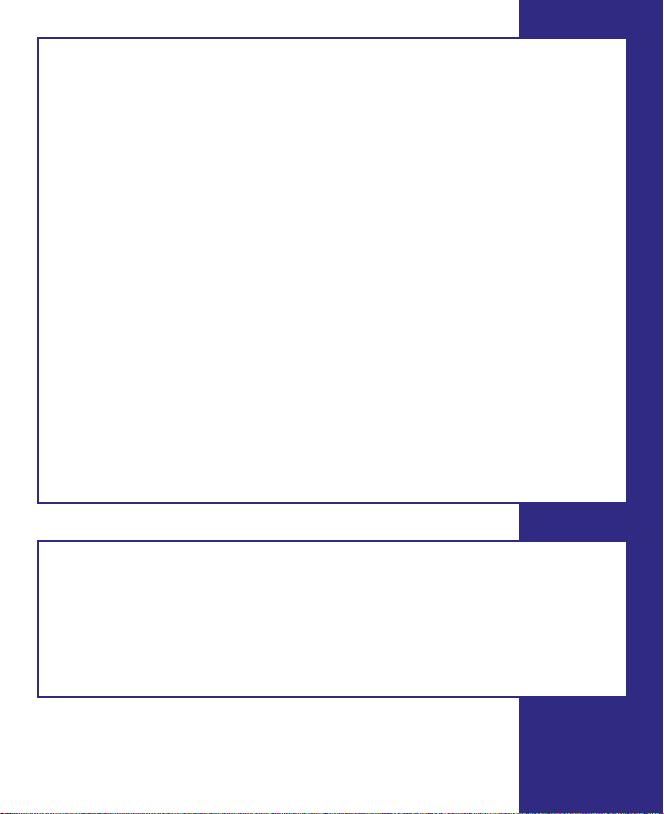
Before you begin:
• Use only OneTouch®Ultra®Control Solution.
• Check the expiration date on the control solution vial. Record
the discard date (date opened plus three months) on the vial
label. Do Not use after expiration or discard date, whichever
comes first.
• Control solution, meter, and test strips should be at room
temperature (between 68° and 77°F/between 20 ° and 25°C)
before testing with control solution (see Specifications section
on page 125 for blood testing temperature ranges).
• Shake the vial, discard the first drop of control solution, and
wipe off the dispenser tip to ensure a good sample and an
accurate result.
• Store the control solution tightly closed at temperatures below
86°F (30°C). Do Not refrigerate.
WARNING:
• Do Not swallow control solution; it is not for human
consumption.
• Do Not apply control solution to the skin or eyes as it may
cause irritation.
13
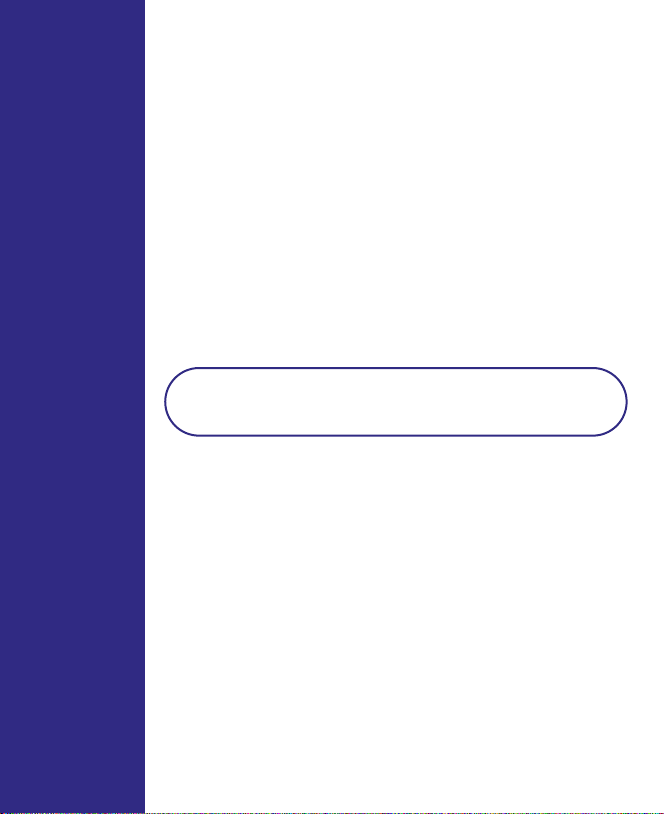
When you should do a control solution test:
• To practice the test process instead of using blood.
• When you open a new vial of test strips.
• Once a week.
• Whenever you suspect that the meter or test strips
are not working properly.
• If you have had repeated unexpected blood
glucose results (as described on page v).
• After dropping the meter.
Note: Refer to additional information in the
OneTouch
®
Ultra®Control Solution package.
14
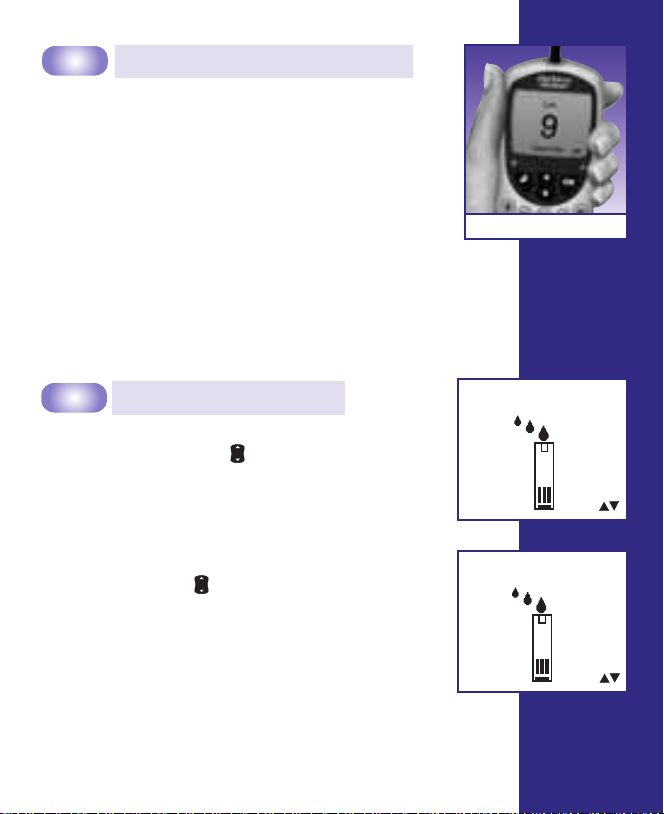
STEP 1
Insert a Test Strip into the Meter.
To turn on the meter, insert a test strip,
contact bars end first and facing up, into
the test port. Push it all the way in until it
will go no further.
“OneTouch UltraSmart” will appear briefly
on the display.
Then “Code 9 (Example), Check Code” is
displayed. Be sure the meter and test strip
codes match. If they do not, code the
meter correctly (see pages 10–12).
(Example)
STEP 2
Select “Control Solution”.
“Apply Blood” will appear on the display first.
Use the Arrow button to select “Control
Solution”. The meter will automatically
identify the test as a control solution test in
the logbook.
There are three choices in test mode. Use
the Arrow button to select one. Do Not
apply a sample until your choice appears on
the display.
• “Apply Blood” for fingertip blood sample.
• “Alternate Site” for forearm and palm
blood samples.
• “Control Solution” for checking the system.
15
Apply Blood
Control Solution
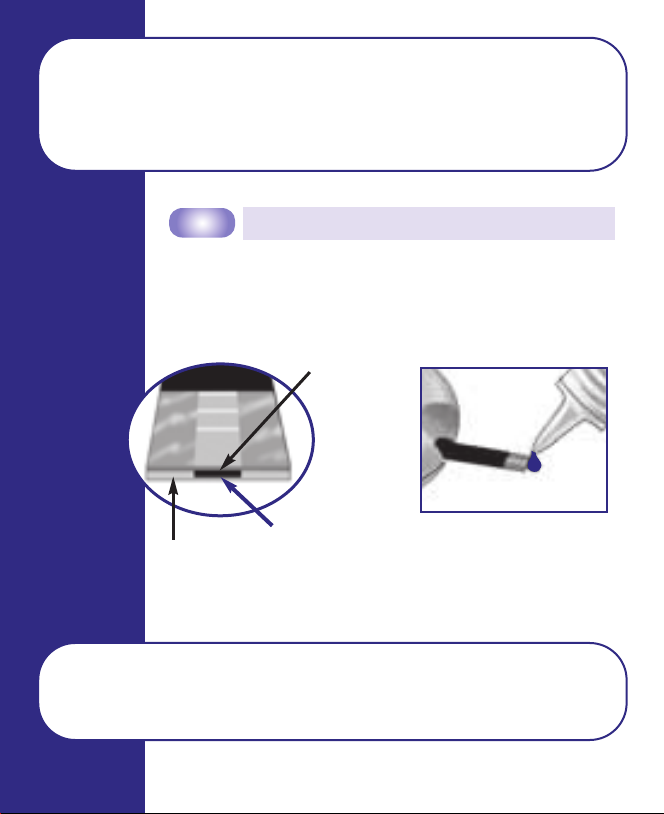
Note: You must select “Control Solution” to distinguish control
solution tests from blood glucose tests. Marked control solution
tests will not be included in your averages. Do Not use Control
Solution mode for testing blood.
STEP 3
To ensure an accurate control solution test,
shake the vial, discard the first drop and wipe
the dispenser tip before you begin.
Apply Control Solution to the Test Strip.
NARROW CHANNEL
➧
Apply
TOP EDGE
Note: If you do not apply the control solution within three
minutes, the meter will turn itself off. Remove the test strip and
insert it back into the test port to restart the test procedure.
Drop Here
16
Touch and hold a drop of
control solution where the
narrow channel meets the
TOP EDGE of the strip.
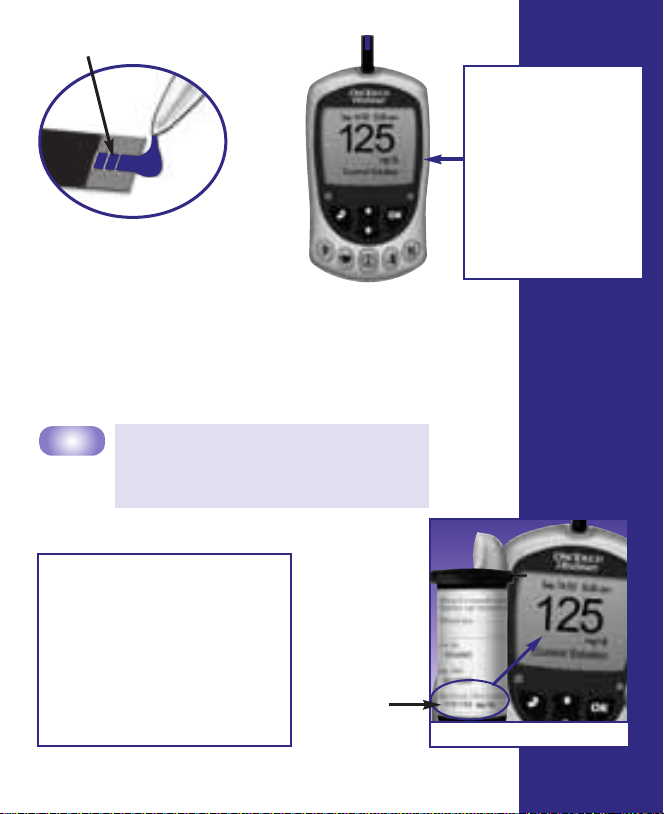
CONFIRMATION WINDOW
The control solution will
be drawn into the narrow
channel. When the
confirmation window is
full, the meter will count
down from 5 to 1.
➧
(Example)
The control solution
test result will appear
on the display.
WARNING:
If mg/dL does not
appear with the
Control Solution
result, call
LifeScan Customer
Service at
1 800 227-8862.
STEP 4
Compare Control Solution Result
to the Control Range Printed on
the TEST STRIP VIAL.
CAUTION: The control
solution range printed on
the test strip vial is for
OneTouch
®
Ultra®Control
Solution only. It is not a
recommended range for
your blood glucose level.
CONTROL
RANGE
(Example)
17
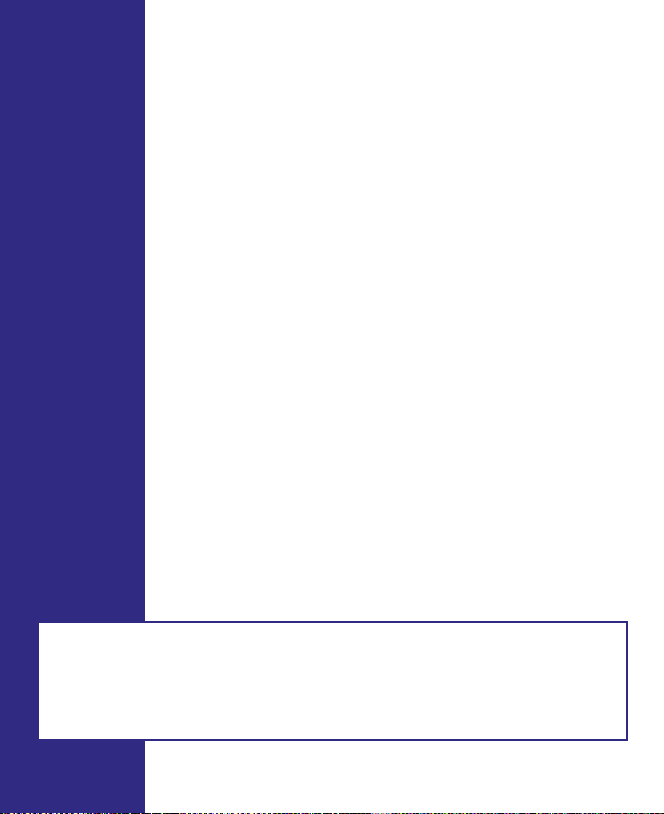
If the results are not within the control range printed
on the test strip vial, the meter and strips may not
be working properly. Repeat the control solution
test. When using Control Solution mode, very high
or very low readings will be displayed as a number
rather than a “HIGH” or “LOW” warning screen.
Control solution out-of-range results may be
due to:
• Incorrect unit of
measure.
• Error in performing
the test.
• Failure to shake the
control solution vial
well.
• Improper meter coding.
• Test strip deterioration.
• Meter malfunction.
• Failure to discard the
first drop of control
solution and wipe the
dispenser tip clean.
• Expired or contaminated
control solution.
• The meter, test strips,
or control solution are
too warm or too cold.
• Testing blood in Control
Solution mode.
CAUTION: If you continue to get control solution test results
that fall outside of the range printed on the test strip vial, the
system may not be working properly. Do Not use the meter. Call
LifeScan Customer Service at 1 800 227-8862.
18
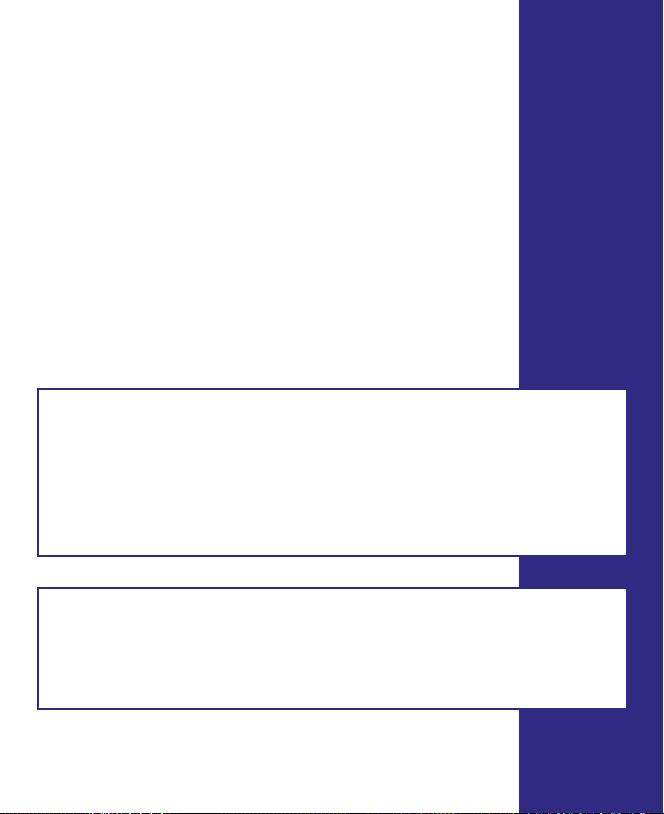
TESTING YOUR BLOOD
Read this section and the test strip package insert
carefully before testing. Make sure you have all items
needed to test.
• OneTouch
• OneTouch
• OneTouch
Blood Sampler
• OneTouch
(for forearm and palm sampling)
• OneTouch
CAUTION: It is important to learn the correct blood application
technique (see pages 33–35). If you do not apply blood to the test
strip correctly you may get an inaccurately low or high test result
or an error message. LifeScan recommends that you develop
good technique by practicing with control solution prior to using
the OneTouch
CAUTION: If you cannot test due to a problem with your testing
supplies, contact your healthcare professional or LifeScan
Customer Service at 1 800 227-8862. Failure to test could delay
treatment decisions and lead to a serious medical condition.
®
UltraSmart®Meter
®
Ultra®Test Strips
®
UltraSoft®Adjustable
®
UltraClear®Cap
®
UltraSoft®Sterile Lancets
®
UltraSmart®Meter for the first time.
19
