Lifescan OneTouch UltraMini Blood Glucose Modelling System User Manual
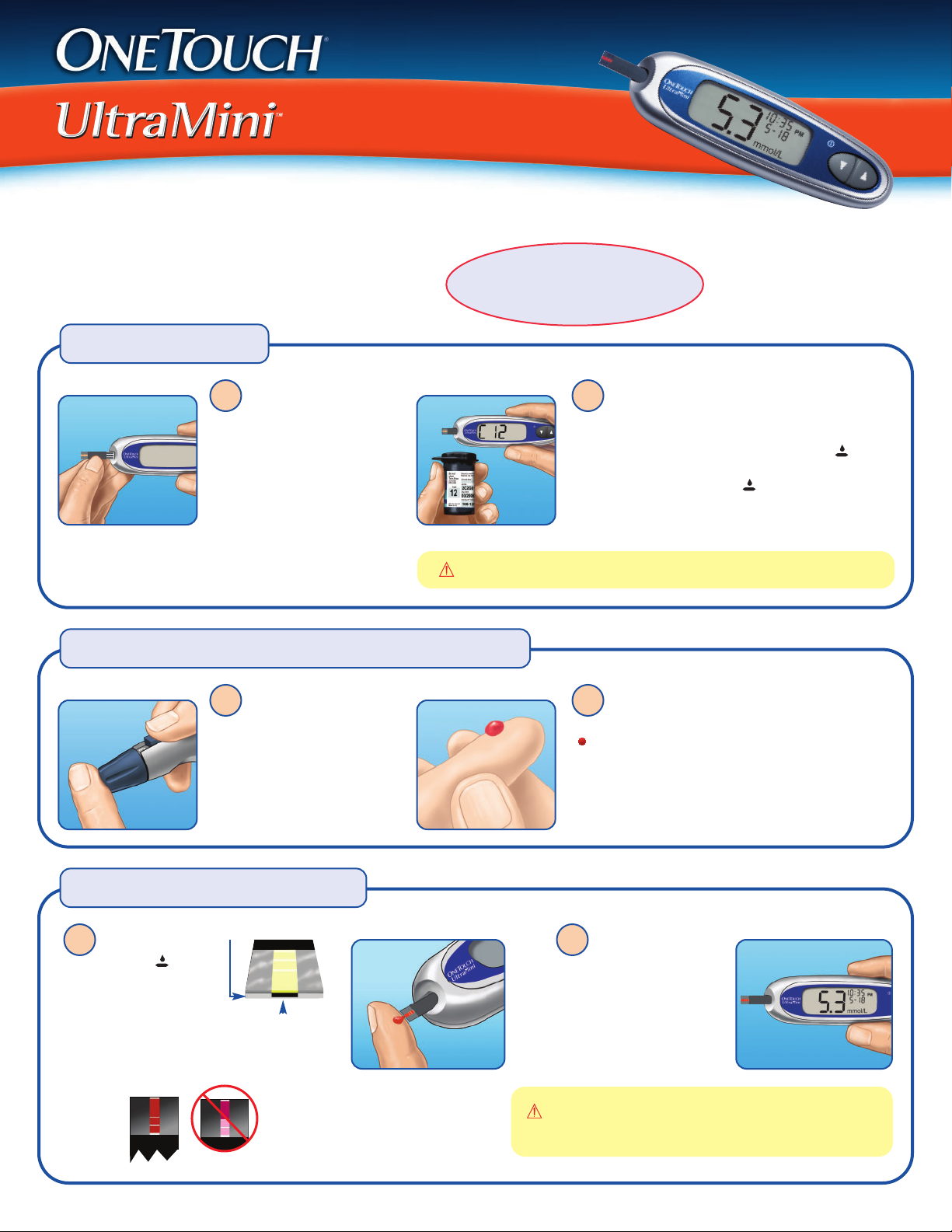
Blood
Glucose
Monitoring
System
Abbreviated Procedure Guide
Coding the meter
1 2
Insert a test strip into
the test port as shown. The
three contact bars should be
facing you. The meter will turn
on and display the code from
your last test. If you are using
the meter for the first time,
a constant
“——” appears instead of a
code.
Getting a blood sample from your fingertip
1 2
Lancing Device cap firmly
against the side of your finger.
Press the release button.
Remove the OneTouch
Device from your finger.
and a flashing
C
Hold the OneTouch
®
CAUTION: This step is essential to obtain accurate results.
®
Lancing
IMPORTANT: Read detailed
instructions and other important
information in your owner’s booklet.
If the code on the meter does not match the code
on the test strip vial, press ▲ or ▼ to match the code
number on the test strip vial. The display will then advance
to the screen with the flashing blood drop icon .
If the flashing blood drop icon appears before you are
sure the codes match, remove the test strip and re-start
from step 1.
Gently squeeze and/or massage your fingertip
until a round drop of blood of at least one microlitre
( actual size) forms on your fingertip.
Applying the blood sample
1 2
When the flashing
blood drop icon
appears, touch and hold
the drop of blood to the
narrow channel in the
top edge of the test strip
until the confirmation
window is full.
Top edge
Narrow channel
Apply drop here
If your sample does not fill the
confirmation window on the first try,
do not add more blood to that strip.
Instead, test again with a new strip.
call the OneTouch
After the meter counts
down from 5 to 1, your blood
glucose level appears on the
display along with the unit of
measure, and the date and
time of the test.
WARNING: If mmol/L does not appear with the test result,
®
Customer Care Line at 1 800 663-5521.
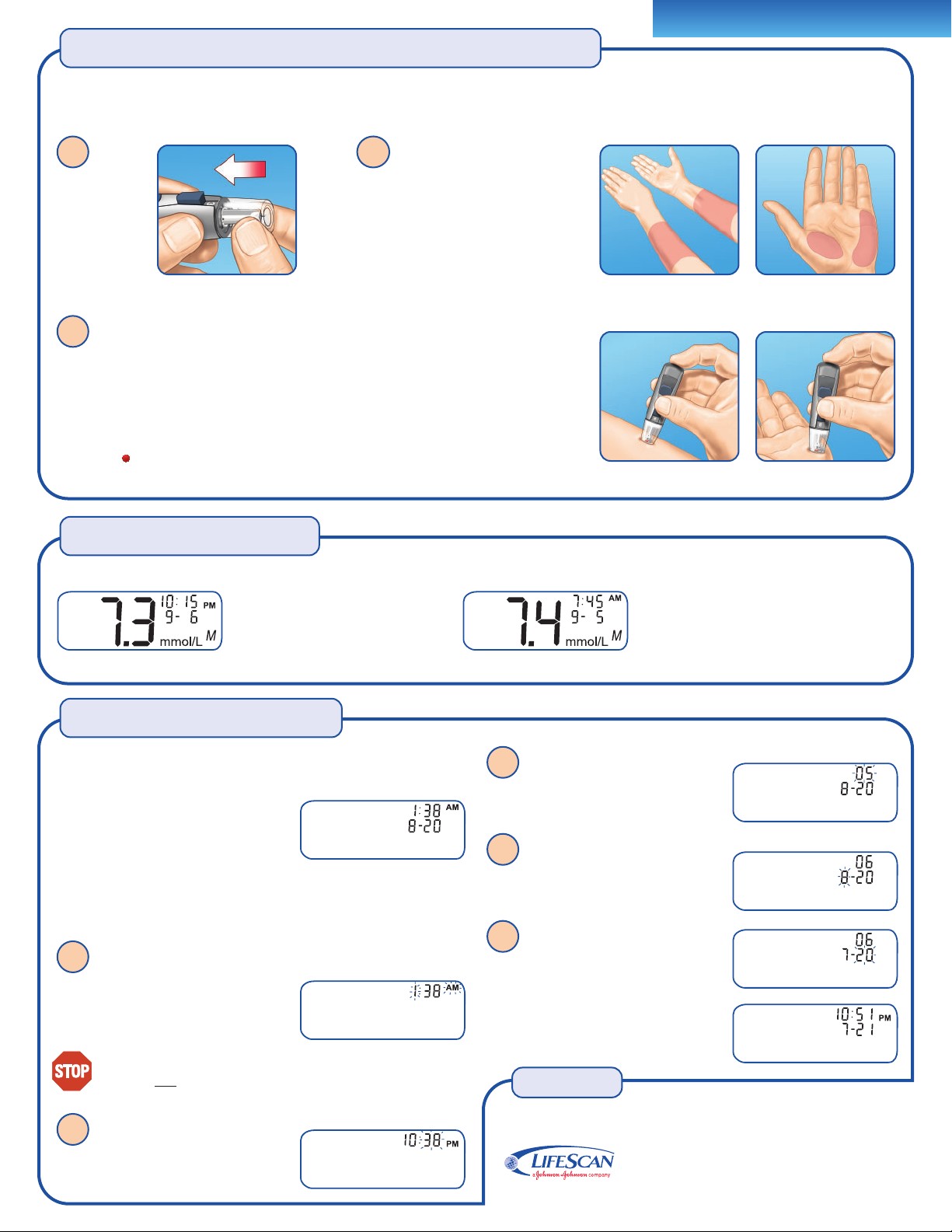
Abbreviated Procedure Guide
Getting a blood sample from your forearm or palm
The OneTouch®UltraMini™Meter allows you to sample blood from your forearm or palm as well as your fingertip. Before using your forearm or palm
for sampling, please speak to your healthcare professional and refer to the owner’s booklet for complete instructions.
1
Replace the blue
cap with the
™
AST
Clear Cap.
3
Firmly press and hold the lancing device against your forearm or palm for a few seconds.
Wait until the skin surface under the AST
the skin). This tells you there is enough blood flow for a good sample. Then press the release
button while continuing to apply pressure. Keep holding the lancing device against your skin
until a round drop of blood forms under the cap.
When sampling blood from your forearm or palm, make sure the drop of blood is of at least one
microlitre ( actual size) before you release pressure and remove the lancing device.
™
Clear Cap changes color (as blood collects beneath
2
Choose your sample site.
Forearm
Choose a fleshy area of the forearm away
from bone, visible veins and hair.
Palm
Choose a fleshy area on the palm below the
thumb or pinky finger. Select a spot with no
visible veins and away from deep lines.
Forearm Palm
Forearm Palm
Reviewing past results
The meter stores a maximum of 50 blood glucose test results. You can review the results stored in the meter memory, starting with the most recent.
With the meter off, press and
release ▼ to turn it on. Your most
recent test result will appear on
the display.
hold ▼ for two seconds until the meter turns off.
Press ▼ to move to the previous result stored
in the meter. Then, press ▲ or ▼ to move
forward or backward through all of your
results. When you’re finished, press and
Setting the time and date
Before using your meter for the first time, you should check and update
these settings. Start with the meter off, then press and hold ▼ for five
seconds until the start-up test screen
appears. After the test screen, the pre-set
time and date will appear on the display
for five seconds.
Note: If a setting does not need to be updated, simply wait five seconds.
The meter display will automatically advance to the next setting.
1
The hour will now start flashing. Press and release ▲ or ▼ to
change the hour. Note that “AM” or “PM”
changes when you pass 12:00.
When the correct hour is on the display,
wait five seconds.
Check AM/PM. If not correct, continue to press ▲ or ▼ until
the hour and
2
The minutes will now start flashing.
Press ▲ or ▼ to change the minutes, then
wait five seconds.
“AM” or “PM” are correct.
3
The year will now flash. Press ▲ or ▼
to change the year. When the correct year is
on the display, wait five seconds.
4
With the month flashing on the
display, press ▲ or ▼ to change the month,
then wait five seconds.
5
The day will now flash. Press ▲ or ▼
to change the day, then wait five seconds.
Your time and date settings will appear on
the display for five seconds. Your settings
will be saved and the meter will then turn off.
Need help?
Call the OneTouch®Customer Care Line
1 800 663-5521
or
Visit us at www.OneTouch.ca
Trademarks owned by Johnson & Johnson and used under license. Rev. 2007/03
©2007 LifeScan Canada Ltd., Burnaby, B.C., V5C 6C6 AW 088861A
