LifeScan 200 102 01 User Manual
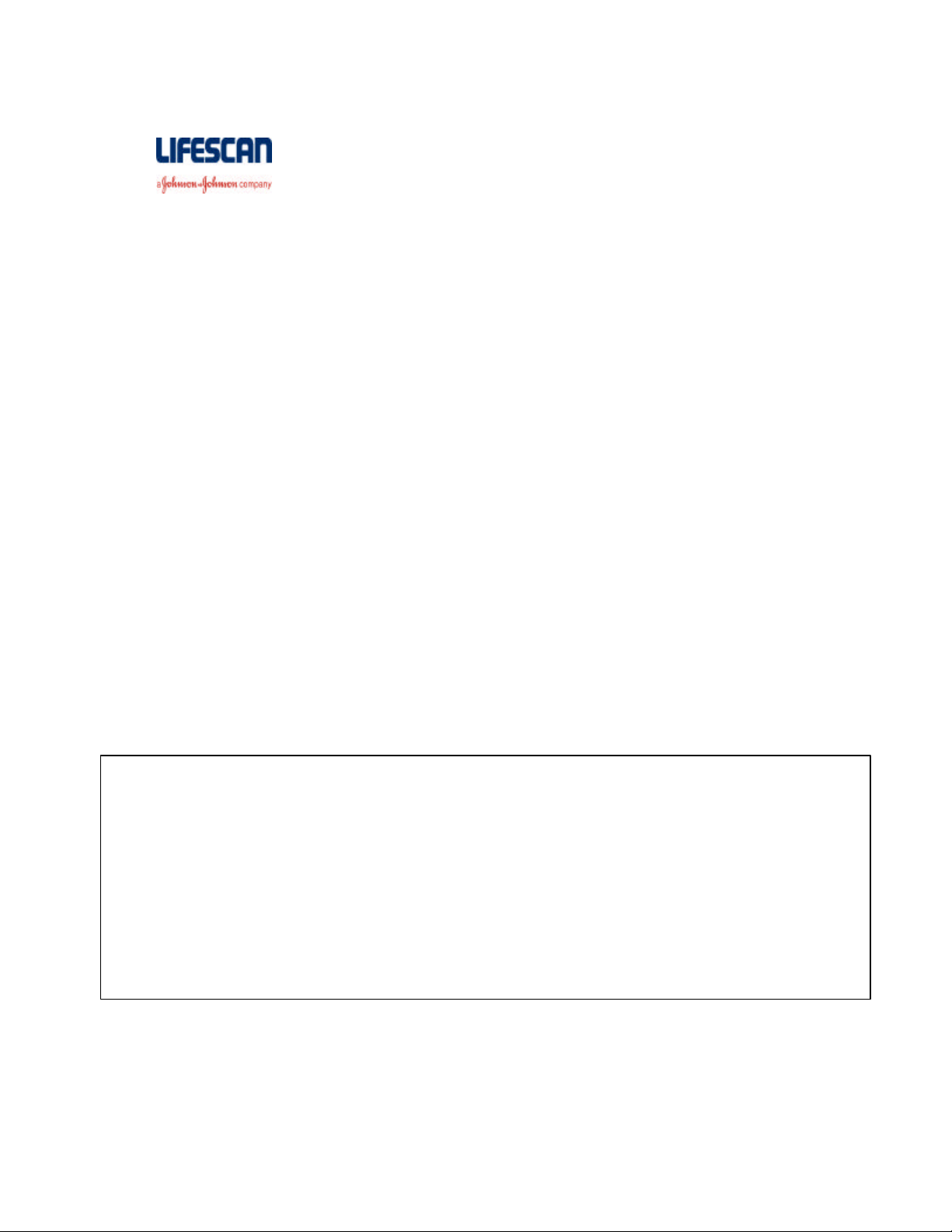
INTERFACE CABLE USER I NSTRUCTIONS
For use with OneTouch® Blood Glucose Meters with data management capabilities.
Please call LifeScan Customer Service [insert localized equivalent term] for assistance.
_______________________________________________________________________________
9-Pin Cable
1. Connect the 9-pin female end to the serial port (COM port) of your computer.
2. Plug the stereo plug end of the Interface Cable into the data port of your OneTouch
Blood Glucose Meter. You may need to restart your computer if another device was
previously connected to the serial port.
3. Follow your software application instructions.
USB Cable
Installing the software driver on your PC
Before using the USB Interface Cable for the first time, you must install the software
driver.
Note : This cable will work ONLY with the following Operating Systems:
?? Microsoft Windows 98SE (incompatible with Windows 98)
?? Windows Millennium Edition (ME)
?? Microsoft Windows 2000 Service Pack 2 (SP2)
?? Microsoft Windows XP.
Installing the driver on any other Operating System can lead to unpredictable results.
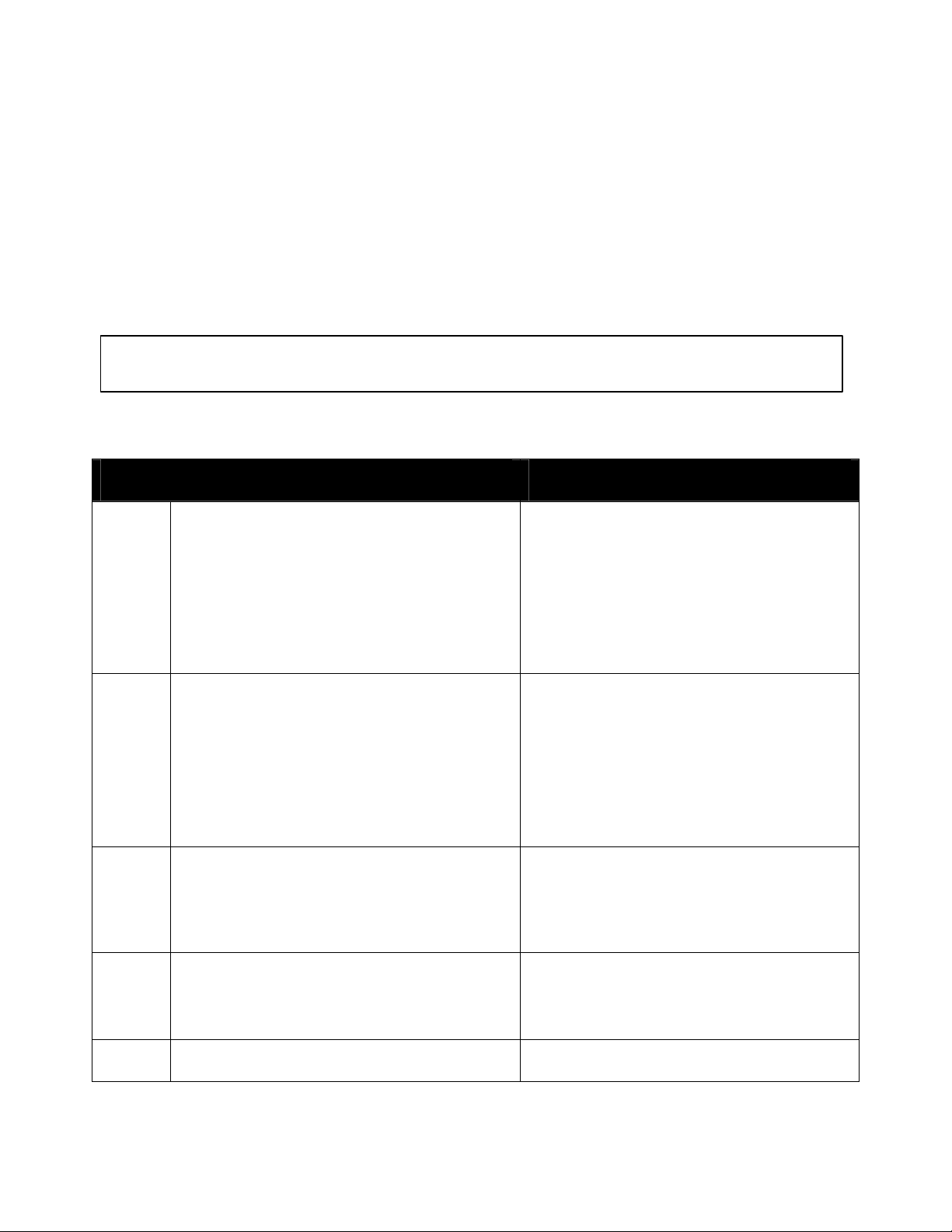
1. Insert floppy disk labeled “Cable, USB, SW Driver” into your floppy drive.
2. Follow Operating System specific instructions (see following sections) to install
the software driver.
3. Plug the stereo plug end of the USB interface cable into the data port of your
OneTouch/LifeScan Blood Glucose Meter.
4. Follow your software application instructions.
Note: Disconnect your cable from the meter when performing a glucose test.
Windows 98 SE
When you see this: Do this:
a. After connecting the USB cable, a
window named “Add New Hardware
Wizard” will appear on the screen.
The selection will default to
“Automatic search for a better
driver (Recommended).“
b. A window named “Add New Hardware
Wizard” will appear on the screen a
second time.
The selection will default to
“Search for the best driver for
your device. (Recommended). “
c. A window named “Add New Hardware
Wizard” will appear on the screen a
third time.
Click “Next” to continue.
Click “Next” to continue.
?? Ensure that “Floppy disk drives”
is the only selection checked.
?? Click “Next” to continue.
d. A window named “Add New Hardware
Wizard” will appear on the screen a
fourth time.
e. Windows installs the software. Click “Finish”.
Click “Next” to continue.
