
Advanced Workouts Console

Getting Started: Table of Contents
GETTING STARTED
2
GETTING STARTED
3 Your Purchase
4 Radio/Television Interference
5 Safety Instructions
6 Heart Rate Telemetry Chest Strap
7 Contact Heart Rate
QUICK REFERENCE
8 Advanced Workouts Console
HOW TO
10 How to Use the Advanced Workouts Console
21 How to Use the Workouts
33 How to Use the Custom Workouts Feature
35 How to Use Goal Workouts
36 How to Use Race Mode
37 How to Use User Profiles
40 How to Use the Settings Menu
SERVICE AND TECHNICAL DATA
42 Preventative Maintenance Tips
43 Troubleshooting
45 How to Obtain Product Service
46 For Product Service Internationally
47 Warranty Information
50 Specifications

This Manual describes the
functions of the
following product:
Life Fitness Advanced Workouts
Console.
Caution:
Health related injuries may result
from incorrect or excessive use of
exercise equipment.
Life Fitness STRONGLY
recommends seeing a physician for
a complete medical exam before
undertaking an exercise program,
particularly if the user has a family
history of high blood pressure or
heart disease, is over the age of
45, smokes, has high cholesterol,
is obese or has not exercised
regularly in the past year.
Life Fitness also recommends
consulting a fitness professional on
the correct use of this product.
If at any time while exercising the
user experiences faintness,
dizziness, pain or shortness of
breath, he or she must stop
immediately.
3
Getting Started: Your Purchase
Thank you for purchasing a Life Fitness product. Before using this product please read this
user manual along with the base assembly manual in it’s entirety to ensure that you have the
knowledge to safely and properly operate all of this product’s features. We hope you achieve
the product experience that you expect, but if you do have service issues please go to the
How to Obtain Product Service page in the How To section which will provide information on
obtaining domestic and international product service.
GETTING STARTED

Getting Started: Radio/Television Interference
Before using this product, it is essential to read this ENTIRE user manual
and ALL installation instructions.
This will help in setting up the equipment quickly and in instructing others on
how to use it correctly and safely.
GETTING STARTED
4
FCC WARNING:
POSSIBLE RADIO/TELEVISION
INTERFERENCE
Note: This equipment has been
tested and found to comply with
the limits for a Class B digital
device, pursuant to part 15 of
the FCC rules. These limits are
designed to provide reasonable
protection against harmful
interference in a residential
installation. This equipment
generates, uses and can radiate
radio frequency energy, and if not
installed and used in accordance
with the user manual, may cause
harmful interference to radio
communications. However, there
is no guarantee that the
interference will not occur in
a particular installation. If this
equipment does cause harmful
interference to radio or television
reception, which can be
determined by turning the
equipment off and on, the user
is encouraged to try to correct
the interference by one or more
of the following measures:
• Reorient or relocate the receiving
antenna.
• Increase the separation between
the equipment and the receiver.
• Connect the equipment into an
outlet on a circuit different from
that to which the receiver is
connected.
• Consult the dealer or an
experienced radio/TV technician
for help.
CAUTION:
ANY CHANGES OR
MODIFICATIONS TO THIS
EQUIPMENT COULD VOID
THE PRODUCT WARRANTY.
Any service, other than cleaning
or user maintenance, must be
performed by an authorized
service representative. There are
no user-serviceable parts.

5
Getting Started: Safety Instructions
GETTING STARTED
IMPORTANT SAFETY INSTRUCTIONS
SAVE THESE SAFETY INSTRUCTIONS
SAFETY WARNING:
THE SAFETY OF THE PRODUCT
CAN BE MAINTAINED ONLY IF
IT IS EXAMINED REGULARLY
FOR DAMAGE AND WEAR. SEE
PREVENTATIVE MAINTENANCE
FOR DETAILS.
• Before using this product,
it is essential to read this ENTIRE
user manual and ALL
instructions.
• Always follow the console
instructions for proper operation.
• If the product does not function
properly after it has been
dropped, damaged, or even
partially immersed in water,
contact Customer Support
Services for assistance.
• Never insert objects into any
openings on the product. If an
object should drop inside,
carefully retrieve it. If the item is
beyond reach, contact Customer
Support Services.
• Never place liquids of any type
directly on the unit, except in an
accessory tray. Containers with
lids are recommended.
• Do not use the product outdoors,
near swimming pools or in areas
of high humidity.
• Keep all loose clothing,
shoelaces, and towels away from
the product.
• Keep the area around the product
clear of any obstructions,
including walls and furniture.
• Always be careful and exercise
caution when mounting or
dismounting the product.
• Wear shoes with rubber or hightraction soles. Do not use shoes
with heels, leather soles, cleats or
spikes. Do not use the product in
bare feet.
• Do not tip the product on its side
during operation.
• Keep hands and feet away from
all moving parts.
• To ensure proper functioning of
this product, do not install
attachments or accessories that
are not provided or recommended
by the manufacturer.
• Use this product in a
well-ventilated area.
• Use this product on a solid, level
surface.
• Make sure that all components
are fastened securely.

Getting Started: Heart Rate Telemetry Chest Strap
GETTING STARTED
6
The Heart Rate Telemetry Chest Strap
The console is equipped with a wireless heart rate monitoring system in which electrodes, pressed against the
skin, transfer heart rate signals from the user to the console. The electrodes are inside the chest strap (A) that
the user wears during the workout. The transmitter strap delivers an optimal heart rate reading when the
electrodes are in direct contact with the skin, or a thin layer of wet clothing. The electrodes are two grooved
surfaces on the underside of the strap, and must remain wet to accurately transmit the electrical impulses of the
heart back to the receiver. To use, first moisten the electrodes. Then, secure the strap as high under the chest
muscles as possible. The strap should be snug, but comfortable enough to allow for normal breathing. Electrodes
must be wet to work properly. If it becomes necessary to re-moisten, grasp the center of the strap, pull it away
from your chest to expose the electrodes, and moisten. See diagram below for correct positioning of the strap.
R
ATECHESTSTRAP
Note: Using the wireless chest strap will provide more accurate heart rate readings than the hand pulse sensors.

GETTING STARTED
7
Getting Started: Contact Heart Rate
Contact Heart Rate
When using Contact Heart Rate make certain to grasp sensors firmly and keep hands still. If heart rate seems
substantially higher or lower than expected, remove hands from sensors until heart rate disappears. Dry hands
and grasp sensors again until heart rate seems accurate. If this does not work you may need to slow the machine
to get an accurate reading. On treadmills we recommend for safety and accurate heart rate readings that the user
stand on the siderails when attempting to monitor heart rate with contact electrodes.
Note: The contact heart rate system may be less or more accurate with different individuals.

QUICK REFERENCE
8
1 Level Display – Shows the
difficulty level or
incline percentage
(for treadmills).
2 Time Display – During a
workout the time display
will show time remaining
and countdown.
3 Speed Display – Speed is
displayed in miles per hour.
Speed can be converted to
kilometers per hour in the
settings menu.
See user
settings section
.
4 Setup Steps Icon
(1,2,3,4,5) – Number refers
to the setup step you are
currently programming (not
seen in picture).
5 Message Center – Gives
directions during workout
setup as well as during
the workout.
6 Distance Display – Distance is
shown in miles. Distance can
be converted to kilometers in
the settings menu.
See user
settings section
.
7 Heart Rate Display – Calculates
user’s heart rate in beats per
minute when wearing a chest
strap or holding on to contact
heart rate electrodes.
8 Target Heart Rate Display –
Calculates the user’s maximum
heart rate based on 220 minus
the user’s age. Then based
on the selected program
shows the target heart rate.
9 Calorie/Watts Display – Shows
the calculated average caloric
burn based on a Life Fitness
proprietary calorie equation.
This display can be set to show
Watts instead of Calories
through the settings menu.
Quick Reference: Advanced Workouts Console
Quick Reference: Advanced Workouts Console
Read the entire user manual before setting up your equipment.
a
b
c
d
e
f
g
h
i

9
QUICK REFERENCE
Quick Reference: Advanced Workouts Console
Quick Reference: Advanced Workouts Console
10 Workout Profile Display – The
height of the segments
indicate the difficulty level
during the current time interval.
11 Settings Button – Enters the
user into a menu screen where
all of the console setting
options can be adjusted.
12 User Profiles Button – Allows
the user to log into a personal
user profile with all of their
saved settings. See User
Profiles Section
.
13 Pause/Resume Button –
When pressed once during a
workout, the workout is
paused for 5 minutes. When
pressed again the workout is
resumed.
14 Navigation Buttons – Provides
simple forward, back, up, and
down software navigation as
well as level, time, and speed
workout adjustments.
15 Enter/Start Button – When
pushed before entering
programs Quick Start is
engaged. When entering
workout data before or during
a workout it is used as a
selection key.
16 Reset Button – When
entering workout data it
will act as a delete button.
Push three times to exit
any workout.
17 Race Mode Button – Press
this button to enter a race
with the computer during a
manual, random, hill, ez
incline or sports training
workout. Press a second time
to turn off.
18 Goal Workout Button – Press
this button to select one of
three goal workouts at the
Select Workout Screen.
j
k
l
m
n
o
p
q
r

10
HOW TO
How to Use the Advanced Workouts Console
The Advanced Workouts console was designed to make navigation as simple as possible by using special colors
and keys. The console display was designed to reduce toggling between workout information. The design of
each button on the Advanced Workouts console was designed to give the user tactile feedback. Each piece of
workout feedback, including level, time, speed, has its own dedicated window.
How To Use: Advanced Workouts Console

11
1 Level/Incline Display
a. Level Display (Bikes/CrossTrainers) – There are two types
of levels used on Life Fitness
bikes and cross-trainers. The first type of level is the
actual brake resistance level. This type of level is
only adjustable by the user in a manual workout.
The range of possible brake resistance levels is
1-20. The second type of level is difficulty level.
There are 20 difficulty levels. Difficulty level
corresponds to a range of actual brake resistance
levels and is only used in random, hill, ez incline,
and sports training workouts. So when you select
a difficulty level of 10 it corresponds to a range of
actual brake resistance levels of 5-14. During
random, hill, ez incline, and sports training the
difficulty level will only be displayed during workout
setup and anytime you choose to change the level
during the workout. At all other times during a
workout the actual level will be displayed.
b. Level / Incline Display (Treadmills) – There are two
types of levels used on Life Fitness treadmills. The
first type of level is an incline level or percentage.
Incline level is only manually adjusted by the user in
a manual workout. The range of possible incline
percentages is 0 –12% and can be adjusted in 0.5%
increments. The second difficulty level corresponds
to a range of actual incline percentages. Difficulty
levels are only used in random, hill, ez incline, and
sports training workouts. So when a user selects a
difficulty level of 10 it corresponds to a range of
incline percentages between 3%– 7%. During
random, hill, ez incline, and sports training the
difficulty level will be displayed only during workout
setup and anytime the difficulty level is changed
during the workout. At all other times during these
workouts the incline percentage is displayed.
c. Changing the Level during a Workout –
To change the level during a workout the
underscore beneath the top row of workout
feedback needs to be positioned under level.
If the underscore is not under level, it can be
moved using the left/right arrows. To adjust the
level simply press the up and down keys.
How To Use: Advanced Workouts Console
How to Use the Advanced Workouts Console
HOW TO

12
HOW TO
How To Use: Advanced Workouts Console
How to Use the Advanced Workouts Console
20
19
18
17
16
15
14
13
12
11
10
9
8
7
6
5
4
3
2
1
12 - 20
11 - 19
10 - 18
9 - 17
8 - 17
8 - 16
7 - 16
7 - 15
6 - 15
6 - 14
5 - 14
5 - 13
4 - 13
4 - 12
3 - 12
3 - 11
2 - 11
2 - 10
1 - 10
1 - 9
8.0 - 12.0
7.5 - 11.5
7.0 - 11.0
6.5 - 10.5
6.0 - 10.0
5.5 - 9.5
5.0 - 9.0
4.5 - 8.5
4.0 - 8.0
3.5 - 7.5
3.0 - 7.0
2.5 - 6.5
2.0 - 6.0
1.5 - 5.5
1.0 - 5.0
0.5 - 4.5
0.0 - 4.0
0.0 - 3.0
0.0 - 2.0
0.0 - 1.0
Note: Adjusts in 0.5% increments
Note: Adjusts in 0.5% increments
Note: Adjusts in 0.5% increments
Note: Adjusts in 0.5% increments
Note: Adjusts in 0.5% increments
Note: Adjusts in 0.5% increments
Note: Adjusts in 0.5% increments
Note: Adjusts in 0.5% increments
Note: Adjusts in 0.5% increments
Note: Adjusts in 0.5% increments
Note: Adjusts in 0.5% increments
Note: Adjusts in 0.5% increments
Note: Adjusts in 0.5% increments
Note: Adjusts in 0.5% increments
Note: Adjusts in 0.5% increments
Note: Adjusts in 0.5% increments
Note: Adjusts in 0.5% increments
Note: Adjusts in 0.3% increments
Note: Adjusts in 0.15% increments
Note: Adjusts in 0.1% increments
Difficulty Level
Brake Level (CT/Bikes)
Incline Level (Treadmills)

13
How To Use: Advanced Workouts Console
How to Use the Advanced Workouts Console
2 Time Display
The time window displays
the total workout time set
by the user during workout
setup, which is a range from 1-99 minutes
depending on the program. During the workout,
time will either count down from or count up to the
total workout time depending on how it’s set up in
the settings menu. The time set can be changed at
any time during the workout by highlighting the
time window with the underscore using the left and
right arrows and then modifying the time with the
up and down arrows. See settings menu. The clock
icon minut hand will move in 15 minute increments.
For example, if the remaining workout time is 10
minutes the clock will read 12:15.
3 Speed Display
Speed is displayed in miles per hour
(MPH). The formula tries to replicate
miles per hour as if the exercise was
being conducted outdoors. The speed range on
bikes and cross-trainers is 0.5 mph and up, speed
changes in increments of 0.1 mph. The speed range
on treadmills is 0.5 mph to 10.0 mph and is
adjustable in increments of 0.1 mph.
Speed can be converted to kilometers per hour in
the settings menu. See User Settings Section.
4 Message Center
The message
center provides
instructional
information to the user from the moment the first
key is pressed. The message center will coach the
user through setting up a workout, including
selecting a workout and entering time, level, and
other workout specific information. Also during the
workout if certain workout feedback like pace and
METS are turned on in the Settings Menu, the
HOW TO

14
HOW TO
How To Use: Advanced Workouts Console
message center will periodically show that
information. Finally the message center is also used
to coach the user when using Total Body Mode or
Lower Body Mode on the X3 or X5
cross-trainers.
5 Distance Display
Distance is shown in miles.
The distance formula tries to
replicate miles as if the exercise was
being conducted outdoors. The distance formula will
not always be consistent with other Life Fitness
products or other manufacturer’s products. Distance
can be converted to kilometers in the settings menu.
See User Settings Section.
6 Target Heart Rate Display
Target heart rate is a
percentage of a user’s
maximum heart rate. The goal
is to target a range that enables one’s heart and lungs
to receive the most benefit from a workout. The
console calculates target heart rate by taking the
maximum heart rate (220 minus the user’s age) and
multiplying it by an intensity level. Life Fitness
intensity levels are 65% for weight loss and fat
burning and 80% for improving cardiovascular
endurance. The display will toggle between the 65%
and 80% intensity levels. An arrow pointing up or
down will illuminate to show when the user’s actual
heart rate is above or below the target heart rate.
a.Example: User’s Age is 45. 220 – 45 = 175.
175 is the Maximum Heart Rate for a 45 year
old. 175 x 65% = 114. 114 is the optimal
target heart rate for weight loss and fat burning.
7 Heart Rate Display
The heart rate display calculates
the user’s actual heart rate in
contractions or beats per
minute during a workout. The user must be holding
on to the contact heart rate electrodes or wearing a
heart rate telemetry chest strap for the heart rate
display to function. See Getting Started: Heart Rate
Telemetry Chest Strap. Life Fitness recommends
wearing the chest strap for the most accurate heart
rate reading. If you are experiencing problems with
How to Use the Advanced Workouts Console

How to Use the Advanced Workouts Console
your heart rate reading please read the section titled
“Contact Heart Rate” for recommendations on
improving the contact heart rate reading.
8 Calorie/Watts Display
A calorie is a unit used to
measure energy. It represents the
amount of energy obtained from
food. One calorie is approximately enough energy to
increase the temperature of 1 gram of water by 1 degree
Celsius. The console calculates an average caloric burn
based on a Life Fitness proprietary calorie equation. This
formula may not match other manufacturer’s machines
or other Life Fitness machines. This window can be
switched to show Watts. Please see instructions in
settings menu section.
9 Workout Profile Display
The workout profile
graphically displays the
intensity of a workout
with columns of various heights. During the workout
the current intensity level the user is in is signified
by an arrow located above the approopriate column.
During a heart rate workout the workout profile
acts like a graph of the user’s target heart rate
percent. Each of the 9 rows of the profile will
represent the user’s actual heart rate as a
percentage of their heart rate max. Therefore by
the end of the workout, the user will be able to
visually see their target heart rate ranges
throughout the workout.
ROW
TARGET HEART RATE
PERCENT RANGE
1
2
3
4
5
6
7
8
9
20 - 29%
30 - 39%
40 - 49%
50 - 59%
60 - 69%
70 - 79%
80 - 89%
90 - 99%
100%
How To Use: Advanced Workouts Console
15
HOW TO

HOW TO
16
How to Use the Advanced Workouts Console
How To Use: Advanced Workouts Console
10 Workout Profile Indicator Arrow
The arrow located above the
columns in the workout profile
displays the position the user is at
in the workout. The position is
represented by the time entered during workout
setup divided by the number of columns (24). For
example during a 24 minute workout the arrow
would move from column to column every minute.
During Race Mode the arrow splits into two
separate arrows, a filled in arrow and an outline of
an arrow, to simulate the user and the pacer.
11 Level Meter
Indicates the intensity of the workout based on
the level the user set. The higher the meter is
filled, the more difficult the workout is. Please see
the table below to see how the level meter is
determined.
INCLINE RANGE
(TREADMILLS ONLY)
11 - 12%
9 - 10.5%
8 - 8.5%
7 - 7.5%
6 - 6.5%
5 - 5.5%
4 - 4.5%
3 - 3.5%
2 - 2.5%
0.0 - 1.5%
LEVEL
RANGE
19 - 20
17 - 18
15 - 16
13 - 14
11 - 12
9 - 10
7 - 8
5 - 6
3 - 4
1 - 2
Note that the percent in the table represents the
user’s actual heart rate as a percent of their heart rate
max. The heart rate max is 220-user’s age. For
example: A 40 year old’s heart rate max would be
220- 40 = 180. During their workout at the first interval
their actual heart was 100. Therefore 100/180 = .56 or
56% and the profile would display the user at row 4
for the first interval of the workout.

17
How To Use: Advanced Workouts Console
How to Use the Advanced Workouts Console
12 Settings Button
Press this button once to enter the
settings menu of the console. In the
settings menu the user can set
preferences for the console display.
See Settings Menu Section.
13 User Profiles Button
Press this button once to select one of two
user profiles to log into. Once programmed,
the user profiles setting saves workout
data for two primary users. See User
Profiles Section.
14 Pause/Resume Button
When pressed once during a workout the
workout is paused for 5 minutes. When
pressed again the workout is resumed.
If the paused workout is not resumed
within 5 minutes, the console deletes the workout
in progress and returns to the setup workout state.
The pause time can be modified in the user
settings menu. See User Settings Section.
15 Navigation Button
Provides simple forward, back, up, and
down software navigation as well as
level, time, and speed workout
adjustments. While setting up a
workout use the Left/Right arrows to scroll
through workout setup options, and then use the
Up/Down arrows to adjust the values. During a
workout, use the Left/Right arrows to scroll
between options like level and time, and then use
the Up/Down arrows to adjust those values.
16 Enter/Start Button
The enter button can be pressed at any
time during initialization to begin a quick
start 30 minute manual workout. During
workout setup it is used as a selection key
when choosing program parameters.
HOW TO
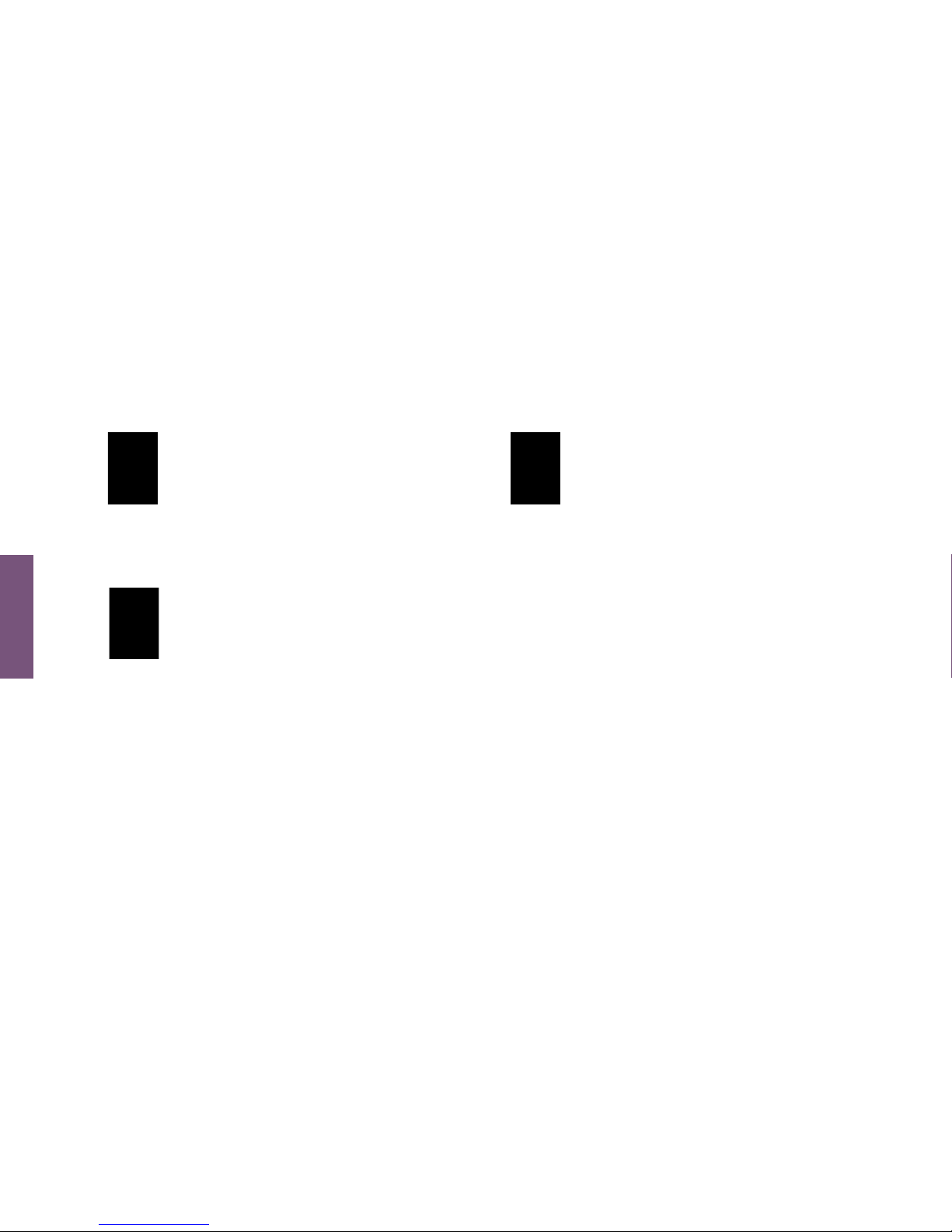
18
HOW TO
How to Use the Advanced Workouts Console
How To Use: Advanced Workouts Console
17 Reset Button
Press this button when programming a
workout to clear incorrect data, such as
weight or age. Pressing RESET three times
consecutively during a workout stops it
immediately, at which point, the user returns to the
select workout screen.
18 Race Mode Button
Press this button once during a Manual,
Random, Hill, EZ Incline, or Sports Training
workout to turn on Race Mode. This mode
allows the user to race against a customized
simulated pace. Press this button again while
Race Mode is on to turn it off. See How To Use
Race Mode.
19 Goal Workouts Button
Press this button once to enter into the
Goal Workouts selection screen. There are
three goal workouts; Calorie goal, Target
Heart Rate goal and Distance goal. The
user sets their own goal for each workout.

19
How To Use: Advanced Workouts Console
How to Use the Advanced Workouts Console
Workout Overviews
The Advanced Workouts console has ten specially designed pre-programmed workouts that have been
developed by Life Fitness. Each workout has a different goal. Read the workout descriptions carefully so
that you can develop a workout routine that focuses on reaching your specific goals.
The workout descriptions on the following pages all have headers labeled Beginner-Just Starting, Experienced-Fit,
and Advanced – Athlete. Beginner workouts are workouts designed for users just starting to workout or just starting
a workout routine. Beginner workouts have limited gradual intensity adjustments. Experienced workouts are
designed for users seeking a more challenging workout. These users should have a stronger fitness base.
Advanced workouts are designed for athletes training for cardiovascular endurance and special events.
Different workouts have different setup steps. This section provides details on the steps themselves.
The main screen of the console is known as the “Select Workout” screen which looks like the following:
HOW TO

20
HOW TO
How To Use: Advanced Workouts Console
When this screen appears on the console, use either the Up/Down or Left/Right arrows to scroll through all the
workout choices and select a workout by pressing Enter. To begin a Quick Start workout, press Enter when the above
“Select Workout” screen appears.
When a workout is selected the display will appear on the screen depending on how
many steps are needed to setup a workout. The current step the user is on will blink to show where they are in the
setup process. Throughout the workout setup process, the up/down arrows can be used to adjust the value that is
selected and the left/right arrows can be used to scroll back and forth between different steps. In order to advance to
the next step, either press the right arrow or enter key. After entering the last step, press enter to begin the workout.
QUICK START is the fastest way to begin exercising, and it bypasses the steps involved in selecting a
specific workout program. Begin a QUICK START workout by pressing the ENTER key at the
SELECT WORKOUT screen. After ENTER is pressed, a constant-level workout begins. The intensity level
does not change automatically. You must change it using the arrows.
How to Use the Advanced Workouts Console

21
How To Use: Advanced Workouts Console
How to Use the Workouts
1 Manual Workout (Beginner – Just Starting)
Access: This workout can be started by using the navigation
keys to scroll to the Manual workout profile and pressing Enter.
Description: The manual workout is a simple workout that has no
pre-defined intensity levels. The manual workout starts the user
at level 1 resistance level for bikes and cross trainers and 0.5
MPH and 0% incline for treadmills. The user is in complete
control of level or speed/incline settings.
Goal: This workout was designed for users that do not have
much experience working out on a product and like
to have control of the level and speed/incline settings.
MANUAL WORKOUT
HOW TO

22
HOW TO
How To Use: Advanced Workouts Console
How to Use the Workouts continued
2 Random Workout (Experienced – Fit)
Access: This workout can be started by using the
navigation keys to scroll to the Random workout profile
and pressing Enter.
Description: In this workout, the console creates a terrain
of different hills and valleys. Over 1 million different
patterns are possible. Random uses resistance or incline
adjustments to create hills/valleys. Speed is controlled by
the user.
Goal: This workout was designed to provide the end-user
with unlimited workout variety. The goal of this workout is
to prevent workout boredom and improve motivation.
RANDOM WORKOUT

23
How To Use: Advanced Workouts Console
How to Use the Workouts continued
3 Hill Workout (Experienced – Fit)
Access: This workout can be started by using the navigation keys
to scroll to the Hill workout profile and pressing Enter.
Description: The Life Fitness patented hill workout is an interval
training workout. Intervals are periods of intense aerobic exercise.
The workout profile window displays the levels of the intervals,
which together have the appearance of hills and valleys. Resistance
(bikes and cross-trainers) and Incline (treadmills) adjustments are
used to simulate the hills/valleys, speed is controlled by the user.
The hill workout has two main phases in between the warm-up
and cool-down.
1 Plateau: Increases the intensity slightly and keeps
it steady, to bring the heart rate to the low end of the
target zone.
2 Interval Training: Is a series of increasingly
steeper hills, alternating with valleys, or periods of
recovery. The heart rate should rise to the high end of the
target zone during this segment.
Goal: The computerized interval training workout has been
scientifically demonstrated to promote greater cardio-respiratory
improvement than steady-pace training. The goal of this workout is to
improve cardiovascular endurance and break through fitness plateaus.
HILL WORKOUT
PLATEAU INTERVAL
TRAINING
HOW TO

24
HOW TO
How To Use: Advanced Workouts Console
How to Use the Workouts continued
4 EZ Incline™Workout (Beginner – Just Starting)
Access: This workout can be started by using the navigation
keys to scroll to the EZ Incline workout profile and pressing Enter.
Description: EZ incline program consists of one hill. The user
determines the elevation of the peak during the workout setup.
The peak is reached after 75% of the workout time is complete.
Afterward the resistance or incline gradually returns to level 1 or
0% respectively.
Goal: In this workout, the gradual changes in elevation are extremely
subtle, which lowers the perceived exertion. This cardiovascular
workout is effective, efficient, and enjoyable at the same time.
The main goal of the workout is to improve cardiovascular endurance
without the stress of a rigorous workout.
EZ INCLINE™WORKOUT
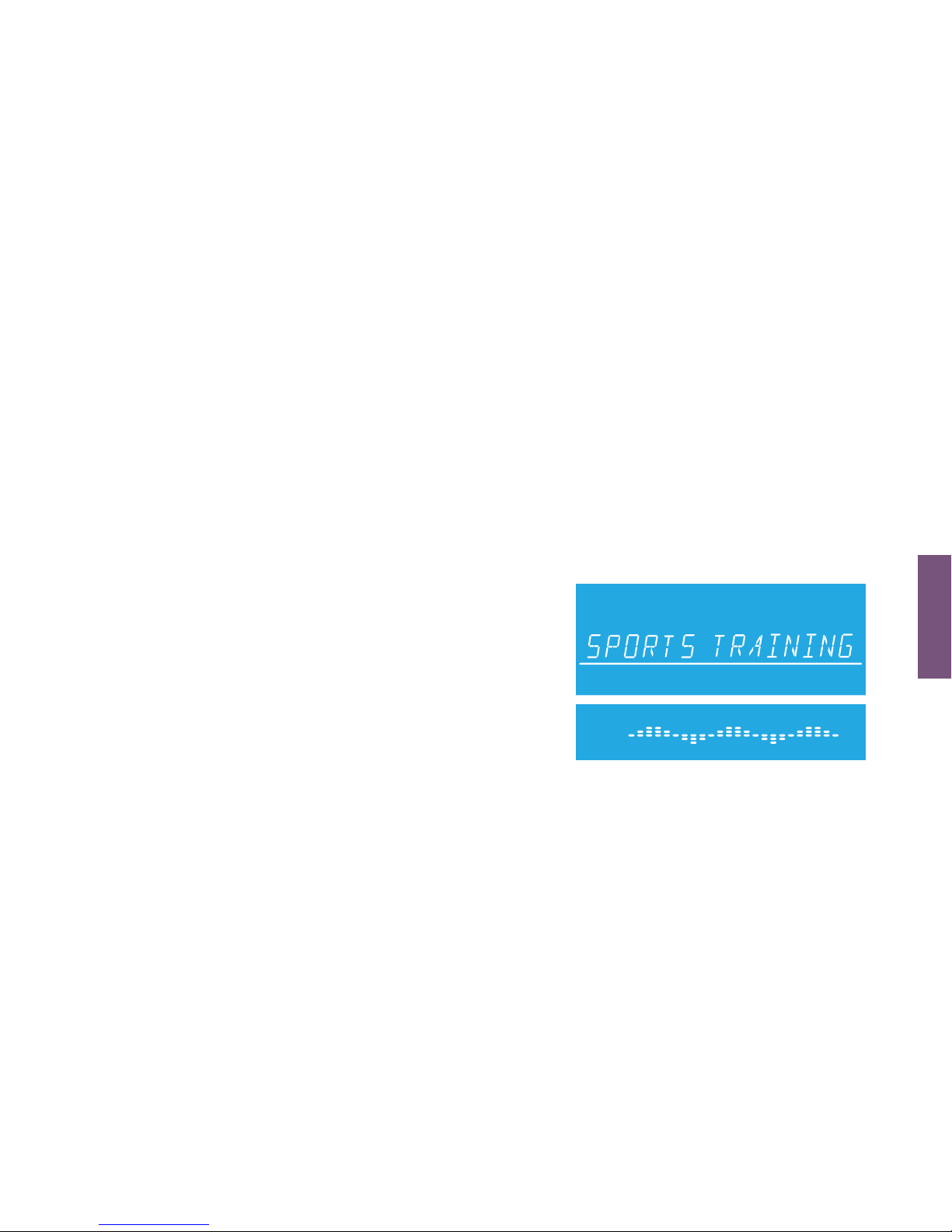
25
How To Use: Advanced Workouts Console
How to Use the Workouts continued
5 Sports Training Workout (Experienced – Fit)
Access: This workout can be started by using the navigation
keys to scroll to the Sports Training workout profile and
pressing Enter.
Description: Sports Training is a workout that simulates working
out outdoors by using a baseline value to simulate a flat surface.
The program then simulates moving uphill with values above the
baseline and downhill with values below the baseline.
The adjustments above and below the baseline are resistance
or incline changes. Speed is controlled by the user.
Goal: The design intent of this goal workout was to simulate
outdoor training.
SPORTS TRAINING WORKOUT
HOW TO

26
HOW TO
How To Use: Advanced Workouts Console
How to Use the Workouts continued
6 Fat Burn Workout (Beginner – Just Starting)
*Chest strap must be worn to execute the workout
Access: This workout can be started by using the
navigation keys to scroll to the Fat Burn workout profile
and pressing Enter.
Description: The user must wear a chest strap for this
workout to adequately operate. This program only uses
resistance or incline adjustments to increase and decrease
heart rate. Fat Burn maintains the user at 65% of the user’s
theoretical maximum heart rate. The console continuously
monitors and displays the heart rate, adjusting the intensity
level of the product to reach and maintain a target heart rate
range. The intensity will not change as long as the user is
between 60%-72% of their target heart rate.
Goal: The goal of the Fat Burn workout is to efficiently burn
fat by eliminating over-training and under-training and also
maximizing the aerobic benefits of exercise by using the body’s
fat stores for energy.
FAT BURN WORKOUT
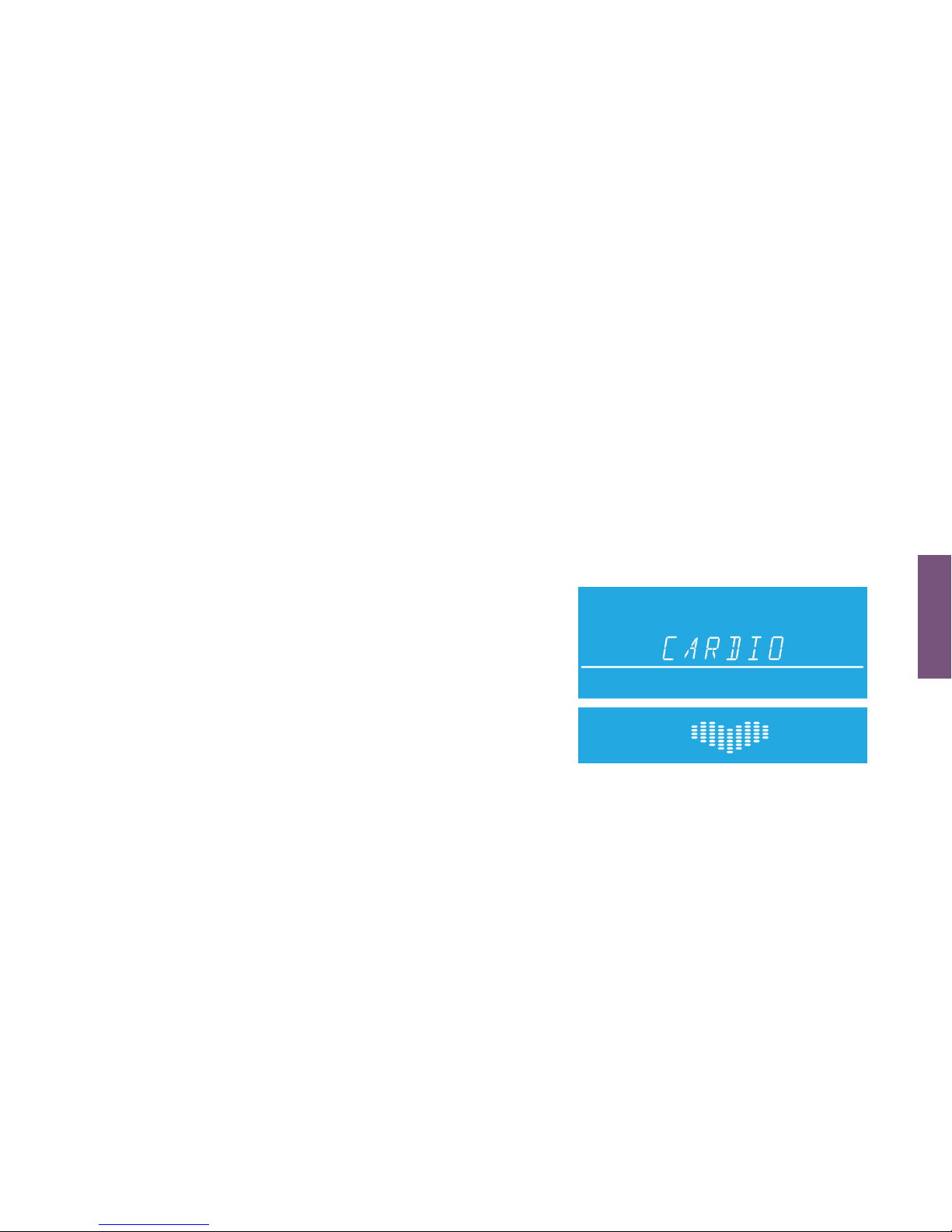
27
How To Use: Advanced Workouts Console
How to Use the Workouts continued
7 Cardio Workout (Experienced – Fit)
*Chest strap must be worn to execute the workout
Access: This workout can be started by using the navigation keys
to scroll to the Cardio workout profile and pressing Enter.
Description: The user must wear a chest strap for this workout
to adequately operate. This program only uses resistance or
incline adjustments to increase and decrease heart rate. Cardio
maintains the user at 80% of the user’s theoretical maximum
heart rate. The console continuously monitors and displays the
heart rate, adjusting the intensity level of the product to reach
and maintain the target heart rate range. The intensity will not
change as long as the user is between 72%-85% of their target
heart rate.
Goal: The goal of the Cardio workout is to place a
heavier workload on the heart muscle to emphasize
cardiovascular endurance.
CARDIO WORKOUT
HOW TO

28
HOW TO
How To Use: Advanced Workouts Console
How to Use the Workouts continued
8 Heart Rate Hill Workout (Experienced – Fit)
*Chest strap must be worn to execute the workout
Access: This workout can be started by using the
navigation keys to scroll to the Heart Rate Hill workout profile
and pressing Enter.
Description: The user must wear a chest strap for this workout to
adequately operate. This program only uses resistance or incline
adjustments to increase and decrease heart rate. Heart Rate Hill
has a series of three hills and three valleys where the duration of
the hills and valleys is determined by the user’s heart rate.
After the warm-up, the intensity of the workout increases until
the user reaches 70% of their max heart rate, which is the first
hill. Once the user reaches 70% of their max heart rate, the
program will hold the intensity level for 1 minute. When the hill
is completed, the program reduces the intensity and target heart
rate goal to 65% of their max heart rate to simulate a valley or
recovery period. Once the user’s heart rate drops to 65% of
their max heart rate, the program will keep them at 65% for
1 minute.
HEART RATE HILL WORKOUT

29
How To Use: Advanced Workouts Console
Next the program will increase intensity until the user reaches 75% of their maximum heart
rate, this is the second hill followed by a valley with the target heart rate of 65%. Finally the third hill
increases intensity until the user reaches 80% of their max heart rate, 80% is then held for 1 minute
followed by the final 65% valley. At the end of the duration of hills and valleys, the workout enters a cool
down phase. Note that if the user does not reach a heart rate goal after five minutes, the message center
displays a prompt to increase or decrease speed (for treadmills) or resistance (for bikes and cross trainers),
depending on whether the workout is in a hill or valley phase. The program does not proceed to a new heart
rate goal until the user reaches the current goal.
Goal: The design intent of the Heart Rate Hill workout was to develop a program that adapts to the
user’s fitness level. As a user becomes more fit, they encounter additional hills and valleys in the same
workout duration. This is because the heart rate is recovering more quickly during valleys.
continued from previous page
HOW TO

30
HOW TO
How To Use: Advanced Workouts Console
How to Use the Workouts continued
9 Heart Rate Interval Workout (Experienced – Fit)
*Chest strap must be worn to execute the workout
Access: This workout can be started by using the navigation
keys to scroll to the Heart Rate Interval workout profile and
pressing Enter.
Description: The user must wear a chest strap for this
workout to adequately operate. This program only uses
resistance (bikes and cross-trainers) or incline (treadmills)
adjustments to increase and decrease heart rate. This
program alternates between a hill that brings the target
heart rate up to 80% of the user’s heart rate max and a
valley that brings the target heart rate down to 65% of the
user’s heart rate max.
After the warm-up, the intensity of the workout increases until
the user reaches 80% of their heart rate max, which is the first
hill. Once the user reaches a target heart rate of 80%, the
program will hold the intensity level for 3 minutes. When the hill
is completed the program creates a valley. the program reduces
HEART RATE INTERVAL WORKOUT
continued on next page

31
How To Use: Advanced Workouts Console
the intensity until a target heart rate of 65% is reached.
This sequence continues for all three hills and valleys. At the end of the duration of hills and valleys, the
workout enters a cool down phase. Note that if the user does not reach a heart rate goal after five
minutes, the message center displays a prompt to increase or decrease speed (for treadmills) or
resistance (for bikes and cross trainers), depending on whether the workout is in a hill or valley phase.
The program does not proceed to a new heart rate goal until the user reaches the current goal.
Goal: The design intent of the Heart Rate Interval workout was to develop a program that adapts to the
user’s fitness level and is more challenging than the Heart Rate Hill workout. As a user becomes more
fit, they encounter additional hills and valleys in the same workout duration. This is because their heart
rate is recovering more quickly during valleys.
continued from previous page
HOW TO

32
HOW TO
How To Use: Advanced Workouts Console
How to Use the Workouts continued
10 Extreme Heart Rate Workout (Advanced – Athlete)
*Chest strap must be worn to execute the workout
Access: This workout can be started by using the navigation
keys to scroll to the Extreme Heart Rate workout profile and
pressing Enter.
Description: The user must wear a chest strap for this
workout to adequately operate. This program only uses
resistance or incline adjustments to increase and decrease
heart rate. This program alternates between two target
heart rates of 85% and 65% of the user’s max heart rate
alternating as quickly as possible. The effect is similar to
that of performing sprints. During the workout once either
of the two target heart rates is reached, it is held for 20
seconds and then the intensity changes to meet the other
target heart rate.
Goal: The design of this workout is sports specific,
challenging users with short bursts of resistance. The goal
of this workout is to help the advanced users break
through fitness improvement plateaus.
EXTREME HEART RATE WORKOUT

33
How To Use: Advanced Workouts Console
How to Use the Custom Workouts Feature
Overview
There are two custom workouts on the advanced console, one for each user profile. When a user is logged
into one of the two user profiles, the custom workout option will appear in the workouts list once the
custom workout is set up. It will appear after the extreme heart rate workout. To execute, press Enter when
custom workout appears in the workout choices.
To edit a custom workout, first press the User Profiles button and select either Profile 1 or Profile 2. Once a
profile is selected, press and hold the User Profiles key to enter editing mode.
Scroll to the option “Custom Workout” and then press Enter to edit the workout. Upon pressing Enter, the
message center will display “Workout = Manual” (use the up/down arrows to scroll between Manual and
Heart Rate workout – press Enter to select). The user will next be asked to “Select Workout Time”. The
workout is constructed into 24 intervals each lasting the duration of 1/24th of the workout time entered.
For example if you set a workout for 24 minutes, each of the 24 intervals will be 1 minute.
Editing a Manual Custom Workout
After setting a workout time, the following will occur if a manual workout is selected. The message center
will display “Set Speed + Incl” (for treadmills) or “Set Resistance” (bikes and cross trainers) for
approximately 3 seconds. Next the message center will display “Interval 1”. For treadmills, the user will
select the speed and incline in the appropriate windows and then press Enter to move to “Interval 2”.
For bikes and cross trainers, the user will select the resistance in the appropriate window and then press
Enter to move to “Interval 2”. This sequence will continue until all 24 intervals are set and then the message
center will display “Workout Saved”. Note, when each interval is set and saved, its corresponding visual
representation of either incline or resistance is depicted in the workout profile. Therefore, by the end of
setup, you will see your custom workout profile.
HOW TO

34
HOW TO
How To Use: Advanced Workouts Console
How to Use the Custom Workouts Feature
Editing a Heart Rate Custom Workout
After setting a workout time, the following will occur if a heart rate workout is selected. The message
center will display “Set Target HR” for approximately 3 seconds. Next the message center will display
“Interval 1”. The user will enter their desired target heart rate in the appropriate window and then press
Enter to move to “Interval 2”. This sequence will continue until all 24 intervals are set. The message center
will then display “Workout Saved”. Also note, when each interval is set and saved, its corresponding visual
representation of target heart rate is depicted in the workout profile.
ROW
TARGET HEART RATE
PERCENT RANGE
9
8
7
6
5
4
3
2
1
Note that the percent in the table represents the user’s actual heart rate as a percent of their heart rate max. The heart rate max is 220-user’s age.
For example: A 40 year old’s heart rate max would be 220-40 = 180. During their workout at the first interval their actual heart was 100.
Therefore 100/180 = .56 or 56% and the profile would display the user at row 4 for the first interval of the workout.
100%
90 - 99%
80 - 89%
70 - 79%
60 - 69%
50 - 59%
40 - 49%
30 - 39%
20 - 29%
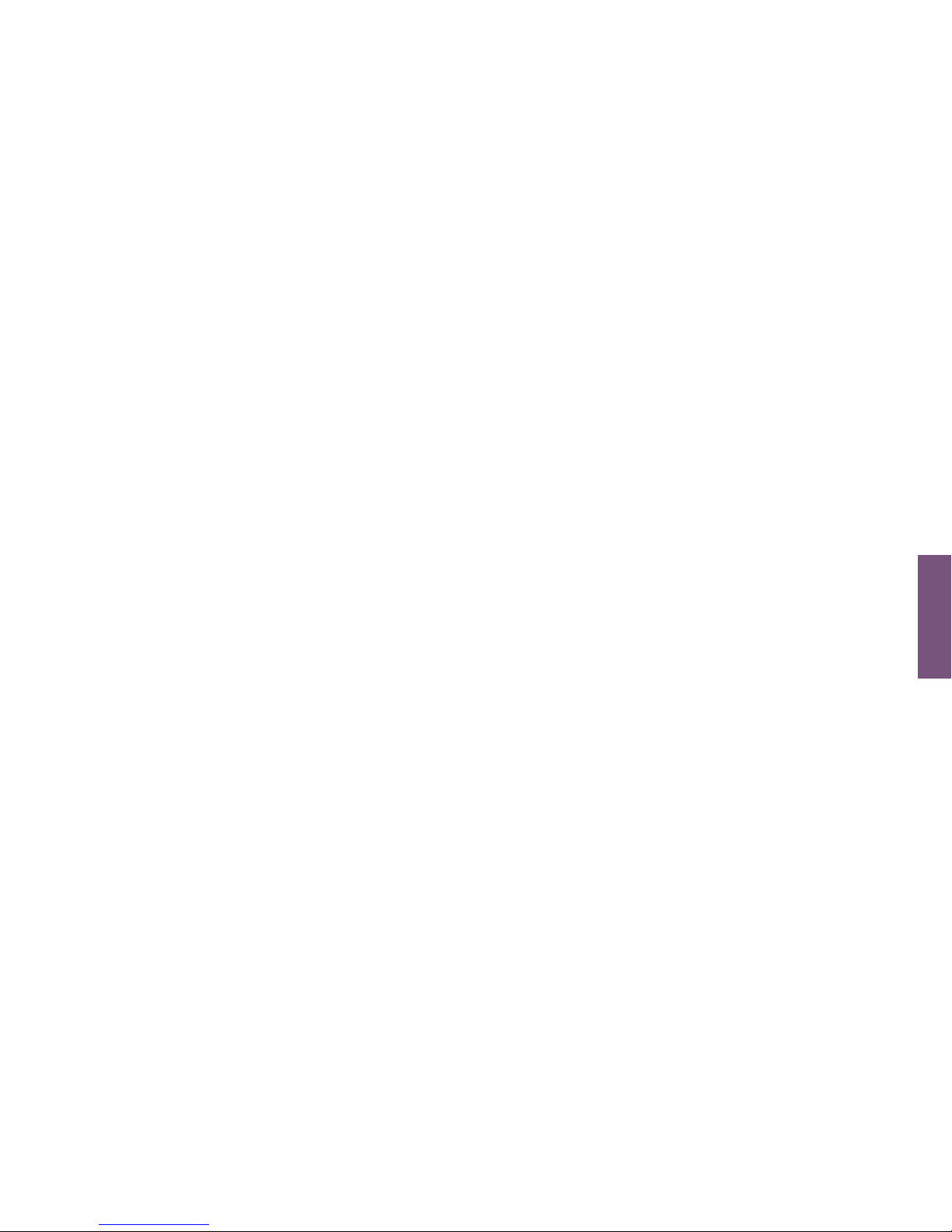
35
How To Use: Advanced Workouts Console
Re-editing a Previously Designed Custom Workout
In order to go back and edit a custom workout previously defined, re-enter the User Profiles Menu and scroll to
the Custom Workout option to edit. See User Profile Section to enter editing mode. When in editing mode,
select the custom workout that has already been defined and press Enter to view “interval 1” and its
previously defined settings. When viewing “interval 1” use the arrows to modify the current defined settings or
press Enter to move to “interval 2”. This sequence will continue until all 24 intervals are set and then the
message center will display “Workout Saved”.
How to Use Goal Workouts
Access Goal Workouts by pressing the Goal Workouts Key. Upon pressing the Goal Workouts Key, the user
will be able to scroll between three workout choices using either the up/down arrows or left/right arrows.
The three workout choices are: Calorie Goal, Target Heart Rate Goal, and Distance Goal. Select any of these
three workouts by pressing Enter when the desired workout is on the screen.
Set these workouts up by first selecting a specific goal and entering your goal. Continue to set up the rest of
the information similar to any of the previously mentioned workouts.
The Calorie Goal workout allows the user to select a calorie goal to achieve during the workout. During the
workout, the calorie window will display the initial goal set by the user and then count down to zero.
The Target Heart Rate Goal workout allows the user to select a target heart rate to achieve and maintain
throughout the duration of the workout. The exercise equipment will keep the user at that target heart
rate throughout the workout.
The Distance Goal workout allows the user to select a distance goal to achieve during the workout. During
the workout the distance goal will be shown inside a track in the workout profile window.
HOW TO

36
HOW TO
How To Use: Advanced Workouts Console
How to Use Race Mode
Overview
Race mode can be activated during a workout by pressing the Race Mode key on the console. This function can
only be used during a manual, random, hill, ez incline, or sports training workout. Race mode is a function that
allows the user to race against a simulated speed that is determined when Race Mode is turned on. The user is
represented by a filled in arrow above the workout profile and the pacer will be symbolized by the outline of the
arrow. During race mode, the workout profile column will blink to indicate where the user is at in the profile.
Beginning a Race
Press the Race Mode Key during a manual, random, hill, ez incline, or sports training workout to turn Race
Mode on. At this point the Race Mode symbol will illuminate. A prompt will appear in the message display
to enter a desired speed. Speed can be changed using the up/down arrows. The speed entered will be the
pacer’s speed during the race. Once a race speed is entered, the pacer and the user arrows will begin at the
first column and race across the workout profile. The pacer is symbolized by an outline of an arrow and the
user is symbolized by the filled in arrow. The pacer’s movement across the profile is determined by the set
race speed and the time remaining in the workout. Therefore if the workout time is adjusted during the race,
the pacer’s settings are reconfigured and the race will start again from the first column.

37
How To Use: Advanced Workouts Console
How to Use User Profiles
There are two user profile settings on the Advanced Workouts Console. Each profile allows a user to set
up all of their settings and workout information. Therefore when a user is logged into a specific profile, they
can quickly begin a workout without having to enter workout information. To log into a user profile press the
User Profile key and scroll to the desired profile and press Enter. If that profile has been created, then
the message center will display “Logged In”. However if that profile account has not been defined then the
message center will display “Undefined”.
Setting Up a User Profile
To setup a user profile, press the User Profile key and scroll to either User Profile 1 or User Profile 2.
Next, hold in the User Profile key for three seconds to enter editing mode, the message center will display
“Edit Profile”. To navigate in the User Profile Editing Mode use the following keys:
• Scroll through the editing options using the left/right arrows
• Adjust the editing options using the up/down arrows (except in Change Name and Custom Workout)
• Use Enter key or left/right arrows to save modifications and move to the next option
• Use the Reset key to change back to the default value
After displaying the message “Edit Profile”, the message center will next display “My Profile Setup”. Press
Enter when “My Profile Setup” as displayed to scroll between the following options to edit:
HOW TO

HOW TO
38
How To Use: Advanced Workouts Console
How to Use User Profiles continued
• Change Name – press enter to select
If the user selects this option by pressing ENTER the message center will display PROFILE with the
“P” blinking. At this point the user can use the up/down arrows to change the characters, the left/right
arrows to move back and forth between characters and the Reset key to erase characters
Once the user has entered in the correct name press ENTER to save. If there is inactivity for
more than 10 seconds then the message center will display “PRESS ENTER TO SAVE”
Once the user presses ENTER to save they will move to WEIGHT.
• Weight
Message center displays “Weight = 150”
Selection options are 75lbs (34kg) to the max
of the product
• Age
Message center displays “Age = 40”
Selection options are 10-99 years
• Level
Message center displays “Level = 1”
Selection options are 1-20
•
Walk Speed (treadmill only)
Message center displays “Walk Speed = 0.5”
Selection options are 0.5-10 mph or
0.8-16km/hr
• Jog Speed (treadmill only)
Message center displays “Jog Speed = 0.5”
Selection options are 0.5-10mph or
0.8-16km/hr
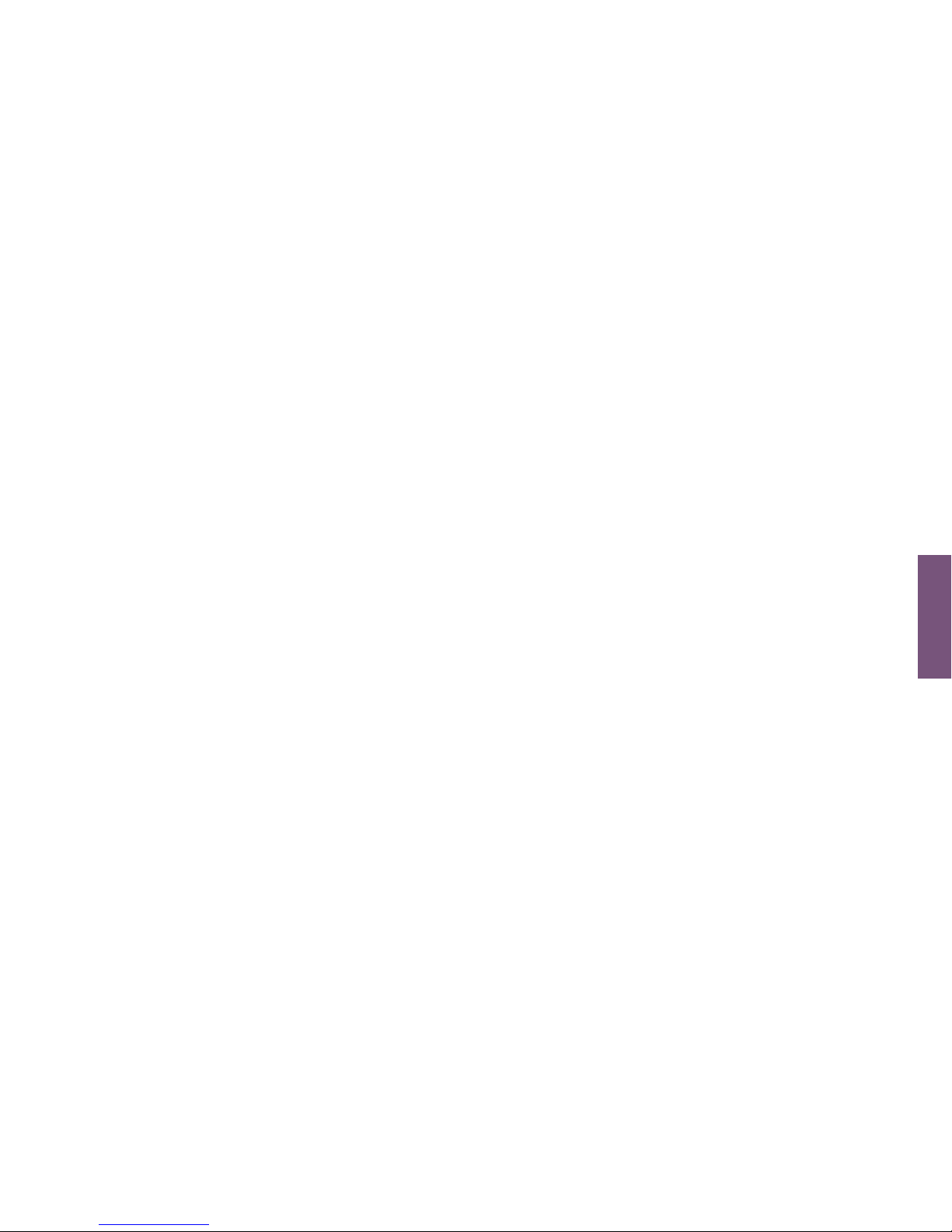
39
How to Use User Profiles continued
• Run Speed (treadmill only)
Message center displays “Run Speed = 0.5”
Selection options are 0.5-10mph or
0.8-16km/hr
• Default Speed (treadmill only)
Message center displays “Def Speed = 0.5”
Selection options are 0.5-10mph or
0.6-16 km/hr
• Low Incline (treadmill only)
Message center will display “Low Inc = 1.5”
Selection options are 0-12%
• Mid Incline (treadmill only)
Message center will display “Mid Inc = 3.0”
Selection options are 0-12%
• High Incline (treadmill only)
Message center will display “High Inc = 5.0”
Selection options are 0-12%
• Distance Goal
Message center will display “Dist Goal = 1.0”
Selection options are 0.1 – 99.9 miles or
1.6 – 161 km
• Time Goal
Message center displays “Time Goal = 30:00”
Selection options are 01:00 to 99:00
• Warm Up Time
Message center displays “Warm Up = 02:00”
Selection options are 01:00 to 99:00
• Cool Down Time
Message center displays “Cool Down = 02:00”
Selection options are 01:00 to 99:00
• Custom Workout – press enter to select
Refer to Custom Workout Setup
How To Use: Advanced Workouts Console
HOW TO

40
HOW TO
How To Use: Advanced Workouts Console
How to Use the Settings Menu
Settings
The Settings menu can be accessed by pressing the Settings Key at the
“Select Workout” screen. Upon entering the Settings menu, the screen will display “SETTINGS MENU”
• Scroll through Settings options using the left/right arrows
• Adjust Settings items with up and down arrows
• Use the Enter key or left/right arrow to save modifications and move to the next option
• Use the reset key to exit the settings menu
Below are all of the Settings States and selection options.
• Sleep Mode
Displays “SLEEP MODE”
Selection options are: OFF, 1 Min, 2 Min, 3 Min, 4 Min, & 5 Min
• English Metric Mode
Displays “Units”
Selection options are: English and Metric
• Pause Time
Displays “Pause”
Selection options are: 1 Min to 30 Min

41
How to Use the Settings Menu continued
• Beeps
Displays “Beeps”
Selection options are: On and Off
• Heart Rate Telemetry
Display “WIRELESS HR = ON”
Selection options are: On and Off
• Workout Timer
Display “Time”
Selection options are: Up or Down
• Watts
Displays “Watt”
Selection options are: On and Off
• METS
Display “METS = OFF”
Selection options are: On and Off
• Pace
Display “PACE = OFF”
Selection options are: On and Off
• Auto Enter
Display “AUTO ENTER = ON”
Selection options are: On (10 seconds)
or OFF
• Contrast
Display “Contrast”
Selection options are: 1-10 with 10 being
the brightest
• Safety Mode
Display “Safety Mode”
Selection options are: On (30 seconds) or Off
• Statistics – press Enter to select
“Total Hours” (total number of hours the
product was used in a workout)
“Total Miles” (number of miles that the
product was used for)
“Lift Minutes” (treadmill only: number of
minutes the life motor was used)
• Software Version – press Enter to select
Console Software Version
Console Software Part Number
Console Software Build Date
Motor Controller Part Number (treadmill only)
Motor Controller Software Part Number
(treadmill only)
Motor Controller Software Build Date
(treadmill only)
How To Use: Advanced Workouts Console
HOW TO

42
Service and Technical Data: Advanced Workouts Console
Preventive Maintenance Tips
The Life Fitness products are backed by engineering excellence and are one of the most rugged and trouble-free
pieces of exercise equipment on the market today. Life Fitness products have proven to be durable in health
clubs, colleges, military facilities and othe locations the world over.
NOTE: The safety of the equipment can be maintained only if the equipment is examined regularly for damage
or wear. If maintenance is required, keep the equipment out of use until defective parts are repaired or replaced.
Pay special attention to parts that are subject to wear as outlined in the Preventive Maintenance Schedule.
The following preventive maintenance tips will keep the console operating at peak performance:
• Locate the product in a cool, dry place.
• Keep the console free of fingerprints and salt build-up caused by sweat.
• Use a 100% cotton cloth, lightly moisten with water and a mild liquid cleaning product, to clean the
exercise equipment. Other fabrics, including paper towels, may scratch the surface. Do not use
ammonia or acid-based cleaners.
• Long fingernails may damage or scratch the surface of the console; use the pad of the finger to press
the selction buttons on the console.
Clean the housing thoroughly on a regular basis.
NOTE: A non-abraisive cleaner and soft cotton cloth are strongly recommended for cleaning the exterior of the
unit. At no time should cleaner be applied directly to any part of the equipment; apply the non-abraisive cleaner
on a soft cloth, and then wipe the unit.
SERVICE AND TECH

43
Troubleshooting the Heart Rate Telemetry Chest Strap
Heart Rate is Erratic or Absent Entirely
• Repeat the electrode moistening procedure on the chest strap. See Page 6, titled Heart Rate
Telemetry for details. The electrodes must remain wet to pick up and transmit accurate heart rate readings.
• Make sure the electrodes are flat against the skin.
• Wash the belt transmitter regularly with mild soap and water.
• Make sure the chest strap transmitter is within three feet (91 centimeters) of the heart rate receiver.
• The chest strap is battery-operated and will stop functioning when the battery runs out. Contact Customer
Support Services for instructions on how to have the chest strap replaced.
Heart Rate Reading is Erratic or Extremely High
If the chest strap is worn near sources of electromagnetic signals, these signals may be strong enough to
elevate heart rate readings. Possible sources include:
• Television sets and/or antennas, cell phones, computers, cars, high voltage power lines and motor driven
exercise equipment.
• Another heart rate transmitter within three feet, or one meter, may also cause abnormal heart rate readings.
Service and Technical Data: Advanced Workouts Console
SER
VICE AND TECH

44
SERVICE AND TECH
Service and Technical Data: Advanced Workouts Console
Troubleshooting Advanced Workout Console
1. The console display looks strange or has an error message and is not functioning.
A. Unplug the unit to reset the console and then plug it back in. Do this multiple times if console error
message still appears. If the problem still exists please call customer service.
2. My console keeps going into a mode where the message center displays “PRESS ENTER TO UNLOCK”
A. Your product is in safety mode and this lock feature is to protect someone from accidentally pressing a button
they are not supposed to. You can go into the Settings Menu to disable this feature or extend the length of the
time it takes for this feature to turn on. Please refer to the Settings Menu section of the manual.
3. My console displays “STUCK KEY ERROR”
A. One of the keys is stuck under the plastic console shell; just check all the keys and un-stick the one that
is stuck. If that does not work then try unplugging the unit and plugging it back in.
4. My console displays “SLEEP”
A. The console is in sleep mode and can be woken up by pressing any key. Sleep Mode can be turned on
and off in the Settings Menu.
5. My console will not light up.
A. Make sure the unit is plugged in or if you have a R3 or C3 then you need to pedal first before the console
lights up. If the console will still not turn on make sure all the connections in the back of the console are
plugged in correctly according to the assembly instructions. If this still does not work contact Customer Service.
6. The heart rate reading seems erratic.
A. Remove hands from from heart rate sensors and wait until heart rate icon and heart rate number
disappears. This allows the heart rate system to reset. Grasp hand sensors firmly and keep hands still.
The contact heart rate system may be less or more accurate with different individuals.

45
Service and Technical Data: Advanced Workouts Console
1 Verify the symptom and review the operating instruction. The problem may be unfamiliarity with the product
and its features and workouts.
2 Locate and document the serial number of the base unit and console. The serial number plate is located on
the front stabilizer, below the shroud, and the serial number for the console is located on the back surface.
3 Contact Customer Support Services via the Web at www.lifefitness.com, or call the nearest Customer
Support Services group:
For Product services within the United States and Canada:
Telephone: (+1) 847.451.0036
Fax: (+1) 847.288.3702
Toll-free telephone: 800.351.3737
continued on next page
How to Obtain Product Service
SER
VICE AND TECH

46
SERVICE AND TECH
Service and Technical Data: Advanced Workouts Console
For Product Service Internationally:
Life Fitness Europe GmbH
Telephone: (+49) 089.317.751.66
Fax: (+49) 089.317.751.38
Life Fitness (UK) LTD
Telephone: (+44) 1353.665507
Fax: (+44) 1353.666018
Life Fitness Atlantic BV
Life Fitness Benelux
Telephone: +31 (0) 180 64 66 66
Fax: +31 (0) 180 64 66 99
Life Fitness Italia S.R.L.
Telephone: (+39) 0472.835.470
Fax: (+39) 0472.833.150
Toll-free telephone: 800.438836
Life Fitness Vertriebs GmbH
Telephone: (+43) 1615.7198
Fax: (+43) 1615.7198.20
Life Fitness Asia Pacific Ltd
Telephone: (+852) 2891.6677
Fax: (+852) 2575.6001
Life Fitness Latin America and Caribbean
Telephone: (+1) 847.288.3964
Fax: (+1) 847.288.3886
Life Fitness Brazil
Telephone: (+55) 11.7295.2217
Fax: (+55) 11.7295.2218
Life Fitness Japan
Telephone: (+81) 3.3359.4306
Fax: (+81) 3.3359.4307
Life Fitness Iberia
Telephone: (+34) 93.672.4660
Fax: (+34) 93.672.4670

47
Service and Technical Data: Advanced Workouts Console
SERVICE AND TECH
Warranty Information
What is Covered:
This Life Fitness consumer product (“Product”) is warranted to be free of all defects in material and
workmanship.
Who is Covered:
The original purchaser or any person receiving a newly purchased Product as a gift from the original purchaser.
How Long is it Covered:
Residential: All electrical and mechanical components and labor are covered, after the date of purchase, as listed
on the following chart.
Non-Residential: Warranty void (this Product is intended for residential use only).
Who Pays Shipping & Insurance for Service:
If the Product or any warranted part must be returned to a service facility for repairs, Life Fitness will pay all
shipping and insurance charges during the warranty period (within the United States only). The purchaser is
responsible for shipping and insurance charges after the warranty has expired.
What We will do to Correct Covered Defects:
We will ship to you any new or rebuilt replacement part or component, or at our option, replace the Product.
Such replacement parts are warranted for the remaining portion of the original warranty period.
continued on next page
SER
VICE AND TECH

48
SERVICE AND TECH
Service and Technical Data: Advanced Workouts Console
Warranty Information
continued from previous page
What is Not Covered:
Any failures or damage caused by unauthorized service, misuse, accident, negligence, improper assembly or
installation, debris resulting from any construction activities in the Product’s environment, rust or corrosion as a
result of the Product’s location, alterations or modifications without our written authorization or by failure on
your part to use, operate and maintain the Product as set out in your User Manual (“Manual”). All terms of this
warranty are void if this Product is moved beyond the continental borders of the United States of America
(excluding Alaska, Hawaii and Canada) and are then subject to the terms provided by that country’s local
authorized Life Fitness Representative.
What You Must Do:
Retain proof of purchase (our receipt of the attached registration card assures registration of purchase
information but is not required); use, operate and maintain the Product as specified in the Manual; notify
Customer Service of any defect within 10 days after discovery of the defect; if instructed, return any defective
part for replacement or, if necessary, the entire Product for repair. Life Fitness reserves the right to decide
whether or not a product is to be returned for repair.
User Manual:
It is VERY IMPORTANT THAT YOU READ THE MANUAL before operating the Product. Remember to perform
the periodic maintenance requirements specified in the Manual to assure proper operation and your continued
satisfaction.
continued on next page

49
Service and Technical Data: Advanced Workouts Console
Warranty Information
continued from previous page
Product Registration:
Register online at www.lifefitness.com/registration. Our receipt assures that your name, address and date of
purchase are on file as a registered owner of the Product. Failure to return the card will not affect your rights under
this warranty.Being a registered owner assures coverage in the event you lose your proof of purchase. Please retain
your proof of purchase, such as your bill of sale or receipt.
How to get Parts & Service:
Simply call Customer Service at 1-800-351-3737 or (+1) 847-288-3300, Monday through Friday from 8:00 a.m. to
5:00 p.m. central Standard Time, and tell them your name, address and the serial number of your Product (consoles
and frames may have separate serial numbers). They will tell you how to get a replacement part, or, if necessary,
arrange for Service where your Product is located.
Exclusive Warranty:
THIS LIMITED WARRANTY IS IN LIEU OF ALL OTHER WARRANTIES OF ANY KIND EITHER EXPRESSED OR
IMPLIED, INCLUDING BUT NOT LIMITED TO THE IMPLIED WARRANTIES OF MERCHANTABILITY AND FITNESS
FOR A PARTICULAR PURPOSE, AND ALL OTHER OBLIGATIONS OR LIABILITIES ON OUR PART. We neither
assume nor authorize any person to assure for us any other obligation or liability concerning the sale of this Product.
Under no circumstances shall we be liable under this warranty, or otherwise, of any damage to any person or
property, including any lost profits or lost savings, for any special, indirect, secondary, incidental or consequential
damages of any nature arising out of the use of inability to use this Product. Some states do not allow the exclusion
or limitation of implied warranties or of liability for incidental or consequential damages, so the above limitations or
exclusions may not apply to you. Warranties may vary outside the U.S. Contact Life Fitness for details.
SER
VICE AND TECH

50
SPECIFICATIONS ADVANCED WORKOUTS CONSOLE
Number of Workouts
10
User Profiles 2
Interactive Heart Rate Programming Ye s
Heart Rate Telemetry Ye s
Contact Heart Rate Yes (except XI)
Goal Workouts Yes - 3
Race Mode Ye s
Levels 20
Message Center Yes - 16 character
Display Type Custom-etched LCD
Warranty 3 Years
continued from previous page
Service and Technical Data: Advanced Workouts Console
SERVICE AND TECH

LIFEFITNESS.COM
Life Fitness offers a full line of premier fitness equipment for the home.
LIFECYCLE EXERCISE BIKES | TREADMILLS | TOTAL-BODY ELLIPTICAL CROSS-TRAINERS | STAIRCLIMBERS | GYM SYSTEMS
Where does your workout take you?
©2006 Life Fitness, a division of Brunswick Corporation. All rights reserved. Life Fitness, Lifepulse, FlexDeck, and HeartSync are registered trademarks of Brunswick Corporation. EZ Incline, Heart Rate Hill, Heart Rate Interval, Extreme Heart Rate,
GoSystem, MagnaDrive, My Treadmill, My Workouts, and Smart Stop, are trademarks of Brunswick Corporation. Polar is a registered trademark of Polar Electro, Inc. PM-005-06 (08.06)
8121101
