Life Fitness 97C, 95R User Manual
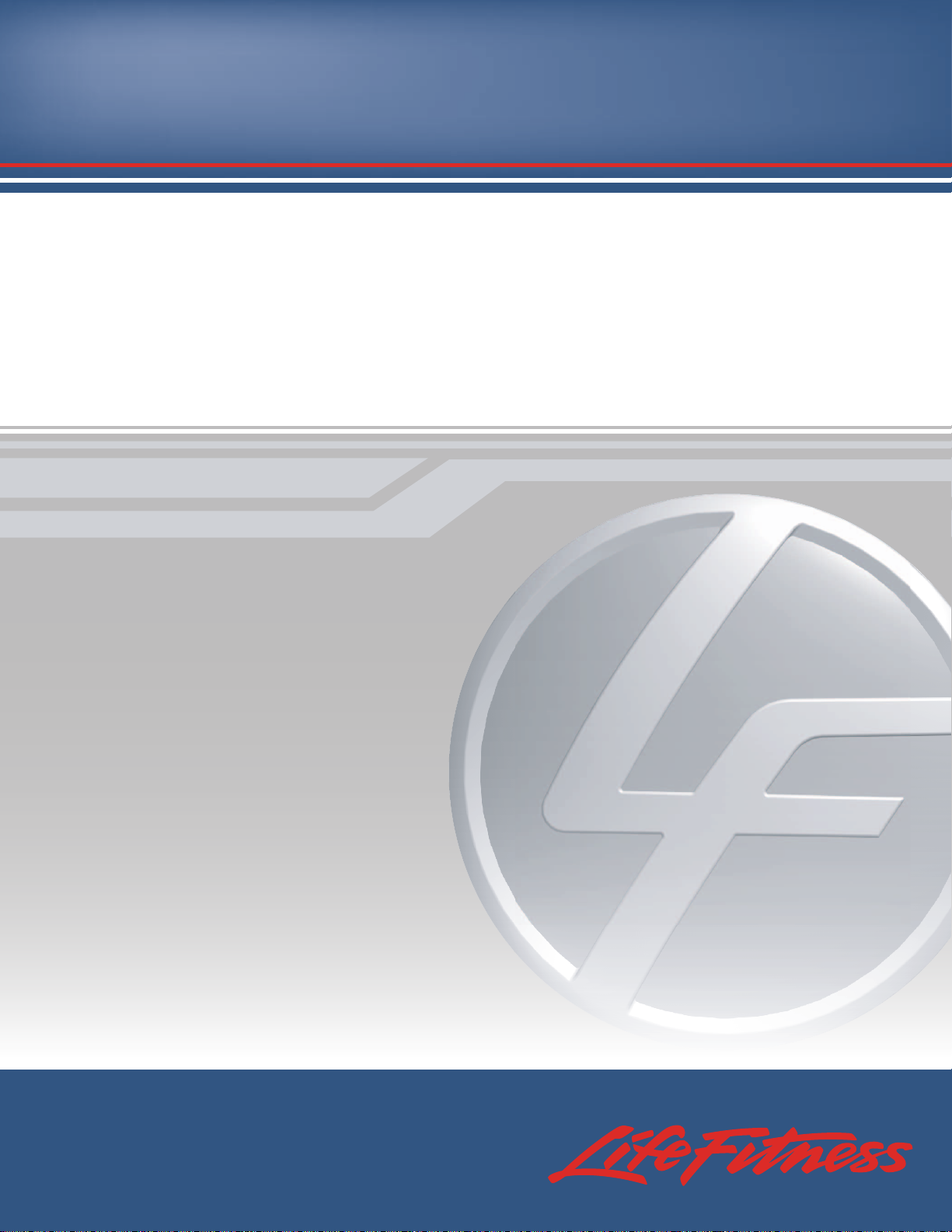
97C, 95C, 95R Lifecycle®Exercise Bike
Engage Console
operation manual
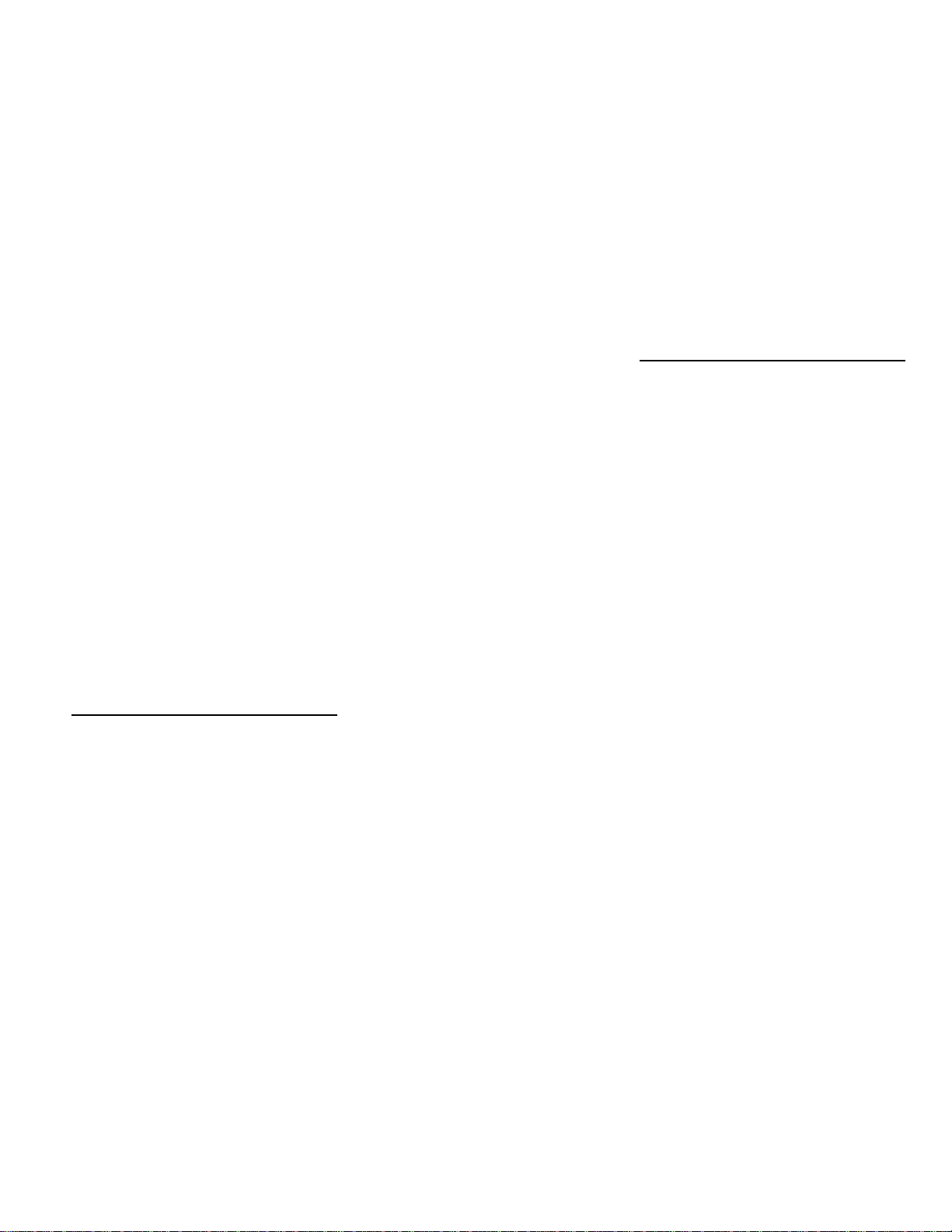
1
M051-00K66-A116
2/08
CORPORATE HEADQUARTERS
5100 North River Road
Schiller Park, Illinois 60176 • U.S.A.
847.288.3300 • FAX: 847.288.3703
800.735.3867 (Toll-free within U.S.A., Canada)
I
NTERNATIONAL OFFICES
AMERICAS
North America
Life Fitness Inc.
5100 N River Road
Schiller Park, IL 60176 U.S.A
Telephone: +1(847) 288 3300
Fax: +1(847) 288 3703
Service Email: internationalservicesupport@lifefitness.com
Sales/Marketing Email: commercialsales@lifefitness.com
Operating Hours: 7:00 am-6:00 pm (CST)
Brazil
Life Fitness Do Brazil
Av. Dr. Dib Sauaia Neto 1478
Alphaville, Barueri, SP
06465-140
BRAZIL
Telephone: (800) 773 8282
Fax: (+55) 11.4133.2893
Service Email: suporte@lifefitness.com.br
Sales/Marketing Email: lifefitness@lifefitness.com.br
Operating Hours: 8:30 am-17:30 pm (BRT)
Latin America & Caribbean*
Life Fitness Inc.
5100 N River Road
Schiller Park, IL 60176 U.S.A
Telephone: +1(847) 288 3300
Fax: +1(847) 288 3703
Service Email: internationalservicesupport@lifefitness.com
Sales/Marketing Email:commercialsales@lifefitness.com
Operating Hours: 8:00am-5:00pm (CST)
EUROPE
, MIDDLE EAST, & AFRICA
(EMEA)
Netherlands & Luxemburg
Life Fitness Atlantic BV
Bijdorpplein 25-31
2992 LB Barendrecht
THE NETHERLANDS
Telephone: (+31) 180 646 666
Fax: (+31) 180 646 699
Service Email: service.benelux@lifefitness.com
Sales/Marketing Email:marketing.benelux@lifefitness.com
Operating Hours: 9.00h-17.00h (CET)
United Kingdom & Ireland
Life Fitness UK LTD
Queen Adelaide
Ely, Cambs, CB7 4UB
Telephone: General Office (+44) 1353.666017
Customer Support (+44) 1353.665507
Fax: (+44) 1353.666018
Service Email: uk.support@lifefitness.com
Sales/Marketing Email: life@lifefitness.com
Operating Hours:
General Office: 9.00am - 5.00pm (GMT)
Customer Support: 8.30am - 5.00pm (GMT)
Germany & Switzerland
Life Fitness Europe GMBH
Siemensstrasse 3
85716 Unterschleissheim
GERMANY
Telephone: (+49) 89.31 77 51.0 (Germany)
(+41) 0848 000 901 (Switzerland)
Fax: (+49) 89.31 77 51.99 (Germany)
(+41) 043 818 07 20 (Switzerland)
Service Email: kundendienst@lifefitness.com
Sales/Marketing Email: kundenberatung@lifefitness.com
Operating Hours: 9.00h-17.00h (CET)
Austria
Life Fitness Austria
Vertriebs G.m.b.H.
Dückegasse 7-9/3/36
1220 Vienna
AUSTRIA
Telephone: (+43) 1.61.57.198
Fax: (+43) 1.61.57.198.20
Service Email: kundendienst@lifefitness.com
Marketing/Sales Email: kundenberatung@lifefitness.com
Operating Hours: 9.00h-17.00h (CET)
Spain
Life Fitness IBERIA
C/Frederic Mompou 5,1º1ª
08960 Sant Just Desvern Barcelona
SPAIN
Telephone: (+34) 936 724 660
Fax: (+34) 936 724 670
Service Email: info.iberia@lifefitness.com
Sales/Marketing Email: info.iberia@lifefitness.com
Operating Hours:
9.00h-18.00h (Monday-Thursday) (GMT)
8.30h-15.00h (Friday) (GMT)
Italy
Life Fitness ITALIAS.R.L.
Via Crivellin 7/N
37010 Affi Verona
ITALY
Telephone: (+39) 045.7237811
Fax: (+39) 045.7238197
ServiceEmail: assistenzatecnica@lifefitness.com
Sales/Marketing Email: info@lifefitnessitalia.com
Operating Hours: 8.30h -18.00h (CET)
Belgium
Life Fitness Benelux NV
Parc Industrial de Petit-Rechain
4800 Verviers
BELGIUM
Telephone: (+32) 87 300 942
Fax: (+32) 87 300 943
Service Email: service.benelux@lifefitness.com
Sales/Marketing Email: marketing.benelux@lifefitness.com
Operating Hours: 9.00h -17.00h (CET)
All Other EMEA countries &
distributor business C-EMEA*
Bijdorpplein 25-31
2992 LB Barendrecht
THE NETHERLANDS
Telephone: (+31) 180 646 666
Fax: (+31) 180 646 699
Service Email: service.db.cemea@lifefitness.com
Sales/Marketing Email: marketing.db.cemea@lifefitness.com
Operating Hours: 9.00h-17.00h (CET)
ASIA PACIFIC (AP)
Japan
Life Fitness Japan
Nippon Brunswick Bldg., #8F
5-27-7 Sendagaya
Shibuya-Ku, Tokyo
JAPAN 151-0051
Telephone: (+81) 3.3359.4309
Fax: (+81) 3.3359.4307
Service Email:
service@lifefitnessjapan.com
Sales/Marketing Email
sales@lifefitnessjapan.com
Operating Hours: 9.00h-17.00h (GMT)
China and Hong Kong
Life Fitness Asia Pacific LTD
Room 2610, Miramar Tower
132 Nathan Road
Tsimshatsui, Kowloon
HONG KONG
Telephone: (+852) 2891.6677
Fax: (+852) 2575.6001
Service Email: HongKongEnquiry@lifefitness.com
Sales/Marketing Email: ChinaEnquiry@lifefitness.com
Operating Hours: 9.00h-18.00h (GMT)
All Other Asia Pacific countries &
distributor business Asia Pacific*
Room 2610, Miramar Tower
132 Nathan Road
Tsimshatsui, Kowloon
HONG KONG
Telephone: (+852) 2891.6677
Fax: (+852) 2575.6001
Service Email: HongKongEnquiry@lifefitness.com
Sales/Marketing Email: ChinaEnquiry@lifefitness.com
Operating Hours: 9.00h-18.00h (GMT)
* Also check www.lifefitness.com for local representation or distributor/dealer.
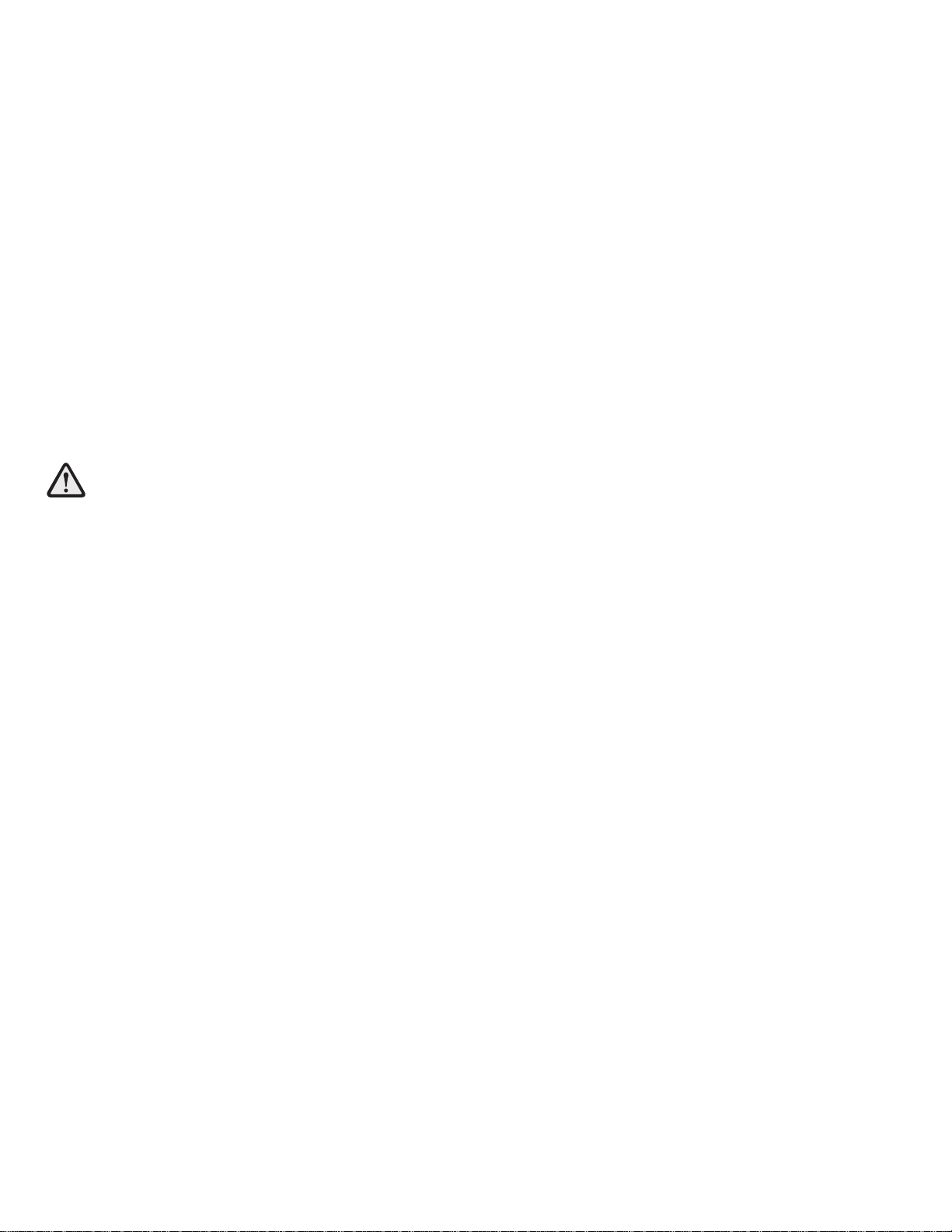
2
Before using this product, it is essential to read
this ENTIRE operation manual and ALL installation instructions.
It describes equipment setup and instructs
members on how to use it correctly and safely.
Avant d'utiliser ce produit, il est indispensable de lire ce manuel d'utilisation dans son INTÉGRALITÉ, ainsi que TOUTES
les instructions d'installations.
Ce manuel explique comment installer l'équipement et comment
l'utiliser correctement et sans danger.
FCC Warning - Possible Radio / Television Interference
NOTE: This equipment has been tested and found to comply with the limits for a Class A digital device, pursuant to part
15 of the FCC rules. These limits are designed to provide reasonable protection against harmful interference when the
equipment is operated in a commercial environment. This equipment generates, uses and can radiate radio frequency
energy, and if not installed and used in accordance with the instruction manual, may cause harmful interference to radio
communications. Operation of this equipment in a residential area is likely to cause harmful interference in which case
the user will be required to correct the interference at his own expense.
Class SB (Studio): Professional and / or commercial use.
CAUTION: Any changes or modifications to this equipment could void the
product warranty.
Mise en garde : tout changement ou toute modification de ce matériel peut annuler la garantie du pro-
duit.
Any service, other than cleaning or user maintenance, must be performed by an authorized service representative.
There are no user serviceable parts.
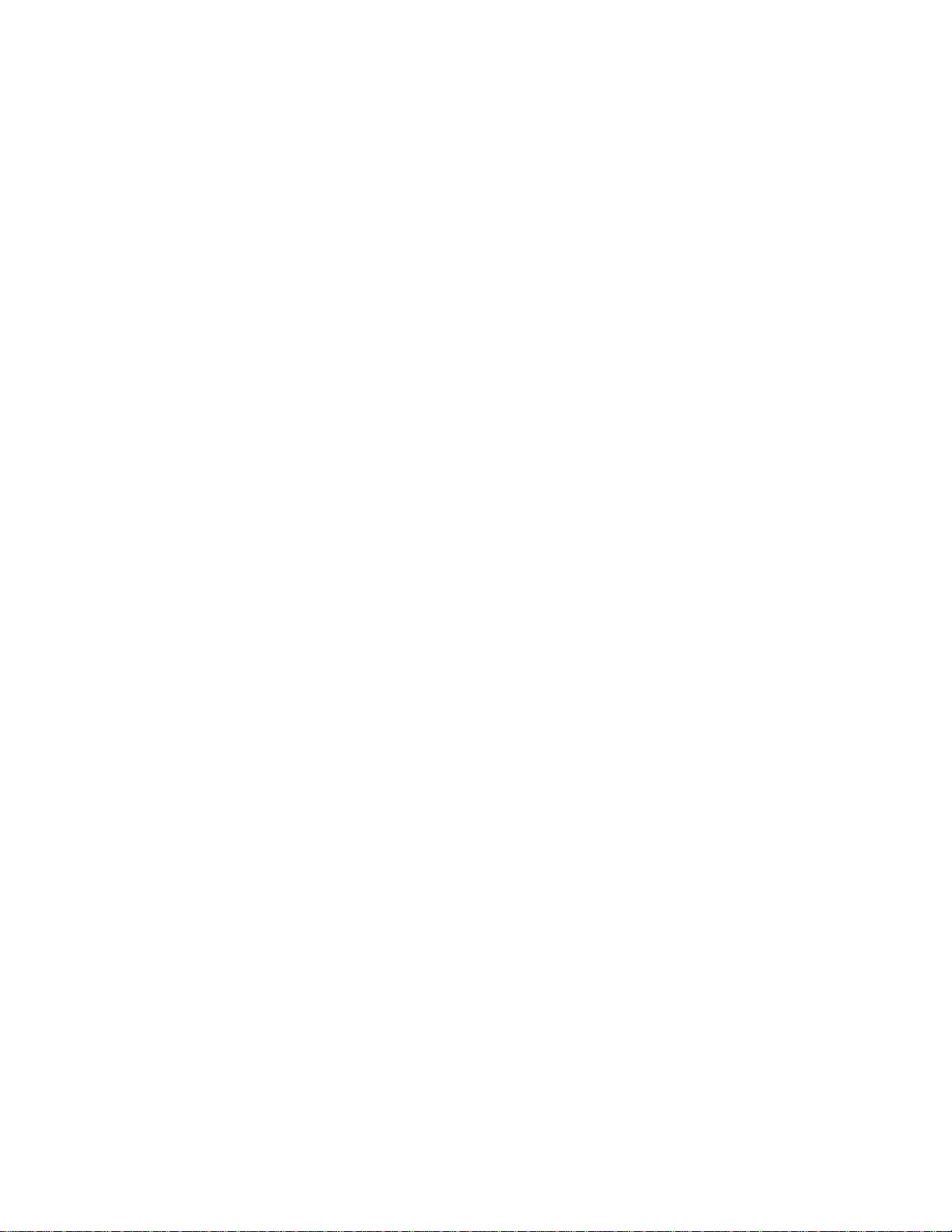
3
TABLE OF CONTENTS
Section Description Page
1. Getting Started . . . . . . . . . . . . . . . . . . . . . . . . . . . . . . . . . . . . . . . . . . . . . . . . . . . . . . . . . . . . . . . . .5
1.1 Important Safety Instructions . . . . . . . . . . . . . . . . . . . . . . . . . . . . . . . . . . . . . . . . . . . . . . . . . . . . . .5
2. The Engage Display Console . . . . . . . . . . . . . . . . . . . . . . . . . . . . . . . . . . . . . . . . . . . . . . . . . . . . .7
2.1 Engage Display Console Overview . . . . . . . . . . . . . . . . . . . . . . . . . . . . . . . . . . . . . . . . . . . . . . . . . .7
2.2 Engage Display Console Description . . . . . . . . . . . . . . . . . . . . . . . . . . . . . . . . . . . . . . . . . . . . . . . .8
2.3 At-Your-Fingertips Resistance Controls . . . . . . . . . . . . . . . . . . . . . . . . . . . . . . . . . . . . . . . . . . . . . .15
2.4 Reading Rack and Accessory Tray . . . . . . . . . . . . . . . . . . . . . . . . . . . . . . . . . . . . . . . . . . . . . . . . .16
3. Heart Rate Zone Training
®
Exercise . . . . . . . . . . . . . . . . . . . . . . . . . . . . . . . . . . . . . . . . . . . . . . . . .17
3.1 Why Heart Rate Zone Training Exercise? . . . . . . . . . . . . . . . . . . . . . . . . . . . . . . . . . . . . . . . . . . . .17
3.2 Heart Rate Monitoring . . . . . . . . . . . . . . . . . . . . . . . . . . . . . . . . . . . . . . . . . . . . . . . . . . . . . . . . . . .18
The Lifepulse
TM
Digital Heart Rate Monitoring System // The Optional Heart Rate Chest Strap
4. The Workouts . . . . . . . . . . . . . . . . . . . . . . . . . . . . . . . . . . . . . . . . . . . . . . . . . . . . . . . . . . . . . . . . .20
4.1 Workout Overviews . . . . . . . . . . . . . . . . . . . . . . . . . . . . . . . . . . . . . . . . . . . . . . . . . . . . . . . . . . . . .20
4.2 Using the Workouts . . . . . . . . . . . . . . . . . . . . . . . . . . . . . . . . . . . . . . . . . . . . . . . . . . . . . . . . . . . . .22
Beginning a Workout // Selecting a Workout // Entering Workout Goals //
Entering Workout Values // Selecting a Workout Mode // Changing/Ending Workouts
4.3 Workout Hierarchy . . . . . . . . . . . . . . . . . . . . . . . . . . . . . . . . . . . . . . . . . . . . . . . . . . . . . . . . . . . . .25
Workout Descriptions . . . . . . . . . . . . . . . . . . . . . . . . . . . . . . . . . . . . . . . . . . . . . . . . . . . . . . . . . . .26
Quick Start // Classic: Manual, Random, Hill, Aerobics // Heart Rate +: Fat Burn, Cardio, Heart Rate
Hill
TM
, Heart Rate IntervalTM, Extreme Heart RateTM// Hill +: Around the World, Cascades, Foothills,
Kilimanjaro // Advanced Workouts: Fit Tests (Life Fitness, Navy PRT, Air Force PRT) //
Create Your Own: Level Interval and Heart Rate Interval // Custom: Level Interval and Heart Rate
Interval // Watts and METs
Workout Landscape
TM
Perspectives . . . . . . . . . . . . . . . . . . . . . . . . . . . . . . . . . . . . . . . . . . . . . .33
4.4 Maximizing Workouts on a Life Fitness Lifecycle
®
Exercise Bike . . . . . . . . . . . . . . . . . . . . . . . . . . .34
Selecting a Level // Cool Down
4.5 Additional Features . . . . . . . . . . . . . . . . . . . . . . . . . . . . . . . . . . . . . . . . . . . . . . . . . . . . . . . . . . . . .34
Audio Cues // iPod®Compatibility // Virtual Trainer // USB Connectivity // Zoom Feature // Media Center
5. System Options Menu . . . . . . . . . . . . . . . . . . . . . . . . . . . . . . . . . . . . . . . . . . . . . . . . . . . . . . . . . . .35
5.1 Using the System Options Menu . . . . . . . . . . . . . . . . . . . . . . . . . . . . . . . . . . . . . . . . . . . . . . . . . . .35
5.2 Configuration Menu . . . . . . . . . . . . . . . . . . . . . . . . . . . . . . . . . . . . . . . . . . . . . . . . . . . . . . . . . . . . .36
Manager’s Configuration 1
Language // Units // Workout Duration Configuration // Standby Configuration
Manager’s Configuration 2
Custom Message // Create Your Own // Program Timeout // Fit Test // Marathon Mode // System
Beeps // Pause Time // Telemetry // Virtual Trainer // Network // Audio Cues Manager Configuration
TV / FM Radio
TV Setup // TV Channel Favorites // TV Channel Name/Sort // Secure Channel // Promo Channel
Setup // Advanced Promo Channel Settings // FM Radio Setup
Touch Screen Configuration
Export / Import Settings
5.3 Configuration Settings . . . . . . . . . . . . . . . . . . . . . . . . . . . . . . . . . . . . . . . . . . . . . . . . . . . . . . . . . . .40
5.4 97C, 95C, 95R Engage Console Specifications . . . . . . . . . . . . . . . . . . . . . . . . . . . . . . . . . . . . . . . .41
5.5 Warranty Information . . . . . . . . . . . . . . . . . . . . . . . . . . . . . . . . . . . . . . . . . . . . . . . . . . . . . . . . . . . .42
Engage Console for 97C, 95C, 95R
© 2008 Life Fitness, a division of Brunswick Corporation. All rights reserved. Life Fitness, FlexDeck, and Heart Rate Zone Training are registered trademarks, and Go
System, Sport Training, Heart Rate Hill, Heart Rate Interval, Extreme Heart Rate, Lifepulse and Lifespring are trademarks of Brunswick Corporation. Polar is a registered trademark of Polar Electro, Inc. Fitlinxx is a registered trademark of the Integrated Fitness Corp. Any use of these trademarks, without the express written consent of Life Fitness or the corresponding companies is forbidden.
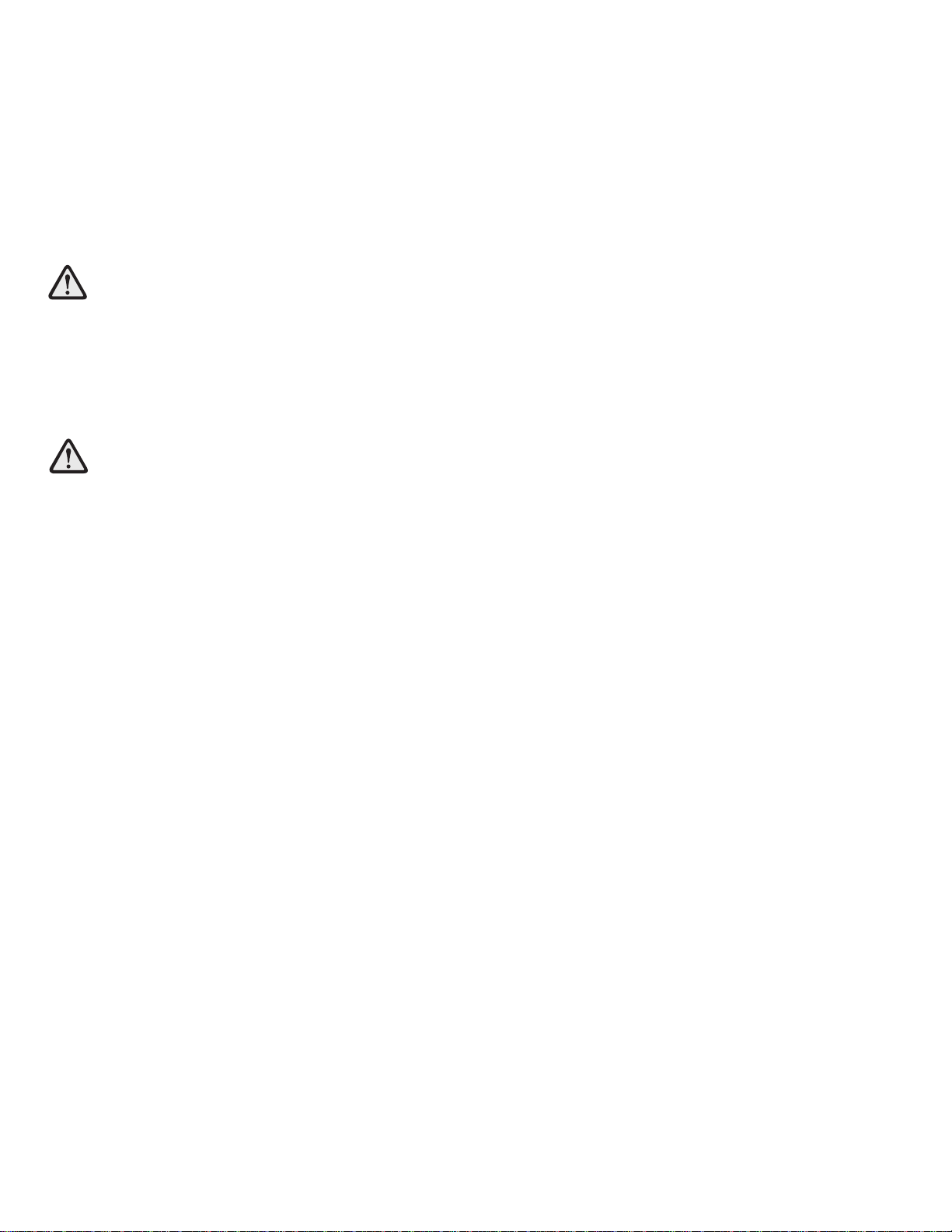
4
This Operation Manual describes the functions of the following product:
97C, 95C, 95R Lifecycle®Exercise Bike Engage Console
See "Specifications" in this manual for product specific features.
Health-related injuries may result from incorrect or excessive use of exercise equipment. Life Fitness STRONGLY recommends seeing a physician for a complete medical exam before undertaking an exercise program, particularly if the user has a family history of high blood pressure or heart disease, or is over the age of 45, or
smokes, has high cholesterol, is obese, or has not exercised regularly in the past year.
If, at any time while exercising, the user experiences faintness, dizziness, pain, or shortness of breath, he or she
must stop immediately.
Des problèmes de santé peuvent être causés par une utilisation incorrecte ou excessive de l'équipement. Life
Fitness recommande FORTEMENT de consulter un médecin pour subir un examen médical complet avant de
commencer tout programme d'exercice, et tout particulièrement si l'utilisateur a des antécédents familiaux d'hypertension ou de troubles cardiaques, s'il a plus de 45 ans, s'il fume, s'il a du cholestérol, s'il est obèse ou n'a
pas fait d'exercice régulièrement depuis un an.
Si, pendant l'utilisation de l'appareil, l'utilisateur ressent un malaise, des vertiges, des douleurs ou des difficultés
à respirer, il doit s'arrêter immédiatement.
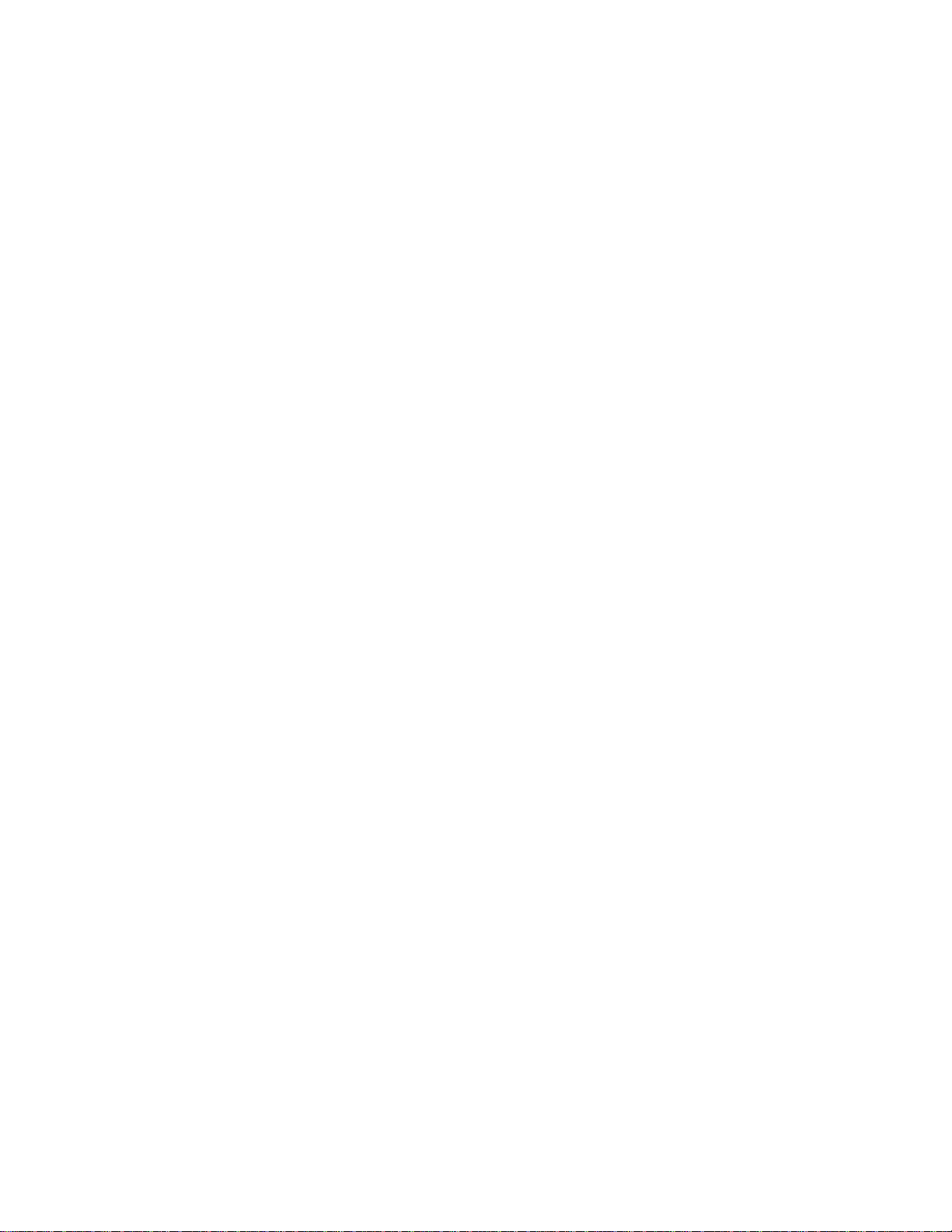
5
1GETTING STARTED
1.1 IMPORTANT SAFETY INSTRUCTIONS
Read all instructions before using the Engage LCD console on the 97C, 95C, and 95R Lifecycle Exercise Bikes.
• If this Life Fitness product does not function properly after it has been dropped, damaged, or even partially
immersed in water, contact Life Fitness Customer Support Services for assistance.
• Always follow the console instructions for proper operation.
• Close supervision is necessary when used by children, invalids or disabled persons.
• Never place liquids of any type directly on the unit, except in the accessory tray water bottle holder. Containers with
lids are recommended.
SAVE THESE INSTRUCTIONS
FOR FUTURE REFERENCE.
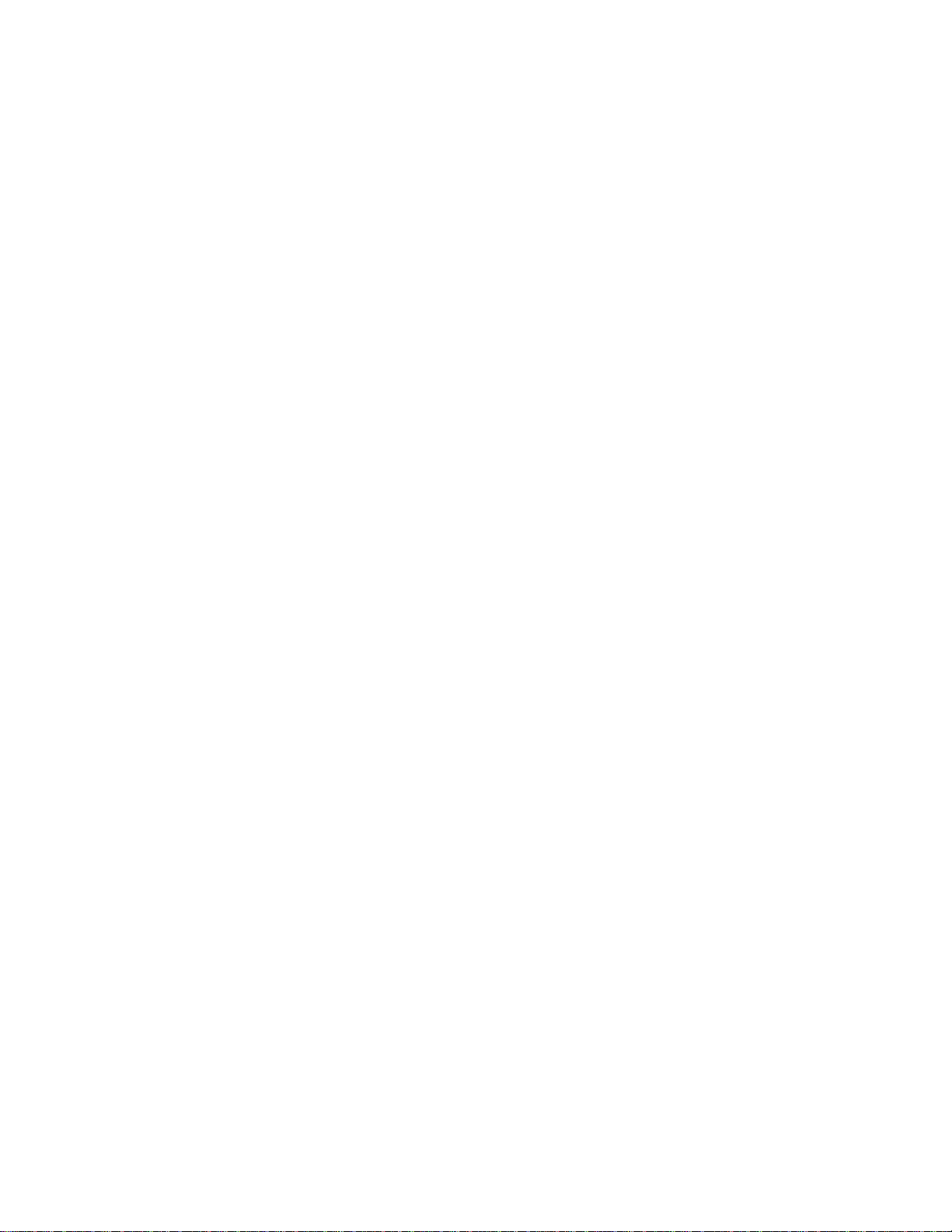
6
1DÉMARRAGE
1.1 CONSIGNES DE SÉCURITÉ IMPORTANTES
Lisez toutes les instructions avant le fait d'utiliser ce produit.
• Si l'appareil Life Fitness ne fonctionne pas correctement après avoir subi une chute, des dommages ou une immersion même partielle dans l'eau, contactez le service d'assistance clientèle de Life Fitness.
• Pour un fonctionnement correct, suivez toujours les instructions de la console.
• Une surveillance étroite est nécessaire en cas d'utilisation par des enfants, des personnes invalides ou handicapées.
• Ne placez jamais de liquides d'aucune sorte directement sur l'appareil, sauf si vous disposez d'un support ou d'un
plateau pour accessoires. Il est recommandé d'utiliser des conteneurs munis d'un couvercle.
CONSERVER CES INSTRUCTIONS POUR LE
CONSULTER À L'AVENIR.

7
2THE ENGAGE DISPLAY CONSOLE
2.1 ENGAGE DISPLAY CONSOLE OVERVIEW
The Engage LCD console on the Lifecycle®Exercise Bike allows the user to tailor a workout to personal fitness abilities
and goals and to monitor progress. With this easy-to-use console, the user can track fitness improvement from one
workout to the next.
Recumbent Lifecycle Exercise Bike Upright Lifecycle Exercise Bike
a. Touch Screen Display: The Touch Screen Display (the LCD screen) allows the user to choose, set up, and monitor a
workout.
b. Options Panel: The Options Panel allows the user to plug in headphones, iPod®, or USB stick.
a
a
b
b

8
2.2 ENGAGE DISPLAY CONSOLE DESCRIPTION
This section lists and describes the functions of the buttons on the Touch Screen Display for the Engage LCD console
on the Lifecycle Exercise Bikes. See Section 4 titled The Workouts for detailed information on using the console to set
up workouts.
1) TOUCH SCREEN DISPLAY
The Touch Screen Display allows the user to move from screen to screen by simply touching buttons to access other
screens. Among many features, the Touch Screen Display enables users to access:
1) Q
UICK START — begin a manual workout.
2) SELECT
WORKOUT
— choose a workout.
3) VIRTUAL T
RAINER SETUP
— choose a Virtual Trainer for workout motivation.
4) USB PRESET S
ELECTION
— select a saved preset from a USB stick.
5) W
ORKOUT
SETUP
— enter workout values and goals.
6) WORKOUT P
ROGRESS
— monitor progress, edit workout goals, and access
TV viewing.
7) WORKOUT SUMMARY INFORMATION — view and save workout summary information.
8) M
EDIA CENTER — setup media options.
9) LANGUAGE SELECT — choose from available languages.
10) VIVO/Network — fitness networking access.
2) H
OME SCREEN
A. QUICK START: Press this button to begin a manual workout immediately, bypassing any setup or goal setting. Once
started, the user can then make adjustments to the workout. Once the workout is in progress choose LEVEL to
determine the resistance level. After the workout has been in progress for one minute, the touch screen displays
“ENTER WEIGHT FOR METS DISPLAY”. Press this button and use the numeric keypad or the UP and DOWN arrows
to enter weight. Weight must be entered for METs to be computed and displayed. Select the COOL DOWN button
on the bottom of the screen to enter a cool down phase when ready.
B. SELECT WORKOUT: Allows the user to choose from a variety of different programs.
See Section 4.1 titled Workout Overviews for a description of each workout.
C. VIRTUAL TRAINER: Allows the user to select a male or female trainer to assist during workout setup and provide
audible feedback during a workout.
D. USB: Allows the user to access previously saved workout setup data bypassing the workout setup procedure and
immediately entering a workout.
A
B
C
D
P
E
F
G
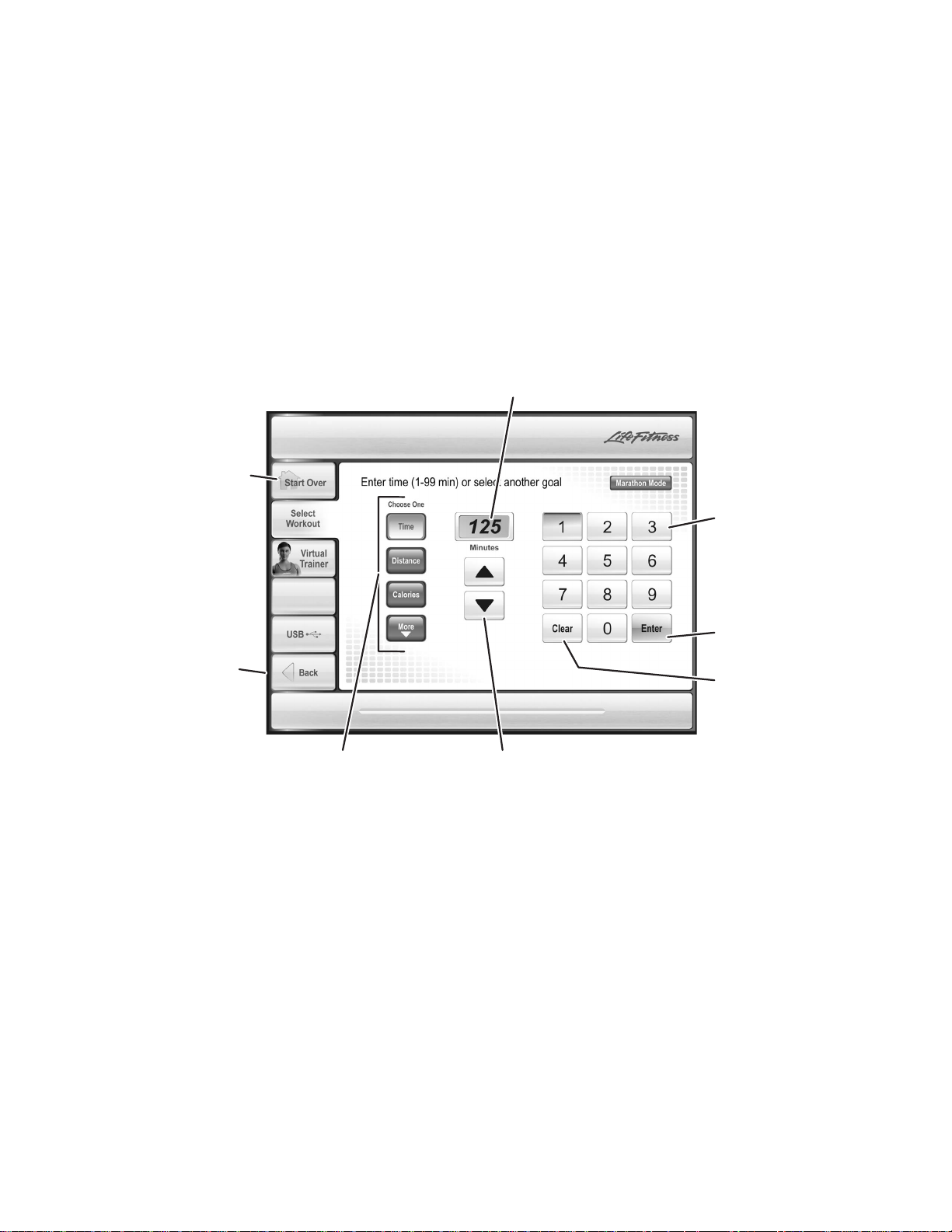
9
E. SCREEN LOCK/UNLOCK: (Cannot be used during a workout.) Freezes the screen for the purpose of routine main-
tenance/screen cleaning. The screen automatically unlocks after ten seconds. Pressing SCREEN LOCK a second
time will unlock it as well.
F. LANGUAGE SELECTION: Allows users to change the language of the interface to one of thirteen possible lan-
guages. Select the appropriate language flag from the bottom of the screen.
G. MORE LANGUAGES: Select this button to see additional language flags.
P. VIVO/NETWORK: Allows users to access a club’s fitness networking system if available.
3) WORKOUT SETUP
Workouts are accessed through the WORKOUT SELECTION button. Workouts are located under one of four workout categories: CLASSIC, HILL +, HEART RATE and ADVANCED. Workouts are listed to the right of each category label. Advancing
through the categories will show individual workout descriptions.
WORKOUT SETUP screens are accessed upon selection of a workout program button. They allow the user to enter values or
to choose a goal for the workout selected. These depend on the workout, but might include goal type (time, distance and calories), level, age, weight, distance, and target heart rate
* (for heart rate programs).
H. DATA DISPLAY: Displays the data input value.
I. ARROW BUTTONS: Use the UP and DOWN arrows to adjust workout values/goals such as length of workout,
weight, age, distance, target heart rate, and resistance level. Press ENTER to record the selection.
J. NUMERIC KEYPAD:Another way for the user to enter workout parameters. Key in the desired number on the key-
pad and press ENTER.
K. CLEAR: Clears any entry and returns to the default setting.
L. ENTER: Press this button after entering a value to register the value and move to the next screen.
M. GOALTYPE: Select a desired workout goal type. Choose from Time, Distance, Calories, Pace, Time in Zone or
Marathon Mode (if enabled).
N. BACK: Returns to the previous screen.
O. START OVER: Exits workout setup and returns to the Home Screen.
* Target Heart Rate (THR) is a percentage of the theoretical maximum. For example, a 40-year-old user's THR for the FAT BURN workout is 117. This work-
out targets 65 percent of the maximum, so the equation would be (220-40)*.65=117.
H
O
J
L
N
M
I
K
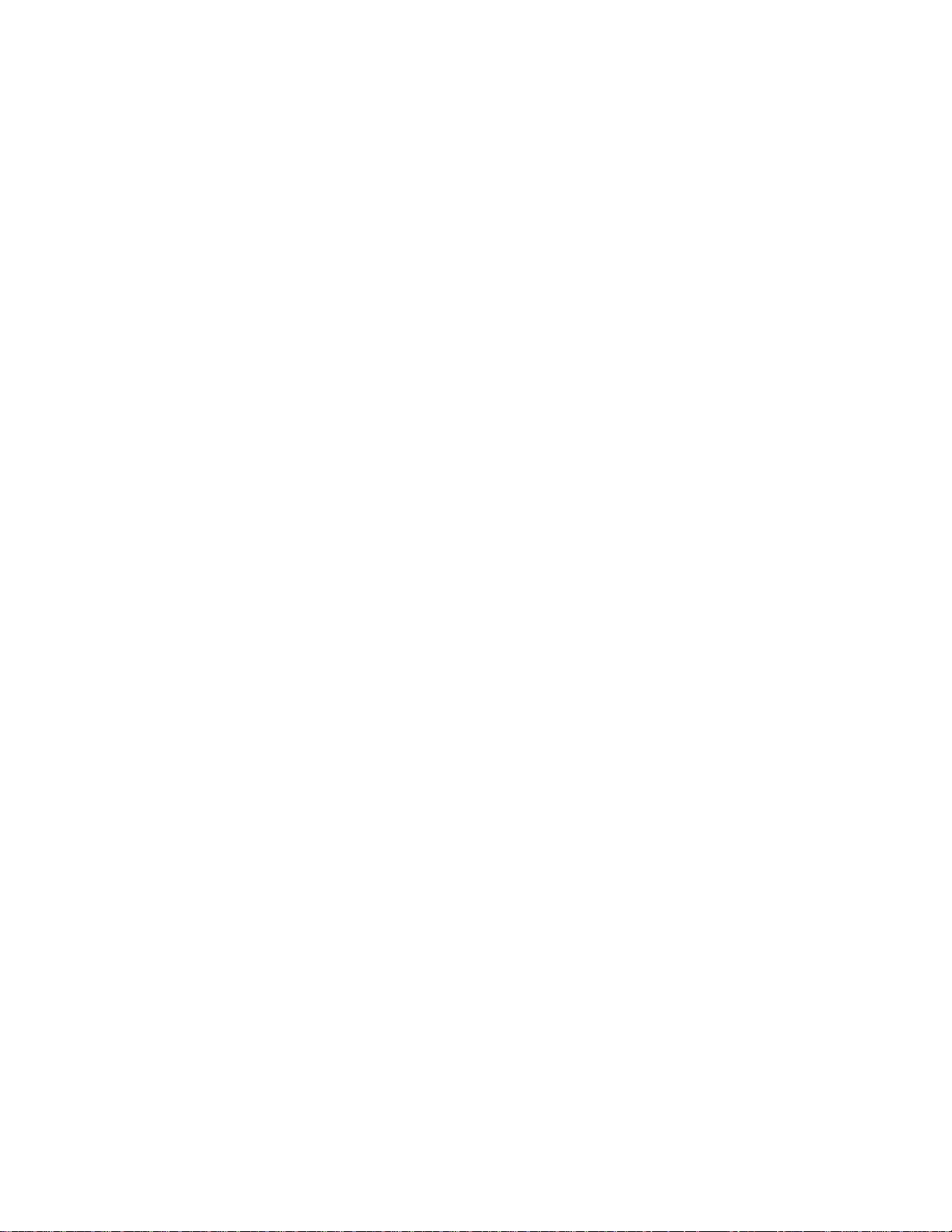
10
TYPES OF WORKOUT SETUP SCREENS
GOAL SETUP SCREENS
• Goal Type: The default setting of Goal Type is TIME (length of workout) allowing the user to set a predeter-
mined length of time for the workout.
Users may also choose a more advanced Goal Type such as DISTANCE, CALORIES, PACE, or TIME IN ZONE
(only available for heart rate programs).
For Distance, Calories, Pace, and Time in Zone, the length of the workout depends on how long it takes to reach the
goal. The workout continues until the goal is met. To exit early, either choose COOL DOWN from the bottom of the display to go immediately into the cool down phase, or choose CHANGE WORKOUT to access a different program. For
more information, see Section 4.2 titled Using the Workouts.
For information on how to set, and get maximum benefit from, these type of workout goals consult a Personal Trainer.
For further information on Zone Training see section 3.1 titled Why Heart Rate Zone Training Exercise?
• Level: Choose the programmed resistance level of the workout. Levels range from 0 to 25.
• Target Heart Rate*: (heart rate workouts only) Gives a recommended heart rate according to age. For Fat
Burn, the target heart rate is computed at 65% of the theoretical maximum†heart rate. For Cardio, the target
heart rate is computed at 80%. For more information on Target Heart Rate, see Section 3 titled Heart Rate Zone
Training Exercise.
VALUE SETUP SCREENS
• Weight: Entering an accurate weight allows METs to appear on the Workout Screen.
• Age: Allows heart rate programs to accurately determine target heart rate.
• Gender: Used in the Fit Test prediction equation and associated fitness rating.
†
Defined by the American College of Sports Medicine's "Guidelines for Exercise Testing and Prescription" as equal to 220 minus an individual’s age.
* Target Heart Rate (THR)is a percentage of the theoretical maximum (HRmax). A 40-year-old user’s recommended THR for the HEART RATE HILL and
HEART RATE INTERVAL workouts is 144, or 80 percent of the maximum; so the equation would be (220-40)*.80=144.
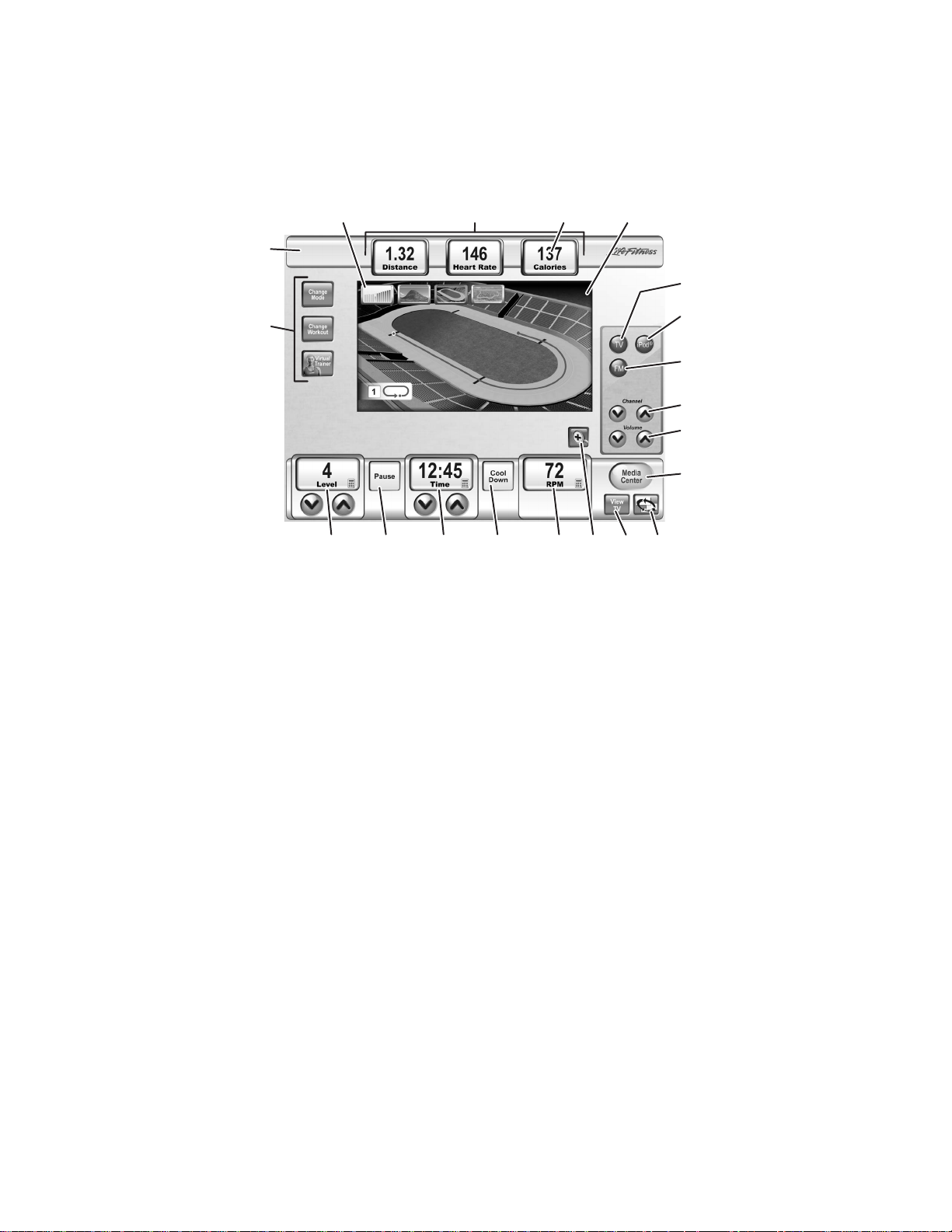
11
4) WORKOUT PROGRESS
The Workout Progress screen opens automatically upon completion of the setup, signaling the user to start the workout. This
screen allows the user to monitor the progress of the workout. It provides a visual representation of the workout as it proceeds
and monitors distance, pace, elapsed time, heart rate, level, speed, Watts/METs, and calories expended/calories per hour.
From the Workout Progress Screen, goals including Time, Level, and Target Heart Rate* (for heart rate programs) can be
changed at any point during the workout. This screen also accesses TV viewing. Not every goal item is available in every
workout. Only valid goal times are shown and accessible in the workout progress screen during a workout.
A1. WORKOUT LABEL / MINI PROFILE AREA: Shows the user the workout type, shows a miniature profile when media is
active and covering the main profile area.
B1. WORKOUT PROFILE WINDOW:
This window displays workout progress using one of four workout landscapes.
C1. WORKOUT LANDSCAPE SELECTION BUTTONS: These buttons allow the user to toggle between four workout land-
scapes: CLASSIC PROFILE, MOUNTAIN, 400-METER TRACK and 5K NATURE TRAIL. These can be toggled between
at will without losing workout progress information.
D1. ON-THE-FLY BUTTONS: Enables users to access workout change or workout information during a workout without losing
workout progress.
CHANGE MODE: Choose this button to switch between the Bike Mode and Constant Calorie Mode.
CHANGE WORKOUT: Choose this button to go back to the SELECT WORKOUT screen and choose a new workout, or to change a goal type or value, while retaining workout progress. To change workouts, choose the new program, enter any remaining values, and press ENTER.
To return to the current workout without making any changes, choose BACK. Select the RESET button on the workout
selection screen to clear all the stored information about the current workout, before changing to a new program.
VIRTUAL TRAINER: Choose this button to enable or disable the VIRTUAL TRAINER.
E1. GOAL DISPLAYS:
HEART RATE: (replaces level on heart rate workouts only) Displays the target heart rate* the user has specified in the
workout setup screens. Can be changed anytime during a workout, by using the arrow keys directly below it, or by touching the HEART RATE button on the Touchscreen, and accessing the Target Heart Rate Workout Setup Screen.
ACTUAL HEART RATE: Displays the heart rate if the user grasps the Lifepulse sensors or wears a Polar-compatible heart
rate chest strap. NOTE: Heart rate can be checked on any of the screens, whether before a workout begins, or during a
workout.
DISTANCE: Displays the accumulated distance traveled during a workout.
CALORIES: Displays the accumulated calories burned.
F1. TV SELECTION: TV ON/OFF: If enabled, use to access TV viewing. See Section 5.2, Configuration Menu, Manager’s
* Target Heart Rate (THR)is a percentage of the theoretical maximum (HRmax). A 40-year-old user’s recommended THR for the HEART RATE HILL and
HEART RATE INTERVAL workouts is 144, or 80 percent of the maximum; so the equation would be (220-40)*.80=144.
C1
E1
V1
B1
A1
F1
D1
G1
H1
K1
J1
L1
S1
O1
M1
N1P1Q1T1R1

12
Configuration 2, TV / FM Radio, for more information.
G1. iPod SELECTION: If detected, use to access an iPod media device. Once detected, the iPod menus can be navigated on
the Touch Screen Display. The unit is capable of playing both music and video.
NOTE: Headphones must be plugged into the Bike to access the sound for the iPod. The jack is located on the bottom of
the Options Panel. If the jack is faulty, the Options Panel needs to be replaced. Contact Life Fitness Customer Support
Services for more information. (See page 1 for contact information.)
H1. FM SELECTION: FM ON/OFF: If enabled, use to access FM Radio. See Section 5.2, Configuration Menu, Manager’s
Configuration 2, TV / FM Radio, for more information.
J1. VOLUME: Volume control for all media and system sounds.
NOTE: Headphones must be plugged into the Bike to access the sound for all media options. The jack is located on the
bottom of the Options Panel. If the jack is faulty, the Options Panel needs to be replaced. Contact Life Fitness Customer
Support Services for more information. (See page 1 for contact information.)
K1. CHANNEL: Channel control for the TV.
L1. MEDIA CENTER:Allows the user to access TV controls when the TV is viewed at full screen. The media center will
appear over the TV picture. It will automatically close after 10 seconds of idle time.
M1. TV SIZE TOGGLE: Enables the user to toggle through three sizes of TV display.
N1. VIEW PROFILE / TV TOGGLE: Enables the user to toggle between the workout profile and TV display.
O1. ZOOM BUTTON: Select this button to view Level, Time, and Speed in a large, easy to read display. The workout profile is
not viewable while ZOOM mode is active.
P1. SPEED DISPLAY: The Speed Display shows the pedaling speed in revolutions per minute (RPM) and miles per hour
(MPH). Every 3 seconds, the speed toggles between RPM and MPH.
Q1. TIME DISPLAY: Select this button to view the time of day, change the length of the workout or to choose a different view
for time. To change workout length, select ELAPSED TIME, use the arrow buttons or the numeric keypad to adjust the
time, and then select ENTER. To change the time view, select ELAPSED TIME, choose a different time view (REMAINING
TIME or HIDDEN TIME) and press ENTER.
To change the length of a workout without leaving the workout progress screen, use the arrow keys on the Touch Screen
Display directly underneath ELAPSED TIME.
NOTE: Changing the length of a workout by using the TIME ELAPSED button has no effect on the time elapsed, which is
an ongoing measurement of the time already spent in a workout.
R1. LEVEL DISPLAY: Adjust the resistance level of the workout. Choose between 26 resistance levels.
S1. COOL DOWN: Workout programs end automatically in a cool down phase, which lowers the intensity level. In this phase
of a workout the body begins to remove lactic acid and other accumulated by-products of exercise, which build up in muscles during a workout and contribute to muscle soreness.
Press the COOL DOWN key to enter the cool down stage at any point during the workout. Each workout’s cool down level
is automatically adjusted according to the individual user’s performance. (Cool down times are preset in proportion to the
duration of a workout.) The cool down time can be changed by using the corresponding arrow keys on the Touch Screen
Display. At the end of cool down, a workout summary box appears.
T1. PAUSE: Press this key to pause the current workout. A RESUME WORKOUT button and EXIT button appear on the
Touchscreen. Continue the workout by selecting RESUME WORKOUT or end the workout by selecting EXIT.
NOTE: The workout will also pause if the user stops pedaling. To continue the workout, resume pedaling. The pause dura-
tion lasts 60 seconds, after which the console automatically shuts down.
U1. WORKOUT STATISTICS: Continually updates workout progress by showing Distance, Distance Climbed, Pace in minutes
per mile/kilometer, Calories Expended/Calories per Hour, Target Heart Rate (for heart rate programs), Heart Rate (on any
workout if the user is grasping the Lifepulse sensors of wearing a telemetry strap), Time in Zone (if selected as a workout
goal) and METs/Watts (toggles between the two if weight has been entered, otherwise only shows Watts).
The following data can be toggled: Calories, Calories per Hour, Watts, and METs. To customize the toggled information,
press the data display button to access a separate menu. All four choices, along with check boxes, will appear.
Checkmarks indicate which choices will be toggled. For example, if Calories is the only display desired, uncheck the other
three choices. If both Calories and Calories per Hour are desired, uncheck the other two choices. When finished making
the selection, hit CLOSE. Select HIDE ALL to hide all choices.
Changeable information either appears as a button (Time, Level, and Target Heart Rate) or is accessible through
CHANGE WORKOUT.

4) TV
If Favorites and/or Channel List options are enabled, an Options menu will be enabled for selecting a desired channel
selection interface.
A2. TV CONTROLS: Use to access TV viewing options.
FAVORITES: If enabled, use to toggle to Favorite Channel selection menu. The Favorites menu will stay visible as
long as buttons are actively pressed. The menu will automatically disappear after 10 seconds of idle time. See
Section 5.2 Configuration Menu, Manager’s Configuration 2, TV/FM Radio, for more information.
CHANNELS LIST: If enabled, use to toggle to Channel List selection menu. The Channel List menu will stay visible
as long as buttons are actively pressed. The menu will automatically disappear after 10 seconds of idle time. See
Section 5.2 Configuration Menu, Manager’s Configuration 2, TV/FM Radio, for more information.
NUMERIC KEYPAD: Press to access the NUMERIC KEYPAD for manual channel input. The NUMERIC KEYPAD
will stay visible as long as buttons are actively pressed. The menu will automatically disappear after 10 seconds of
idle time.
PREVIOUS CHANNEL: Press to jump to the last TV channel viewed.
SAP (SECONDARYAUDIO PROGRAMMING): Press to activate Secondary Audio Programming when available.
MUTE: Press to silence the audio of the TV.
TV OFF: Press to turn TV viewing off.
CC: Press to activate Closed Captioning.
B2. CURRENT CHANNEL / NOW PLAYING: Displays the current TV channel.
13
72
RPM
B2A2
