LG VS920 User Manual
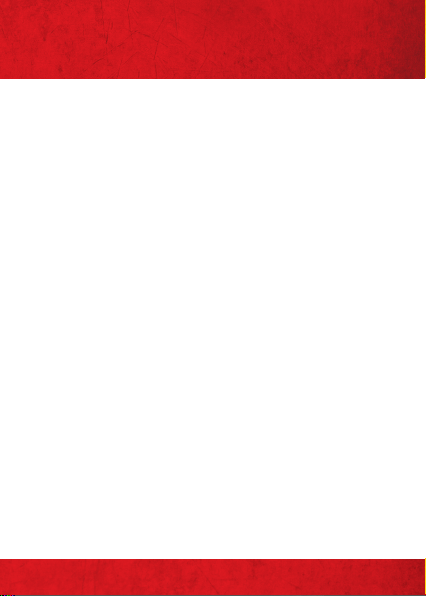
MY VERIZON
You’re now co nnecte d to Veri zon 4G
LTE. Lightning fast, Lightning strong. For
more i nformat ion, visit verizonwireless.
com/4GLTE.
REGIST ER at verizonwireless.com/
myverizon, to l earn how to us e your phon e.
≠
Go to My Verizon
≠
Click on Support
≠
Click on Get Help with Your
≠
Click Device
≠
Click on S elect Anot her Device
My Veriz on allows you t o manage you r account ,
pay you r bill, purc hase access ories & mor e.
Assis tance is at yo ur finge rtips an ytime at
verizonwireless.com.
Custo mer Ser vice is at you r disposal a t 1-80 0-
922-0204 or a t any Verizon W ireless Stor e.
MY VERIZON
1
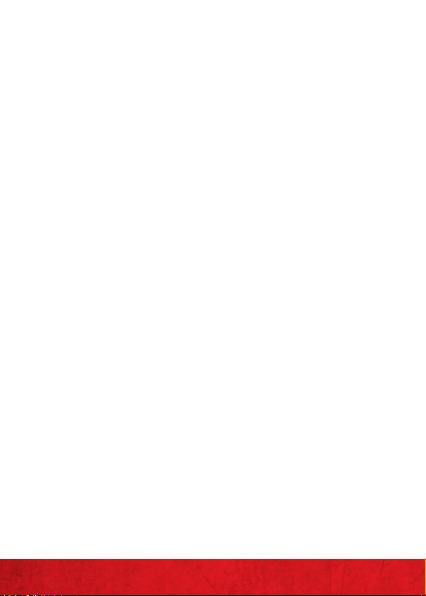
A User G uide is availa ble on deman d—simply
down load at support.vzw.com/phones or call
1-877-268-7589 to order a co py.
NOTES: Devices and software are constantly evolving—
the sc reen ima ges and ico ns you see h ere are fo r
reference only.
MY VERIZON
2
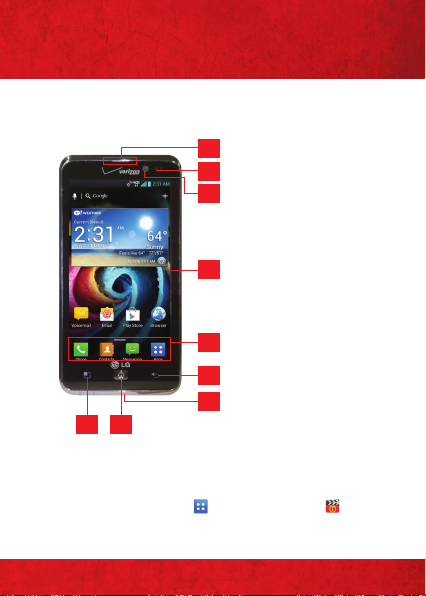
BASICS
PHONE FEATURES
1
1. EARPIECE
2
2. PROXIMITY
3
SENSOR
3. FRONT CAMERA
LENS
4. TAPSCREEN
4
5. QUICK KEYS
( PHONE/ CONTACTS/
MESS AGING/ APP S)
6. BACK K EY
5
7. MICROPHONE
6
8. HOME KEY
9. MENU K EY
7
89
NOTES: All scr een shot s in this g uide are si mulate d. Actu al
disp lays may va ry.
Tap the A pps Key
acces s the brie f & full dev ice guid es, vide o tutori als,
and ic on glossa ry. You can get i nform ation in de tail rig ht
from your phone.
then t ap Guided Tours to
BASICS
3

PHONE FEATURES
(REAR AND SIDE VIEWS)
10
13
11
14
15
12
16
10. REAR CAMERA
LENS
11. BACK COVER
12. SPEAKER
BASICS
4
13. VOLU ME KEYS
14. POWER/ LOCK KE Y
15. USB/CHARGING
PORT
16. HEADSET JACK
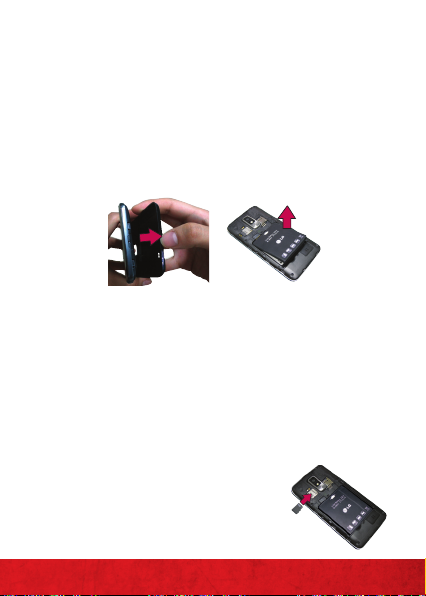
FIRST STEPS
REMOVING THE BACK COVER & BATTERY
Turn the po wer off and u se the fingert ip cutout
at the b ottom of th e phone to rem ove the back
cover (as sh own below). T hen use the f ingertip
cuto ut at the bot tom left co rner of the b attery
compart ment to lif t the batte ry out.
INSERTING A MICROSD CARD*
Turn the po wer off and r emove the bac k cover
(as demo nstrated i n the previous inst ruction s).
Locate the microSD c ard slot. Position t he
microS D card with t he label side facing up and
slide it into pla ce until it is fully inser ted and
locked in place.
NOTE : The microS D card ca n be easily da maged by i mprope r
oper ation. P lease be c areful w hen
inserting, removing or handling it.
* The micr oSD card is p re-ins talled on
the de vice.
BASICS
5

TO REMOVE THE MICROSD CARD
Turn the po wer off and remove t he back
cover. Loca te the microS D card slot. Ge ntly
pull th e microSD car d out to remove i t.
INSTALLING THE 4G SIM CARD*
Turn the po wer off. Remove t he back cover
and take the ba ttery out. Lo cate the 4G SIM
card slot. Position t he 4G SIM card w ith the
Verizon logo facing up a nd slide it into place
until i t is fully inse rted and lo cked in place.
BASICS
6
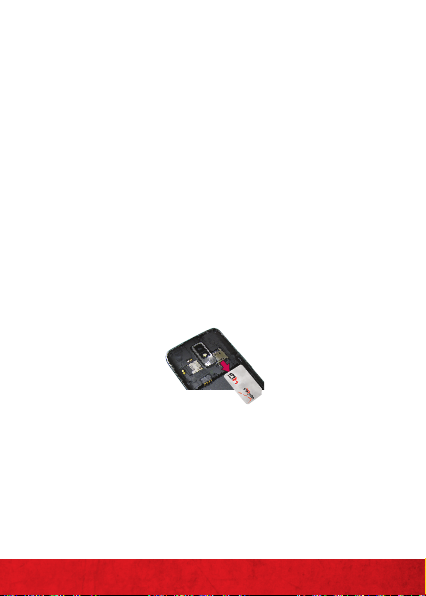
*A Subs criber Id entit y Module (S IM Card) is a “ smart card”
that h ouses pe rsona l inform ation, s uch as you r mobile
phone number, calling plan, and account information, such
as con tacts , text me ssages, a nd call hi story. T he Verizo n
Wire less 4G LTE SIM C ard is com patible w ith any Ver izon
Wire less 4G LTE cer tifie d device . The 4G LTE SIM C ard can
move f rom one de vice to ano ther an d your wir eless ser vice
will wo rk seam lessly as lo ng as you ha ve a compa tible dev ice
and se rvice pl an. To see whi ch device s are comp atible w ith
the Ver izon Wir eless 4G LTE SI M Card, vi sit verizonwireless.
com/certifieddevice.
REMOVING THE 4 G SIM CARD
Turn the po wer off. Remove t he back cover
and take the ba ttery out. Lo cate the 4G SIM
card slot. Ge ntly slide the 4G SIM ca rd out to
remove it.
CHARGING YOUR BATTERY
Your phone comes w ith a Wall/US B Charger
and a USB Cable w hich connect tog ether to
char ge your phone. To charge your ph one:
BASICS
7
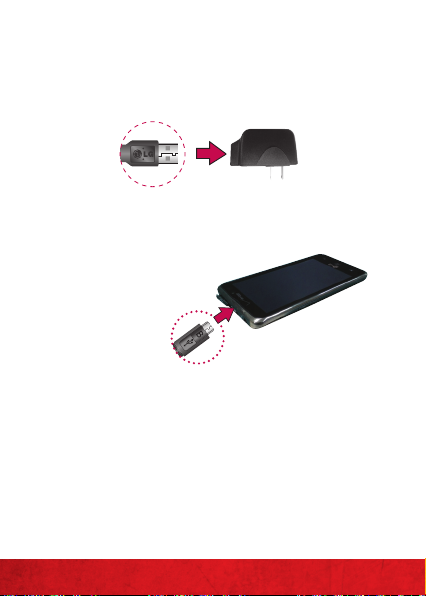
1. Connect the US B Cable into th e Wall/
USB Cha rger. When connecting , as shown
below, the LG logo on the US B Cable
shoul d face toward yo u.
USB Ca ble
2. Plu g the USB Cable (as show n below) into
the ph one’s USB/Chargi ng Port.
NOTE : Make sure th e 'B' side
is fac ing towar d you whe n
inse rting t he USB Cab le into
the phone.
3. Plug t he other en d into a wall socket.
NOTE: Whe n charg ing a compl etely dr ained ba ttery, t he
tap key l ights o n the devi ce will fla sh. Once t he devic e has
enou gh bat tery ch arge to be t urned on , a batt ery ani mation
will ap pear on t he scree n and the ke ys will sto p flashi ng.
WARNING! Please u se only an a pprove d chargi ng acces sory
to cha rge your d evice. Im proper h andlin g of the USB /
Char ging Por t, as wel l as the use o f an incom patible c harge r,
may ca use dama ge to your d evice and v oid the wa rrant y.
BASICS
8
Wall/USB
charger
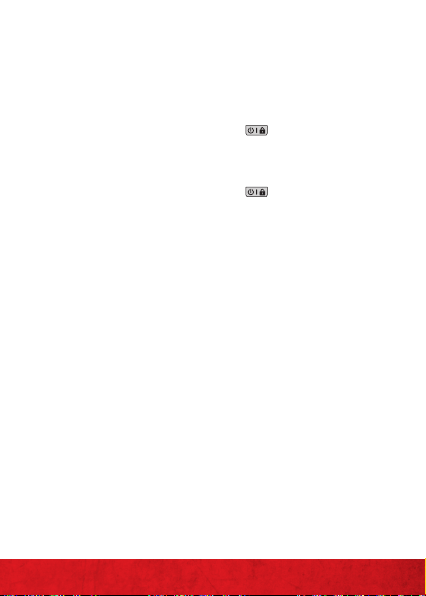
POWERING YOUR PHONE ON/OFF
It’s impor tant to fully cha rge the bat tery
before turning on your phone.
1. To turn on t he phone, pr ess and hold
the Power/Lock Key for a couple of
secon ds until the s creen ligh ts up.
2. To turn off th e phone, pre ss and hold
the Power/Lock Key until the menu
appears.
3. Tap Power of f, then t ap OK to confir m
that you wan t to turn of f the phone.
BASICS
9

HOME SCREEN
The Ho me screen is your start ing point
to access all th e features o n your phone .
It displays application shortcuts, icons,
widgets, and other features.
Stat us Bar
Show s device s tatus in format ion,
including the time, signal strength,
battery status, and notification
icons.
Application Icon
Tap an icon (application, folder,
etc. ) to open th e applica tion and
use it .
Quick Keys
Prov ides eas y, one-tap a ccess to
the f unctio ns you use t he most .
Apps K ey
Tap to open t he Appli cation s
scre en to view al l of your in stalled
applications .
BASICS
10
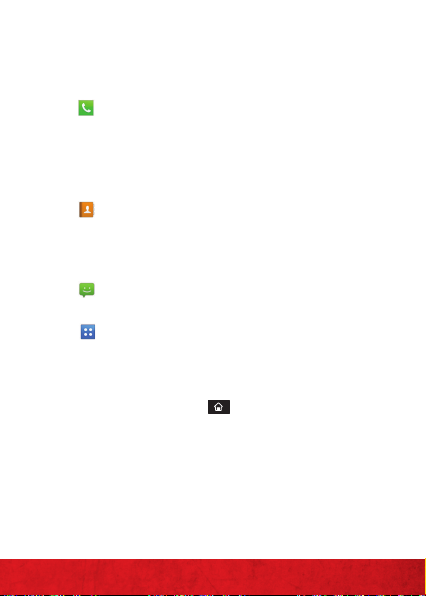
Quick Keys
The Qu ick Keys are located at the bo ttom of
the Ho me screen an d Applications screen .
: Opens the Phone applica tion which
displa ys the dialpad so you c an dial
an uns aved numbe r. It also provides
addit ional tabs to access t he Call logs,
Contacts, and your Favorites.
: Opens your Contacts application. You
can also access the P hone applic ation,
Call log s, and your Favorite s by taping
the ta bs across the top of the screen.
: Opens the Messaging application to send
and receive text and multimedia messages.
: Opens the Applications screen and
displays phone options and applications.
TO RETURN TO T HE HOME SCREEN
Tap the Home Key at any time, from any
application.
TO VIEW OTHER HOME SCR EEN CANVASES
Slide your finger le ft or righ t across the
Home screen. The Home s creen spans seven
scree n widths, al lowing more s pace for icons ,
widge ts, shortcut s, and other items .
BASICS
11
