
Important Health Information and Safety Precautions
When using this product, the safety precautions below must be
taken to avoid possible legal liabilities and damages.
Retain and follow all product safety and operating instructions.
Observe all warnings in the product operating instructions. To
reduce the risk of bodily injury, electric shock, fire, and damage to
the equipment, observe the following precautions.
ELECTRICAL SAFETY
This product is intended for use when supplied with power from the
designated battery or power supply unit.
Other usage may be dangerous and will invalidate any approval
given to this product.
SAFETY PRECAUTIONS FOR PROPER GROUNDING
INSTALLATION
CAUTION: Connecting to improperly grounded equipment can result
in an electric shock to your device. This product is equipped with a
USB Cable for connecting to a desktop
sure your computer is properly grounded (earthed) before
connecting this product to the computer.The power supply cord of
a desktop or notebook computer has an equipment-grounding
conductor and a grounding plug. The plug must be plugged into an
appropriate outlet which is properly installed and grounded in
accordance with all local codes and ordinances.
or notebook computer. Be
SAFETY PRECAUTIONS FOR POWER SUPPLY UNIT
Use the correct external power source
A product should be operated only from the type of power source
indicated on the electrical ratings label. If you are not sure of the
type of power source required, consult your authorized service
provider or local power company. For a product that operates from
battery power or other sources, refer to the operating instructions
that are included with the product.
1
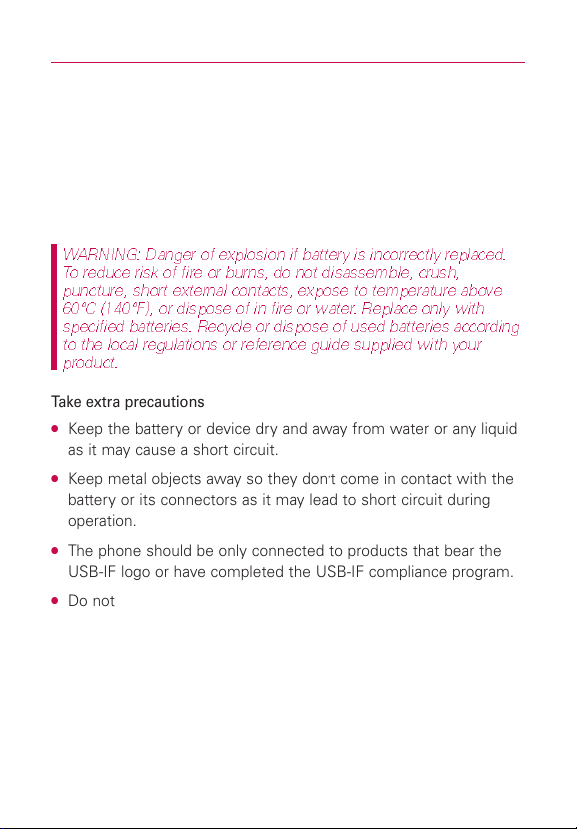
Important Health Information and Safety Precautions
2
Handle battery packs carefully
This product contains a Li-ion battery. There is a risk of fire and
burns if the battery pack is handled improperly. Do not attempt to
open or service the battery pack. Do not disassemble, crush,
puncture, short external contacts or circuits, dispose of in fire or
water, or expose a battery pack to temperatures higher than 60°C
(140°F).
W ARNING: Danger of explosion if battery is incorrectly replaced.
To reduce risk of fire or burns, do not disassemble, crush,
puncture, short external contacts, expose to temperature above
60°C (140°F), or dispose of in fire or water. Replace only with
specified batteries. Recycle or dispose of used batteries according
to the local regulations or reference guide supplied with your
product.
Take extra precautions
●
Keep the battery or device dry and away from water or any liquid
as it may cause a short circuit.
●
Keep metal objects away so they don’t come in contact with the
battery or its connectors as it may lead to short circuit during
operation.
●
The phone should be only connected to products that bear the
USB-IF logo or have completed the USB-IF compliance program.
●
Do not use a battery that appears damaged, deformed, or
discolored, or one that has any rust on its casing, overheats, or
emits a foul odor.
●
Always keep the battery out of the reach of babies and small
children, to avoid swallowing of the battery. Consult a doctor
immediately if the battery is swallowed.
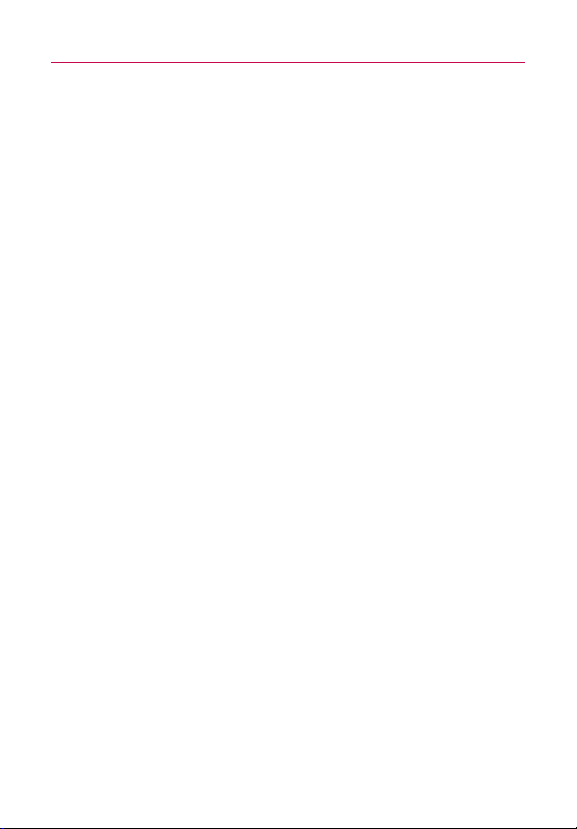
Important Health Information and Safety Precautions
●
Only use the battery with a charging system that has been
qualified with the system per this standard, IEEE-Std-1725-200x.
Use of an unqualified battery or charger may present a risk of fire,
explosion, leakage or other hazard.
●
Replace the battery only with another battery that has been
qualified with the system per this standard, IEEE-Std-1725-200x.
Use of an unqualified battery may present a risk of fire, explosion,
leakage or other hazard.
●
Avoid dropping the phone or battery. If the phone or battery is
dropped, especially on a hard surface, and the user suspects
damage, take it to a service center for inspection.
●
If the battery leaks:
Do not allow the leaking fluid to come in contact with skin or
clothing. If contact occurs, flush the affected area immediately
with clean water and seek medical advice.
Do not allow the leaking fluid to come in contact with eyes. If
contact occurs, DO NOT rub;
rinse with clean water immediately and seek medical advice.
Take extra precautions to keep a leaking battery away from fire as
there is a danger of ignition or explosion.
SAFETY PRECAUTIONS FOR DIRECT SUNLIGHT
Keep this product away from excessive moisture and extreme
temperatures. Do not leave the product or its battery inside a
vehicle or in places where the temperature may exceed 60°C
(140°F), such as on a car dashboard, window sill, or behind glass
that is exposed to direct sunlight or strong ultraviolet light for
extended periods of time. This may damage the product, overheat
the battery, or pose a risk to the vehicle.
3
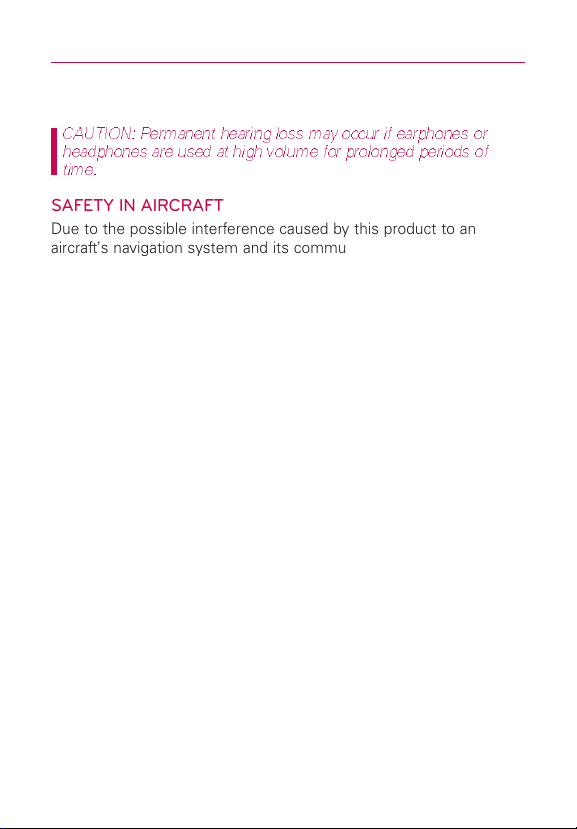
Important Health Information and Safety Precautions
4
PREVENTION OF HEARING LOSS
CAUTION: Permanent hearing loss may occur if earphones or
headphones are used at high volume for prolonged periods of
time.
SAFETY IN AIRCRAFT
Due to the possible interference caused by this product to an
aircraft’s navigation system and its communications network, using
this device’s phone function on board an airplane is against the law
in most countries. If you want to use this device when its use is
restricted on board an aircraft, remember to switch to Airplane
Mode which turns off RF functions that could cause interference.
ENVIRONMENT RESTRICTIONS
Do not use this product in gas stations, fuel depots, chemical plants
or where blasting operations are in progress, or in potentially
explosive atmospheres such as fueling areas, fuel storehouses,
below deck on boats, chemical plants, fuel or chemical transfer or
storage facilities, and areas where the air contains chemicals or
particles, such as grain, dust, or metal powders. Please be aware
that sparks in such areas could cause an explosion or fire resulting
in bodily injury or even death.
EXPLOSIVE ATMOSPHERES
When in any area with a potentially explosive atmosphere or where
flammable materials exist, the product should be turned off and the
user should obey all signs and instructions. Sparks in such areas
could cause an explosion or fire resulting in bodily injury or even
death. Users are advised not to use the equipment at refueling
points such as service or gas stations, and are reminded of the
need to observe restrictions on the use of radio equipment in fuel
depots, chemical plants, or where blasting operations are in
progress. Areas with a potentially explosive atmosphere are often,
but not always, clearly marked. These include fueling areas, below
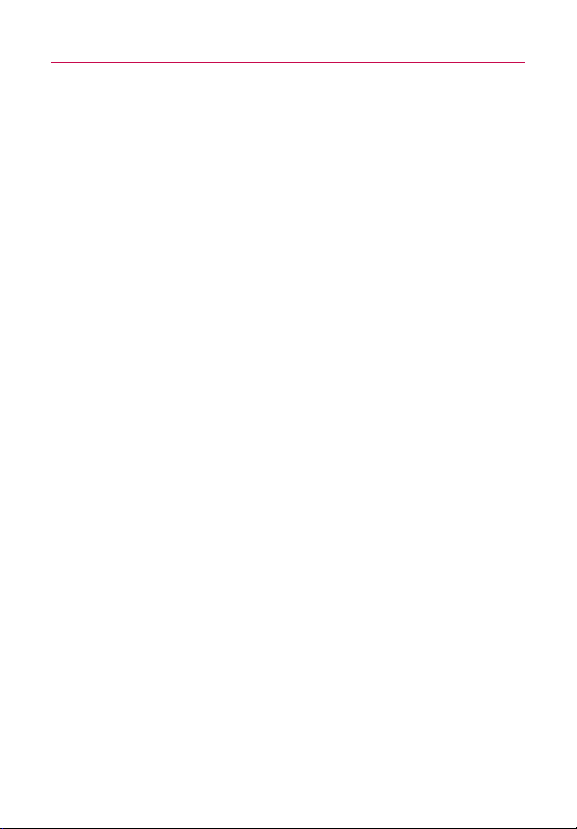
Important Health Information and Safety Precautions
deck on boats, fuel or chemical transfer or storage facilities, and
areas where the air contains chemicals or particles, such as grain,
dust, or metal powders.
ROAD SAFETY
Vehicle drivers in motion are not permitted to use communication
services with handheld devices, except in the case of emergency.
In some countries, using hands-free devices as an alternative is
allowed.
SAFETY PRECAUTIONS FOR RF EXPOSURE
●
Avoid using your phone near metal structures (for example, the
steel frame of a building).
●
Avoid using your phone near strong electromagnetic sources,
such as microwave ovens, sound speakers, TV and radio.
●
Use only original manufacturer-approved accessories, or
accessories that do not contain any metal.
●
Use of non-original manufacturer-approved accessories may
violate your local RF exposure guidelines and should be avoided.
INTERFERENCE WITH MEDICAL EQUIPMENT FUNCTIONS
This product may cause medical equipment to malfunction. The use
of this device is prohibited in most hospitals and medical clinics.
If you use any personal medical device(s), consult the manufacturer
of your device(s) to determine if the device(s) are adequately
shielded from external RF energy. Your physician may be able to
assist you in obtaining this information.
Turn your phone OFF in health care facilities when any regulations
posted in these areas instruct you to do so.
Hospitals or health care facilities may be using equipment that could
be sensitive to external RF energy.
5
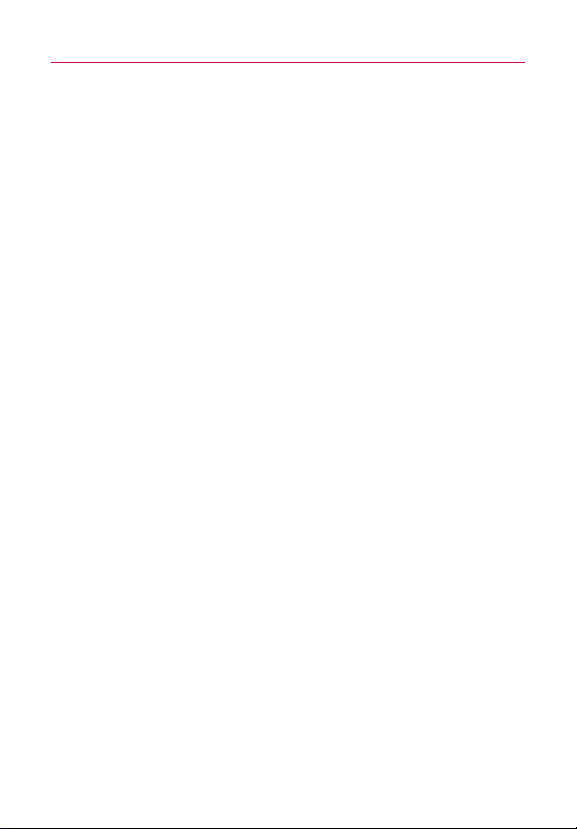
Important Health Information and Safety Precautions
6
HEARING AIDS
Some digital wireless phones may interfere with some hearing aids.
In the event of such interference, you may want to consult your
service provider, or call the customer service line to discuss
alternatives.
NON-IONIZING RADIATION
Your device has an internal antenna. This product should be
operated in its normal-use position to ensure the radiative
performance and safety from interference. As with other mobile
radio transmitting equipment, users are advised that for satisfactory
operation of the equipment and for personal safety, it is
recommended that no part of the human body be allowed to come
too close to the antenna during operation of the equipment.
Use only the supplied integral antenna. Use of unauthorized or
modified antennas may impair call quality and damage the phone,
causing loss of performance and SAR levels exceeding the
recommended limits as well as result in non-compliance with local
regulatory requirements in your country.
To assure optimal phone performance and ensure human exposure
to RF energy is within the guidelines set forth in the relevant
standards, always use your device only in its normal-use position.
Contact with the antenna area may impair call quality and cause
your device to operate at a higher power level than needed.
Avoiding contact with the antenna area when the phone is IN USE
optimizes the antenna performance and the battery life.
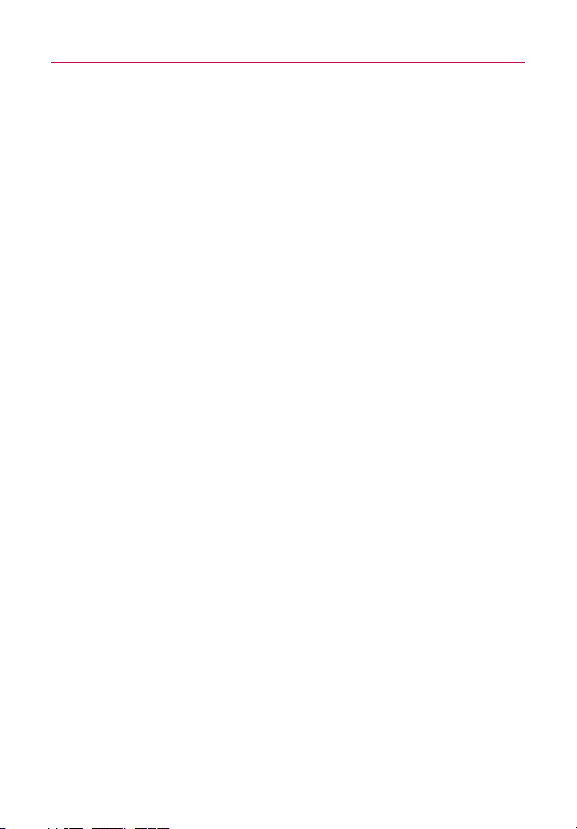
Table of Contents
Important Health Information and Safety Precautions . . . .1
Important Customer Information . . . . . . . . . . . . . . . . . . . .14
Technical Details . . . . . . . . . . . . . . . . . . . . . . . . . . . . . . . . . .15
The Basics . . . . . . . . . . . . . . . . . . . . . . . . . . . . . . . . . . . . . . .19
Phone Overview. . . . . . . . . . . . . . . . . . . . . . . . . . . . . . . . . . . . . . . . . . . . . 19
Installing the Battery and microSD Card . . . . . . . . . . . . . . . . . . . . . . . . 22
Charging the Phone . . . . . . . . . . . . . . . . . . . . . . . . . . . . . . . . . . . . . . . . . 24
Turning the Phone On and Off . . . . . . . . . . . . . . . . . . . . . . . . . . . . . . . . 25
tting started with your AndroidTM phone . . . . . . . . . . . . . . . . . . . . . 27
Ge
’s Status Icons . . . . . . . . . . . . . . . . . . . . . . . . . . . . . . . . . . . . . . . . 30
Phone
Getting to Know the Home Screen . . . . . . . . . . . . . . . . . . . . . . . . . . . . . 32
Touchscreen . . . . . . . . . . . . . . . . . . . . . . . . . . . . . . . . . . . . . . . . . . . . . . . 34
Your Home screen . . . . . . . . . . . . . . . . . . . . . . . . . . . . . . . . . . . . . . . . . . 36
Text Input Methods . . . . . . . . . . . . . . . . . . . . . . . . . . . . . . . . . . . . . . . . . .36
Using the Swype Keyboard . . . . . . . . . . . . . . . . . . . . . . . . . . . . . . . . . . . .36
Swype Text Entry Tips . . . . . . . . . . . . . . . . . . . . . . . . . . . . . . . . . . . . . . . .37
SWYPE Settings . . . . . . . . . . . . . . . . . . . . . . . . . . . . . . . . . . . . . . . . . . . . .37
Using the onscreen keyboard . . . . . . . . . . . . . . . . . . . . . . . . . . . . . . . . . 40
Entering text by speaking . . . . . . . . . . . . . . . . . . . . . . . . . . . . . . . . . . . . 44
Editing text . . . . . . . . . . . . . . . . . . . . . . . . . . . . . . . . . . . . . . . . . . . . . . . . 46
Applications: How to View, Open and Switch . . . . . . . . . . . . . . . . . . . . . 49
Working with Menus. . . . . . . . . . . . . . . . . . . . . . . . . . . . . . . . . . . . . . . . . 53
Managing Notifications . . . . . . . . . . . . . . . . . . . . . . . . . . . . . . . . . . . . . . 54
Searching Your Phone and the Web . . . . . . . . . . . . . . . . . . . . . . . . . . . . 55
Locking the Screen. . . . . . . . . . . . . . . . . . . . . . . . . . . . . . . . . . . . . . . . . . 57
Customizing the Home Screen . . . . . . . . . . . . . . . . . . . . . . . . . . . . . . . . 59
Connecting Quickly With Your Contacts. . . . . . . . . . . . . . . . . . . . . . . . . 62
Optimizing Battery Life . . . . . . . . . . . . . . . . . . . . . . . . . . . . . . . . . . . . . . 63
Connecting to Networks and Devices . . . . . . . . . . . . . . . .65
7
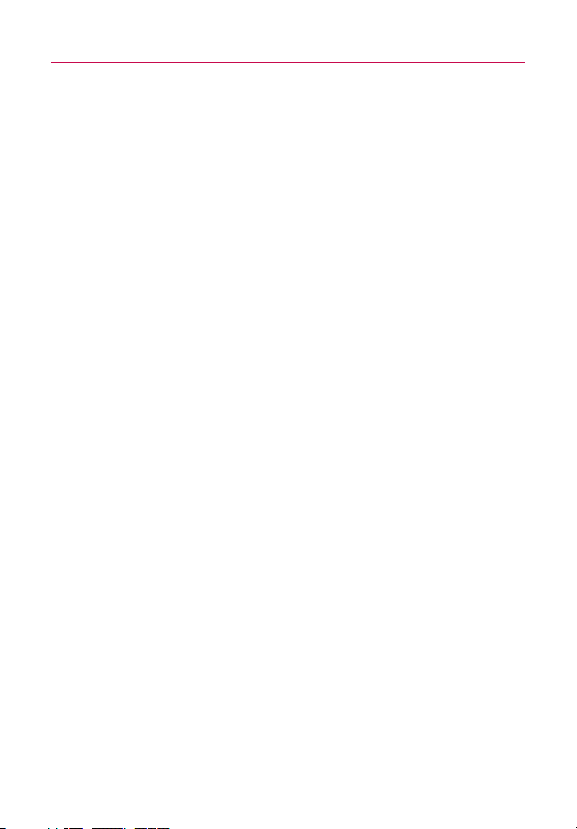
Table of Contents
8
Connecting to Mobile Networks . . . . . . . . . . . . . . . . . . . . . . . . . . . . . . . 65
Connecting to Wi-Fi Networks. . . . . . . . . . . . . . . . . . . . . . . . . . . . . . . . . 67
ActiveSync . . . . . . . . . . . . . . . . . . . . . . . . . . . . . . . . . . . . . . . . . . . . . . . . .69
USB AUTO RUN . . . . . . . . . . . . . . . . . . . . . . . . . . . . . . . . . . . . . . . . . . . . .71
EnableDUN . . . . . . . . . . . . . . . . . . . . . . . . . . . . . . . . . . . . . . . . . . . . . . . . .74
Make Your Device a Portable Wi-Fi Hotspot. . . . . . . . . . . . . . . . . . . . . . 75
Connecting to Bluetooth Devices . . . . . . . . . . . . . . . . . . . . . . . . . . . . . . 78
Sharing your phone’s mobile data connection . . . . . . . . . . . . . . . . . . . . 81
Connecting to Virtual Private Networks . . . . . . . . . . . . . . . . . . . . . . . . . 84
Working With Secure Certificates. . . . . . . . . . . . . . . . . . . . . . . . . . . . . . 86
Placing and Receiving Calls . . . . . . . . . . . . . . . . . . . . . . . .87
Placing and Ending Calls . . . . . . . . . . . . . . . . . . . . . . . . . . . . . . . . . . . . . 87
Answering or Rejecting Calls. . . . . . . . . . . . . . . . . . . . . . . . . . . . . . . . . . 90
Working with the Call Log . . . . . . . . . . . . . . . . . . . . . . . . . . . . . . . . . . . . 91
Calling Your Contacts . . . . . . . . . . . . . . . . . . . . . . . . . . . . . . . . . . . . . . . . 93
Voice Dialer . . . . . . . . . . . . . . . . . . . . . . . . . . . . . . . . . . . . . . . . . . . . . . . . 94
Options During a Call. . . . . . . . . . . . . . . . . . . . . . . . . . . . . . . . . . . . . . . . 95
Managing Multiple Calls . . . . . . . . . . . . . . . . . . . . . . . . . . . . . . . . . . . . . 96
Listening to Your Voice mail. . . . . . . . . . . . . . . . . . . . . . . . . . . . . . . . . . . 98
3G Mobile Hotspot . . . . . . . . . . . . . . . . . . . . . . . . . . . . . . . . . . . . . . . . . 100
V Cast Videos. . . . . . . . . . . . . . . . . . . . . . . . . . . . . . . . . . . . . . . . . . . . . . 101
V CAST Music . . . . . . . . . . . . . . . . . . . . . . . . . . . . . . . . . . . . . . . . . . . . . 101
Web . . . . . . . . . . . . . . . . . . . . . . . . . . . . . . . . . . . . . . . . . . .102
Search . . . . . . . . . . . . . . . . . . . . . . . . . . . . . . . . . . . . . . . . . . . . . . . . . . . 102
Bing Search . . . . . . . . . . . . . . . . . . . . . . . . . . . . . . . . . . . . . . . . . . . . . . .102
Setting Web and Quick Search Box options . . . . . . . . . . . . . . . . . . . . .102
Searching the Web and your phone using the Quick Search Box . . .103
Browser . . . . . . . . . . . . . . . . . . . . . . . . . . . . . . . . . . . . . . . . . . . . . . . . . . 103
Internet . . . . . . . . . . . . . . . . . . . . . . . . . . . . . . . . . . . . . . . . . . . . . . . . . . .103
VZ Navigation . . . . . . . . . . . . . . . . . . . . . . . . . . . . . . . . . . . . . . . . . . . . . 107
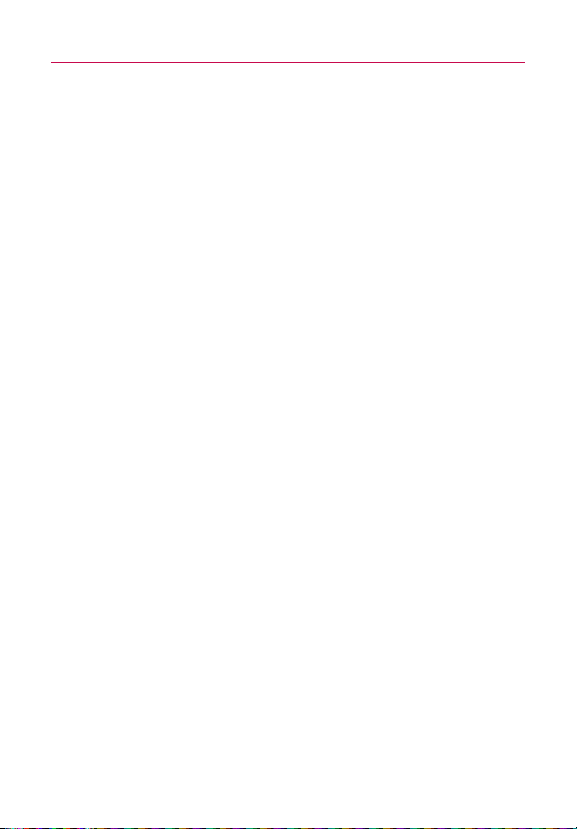
Table of Contents
Searching For Locations and Places . . . . . . . . . . . . . . . . . . . . . . . . . . . 108
Getting Directions . . . . . . . . . . . . . . . . . . . . . . . . . . . . . . . . . . . . . . . . . . .109
Navigating with Spoken, Turn-by-turn Directions . . . . . . . . . . . . . . . . . .110
Checking the news and weather . . . . . . . . . . . . . . . . . . . . . . . . . . . . . . . 116
Changing News & Weather settings. . . . . . . . . . . . . . . . . . . . . . . . . . . . 118
RSS Reader . . . . . . . . . . . . . . . . . . . . . . . . . . . . . . . . . . . . . . . . . . . . . . . 121
Using RSS reader . . . . . . . . . . . . . . . . . . . . . . . . . . . . . . . . . . . . . . . . . . .121
City ID. . . . . . . . . . . . . . . . . . . . . . . . . . . . . . . . . . . . . . . . . . . . . . . . . . . . 121
Slaker. . . . . . . . . . . . . . . . . . . . . . . . . . . . . . . . . . . . . . . . . . . . . . . . . . . . 123
Skype mobile. . . . . . . . . . . . . . . . . . . . . . . . . . . . . . . . . . . . . . . . . . . . . . 124
VZ Navigation . . . . . . . . . . . . . . . . . . . . . . . . . . . . . . . . . . . . . . . . . . . . . 125
Backup Assistant. . . . . . . . . . . . . . . . . . . . . . . . . . . . . . . . . . . . . . . . . . . 126
How to access and register Backup Assistant . . . . . . . . . . . . . . . . . . . .126
Using Backup Assistant . . . . . . . . . . . . . . . . . . . . . . . . . . . . . . . . . . . . . .128
Kindle . . . . . . . . . . . . . . . . . . . . . . . . . . . . . . . . . . . . . . . . . . . . . . . . . . . 130
V Cast Videos. . . . . . . . . . . . . . . . . . . . . . . . . . . . . . . . . . . . . . . . . . . . . . 131
V CAST Music | Rhapsody® . . . . . . . . . . . . . . . . . . . . . . . . . . . . . . . . . . 131
NFL Mobile. . . . . . . . . . . . . . . . . . . . . . . . . . . . . . . . . . . . . . . . . . . . . . . . 131
Communication . . . . . . . . . . . . . . . . . . . . . . . . . . . . . . . . .132
Mobile IM. . . . . . . . . . . . . . . . . . . . . . . . . . . . . . . . . . . . . . . . . . . . . . . . . 132
Contacts . . . . . . . . . . . . . . . . . . . . . . . . . . . . . . . . . . . . . . . . . . . . . . . . . 132
Using Your Contacts . . . . . . . . . . . . . . . . . . . . . . . . . . . . . . . . . . . . . . . . .132
Contact MultiSelect . . . . . . . . . . . . . . . . . . . . . . . . . . . . . . . . . . . . . . . . .134
Adding Contacts . . . . . . . . . . . . . . . . . . . . . . . . . . . . . . . . . . . . . . . . . . .136
Importing, Exporting, and Sharing Contacts . . . . . . . . . . . . . . . . . . . . .137
Adding a Contact to Your Favorites . . . . . . . . . . . . . . . . . . . . . . . . . . . .139
Searching for a Contact . . . . . . . . . . . . . . . . . . . . . . . . . . . . . . . . . . . . . .139
Editing Contact Details . . . . . . . . . . . . . . . . . . . . . . . . . . . . . . . . . . . . . .140
Communicating with Your Contacts . . . . . . . . . . . . . . . . . . . . . . . . . . . .142
Selecting which Contacts are Displayed . . . . . . . . . . . . . . . . . . . . . . . .144
Joining Contacts . . . . . . . . . . . . . . . . . . . . . . . . . . . . . . . . . . . . . . . . . . .145
Separating Contact Information . . . . . . . . . . . . . . . . . . . . . . . . . . . . . . .147
9
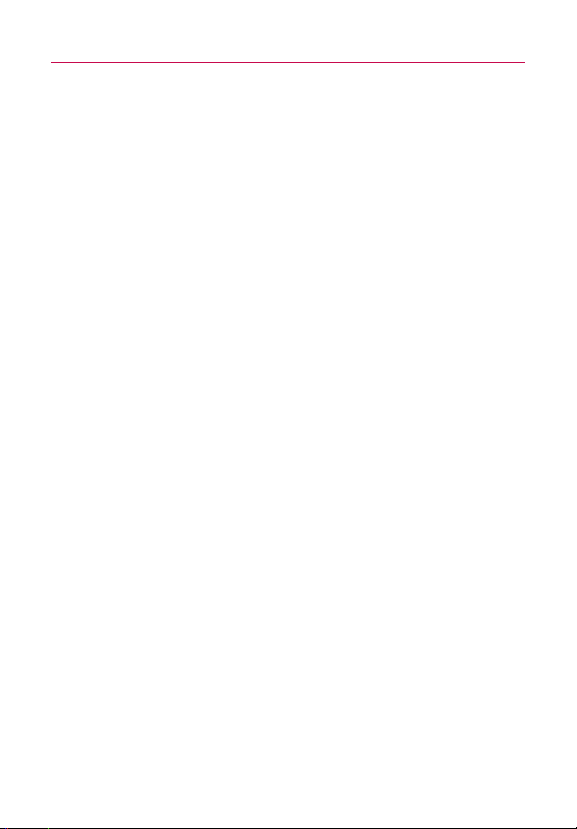
Table of Contents
10
Adding and removing accounts . . . . . . . . . . . . . . . . . . . . . . . . . . . . . . . 148
Configuring account sync and display options . . . . . . . . . . . . . . . . . . . 151
Email . . . . . . . . . . . . . . . . . . . . . . . . . . . . . . . . . . . . . . . . . . . . . . . . . . . . 154
Opening Email and the Accounts Screen . . . . . . . . . . . . . . . . . . . . . . .154
Reading Your Messages . . . . . . . . . . . . . . . . . . . . . . . . . . . . . . . . . . . . . .156
Responding to a Message . . . . . . . . . . . . . . . . . . . . . . . . . . . . . . . . . . . .158
Starring Messages . . . . . . . . . . . . . . . . . . . . . . . . . . . . . . . . . . . . . . . . . .159
Composing and Sending Email . . . . . . . . . . . . . . . . . . . . . . . . . . . . . . .160
Working with Account Folders . . . . . . . . . . . . . . . . . . . . . . . . . . . . . . . . .161
Adding and Editing Email Accounts . . . . . . . . . . . . . . . . . . . . . . . . . . .162
Changing Email Account Settings . . . . . . . . . . . . . . . . . . . . . . . . . . . . .164
Facebook . . . . . . . . . . . . . . . . . . . . . . . . . . . . . . . . . . . . . . . . . . . . . . . . . 169
Facebook for LG application . . . . . . . . . . . . . . . . . . . . . . . . . . . . . . . . . .169
Visual Voice Mail . . . . . . . . . . . . . . . . . . . . . . . . . . . . . . . . . . . . . . . . . . . 171
Gmail is Different . . . . . . . . . . . . . . . . . . . . . . . . . . . . . . . . . . . . . . . . . . .174
Opening Gmail and Your Inbox . . . . . . . . . . . . . . . . . . . . . . . . . . . . . . . .175
Reading Your Messages . . . . . . . . . . . . . . . . . . . . . . . . . . . . . . . . . . . . . .177
Composing and Sending a Message . . . . . . . . . . . . . . . . . . . . . . . . . .180
Replying to or Forwarding a Message . . . . . . . . . . . . . . . . . . . . . . . . . . .181
Working with Conversations in Batches . . . . . . . . . . . . . . . . . . . . . . . . .182
Labeling a Conversation . . . . . . . . . . . . . . . . . . . . . . . . . . . . . . . . . . . . .183
Starring a Message . . . . . . . . . . . . . . . . . . . . . . . . . . . . . . . . . . . . . . . . .185
Viewing C
Reporting Spam . . . . . . . . . . . . . . . . . . . . . . . . . . . . . . . . . . . . . . . . . . . .187
Se
Archiving Conversations . . . . . . . . . . . . . . . . . . . . . . . . . . . . . . . . . . . . .188
Synchronizing Your Messages . . . . . . . . . . . . . . . . . . . . . . . . . . . . . . . . .189
Appending a Signature to Your Messages . . . . . . . . . . . . . . . . . . . . . .190
Changing Gmail Settings . . . . . . . . . . . . . . . . . . . . . . . . . . . . . . . . . . . .190
Messaging . . . . . . . . . . . . . . . . . . . . . . . . . . . . . . . . . . . . . . . . . . . . . . . . 192
Opening Messaging . . . . . . . . . . . . . . . . . . . . . . . . . . . . . . . . . . . . . . . . .192
Exchanging Messages . . . . . . . . . . . . . . . . . . . . . . . . . . . . . . . . . . . . . . .193
Changing Messaging Settings . . . . . . . . . . . . . . . . . . . . . . . . . . . . . . . .196
Talk. . . . . . . . . . . . . . . . . . . . . . . . . . . . . . . . . . . . . . . . . . . . . . . . . . . . . . 198
onversations by Label . . . . . . . . . . . . . . . . . . . . . . . . . . . . . . .186
for Messages . . . . . . . . . . . . . . . . . . . . . . . . . . . . . . . . . . . . . .187
ching
ar
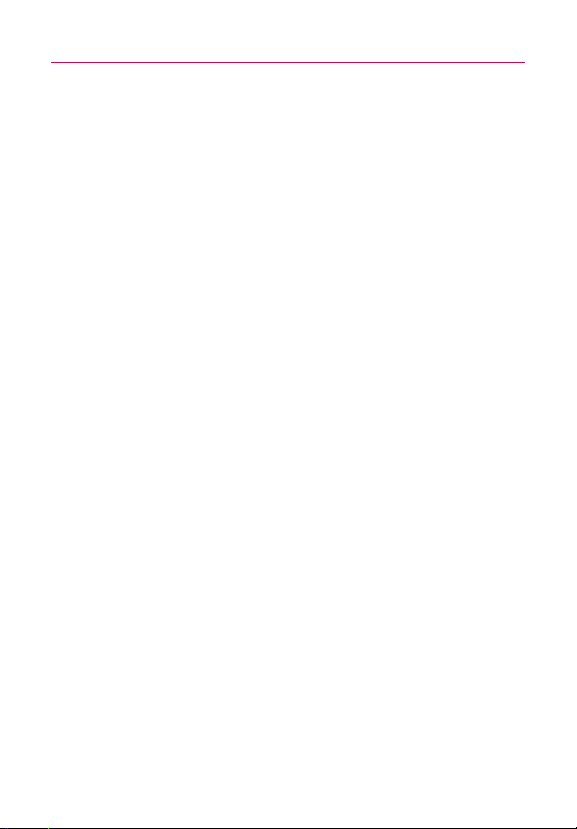
Table of Contents
Signing in and Opening your Friends List . . . . . . . . . . . . . . . . . . . . . . .198
Chatting with Friends . . . . . . . . . . . . . . . . . . . . . . . . . . . . . . . . . . . . . . . .199
Changing and Monitoring Online Status . . . . . . . . . . . . . . . . . . . . . . .202
Managing Your Friends List . . . . . . . . . . . . . . . . . . . . . . . . . . . . . . . . . .203
Changing Google Talk Settings . . . . . . . . . . . . . . . . . . . . . . . . . . . . . . .206
Twitter for LG . . . . . . . . . . . . . . . . . . . . . . . . . . . . . . . . . . . . . . . . . . . . . 208
Phone. . . . . . . . . . . . . . . . . . . . . . . . . . . . . . . . . . . . . . . . . . . . . . . . . . . . 212
Voice Dialer . . . . . . . . . . . . . . . . . . . . . . . . . . . . . . . . . . . . . . . . . . . . . . . 213
Call a contact by voice dialling . . . . . . . . . . . . . . . . . . . . . . . . . . . . . . . .213
Open an application . . . . . . . . . . . . . . . . . . . . . . . . . . . . . . . . . . . . . . . . .213
Voice Search . . . . . . . . . . . . . . . . . . . . . . . . . . . . . . . . . . . . . . . . . . . . . . 214
Entertainment . . . . . . . . . . . . . . . . . . . . . . . . . . . . . . . . . . .215
Camera . . . . . . . . . . . . . . . . . . . . . . . . . . . . . . . . . . . . . . . . . . . . . . . . . . 215
Opening Camera and Taking Pictures . . . . . . . . . . . . . . . . . . . . . . . . . .215
Reviewing Your Pictures . . . . . . . . . . . . . . . . . . . . . . . . . . . . . . . . . . . . . .218
Reviewing Your Videos . . . . . . . . . . . . . . . . . . . . . . . . . . . . . . . . . . . . . . .219
Changing Camera Settings . . . . . . . . . . . . . . . . . . . . . . . . . . . . . . . . . .220
Gallery. . . . . . . . . . . . . . . . . . . . . . . . . . . . . . . . . . . . . . . . . . . . . . . . . . . 223
Opening Gallery and viewing Your Albums . . . . . . . . . . . . . . . . . . . . . .223
Working with Albums . . . . . . . . . . . . . . . . . . . . . . . . . . . . . . . . . . . . . . .224
To Work with Batches of Pictures or Videos . . . . . . . . . . . . . . . . . . . . .226
Working with Pictures . . . . . . . . . . . . . . . . . . . . . . . . . . . . . . . . . . . . . . .228
Working with Videos . . . . . . . . . . . . . . . . . . . . . . . . . . . . . . . . . . . . . . . .232
Market. . . . . . . . . . . . . . . . . . . . . . . . . . . . . . . . . . . . . . . . . . . . . . . . . . . 234
Opening Android Market and Finding Applications . . . . . . . . . . . . . .234
Downloading and Installing Applications . . . . . . . . . . . . . . . . . . . . . . . .237
Managing Your Downloads . . . . . . . . . . . . . . . . . . . . . . . . . . . . . . . . . . .239
Music. . . . . . . . . . . . . . . . . . . . . . . . . . . . . . . . . . . . . . . . . . . . . . . . . . . . 243
Transferring Music Files to Your Phone . . . . . . . . . . . . . . . . . . . . . . . . .243
Opening Music and Working with Your Library . . . . . . . . . . . . . . . . . .244
Playing Music . . . . . . . . . . . . . . . . . . . . . . . . . . . . . . . . . . . . . . . . . . . . . .246
Working with Playlists . . . . . . . . . . . . . . . . . . . . . . . . . . . . . . . . . . . . . . .249
Video Player . . . . . . . . . . . . . . . . . . . . . . . . . . . . . . . . . . . . . . . . . . . . . . 251
11
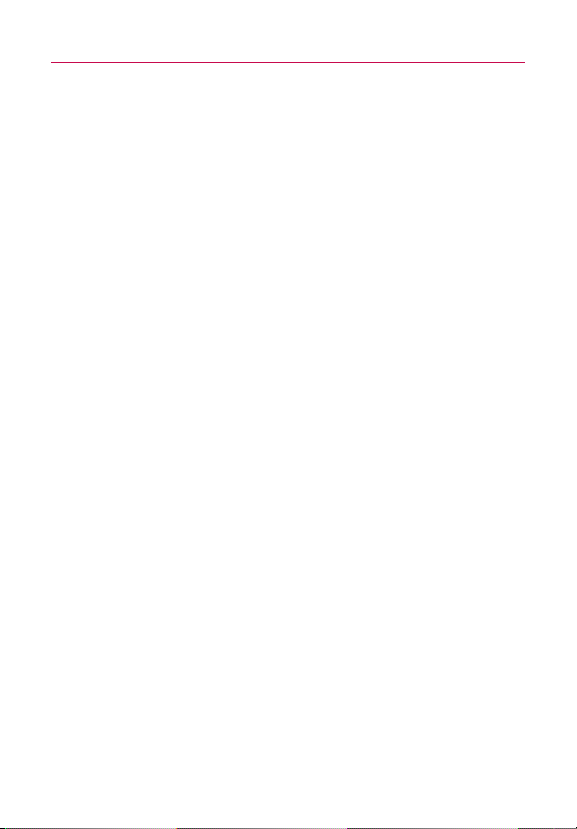
Table of Contents
12
YouTubeTM. . . . . . . . . . . . . . . . . . . . . . . . . . . . . . . . . . . . . . . . . . . . . . . . 252
Opening YouTube and Watching Videos . . . . . . . . . . . . . . . . . . . . . . . .252
Voice Recorder. . . . . . . . . . . . . . . . . . . . . . . . . . . . . . . . . . . . . . . . . . . . 255
Record a voice memo . . . . . . . . . . . . . . . . . . . . . . . . . . . . . . . . . . . . . . .255
Play a voice memo . . . . . . . . . . . . . . . . . . . . . . . . . . . . . . . . . . . . . . . . .255
Scrabble . . . . . . . . . . . . . . . . . . . . . . . . . . . . . . . . . . . . . . . . . . . . . . . . . 256
Tetris . . . . . . . . . . . . . . . . . . . . . . . . . . . . . . . . . . . . . . . . . . . . . . . . . . . . 257
Tool . . . . . . . . . . . . . . . . . . . . . . . . . . . . . . . . . . . . . . . . . . .258
Calendar . . . . . . . . . . . . . . . . . . . . . . . . . . . . . . . . . . . . . . . . . . . . . . . . . 258
Viewing your calendar and events . . . . . . . . . . . . . . . . . . . . . . . . . . . . .258
Working in Agenda view . . . . . . . . . . . . . . . . . . . . . . . . . . . . . . . . . . . . .260
Working in Day view . . . . . . . . . . . . . . . . . . . . . . . . . . . . . . . . . . . . . . . . .261
Working in Week view . . . . . . . . . . . . . . . . . . . . . . . . . . . . . . . . . . . . . . .262
Working in Month view . . . . . . . . . . . . . . . . . . . . . . . . . . . . . . . . . . . . . .263
Viewing event details . . . . . . . . . . . . . . . . . . . . . . . . . . . . . . . . . . . . . . . .264
Creating an event . . . . . . . . . . . . . . . . . . . . . . . . . . . . . . . . . . . . . . . . . .265
Editing or deleting an event . . . . . . . . . . . . . . . . . . . . . . . . . . . . . . . . . .266
Setting an event reminder . . . . . . . . . . . . . . . . . . . . . . . . . . . . . . . . . . .267
Responding to an event reminder . . . . . . . . . . . . . . . . . . . . . . . . . . . . .268
Synchronizing and displaying calendars . . . . . . . . . . . . . . . . . . . . . . . .269
Changing Calendar s
Calculator. . . . . . . . . . . . . . . . . . . . . . . . . . . . . . . . . . . . . . . . . . . . . . . . . 271
Using the Calculator . . . . . . . . . . . . . . . . . . . . . . . . . . . . . . . . . . . . . . . . .271
. . . . . . . . . . . . . . . . . . . . . . . . . . . . . . . . . . . . . . . . . . . . . . . . . . . .
Clock
Viewing the Date, Time, and Other Information . . . . . . . . . . . . . . . . . .272
Setting Alarms . . . . . . . . . . . . . . . . . . . . . . . . . . . . . . . . . . . . . . . . . . . . .274
Changing Clock Alarm Settings . . . . . . . . . . . . . . . . . . . . . . . . . . . . . . .275
ThinkFreeOffice . . . . . . . . . . . . . . . . . . . . . . . . . . . . . . . . . . . . . . . . . . . 276
Create a new document . . . . . . . . . . . . . . . . . . . . . . . . . . . . . . . . . . . . .276
ettings . . . . . . . . . . . . . . . . . . . . . . . . . . . . . . . . . .270
Settings . . . . . . . . . . . . . . . . . . . . . . . . . . . . . . . . . . . . . . .278
Settings. . . . . . . . . . . . . . . . . . . . . . . . . . . . . . . . . . . . . . . . . . . . . . . . . . 278
Opening Settings . . . . . . . . . . . . . . . . . . . . . . . . . . . . . . . . . . . . . . . . . . .278
272
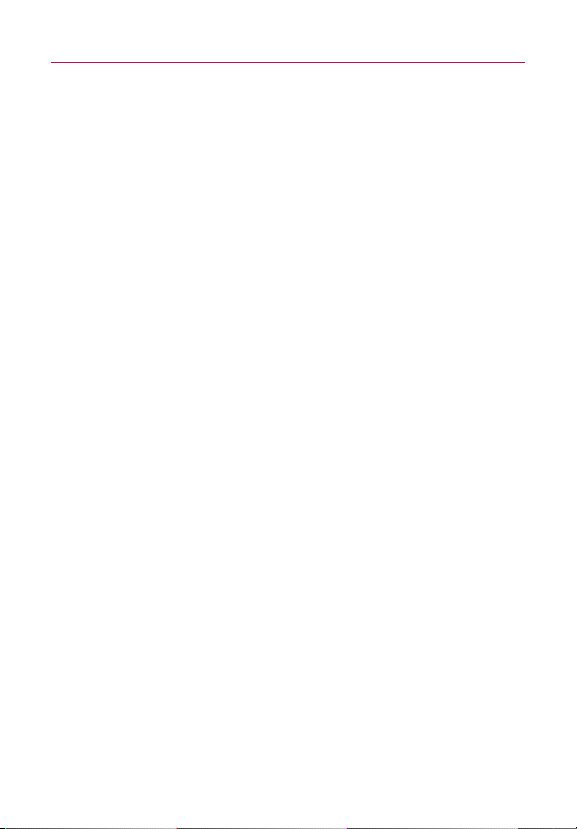
Table of Contents
Changing Browser settings . . . . . . . . . . . . . . . . . . . . . . . . . . . . . . . . . . .278
Wireless & networks . . . . . . . . . . . . . . . . . . . . . . . . . . . . . . . . . . . . . . . .280
Call settings . . . . . . . . . . . . . . . . . . . . . . . . . . . . . . . . . . . . . . . . . . . . . . .283
Sound . . . . . . . . . . . . . . . . . . . . . . . . . . . . . . . . . . . . . . . . . . . . . . . . . . . .284
Display . . . . . . . . . . . . . . . . . . . . . . . . . . . . . . . . . . . . . . . . . . . . . . . . . . .286
Location & security . . . . . . . . . . . . . . . . . . . . . . . . . . . . . . . . . . . . . . . . .286
Applications . . . . . . . . . . . . . . . . . . . . . . . . . . . . . . . . . . . . . . . . . . . . . . .288
Accounts & sync . . . . . . . . . . . . . . . . . . . . . . . . . . . . . . . . . . . . . . . . . . .290
Privacy . . . . . . . . . . . . . . . . . . . . . . . . . . . . . . . . . . . . . . . . . . . . . . . . . . . .291
SD Card & Phone Storage . . . . . . . . . . . . . . . . . . . . . . . . . . . . . . . . . . .292
Search . . . . . . . . . . . . . . . . . . . . . . . . . . . . . . . . . . . . . . . . . . . . . . . . . . . .292
Language & keyboard . . . . . . . . . . . . . . . . . . . . . . . . . . . . . . . . . . . . . . .293
Voice input & output . . . . . . . . . . . . . . . . . . . . . . . . . . . . . . . . . . . . . . . .294
Connectivity . . . . . . . . . . . . . . . . . . . . . . . . . . . . . . . . . . . . . . . . . . . . . . .295
Accessibility . . . . . . . . . . . . . . . . . . . . . . . . . . . . . . . . . . . . . . . . . . . . . .295
Date & time . . . . . . . . . . . . . . . . . . . . . . . . . . . . . . . . . . . . . . . . . . . . . . .295
About phone . . . . . . . . . . . . . . . . . . . . . . . . . . . . . . . . . . . . . . . . . . . . . .296
13
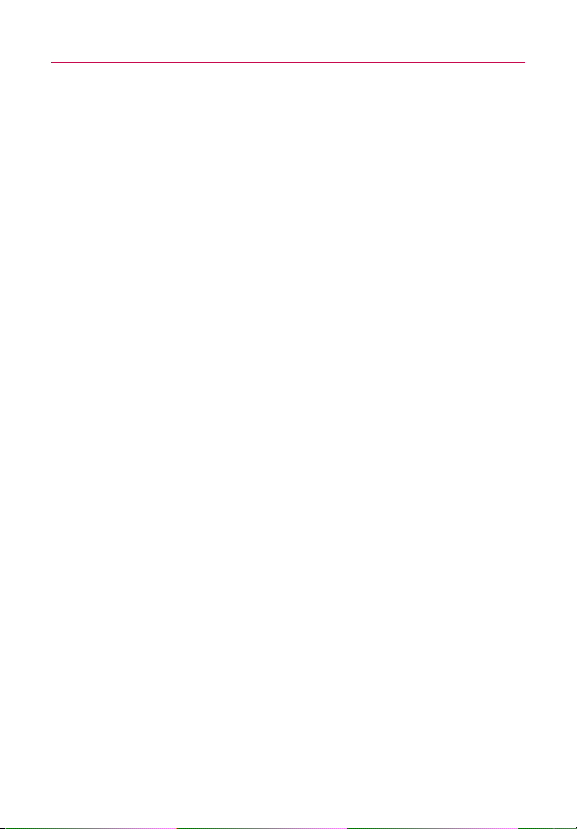
Important Customer Information
14
Please be advised that many services and applications offered
through this unique device are provided by various device, operating
system, software and application developers (e.g. GoogleTM,
Motorola, Microsoft, Palm). If you use, link to or download such a
service, or an application such as a non-Verizon Wireless location
based GPS-type service, chat room, marketplace or social network
from this device, you should carefully review the terms of such
service or application. If you USE ANY of these non-Verizon
Wireless services or applications, personal information you submit
may be read, collected, or used by the service or application
provider and/or other users of those forums.
Verizon Wireless is not responsible for your use of those
applications or information you choose to submit or share with
others. Specific terms and conditions, terms of use, and privacy
polices apply to those applications and services. Please review
carefully any and all terms and conditions applicable to those
applications and services including those related to any locationbased services for any particular privacy policies, risks or waivers.
Your Verizon Wireless customer agreement terms and conditions
and certain other specifically identified terms govern your use of
any Verizon Wireless products and services.
TIP!
●
Hold Phone straight up Please hold the mobile phone straight up as a
regular phone. While making/receiving calls or sending/receiving data, try to
avoid holding the lower part of the phone where the antenna is located. It
may affect call quality.
●
When Screen freezes If the phone does not respond to user input or the
screen freezes: Remove the battery, insert it again and power on the phone.
If it still does not work, please contact to the service center.
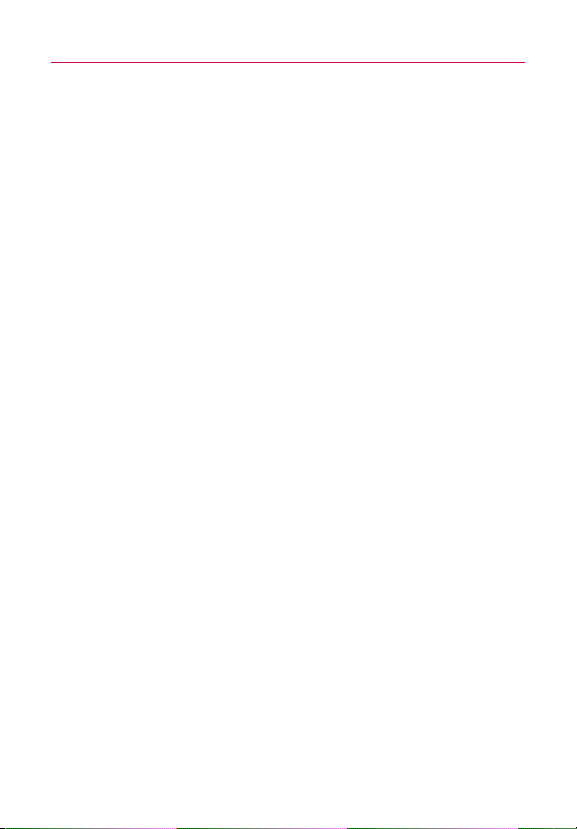
Technical Details
Important Information
This user’s guide provides important information on the use and
operation of your phone. Please read this guide carefully prior to
using the phone to be able to use your phone to its greatest
advantage and to prevent any accidental damage or misuse. Any
unapproved changes or modifications will void your warranty.
Technical Details
The LG VortexTMis an all digital phone that operates on both Code
Division Multiple Access (CDMA) frequencies: cellular services at
800 MHz and Personal Communication Services (PCS) at 1.9 GHz.
CDMA technology uses a feature called DSSS (Direct Sequence
Spread Spectrum) that enables the phone to keep communication
from being crossed and to use one frequency channel by multiple
users in the same specific area. This results in a 10-fold capacity
increase when compared with analog mode. In addition, features
such as soft/softer handoff, hard handoff, and dynamic RF power
control technologies combine to reduce call interruptions.
The Cellular and PCS CDMA networks consist of MSO (Mobile
Switching Office), BSC (Base Station Controller), BTS (Base Station
Transmission System), and MS (Mobile Station).
The 1xRTT system receives twice as many subscribers in the
wireless section as IS-95. Benefits from using 1xRTT instead of IS95 include extending your device's battery life (up to twice as long)
and high speed data transmission capability. However, in applicable
areas, EV-DO system is optimized for data service and therefore is
much faster than 1xRTT.
The table on the following page lists some major CDMA standards.
15
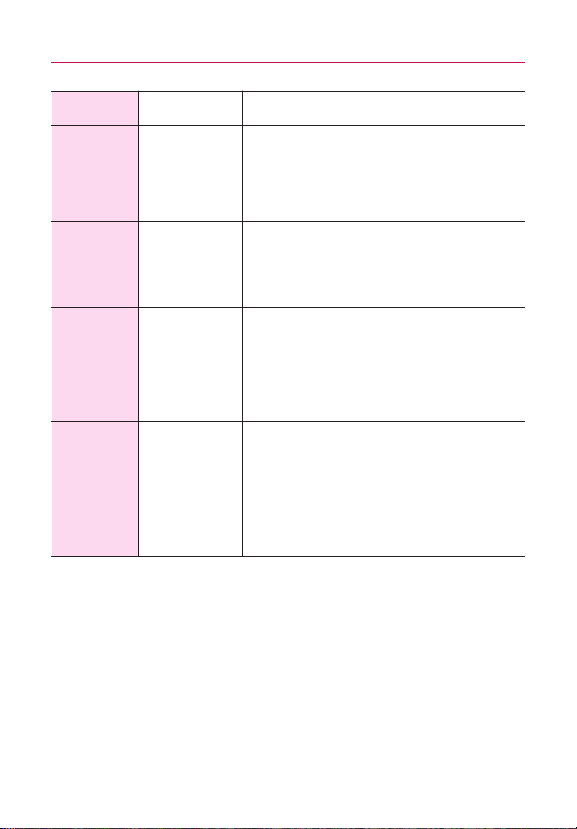
Technical Details
16
CDMA
Standard
Basic Air
Interface
Network
Service
Designator Description
TIA/EIA-95A
TSB-74
ANSI J-STD-008
TIA/EIA-IS2000
TIA/EIA/IS-634
TIA/EIA/IS-651
TIA/EIA/IS-41-C
TIA/EIA/IS-124
TIA/EIA/IS-96-B
TIA/EIA/IS-637
TIA/EIA/IS-657
IS-801
TIA/EIA/IS-707-A
CDMA Dual-Mode Air Interface
14.4kbps Radio Link Protocol and Inter-band
Operations
IS-95 Adapted for PCS Frequency Band
CDMA2000 1xRTT Air Interface
MAS-BS
PCSC-RS
Intersystem Operations
Non-Signaling Data Communications
Speech CODEC
Short Message Service
Packet Data
Position Determination Service (gpsOne)
High Speed Packet Data
CDMA2000 High Rate Packet Data Air Interface
1x EV-DO
Related
Interface
TIA/EIA/IS-856
TIA/EIA/IS-878
TIA/EIA/IS-866
TIA/EIA/IS-890
1x EV-DO Inter-Operability Specification for HRPD
Access Network Interfaces
Recommended Minimum Performance Standards
for HRPD High Rate Packet Data Access Terminal
Test Application Specification (TAS) for High Rate
Packet Data Air Interface
FCC RF Exposure Information
WARNING!
Read this inf
ormation before operating the phone.
In August 1996, the Federal Communications Commission (FCC) of
the United States, with its action in Report and Order FCC 96-326,
adopted an updated safety standard for human exposure to Radio
Frequency (RF) electromagnetic energy emitted by FCC regulated
transmitters. Those guidelines are consistent with the safety
standard previously set by both U.S. and international standards
bodies. The design of this phone complies with the FCC guidelines
and those international standards.
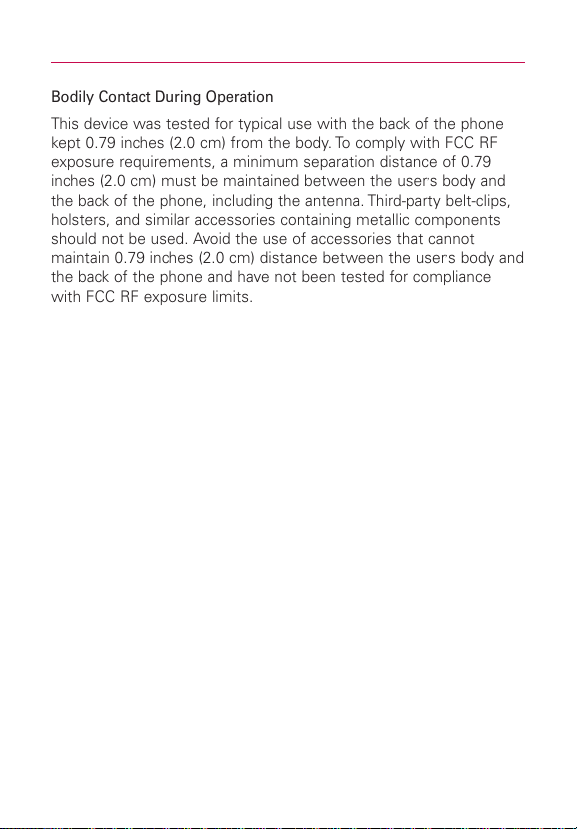
Technical Details
Body-worn Operation
This device has been tested for body-worn operations
with the distance of 0.39inches(1.0cm) for a hot spot
mode from the user's body.
Additionally, Belt clips, holsters & other body-worn
accessories may not contain metallic components.
Bodily Contact During Operation
This device was tested for typical use with the back of the phone
kept 0.79 inches (2.0 cm) from the body. To comply with FCC RF
exposure requirements, a minimum separation distance of 0.79
inches (2.0 cm) must be maintained between the user’s body and
the back of the phone, including the antenna. Third-party belt-clips,
holsters, and similar accessories containing metallic components
should not be used. Avoid the use of accessories that cannot
maintain 0.79 inches (2.0 cm) distance between the user
the back of the phone and have not been tested for compliance
with FCC RF exposure limits.
FCC Notice and Cautions
This device and its accessories comply with part 15 of FCC rules.
Operation is subject to the following two conditions: (1) This device
and its accessories may not cause harmful interference, and (2) this
device and its accessories must accept any interference received,
including interference that causes undesired operation.
Any changes or modifications not expressly approved in this user
guide could void your warranty for this equipment. Use only the
supplied antenna. Use of unauthorized antennas (or modifications to
the antenna) could impair call quality, damage the phone, void your
warranty and/or violate FCC regulations.
Don
’
t use the phone with a damaged antenna. A damaged antenna
could cause a minor skin burn. Contact your local dealer for a
replacement antenna.
’
s body and
17
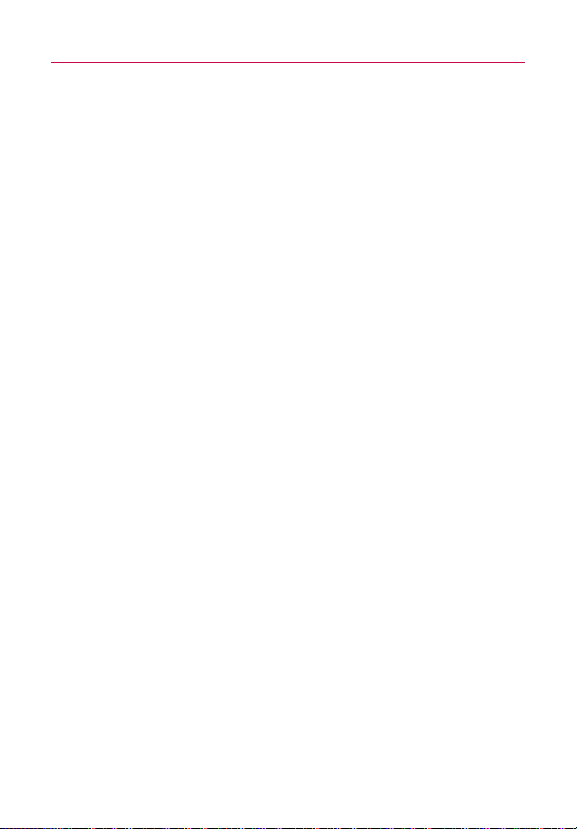
Technical Details
18
Part 15.21 statement
Changes or modifications that are not expressly approved by the
manufacturer could void the user’s authority to operate the
equipment.
Part 15.105 statement
This equipment has been tested and found to comply with the
limits for a class B digital device, pursuant to Part 15 of the FCC
rules. These limits are designed to provide reasonable protection
against harmful interference in a residential installation. This
equipment generates, uses, and can radiate radio frequency energy
and, if not installed and used in accordance with the instructions,
may cause harmful interference to radio communications. However,
there is no guarantee that interference will not occur in a particular
installation. If you experience interference with reception (e.g.,
television), determine if this equipment is causing the harmful
interference by turning the equipment off and then back on to see if
the interference is affected. If necessary, try correcting the
interference by one or more of the following measures:
- Reorient or relocate the receiving antenna.
- Increase the separation between the equipment and receiver.
- Connect the equipment into an outlet on a circuit different from
that to which the receiver is connected.
- Consult the dealer or an experienced radio/TV technician for help.
The VS910 is model tat operates on Verizon's 4G network, based on
Long Term Evolution (LTE) technology and Mobile Broadband 3G
networks in the United States*.
Now you can connect easily at high speeds to the Internet, your
corporate Intranet, and your email while you're away from the office.
*Service not available everywhere. Visit website (verizonwireless.com/4G) for a complete
list of available area.
Information subject to change.
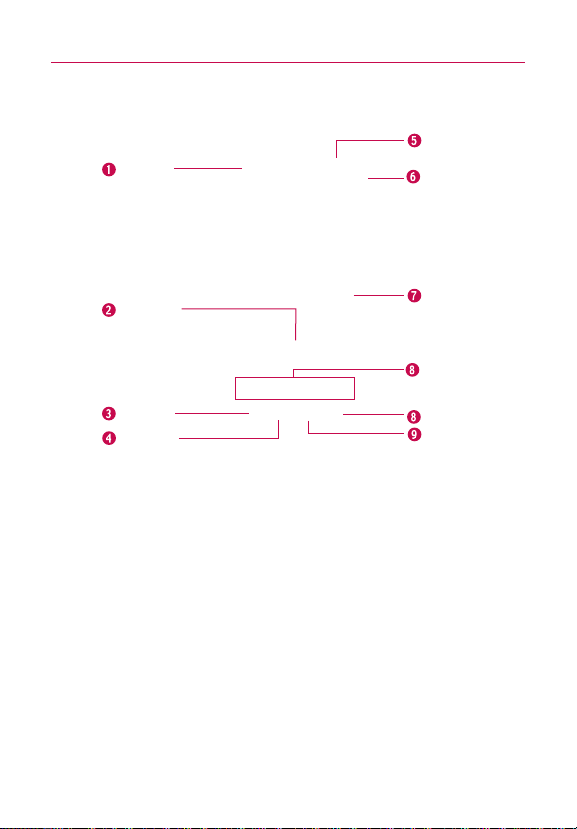
Phone Overview
Front View
Proximity
Sensors
The Basics
Power/Lock Key
Earpiece
19
Quick Keys
- Phone Key
- Contacts Key
- Messaging Key
- Browser Key
Menu Key
Home Key
1.
Proximity Sensors
touch commands are not accidentally activated during a call.
Note *Do not block the sensor or near sensor area with film cover or phone case.
* The use of a film cover produced by other manufacturers other than LG can
2.
Quick Keys
-
Phone Key opens the Phone Application for access to the dialpad, Call log, Contacts,
and Favorites.
-
Contacts Key opens the Contacts Application.
-
Messaging Key opens the Messaging Application.
-
Browser Key opens the Browser Application.
3.
Menu Key
application.
4.
Home Key
extension panes, it navigates you to the central Home screen pane. Press and hold to view
the most recently used applications.
5. Power/Lock
the following options): Silent mode, Airplane mode, and Power off.
6.
Earpiece
senses proximity towards other objects (such as your head) so that
cause a disturbance in touch operation, the display, etc.
Opens an options menu with options that affect the current screen or
returns to the Home screen. If you're already viewing one of the Home screen
Key
locks the screen. Press and hold to open the phone options menu (for
lets you hear callers and automated prompts.
Touchscreen
Applications
Launcher Key
Search Key
Back Key
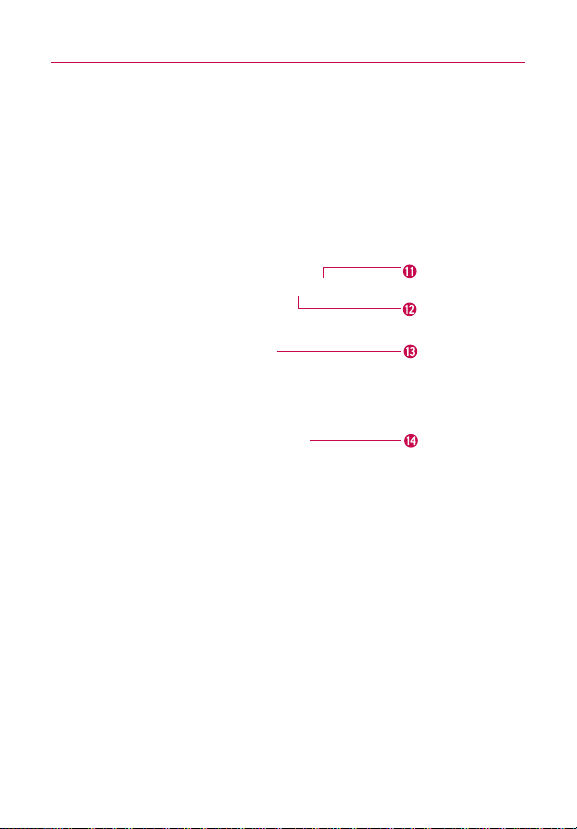
The Basics
20
7.
Touchscreen
applications, call status, date, time, signal status, and battery strength.
8.
Applications Launcher Key
applications.
9.
Search Key
the web. In many applications, you may touch this key to search within the application
itself. Touch and hold to open Bing search by voice.
10.
Back Key
and dialog boxes.
displays all the information needed to operate your phone, such as
opens the Launch screen, where you can view installed
opens Quick Search BoxTMfrom the Home screen to search the phone and
returns to the previous screen. Also closes pop-up display items such as menus
Rear View
11.
3.5mm Headset Jack
conversations. The 3.5mm jack also allows you to plug in headphones to listen to music.
12.
Microphone
13.
Camera Lens
performance.
14.
Back Cover
allows you to plug in an optional headset for convenient, hands-free
transmits your voice to the other caller and to Voice-activated functions.
use for taking pictures and recording videos. Keep clean for optimal
encloses the battery compartment.
3.5mm Headset
Jack
Microphone
Camera Lens
Back Cover
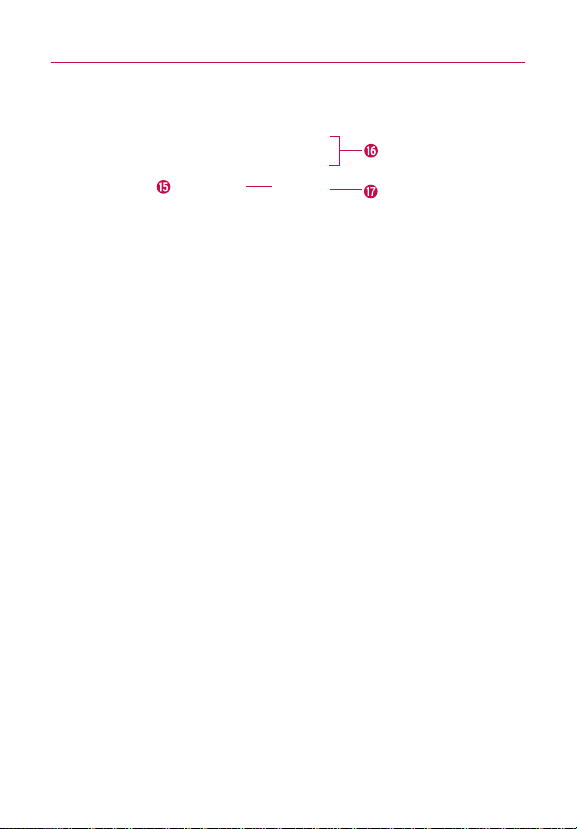
The Basics
Left Side Right Side
Volume Keys
21
Accessory/
Charger Port
15.
Accessory/Charger Port
compatible accessories.
16.
Volume Keys
call.
17.
microSD Slot
16GB)
NOTE Insert a microSD card to use the camera and other multimedia features.
Multimedia contents will be saved in the microSD card.
Your LG VS910 has a microSD
allows you to connect the phone charger, USB cable, or other
allow you to adjust the ringer, media volumes, or the in-call volume during a
accommodates the pre-installed 2GB microSDTMcard (expandable up to
TM
card pre-installed.
HDMI Slot
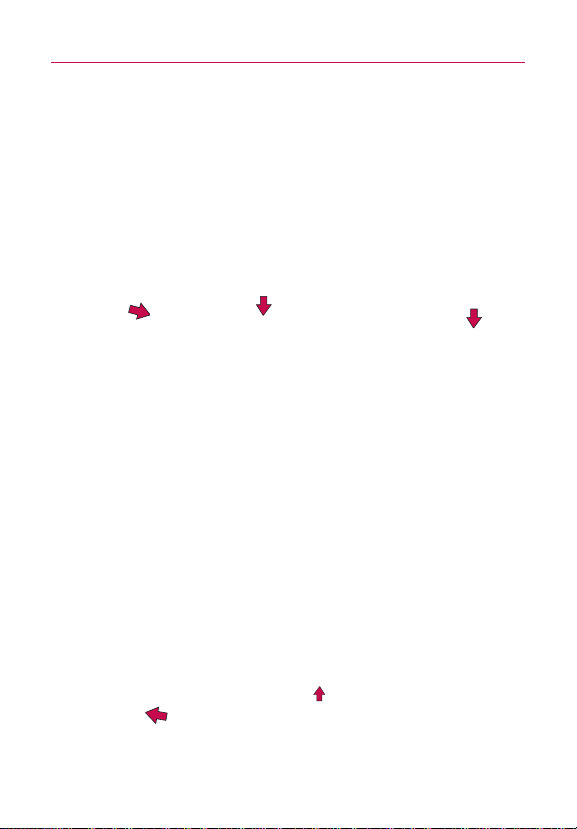
The Basics
22
Installing the Battery and microSD Card
NOTE
It is important to fully charge the battery before initial use of the phone.
The phone comes with a rechargeable battery. Keep the battery
charged while not in use in order to maximize talk, use, and standby
time. The battery charge level is shown at the top right part of the
screen.
Installing the battery
1. Hold the phone
with both hands
and use the
fingertip cutout at
the top of the
phone to pull
open the battery
cover (as shown
above).
2. Align the battery
contacts with the
terminals near the
bottom of the
phone, then press
the battery into
place.
3. Replace the
battery cover over
the back of the
phone (as
demonstrated).
Apply a steady
downward
pressure until the
battery cover
clicks into place.
Removing the battery
Turn the power off. Remove the battery cover (as demonstrated in
the previous instructions). Then use the fingertip cutout to lift the
top edge of the battery out.
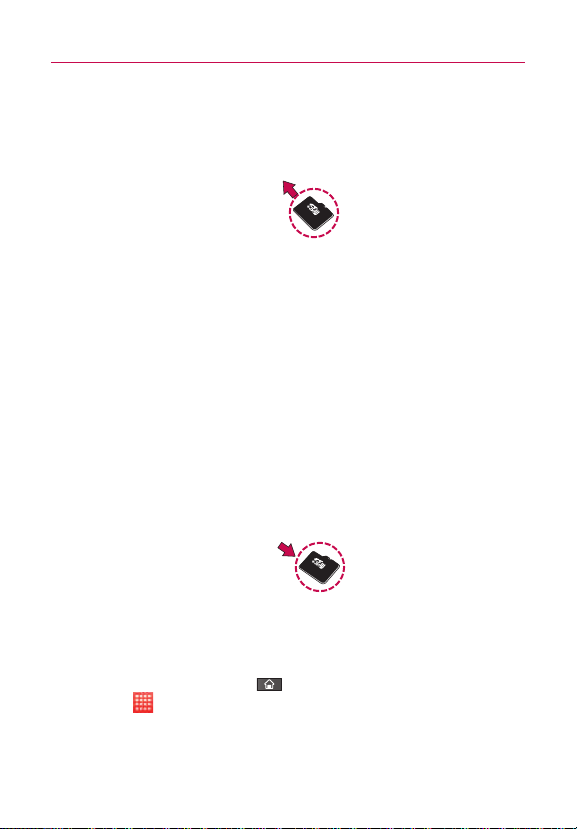
Inserting a microSD card
Gently uncover the microSD slot located on the left side of the
phone. Position the microSD card facing up and slide it into place
until it is fully inserted and locked in place.
NOTE
The microSD card can be easily damaged by improper operation. Please be
careful when inserting, removing or handling it.
To remove the microSD card
1. Unmount the microSD card (see steps below), then uncover
the microSD slot located on the left side of the phone.
2. Gently push the exposed edge of the microSD card in with
your fingertip to release it from the slot.
3. Carefully pull the microSD card out of the slot and replace
the cover to the slot.
NOTE
To safely remove the microSD card from your phone, unmount it from your
phone first, as described below.
23
To unmount the microSD card
1. Press the Home Key , press the Applications Launcher
2. Touch
3. Touch Unmount SD card.
.
Key
Settings > SD card & phone storage.
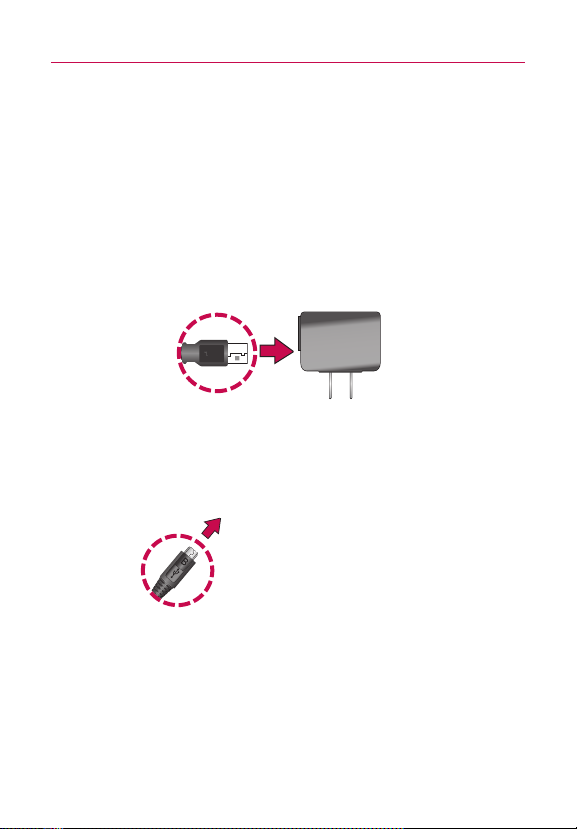
The Basics
24
Charging the Phone
Your LG VS910 device comes with a Wall/USB charger and a USB
data cable which connect together to charge your phone. To charge
your phone:
NOTICE
Please use only an approved charging accessory to charge your LG phone.
Improper handling of the charging port, as well as the use of an incompatible charger,
may cause damage to your phone and void the warranty.
1. Connect the USB cable into the Wall/USB charger. When
connecting, as shown below, the LG logo on the USB cable
should face toward you.
USB Cable
Wall/USB charger
2. Plug the USB cable (as shown below) into the phone's
charger port.
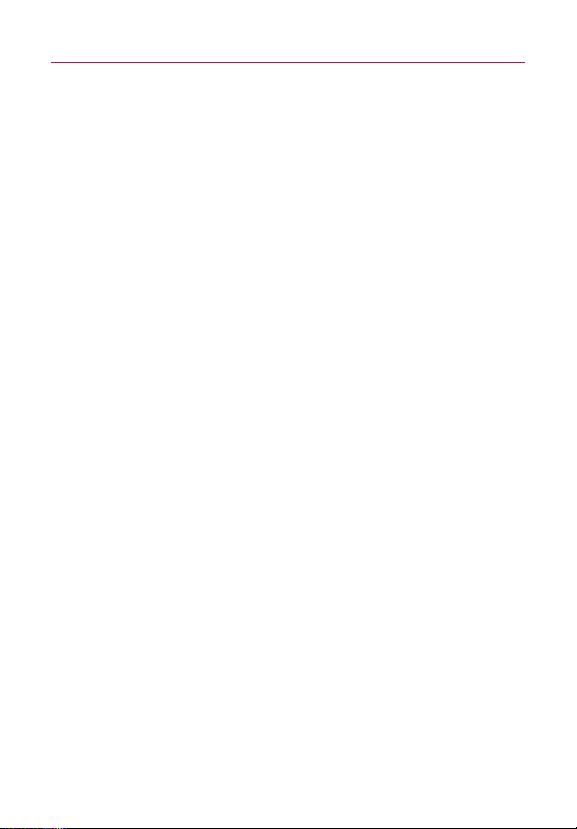
The Basics
Battery temperature protection
Though extremely rare, if the battery becomes overheated, the
phone will automatically turn off.
Battery charge level
You can find the battery charge level at the top right part of the
screen. When the battery level becomes low, the phone will notify
you. Once the battery level becomes exceedingly low, the phone
will shut off without notice. As a result, unsaved items may be lost.
Charging with USB
You can use your computer to charge your phone. To be able to
charge with the USB cable, you need to have the necessary USB
drivers installed on your PC first. Connect one end of the USB
cable to the charger port on your phone and connect the other
end to a USB port on your PC. It is best to use the rear USB port
when connecting to a desktop PC. The USB hub should be
powered by an external power source.
NOTES
●
Low-power USB ports are not supported, such as the USB port on your
keyboard or bus-powered USB hub.
●
LG USB Driver is downloadable from the following site:
http://www.lgmobilephones.com > Click
Carrier(Verizon) > Select the Model > Click USB Cable Driver to download.
Mobile Support > Select the
Using the phone without battery
It is possible to use the phone without the battery. Connect the
charger to the phone and plug the charger into a wall. After doing
this, you can turn the phone on and place calls.
NOTE
Using the phone without a battery may cause the phone to turn off
unexpectedly if the supply of power is interrupted.
25
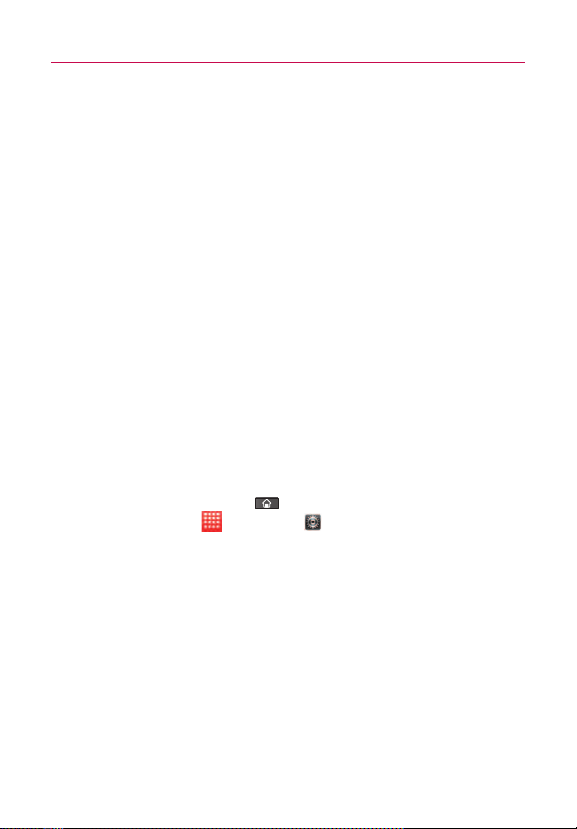
The Basics
26
Optimizing Battery Life
You can extend your battery's life between charges by turning off
features that run in the background. You can also monitor how
applications and system resources consume battery power.
Tips to extend the life of your battery
'
Turn off radio communications that you aren't using.
If you aren't using Wi-Fi, Bluetooth, or GPS, use the Settings
menu to turn them off. (Note that the GPS receiver is only
turned on when you're using an application that makes use
of it.)
'
Turn down screen brightness and set a shorter screen timeout.
'
If you don't need them, turn off automatic syncing for Gmail,
Calendar, Contacts, and other applications.
'
Use the Power Control widget to control the wireless
connections, GPS connection, Bluetooth power, display
brightness, and syncing activity.
To check the battery charge level
'
Press the Home Key , then touch the Applications
Launcher Key
The battery status (Charging and Discharging) and level (as a
percentage of fully charged) will be displayed at the top of
the screen.
> Settings > About phone > Status.
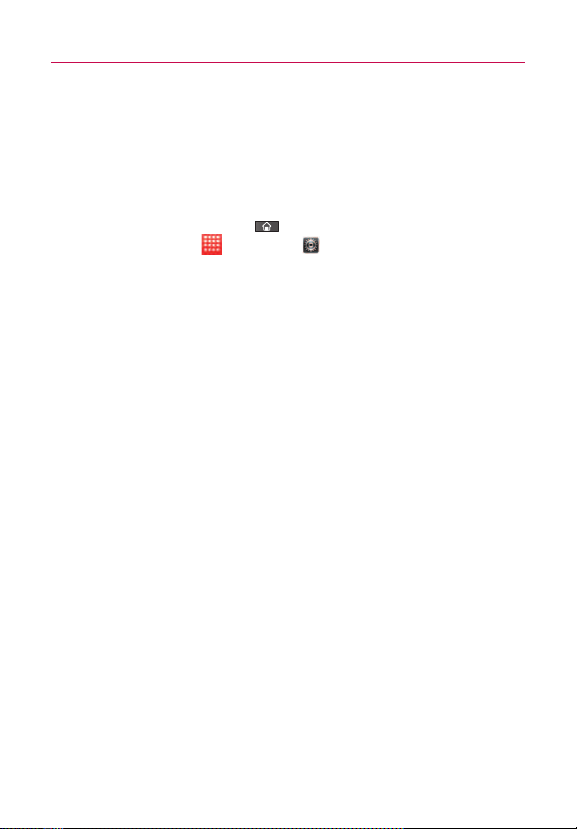
The Basics
To monitor and control what uses the battery
The Battery use screen allows you to see which applications are
consuming the most battery power. Information on this screen
allows you to identify downloaded applications you may want to
turn off when not being used, so you can get the most out of your
battery power.
'
Press the Home Key , then touch the Applications
Launcher Key
use
. The screen will display battery usage time. Either how
long since last connected to a power source, if connected to
a power source, and how long you were last running on
battery power.
The list of applications or services using battery power are
displayed in order of energy used, from greatest amount to
least.
'
Touch an application in the Battery Use screen to see the
details about its power consumption.
Different applications offer different kinds of information, and
they may even include options to modify the settings so you
can reduce power consumption by that application.
> Settings > About phone > Battery
27
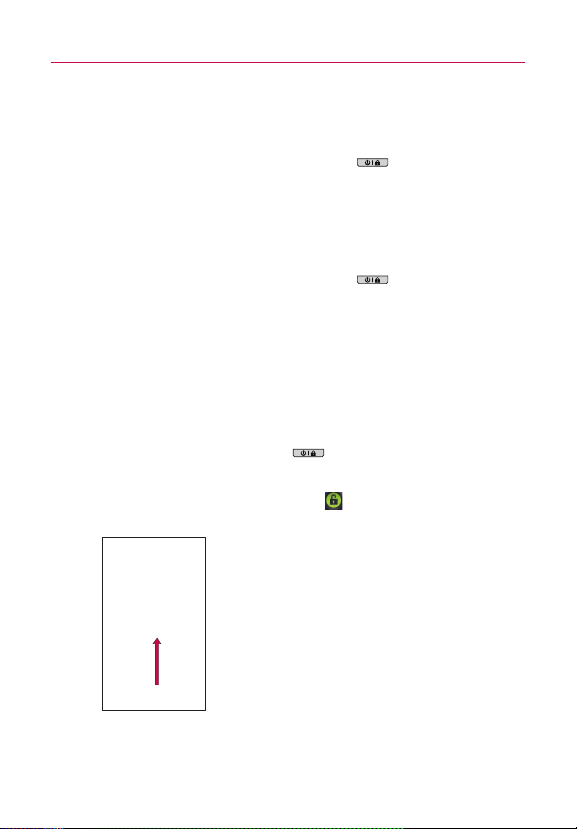
28
Turning the Phone On and Off
Turning the phone on
'
Press and hold the Power/Lock Key for a couple of
seconds until the display lights up.
NOTE
When you turn on your phone for the first time, follow the instructions on
the screen to activate your device.
Turning the phone off
1. Press and hold the Power/Lock Key until the pop-up
menu appears.
2. Touch
3. Touch
To unlock the phone
If you don’t use the phone for a while, the screen and backlight
will shut off to conserve battery power. To unlock the phone:
1. Press the
2. Touch and drag the
Power Off in the pop-up menu.
OK to confirm that you want to turn off the phone.
Power/Lock Key .
Your Lock Screen will appear.
Unlock icon to the right.
The last screen you were working on opens.
NOTE
This is the default Lock Screen. If you have set up
an Unlock Pattern, use your fingertip to draw the
pattern.
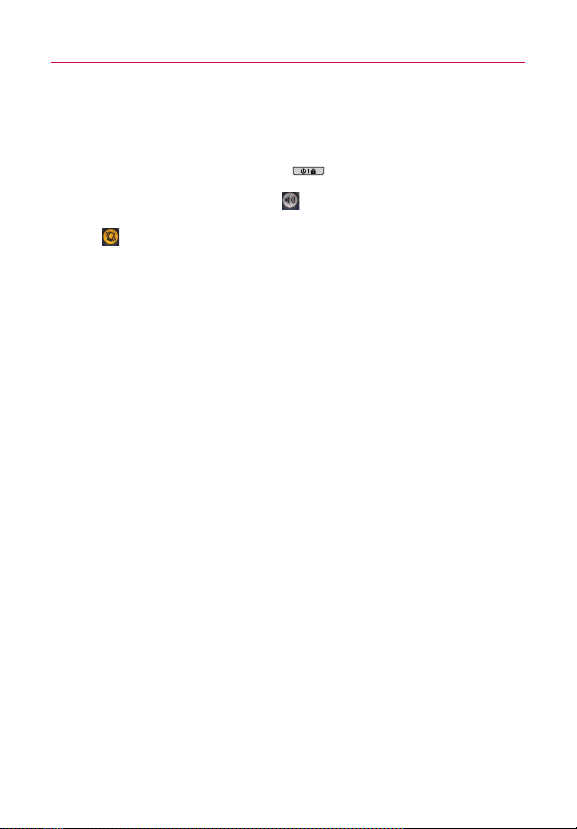
To turn the phone sounds off
If you're in a place where your phone sounds may disturb others,
you can quickly silence your phone from the Lock Screen.
1. Press the
2. Drag the
Power/Lock Key .
Sounds off icon to the left.
To turn the phone sounds back on, drag the Sounds on icon
to the left.
SETTING UP YOUR DEVICE
When you turn on your wireless device for the first time, you have
the option to quickly set up various accounts. Simply follow the
onscreen instructions to complete the initial setup of your wireless
device.
To set up your device, follow the steps below :
1. Select your language between English and Español.
2. If you see the ‘Welcome to the LG VS910’ page, touch
Continue on the bottom.
3. Select whether to
4. Select whether to
With a Google Account, Google applications are
automatically synced between your phone and computer
regardless of where you make an update.
5. Select the account you want to set up. (
and Twitter
6. Select the Location Consent. (Verizon Location Services/
Standalone GPS Services/ Google Location Services
7. Touch
Begin to start using the phone.
Skip or Start the Backup Assistant.
Skip or Start the Google account setup.
E-Mail, Facebook,
).
)
29
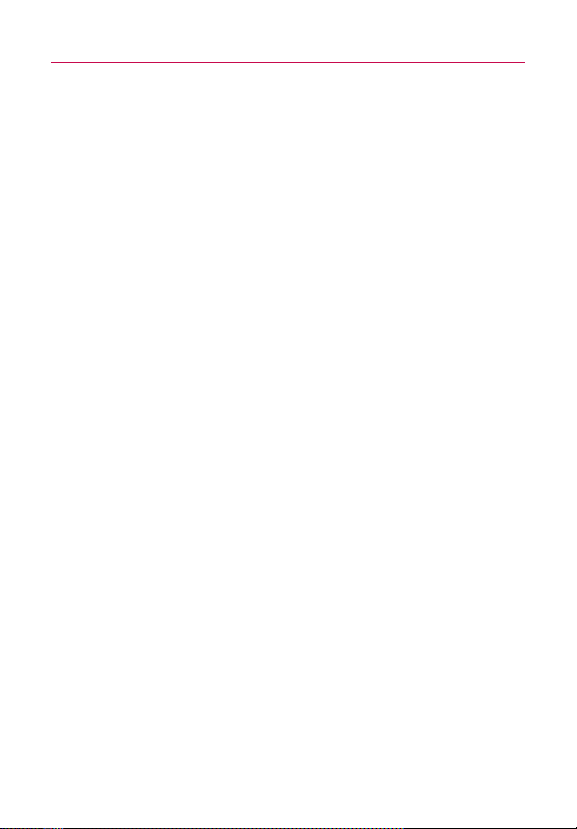
The Basics
30
For more information on how to set up your email, visit
smartphones.verizonwireless. com/. Click on the Smartphone
Support tab
and select your phone.
Setting up your Google Account
1. At the setup screen, touch Create or Sign in.
2. Enter your username and password.
3. Touch
Now your Gmail, Google Contacts, and Google Calendar events
will all be loaded to your phone automatically.
Use the area below to record your Google account information for
future reference.
Username:___________________________@gmail.com
Password:________________________________________________
Your Google Account
You must sign into a Google Account to use Gmail, Google Talk,
Google Calendar, and other Google Apps; to download applications
from Android Market; to back up your settings to Google servers;
and to take advantage of other Google services on your phone.
Sign in.
IMPORTANT
c
If you want to restore your settings to this phone, from
another phone that was running Android release 2.0 or later,
you must sign into your Google Account now, during setup. If
you wait until after setup is complete, your settings are not
restored.
c
If you don’t have a Google Account, you’re prompted to
create one.
c
If you have an enterprise account through your company or
other organization, your IT department may have special
instructions on how to sign into that account.
c
When you sign in, your contacts, Gmail messages, Calendar
events, and other information from these applications and
services on the web are synchronized with your phone.
