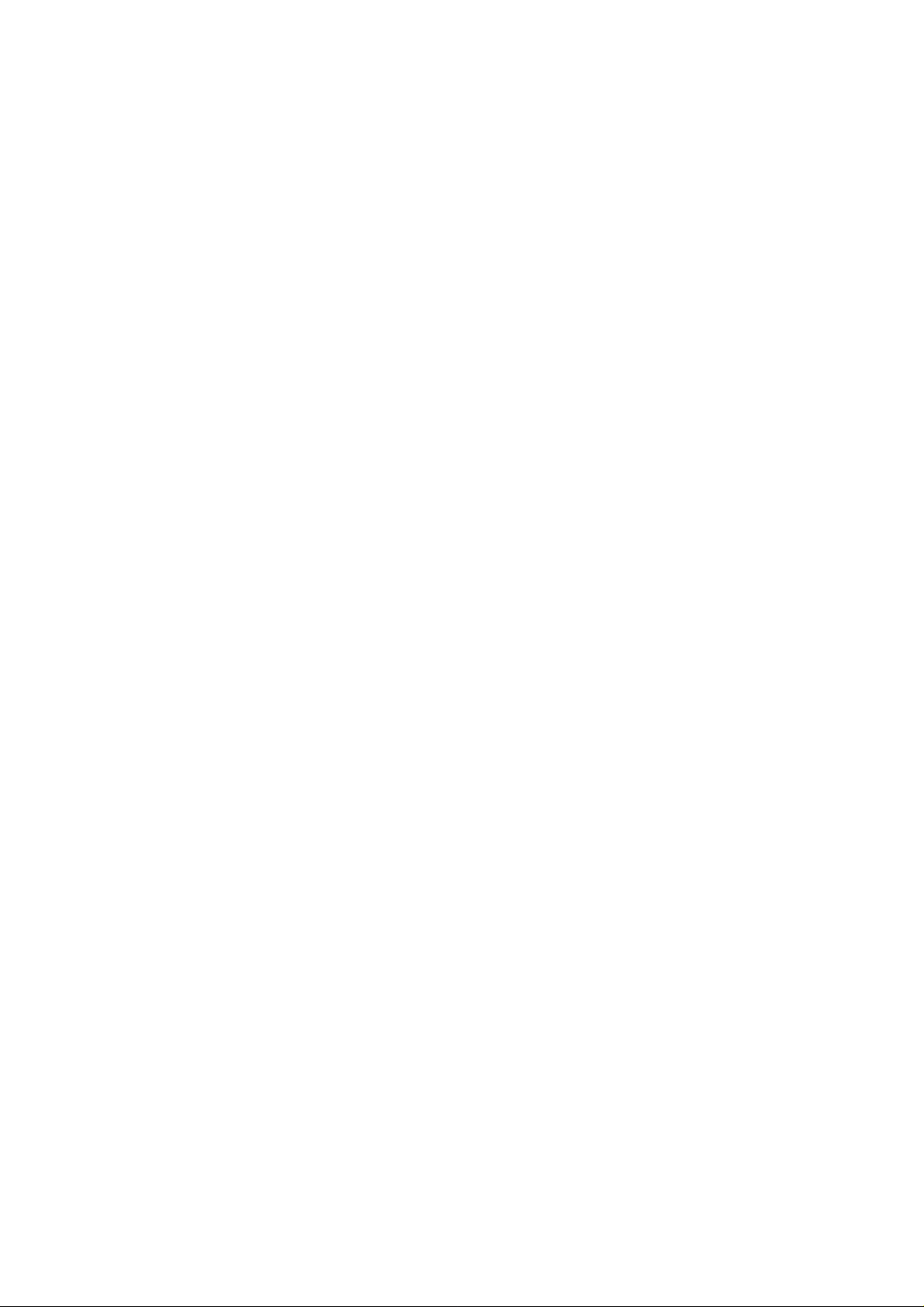
Part 15.21 statement
" Change or Modifications that are not expressly approved by the manufacturer could void
the user's authority to operate the equipment. “
Part 15.105 statement
This equipment has been tested and found to comply with the limits for a class B digital
device, pursuant to Part 15 of the FCC Rules.
These limits are designed to provide reasonable protection against harmful interference in
a residential installation. This equipment generates uses and can radiate radio frequency
energy and, if not installed and used in accordance with the instructions, may cause harmful
interference to radio communications. However, there is no guarantee that interference will
not occur in a particular installation. If this equipment does cause harmful interference or
television reception, which can be determined by turning the equipment off and on, the user
is encouraged to try to correct the interference by one or more of the following measures:
- Reorient or relocate the receiving antenna.
- Increase the separation between the equipment and receiver.
- Connect the equipment into an outlet on a circuit different from that to
which the receiver is connected.
- Consult the dealer or an experienced radio/TV technician for help.

Part 15 Class B Compliance
This device and its accessories comply with part15 of FCC rules.
Operation is subject to the following two conditions:
(1) This device & its accessories may not cause harmful interference.
(2) This device & its accessories must accept any interference received,
including interference that may cause undesired operation.
Body-worn Operation
This device has been tested for typical body-worn operations
with the distance of 0.79inches (2.0cm) from the user’s body.
To comply with FCC RF exposure requirements, a minimum separation distance
of 0.79inches(2.0cm) must be maintained from the user's body.
Additionally, Belt clips, holsters & other body-worn accessories may not contain
metallic components.

Phone Overview
1. Earpiece
2. Lamp
3. headset Jack
4. Volume Keys
16. Power key
15. Proximity Sensor
14. micro SD
TM
Slot
13. Speaker
12. Camera Lens
5. Accessory/
Charger Port
6. LCD Screen
7. Phone key
1. Earpiece Lets you hear the caller.
2. Lamp
3. Headset Jack Allows you to plug in an optional
t for convenient, hands-free conversations.
headse
Plug headset into the 2.5mm jack located at the
top right corner of the device.
4. Volume Keys Use to adjust the Master Volume in
standb
y mode* and the Earpiece Volume during a
call.
5. Accessory/ Charger Port Connects the phone to
t
he battery charger, or other compatible accessory.
6. LCD Screen Allows yo
messages and icons indicators as well as a wide
variety of content you select for viewing.
u to view incoming calls,
7. Phone Key Use to make and answer calls.
8. Menu Key
9. End Key Use to end a call.
12 VS750
11. Multi-tasking key
10. Camera key
9. End key
8. Menu key
1
0. Camera Key Use for quick access to Camera
function.
11. Power/Lock Key Use to turn the power on/off.
A
lso returns to standby mode.*
12. Camera Lens Used for taking picture
recording video. Keep it clean for optimal photo
quality.
13. Speaker Lets you hear the caller's voice, music and
video in speakerphone mode.
™
14. microSD
Slot Accommodates an optional
™
microSD
card.
s and
15. Proximity Sensor
ey
16. Power k
tandby mode is when the phone is waiting for input from you. No
* S
menu is displayed and the phone isn’t performing any action. It’s the
starting point for all of the instruction steps.
ser Manual gives navigation instructions according to the
Note:This U
default "Grid" Menu Layout in the Display Settings menu. If other
themes or menus are set, navigating the phone's menus may be
different.

1. Alphanumeric
Keypad
2. Caps/ Shift key
3. Fn Key
4. Contact key
5. Calendar Key
1. Alphanumeric Keypad Use to enter numbers and
characters and select menu items.
2. Caps/ Shift key Use to change letter case when
t
yping.
3. Fn Key
4. Cont
act Key
5. Calendar Key
6. Message Key Use for quick access to New TXT
Me
ssage.
7. Space Key Use to enter a space while editing.
8. Speakerphone Key Use to activate Speakerphone
Mode.
9. Return Key Moves cur
10. Sym Key Use to insert symbols (displaye
top of designated keys) into your text.
11. Directional Key Use for quick, convenient
n
avigation. From standby mode, access Mobile
Web, My Account, Calendar, and My Shortcuts
(you can change any of these to other menus in
the Settings menu). In menus use to scroll to
choices and settings.
6. Messaging key
sor to the next line.
7. Space/ Voice
Commands Key
d at the
14. SEND Key
13. END Key
12. OK Key
11. Directional Keys
10. Sym Key
9. Return Key
8. Speakerphone Key
12. OK Key Use to activate a select
13. END Key Use to to end a call. Use to return to
tandby mode.
s
14. Send Key Use to make or answer calls.
ed screen item.
VS750 13

Entering and Editing Information
From the Internal Qwerty Keypad
When creating a Text, Picture or Video message using the inside LCD, use
the Qwerty keypad.
Use the arrow keys to go to
next field such as recipient
address, text, picture and video
depending on the message
types. Use the Key to send
a message when finished.
Use to enter
letters.
Use to insert a
space between a
letter, words and
sentences.
Press this key to access your
Favorite contacts list. From here
you can easily make calls, send
and view messages.
14 VS750
Use to enter numbers.
Use to go to next
line editing your
message.
Use to delete a letter,
words or sentences.
Also use it to exit the
menu and go back to
standby mode.
Press this key first and
then any key with a
symbol on it to insert
that symbol in your
message.

Menu Tree on the Internal Screen
odayy
TToda
xt
TTeext
Menu
Phone
Phone
Hide Keypad
Menu
Network/ dial enumerator
1-0, * and #
Back key
Call History
E-mail
E-mail
Select an Account
Text Messages
Setup E-Mail
E-Mail account (POP3)
Delete
Menu
Int
erne
t Explorerer
Int
erne
t Explor
Touch Menu icon only
Address Bar
Forward/Stop
Back key
Favorites
Software Keyboard
Zoom
Menu icon
ont
actss
CCont
act
Enter a name
abc-xyz
New
Menu
ont
act
CCont
Call
Menu
Calendar (Agenda view)w)
Calendar (Agenda vie
Day
Menu
Go To Today
Go To Date
Edit
Tools
View
GeGettting St
Make a call
Set date and time
Set up e-mail
s (Existing)
act
s (Existing)
ting Starartteded
VS750 15

Menu Tree on the Internal Screen
Set up a device password
Set up a Bluetooth headset
Set up PC Synchronization
Set background
Set ring tone
Transfer Music
Set up an Internet connection
Add/remove Getting Started
View
Picturee
s & V
Pictur
Camera
View
Folder picker
Sort by Picker (titled Date)
Menu
Game
Game
Bubble Breaker
Solitaire
Calculatt
Calcula
Edit
ideos
s & V
ideos
s (folder)
s (folder)
or
or
indoww
WWindo
Now Playing
On-screen controls to control
media
Menu
Liv
Liv
Service Agreement screen
Accept
Cancel
Liv
Liv
Speak or type Business (box at
top of screen)
Location is shown with option
to change location
on screen
Categories
Map
Directions
Traffic
Movies
Gas Prices
Collections
We b
Weather
Menu
s Media
s Media
e Sear
ch 1st use
e Sear
ch 1st use
e Sear
ch normal use
e Sear
ch normal use
16 VS750

s
NoNottees
New
Menu
In list view
Tap and Hold Menu
sks
TTaasks
Text entry box for new item
High priority button
low priority button
Complete
Menu
Tap'n'hold menu
Int
erne
t Sharing
Int
erne
t Sharing
Status information
PC Connection
Network Connection
Connect
Disconnect
Menu
ctiveSeS
AActiv
Status information
Sync
Menu
ync
ync
sk Manager
TTaask Manager
Tasks running are shown
End Task
Menu
ile Explorerer
FFile Explor
Screen showing files and
folders
folder navigator
sort by
Up
Menu
Tap and Hold Menu
Help
Help
On screen topics
Contents
Search
Previous
Next
Sear
ch Phone
Sear
ch Phone
Search for text
Type
Search
Advanced
VS750 17

Menu Tree on the Internal Screen
Micr
osoft My Phone
Micr
osoft My Phone
Information about the service
Cancel
Next
After Setup first use
Never synchronized info
Sync
Menu
indoww
WWindo
search bar
sign into Windows Live
Menu
MeMessenger
If logged in
Menu
ExExcel Mobile
View
Menu
s Livee
s Liv
ssenger
cel Mobile
PPoowwerP
Open
Menu
When in presentation
on screen menu
OneNott
OneNo
New
Menu
When in a new note
Done
Menu
WWorord Mobile
New
Menu
When in a Document
View
Menu
Onscreen bar
MSN Mone
MSN Mone
Warning screen about going
online
Don't ask me again checkbox
Continue
Exit
erP
oint Mobile
oint Mobile
e Mobile
e Mobile
d Mobile
y W
y W
idgett
idge
18 VS750

MSN Weaea
MSN W
Warning screen about going
online
Don't ask me again checkbox
Continue
Exit
Sear
Sear
Warning screen about going
online
Don't ask me again checkbox
Continue
Exit
emott
RRemo
Mobile
Mobile
Connect
Options
Status
Computer:
User name:
Password:
Domain:
Save Password
ch W
ch W
e De
e De
ther W
ther W
idgett
idge
sktopop
skt
idgett
idge
tings
SeSetttings
Bluetooth
Power
Clock & Alarms
Lock
Today
Sounds & Notifications
Personal
Connections
System
Lock Key
Gesture Recogniton
Cameraa
Camer
Settings
Flash
Macro
Brightness
Capture
Go to gallery
Exit
SS Vieiewwerer
RRSS V
Markee
Mark
tplace
tplace
VS750 19

Getting Started with Your Phone
The Battery
NOTE
It is important to fully charge the
battery before initial use of the phone.
The phone comes with a
rechargeable battery. Keep the
battery charged while not in use in
order to maximize talk and standby
time. The battery charge level is
shown at the top of the LCD
screen.
Installing the Battery
To install the battery, insert the top
edge (opposite the battery
terminals) of the battery into the
opening on the back of the phone.
Push the battery down until it clicks
into place.
Removing the Battery
Turn power off. Slide the battery
release latch away from the edge of
the battery, then lift the edge of
the battery to remove it.
Charging the Battery
Your VS750 device comes with a
cableless travel adapter and a USB
data cable which are connected
together to charge your phone. To
charge your phone:
NOTICE
Please use only an approved charging
accessory to charge your LG phone.
Improper handling of the charging port, as
well as the use of an incompatible charger,
may cause damage to your phone and
void the warranty.
20 VS750
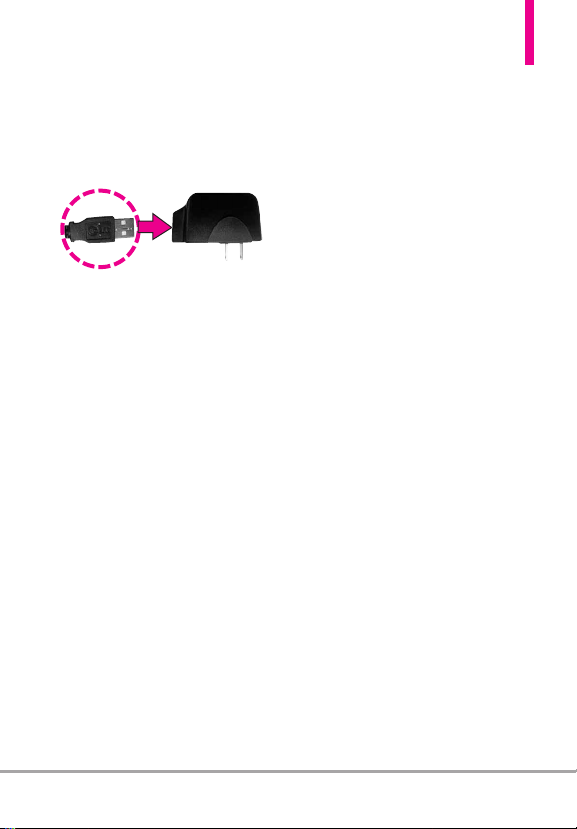
1. Connect the cableless wall
adapter and USB data cable.
When connecting as shown
below, the LG logo on the USB
cable should face toward you.
2. Gently uncover the accessory
charging port, then plug the end
of the AC adapter into the
phone’s charger port and the
other end into an electrical
outlet.
NOTICE
Please make sure that the 'B' Side faces
up before inserting a charger or data
cable into the charger port of your
phone.
3. The charge time varies
depending upon the battery
level.
Charging with USB
You can use your computer to
charge your phone. To be able to
charge with the USB cable, you
need to have the necessary USB
drivers installed on your PC first.
Connect one end of the USB cable
to the charging accessory port on
your phone and the other end to a
highpower USB port on your PC
(commonly located on the front
panel of the computer). It is best to
use the rear USB port when
connecting to a desktop PC. A USB
Hub should be powered by an
external power source (see Note
below).
●
NOTE
Low-power USB ports are not
supported, such as the USB
port on your keyboard or buspowered USB hub.
●
LG USB Driver is downloadable
from the following site:
http://www.lgmobilephones.com
> Click SUPPORT > Select a
Carrier(Verizon) > Select a
Model > Click USB Cable Driver
to download.
VS750 21

Getting Started with Your Phone
How to Install Your microSD
™
Card
1. Locate the microSD™slot on the
right side of the phone and
gently uncover the slot opening
™
(microSD
attached to the phone so you
don't lose it).
2. Insert the microSD
up and push until it clicks into
the slot. If you insert the card in
the wrong direction, it may
damage your phone or your
card.
slot cover stays
™
card facing
How to Remove Your
microSD™Card
1. Push the card in to release the
exposed edge of the microSD
card to eject it.
2. Remove the microSD
the slot and replace the cover.
●
NOTE
Do not attempt to remove the
microSD
writing to the card.
●
Users wishing to transfer or
download music onto a
MicroSD
phone (through either MTP Sync
or Over the Air) should format
the MicroSD
handset before using it
through(Menu -> Settings &
Tools -> Memory -> Card
Memory -> Options -> Format).
Warning: Formatting the
MicroSD
contents on the card. In the
event the MicroSD
on this phone without first
formatting it, the phone will
display a “License acquisition
failed” during OTA downloading
or MTP Sync. Song files
downloaded or otherwise
purchased from third party
providers and stored on a
MicroSD
device may be protected or
encrypted by such provider and
cannot be played on this device.
™
card from
™
card while reading or
™
card inserted into this
™
card on this
™
card will erase all
™
card is used
™
card inserted into this
™
22 VS750

Battery Temperature Protection
Though extremely rare, if the
battery becomes overheated, the
phone will automatically turn off.
When you turn the phone back on,
a message pops up alerting you
that the phone was powered off for
your safety.
Battery Charge Level
You can find the battery charge
level at the top right of the LCD
screen. When the charge level
becomes low, the battery sensor
sounds a warning tone, blinks the
battery icon, and displays a warning
message. As the charge level
approaches empty, the phone
automatically switches off without
saving.
Turning the Phone On and Off
Turning the Phone On
Using the Internal Keypad
1. Install a charged battery or
connect the phone to external
power source.
2. Open the flip and press
for a few seconds until the LCD
screen lights up.
Using the External Power Key
1. Install a charged battery or
connect the phone to external
power source.
2. Press for a few seconds
until the LCD screen lights up.
Turning the Phone Off
Using the Internal Keypad
1. Press and hold until the
display turns off.
Using the External Power Key
1. Unlock the screen by pressing
once or twice.
2.
Press and hold until the
display turns off.
VS750 23
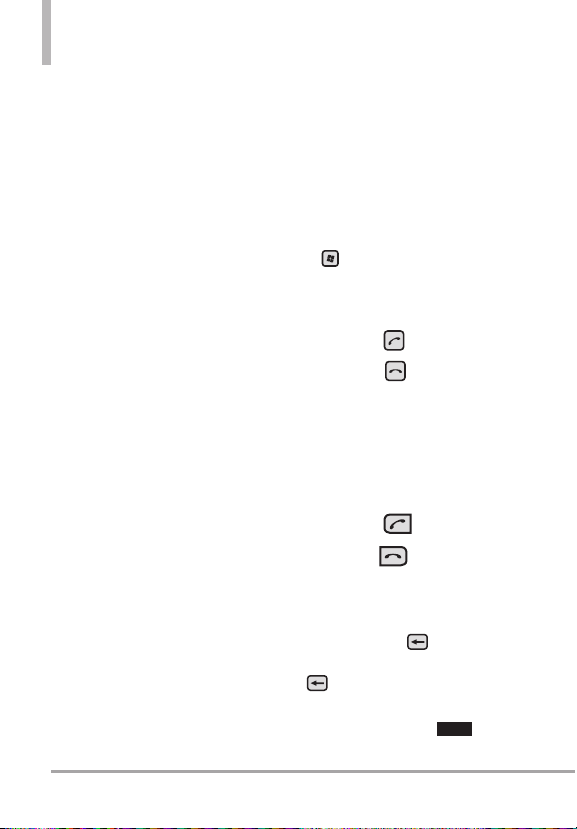
Getting Started with Your Phone
Signal Strength
Call quality depends on the signal
strength in your area. You can tell
how much signal strength you have
by the number of bars next to the
signal strength icon: the more bars,
the stronger the signal. If you’re
having problems with signal quality,
move to an open area or, when
inside a building, try moving
towards a nearby window.
Screen Icons
When the phone is on, the top line
of the LCD screen displays phone
status icons.
Using the Internal Keypad
To see the icon glossary, go to
MENU➔Settings & Tools
Phone Info➔Icon Glossary
your phone.
➔
on
Making Calls
Make sure the phone is turned on.
If necessary, enter the lock code.
NOTE
To activate the speakerphone
during a call, simply open the flip.
Using the External Keypad
1. Unlock the screen by pressing
once or twice.
2. Enter the phone number (include
the area code, if needed).
3. Press the key.
4. Press the key to end the
call.
Using the Internal Keypad
1. Open the flip and enter the
phone number (include the area
code, if needed).
2. Press the key.
3.
Press the key to end the call.
Correcting Dialing Mistakes
If you make a mistake while dialing
a number, press once to erase
the last digit entered, or hold down
for at least 2 seconds to
delete all digits. When using
external keypad, use
.
24 VS750

Redialing Calls
Press and hold the external
key or the internal key to
redial the last number you dialed,
received or missed in call history.
The last 270 numbers are stored in
the call history list and you can
select any of these to redial.
Receiving Calls
Using the External Keypad
1. When the phone rings or vibrates,
press the key.
Press the key to end the call.
2.
NOTE
Simply press the key to
immediately silence the ringtone
or vibration for that call. Or, you
can press the key twice, then
Quiet. (1 = Unlock, 2 =
select
Options, and 3 = Quiet).
NOTE
To ignore the incoming call, press
the key twice to
immediately end the call. Or, you
can press the key twice, then
Ignore.
select
Using the Internal Keypad
1. There are several ways of
answering a call, depending on
your selected Answer Options
(for instructions on how to set
your preferences, see page 110):
●
Flip Open
●
Any Key
: Open the flip.
: Press the
with the phone unlocked, press
any other key except the
key
.
●
Auto with Handsfree
: The call
automatically connects when
connected to a handsfree
device.
●
SEND Key only
: If none of the
Answer Option boxes are
checked, only the SEND Key will
er a call.
answ
NOTE
If you press the Left Soft Key
]
[[QQuuiieett]
while the phone is ringing
and the flip is open, the ringing or
vibration is muted for that call.
NOTE
If you press the Right Soft Key
]
[[IIggnnoorree]
while the phone is ringing
and the flip is open, the call will end
or go to voicemail.
NOTE
If you press while the phone is
ringing and the flip is already open,
the call will end and will be able to
select a Quick Text to send to the
caller.
key
or,
VS750 25

Quick Access to Convenient Features
Adjust the Device Volume
You can set the volume of System
and Ringtone, which can be set
the volume On or Vibrate state or
Off.
Ringer
volume
System
volume
●
System volume : You can change
the volume for sounds, such as
the sound you hear when you
tap program names and menu
options.
●
Ringer volume : You can set the
volume of Ringtone.
Volume Quick Adjustment
Quickly adjust ringer and earpiece
volumes by pressing the upper
volume key to increase and the
lower volume key to decrease.
NOTE
The earpiece volume can only be
adjusted during a call.
26 VS750

Call Waiting
During a call, one beep indicates
that you have another incoming call.
Ignoring a Call Waiting
If you don't want to answer the
incoming call, press the Right Soft
Key
is open. When the flip is closed,
you can ignore the call by pressing
Ignore.
Answering a Call Waiting
1. Press the internal key /
2. Press the internal key /
[Ignore] when the flip
OPTIONS] and selecting
[
the external key whether
the flip is open or closed to
automatically put the first call
on hold and answer the new call.
the external key again to
put the second call on hold and
return to the first call.
Voice Commands
Voice Commands allow you to do
things by verbal command (e.g.,
make calls, confirm Voicemail,
etc.).
1. Access the Voice Commands
feature:
●
With the flip open, press .
●
With the flip closed and the
screen unlocked, give the
a quick press (an extended press
activates the Voice Recorder
feature instead).
2. Follow the prompts to use your
voice command(s).
NOTE
Voice Commands can also be
started with the designated key
on your Bluetooth
Please check the manual of the
Bluetooth
instructions.
®
device.
®
device for further
VS750 27

Contacts in Your Phone’s Memory
Storing Basics
Using the Internal Keypad
1. Open the flip.
2. Enter a number (max. 48 digits),
then press the Left Soft Key
[Save]
.
3.
Use the Directional Key to
scroll to
Add New Contact/
Update Existing
4. Use the Directional Key to
scroll to
Work/ Mobile 2/ Fax,
press .
5. Enter a name (max. 32
characters), then press to
save.
6. Press to exit, to call,
or the Right Soft Key
[Options] for other options.
Using the External Keypad
1. Unlock the screen by pressing
once or twice.
2. Enter a number (max. 48 digits),
then press
3. Press to
, then press .
Mobile 1/ Home/
then
[OPTIONS].
Save.
4. Use the Directional Key to
Mobile 1/ Home/
scroll to
Work/ Mobile 2/ Fax,
press .
5.
Enter a name (max. 32
characters), then press to
save.
then
Using the External Keypad with
the Contacts Menu
1. Unlock the screen by pressing
once or twice.
2. Press [
3. Use the Directional Key to
scroll to Contacts, then press
4. Press
5. Enter the name, then use the
Directional Key to scroll
down to the phone number
type you want to enter.
6. Enter the number, then press
.
to
save.
MENU].
New Contact.
28 VS750

Customizing Individual Entries
Using the Internal Keypad
1. Press the Right Soft Key
[Contacts], then use the
Directional Key to scroll to an
entry.
2. Press the Left Soft Key
[Edit].
3. Use the Directional Key to
scroll to the information to
customize.
4. Change the entry as you want,
then press to save your
changes.
NOTE
The external keypad cannot be
used to customize an existing
Contact entry.
Speed Dial
Allows you to set up your Speed
Dials.
Using the Internal Keypad
1. Press the Right Soft Key
[Contacts], then use the
Directional Key to scroll to an
entry.
2. Press the Left Soft Key
[Edit]
.
3. Use the Directional Key to
scroll to a phone number, then
press the Right Soft Key
[Options].
4. Use the Directional Key to
scroll to
Set Speed Dial
, then
press .
5. Enter a Speed Dial digit.
●
Use the keypad, then press
to set.
●
You can also use the
Directional Key to scroll
to the Speed Dial digit, then
press to set.
6. Screen prompt appears
Speed Dial to Contact?
to select
Ye s , then press
to select
Save.
Assign
Press
VS750 29

Contacts in Your Phone’s Memory
Storing a Number with Pauses
Pauses allow you to enter
additional series of numbers to
access automated systems such as
Voicemail or credit billing
numbers. Pause types are:
(W) The phone stops dialing until
you press the Left Soft Key
[Release]
number.
phone waits two seconds before
sending the next string of digits.
to advance to the next
2-Sec Pause
Using the Internal Keypad
1. Enter a number, then press the
Right Soft Key
2. Use the Directional Key
to scroll to
Add Wait,
3. Enter additional number(s)
(e.g., pin number, credit card
number, etc.).
4. Press the Left Soft Key
[Save]
5. Complete the Contact entry as
necessary.
Add 2-Sec Pause
then press .
.
Wait
(P) The
[Options]
or
Using the External Keypad
1. Unlock the screen by pressing
once or twice.
2. Enter a number, then press
[OPTIONS].
3. Use the Directional Key
to scroll to
Add Wait,
4. Enter additional number(s)
(e.g., pin number, credit card
number, etc.).
5. Press
select
6. Complete the Contact entry as
.
necessary.
Add 2-Sec Pause
then press .
[OPTIONS] and
Save.
or
30 VS750
