LG VS415PP Service Guide

This booklet is made from 92% post-consumer recycled paper.
This booklet is printed with soy ink. Printed in Mexico
©2014 Verizon Wireless. All Rights Reserved.
Todos los derechos reservados.
MBM64396501 (1.0)
Activation and
Service Guide
Guía de Activación y Servicio
MW

Welcome to Verizon Wireless. This guide will show you how to
set up and use your phone, access special features, find help
and other important information.

Getting to Know Your Phone
Phone Features
Getting to Know Your Phone
3.5mm Headset jack
Home key
Back key
USB/Charging port
Microphone
Menu key
NOTE: Screen image and icons are simulated. Actual display may vary. Instructions
in this guide may change depending on the softw are version on your device. All
procedures begin with the phone unlocked and from the Home Screen unless
otherwise stated.
Proximity sensor
Earpiece
Camera lens
Power/Lock key
Volume keys
Speaker
1

Setting Up and Activating Your Phone
Step 1. Remove the Back Cover
To remove the back cover, hold the phone firmly in one hand.
With your other hand, place your thumbnail in the cutout on the
side of the phone as shown in the illustration below.
NOTE: Make sure to turn the phone off before removing the battery.
Getting to Know Your Phone
Step 2. Insert the Battery
Insert the battery into the opening on the back on the phone,
making sure the connectors align and press down until it
clicks into place .
2

Step 3. Replace the Back Cover
Align the back cover over the battery compartment and press
down along the outer edge of phone .
Step 4. Charge the Phone
Your phone comes with a Wall/USB charger and a USB cable
which connect together to charge your phone. Fully charge the
battery before using your phone for the first time to improve
your battery lifetime.
The USB/Charging port is at the bottom of the phone. Insert
one end of the USB Cable into the port and plug the Charger
Adapter into an electrical outlet.
Getting to Know Your Phone
WARNING: Please use only an approved charging accessory to charge your LG phone.
Improper handling of the USB/Charging Port, as well as the use of an incompatible
charger, may cause damage to your phone and void the warrant y.
3

Insert the microSD Card
1. Remove the back cover.
2. Insert the microSD card into the slot (on the right side of
the back of the phone) with the gold contact area facing
downward.
NOTE: The microSD card is sold separately.
Getting to Know Your Phone
Turning the Phone On and Off
• To turn on your phone, press and hold the Power/Lock key
for a couple of seconds until the screen lights up.
• To turn off the phone, press and hold the Power/Lock key
, then tap Power off and OK to confirm.
4

Activate Your Service
Activate online at www.vzw.com/activate or follow
these steps.
Step 1. Turn on your phone and select your language.
Step 2. Tap Next > Activate and listen for instructions.
Step 3. Enter your zip code and confirm your plan when
prompted.
Step 4. Write down your phone number and Account Security
Code.
Step 5. Make a payment to begin using your device.
Step 6. Follow the Setup Wizard to customize your device.
Step 7. Register for My Verizon.
Go to verizonwireless.com/myverizon.
NOTE: Take a moment to fully charge your phone. Use the charger that came with your
phone.
Getting to Know Your Phone
5
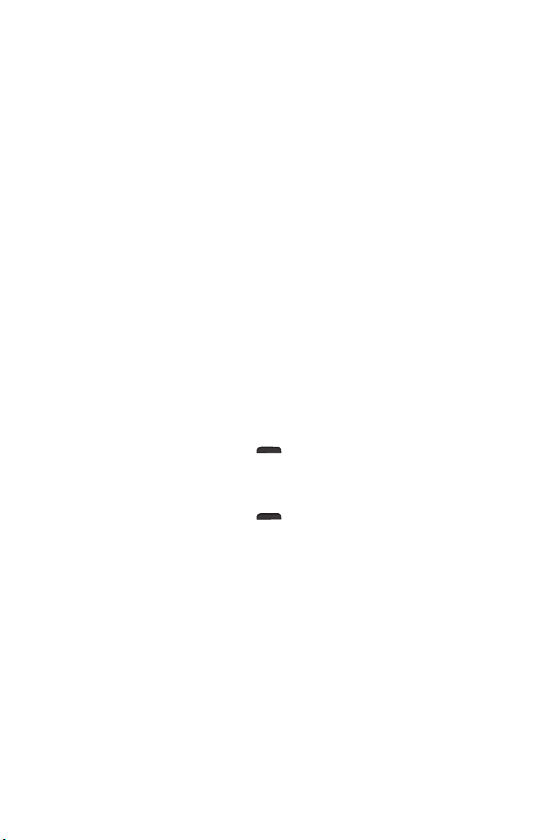
Touch Screen Tips
Use touch gestures to move around the screen, open menus,
select items, zoom in and out of web pages, and more.
There are several touch motions recognized by the phone:
• Swipe—Swipe by quickly sliding your finger in any direction.
• Drag—Drag by touching an item and moving it to a new
position.
Getting to Know Your Phone
• Double Tap—Double Tap to zoom in/out on a web page or
picture.
• Multi Touch—Pinch or spread your thumb and index finger to
zoom in or out.
Locking/Unlocking Your Phone
To lock the display:
• Press the Power/Lock key
To unlock the display:
• Press the Power/Lock key
swipe your finger across the screen in any direction.
Backup AssistantSM Plus
Backup Assistant is a service at safeguards your contacts by
automatically backing up your address book. If your phone
is lost or damaged, or if you upgrade to a new phone, your
contacts will be restored wirelessly.
.
to wake the display, and then
6

Making a Call
1. From the Home screen, tap Phone to open the dial pad.
2. Enter the number using the dial pad. To delete a digit, tap
the Delete key
3. Tap the Phone icon
4. To end a call, tap the End call button
TIP! To enter “+” to make international calls, touch and hold .
.
to call the number you entered.
.
Receiving a Call and Rejecting a call
When the screen is locked
• Swipe the Answer icon
incoming call.
• Swipe the Ignore icon
incoming call.
When the screen is unlocked
• Tap the Answer icon
• Tap the Ignore icon
TIP! Ignore with message
You can send a message quickly using the Ignore with message function. This is useful
if you need to reject a call with message during a meeting.
in any direction to answer the
in any direction to decline an
to answer the incoming call.
to decline the incoming call.
Getting to Know Your Phone
7

Set Up Voice Mail
Open the dial pad, enter *86 (*VM) and tap the Phone icon .
Follow the setup tutorial.
Access Voice Mail
From your phone—Open the dial pad, enter *86 and tap
the Phone icon . When you hear the greeting, enter your
Getting to Know Your Phone
password.
From any phone—Dial your wireless number. When you hear the
greeting, press # to interrupt it. Follow the instructions.
Bluetooth®
How to pair your headset.
1. From the Home screen, tap the Menu key
> Bluetooth.
2. Tap the Bluetooth switch
to turn it on.
3. Tap the check box next to your phone’s name to make
your phone visible to other Bluetooth devices.
4. A list of available devices will be displayed. Tap the device
you want to pair with from the list.
NOTE: Depending on the type of device, you may have to enter matching codes,
confirm matching codes, or the devices may automatically pair.
Voice mail may not be available in some areas. Follow the setup tutorial to passwordprotect your Verizon Wireless Voice Mailbox. Airtime and other charges are incurred
when using voice mail from your wireless phone. Mobile to Mobile Calling minutes
do not apply to voice mail retrievals; you will be charged to maintain your connection
to voice mail. Verizon Wireless is not responsible for missed messages or deletions of
messages from your voice mailbox, even if you have saved them.
NOTE: Voice mailboxes not set up within 45 days will be canceled. Your voice mailbox
is not password protected until you create a password by following the setup tutorial.
8
> Settings

QuickMemo
Use the QuickMemo feature to capture a screen shot and use it
to write a memo.
1. While viewing the screen you want to capture, drag the
Notification Panel at the top of your screen downward,
then tap the QuickMemo icon
2. Tap an option at the top of the screen and create your
memo.
3. Touch
in the tool bar to save the memo to the Gallery
app.
Tap to keep the memo on top and continue using other
•
phone features.
•
Touch to select the type of background image you want
to use.
•
Tap to undo the previous action.
•
Tap to redo the previously deleted action.
•
Tap to select pen type, pen color, and the cropping tool.
•
Tap to use the eraser to erase any part of the memo
that you created.
•
Tap to share your memo with others via any of the
available applications.
NOTE: Use your fingert ip instead of your fingernail to draw or erase pen marks.
.
Getting to Know Your Phone
9

Managing Your Account
Register for My Verizon
*
Manage your account from the
palm of your hand.
• Make payments
• View and manage your usage
• Customize your features
Getting to Know Your Phone
• Change your price plans and
more
Make a Payment
Have your credit, debit or Verizon
Wireless Refill Card handy so
you can make a payment.
1. Your Phone—Select the My Verizon Mobile icon
to launch My Verizon. Visit us online at
verizonwireless.com/myverizon or
touch the Phone icon
and then dial .
2. My Verizon
Control how and when you make payments.
• Use your credit/debit card
• Sign up for Auto Pay
• Add a Refill Card/PIN
* Compatible phone required. For automated account information, dial * 611 from your
wireless phone or dial 1-888-294-6804 from a landline phone.
† Visa, MasterCard, American Express or Discover accepted.
NOTE: Voice announcements that contain impor tant service updates cannot be
skipped.
10

3. Auto Pay
Make automatic payments with your major debit or credit
card.† Pay by the day of the month or by low balance.
4. At a Store
Visit a Verizon Wireless Communications Store or any of
our participating agents or retailers.
5. Customer Service
Touch the Phone icon
and then dial
from your Verizon Wireless
phone.
Refill Rates and Expiration
(once applied to the account)
$15–$29.99 30 days
$30–$74.99 90 days
$75–$99.99 180 days
$100 and above 365 days
Cards sold separately.
Getting to Know Your Phone
11

Services and Features
Calling Features
• Domestic Long Distance
• Domestic Roaming
• 411® Search
• Caller ID
• Caller ID Blocking
• Call Waiting
• 3-Way Calling
• Call Forwarding
Text Messaging*
1. From the Home screen, tap the Messaging , then tap .
2. Enter the recipient’s information in the To field, then
compose your message.
Services and Features
3. Tap Send (or Send MMS) to send your message.
NOTE: Messages to participating networks in Canada, Mexico and Puerto Rico are
charged at domestic rates.
Picture & Video Messaging*
Take pictures or videos and send them to almost any email
address, or to other phones.
* Additional and Unlimited Tex ting applies when sending and receiving (i) Instant
Messages, Text Alerts and Picture Messaging Portal Messages; (ii) messages with
non-Verizon Wireless customers in the U.S. or participatin g networks in Canada,
Mexico and Puerto Rico; or (iii) via email. Unlimited Texting also includes Mobile to
Mobile Messages with Verizon Wireless Customers. For Additional Texts, overage
messaging rates default to those of your Calling Plan. Premium Messaging programs,
International Messaging and International Roaming not included. Compatible
device required for text, picture and/or video messaging. Data charges will apply for
sending and receiving picture and video messages.
12

1. From the Home screen, tap Apps
> Camera to start
the camera or video recorder.
TIP! Tap the Video mode icon (on the viewfinder) to switch to video mode.
2. Capture the picture or video.
3. Tap the image preview at the bottom of the screen to
view the last photo or video you’ve taken.
TIP! Choose the app to use to view and/or edit your photos. Tap Gallery or
Photos, then tap Always or Just once.
4. Tap to send your photo and video to others or share it
via social network services.
For pricing details please visit verizonwireless.com.
Apps & More
Play it up with music, ringtones, wallpapers, apps and games.
Keep up with Twitter™ and Facebook. We’ve got apps that help
you do it all.
Data charges may apply.
Installing Apps
From the Home Screen, touch to access the Google Play™ Store.
Web Browsing
From the Home Screen, tap Apps > Chrome .
* Additional and Unlimited Texting applies when sending and receiving (i) Instant
Messages, Text Alerts and Picture Messaging Portal Messages; (ii) messages with
non-Verizon Wireless customers in the U.S. or participatin g networks in Canada,
Mexico and Puerto Rico; or (iii) via email. Unlimited Texting also includes Mobile to
Mobile Messages with Verizon Wireless Customers. For Additional Texts, overage
messaging rates default to those of your Calling Plan. Premium Messaging programs,
International Messaging and International Roaming not included. Compatible device
required for text, picture and/or video messaging. Data charges will apply for sending
and receiving picture and video messages.
Services and Features
13

International Services
International Calling
Anytime Minutes rate plus the following international
surcharges:
• 10¢/min. to Mexico landline numbers
• 29¢/min. to Mexico wireless numbers, Canada, U.S. Virgin
Islands and Northern Mariana Islands
International Text Messaging
• 25¢ per message, per address sent and received
International Picture and Video Messaging
• 50¢ per message, per address sent
• 25¢ per message received
Data Charges will apply for sending and receiving picture and
video messaging.
Services and Features
For further information, as well as latest available services,
location and rates, including International Roaming, visit
verizonwireless.com/prepaidglobal.
Location Based Services
This phone can determine its location, which is useful for
services such as navigation, shopping and weather. For your
safety, it’s defaulted to only acquire your location when you dial
911. To use Location Based Services, from the Home screen,
tap Apps > Settings > Location.
Locations and rates subject to change without notice. While roaming internationally,
you may be prompted to dial the phone number you are calling twice. Unlimited Calling,
Text Bundles and Unlimited Night, Weekend, Mobile to Mobile and Anytime Minutes
do not apply to International Services. International Roaming Coverage only available
on participating networks and is not guarantee d. Data services and features not
available when roaming.
14

VZ Navigator®
Select the app or download from Google Play Store.
Go to verizonwireless.com/navigator for more details and
pricing.
Your wireless device can determine its (and your) physical, geographical location
(“Location Information”) and can associate Location Information with other data.
Additionally, certain applications, services and programs are capable of accessing,
collecting, storing and using Location Information and disclosing Location
Information to others. You should use caution when determining whether or not
Location Information should be made available to others and you should review any
applicable third party policies before providing access. To limit potential unauthorized
access to your Location Information, Verizon Wireless offers various mechanisms
and settings to manage access to location data. By enabling location settings you are
permitting third party access to Location Information through soft ware, widgets or
peripheral components you choose to download, add or attach to your wireless device
or through web access, messaging capabilities or other means and you are authorizing
Verizon Wireless to collect, use and disclose your Location Information as appropriate
to provide you with any location services that you enabled.
Services and Features
15

Support and More
My Verizon App
Manage your account, track your usage, edit account
information, pay your bill and more.
Get Help Using Your Phone
Use your Help App to get assistance at your fingertips,
right from your phone.
Call 1-888-294-6804 for customer support.
More Information
For more information a Device Manual is available on
demand—simply download at support.vzw.com/phones.
Services and Features
16

Important Customer Information
The services described in this brochure are only for your
personal use. They are subject to the Customer Agreement,
your Calling Plan, the Verizon Wireless Privacy Principles
and Internet Privacy Policy (both of which can be viewed at
verizonwireless.com) and the following terms and conditions,
as applicable. You agree to comply with all applicable laws,
rules, regulations and policies when using these services. In
addition to your rights under the Customer Agreement, we may
terminate or modify all services upon notice. Verizon Wireless
is not responsible for third-party content you encounter using
these services, including any possible defamation, obscenity,
or profanity. Content, content pricing, service functionality,
and menu order may change without notice. Unless otherwise
indicated, data sessions will terminate after 30 seconds of
inactivity.
Device Recycling Program
Recycle your used device with Verizon Wireless. You can receive
a Verizon Wireless Virtual Gift Card if your device qualifies, or
you can donate it to HopeLine® from Verizon, a program that
provides support to victims and survivors of domestic violence.
For more information visit www.trade-in.vzw.com.
Warranty Replacements
If you’re having a problem with your wireless device, just
contact Verizon Wireless toll-free at 1-866-406-5154 from a
landline phone.
17
Important Customer Information

Assistive Communication Devices
TTY (Text Telephony) and TDD (Telecommunications Device
for the Deaf) allow individuals who are deaf, hard of hearing,
or have speech or language disabilities to communicate by
telephone.
When a user types his or her conversation on a TTY keyboard,
it is transmitted as tones through the telephone. Tones are
received by the other person’s TTY, translated into text and
displayed on the screen. In order to use the TTY network, you
must have a TTY-compatible phone and be in the TTY mode to
place or receive calls. Note that most digital wireless devices
are TTY-compatible.
Data Charges and Location Based Services
Verizon Wireless charges you for all data and content sent or
received using our network (including any network overhead
and/or Internet Protocol overhead associated with content
sent or received), as well as resolution of Internet Protocol
addresses from domain names. Sending or receiving data
using a virtual private network (VPN) involves additional VPN
overhead for which you will be charged. Please note that certain
applications or widgets periodically send and receive data in
the background, without any action by the user, and you will be
billed for such data use.
Many services and applications offered through your device
may be provided by third parties. Before you use, link to or
download a service provided by a third party, or an application
such as a non–Verizon Wireless location-based GPS-type
Important Customer Information
service, chat room, marketplace or social network from
your device, you should review the terms of such service or
application and applicable privacy policy. Personal information
you submit may be read, collected or used by the service or
application provider and/or other users of those forums.
18

Verizon Wireless is not responsible for any information, content
or services you access, download or use from the Internet.
You are responsible for maintaining virus and other Internet
security protections when accessing service. For additional
information, visit the Verizon Content Policy at responsibility.
verizon.com/contentpolicy.
Your Verizon Wireless customer agreement terms and
conditions and certain other specifically identified terms
govern your use of any Verizon Wireless products and services.
The services described in this brochure are only for your
personal use. They are subject to the Customer Agreement,
your Calling Plan, the Verizon Wireless Privacy Principles
and Internet Privacy Policy (both of which can be viewed at
verizonwireless.com) and the following terms and conditions,
as applicable.
Prepaid Calling Plans
If you want to change from prepaid service to postpay service,
any remaining funds in your account will be credited to your
postpay account. We can’t give you any credit for transaction
taxes you may have paid when depositing funds into your
account, so you could end up paying the same taxes twice.
Your balance may not exceed $1,000 and you may be prevented
from making payments to your account if it reaches $1,000.
Cash applied to your account through Verizon Wireless’ Bill
Payment Kiosks will have taxes deducted from the total amount
entered at the applicable rate. Minimum payment is $15;
maximum payment is $600. When paying with a credit card
maximum is $250. You may replenish up to 10 times or $600 in
a rolling 30-day period. Transaction fees may apply for some
methods of payment.
Important Customer Information
19

Verizon Wireless Prepaid
If you are on a Prepaid Monthly Plan, you must have a sufficient
account balance at the time of renewal to cover the Monthly
Access in order to receive your plan benefits. Monthly Access
will be charged on the same date each month, unless you have
insufficient funds to cover the Monthly Access.
Some Verizon Wireless services and features, including Verizon
(Video and Mobile TV), Extended Warranty, Wireless Phone
Protection, Total Equipment Coverage, Roadside Assistance,
Detailed Billing and Premium and Visual Voice Mail are not
available with the Prepaid Calling Plans.
411 Search: When outside the Verizon Wireless Prepaid Rate
and Coverage Area, 411 Search rates, automatic connection
and enhanced services may vary. For connected calls, the part
of the call that occurs prior to connection may be billed at
a different rate than the part of the call that occurs after
connection. Additional toll and long distance charges may apply.
Hearing Aid Compatibility Information
This phone has been tested and rated for use with hearing aids
for some of the wireless technologies that it uses. However,
there may be some newer wireless technologies used in this
phone that have not been tested yet for use with hearing aids.
It is important to try the different features of this phone
thoroughly and in different locations, using your hearing aid
or cochlear implant, to determine if you hear any interfering
noise. Consult your service provider or the manufacturer of
this phone for information on hearing aid compatibility. If you
Important Customer Information
have questions about return or exchange policies, consult your
service provider or phone retailer.
20

Prepaid Customer Agreement
My Verizon Wireless Customer Agreement
Thanks for choosing Verizon Wireless. In this Prepaid
Customer Agreement, you’ll find important information
about your Service, including our ability to make changes to
your Service or this agreement’s terms, our liability if things
don’t work as planned, and how disputes are resolved. If
you’re signing up for Service for a minimum contract term,
you’ll also find information about that contract term and
what happens if you cancel a line of Service early or don’t pay
on time.
My Service
Your Service terms and conditions are part of this
agreement. Your Plan includes your monthly allowances and
features, where you can use them (your “Coverage Area”), and
their monthly and pay-per-use charges. You can also subscribe
to several Optional Services, like text messaging packages.
Together, your Plan and any Optional Services you select are
your Service. The terms and conditions for your Service can be
found in the brochures that are available when you activate, or
online at verizonwireless.com.
How Do I Accept This Agreement?
You accept this agreement by:
• Agreeing in writing, by email, over the phone, or in person;
• Opening a package that says you are accepting by opening
it; or
• Activating your Service.
Important Customer Information
21

When you accept, you’re representing that you are at least 18
years old and are legally able to accept an agreement. If you’re
accepting for an organization, you’re representing that you are
authorized to bind that organization, and where the context
requires, “you” means the organization.
If you don’t want to accept, don’t do any of these things. If
you do accept, you can cancel a line of Service within 14 days
of accepting without having to pay an early termination fee as
long as you return any equipment you purchased at the time you
accepted, but you’ll still have to pay for your Service through
that date. If you signed up for Prepaid Service, no refunds will
be granted after 14 days or if your account has been activated.
My Privacy
We collect personal information about you. We gather some
information through our relationship with you, such as
information about the quantity, technical configuration, type,
destination and amount of your use of our telecommunications
services. You can find out how we use, share and protect the
information we collect about you in the Privacy Policy, available
at verizon.com/privacy.
By entering this agreement, you consent to our data collection,
use and sharing practices described in our Privacy Policy. We
provide you with choices to limit, in certain circumstances, our
use of the data we have about you. You can review these choices
at verizon.com/privacy#limits. If there are additional specific
advertising and marketing practices for which your consent
is necessary, we will seek your consent (such as through the
Important Customer Information
privacy-related notices you receive when you purchase or use
products and services) before engaging in those practices.
Many services and applications offered through your device
may be provided by third parties. Some of these services and
applications, which you may block or restrict at no cost, may
22

involve charges for which you will be billed. The amount and
frequency of the charges will be disclosed when you agree to
the charges. Before you use, link to or download a service or
application provided by a third party, you should review the
terms of such service or application and applicable privacy
policy. Personal information you submit may be read, collected
or used by the service or application provider and/or other
users of those forums. Verizon Wireless is not responsible for
any third-party information, content, applications or services
you access, download or use on your device. You are responsible
for maintaining virus and other Internet security protections
when accessing these third-party products or services. For
additional information, visit the Verizon Content Policy at
http://responsibility.verizon.com/contentpolicy.
Can I Take My Wireless Phone Number to Another
Carrier?
You may be able to take, or “port” your wireless phone number
to another carrier. If you port a number from us, we’ll treat it
as though you asked us to cancel your Service for that number.
After the porting is completed, you won’t be able to use our
service for that number, but you’ll remain responsible for all
fees and charges through the end of that billing cycle, just like
any other cancellation. If you’re a Prepaid customer, you won’t
be entitled to a refund of any balance on your account. If you
port a number to us, please be aware that we may not be able to
provide some services right away such as 911 location services.
You don’t have any rights to your wireless phone number except
for any right you may have to port it.
Important Customer Information
23
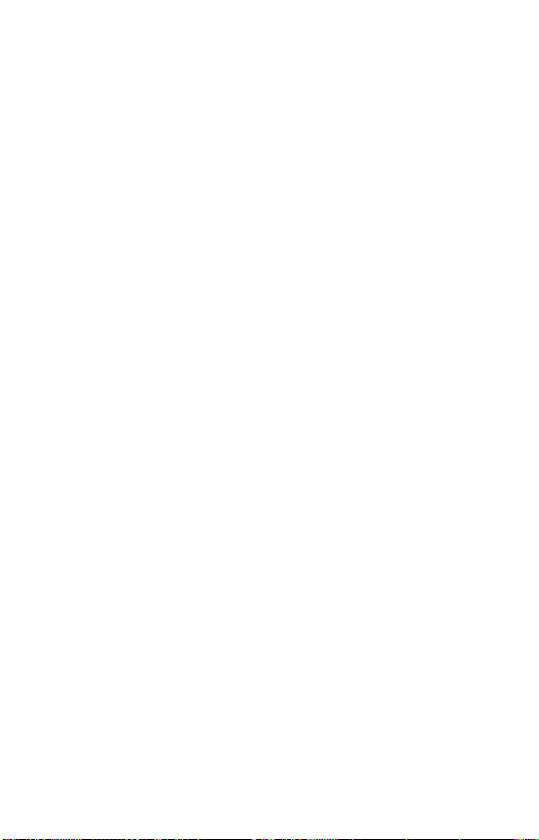
Can Verizon Wireless Change This Agreement or My
Service?
We may change prices or any other term of your Service or this
agreement at any time, but we’ll provide notice first. If you use
your Service after the change takes effect, that means you’re
accepting the change.
My Wireless Device
Your wireless device must comply with Federal
Communications Commission regulations, be certified for use
on our network, and be compatible with your Service. Please
be aware that we may change your wireless device’s software,
applications or programming remotely, without notice. This
could affect your stored data, or how you’ve programmed or use
your wireless device. Please note that your wireless device may
not work with another wireless network, or the other wireless
carrier may not accept your wireless device on its network. This
phone may only be used with Verizon Wireless Prepaid Service
for the first 6 months after activation, and may not be used with
any other carrier’s service for 12 months.
Where and How Does Verizon Wireless Service Work?
Wireless devices use radio transmissions, so unfortunately you
can’t get Service if your device isn’t in range of a transmission
signal. And please be aware that even within your Coverage
Area, many things can affect the availability and quality of
your Service, including network capacity, your device, terrain,
buildings, foliage and weather.
Important Customer Information
24

What Charges Are Set by Verizon Wireless?
You agree to pay all access, usage and other charges that you or
the user of your wireless device incurred.
Government Taxes, Fees and Surcharges
You must pay all taxes, fees and surcharges set by federal, state
and local governments. Please note that we may not always be
able to notify you in advance of changes to these charges.
What Are Roaming Charges?
You’re “roaming” whenever your wireless device uses a
transmission site outside your Coverage Area, or uses another
company’s wireless network. Sometimes roaming happens even
when you’re within your Coverage Area. There may be higher
rates and extra charges (including charges for long distance,
tolls or calls that don’t connect) for roaming calls, depending on
your Plan.
How Does Verizon Wireless Calculate My Charges?
For charges based on the amount of time used or data sent
or received, we’ll round up any fraction to the next full minute
or depending on how you’re billed for data usage the next full
megabyte or gigabyte. For outgoing calls, usage time starts
when you first press Send or the call connects to a network, and
for incoming calls, it starts when the call connects to a network
(which may be before it rings). Usage time may end several
seconds after you press End or after the call disconnects. For
calls made on our network, we charge only for calls that are
answered, including by machines.
Important Customer Information
25
