LG VRF6640LVR User guide
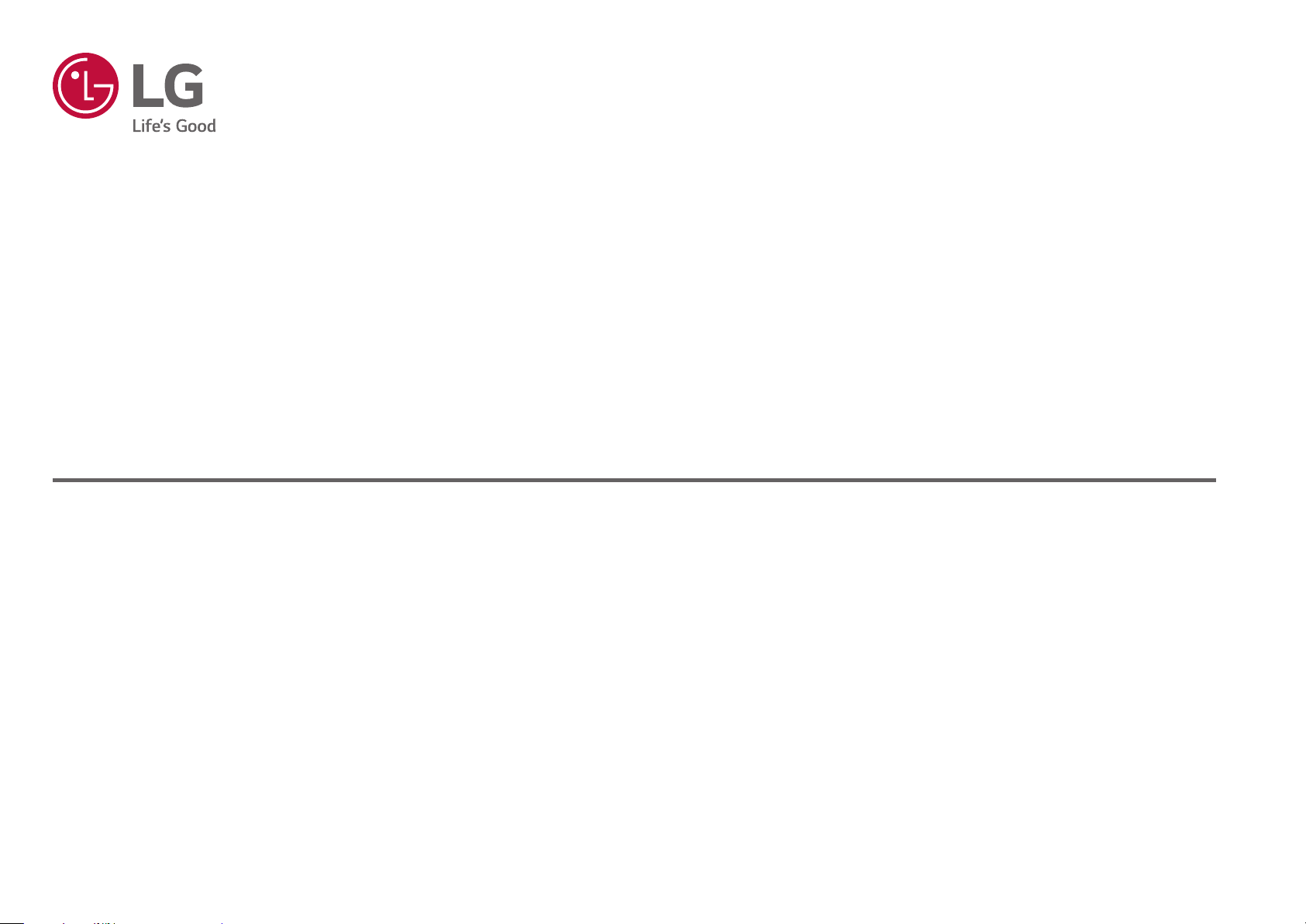
ROBOTIC CLEANER
SERVICE MANUAL
CAUTION
BEFORE SERVICING THE UNIT, READ THE SAFETY PRECAUTIONS IN THIS MANUAL.
Condential
MODEL: VR6640****
Copyright © 2019 LG Electronics Inc. All rights reserved. Only training and service purposes
MFL67646556_Rev00. 03252019
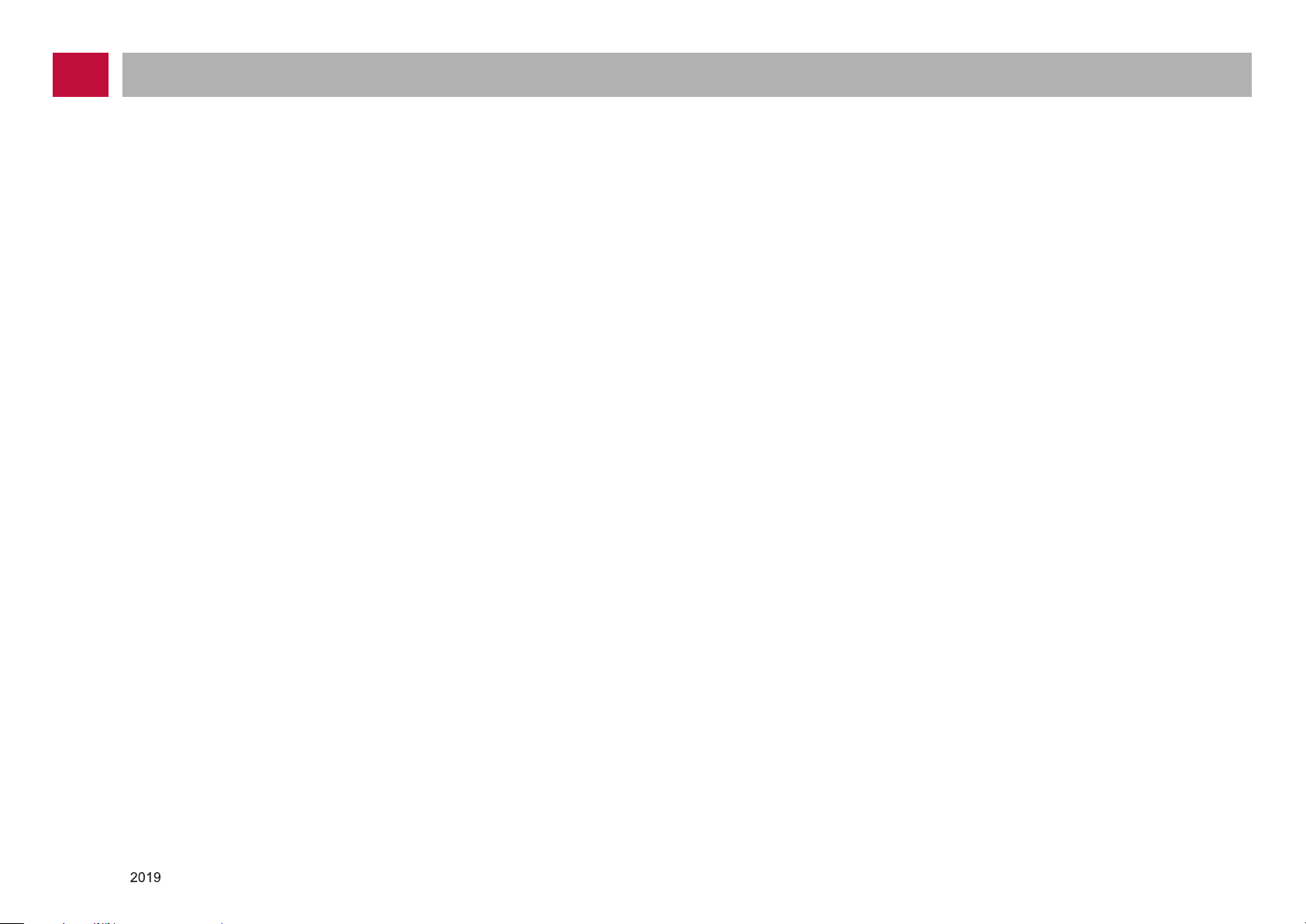
Table of Contents
1. Product SPEC(VR664****)
2. Structure and Name of Each Part
3. Cautions and Methods during the Usage
4. How to Use Main Body Operation Buttons and Remote Controller
5. Technical Descriptions of the Parts
6. Safety Cautions and Verifications During the Repair
7. How to Disassemble/Assemble and Repair Major Parts
8. Cabling Diagram
9. Types of Defects and the Countermeasures
10. How to Use R-Manager RK diagnosis program
11. How to Use Black Box Viewer
12. Deal Drawing of the Structure
Copyright © LG Electronics Inc. All rights reserved.
Only training and service purposes
-2-
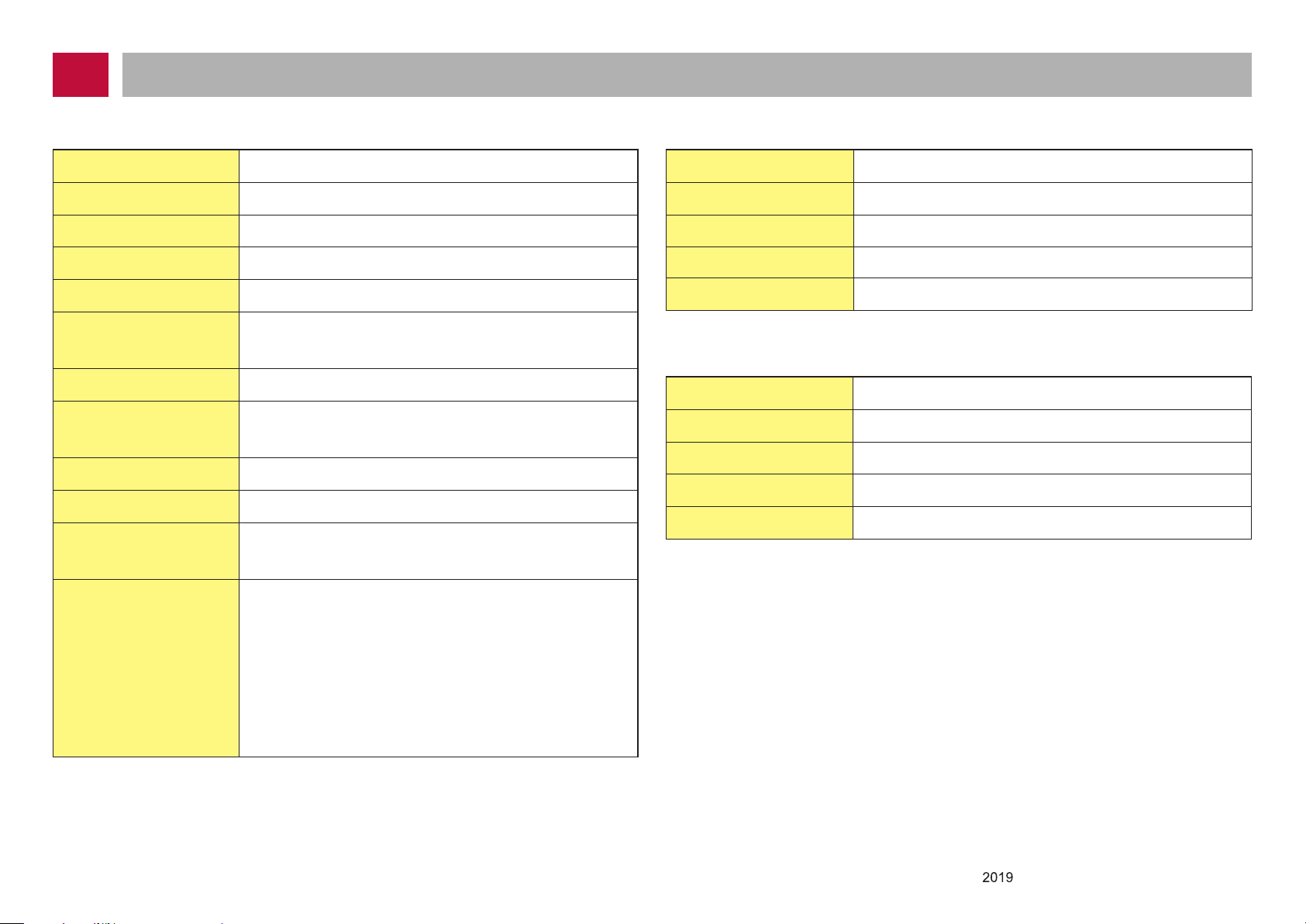
Product Specifications
■ Main Unit
ITEM LG Robot Cleaner
MODEL
Battery (Fully Charging)
Power Consumption
Charging Time
Use Time
Traveling Velocity
Cleaning Mode
Weight
External Dimensions
Accessary
■ Home Station(Adapter)
VR664****
Li-PB, DC 16.8V
15W(Normal) / 58W(Turbo)
3 hours
Approx. 100 minutes
(based on general wooden oor )
0.35 m/s
zigzag cleaning / Cell by Cell Cleaning / My Space
Cleaning / Spot Cleaning
3kg
340mm x 340mm x 89mm
Home station / remote controller / Filter / Cleaning
Brush / Brush
Power Consumption 23W
Output Voltage/Current
■ Remote Controller
ITEM Home Station
Model
Rating
ITEM AKB73616019(Option)
Battery
Type
Operating Range
Size(WxLxH)
VR650
230 V, 50 Hz
DC 17.1V / 1.7 A
DC 3V(AAA, 2ea)
Infra Red(38kHz)
5m
45 X 22 X 115 mm
Main Function
Turbo Mode / Learning Mode / Obstacle Sensing /
Anti-Plunge function / Scheduled Cleaning /
Error Displaying / Navigation /
Auto/Manual Recharging / Corner Clean /
Voice Messaging / Map Drawing / Spot Cleaning /
Repeat Cleaning / My Space Cleaning /
Zigzag Cleaning
-3-
Copyright © LG Electronics Inc. All rights reserved.
Only training and service purposes
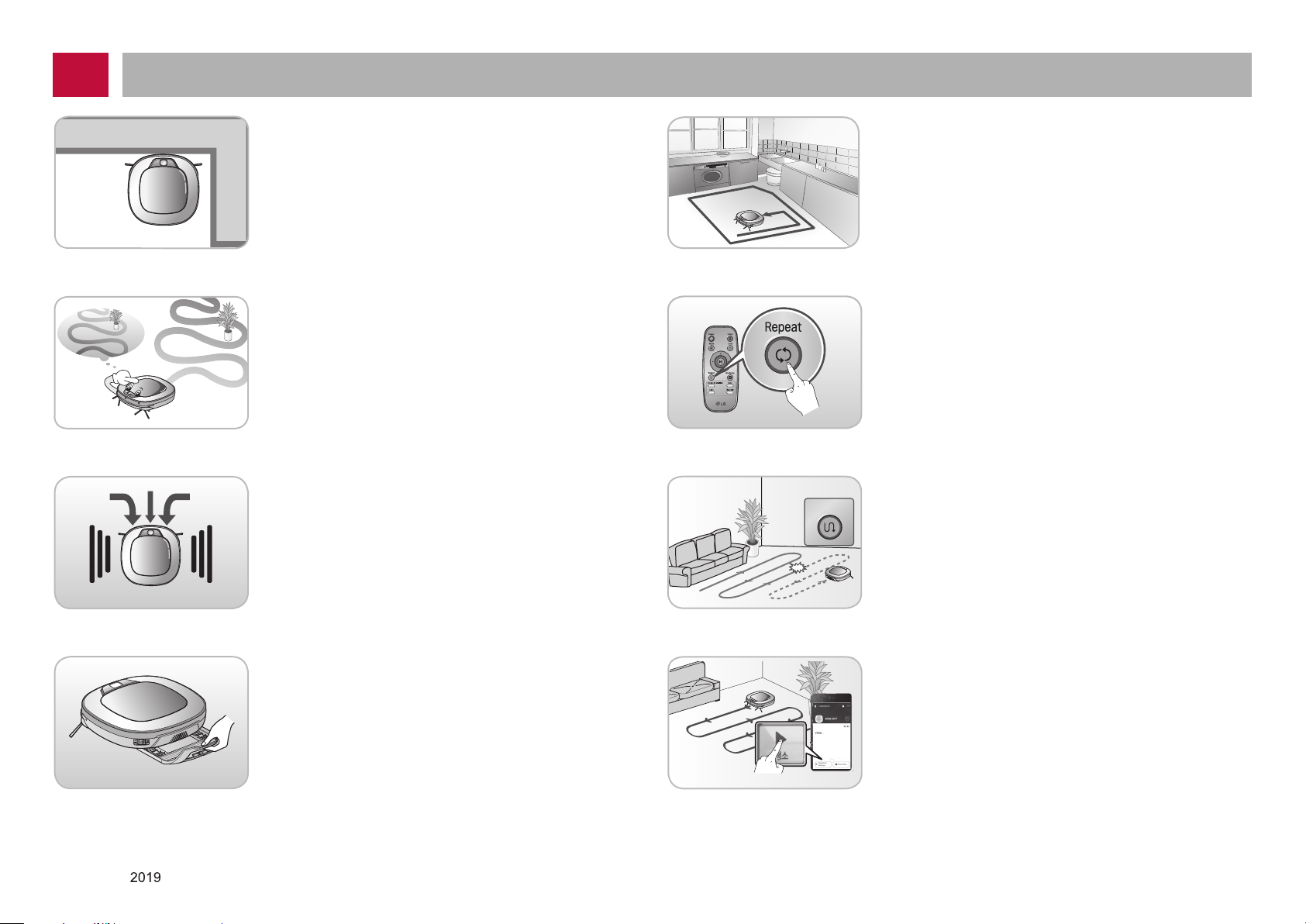
Features
Zigzag
Cleaning
le
n
Cleaning
le
n
Corner Master
By having adopted a brand new concept design
that is appropriate for walls, the Robot Cleaner's
cleaning performance is incredibly efficient.
Learning Mode
The Robot Cleaner is capable of memorizing the
cleaning environment via its Smart Operation
feature for smarter cleaning.
Turbo Mode
In the Turbo mode, the Robot Cleaner operates
the suction motor and the brushes at a greater
speed giving cleaner results.
When selected, the "Turbo" mode is automatically
activated on carpets, which enables the Robot
Cleaner to run more efficiently.
Zigzag
My Space Mode
By commanding it to clean a particular area, the
Robot Cleaner quickly cleans that desired area.
Repeat Cleaning
The Robot Cleaner will continuously clean until the
battery runs out.
Location Search Function
If the Robot Cleaner is moved from a spot while
operating, the device will automatically search for
the previous location and return to the spot from
where it was interrupted.
Drawer Mop Plate (Option)
The "Drawer mop plate" makes it much easier for
users to fit and remove the mop without having to
Smartphone application description
You can control the Robot Cleaner from your
smartphone.
turn over the device.
Cleaning
Cleaning
Copyright © LG Electronics Inc. All rights reserved.
Only training and service purposes
-4-
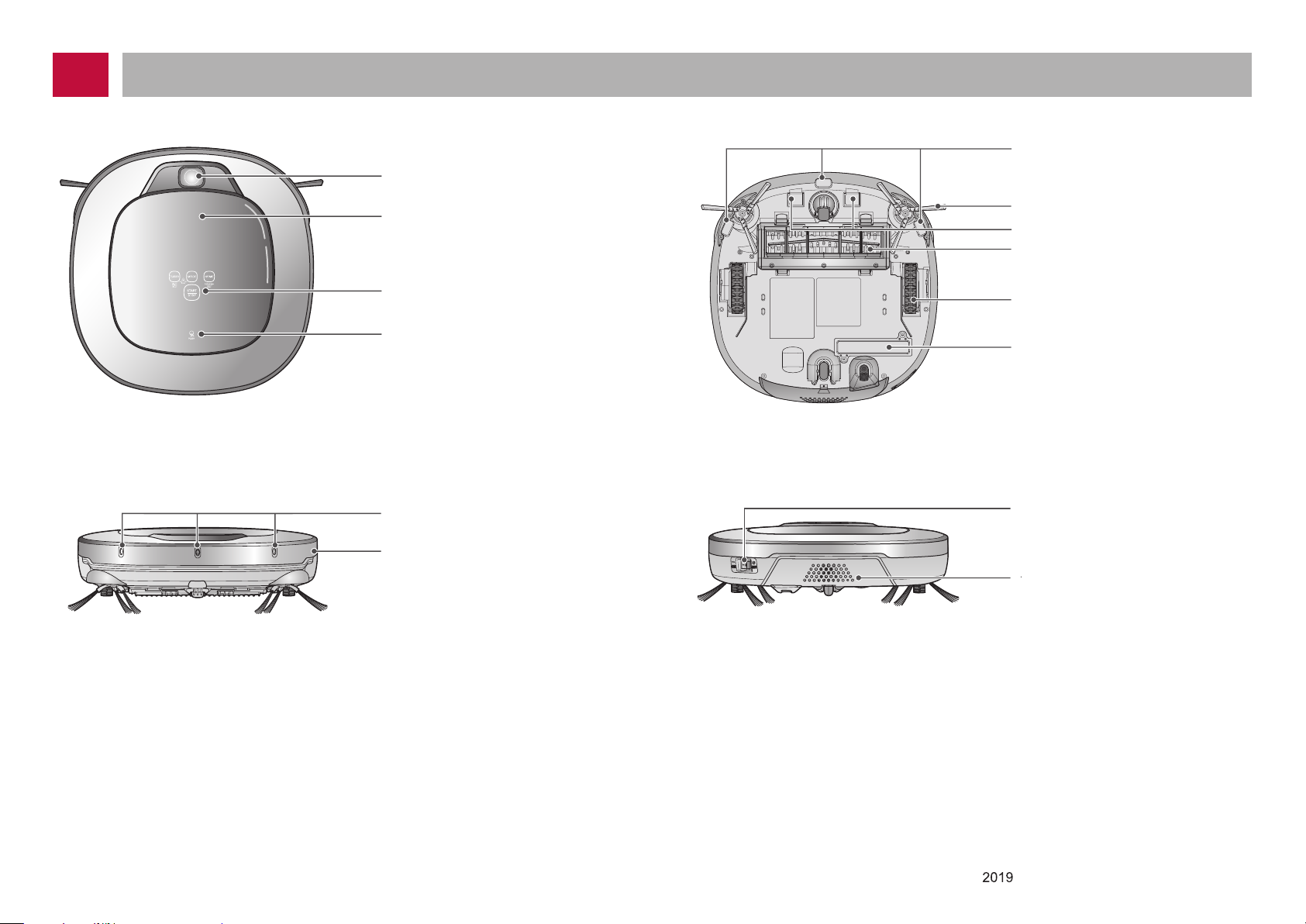
Plan view
Front view
Bottom view
Structure and Name of Each Part – Robot Cleaner
Upper camera sensor
Dust bin cover
Cliff detection sensors
Side brush
Charging terminals
Brush
Display & function buttons
Dust bin compartment release button
Ultrasonic sensors
Obstacle detecting sensor window
Detecting sensors of home
station & Receiving sensors of
remote controller
Rear view
►
Figures can be different from actual objects.
Wheel
Battery housing
Сенсор нижней камеры
Main Power switch
Ventilation port
-5-
Copyright © LG Electronics Inc. All rights reserved.
Only training and service purposes
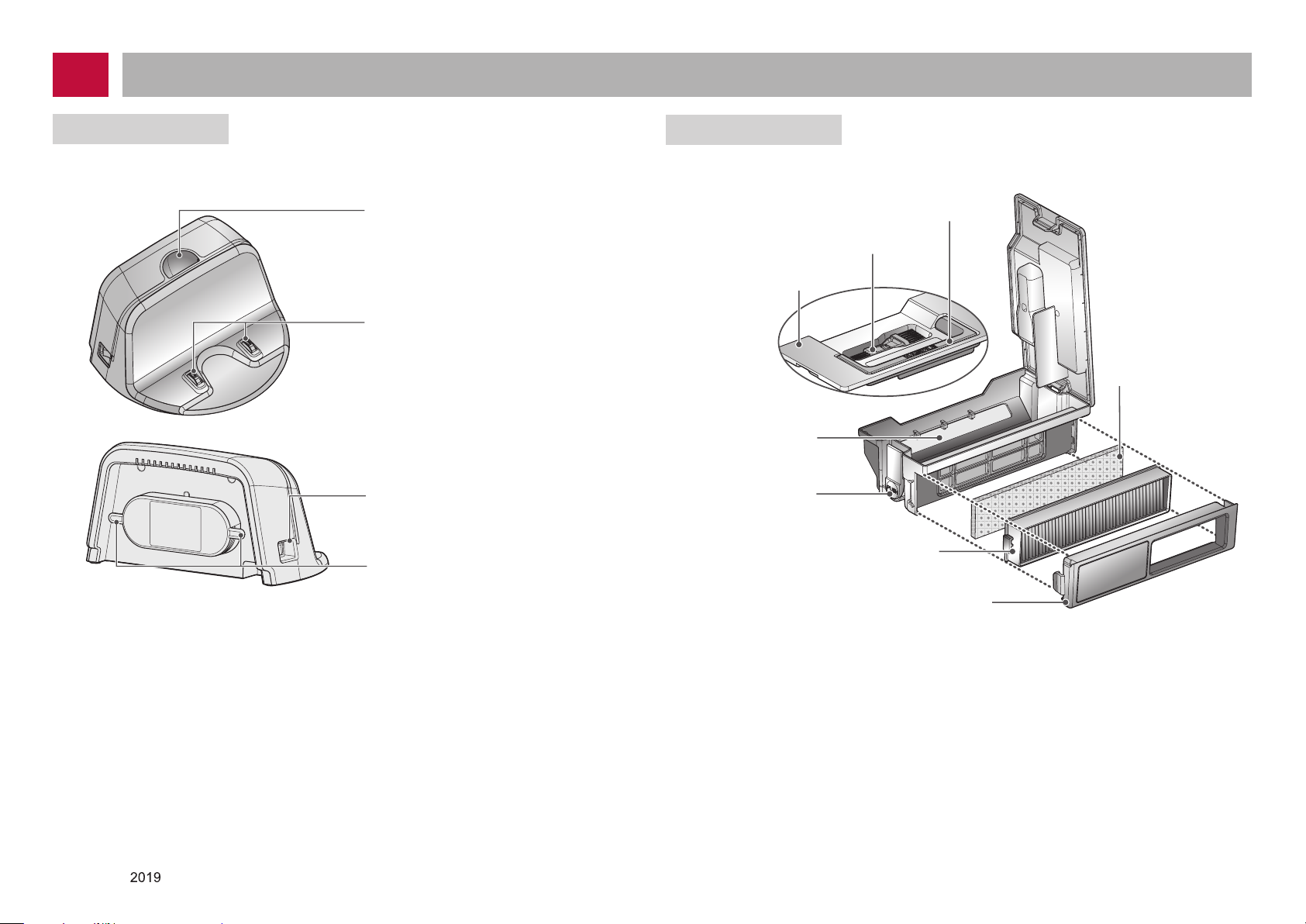
Part Description – Home station / Dust bin
Home station
Dust bin
Remote controller holder
Charging terminals
Power switch
Power cord fixing hook
Dust bin handle
Cleaning brush
Dust bin lid
Suction port flap
Dust bin lid
opening button
EPA Filter
Filter cover
►
Figures can be different from actual objects.
Sponge filter
Copyright © LG Electronics Inc. All rights reserved.
Only training and service purposes
-6-
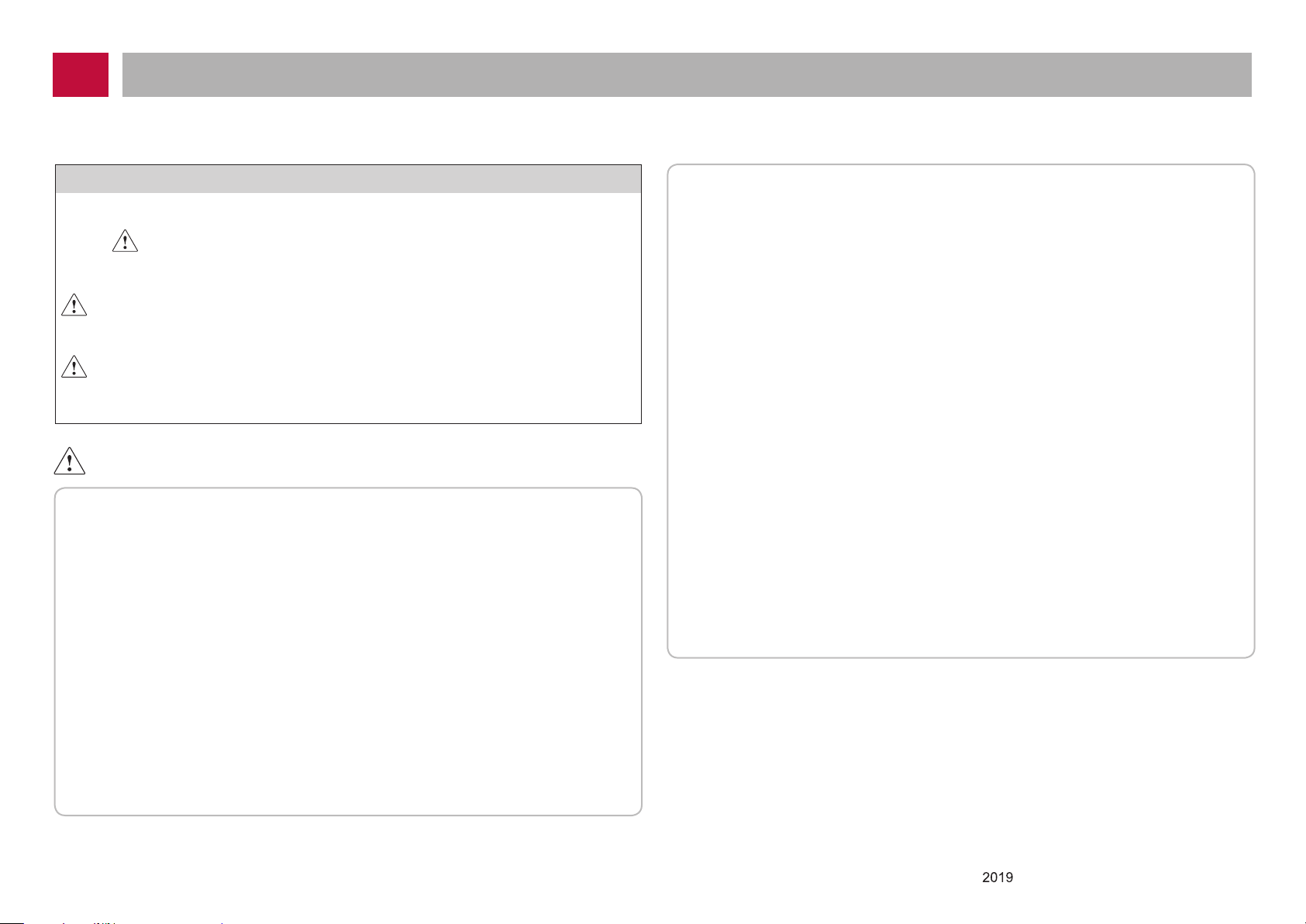
Cautions and Methods during the Usage
correctly to prevent any unexpected risk of injury or damage.
Basic safety precautions
After reading this manual, please keep it in an easily accessible location.
This is the safety alert symbol. This symbol alerts you to potential
hazards that can result in property damage and/or serious bodily
harm or death.
3. If the supply cord is damaged, it must be
replaced by LG Electronics Service Agent in
order to avoid a hazard
WARNING
CAUTION
Indicates a hazardous situation which, if not avoided, could result
in death or serious injury.
Indicates a hazardous situation which, if not avoided, could result
in minor or moderate injury.
WARNING
1.
This appliance is not intended for use by persons
(including children) with reduced physical,
sensory or mental capabilities, or lack of
experience and knowledge, unless they have
been given supervision or instruction concerning
use of the appliance by a person responsible
for their safety.
2.
Children should be supervised to ensure that
This appliance can be used by children aged
4.
from 8 years and above and persons with
reduced physical, sensory or mental capabilities
or lack of experience and knowledge if they
have been given supervision or instruction
concerning use of the appliance in a safe way
and understand the hazards involved. Children
shall not play with the appliance. Cleaning and
user maintenance must not be made by children
without supervision.
they do not play with the appliance.
-7-
Copyright © LG Electronics Inc. All rights reserved.
Only training and service purposes
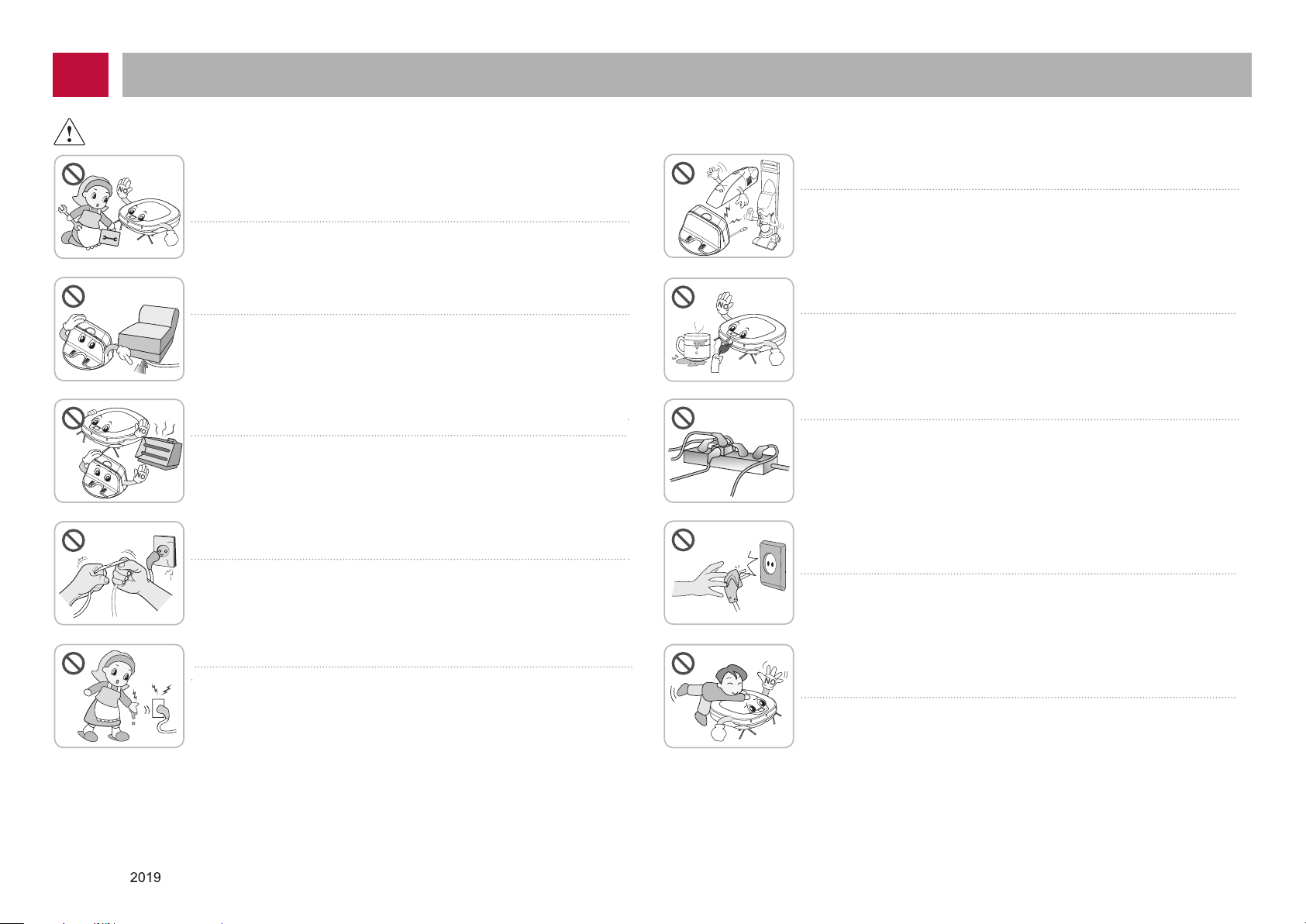
Cautions and Methods during the Usage
WARNING
For your safety, do not remove the battery from the Robot Cleaner.
If you need to replace the battery of the Robot Cleaner, take it to the
nearest authorized LG Electronics service center or dealer for
assistance.
Failure to follow this warning can cause fire or product failure.
Make sure the power cord of the home station is not crushed under
a heavy object or damaged by contact with sharp objects.
Failure to follow this warning can cause electric shock, fire or product failure.
If the power cord is broken, do not plug it in. Take the product to an LG
Electronics Authorised service repairer.
Do not place the home station and the Robot Cleaner near a heating
device.
Doing so can cause product deformation, fire, or product failure.
Do not force the power plug to bend. Do not use the power plug
when it has been damaged or loosened.
Doing so can cause fire or product failure.
Never use the Robot Cleaner with a battery and/or home station
from any other product than the Robot Cleaner.
Doing so can cause fire or product failure.
Do not use the Robot Cleaner when candles or fragile objects
are placed on the floor.
Doing so can cause fire or product failure.
Always use a dedicated power outlet with a 10 amp rating.
If multiple appliances are connected to an outlet simultaneously, they can
generate enough heat to cause a fire.
When pulling out the home station power plug, always pull it out by
grabbing the plug, not the cord. When pulling out the power plug,
do not to touch the prongs with your fingers.
Doing so can cause an electric shock.
Do not touch the power plug with wet hands.
Doing so can cause electric shock.
Copyright © LG Electronics Inc. All rights reserved.
Only training and service purposes
Do not allow children or pets to play with or rest upon the Robot
Cleaner at any time. Do not use the Robot Cleaner while an object
is hanging from it.
Doing so can cause injury or product damage.
-8-
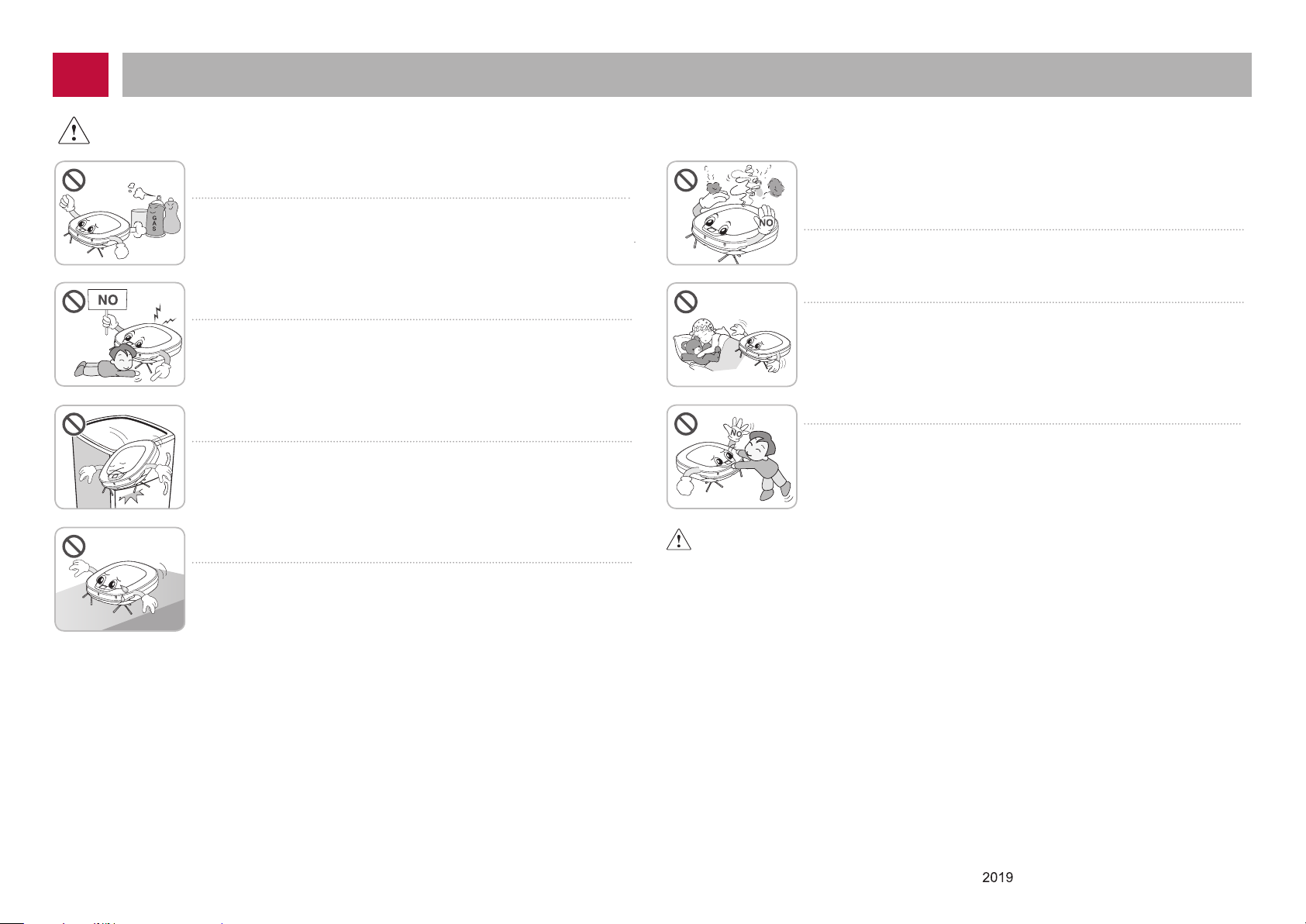
Cautions and Methods during the Usage
WARNING
Gasoline
Detergent
Do not spray or use inflammable materials, surfactants, or drinking
water in the vicinity of the Robot Cleaner.
Doing so can cause fire or product failure.
*
Inflammable materials: gasoline, thinner, etc.
*
Surfactant: detergent, articles for bath, etc.
Do not insert any part of the body, such as a hand or foot, below
the brush or wheels of the Robot Cleaner while in use.
Doing so can cause injury or product damage.
Do not operate the Robot Cleaner on narrow and high furniture such
as a wardrobe, refrigerator, desk, table, etc.
Doing so can cause injury, product failure or damage which is not covered
by the warranty.
Do not activate the device on a floor that has more than a 10 degree
incline.
The device may not work properly.
Turn the power supply off immediately if any abnormal sound, odor,
or smoke is generated from the Robot Cleaner by removing it from
the home station and turning off the main switch on the rear side of
the unit.
Failure to do so can cause fire or product failure.
Do not operate the Robot Cleaner in a room where a child is sleeping.
Doing so can cause injury or product damage.
Do not leave Children or pets near the Robot Cleaner unsupervised.
Doing so can cause injury or product damage.
This product is intended for indoor domestic home use and should not be used
in mobile applications. it should not be used in commercial applications such as
workshops or garages or around indoor swimming pools, etc.
-9-
Copyright © LG Electronics Inc. All rights reserved.
Only training and service purposes
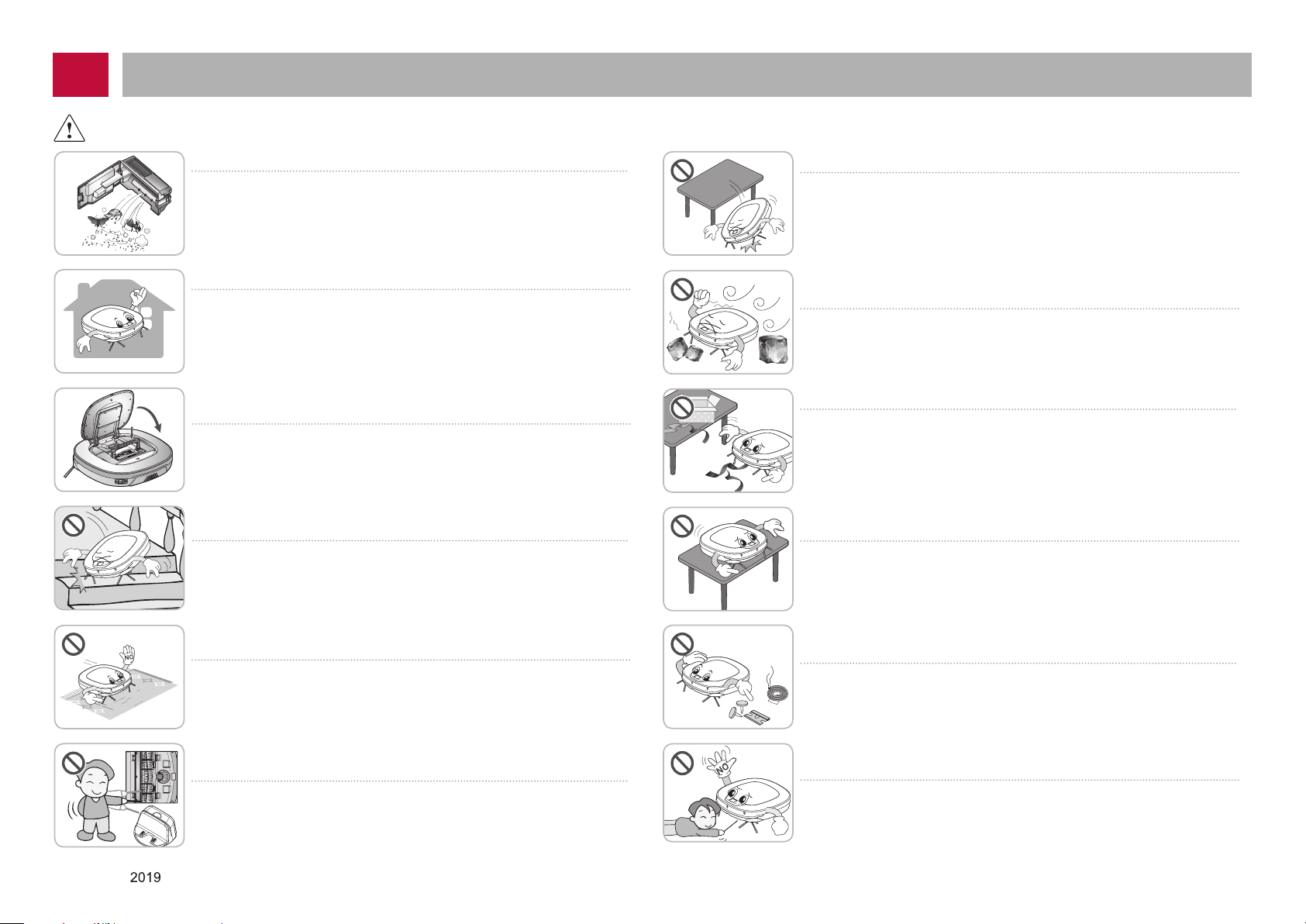
Cautions and Methods during the Usage
CAUTION
Frequently empty the dust bin and maintain its cleanliness.
The dust collected in the dust bin can trigger allergies and may contain
harmful insects. it should be cleaned after each use.
Use the Robot Cleaner indoors only.
Using it outdoors can cause product failure and irreparable damage
to the unit.
Close the cover of the dust bin on the main unit before starting
cleaning.
If the cover is not closed, it can cause injury or product damage.
DO NOT use the Robot Cleaner around a banister, staircase or
any other dangerous place.
Doing so could cause injury or damage to the unit.
Do not drop the Robot Cleaner or subject it to strong impacts.
Doing so can cause injury or product failure not covered by the warranty.
Do not expose the Robot Cleaner to cold temperatures
(less than -5 ˚C) for a long period of time.
Doing so can cause product failure.
Remove any cables or string from the floor before starting.
Cable or string can get tangled in the wheels of Robot Cleaner and
cause product failure or the cord of an appliance can be disconnected.
Make sure the Robot Cleaner is not put on a table or desk, with the
power ON.
It may result in an injury or damage to the product.
In rare cases, the Robot Cleaner’s brush can damage carpet.
If this happens, immediately stop the cleaning operation.
When a carpet has long tassels, the tassels can be damaged.
Do not let the main unit and charging terminal of the home station
come into contact with metallic objects.
Doing so can cause product failure.
Copyright © LG Electronics Inc. All rights reserved.
Only training and service purposes
Do not allow the Robot Cleaner to sweep up liquids, blades,
thumb tacks, sharp objects or ashes, hot or cold. etc.
These items can cause product failure or damage.
Do not put sharp objects into the opening of the Robot Cleaner’s
ultrasonic sensors.
Doing so can cause product failure.
-10-
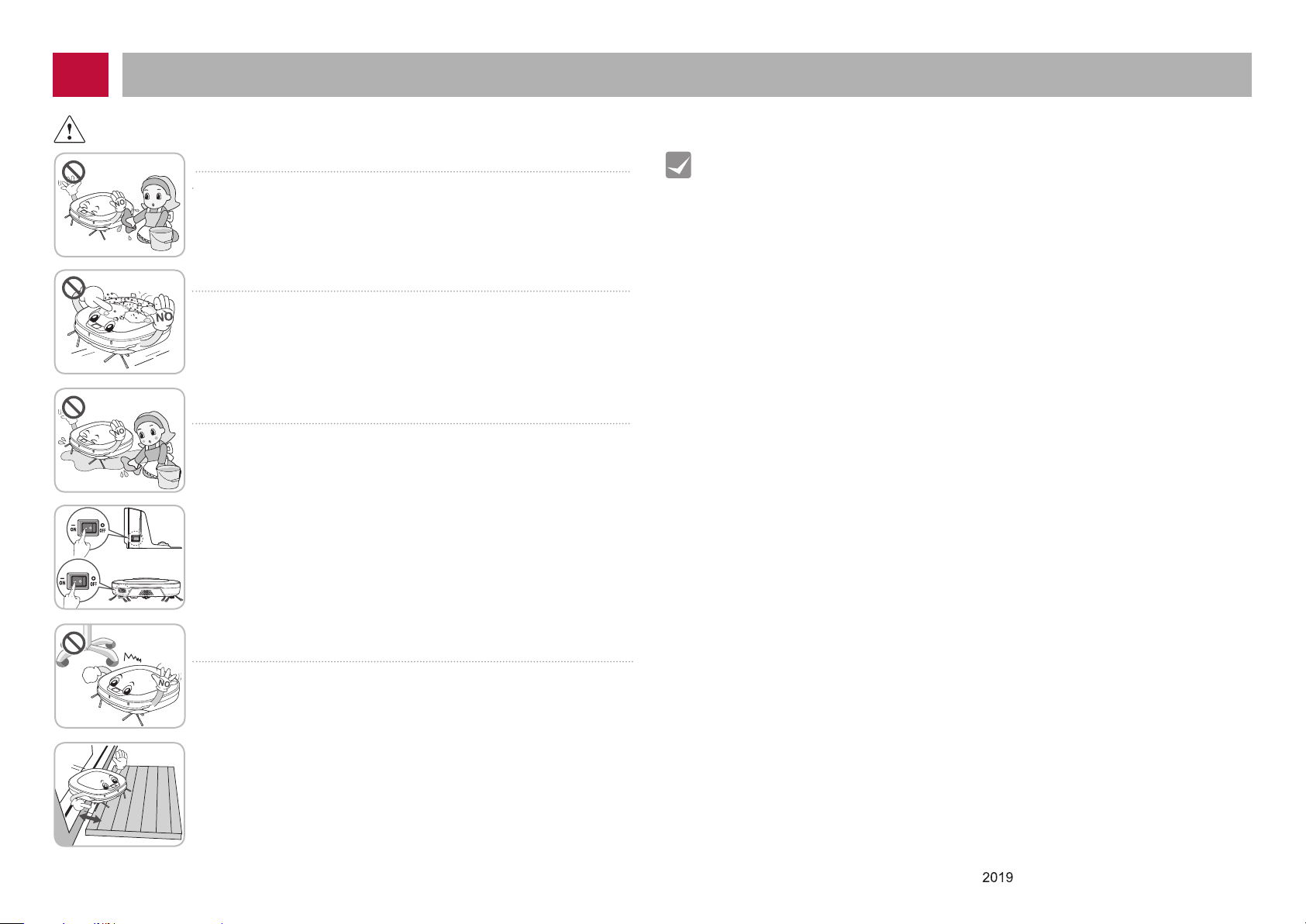
Cautions and Methods during the Usage
CAUTION
Do not put water, detergent, etc. into or onto the Robot Cleaner.
Doing so can cause product failure. Do not put any water or detergent
on the Robot Cleaner. If liquids get inside of the Robot Cleaner, turn off
the power supply and contact an LG Electronics sales agent or
customer care center.
Do not use the Robot Cleaner when the dust bin is completely full.
Doing so can cause product failure.
If the floor is wet or has wet spots, wipe them up before using
the Robot Cleaner. Do not use the Robot Cleaner on a wet surface.
Doing so can cause product failure.
To save energy when the Robot Cleaner is not in use for longer
periods, turn off the power switch, and turn on the power switch
again just prior to using the Robot cleaner again.
When the robot cleaner is operating, it may hit the chair leg, desk
leg, table leg or other narrow pieces of furniture.
For quicker and better cleaning, place the dining chairs on top of the
dining table.
NOTE: Very low thresholds will allow the Robot cleaner to go over
them and perhaps into an undesirable location. Make sure that all
the doors of the rooms that are not to be cleaned are closed.
Oddly shaped and sized thresholds can cause the cleaner to
become stuck. This is not a malfunction.
Tip
Check the following items before use:
●
Empty the dust bin after each operation or prior to it lling up.
●
Remove any cables or long strings from the oor.
●
Remove any moisture from the oor before cleaning.
●
Close the cover of the dust bin before cleaning.
●
Remove fragile or unnecessary objects from the room to be cleaned.
For example, remove expensive ceramics and valuables from the oor.
●
Conrm whether the battery has sufcient power, and if it is low, recharge it.
●
Close the doors of any room that you do not want the Robot Cleaner to enter.
During cleaning, the Robot Cleaner may enter another room and continue cleaning.
●
Do not use this product in the room where a child is sleeping alone.
The child can be hurt or woken.
●
Remove towels, foot towel or any other thin cloth from the oor as they can get
caught by the brush.
●
Before starting the device, it's better to remove carpets that are thicker than 20 mm
as they may cause it to malfunction.
●
Please close any balcony doors as the wheels may get stuck while cleaning.
●
Please install the mop board since climbing low heights, such as bottom of a
standing electric fan, may cause damage to the robot cleaner.
●
Connecting to a wireless router without proper security setup may cause
security issues.
●
If security is set up internally for your organization, it may affect connection therein.
●
All batteries/accumulators should be disposed separately from the municipal waste
stream via designated collection facilities appointed by the government or the local
authorities.
●
For more detailed information about disposal of Your old batteries/accumulators,
please contact Your city ofce, waste disposal service or the shop where You
purchased the product.
●
All electrical and electronic products should be disposed of separately from the
municipal waste stream via designated collection facilities appointed by the
government or the local authorities.
●
For more detailed information about disposal of your old appliance, please contact
your city ofce, waste disposal service or the shop where you purchased the
product.
●
In the case of a oor with high brightness contrast such as marble, the recognition
rate of the bottom sensor may be lower, and the robot cleaner may operate
abnormally
-11-
Copyright © LG Electronics Inc. All rights reserved.
Only training and service purposes
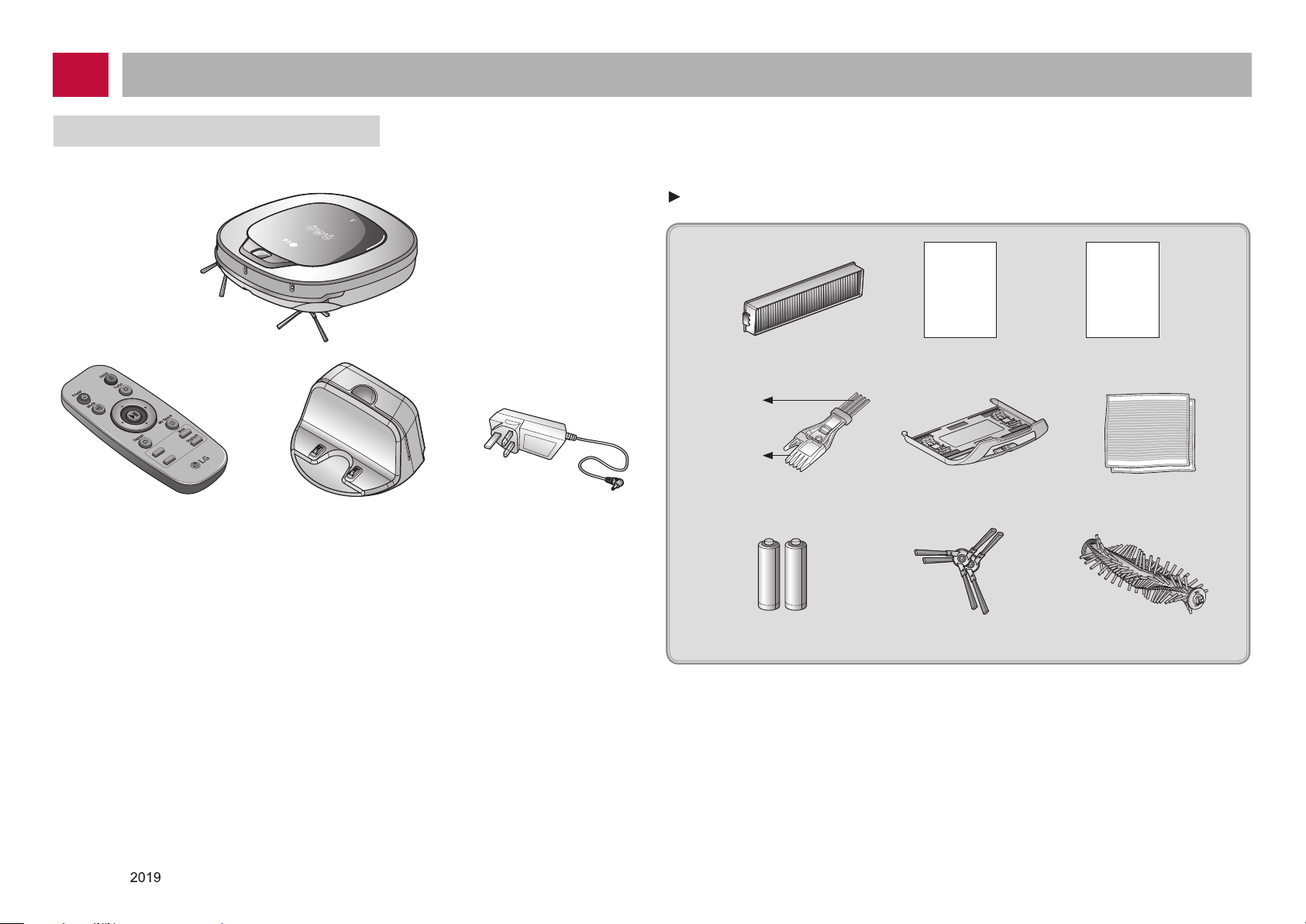
Cautions and Methods during the Usage
INCLUDED WITH PRODUCT
Figures can be different from actual objects.
Remote controller
Home station
Robot Cleaner
Adapter
Dust bin filter (spare)
(option)
for cleaning
sensors
for cleaning
brushes
Cleaning Tool
(It’s on the dust bin cover)
Batteries for remote controller
(2 units of AAA size)
Quick guide
Quick guide Operation manual
Mop plate
(some models only)
Side brush (2 pieces)
(some models only)
Operation
manual
Ultra microfiber mop
(2 pieces) (some models only)
Pet Brush
(some models only)
Copyright © LG Electronics Inc. All rights reserved.
Only training and service purposes
-12-
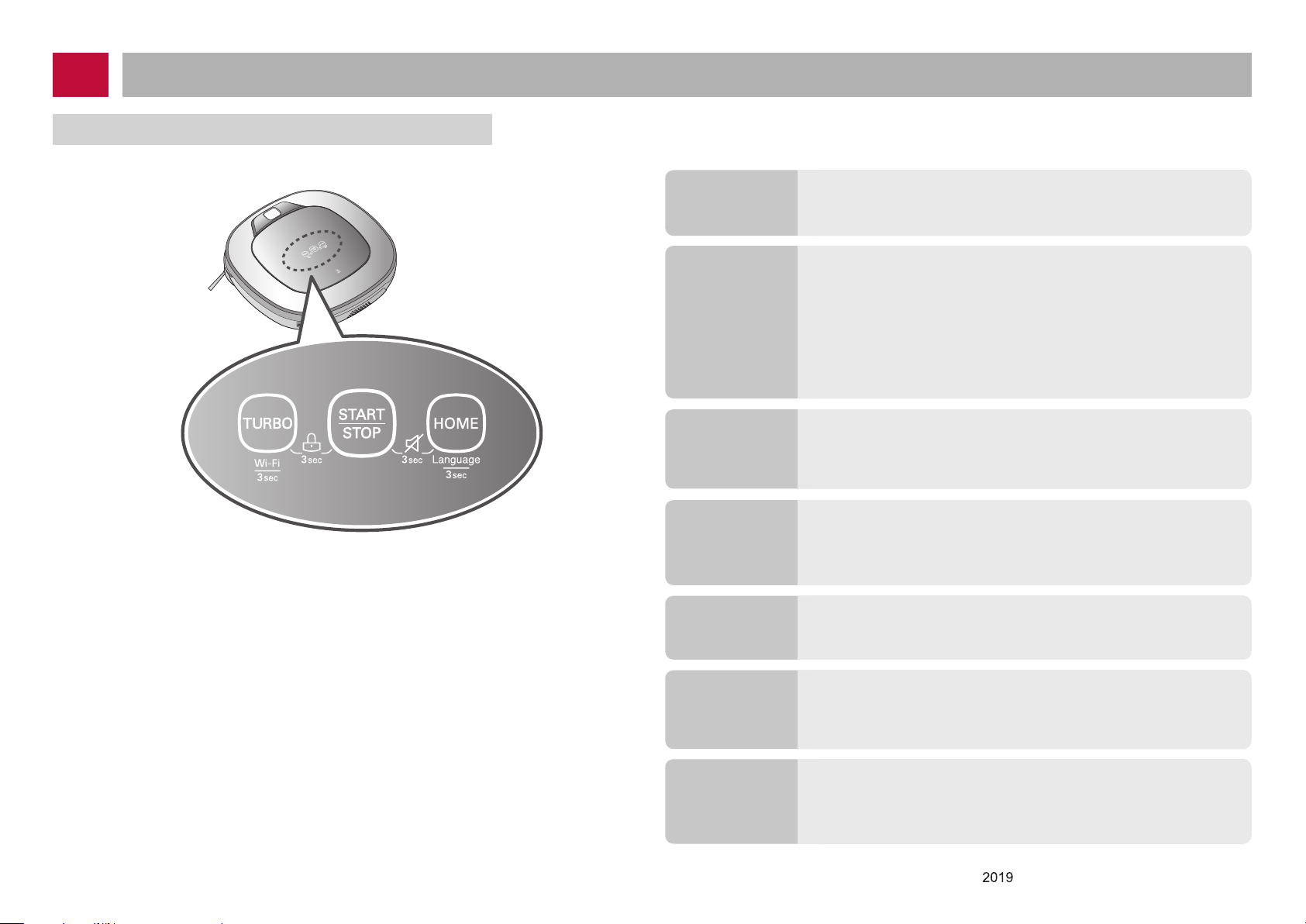
Cautions and Methods during the Usage
BUTTON FUNCTIONS – ROBOT CLEANER
TURBO
START/STOP
HOME
BUTTON(KEY)
LOCK ON/OFF
Voice Alert
On/Off
• If the button is pressed, ‘Turbo Mode’ will be set with a voice
confirmation.
• If the button is pressed whilst in ‘Turbo Mode’, it will be canceled.
• Used to turn the power on from Standby, start or stop cleaning.
• If the button is pressed whilst the unit is powered ON, it will start
cleaning.
• If button is pressed during the cleaning, it will stop the cleaning.
•
If the button is pressed for about 2 sec. whilst the power is ON,
the power will be returned to Standby.
• If the button is pressed in 'Smart Diagnosis' mode, it will end
the diagnosis.
• Used to return the Robot Cleaner back to the home station for
charging.
•
If cleaning is finished or the battery is low, the Robot Cleaner
will return to the Home Station by itself to recharge its battery.
• Pressing the ‘TURBO' and 'START/STOP' button for 3 seconds
will activate or deactivate the Lock function.
• If 'Lock' is ON, a voice announcement "Key lock has already
been set" will be heard each time a button is pressed.
• Press and hold both the 'START/STOP' and HOME button on
the main unit for 3 sec. to turn ON/OFF the Voice Alert.
• Voice Alert On/Off is not displayed as the product icon.
-13-
Language
Product
registration
(Wi-Fi)
• Pressing the ‘HOME’ button for 3 seconds will change the
language for the voice message.
• You cannot use this function with the button on the remote
controller.
•
Press and hold down the Turbo button for 3 seconds to activate
the registration mode with a voice message.
•
This mode is for registering the product to Robot Cleaner over
Wi-Fi.
Copyright © LG Electronics Inc. All rights reserved.
Only training and service purposes
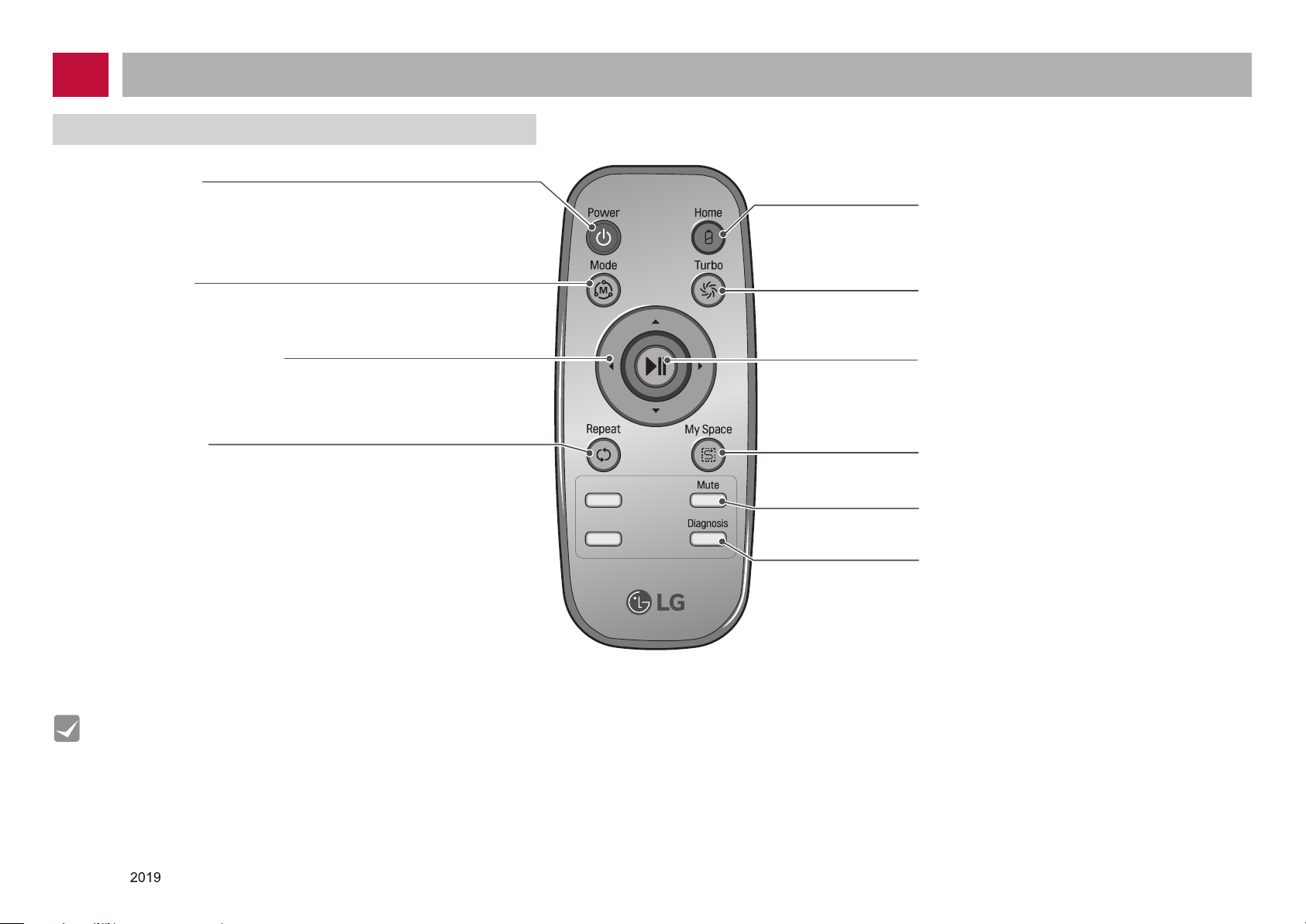
Cautions and Methods during the Usage
BUTTON FUNCTIONS – REMOTE CONTROLLER
Power
Pressing this button will turn the power
on from Standby or the power will be returned
to Standby while the power is ON.
Home
Used to recharge the Robot Cleaner by making
it return to the Home Station.
Tip
Mode
Changes the Cleaning Mode of the Robot Cleaner
to ZigZag Mode.
Directional button
This button enables Manual Operation and
selection of an area in 'My Space
cleaning' mode.
Repeat
This button allows activating or deactivating
'Repeat Cleaning' mode.
• With the machine's power OFF, the Remote Controller will not work.
• To turn the power ON/OFF, use the 'START/STOP' button on the upper section of the Robot Cleaner
or 'Power' button on the Remote Controller.
• The 'Mode' and 'My Space' button can only be used after stopping the Robot Cleaner
or whilst it is charging on the Home station.
Tu rbo
Used to activate or deactivate 'Turbo' mode.
Start/Stop button
Pressing the button will Start or Stop the
Robot Cleaner.
My Space
Used to put the Robot Cleaner in 'My Space clean'
mode.
Mute
Used to activate or deactivate 'Mute' mode.
Diagnosis
Used to run Smart Diagnosis.
Available only when Robot Cleaner is recharging.
Copyright © LG Electronics Inc. All rights reserved.
Only training and service purposes
-14-
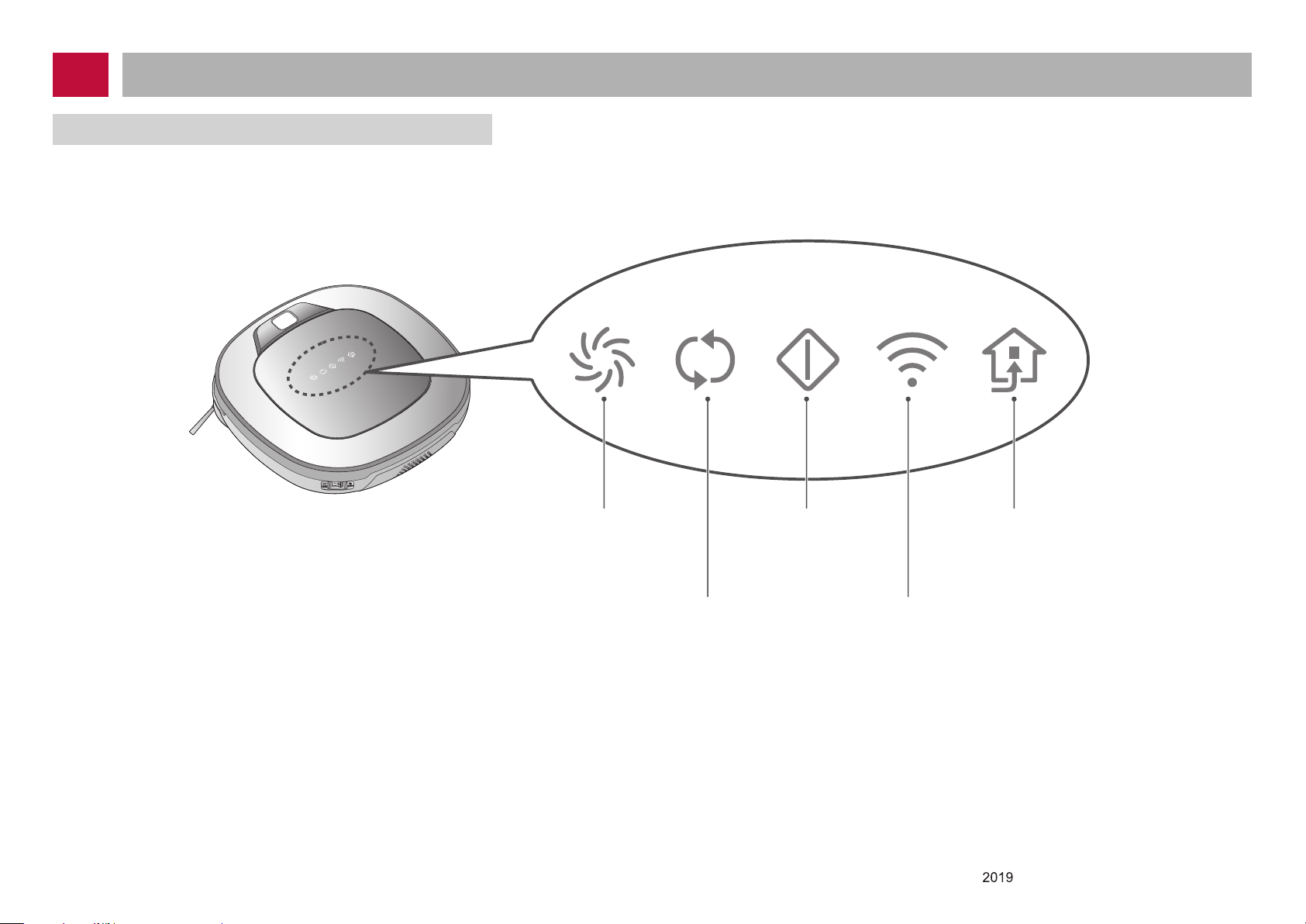
Cautions and Methods during the Usage
DISPLAY STATUS INFORMATION
Turbo Mode icon
This indicates the
settings for Turbo Mode.
Repeat Mode icon
This indicates the
settings for Repeat
Mode.
-15-
Operational Status icon
This indicates the
operational status of
Hombot.
Remote connection Icon
Displayed when the
smartphone connect to
Robot Cleaner.
Homing icon
This indicates the
conditions of Homing
and Charging.
Copyright © LG Electronics Inc. All rights reserved.
Only training and service purposes
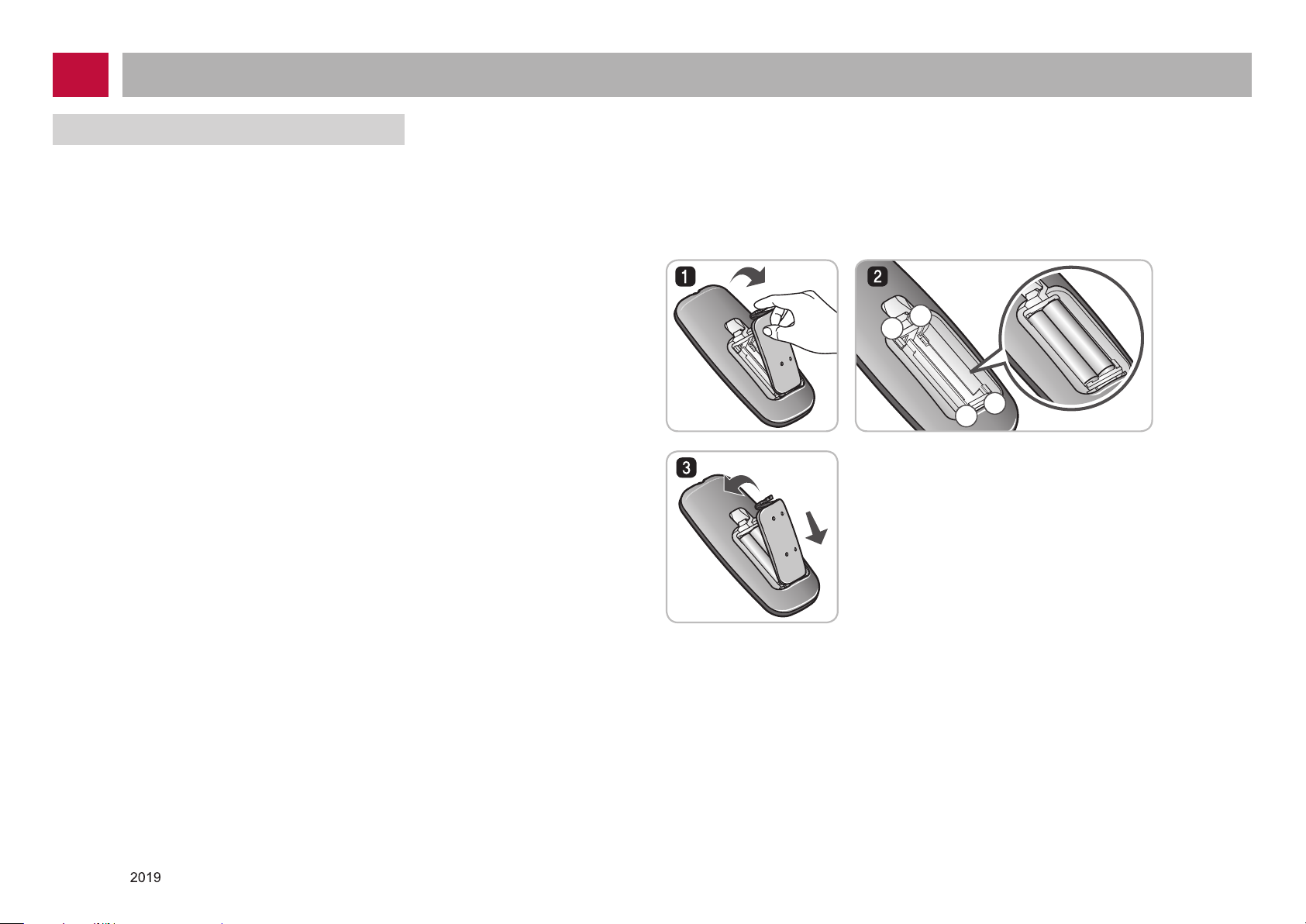
Cautions and Methods during the Usage
–
+
+
–
BEFORE YOU START
Check these items before cleaning
●
Do not use this device in a room where a child is left alone. The child could be injured.
●
Remove fragile or unnecessary objects from the room to be cleaned.
Especially, remove expensive ceramics and valuables from the oor.
●
Close the cover of the dust bin compartment before cleaning.
●
Remove any moisture that might be on the oor.
●
Remove cables, strips, towels, mats etc. from the oor so they will not get tangled in
the brushes.
●
Conrm whether the battery charge is sufcient, and if it is low, recharge it.
●
Empty the dust bin before or after each clean, or before it becomes full.
●
Close the doors of any room that you do not want the Robot Cleaner to enter.
During cleaning, the Robot Cleaner may enter another room and continue cleaning.
●
When the mop is attached, Robot Cleaner will not be able to go over thresholds
of 5 mm or higher.
If you are not planning to use the mop for cleaning, remove the mop before using
Robot Cleaner.
●
Before starting the device, it's better to remove carpets that are thicker than 20 mm as
they may cause it to malfunction.
●
Please close any balcony doors as the wheels may get stuck while cleaning.
●
In the case of a oor with high brightness contrast such as marble, the recognition rate
of the bottom sensor may be lower, and the robot cleaner may operate abnormally.
●
Do not attach an object to the sensor of the product (may hamper the driving of the
product).
Loading the remote controller battery
1. Open the battery cover by lifting the rear hook of the remote controller.
2. Insert two AAA batteries, checking for +, - nodes while loading.
3. Close the battery cover completely so that the batteries will not fall out.
Copyright © LG Electronics Inc. All rights reserved.
Only training and service purposes
Precautions while using the remote control
●
Only press one button at a time.
●
Do not drop or subject it to any impact.
●
Do not store it near devices that give off heat, re or hot air.
●
Certain uorescent lamps, such as the three band radiation lamp, can interfere with
the activation of the remote control.
Therefore, use it as far away as possible from such lamps.
• If the remote control is far from the Robot Cleaner when activated, it may fail to operate
properly.
Use the remote within 3 m of the Robot Cleaner if possible.
-16-
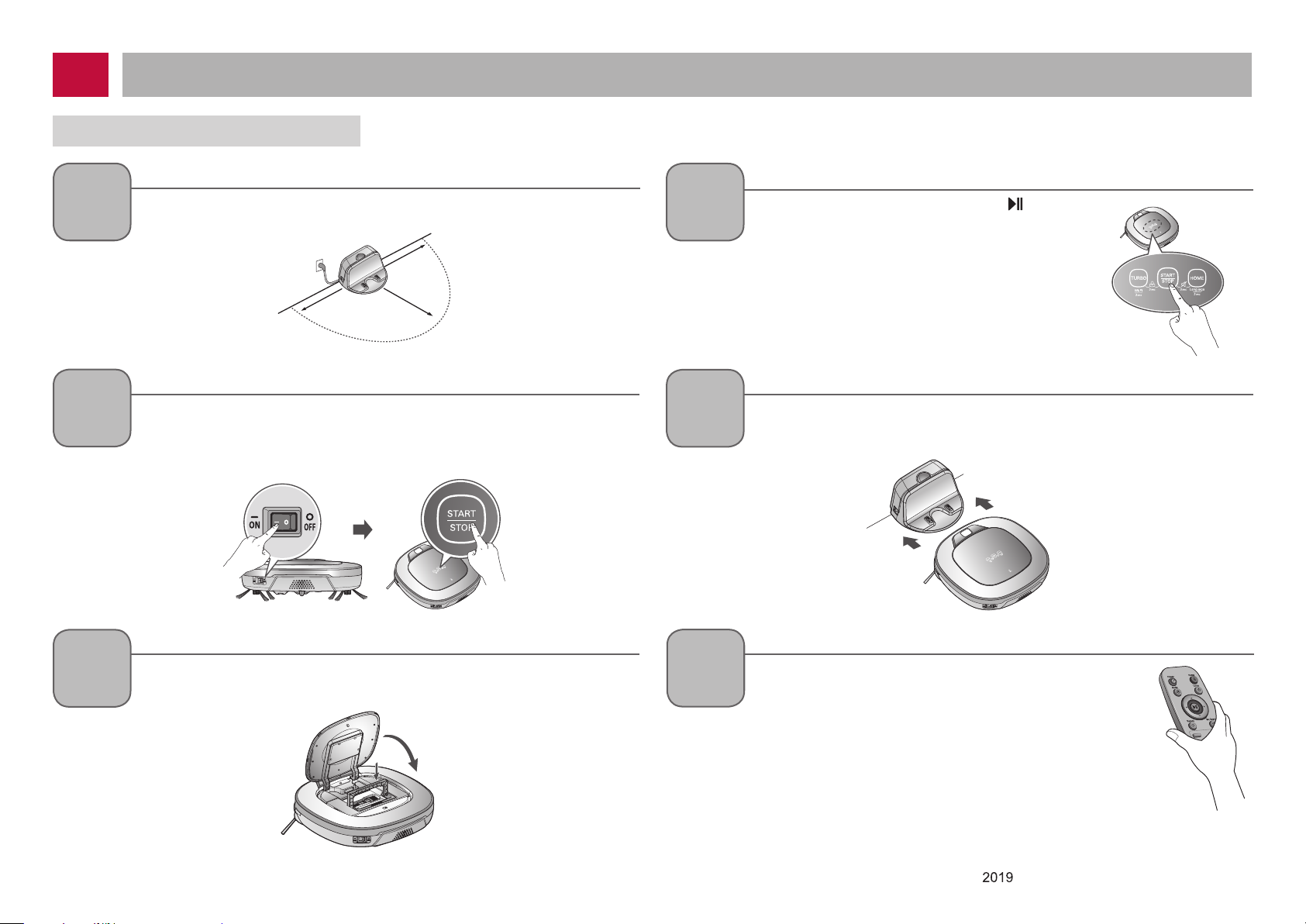
Cautions and Methods during the Usage
OVERVIEW
1
2
Install the home station. (p15)
Insert the power cord plug into an outlet and locate the station against a wall.
If power is not supplied to the home station, the Robot Cleaner will not charge.
1.5
1.5
Turn on the power supply of the Robot Cleaner. (p16)
Turn ON the power switch on the rear-left of Robot Cleaner, and press the
‘START/STOP’ button on the top or press the ‘Power’ button on the Remote
controller.
※ If the power supply is not turned on, refer to page 16.
2
4
5
Start cleaning. (p17)
Press the START/STOP button (or ‘
on the Remote Controller) once again while
the Robot Cleaner is turned on. You will hear an
announcement of the cleaning mode and
cleaning will begin once the Robot Cleaner has
reversed and turned around.
Automatic charge. (p18)
The Robot Cleaner will self-diagnose and automatically return to the home
station to recharge before the complete discharge of the battery.
It takes approximately three hours to charge the battery.
’ button
3
Check the dust bin.
Check the cleanness of the dust bin before starting cleaning and close the
dust bin compartment cover on the main unit.
Use the cleaning mode and auxiliary functions. (p19~22)
6
< Warning > When the Robot Cleaner is operated with the dust
-17-
Use the buttons on Robot cleaner and Remote
Controller to use each cleaning mode and supporting
features For Cleaning Mode, you can choose among
ZigZag, My Space, and Repeat; for secondary features,
Manual and Microfibre Mop.
bin compartment lid left open, it can cause an injury
or serious damage to the product.
Copyright © LG Electronics Inc. All rights reserved.
Only training and service purposes
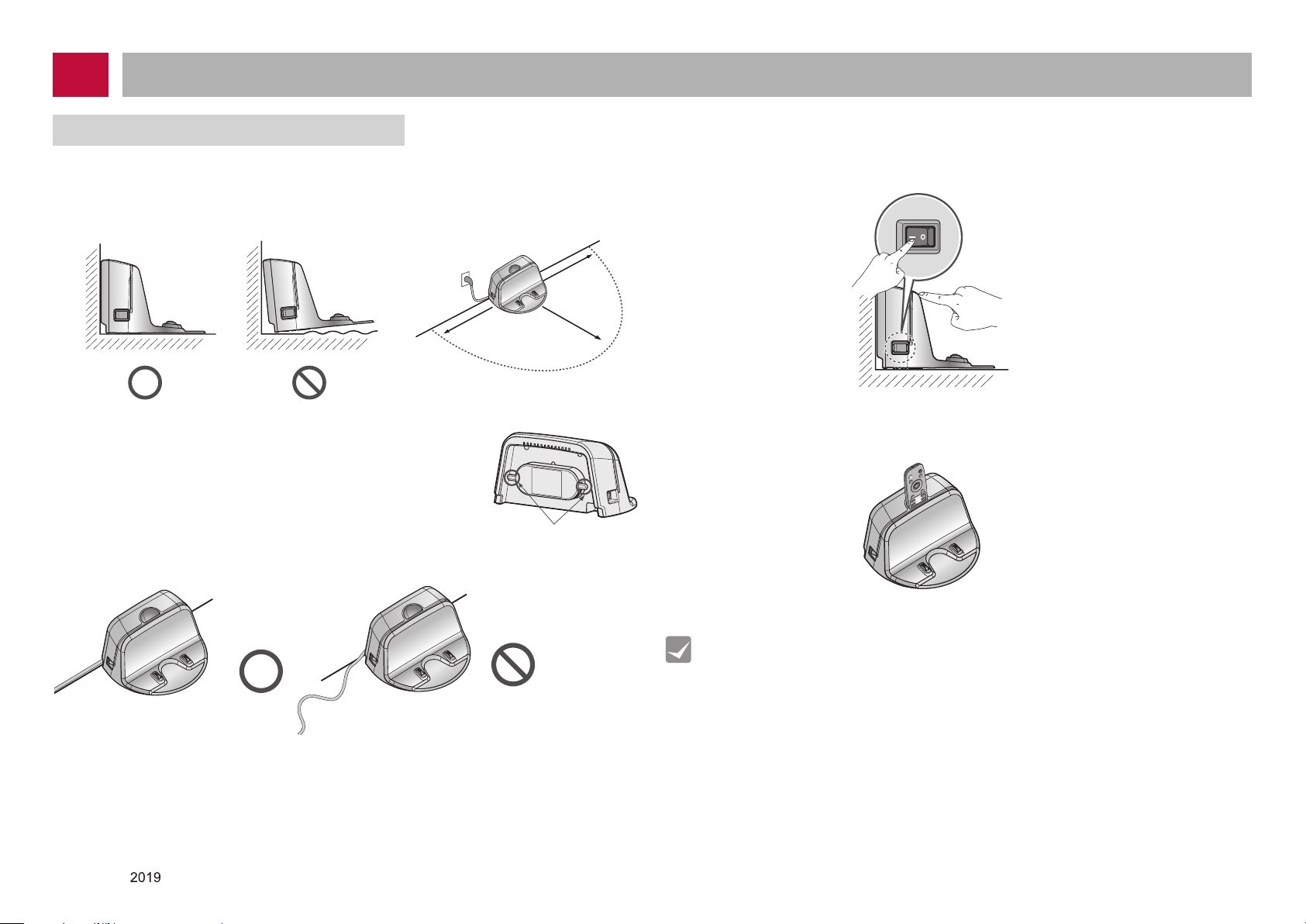
Cautions and Methods during the Usage
How to Install the Home Station
1. Position the home station against a wall on hard level ooring to prevent sliding during
docking.
Remove objects within 1.5 m to the right and left side and within 2 m to the front.
1.5
1.5
2. Plug the power cord into an outlet.
Wrap the remaining power cord around the xed hook on the
back side of the home station or along the wall surface so that
the travel path of the Robot Cleaner will not be obstructed.
Fixing hook of power cord
2
3.
Fix the home station against the wall so that it does not move.
Then turn on the power switch.
When the remote controller is not used, store it in the remote controller holder on the
4.
home station.
Copyright © LG Electronics Inc. All rights reserved.
Only training and service purposes
Tip
●
Always keep the home station plugged in when in use. If the home station is not
plugged in, the Robot Cleaner will not return to the station to charge
automatically.
< Warning > Do not operate the Robot Cleaner if the Home Station has a
damaged cord or plug, if it is not working properly, or if it has been
damaged or dropped. To avoid electrical hazards, the cord must be
replaced by LG Electronics, Inc. or a qualied service person.
-18-
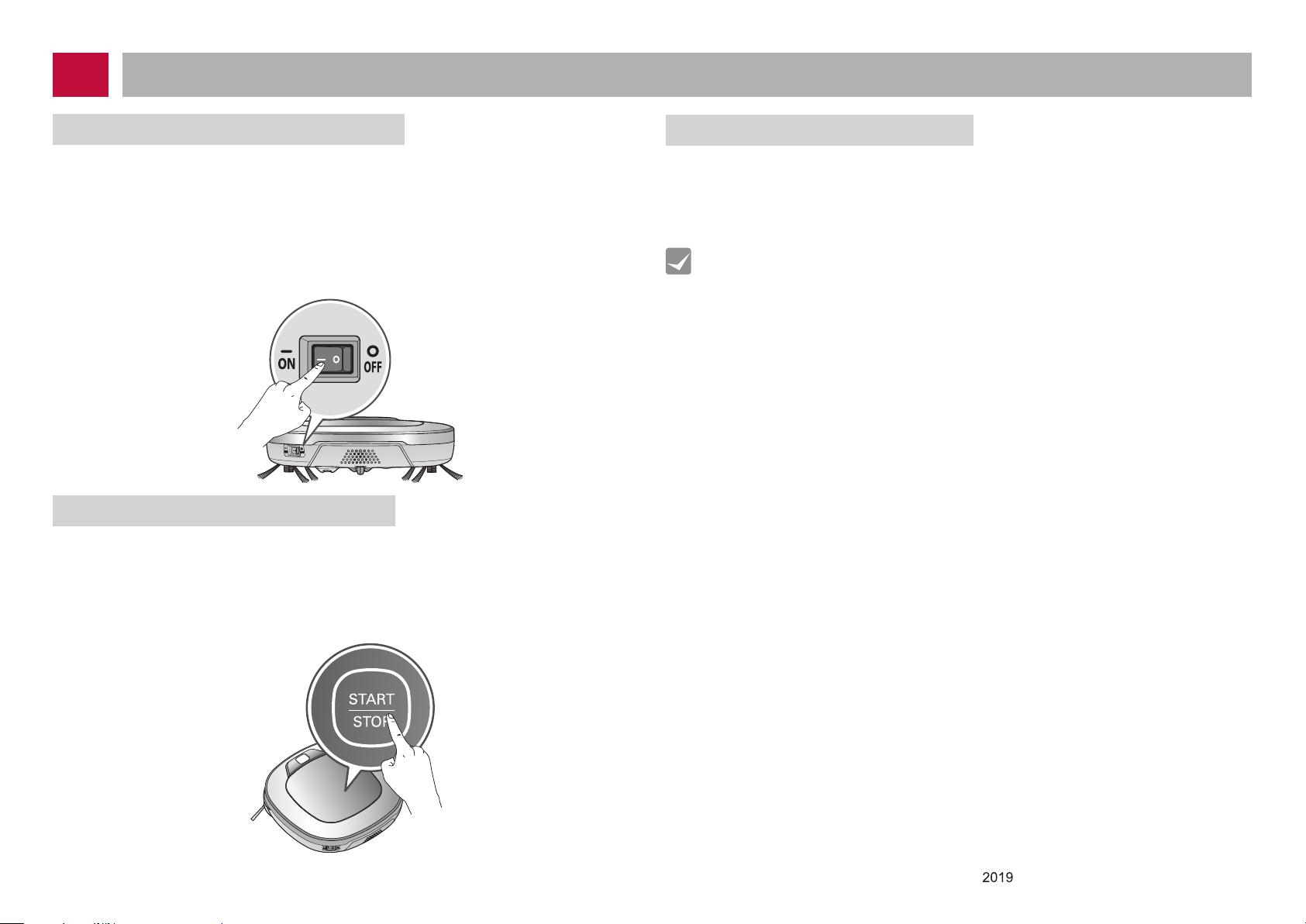
How to Use Main Body Operation Buttons and Remote Controller
Turning on the main power supply
Make sure the Power Switch is on at the rear-left of the Robot Cleaner.
If the power is OFF, turn the switch ON.
When turning on the power switch, do not press or touch any button located on
※
the upper section of the Robot Cleaner. Button operations can be delayed.
Turn off the power switch if the Robot Cleaner is not used for a long period
※
of time in order to protect the battery. The Robotic Cleaner cannot charge if
the main switch is in the "OFF" position.
Turning on from Stand By power.
With the Standby power of the Robot Cleaner OFF, press 'START/STOP' button for 1
second until a "Ting" sound is heard or press 'Power' button on the remote controller. In
about 10 seconds, the power will be on and a melody will sound.
If 10 minutes elapse without the Robot Cleaner having being given an active
※
command after being turned on, the power will automatically return to Standby
again.
Turning off the power supply
Press and hold the START/STOP button for two seconds or Power button on the remote
controller while the Robot Cleaner is turned on. A melody will sound when the power is
turned off.
Tip
●
If the power cannot be turned on, do the following.
- Turn the main power switch OFF, wait 5 seconds then ON again.
- Press the ‘START/STOP’ button or press 'Power' button on the remote
controller after the main power switch has been turned on again.
- If the power is not turned on or if there is no display but only the “Ting” sound,
put the Robot Cleaner manually on to the home station as the battery may be
at.
-19-
Copyright © LG Electronics Inc. All rights reserved.
Only training and service purposes
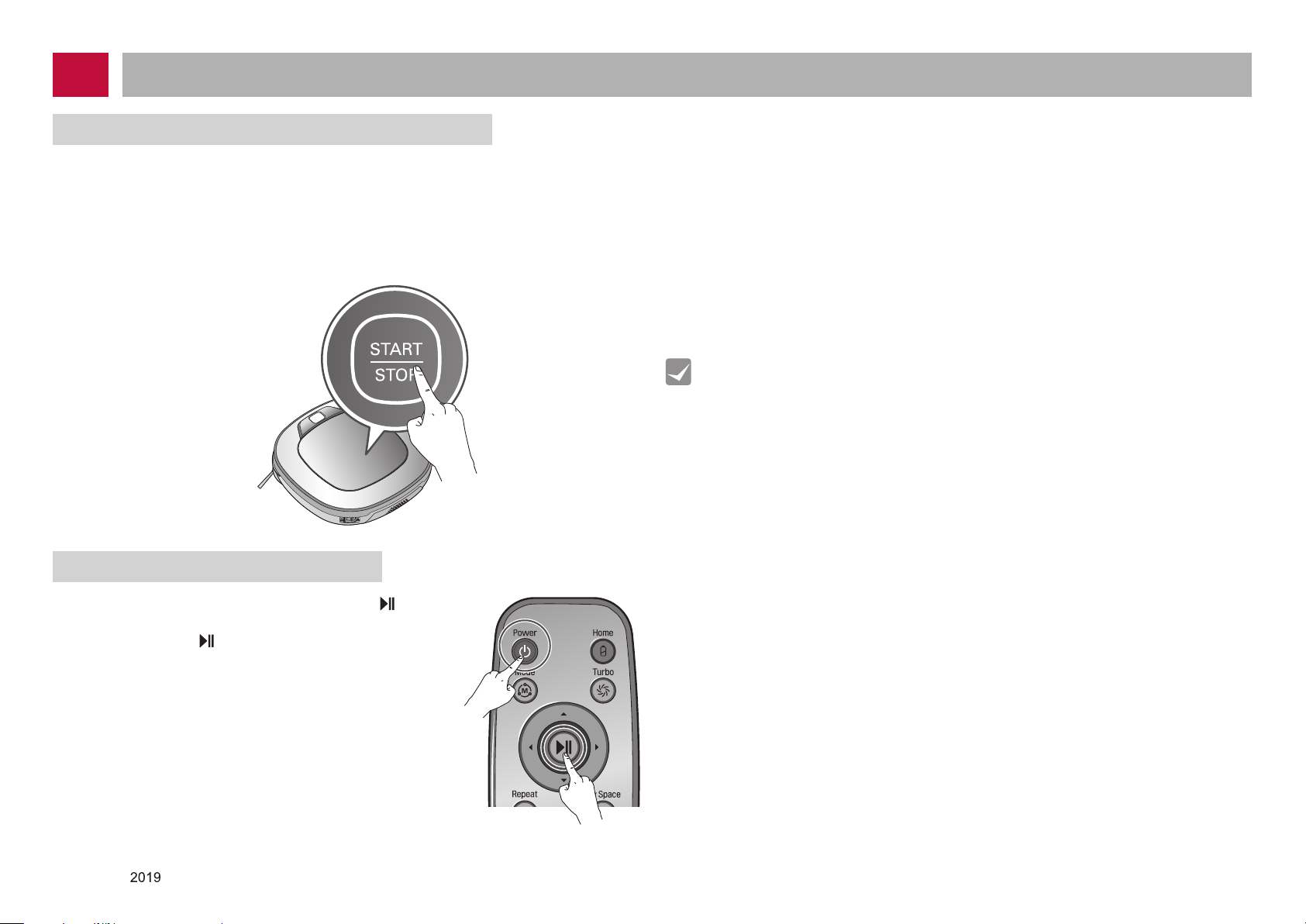
How to Use Main Body Operation Buttons and Remote Controller
Using the buttons on the Robot Cleaner
After the Robot Cleaner main power switch is turned on, press the START/STOP button
to begin cleaning. A melody will sound and cleaning will begin.
Press the START/STOP button during the cleaning cycle to stop cleaning.
When the ‘START/STOP’ button is pressed while the power supply of the
※
Robot Cleaner is in Standby, the power will be turned on. Press the
‘START/ STOP’ button one more time to start cleaning.
During cleaning, collisions can happen when the sensor cannot detect
※
objects because of their shape (Thin chairs and table legs, furniture corner).
When this happens, the internal impact detecting sensor will react by using
a backward motion.
If the Robot Cleaner is set to start cleaning at a location away from the home
※
station, put the Robot Cleaner on a at oor in order to prevent a malfunction
of the obstacle detecting sensor. In addition, start cleaning from a location
where there are no obstacles . For example, curtains or walls must be 30cm
from the Robot Cleaner.
Tip
For best results:
●
Briey scan the area to be cleaned for big and small objects that will cause
difculty for the Robot Cleaner.
●
If cleaning is started when the Robot Cleaner is at the home station, the device
can rapidly be returned to the home station as the current home position has
been accurately read.
●
When the mop plate is installed, to prevent a 2nd contamination from the
contaminated mop, it will not go over door sills of 5 mm or higher.
Using the remote controller
After the Robot Cleaner is turned on press the
on the remote controller. A melody will sound and cleaning
will begin.
stop cleaning.
When the power is off, press the ‘Power’ button
※
on the remote controller to turn the power on.
Copyright © LG Electronics Inc. All rights reserved.
Only training and service purposes
Press the
' 'button during the cleaning cycle to
' ' button
-20-
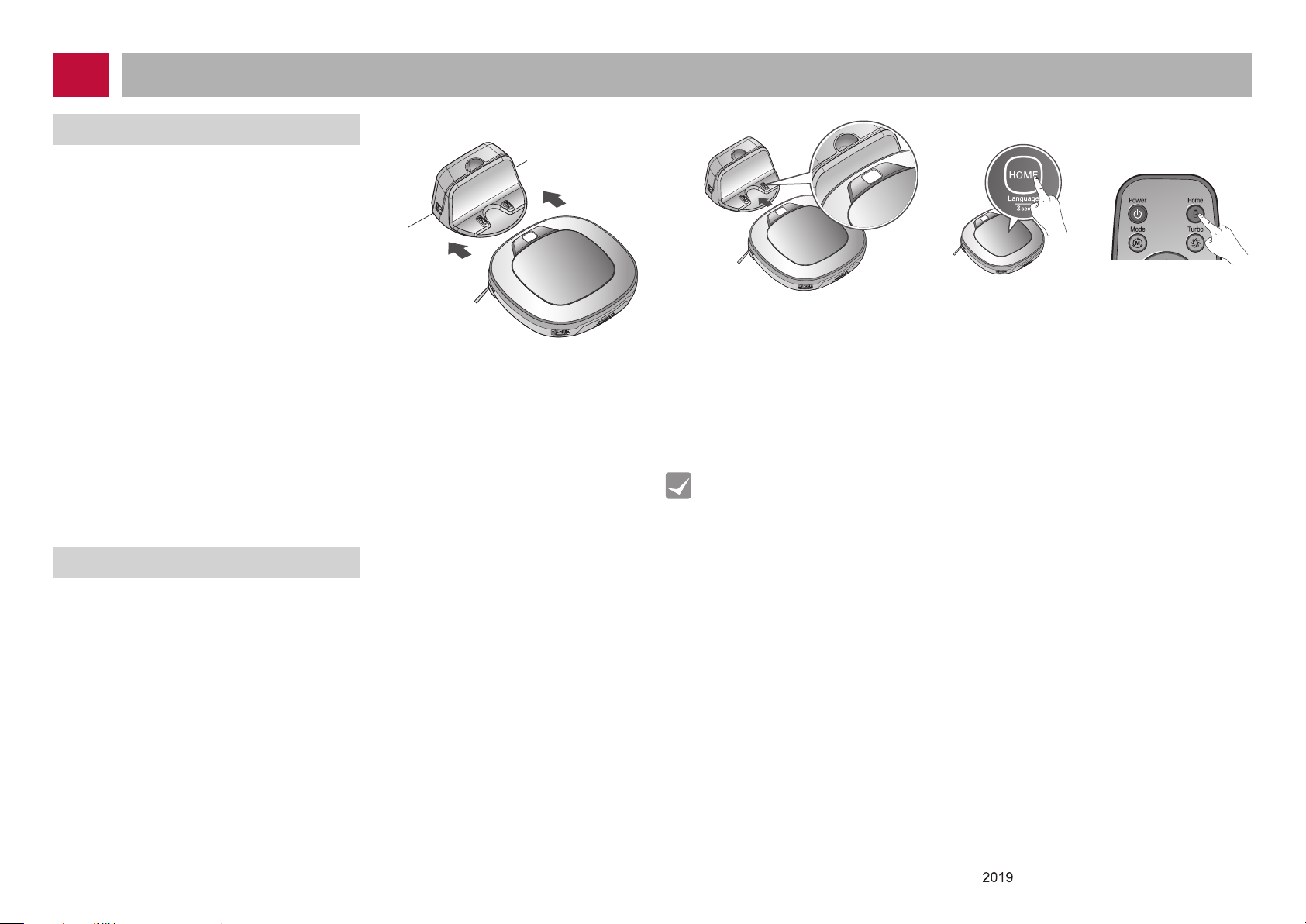
How to Use Main Body Operation Buttons and Remote Controller
Automatic charging
The Robot Cleaner returns to the home station at the end
of a cleaning cycle or when its battery is running low.
If 10 minutes elapse without the Robot Cleaner
※
moving or the battery is too low, the power
will be automatically turned OFF.
※ Do NOT turn OFF the Main Power Switch as
the battery will not be recharged.
If the machine is returned manually with the Main
Power Switch OFF, it announces an error message,
"Main power switch on the back of the Robot Cleaner
is turned off. Please turn the switch on."
In the event that the unit returns to the Home Station due to a low battery during
※
the cleaning, cleaning will be started, after recharging, from the nearest place of
the area which has not been cleaned before. (Page 19)
If Robot Cleaner is unable to dock to the home station on its rst attempt, it will try
※
again until it docks successfully.
When Robot Cleaner has completed all areas that it can clean, it will return to the
※
home station even when the battery level is not low.
Manual charging
You can manually charge the battery prior to using the Robot Cleaner for the rst time or
to charge the battery during cleaning.
Method 1. Attach the Robot Cleaner to the home station by aligning to the front side
of the home station. A melody sound will be generated along with an audio
message to start charging.
If a voice message, "Main power switch on the back of the Robot
※
Cleaner is turned off. Please turn the switch on." is announced
repeatedly, then turn on the Main Power Switch.
Method 2. When the 'HOME' button of the remote control or the Robot Cleaner is
pressed, charging will be prompted by automatically generating a searching
signal and returning the Robot Cleaner to the home station.
If the Robot Cleaner did not start cleaning from the home station or if the
※
Robot Cleaner is manually charged by pressing the Home button, it may take
slightly longer to nd the home station.
If the Robot Cleaner is within 10 cm of the front of the charging terminal while
※
the power is turned on from Standby, it will automatically be returned to the home
station and charging will begin.
Tip
Take the following precautions when using the home station:
●
If foreign material is caught on the charging terminal, charging may not be
activated. Wipe the terminal from time to time with a dry cloth after the power
plug is disconnected.(p46)
●
To prevent electric shock or damage to the home station, do not touch the
charging terminal with any metallic objects.
●
To avoid re or electric shock, never disassemble or modify the home station.
●
Do not to place the Robot cleaner, the home station or power plug near a
heating source.
-21-
Copyright © LG Electronics Inc. All rights reserved.
Only training and service purposes
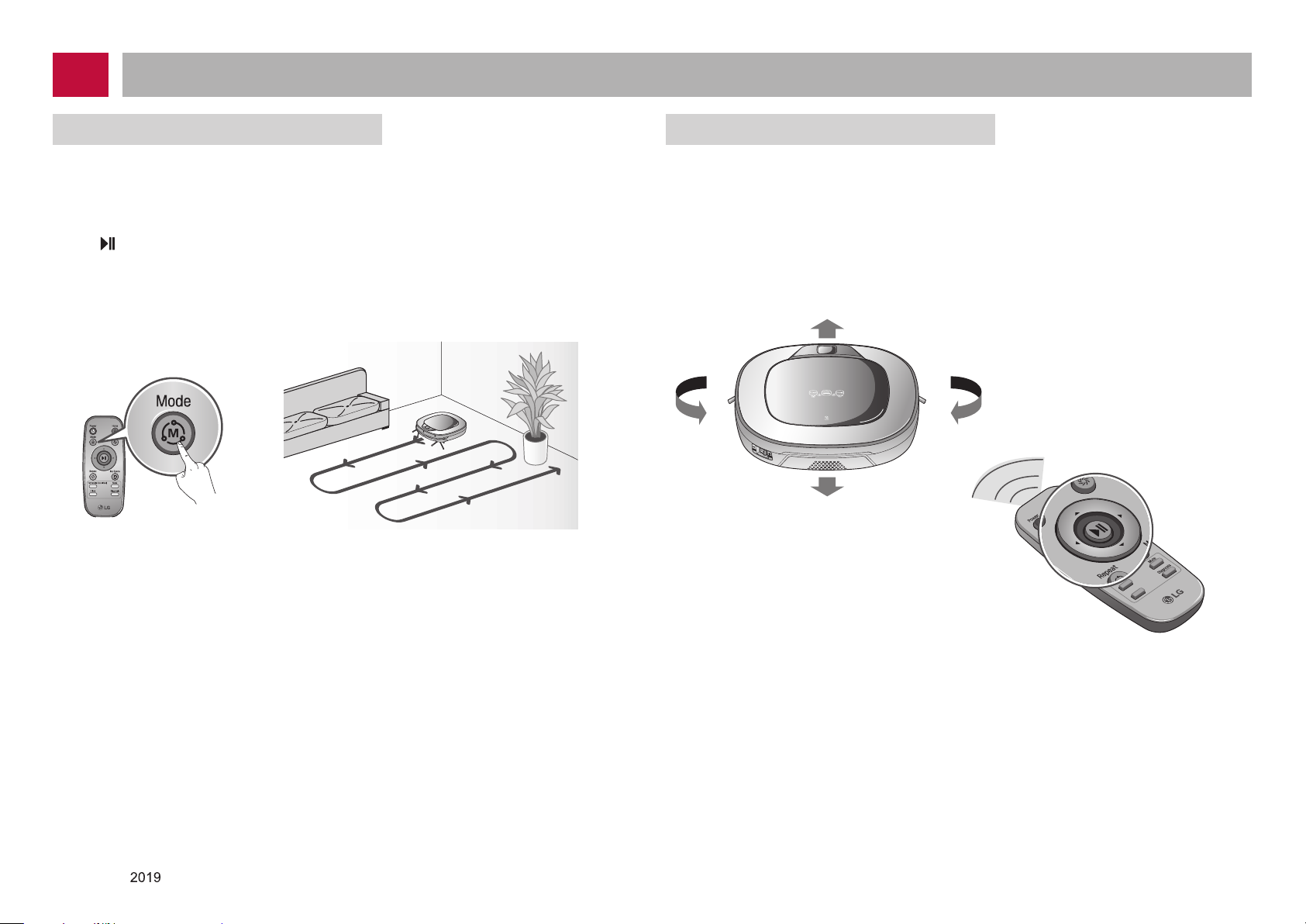
How to Use Main Body Operation Buttons and Remote Controller
Zigzag Cleaning Manual Cleaning
In ‘Zigzag’ mode, Robot Cleaner repeats a zigzag operation to clean each and every
spot in the cleaning area.
If you need to quickly clean an area choose ‘Zigzag’ mode.
Press ‘Mode’ button on Remote Controller or main unit to select ‘Zigzag’ mode and
press '
※
' button
Factory release default setting is 'Zigzag'.
.
By pressing a direction key on the Remote Controller, you can move the Robot Cleaner
manually.
Robot Cleaner will clean the area, by pressing the forward/backward/left/right buttons
accordingly on the keypad of the remote control.
While in 'Manual' mode, the robot cleaner will run into obstacles placed behind it if the
backward key on the remote is pressed or held down.
Copyright © LG Electronics Inc. All rights reserved.
Only training and service purposes
-22-
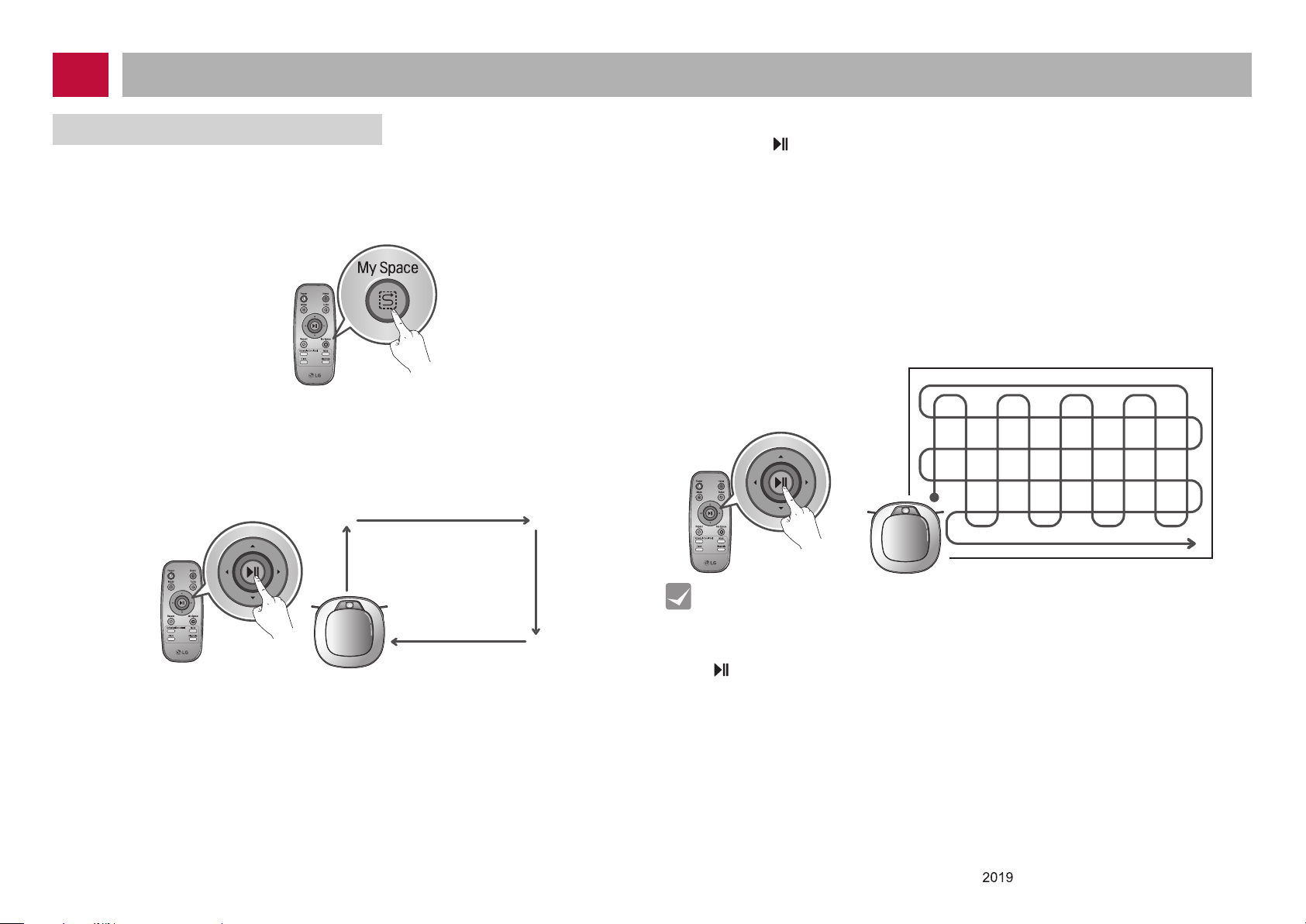
How to Use Main Body Operation Buttons and Remote Controller
My Space Cleaning
Pressing 'My Space' on the Remote Controller will set the My Space cleaning mode with
a voice message.
For cleaning of particular spaces, select this mode.
The 1st stage:
Use the Remote Controller to manually set the parameters of each cleaning block.
This cleaning mode will be accepted when the distance of the start and end
※
position is less than 1 m in area.
The 2nd stage:
Pressing the
area by itself.
Upon failure to correctly outline a zone, a voice will announce, which says
※
"Area does not meet the specied conditions. Please continue to make
specied area for cleaning process."
Use the Remote Controller to assign a zone, again.
Upon completion of cleaning for all selected areas, the Robot Cleaner will
※
resume the cleaning mode (Zigzag or Cell by Cell) which it was last set to.
' ' button will then make the Robot Cleaner clean the manually outlined
My Space
-23-
Tip
●
While recharging, you cannot activate ‘My Space’ mode.
●
To change the cleaning mode while the Robot Cleaner is in operation, press
' 'button rst then select a cleaning mode. The cleaning will then start from the
begining.
.
Copyright © LG Electronics Inc. All rights reserved.
Only training and service purposes
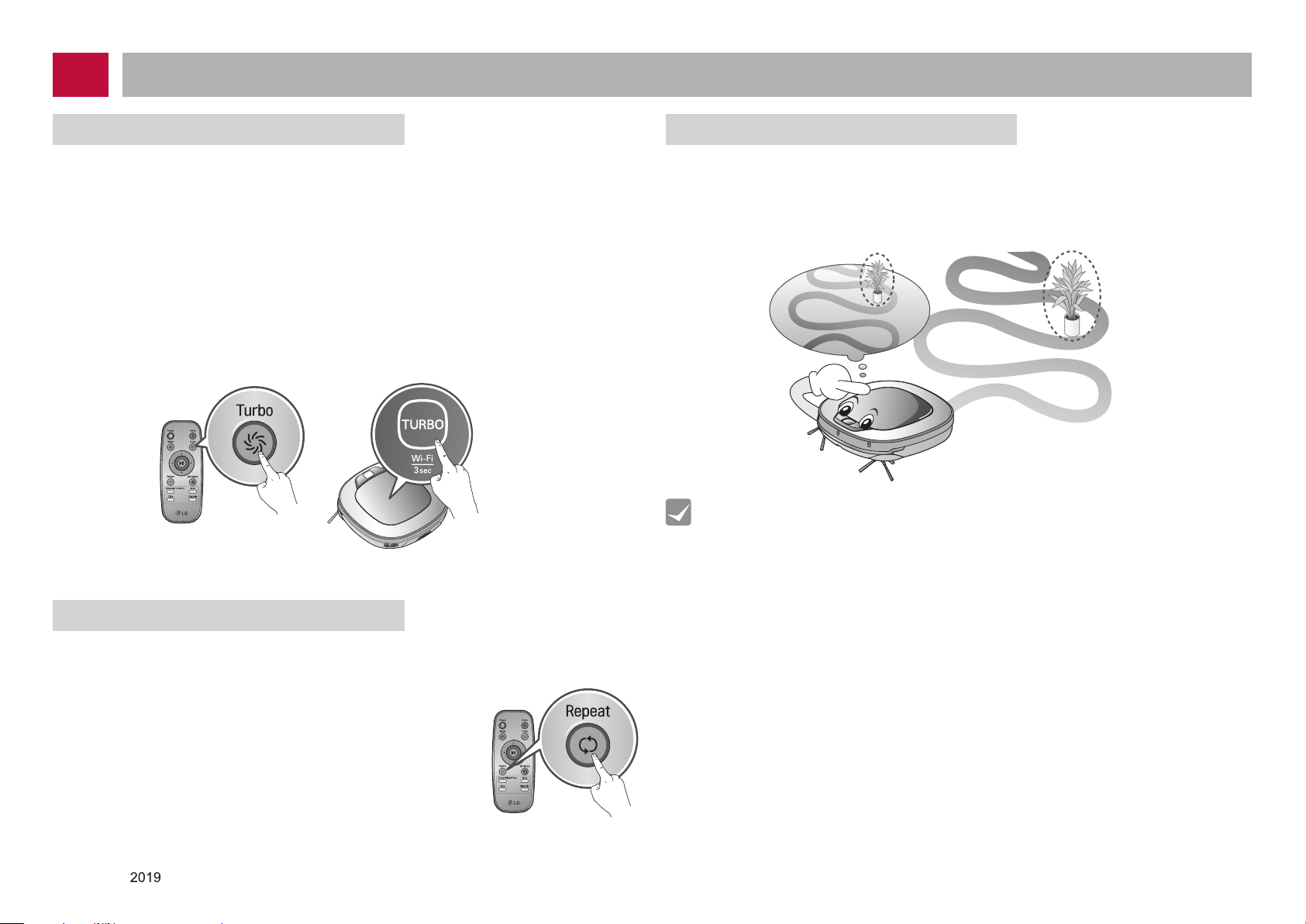
How to Use Main Body Operation Buttons and Remote Controller
Turbo Mode
Pressing the 'Turbo' button on the Remote Controller or main unit will activate 'Turbo'
mode, with a voice message.
While in 'Turbo' mode, pressing the same button will cancel 'Turbo' mode, with a voice
message.
In 'Turbo' mode, Robot Cleaner runs more intensely for a powerful clean. Turbo mode
will reduce the battery duration.
<Turbo Mode (Floor Master Function)>
※
‘Turbo mode’ will automatically operate when the Robot Cleaner cleans carpets.
Repeat Mode
Pressing 'Repeat' button on Remote Controller will activate
'Repeat' mode, with a voice message.
While in 'Repeat' mode, pressing the same button will
cancel 'Repeat' mode, with a voice message.
In 'Repeat' mode, Robot Cleaner repeats the cleaning in
progress until the battery runs out without returning to the
home station.
Learning Mode
The Robot Cleaner is capable of memorising the cleaning environment through its
Learning mode for an intelligent cleaning operation.
'Learning Mode' is available only when the machine starts cleaning from the
※
Home Station.
Tip
●
Precautions with Smart Operation
- This Learning mode enables memorizing locations with obstacles to help
bypass them.
Robot Cleaner memorizes every aspect of the environment it was subjected to
from when it started cleaning from the Home Station to the moment it nishes
its course.
- Robot Cleaner learns new conditions again when the location of Home Station
has been changed.
- If the learning mode is accepted, a voice message will say "Environment has
been studied by learning process."
Copyright © LG Electronics Inc. All rights reserved.
Only training and service purposes
-24-
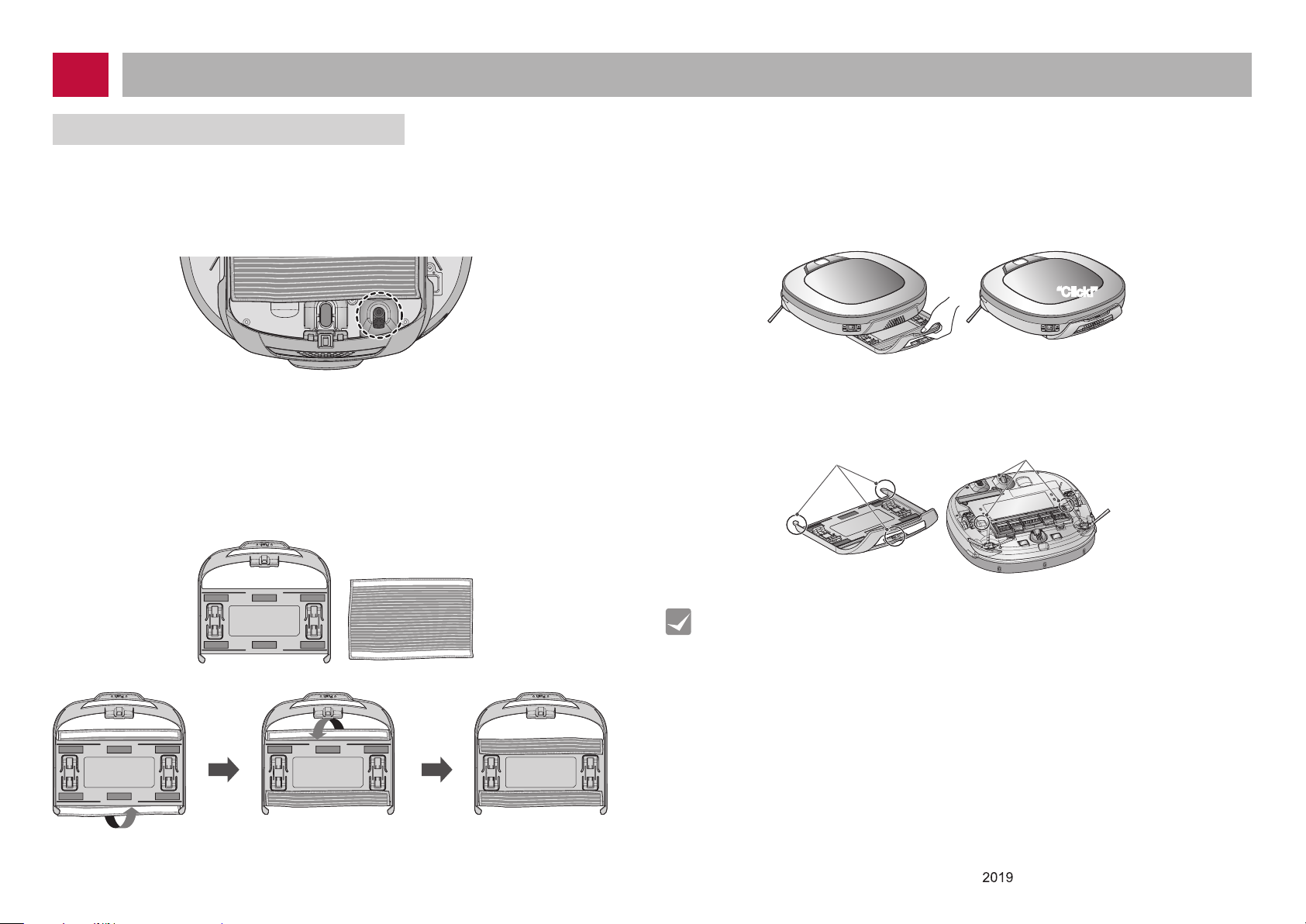
How to Use Main Body Operation Buttons and Remote Controller
MOP CLEANING (OPTION)
By attaching the ultra microber mop, you can effectively use the Robot Cleaner to
remove dust on hard oor surfaces.
When the mop plate is attached, the Robot Cleaner will not climb on to carpets or over
thresholds, in order to prevent transferring dirt from the mop.
For mop cleaning, mount the mop and mop plate to the Robot Cleaner according to the
following instructions:
1. Attach the ultra microber mop to the Velcro of the mop plate as shown in the
gure.
2. Firmly slide the Mop Plate into the furrows until you hear a 'click' sound.
'Note that, if the Mop Plate is not secured correctly, it may separate during
※
the cleaning.
“Click!”
“Click!”
3. It is essential that the xing hooks on the Mop Plate align correctly on to the xing
grooves on the underside of the cleaner.
Fixing hook
Fixing groove
-25-
Tip
●
To avoid odors, wash any foreign material or dust off the mop after cleaning is
completed.
●
To avoid staining oors, do not use the ultra microber mop to clean when dirt
is contaminated with liquids such as coffee or ink.
●
To avoid damage to carpets from the Velcro or dirt transfer from the mop, do
not attempt to clean the carpet while the mop plate or mop is attached.
●
Keep the ultra microber mop dry. Do not use it on wet surfaces.
If there is moisture on the oor, it can interfere with the navigation and damage
the unit.
●
Smart Diagnosis feature is not available, when the Mop Plate is attached.
Copyright © LG Electronics Inc. All rights reserved.
Only training and service purposes
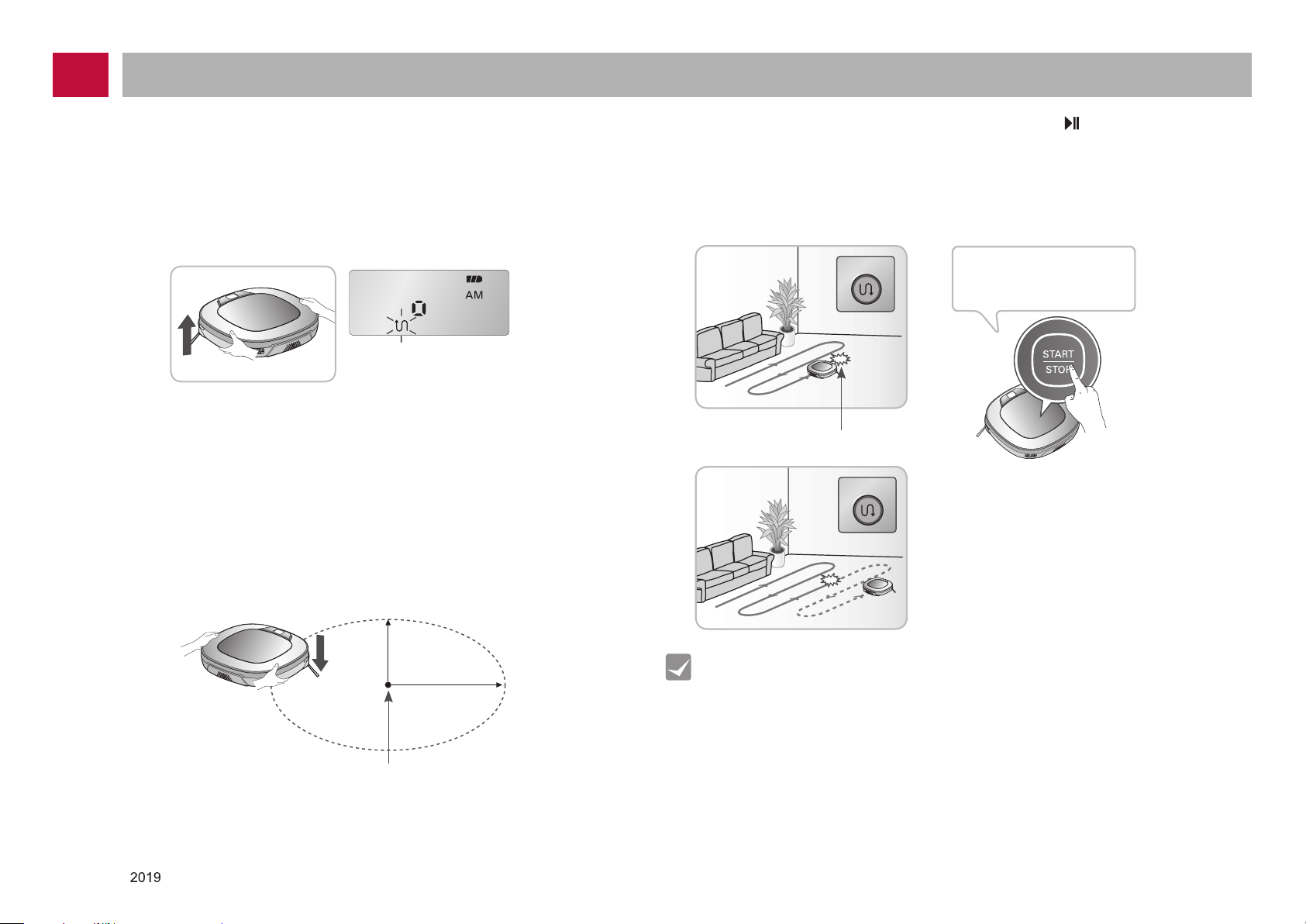
How to Use Main Body Operation Buttons and Remote Controller
Zigzag
Zigzag
The Robot Cleaner remembers its location while cleaning.
If the user moves the Robot Cleaner while it is operating, it will search for the location it
was moved from by using its navigational location search function before continuing to
clean.
The navigating function will be activated after the Robot Cleaner adequately
※
recognizes the cleaning environment.
When the location search
function is activated, the
Change location
cleaning mode of the status
indicator will flash
Manual Relocation.
1.
With the power off, locate the Robot Cleaner near the location where it was originally
moved from.
The location search is more effective when the Robot Cleaner is closer to the
※
location where it was moved from.
If it is moved from its original cleaning position by more than 1 m, it becomes
※
difcult for the Robot Cleaner to search for it's previous location.
2.
Press the START/STOP button on the Robot Cleaner or ' ' button on the remote
controller.
Robot Cleaner will then start the location search function along with an audio guide.
When the location search is successfully completed, it will continue cleaning
※
from where it was moved.
If the location search fails, it will start again from the beginning.
To find exact location,
please step away from
the Robot Cleaner.
Location of incident
1 m
Copyright © LG Electronics Inc. All rights reserved.
Only training and service purposes
Location of incident
1 m
-26-
Tip
●
If the power is turned off after the location search function is set, the location
search function will be canceled.
●
Location search will be more effective when the Robot Cleaner is closer to the
location where it was moved from.
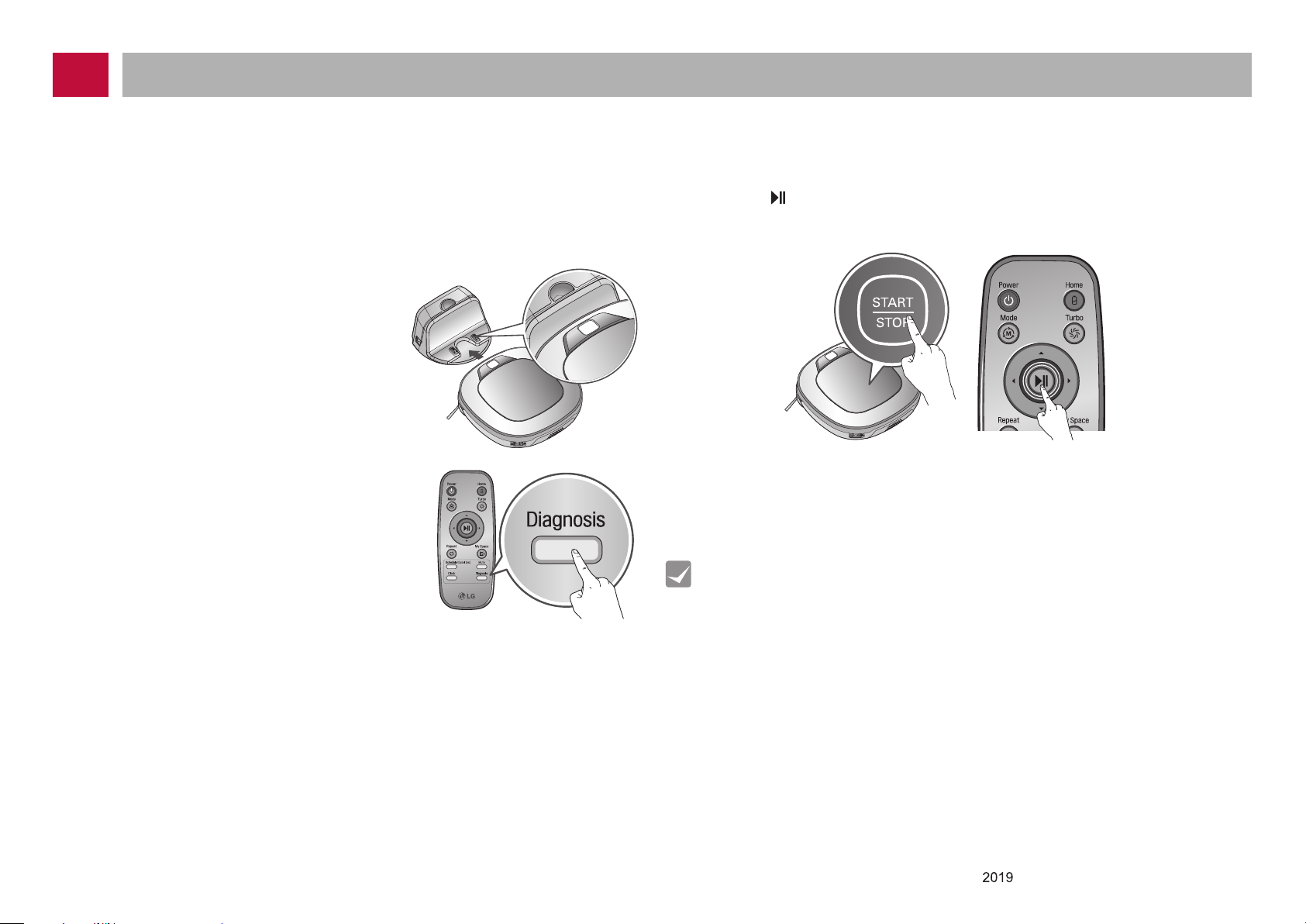
How to Use Main Body Operation Buttons and Remote Controller
Robot Cleaner uses this Smart Diagnosis feature to run a self-diagnosis.
If any irregularity is found from the diagnosis, please contact the local LG Electronics
service center.
During Smart Diagnosis, the Robot Cleaner will move about within a 50 cm
※
radius. So, make sure no objects are in the way within a 1 m radius around
the Home Station, before starting Smart Diagnosis.
1.
Smart Diagnosis will operate when the main power
switch of the Robot cleaner and the Home station
are turned on, and the unit docked on
the Home station.
Smart Diagnosis is only possible when
※
the Robot Cleaner is attached to the
Home Station.
2.
Press 'Diagnosis' button on the Remote
Controller, then the process will start with
a voice message which says "Robot Cleaner
smart diagnosis will be started.
Please step away and clear around 1 meter
around the home station."
If the Mop Plate is attached, the process
※
will not be activated.
3.
When the Smart Diagnosis has successfully nished, Robot Cleaner will return
back to the Home Station and inform the result through a voice message. After the
voice message, pressing the 'HOME' button on the Remote Controller or main unit
will allow the voice message to be repeated. To terminate the diagnosing process,
press the ' ' button on the Remote Controller or main unit.
After the Smart Diagnosis voice message, the Robot Cleaner will start
※
recharging after 1 minute.
If an error is detected with any of the Sensors whilst in Smart Diagnosis,
※
a voice message will announce, and the unit will not return to the home
station.
-27-
Tip
●
Be careful not to touch the Robot Cleaner or disturb its operation before Smart
Diagnosis is complete. If it is accidently interrupted, turn the main power switch
OFF then ON again to resume the diagnosis.
●
Smart Diagnosis will not be activated in each of the following cases. In each
case, check the problem and try again.
- Robot Cleaner is detached from Home Station
- Battery level is insufcient
- No Dust Bin Filter is tted.
- Mop Plate is attached
Copyright © LG Electronics Inc. All rights reserved.
Only training and service purposes
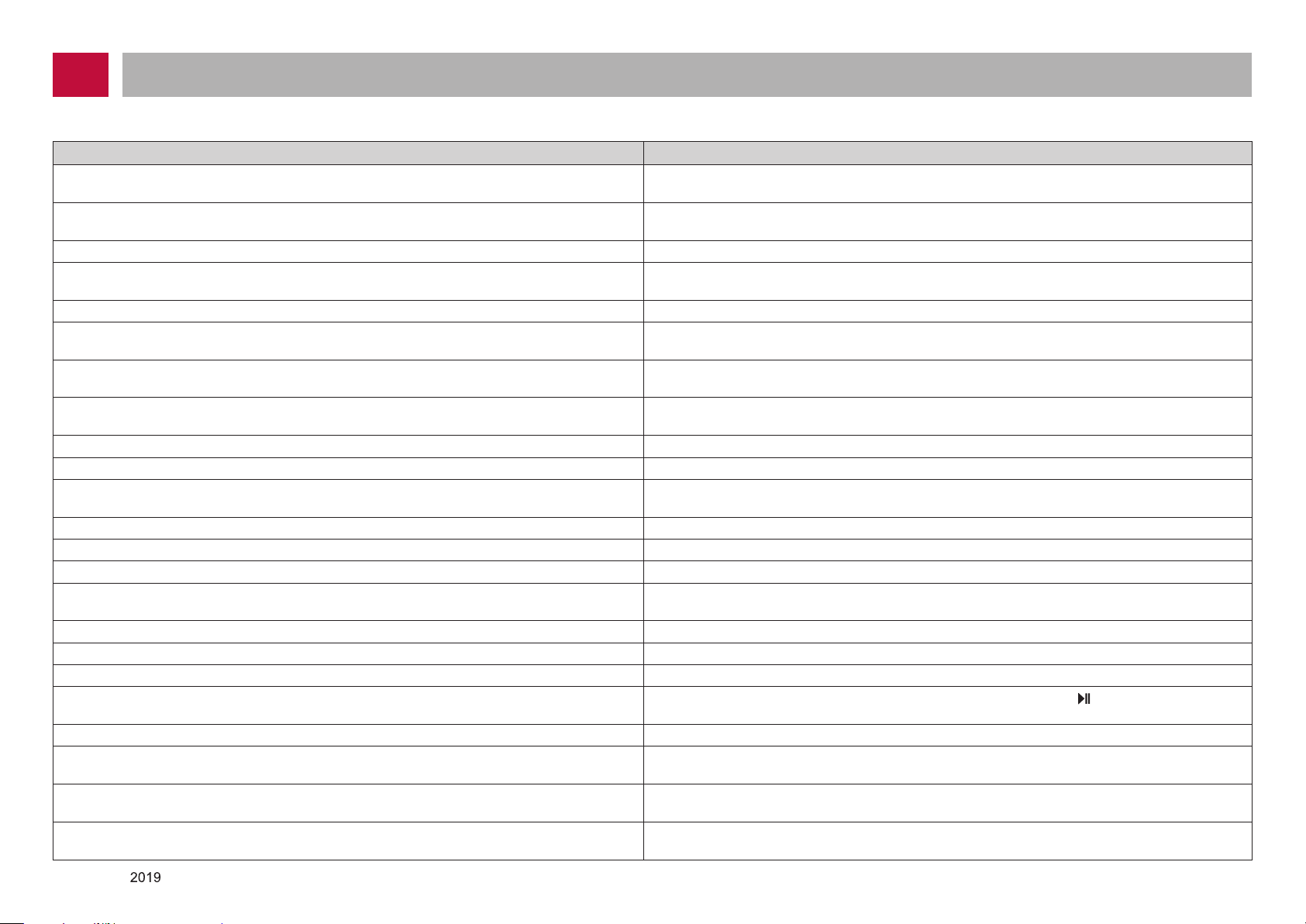
How to Use Main Body Operation Buttons and Remote Controller
If a voice message is announced after Smart Diagnosis, refer to the following table to take proper actions.
Voice message Measures (for reference)
Robot Cleaner smart diagnosis will be started.
Please step away and clear around 1 meter around the home station.
Smart diagnosis can start when it is being charged.
Please dock Robot Cleaner to the home station to charge.
No defect found during diagnosis.
Diagnosis mode cannot be operated due to a low battery.
Please try again after the battery is charged.
Please check if the dust bin is installed with the lter. Open the Dust Bin Cover and examine the bin.
Charging cannot be done due to a problem in infrared sensor. Run Smart Diagnosis again and, if the same message is announced, contact an LG Electronics service
Charging cannot be done due to a problem in ultrasonic sensor. Run Smart Diagnosis again and, if the same message is announced, contact an LG Electronics service
Charging cannot be done due to a problem in the cliff detection sensors on the bottom.
Please clean the sensors.
Please wipe the lower camera sensor on the right bottom of the Robot Cleaner. Clean the lens of Camera Sensor on the bottom-right.
Please wipe the obstacle detecting sensor window on the left and right side of the Robot Cleaner. Clean the lens of the Obstacle Sensors on both the left and right hand sides.
A problem has been found on the Gyro Sensor. Run Smart Diagnosis again and, if the same message is announced, contact an LG Electronics service
Please check for dirt on the left wheel. Check for foreign materials on the left wheel.
Please check for dirt on the right wheel. Check for foreign materials on the right wheel.
A problem has been found on the left wheel sensor.
A problem has been found on the right wheel sensor. Run Smart Diagnosis again and, if the same message is announced, contact an LG Electronics service
Please check the brushes for obstructions. Check for any foreign material stuck in the Brush.
A problem has been found in the suction motor.
A problem has been found in the acceleration sensor.
In order to listen to the smart diagnosis result again, please press the charging button.
To stop, please press the stop button.
Smart diagnosis mode will be turned off.
Please try smart diagnosis again after turning the main power switch off and on from the back of
Robot Cleaner. If the problem continues, please contact LG Electronics customer care.
Smart Diagnosis mode cannot be operated with mop plate being attached. Please try again after
removing it.
Smart diagnosis has failed to operate. Please try it again after turning off and on the main power
switch on the back of the Robot Cleaner.
Clear any object within a 1 m radius around Home Station, and stay back until the diagnosis is complete.
Move Robot cleaner to the Home Station to recharge it.
Try the Smart Diagnosis again after recharging the battery.
center.
center.
Clean the three Cliff Sensors on the bottom at the front of the unit.
center.
Run Smart Diagnosis again and, if the same message is announced, contact an LG Electronics service center.
center.
Run Smart Diagnosis again and, if the same message is announced, contact an LG Electronics service center.
Run Smart Diagnosis again and, if the same message is announced, contact an LG Electronics service center.
If you need to repeat the diagnosis result, press the 'Home' button, or press '
diagnosis.
Run Smart Diagnosis again after removing the Mop Plate.
Turn the main power switch OFF and then ON again to resume the diagnosis. Do NOT touch the robot or
disturb its operation until the diagnosis is complete.
' button to nish the
Copyright © LG Electronics Inc. All rights reserved.
Only training and service purposes
-28-
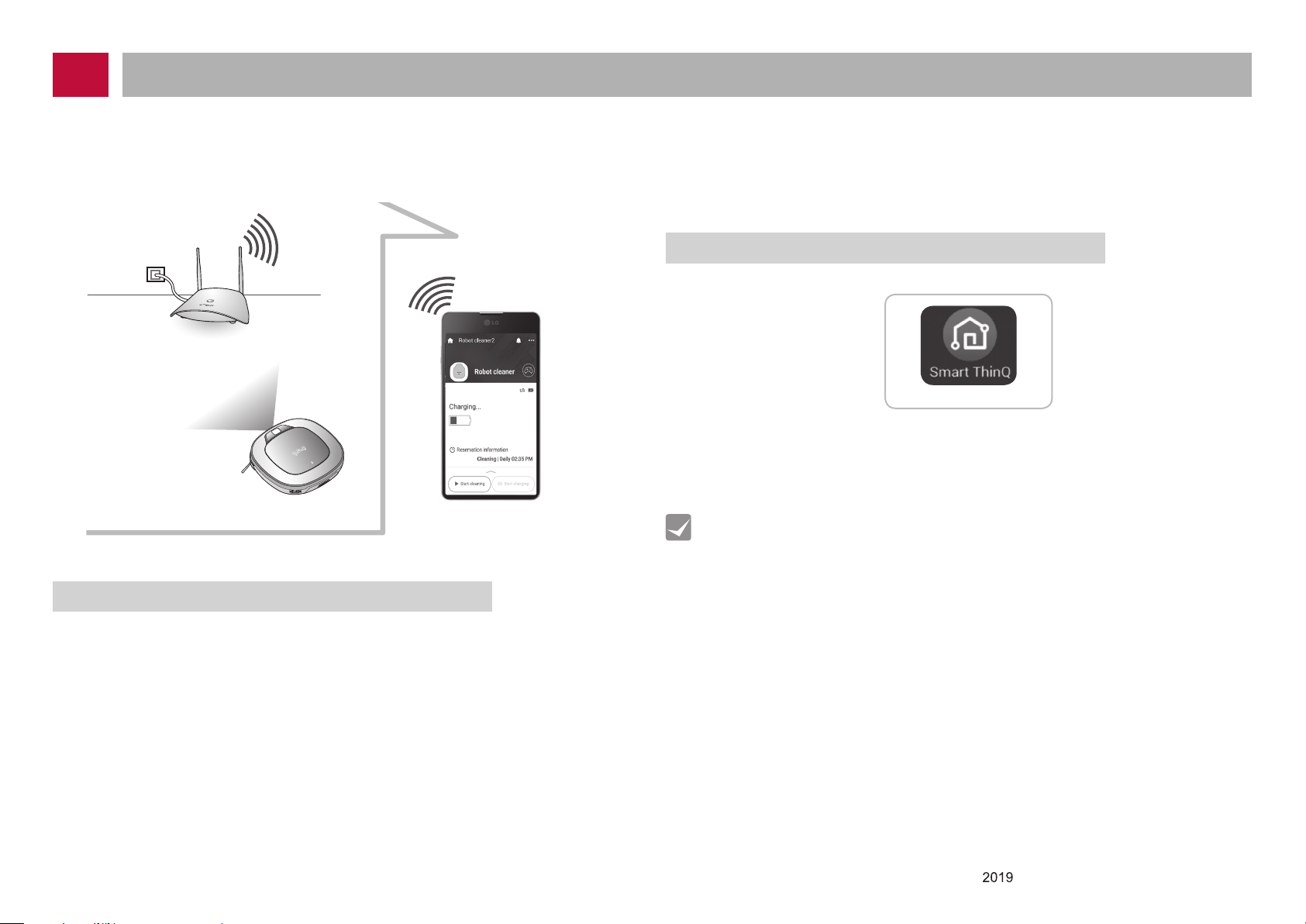
SMART APPLICATION FUNCTION
You can control the Robot Cleaner from your smartphone.
The "Smart ThinQ" application provides the following functions:
• Simple Control, Cleaning Diary, Schedule Cleaning, Smart Diagnosis
AP with Internet access
Robot Cleaner with network access
Smartphone (Android or iOS)
What to check before using the product
Some models and OS versions may restrict the use, or render the application
inoperable from the smartphone.
Special characters in the ID of the router may hamper product connection or
registration.
※ Connecting to the Wireless Access Point without proper security setup may cause
security issues.
※ If security is set up internally for your organization, it may affect connection therein.
※ The Application (App) under use can be changed anytime without notice in order to
improve the quality of the product.
Installing the Robot Cleaner application
Smart ThinQ
[Robot Cleaner application]
1. Search "Smart ThinQ" in Google Play or App Store.
2. Download and install the "Smart ThinQ" application.
Tip
●
The "Smart ThinQ" application requires an Android OS with a version higher
than 4.1.2(Jelly Bean) for the smart control function.
●
The "Smart ThinQ" application cannot be used on a tablet devise or a desk top
or laptop computer.
●
For successful product registration, the name of your Wi-Fi access point (SSID)
must include only English letters and numbers.
●
The robot cleaner supports 2.4 GHz Wi-Fi networks only.
Recommended specication
●
Android: Higher than 4.1.2(Jelly Bean)
●
iOS : Higher than iOS 8 (iPhone5)
●
Screen resolution : 1920x1080
-29-
Copyright © LG Electronics Inc. All rights reserved.
Only training and service purposes
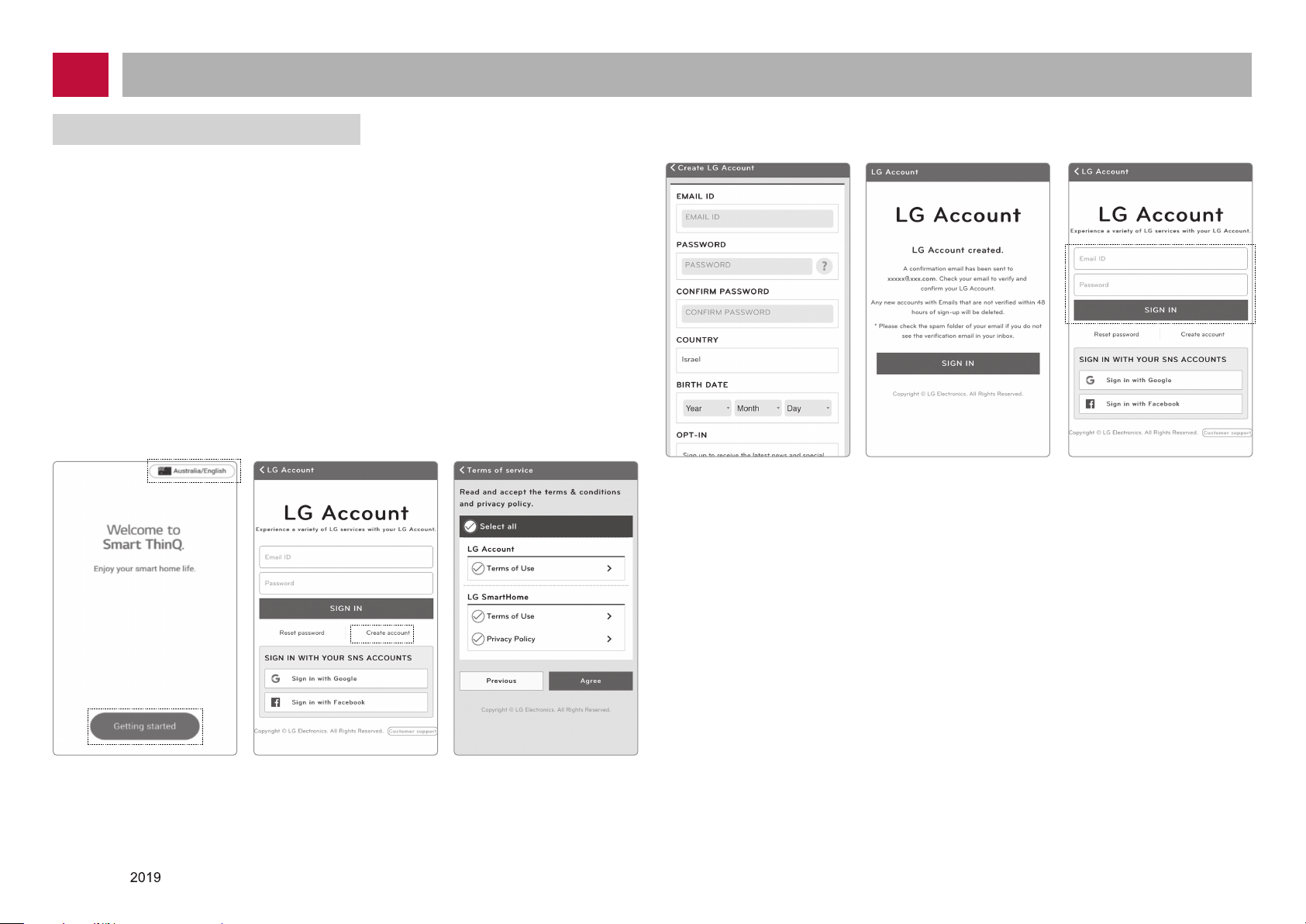
SMART APPLICATION FUNCTION
Signing up for membership
You need to subscribe your personal login ID on the server to control the Robot
Cleaner from your smartphone.
1. The [Startup Screen] opens when you run the "Smart ThinQ" application. Click
"Sign in".
2. You can sign up with the [Create account] button on the "sign in screen" page.
Fill the Blanks on [create account screen] page to create account.
3. If you have successfully created an account, try to sign in on the “Sign in” page after
receiving an authentication sign in e-mail.
※ Don’t change ‘Australia/English’ in the [Startup Screen] page. If you change it,
you will not be able to register your robot cleaner that you purchased in Australia.
If it is set to another country, change it to Australia/English.
※
You can also sign in with google and facebook at the [Log in screen] page.
※ Check the product registration method according to the Smart Phone OS.
Some screens may look different from the actual app screen.
[Conrm email][Create Account] [Sign in screen2]
[Startup screen]
Copyright © LG Electronics Inc. All rights reserved.
Only training and service purposes
[Sign in screen1]
[Terms of service]
-30-
