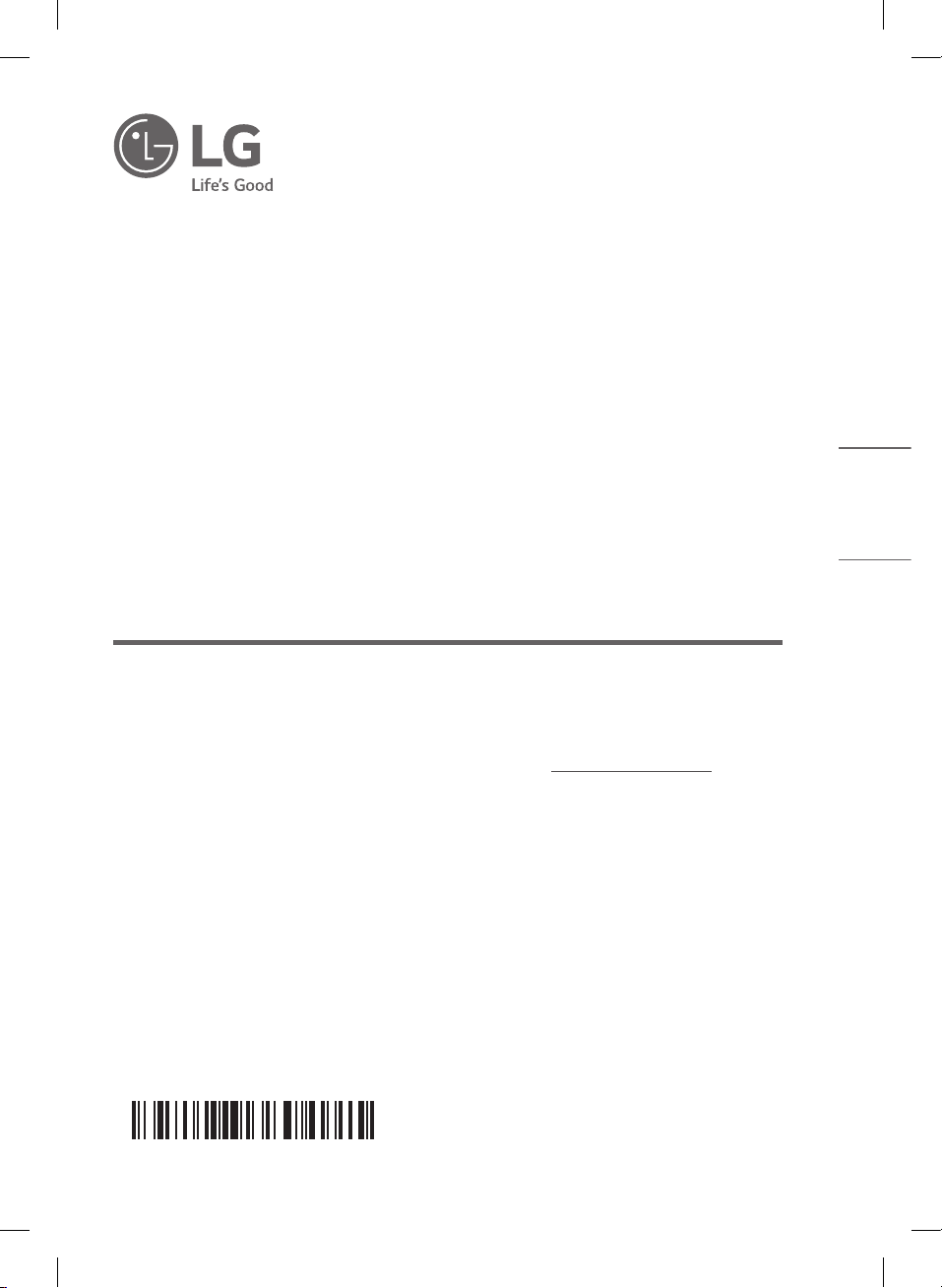
www.lg.com
Copyright © 2020 LG Electronics Inc. All Rights Reserved.2003_Rev01
SIMPLE MANUAL
LG Wi-Fi
Sound Bar
Please read this manual carefully before operating your set and retain it for
future reference.
To view the instructions of advanced features, visit http://www.lg.com and
then download Owner’s Manual. Some of the content in this manual may
differ from your unit.
MODEL
SN11R
ENGLISH
MFL71698846
SN11R.DRUSLLK_SIMPLE_ENG_MFL71698846.indd 1 2020-03-10 9:19:33
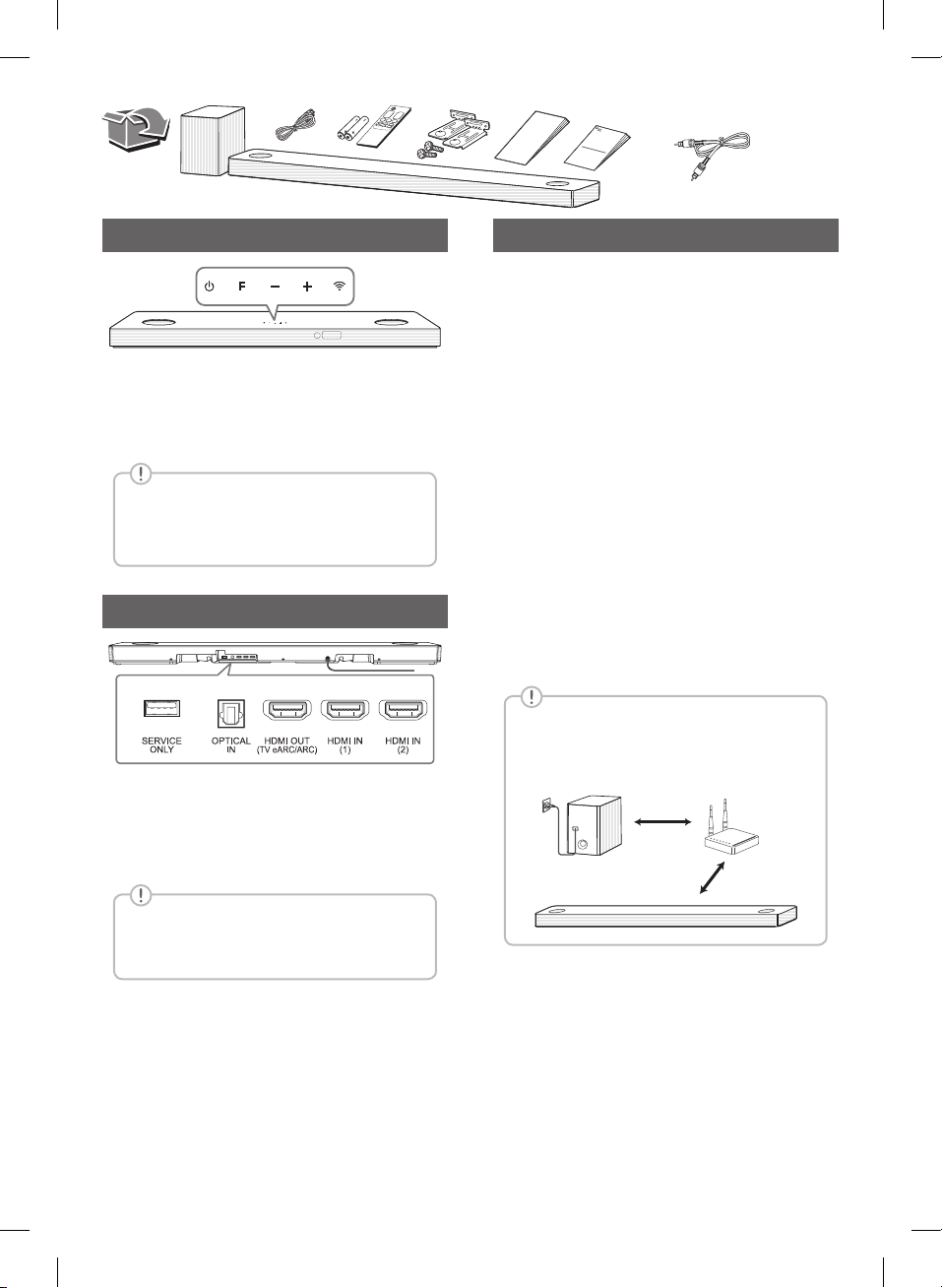
Front Panel
1 (Standby) ············Switches the unit ON or OFF.
F (Function) ··························Selects function.
p/o (Volume)······················Adjusts volume.
/ (Wi-Fi) ····················Selects Wi-Fi function.
Reset the Unit
Press and hold the / on the unit until you
hear the beep sound once.
Rear Panel
USB (Service only)··········S/W download connector.
OPTICAL IN·············Connect to an optical device.
HDMI OUT (TV eARC/ARC) ······· Connect to a TV.
HDMI IN (1) / HDMI IN (2) ····················
Connect to device with HDMI OUT.
Subwoofer Connection
Place the wireless subwoofer near the sound bar and
follow steps below.
a Connect the power cord of the sound bar and the
wireless subwoofer to the outlet.
b Turn on the sound bar.
• The sound bar and wireless subwoofer will be
automatically connected. The subwoofer's
green LED turns on.
Manually Subwoofer Connection
If the subwoofer does not make sound, try to
connect manually.
a Press Pairing on the rear of the wireless
subwoofer.
• The green LED on the rear of the wireless
subwoofer blinks quickly.
(If the green LED does not blink, press and
hold the Pairing.)
b Turn on the sound bar.
• Pairing is completed. The green LED on the
rear of the wireless subwoofer turns on.
Keep the sound bar and the subwoofer
away from the device (ex. wireless router,
microwave oven, etc.) over 1 m to prevent
wireless interference.
1 m
!
Make sure to properly align and connect
the optical cable; improper alignment may
cause damage to the jack.
SN11R.DRUSLLK_SIMPLE_ENG_MFL71698846.indd 2 2020-03-10 9:19:34
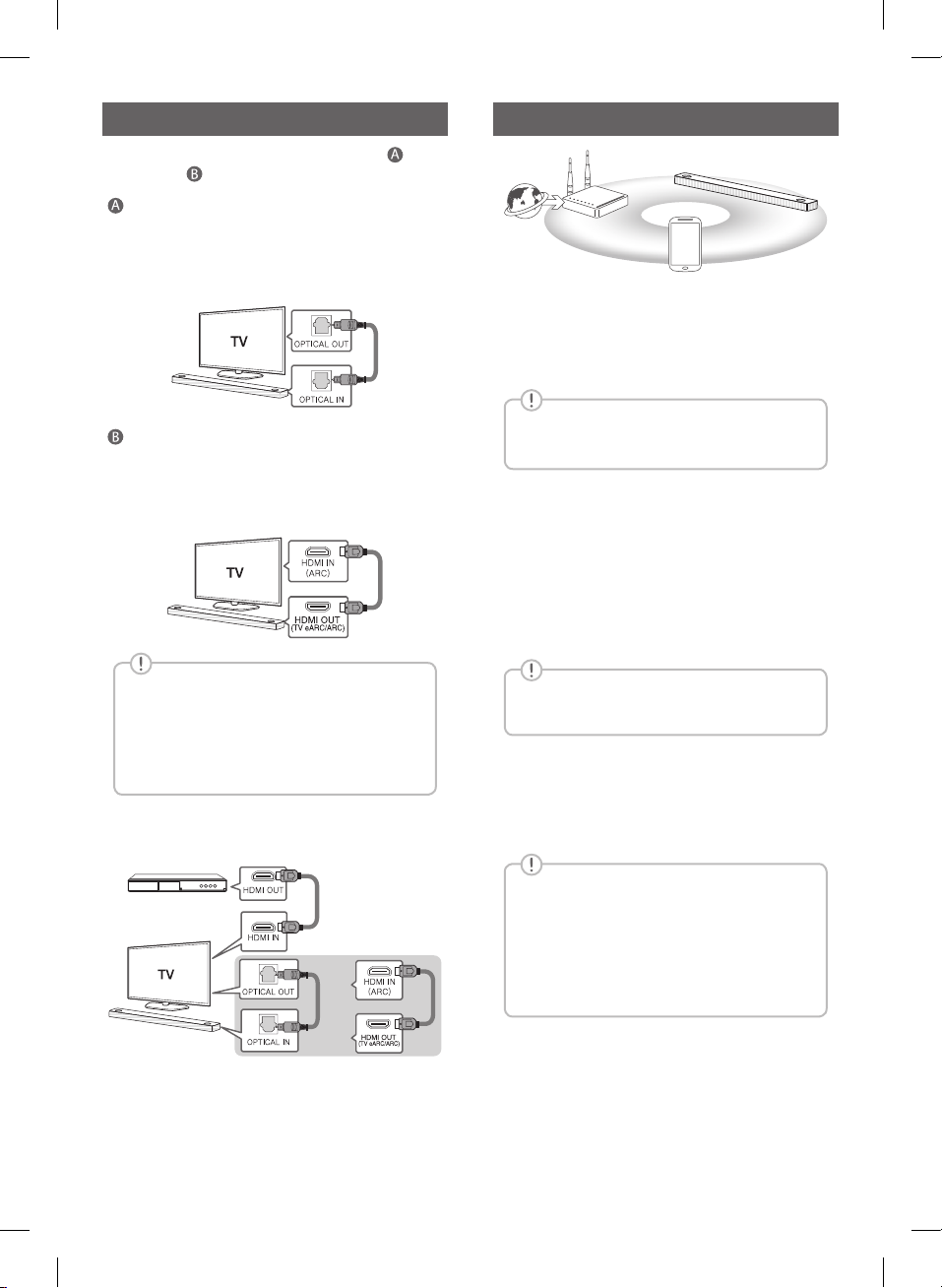
TV Connection
Network Connection
Connect the sound bar and TV using Optical ( ) or
HDMI ARC ( ).
Optical Connection
a Connect the sound bar to the TV using Optical
cable.
b Set up [External Speaker (Optical)] on your TV
setting menu.
HDMI (TV eARC/ARC) Connection
a Connect the sound bar to the TV using HDMI
cable.
b Set up [External Speaker (HDMI ARC)] on your
TV setting menu.
• HDMI connection is unavailable if your TV
does not support HDMI ARC.
• If this unit is connected by OPTICAL and
ARC at the same time, the ARC signal has
a higher priority.
Additional Device Connection
a Connect to the external device like as follow.
a
c
b
a Check network condition. A router connected to
network should be installed.
b Connect your smart device to your home
network.
c Connect the sound bar to the power supply.
All devices should be connected to same
router.
Step.1 Install “Google Home” App
Download the Google Home App from the Google
Play or App Store.
Step.2 Set up the Wi-Fi connection with
app
a Connect your smart device to the Wi-Fi network
that you’ll use for your unit.
In case of iOS devices, it should be turned
on Bluetooth setting on your smart device.
b Launch the “Google Home” app.
c Follow the steps for Wi-Fi connection on the app.
• When the unit is properly connected to Wi-Fi,
“CONNECTED” will appear on the display
window with sound.
(Set-top Box,
Player etc.)
OR
b Set the input source by pressing F repeatedly.
SN11R.DRUSLLK_SIMPLE_ENG_MFL71698846.indd 3 2020-03-10 9:19:35
• When connect to Wi-Fi, this app may
request to create a Google Account. You
will need a Google account to use this app.
• “Google Home” app is provided by Google.
It might be revised by a change of Google
Policy.

Remote control
Additional Information
Replacement of Battery
SOUND EFFECT: Selects a sound effect mode.
- TV remote: Long press SOUND EFFECT and
press it again to use TV remote control.
8: Turns on or off the Night time mode.
J:Displaystheinformationofale,aninput
source, a connected Bluetooth device name or an
application name.
- Auto Power ON/OFF: Long press J and press
it again.
: Adjusts sound level of each speaker.
- Surround sound: Long press
again.
: This button is not available.
*
and press it
Additional
Download LG Wi-Fi Speaker Application
You can manage the speaker settings and control the
speaker by using “LG Wi-Fi Speaker”.
Download “LG Wi-Fi Speaker” on the App Store or
Google Play Store.
Specication
Power
requirements
Power
consumption
Dimensions
(W x H x D)
Amplier
(Total RMS
Output
power)
Designandspecicationsaresubjecttochange
without notice.
Refer to the main label.
Refer to the main label.
Networked standby : 6.5 W
(If all network ports are
activated.)
Approx.
1443.0 mm x 63.0 mm x
146.0 mm (with foot)
770 W RMS
Rear Surround sound
Wireless Rear Speakers Kit included for real
surround sound. (SPN11-SL / SPN11-SR)
How to disconnect the wireless network
connection or the wireless device
Turn off the unit by pressing the power button for
more than 3 seconds.
AI Room calibration
AI Room Calibration is a sound tuning tool, which
adjusts the audio settings of the Sound Bar based on
the room acoustics and environment.
To access the AI Room Calibration it is necessary to
install the “LG Wi-Fi Speaker” app. On [My Speaker]
menu, click setting icon and choose [AI Room
Calibration].
SN11R.DRUSLLK_SIMPLE_ENG_MFL71698846.indd 4 2020-03-10 9:19:36

OPEN SOURCE SOFTWARE NOTICE
INFORMATION
To obtain the source code under GPL, LGPL, MPL, and
other open source licenses, that is contained in this
product, please visit http://opensource.lge.com.
In addition to the source code, all referred license
terms, warranty disclaimers and copyright notices are
available for download.
LG Electronics will also provide open source code to
you on CD-ROM for a charge covering the cost of
performing such distribution (such as the cost of
media, shipping, and handling) upon email request to
opensource@lge.com.
This offer is valid for a period of three years after our
last shipment of this product. This offer is valid to
anyone in receipt of this information.
Declaration of Conformity
Hereby, LG Electronics declares that the radio
equipment type Wi-Fi SOUND BAR is in compliance
with Directive 2014/53/EU. The full text of the EU
declaration of conformity is available at the following
internet address:
http://www.lg.com/global/support/cedoc/cedoc#
For consideration of the user, this device should be
installed and operated with a minimum distance of
20 cm between the device and the body.
SN11R.DRUSLLK_SIMPLE_ENG_MFL71698846.indd 5 2020-03-10 9:19:36

Қытайда жасалған
Қазақстан Республикасы
Импорттаушы АҚ “ЭЛ Джи Электроникс Алматы Қазақстан”, 050061, Алматы қ., Көкорай көшесі, 2А/9
Өндірушінің мекенжайы: LG Electronics(Huizhou) Inc. Huitai Factory
516006, Қытай, ГуанДонг ауданы, Хужоу қаласы, Жонгкай өнеркәсіптік аймағы,
Хутай Индустриялық саябағы, ХуФенг Донг Уи Роуд, 13.
Қазақстан Республикасы территориясында тұтынушылардан келіп түскен талаптар мен ұсыныстарды
қарайтын және тауарды жөндеу мен техникалық қызмет көрсететін ұжым:
АҚ «Эл Джи Электроникс Алматы Казақстан», 050061, Қазақстан Республикасы, Алматы қ., Көкорай көшесі,
2А/9. Басқа сервис орталықтары жайында мағлұматты “Тұтынушыға қызмет көрсету орталығына” телефон
шалу арқылы білуге болады.
Импортер ООО “ЛГ Электроникс Рус”
Адрес импортера: 143160 Российская Федерация, Московская область, Рузский район, сельское поселение
Дороховское, 86 км. Минского шоссе, д.9
Адрес производителя : ЛГ Электроникс (Хужоу) Инк., завод Хатаи
516006, Китай, пров. ГуанДонг, г. Хужоу, Промышленная зона
Жонгкай, Индустриальный парк Хутаи, ХуФенг Донг Уи Роуд, 13.
Российская Федерация
Сделано в Китае
Вироблено в: ЛГ Електронікс (Хужоу) Інк., завод Хатай
516006, Китай, пров. ГуанДонг, м. Хужоу, Промислова зона Жонгкай,
Індустріальний парк Хутай, ХуФенг Донг Уі Роуд, 13.
Україна
SN11R.DRUSLLK_SIMPLE_ENG_MFL71698846.indd 6 2020-03-10 9:19:36

SIMPLE MANUAL
Please read this manual carefully before operating your set and retain it for
future reference.
To view the instructions of advanced features, visit http://www.lg.com and
then download Owner’s Manual. Some of the content in this manual may differ
from your unit.
MODEL
SPN11-SL, SPN11-SR
www.lg.com
Copyright © 2020 LG Electronics Inc. All Rights Reserved.2001_Rev01
Wireless Rear Speakers
Kit
MFL71698911
ENGLISH
SPN11-SL_SPN11-SR.DRUSLLK_SIMPLE_ENG_MFL71698911.indd 1 2020-03-10 9:23:54

Wireless Rear speakers connection
Additional Information
a Connect the power cord of the wireless rear
speakers to the outlet.
b Turn on the main unit: The sound bar and wireless
rear speakers will be automatically connected.
The green LED on the wireless rear speakers
turns on.
Manually pairing wireless rear speakers
When your connection is not completed, you can
see the red LED on the wireless rear speaker and
the speaker does not make sound. Try to connect
manually.
a Press PAIRING on the rear of the wireless rear
speaker.
(If the green LED does not blink, press and hold
the PAIRING.)
• The green LED on the wireless rear speaker
blinks quickly.
b Turn on the main unit
• Paring is completed. The green LED on the
wireless rear speaker turns on.
Surround Sound On/Off
When you turn on surround function, you can enjoy
magnicentsurroundsoundforalltheinputsound
source with rear speakers.
The initial setting for the surround function
is OFF, turn the surround function ON to
use it.
Specication (Each speaker)
Power
requirements
Power
consumption
Dimensions
(W x H x D)
Designandspecicationsaresubjecttochange
without notice.
Refer to the main label.
Refer to the main label.
Approx.
130.0 mm x 211.5 mm x
191.2 mm (with foot)
Declaration of Conformity
Hereby, LG Electronics declares that the radio
equipment type ACTIVE REAR SPEAKER is in
compliance with Directive 2014/53/EU. The full text
of the EU declaration of conformity is available at the
following internet address:
http://www.lg.com/global/support/cedoc/cedoc#
For consideration of the user, this device should be
installed and operated with a minimum distance of
20 cm between the device and the body.
Surround On: Press and hold button on the
remote control about 3 seconds and then press
button repeateadly to select ON - SURROUND in the
display window.
Surround Off: Press and hold
remote control about 3 seconds and then press
button repeateadly to select OFF - SURROUND in
the display window.
SPN11-SL_SPN11-SR.DRUSLLK_SIMPLE_ENG_MFL71698911.indd 2 2020-03-10 9:23:54
button on the

SPN11-SL_SPN11-SR.DRUSLLK_SIMPLE_ENG_MFL71698911.indd 3 2020-03-10 9:23:55

Российская Федерация
Импортер ООО “ЛГ Электроникс Рус”
Адрес импортера: 143160 Российская Федерация, Московская область, Рузский район, сельское поселение
Адрес производителя : ЛГ Электроникс (Хужоу) Инк., завод Хатаи
Дороховское, 86 км. Минского шоссе, д.9
516006, Китай, пров. ГуанДонг, г. Хужоу, Промышленная зона
Жонгкай, Индустриальный парк Хутаи, ХуФенг Донг Уи Роуд, 13.
Сделано в Китае
Україна
Вироблено в: ЛГ Електронікс (Хужоу) Інк., завод Хатай
516006, Китай, пров. ГуанДонг, м. Хужоу, Промислова зона Жонгкай,
Індустріальний парк Хутай, ХуФенг Донг Уі Роуд, 13.
Қазақстан Республикасы
Импорттаушы АҚ “ЭЛ Джи Электроникс Алматы Қазақстан”, 050061, Алматы қ., Көкорай көшесі, 2А/9
Өндірушінің мекенжайы: LG Electronics(Huizhou) Inc. Huitai Factory
Қазақстан Республикасы территориясында тұтынушылардан келіп түскен талаптар мен ұсыныстарды
қарайтын және тауарды жөндеу мен техникалық қызмет көрсететін ұжым:
АҚ «Эл Джи Электроникс Алматы Казақстан», 050061, Қазақстан Республикасы, Алматы қ., Көкорай көшесі,
2А/9. Басқа сервис орталықтары жайында мағлұматты “Тұтынушыға қызмет көрсету орталығына” телефон
шалу арқылы білуге болады.
516006, Қытай, ГуанДонг ауданы, Хужоу қаласы, Жонгкай өнеркәсіптік аймағы,
Хутай Индустриялық саябағы, ХуФенг Донг Уи Роуд, 13.
Қытайда жасалған
SPN11-SL_SPN11-SR.DRUSLLK_SIMPLE_ENG_MFL71698911.indd 4 2020-03-10 9:23:55
