Page 1

www.lg.com
Please read this manual carefully before operating
your set and retain it for future reference.
Wireless Remote Controller
Original instruction
Copyright © 2019 - 2020 LG Electronics Inc. All Rights Reserved.
MFL70585313
Rev.02_062920
OWNER’S &
INSTALLATION MANUAL
AIR
CONDITIONER
PORTUGUÊS
ENGLISH ITALIANO
РУССКИЙ ЯЗЫК
ESPAÑOL FRANÇAIS DEUTSCH
ΕΛΛΗΝΙΚΆ
ČEŠTINA
NEDERLANDS
POLSKI
LIMBA ROMÂNĂ
Page 2
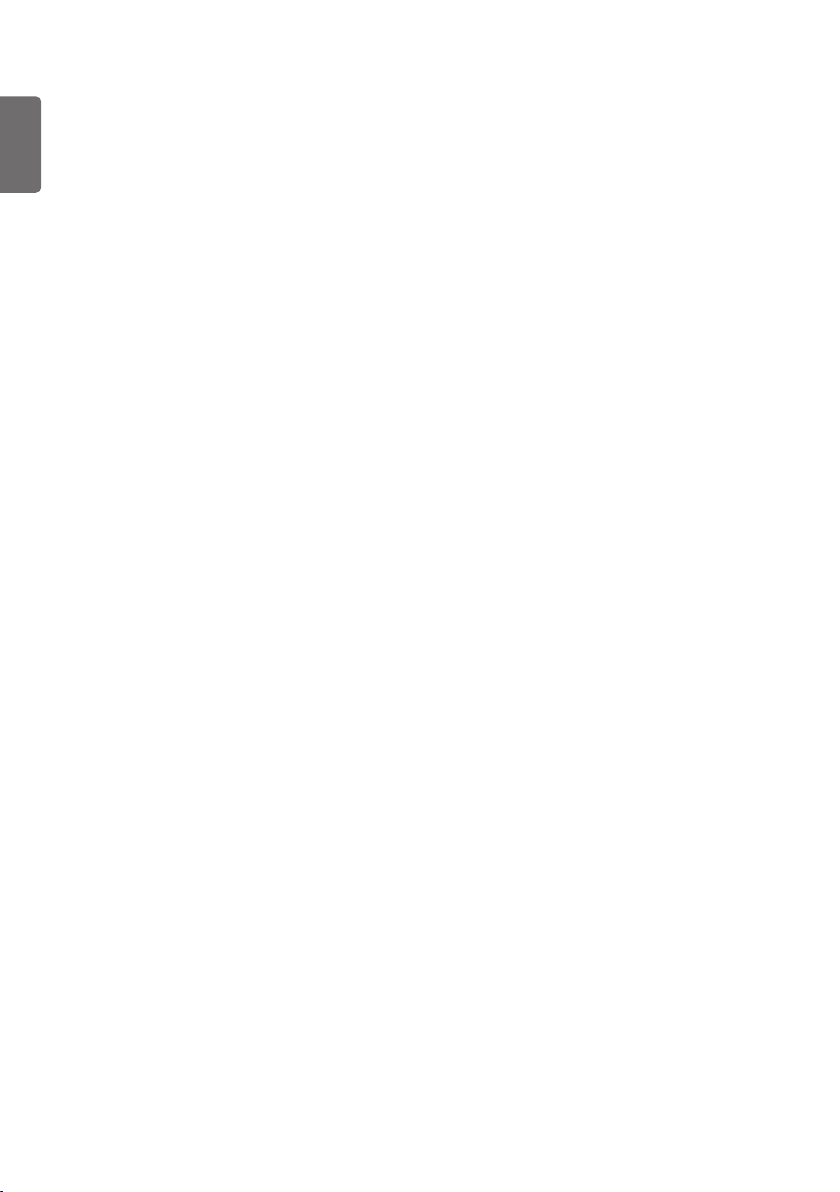
Table of Contents
ENGLISH
Safety instructions................................3
Operating instruction............................4
How to insert the batteries .......................................4
Wireless remote controller maintenance..................4
Operating method ....................................................4
Part description.....................................5
Owner's Instruction...............................6
Cooling Mode - Standard Operation ........................6
Cooling Mode - Power Cooling ................................6
Auto Operation Mode...............................................6
Auto Changeover Mode ...........................................7
Auto Changeover Mode - Setting the Mode Change
Temperature.............................................................7
Dehumidification Mode ............................................8
Heating Mode - Standard Operation ........................8
Heating Mode - Power Heating................................9
Fan Mode.................................................................9
Temperature Setting/Room
Temperature checking ........................10
Airflow Setting .....................................11
Up/Down Airflow Direction Control (Optional) ........11
Left/Right Airflow Direction Control (Optional)........11
Indirect Wind ..........................................................11
Direct Wind.............................................................11
Smart Mode ...........................................................12
Refresh Mode ........................................................12
Sub function ........................................13
Air Purification (Optional) .......................................13
Smart Indicator (Air Quality) Always On Setting
(Optional) ...............................................................13
Auto Clean (Optional) ............................................13
Energy Saving Cooling (Optional)..........................13
Smart Clean (Optional) ..........................................14
Brightness Setting (Optional) .................................14
Celsius/Fahrenheit Switching.................................14
Electric heater (Optional) .......................................14
Individual vane angle control (Optional).................15
Comfort Cooling (Optional) ....................................15
Timer.....................................................16
Setting the Current Time........................................16
Sleep Timer Setting................................................16
On Timer Setting ....................................................16
Off Timer Setting ....................................................16
To cancel the Timer Setting....................................16
Installation instructions......................17
Setting address of central control ..........................17
Checking address of central control.......................17
How to enter installer setting mode........................17
Installer setting code table .....................................18
2
Page 3

Safety instructions
The following safety guidelines are intended to prevent unforeseen risks or damage
from unsafe or incorrect operation of the appliance.
The guidelines are separated into ‘WARNING’ and ‘CAUTION’ as described below.
This symbol is displayed to indicate matters and operations that can cause risk.
!
Read the part with this symbol carefully and follow the instructions in order to
avoid risk.
!
WARNING
This indicates that the failure to follow the instructions can cause serious injury or
death.
!
CAUTION
This indicates that the failure to follow the instructions can cause the minor injury or
damage to the product.
!
WARNING
Installation
• Replace all the batteries in the remote
control with new ones of the same type.
Do not mix old and new batteries or
different types of batteries. There is risk of
fire or explosion
• Do not disassemble, repair, or modify the
product at your discretion in order to
prevent fire or an electric shock.
• The appliance must only be supplied at
safety extra low voltage corresponding to
the marking on the appliance.
Operation
• Do not recharge or disassemble the
batteries. Do not dispose of batteries in a
fire. They may burn or explode.
If the liquid from the batteries gets onto your
•
skin or clothes, wash it well with clean
water. Do not use the remote if the batteries
have leaked. The chemicals in batteries
could cause burns or other health hazards.
• Push the button at one time. There will be
no operation if you several buttons at one
time.
• Do not drop or throw the remote controller.
Do not give any strong impact and step on it.
• Do not use this at the moisture and
humidity places.
• Do not use this at heating and firing
conditions.
• Do not place the remote controller in a
location exposed to direct sunlight.
• Aim at the signal receptor on the wiress
remote controller so as to operate.
• The remote control signal can be received
at a distance of up to about 7 m.
• Be sure that there are no obstructions
between the remote controller and the
signal receptor.
!
CAUTION
Installation
• If anyone other than a licensed
Professional installs, repairs, or alters
LG Electronics air conditioning products,
the warranty is voided.
- All costs associated with repair are
then the full responsibility of the owner.
• Do not install the unit in potentially
explosive atmospheres.
ENGLISH
3
Page 4

Operating instruction
ENGLISH
How to insert the batteries
Remove the battery cover by pulling it
1
according to the arrow direction.
Insert new batteries making sure that the (+)
and (-) of battery are installed correctly.
2
Reattach the cover by sliding it back into
3
position.
Note
Always use/replace both batteries of same type.
1
If the system is not to be used for a long time,
2
remove the batteries to save their working life.
If the display screen of remote controller
3
starts fading, replace both of the batteries.
Wireless remote controller
maintenance
Choose a suitable place where its safe & easy
1
to reach.
Fix the holder to wall etc with the supplied
2
screws firmly.
Slide the remote controller inside the holder.
3
Note
Remote controller should never be exposed to
1
direct sunlight.
Signal transmitter & receiver should always be
2
clean for proper communication. Use a soft
cloth to clean them.
In case some other appliances also get
3
operated with remote control, change their
position or consult your serviceman.
Operating method
The signal receiver is inside the unit.
1
Aim the remote controller towards the unit to
2
operate it. There should not be any blockage in
between.
4
Page 5

Part description
Accessory
Part Description
ENGLISH
LCD
Used to start or stop the air purification
function. Smart Indicator(Air quality) always
on setting (If it press for 3 s)
Used to set each vane angle.
Used to set airflow.
Used to turn on/off the unit.
Used to select the room temperature.
Used to select the operation mode.
Speed cooling(heating) operates super high
fan speed.
Used to set fan speed.
Used to set or clear additional function.
Celsius/Fahrenheit Switching (If it press for 5 s)
Used to stop or start louver movement and
set the desired up/down airflow direction.
Used to set the desired left/right(horizontal)
airflow direction.
Used to set the time of sleeping operation.
Holder(1EA) Fixing screw (2EA)
Owner's /
Installation manual
AAA(1.5 V)
Batteries(2 EA)
Used to set the time of starting operation.
Used to set the time of stopping operation.
Used to set the timer. (If it is timer mode)
Used to adjust the brightness.
(If it is not timer mode)
Used to check the room temperature.
(If it is not timer mode)
Used to set/clear the timer.
Used to set the current time (If it press for 3 s)
Used to reset the remote controller.
5
Page 6
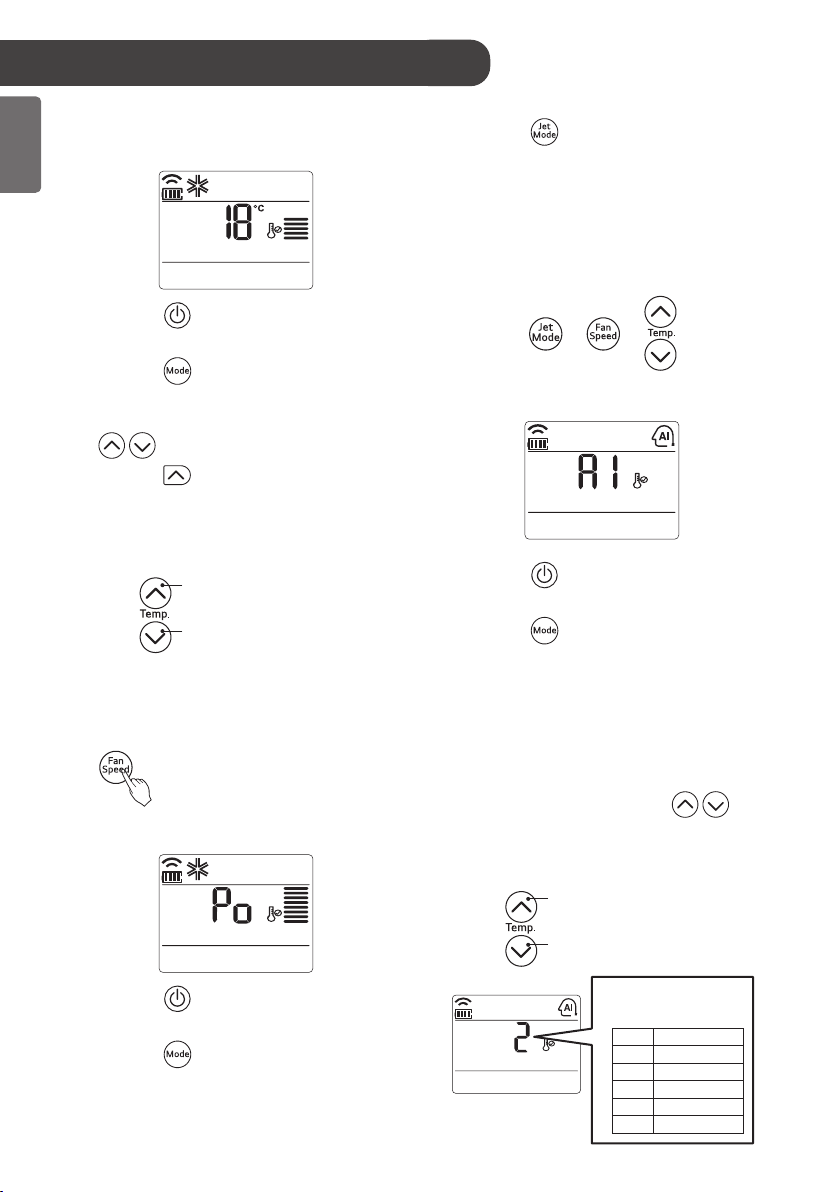
Owner's Instruction
ENGLISH
Cooling Mode Standard Operation
Press the button. The unit will operate in
3
super high fan speed in cooling mode.
h Wall mounted models operate power cooling
mode for 30 minutes.
To cancel the Power cooling Mode press the Jet
4
Mode button or the fan button or the room
temperature setting button again and the unit
will operate in high fan speed in cooling mode.
Press the button to start the unit.
1
Press the button to select Cooling Mode.
2
Set the desired temperature by pressing
3
button.
Press the button to check the room
temperature. When setting the desired
temperature is higher than room temperature,
cooling wind isn’t blow out.
h Setting Temp. Range : 18~30°C(64~86°F)
To raise the temperature
To lower the temperature
You can select the fan speed in five steps -
4
super low, low, medium, high and chaos. Each
time the button is pressed, the fan speed mode
is shifted.
Cooling Mode - Power Cooling
or or
Auto Operation Mode
Press the button to start the unit.
1
Press the button to select Auto Operation
2
Mode.
Set the desired temperature.
3
<For Cooling Model>
The temperature and fan speed are
automatically set by the electronic controls
based on the actual room temperature.
If you feel hot or cold, press the
buttons for more cooling or heating effect.
cannot switch the indoor fan speed. It has already
been set by the Auto Operation Mode rule.
To raise the temperature
You
Press the button to start the unit.
1
Press the button to select Cooling Mode.
2
6
To lower the temperature
❈ Please select the code
depend on your feeling.
Code Feel
2 Cold
1 Slightly cool
0 Neutral
-1 Slightly warm
-2 Warm
Page 7

Auto Changeover Mode
Press the button to start the unit.
1
Auto Changeover Mode - Setting
ENGLISH
the Mode Change Temperature
This Function is to set the operating mode of the
Auto Changeover Mode.
Press the button to select Auto
2
Changeover Mode.
Set the desired room temperature.
3
h Setting Temp. Range in Auto Changeover
Mode : 18~30°C (64~86°F)
To raise the temperature
To lower the temperature
You can select the fan speed in five steps -
4
super low, low, medium, high and chaos. Each
time the button is pressed, the fan speed mode
is shifted.
During Auto changeover Mode
The air conditioner changes the operation mode
automatically to keep indoor temperature. When
room temperature vary over ± 2 °C(4 °F) with
respect to setting temperature, air conditioner keeps
the room temperature within ± 2 °C(4 °F) with
respect to setting temperature by auto changeover
mode.
In Auto Changeover Mode, Press the
1
button to select Setting the Mode Change
Temperature.
Press the button to set desired Mode
2
Change Temperature.
(Default value is 2°C(4°F).)
To raise the temperature
To lower the temperature
h Mode Change Temp. Range : 1~7°C(2~14°F)
The Mode Change Temperature is the difference of
temperature when from cooling mode to heating
mode or from heating mode to cooling mode.
Ex) When setting temperature is 25°C(76°F) and
room temperature is 20°C(68°F), then operating
mode is heating. If you set the mode change
temperature to 2°C(4°F), when the room
temperature up to 27°C(25°C + 2°C)(80°F(76°F
+ 4°F)), the unit start cooling operation.
7
Page 8

ENGLISH
Dehumidification Mode
Press the button to start the unit.
1
Press the button to select
2
Dehumidification Mode.
You can select the fan speed in five steps -
3
super low, low, medium, high and chaos. Each
time the button is pressed, the fan speed mode
is shifted.
During Dehumidification Mode
If you select the dehumidification mode on the
operation selection button, the indoor unit starts to
run the dehumidification function, automatically
setting the room temp. and air volume to the best
condition for dehumidification based on the sensed
room temp.
In this case, the setting temp. is not displayed in the
Remote Controller and you are not able to control
the room temp. either.
During the healthy dehumidification function, the air
volume is automatically set according to the
algorithm responding to the current room temp. and
makes the room condition healthy and comfortable
even in the high humidity season.
Heating Mode - Standard
Operation
Press the button to start the unit.
1
Press the button to select Heating Mode.
2
Set the desired temperature by pressing
3
button.
Press the button to check the room
temperature.
When setting the desired temperature is lower
than room temperature, heating wind isn’t blow
out.
To raise the temperature
To lower the temperature
h Setting Temp. Range in Heating Mode :
16~30°C (60°F~86°F)
You can select the fan speed in five steps -
4
super low, low, medium, high and chaos. Each
time the button is pressed, the fan speed mode
is shifted.
8
Page 9

Heating Mode - Power Heating
Fan Mode
ENGLISH
Press the button to start the unit.
1
Press the button to select heating Mode.
2
Press the button. The unit will operate in
3
super high fan speed in heating mode.
h Wall mounted models operate power heating
mode for 30 minutes.
h This function may not work in some products.
To cancel the Power Heating Mode press the
4
Jet Mode button or the fan speed button or the
room temperature setting button again and the
unit will operate in high fan speed in heating
mode.
or or
Press the button to start the unit.
1
Press the button to select Fan Mode.
2
You can select the fan speed in five steps -
3
super low, low, medium, high and chaos. Each
time the button is pressed, the fan speed mode
is shifted.
Natural Wind by the chaos Logic
For more fresh feeling than other fan speed, press
the Indoor Fan Speed Selector and set to chaos
mode. In this mode, the wind blows like natural
breeze by automatically changing fan speed
according to the chaos logic.
During Fan Mode
The outdoor compressor doesn't work.
Have a function to circulate the indoor as it sends
out the air that doesn't have much temperature
difference with indoor.
9
Page 10

Temperature Setting/Room Temperature checking
ENGLISH
We can simply adjust the desired temperature.
• Press the buttons to adjust the desired
temperature.
: Increase Temp. per one time pressing
: Decrease Temp. per one time pressing
Room temp: Indicate the current room temperature
Set temp: Indicate the temperature that user want to
set.
<Cooling Mode>
The cooling mode doesn't work if desired
temperature is higher than room temperature Please
lower the desired temperature.
<Heating Mode>
The heating mode doesn't work if desired
temperature is lower than room temperature Please
increase the desired temperature.
Whenever press the button, the room
temperature will be displayed within 5 seconds.
After 5 seconds, it turns to display the desired
temperature.
Because of location of remote controller, the real
room temperature and the this displayed value can
be different.
10
Page 11

Airflow Setting
Up/Down Airflow Direction
Control (Optional)
The up/down airflow (Vertical Airflow) can be
adjusted by using the remote controller.
Press the button to start the unit.
1
Press the button and the louvers will
2
swing up and down.
Press the button again to set the vertical
louver at the desired airflow direction.
Note
If you press the button, the horizontal airflow
direction is changed automatically based on the
Auto Swing algorithm to distribute the air in the room
evenly and at the same time to make the human
body feel more comfortable, as if enjoying a natural
breeze.
Always use the remote controller to adjust the
up/down airflow direction. Manually moving the
vertical airflow direction louver by hand, could
damage the air conditioner.
When the unit is shut off, the up/down airflow
direction louver will close the air outlet vent of the
system.
Indirect Wind
It adjusts the wind direction to indirect wind.
Press the button repeatedly until icon
1
displayed.
Press the button to set this function.
2
※ To cancel the function, press the button, or
press the button to change the vane angle.
Note
The above function may not be supported by some
products.
Direct Wind
It adjusts the wind direction to direct wind.
ENGLISH
Left/Right Airflow Direction
Control (Optional)
The left/right(horizontal) airflow can be adjusted by
using the remote control.
Press the button to start the unit.
1
Press the button and the louvers will swing
2
left and right.
Press the Button again to set the
horizontal louver at the desired airflow direction.
Press the button repeatedly until icon
1
displayed.
Press the button to set this function.
2
※ To cancel the function, press the button, or
press the button to change the vane angle.
Note
The above function may not be supported by some
products.
11
Page 12

ENGLISH
Smart Mode
Refresh Mode
It is the function to set the Smart Mode operation of
the product.
Press the button repeatedly until icon
1
displayed.
Press the button to set or cancel this
2
function.
Note
• Smart Mode function can only be selected in the
cooling and heating modes.
• Smart Mode / Energy Saving Cooling / Refresh
Mode functions cannot be set at the same time.
• The above function may not be supported by some
products.
It is the function to set the Refresh Mode operation
of the product.
Press the button repeatedly until icon
1
displayed.
Press the button to set or cancel this
2
function.
When set, it is displayed with the animated
3
effect in the order of → → .
Note
• Refresh Mode function can only be selected in the
cooling and heating modes.
• Smart Mode / Energy Saving Cooling / Refresh
Mode functions cannot be set at the same time.
• The above function may not be supported by some
products.
12
Page 13

Sub function
h Sub function may not work in some products.
Air Purification (Optional)
Press the button to start the unit.
1
Press the button.
2
Air Purification will start when the button is
pressed and stop when the button is
pressed again.
Air Purification only
When the button is pressed while the unit is
stopped, Air Purification will start independently.
Smart Indicator (Air Quality)
Always On Setting (Optional)
Press the button for 3 seconds, Air quality level
will always be displayed on Smart Indicator of the
product.
Auto Clean (Optional)
This function operate when the unit is turned off.
Press the button repeatedly until Auto
1
Clean icon displayed.
Press the button to set or cancel the Auto
2
Clean function.
If the Auto Clean function is reserved, whenever
the unit is turned off, the indoor fan is still
running for about 30 minutes internally without
cooling or dehumidification operation. Also the
louver is closed.
This dries up any remains of moisture & cleans
the unit internally.
Energy Saving Cooling
(Optional)
Energy Saving Cooling is the function to adjust the
desired temperature during cooling operation to
enhance the comfort of the user and improve the
energy saving performance.
Press the button repeatedly until Energy
1
Saving Cooling icon displayed.
Press the button to set or cancel the
2
Energy Saving Cooling function.
Note
• It can be selected only during the cooling
operation.
•
When pressing Energy Saving Cooling while cooling
at 22 °C or lower, it is automatically set to 22 °C.
• During the Energy Saving Cooling operation, the
temperature on the remote control may be
displayed differently from the air conditioner
display.
• Smart Mode / Energy Saving Cooling / Refresh
Mode functions cannot be set at the same time.
ENGLISH
13
Page 14

ENGLISH
Smart Clean (Optional)
Brightness Setting (Optional)
The Smart Clean function can be used by setting to
manual or automatic.
Auto Smart Clean operation
If the accumulated operation time of the product
exceeds 30 hours, the Smart Clean automatically
starts when the unit is turned off.
Press the button repeatedly until Smart
1
Clean icon displayed.
Press the button to set or cancel the
2
Smart Clean function.
You can set/clear without on or off.
Manual Smart Clean operation
When the unit stop, press the button to
1
select Smart Clean.
Smart Clean symbol blinks, then press the
button.
To stop Manual Smart Clean operation, press
2
the button to select Smart clean and press
the button.
Press the button to turn on/off the LED of the
product.
Celsius/Fahrenheit Switching
Press the button for 5 seconds, temperature
unit change Celsius to Fahrenheit or Fahrenheit to
Celsius.
Whenever press the button in Fahrenheit
mode, the temperature
will increase/drop 2°F.
Electric heater (Optional)
It can only be set during heating operation.
Press the button repeatedly until Electric
1
heater icon displayed.
Press the button to set or cancel the
2
Electric heater function.
The indoor unit displays during the heating mode,
the Auxiliary heater is automatically turned on, but it
is not displayed on the wireless remote controller
separately.
It operates in Floor heating mode in Console
products.
The brush clean a dust from the filter by moving
from left to right or from right to left on the filter.
The sucked dust is collected into the dust box.
The operating process of Smart Clean is different
from the product type.
14
Page 15

Individual vane angle control
(Optional)
It is the function that can control 4 vane angles
individually in the ceiling type 4Way cassette
product group.
Press the button, Individual vane angle
1
control symbol will blink.
If you press the button 3sec. all vanes are set
to standard angle.
Set each vane angle by pressing
2
up/down/left/right direction keys.
Every time press the button is pressed,
corresponding vane angle and set values are
displayed.
When temperature setting
button is pressed, the
display window appears
asof the figure in the right,
and the angle can be set
to 1~6.
Comfort Cooling (Optional)
This function is automatically control the cooling
strength to maintain the pleasant feeling without
turning off the product after the indoor temperature
reached the desired temperature.
Press the button repeatedly until comfort
1
cooling icon displayed.
Press the button.
2
ENGLISH
There may be differences between wireless remote
controller up/down/left/right buttons and the wind
discharge port directions.
Set desired angle with checking the vane angle
movement of the product.
The individual vane control function is an additional
function of a product, and it may not work in some
products.
15
Page 16

Timer Sleep
Timer ON
Timer OFF
Timer
ENGLISH
Setting the Current Time
Off Timer Setting
Press the button for 3 seconds.
1
Press the buttons until the desired
2
time is set. (If you press down the button for a
long time, it will change quickly in the units of 10
min.)
Press the button.
3
Note
Check the indicator for A.M. and P.M.
Sleep Timer Setting
Press the button.
1
Press the buttons until the desired
2
time is set. (7 hours is the maximum setting)
Press the button.
3
Press the button.
1
Press the buttons until the desired
2
time is set.
Press the button.
3
To cancel the Timer Setting
If you wish to cancel all timer setting, press the
button.
If you wish to cancel each timer setting, press the
each timer button to turn timer sleep or on or off as
you want.
And then press the button aiming the remote
controller at the signal receptor.
(The timer lamp on the air conditioner and the
display will go off.)
On Timer Setting
Press the button.
1
Press the buttons until the desired
2
time is set.
Press the button.
3
16
Page 17

Installation instructions
Setting address of central
control
With the button pressed, press the reset
1
button.
+
By using the or button, set the indoor
2
unit address.
- Setting range : 00 ~ FF
Group No.
Indoor unit No.
After setting the address, press the button
3
toward the indoor unit 1 time.
The indoor unit will display the set address to
4
complete the address setting.
- The address display time and method can
differ by the indoor unit type.
Press the button toward the indoor unit 1
2
time, and the indoor unit will display the set
address in the display window.
- The address display time and method can
differ by the indoor unit type.
Reset the remote controller to use the general
3
operation mode.
How to enter installer setting
mode
!
CAUTION
Installer setting mode is to set the detail function of
the remote controller. If the installer setting mode is
not set correctly, it can cause problems to the
product, user injury or property damage. This must
be set by an certificated installer, and any
installation or change that is carried out by a noncertificated person should be responsible for the
results. In this case, free service cannot be
provided.
With the button pressed, press the reset
1
button.
+
ENGLISH
Reset the remote controller to use the general
5
operation mode.
Checking address of central
control
With the button pressed, press the reset
1
button.
+
By using the or button, set function
2
code and setting value. (Please refer the
installer setting code table.)
Function code
Setting code
Press the button toward the indoor unit
3
1 time.
Reset the remote controller to use the general
4
operation mode.
17
Page 18

