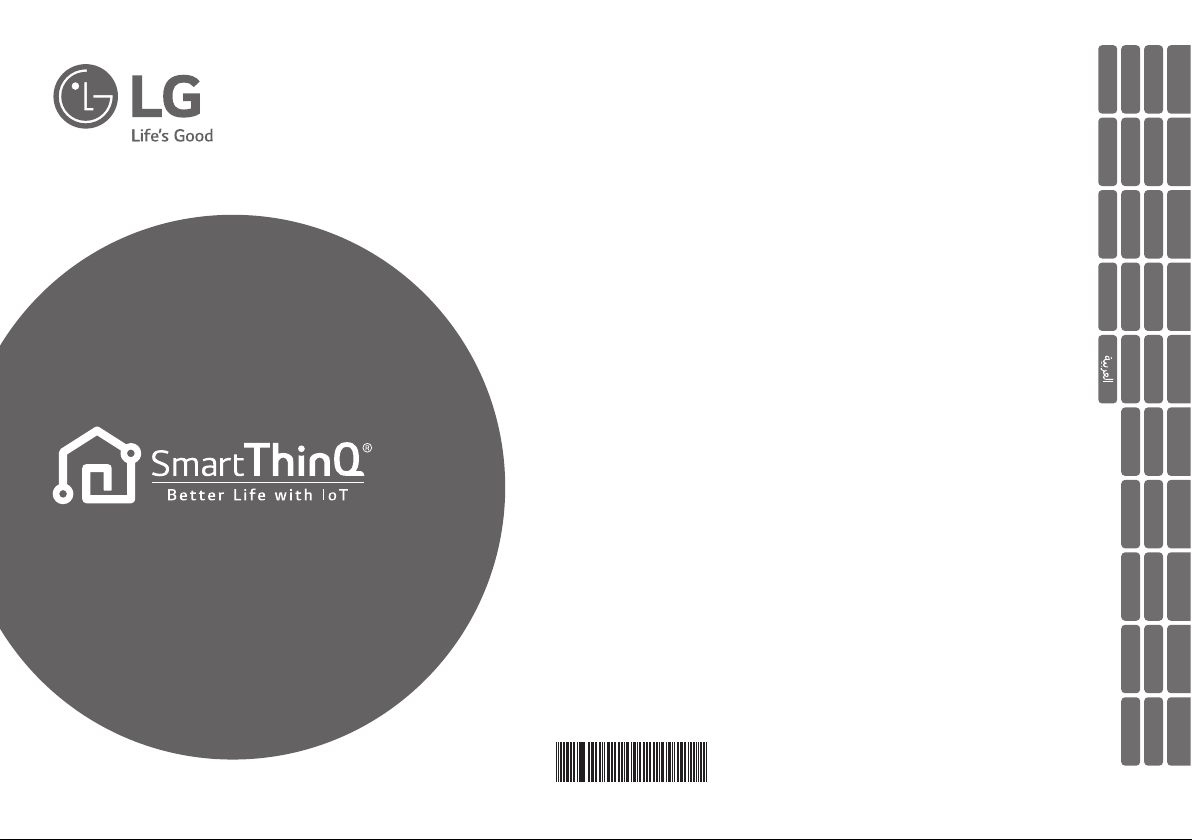
Be sure to read the "Safety Precautions" before using the product.
Keep this manual in a place where anyone who uses the product can see it.
Please be careful when using this product and check it has not been altered in
any way beyond its default state to prevent the occurance of accidents
Model Type: Wi-Fi Modem (WLAN Dongle)
Installation Guide/User's Guide
MFL70260207
Rev.00_050818
www.lg.com
Copyright © 2018 LG Electronics Inc. All Rights Reserved.
ENGLISH ITALIANO
ESPAÑOL
FRANÇAIS DEUTSCH
ΕΛΛΗΝΙΚΆ
ČEŠTINA
NEDERLANDS
POLSKI
LIMBA ROMÂNĂ
PORTUGUÊS
MAGYAR
БЪЛГАРСKN
SRPSKI
HRVATSKI SVENSKA NORSK SUOMI DANSK
EESTI KEEL
MALTI
SLOVENČINA
SLOVENŠČINA
LATVIEŠU VALODA
LIETUVIŲ KALBA
GAEILGE
РУССКИЙ ЯЗЫК
中文
TÜRKÇE
УКРАÏНСЬКА
МАКЕДОНСКИ
SHQIP
ÍSLENSKA
BOSANSKI
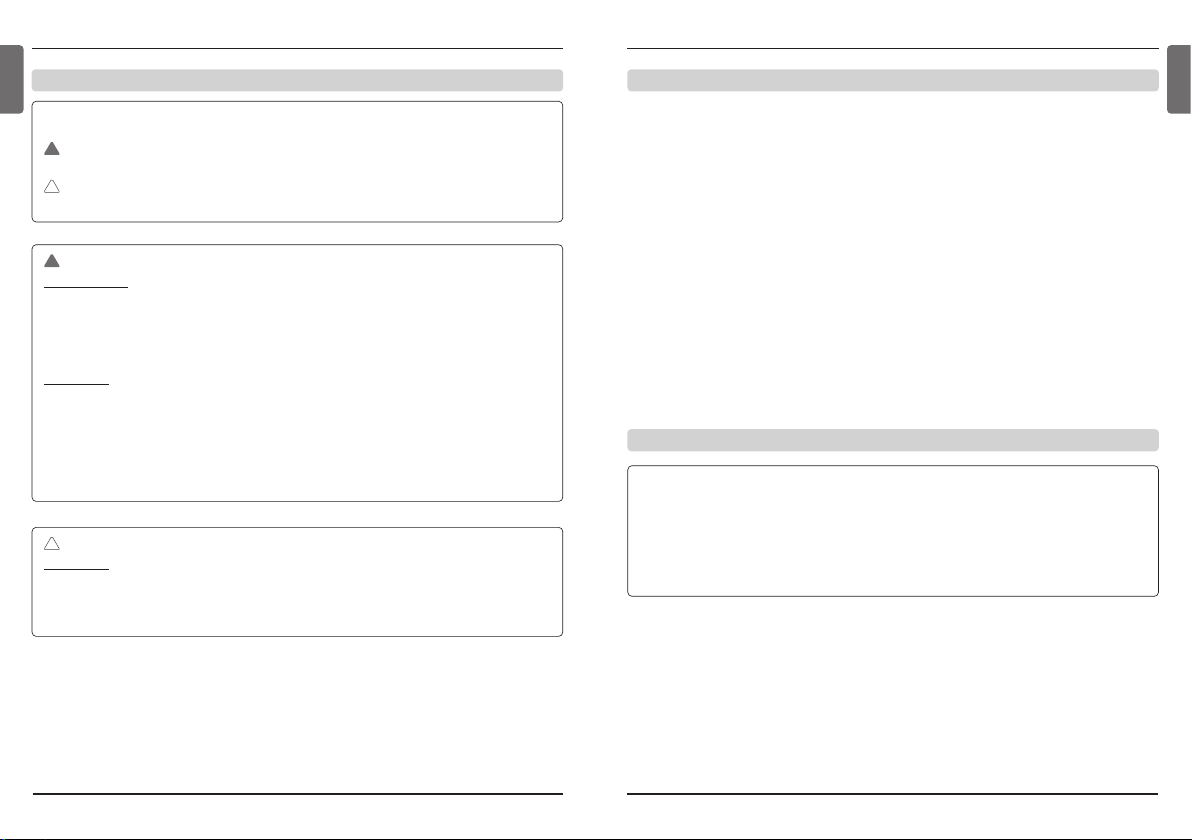
3
BEFORE USE OR INSTALLATION
2
BEFORE USE OR INSTALLATION
ENGLISH
ENGLISH
Safety Precautions
The following safety precautions are intended to prevent unforeseen hazards or damage in advance
by using the product safely and correctly.
WARNING
Failure to observe these instructions could result in death or serious injury.
CAUTION
Failure to observe these instructions could result in personal injury or property damage.
!
!
WARNING
When installing
• Please contact a service center or installation shop to install the product.
- It may cause fire, electric shock, explosion or injury.
• Please contact a service centre or industry professional to install this product
- It may cause fire, electric shock, explosion or injury.
• Do not disassemble, repair or modify the product.
- It may cause fire or electric shock.
When using
• Do not place a heating device near the product.
- It may cause fire.
• Do not spill water inside the product.
- It may cause electric shock or failure.
• Do not direct an electrical short circuit to this product
- Giving a shock to the product may cause malfunction.
• Do not damage the product with a sharp and pointy object, etc.
- It may damage the parts and cause failure.
!
CAUTION
When using
• Do not clean with strong solvent-based detergent. Use a soft cloth.
- It may cause fire or product deformation.
• Do not touch with wet hands or pull the connecting cable.
- It may cause electric shock or failure.
!
Precautions for Wi-Fi Modem Installation
Note
* Depending on your smartphone, some functions may not work.
* An environment of Android 4.1.2, iOS 9.1.1 or a later version is recommended for the use of the
application.
* The environment for the use of the application is subject to change for usability/design improve-
ment and content enhancement.
* It may not work on a tablet.
• It must be installed by a professional installer.
• The wireless router should be installed within 10 meters.
It is recommended to be installed near the product.
• Install in a place free from electromagnetic interference.
It may cause malfunction of the product.
• If there is a wall or obstacle between the Wi-Fi modem and the
wireless router, communication issues may occur
• If it is attached to steel structures such as H beams, steel plates, indoor cabinets, etc., communication
issues may occur
• Depending on the installation situation, use a 10m extension cable (sold separately), but do not connect more than 10m.
• Do not install the product in a place with high temperature or humidity such as a kitchen or bathroom.
• Install at least 1cm away from the metal panel.
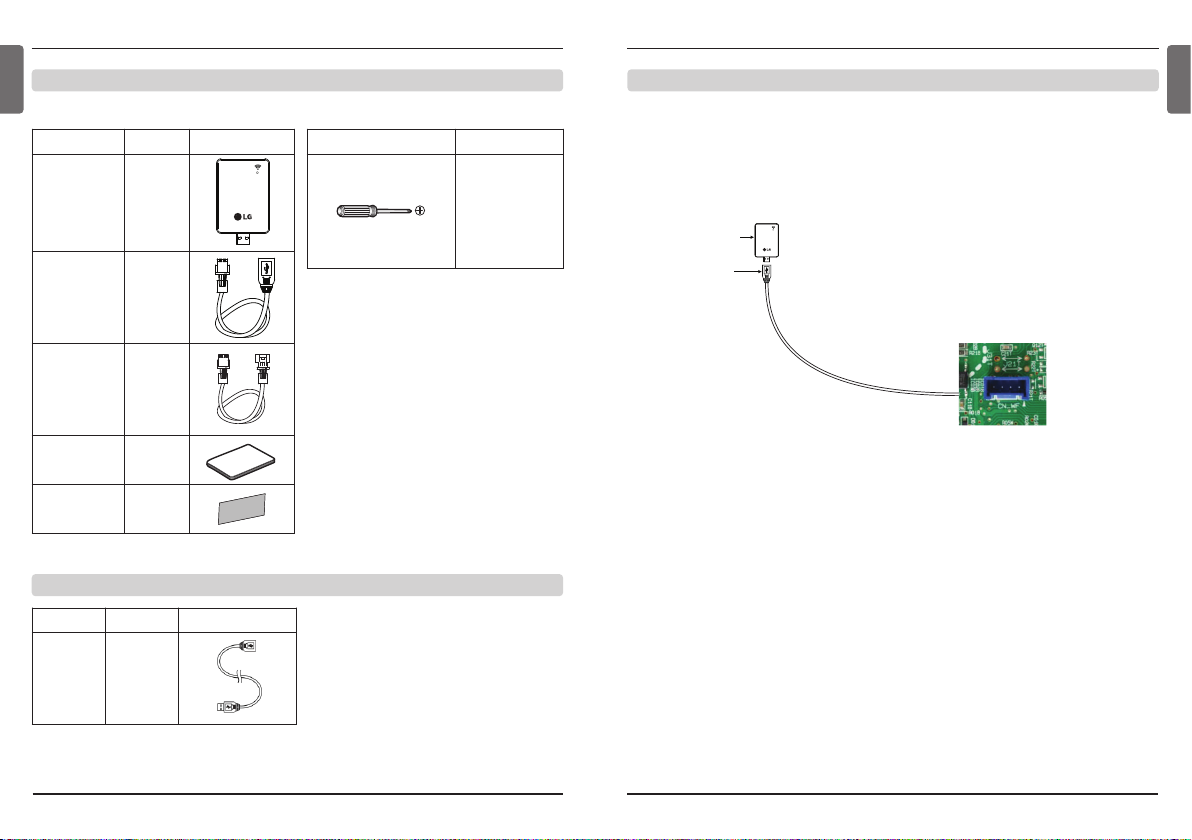
5
WI-FI MODEM INSTALLATION
4
WI-FI MODEM INSTALLATION
ENGLISH
ENGLISH
※ Use a USB extension cable depending on the installation environment. USB extension cable includes
ferrite core.
Name Quantity Appearance
Wi-Fi Modem 1
USB Cable
(60cm)
1
Extension Cable
(50cm)
1
Manual 1
Double-sided
Tape
2
Name Quantity Appearance
USB
Extension
Cable (10m)
1
Appearance Name
Driver
Components
USB Extension Cable (Sold Separately) Model: PWYREW000
Installation Parts Installation Equipment
<Installation Example>
Installation
1. Check if the indoor unit is turned off and the power of the outdoor unit is turned off.
2. Open the control box of the indoor unit.
3. Connect the USB cable to the indoor unit PCB (CN_WF).
4. Connect the Wi-Fi modem to the USB cable.
CN_WF
Wi-Fi Modem
USB Cable
CN_WF
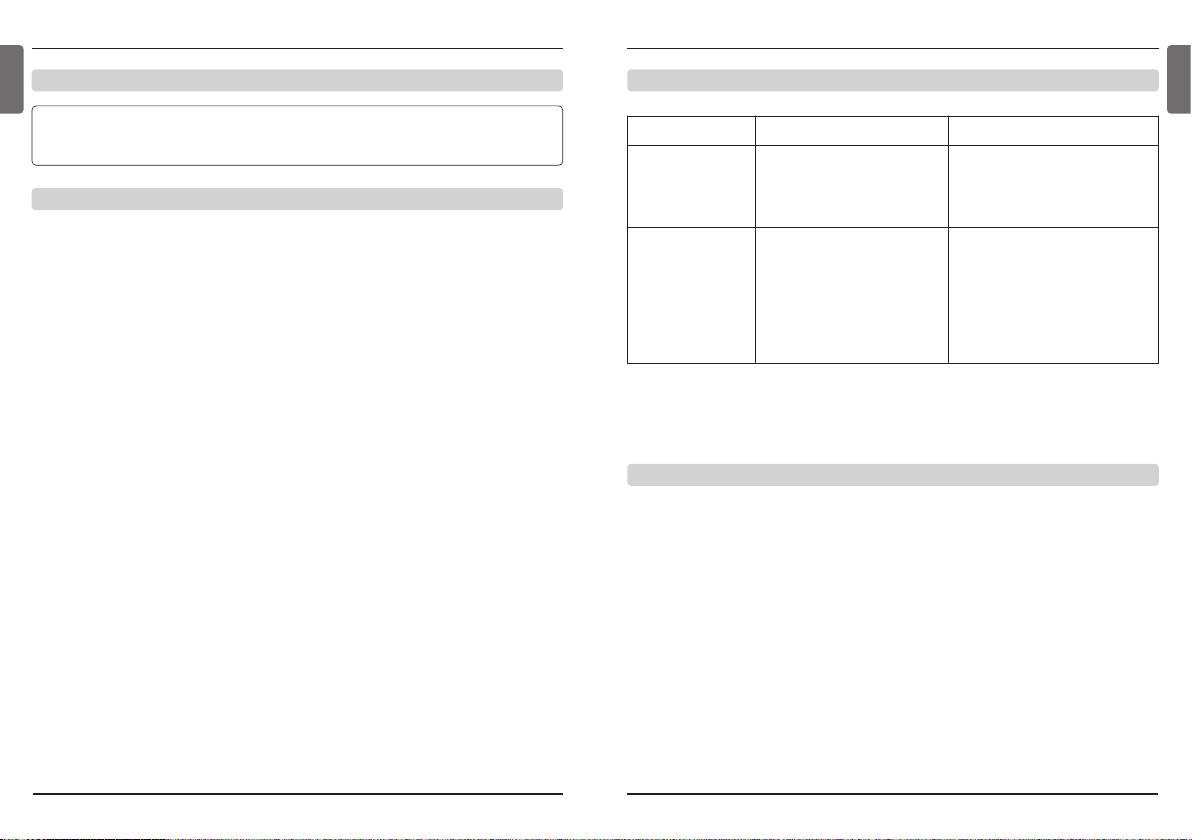
Note
LG SmartThinQ Application Installation
• Search and install "LG SmartThinQ" from the Google Play Store or iOS App Store on your smartphone.
• Refer to the help in the application for how to use "LG SmartThinQ" in detail.
• The Wi-Fi only supports 2.4 GHz radio frequency.
• If the router's security method is WEP, product registration may not be possible. Change the security
method of the router (WPA2 recommended) and register the product.
• When registering the product, be sure that the Wi-Fi function of your smartphone is turned on.
• The wireless router and Internet connection line are separate items required for the use of the application and must be installed separately.
• You may contact your Internet service provider or install the wireless router yourself to use the wireless network. When you install the wireless router yourself, be sure to refer to the manual that comes
with the router.
• Install the wireless router close to the product. Depending on the installation location or distance between the product and the wireless router, the difference in the signal strength of the wireless network may occur, and the time taken to transmit and receive data may differ.
• It may not be connected depending on the network environment. If you cannot connect it or have trouble setting up the network, please contact your network administrator or Internet service provider.
• The wireless router's SSID (the name of the wireless router that appears when searching for Wi-Fi)
must be set to an English, numeric or alphanumeric combination. We do not recommend using Korean
letters (Hangeul) or special characters because the information is not sent to the product modem properly and connection may not be established smoothly.
• When connecting to the wireless network, not only the wireless router that you use but also other
users' wireless routers used nearby may be searched. Using other users' wireless routers is illegal and
may result in legal penalties when caught. Be sure to connect to a wireless router that you are permitted to use to use the network.
• The contents of this manual may differ depending on the version of "LG SmartThinQ" application, and
some changes may be made without notice to the user.
• Features provided may vary by model.
• The accumulated power before Wi-Fi installation is not displayed.
APPLICATION INSTALLATION
6 7
ENGLISH
ENGLISH
Checklist Before Reporting Failure
Symptoms Checklist Actions
The air conditioner is
not connected on the
LG SmartThinQ application.
• Is the power of the air conditioner
disconnected?
• Is the wireless router connected
to the air conditioner turned off?
• Connect the power of the air conditioner.
• Turn on the router.
The device is not registered on the air conditioner.
• Is the distance between the air
conditioner and the wireless
router too far?
• Is the wireless router normal?
• Move the wireless router closer to
the air conditioner.
• There are routers that only service the
subscribers for each telecommunications carrier. If it is an old router, contact your service provider and replace
it with a new one.
CHECKLIST BEFORE REPORTING FAILURE
Open source software notice information
To obtain the source code under GPL, LGPL, MPL, and other open source licenses, that is contained in
this product, please visit http://opensource.lge.com.
In addition to the source code, all referred license terms, warranty disclaimers and copyright notices are
available for download.
LG Electronics will also provide open source code to you on CD-ROM for a charge covering the cost of
performing such distribution (such as the cost of media, shipping, and handling) upon email request to
opensource@lge.com.
This offer is valid for a period of three years after our last shipment of this product. This offer is valid to
anyone in receipt of this information.
