LG PQCSZ250S0 User guide
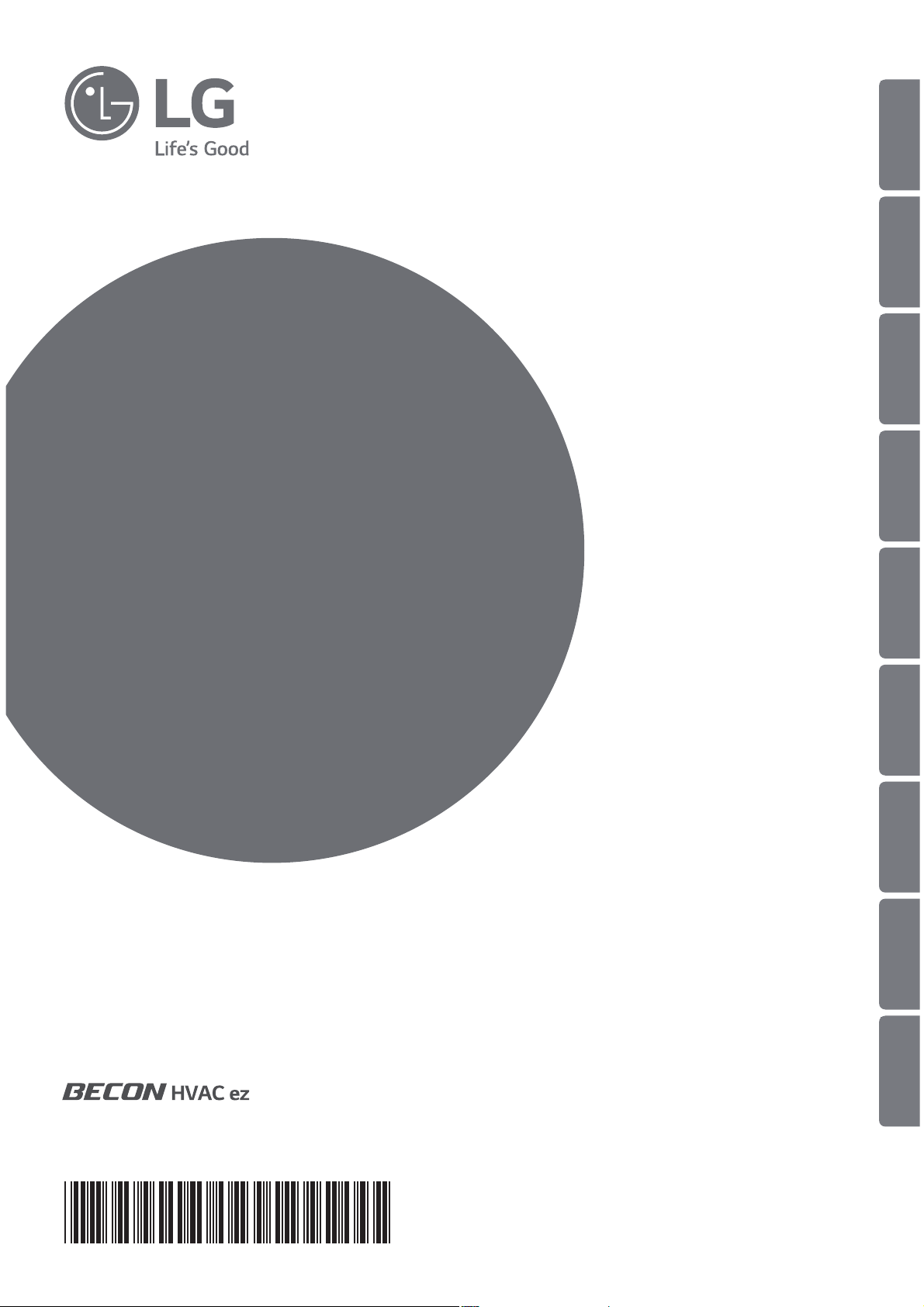
www.lg.com
Please read this installation manual completely before installing the product.
Installation work must be performed in accordance with the national wiring
standards by authorized personnel only.
Please retain this installation manual for future reference after reading it
thoroughly.
(AC Ez)
PQCSZ250S0
INSTALLATION/
OWNER’S MANUAL
AIR
CONDITIONER
ENGLISH ITALIANO ESPAÑOL FRANCAIS DEUTSCH
ΕΛΛΗΝΙΚΆ
PORTUGUESE РУССКИЙ ЯЗЫК NEDERLANDS
P/NO : MFL63284102
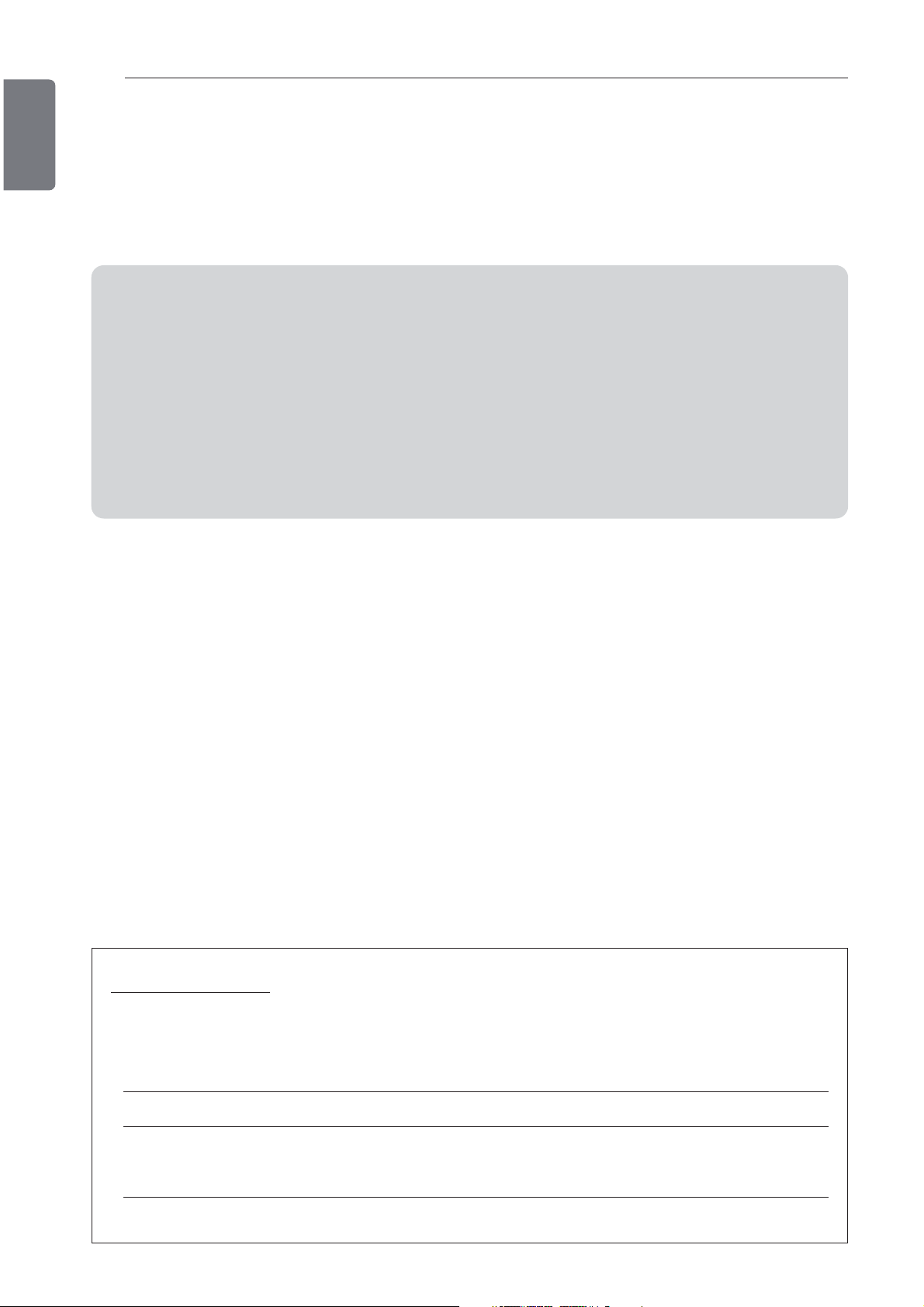
2
ENGLISH
TIPS FOR SAVING ENERGY
Here are some tips that will help you minimize the power consumption when you use the air
conditioner. You can use your air conditioner more efficiently by referring to the instructions
below:
TIPS FOR SAVING ENERGY
• Do not cool excessively indoors. This may be harmful for your health and may consume more
electricity.
• Block sunlight with blinds or curtains while you are operating the air conditioner.
• Keep doors or windows closed tightly while you are operating the air conditioner.
• Adjust the direction of the air flow vertically or horizontally to circulate indoor air.
• Speed up the fan to cool or warm indoor air quickly, in a short period of time.
• Open windows regularly for ventilation as the indoor air quality may deteriorate if the air conditioner is used for many hours.
• Clean the air filter once every 2 weeks. Dust and impurities collected in the air filter may block
the air flow or weaken the cooling / dehumidifying functions.
For your records
Staple your receipt to this page in case you need it to prove the date of purchase or for warranty
purposes. Write the model number and the serial number here:
Model number :
Serial number :
You can find them on a label on the side of each unit.
Dealer’s name :
Date of purchase :
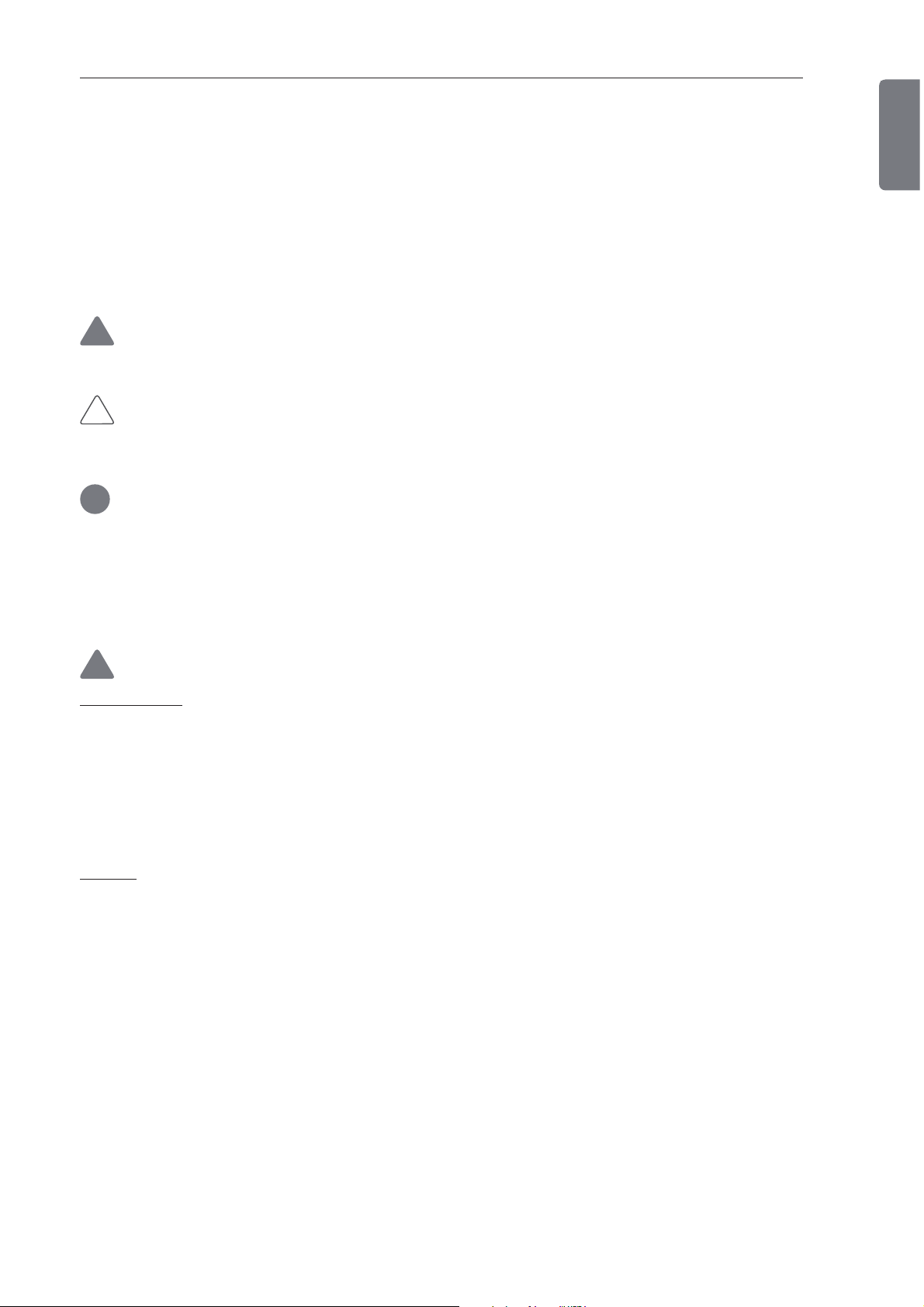
SAFETY PRECAUTIONS
3
SAFETY PRECAUTIONS
• The installation requires expert skills, and it should be installed by the service center or other
shops specialized in the installation and recognized by our company.
• For all the problems arising after installation by someone who has no relevant qualifications,
our company will not provide free service.
• The following safety cautions are provided to prevent unexpected dangers or losses.
WARNING
!
If the user does not follow the mandatory items, it may result in serious injury or death.
CAUTION
!
If the user does not follow the mandatory items, it may cause personal injury or property damage.
!
WARNING/CAUTION
ENGLISH
• Warning and Caution are to call the user’s attention to the possible danger. Read and follow
them carefully in order to prevent a safety accident.
• Warning and Caution are indicated in this guide and the product itself to help protect the
users from danger.
WARNING
!
Installation
• Be sure to request to the service center or installation specialty store when installing products.
It will cause fire or electric shock or explosion or injury.
•
Request to the service center or installation specialty store when reinstalling the installed product.
It will cause fire or electric shock or explosion or injury.
• Do not disassemble, fix, and modify products randomly.
It will cause fire or electric shock.
In-use
• Do not place flammable stuffs close to the product.
It will cause fire.
• Do not allow water to run into the product.
It will cause electric shock or breakdown.
• Do not give the shock to the product.
It will cause breakdown when giving the shock to the product.
• Request to the service center or installation specialty store when the product becomes wet.
It will cause fire or electric shock.
• Do not give the shock using sharp and pointed objects.
It will cause breakdown by damaging parts.
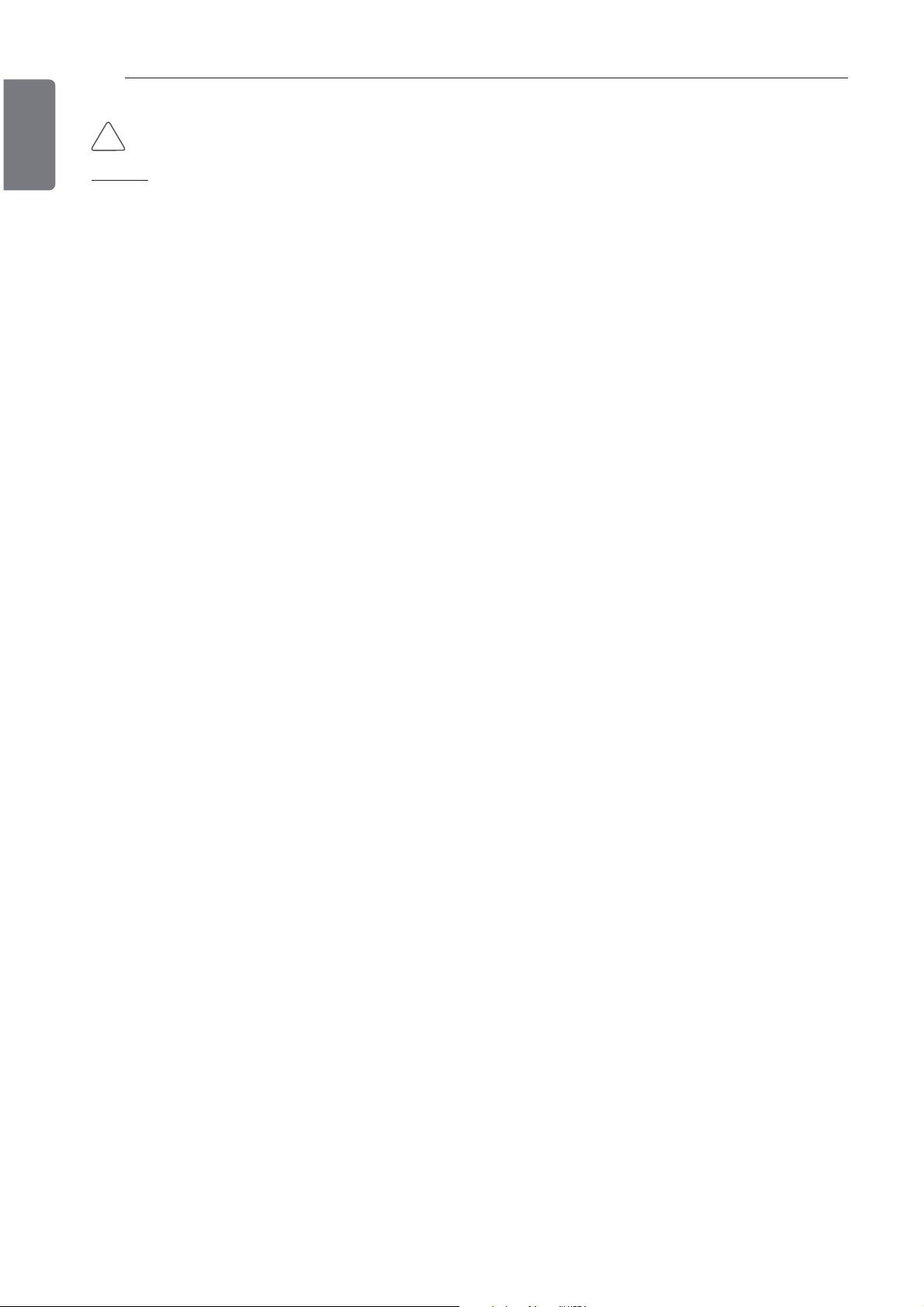
4
ENGLISH
In-use
SAFETY PRECAUTIONS
CAUTION
!
• Do not clean using the powerful detergent like solvent but use soft cloths.
It will cause fire or product deformation.
• Do not press the screen using powerful pressure or select two buttons.
It will cause product breakdown or malfunction.
• Do not touch or pull the lead wire with wet hands.
It will cause product breakdown or electric shock.
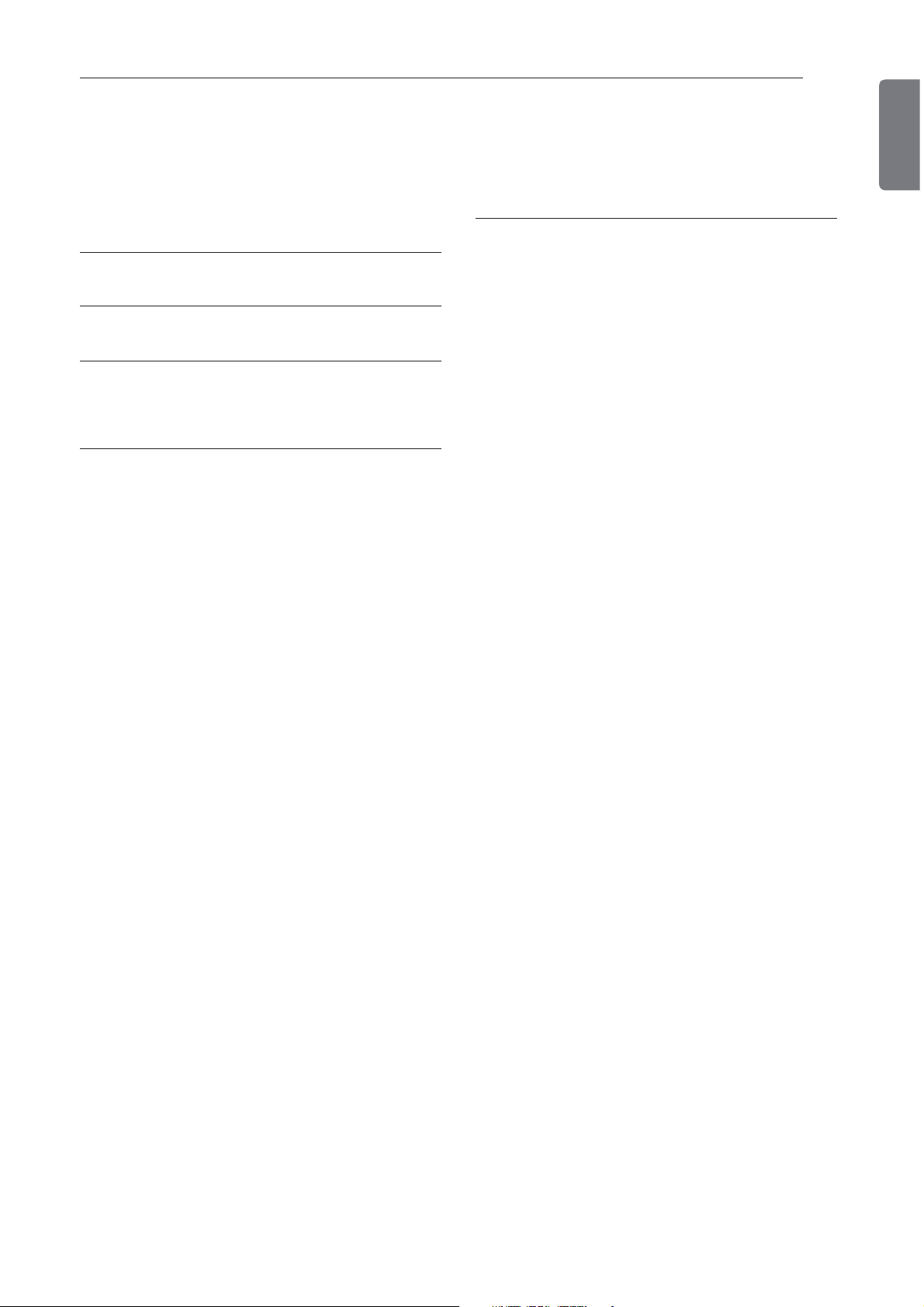
TABLE OF CONTENTS
TABLE OF CONTENTS
5
ENGLISH
2 TIPS FOR SAVING EN-
ERGY
3 SAFETY PRECAUTIONS
6 INTRODUCTION
7 INSTALLATION INSTRUC-
TION
8 Method to Connect cable
9 In case of independence installation of
AC Ez
10 In case of linkage installation of AC Ez
11 Part description
11 Name and Function of AC Ez
12 Name and Function of AC Ez (Contin-
ued)
13 Installation setup mode _ How to enter
installer setup mode
13 Installer Setting Code Table
14 Flow chart for Installer setup mode
15 Installation setup mode #1 _
Master/Slave setting
16 Installation setup mode #2 _ Group 1
product Select & Group Number Setting
17 Installation setup mode #3 _ Group 2
product Select & Group Number Setting
18 Installation setup mode #4 _ Searching
the Connected indoor unit (Master Only)
19 Installation setup mode #5 _
Celsius/Fahrenheit Switching
20 Checking mode _ Confirmation of con-
nected indoor unit
20 Checking mode _ Confirmation the set
group address
21 OWNER'S INSTRUCTION
21 Group selection
21 Control range selection
22 Individual unit operation
23 Group operation
24 All operation (Master AC Ez only)
25 Air-conditioner operation mode setting
26 Ventilation mode setting
27 Desired temperature setting
28 Fan speed setting
29 Air flow direction setting
30 Lock setting
31 Flow chart for current time setting
32 Changing current time
34 Flow chart for schedule setting
35 Schedule reservation
40 Schedule display
40 Schedule Priority
40 Schedule caution
41 Flow chart of schedule deletion
42 Programming : Deletion schedule(Indi-
vidual schedule)
43 Programming : Deletion individual
schedule(Group Schedule)
44 Programming : Deletion schedule(Day
schedule)
45 Programming : Deletion day
schedule(Group schedule)
46 Flow chart for individual schedule copy
47 Programming : schedule copy(Individual
schedule)
51 Flow chart for day schedule copy
52 Programming : Schdule copy(day sched-
ule)
54 Flow chart for holiday setting
55 Programming : Holiday reservation
56 Self-diagnosis of indoor unit
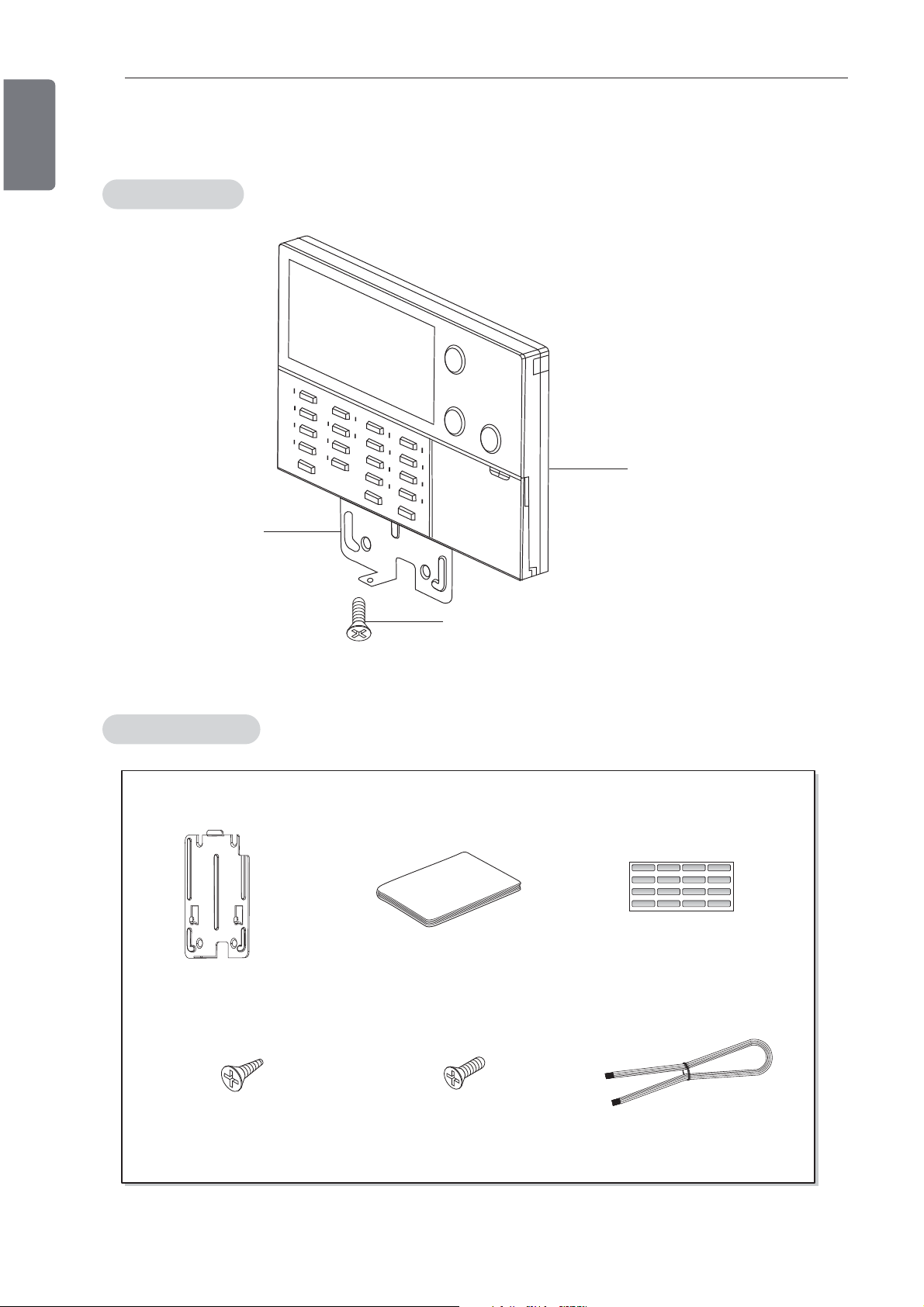
6
AC Ez Controller
Back bracket
Screw
ENGLISH
INTRODUCTION
INSTALLATION INSTRUCTION
Features
Accessory
Screw 4EA
(For Fixing on the wall)
Manual Room name sheetBracket
Installation cableScrew 1EA
(For Fixing on the bracket)
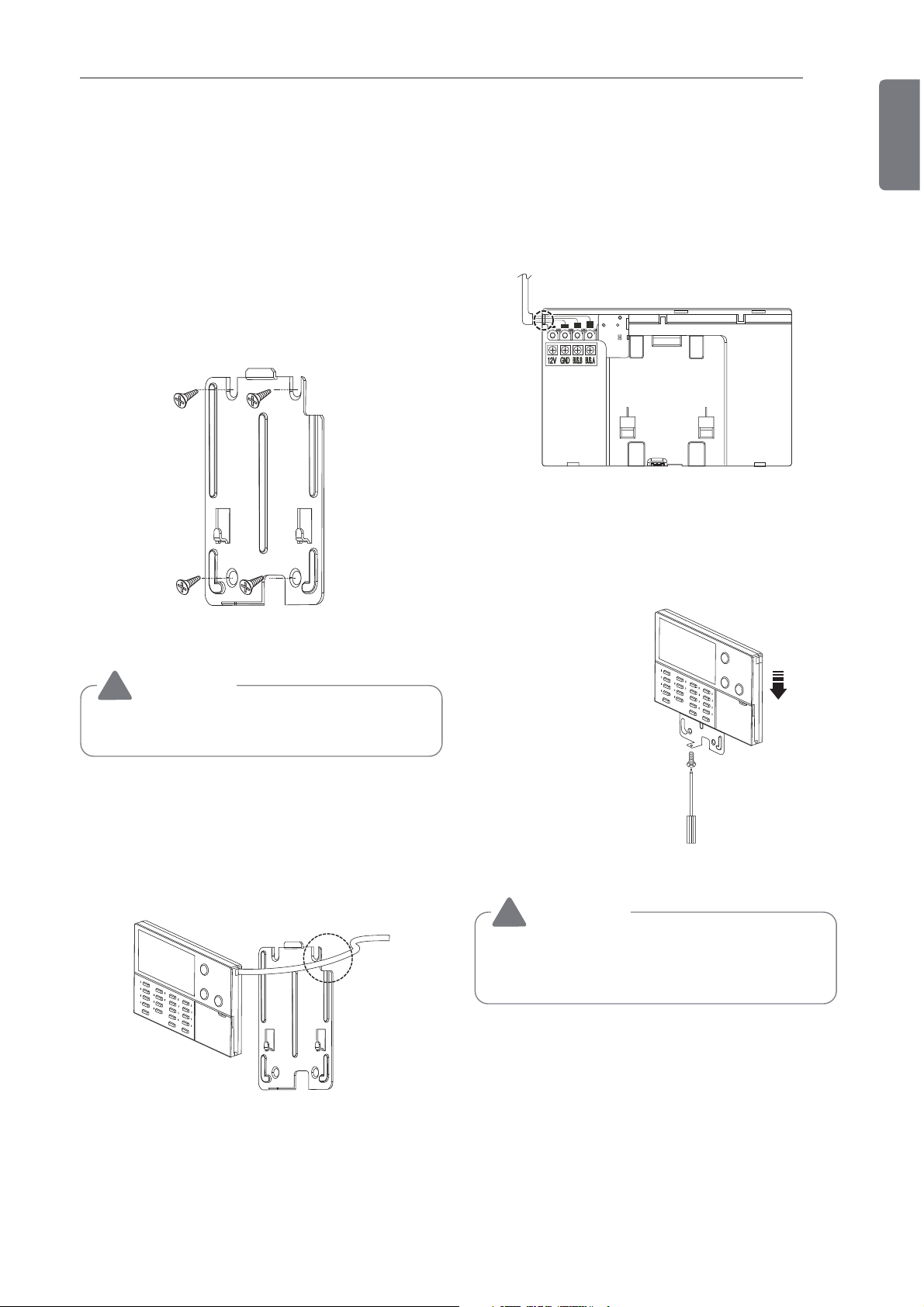
INSTALLATION INSTRUCTION
INSTALLATION INSTRUCTION
7
ENGLISH
After locating AC Ez installation Bracket at the
desired location, screw the unit firmly.
- Set it up not to bend because poor setup
could take place if setup board bends.
- Set remote controller board to the reclamation box if there is a reclamation box.
- In case of no reclamation to the surface of
the wall : Use the right part guide groove.
Fix it by using screw provided at the lower
part tightly after wet it up the bracket.
CAUTION
!
• Use the screws provided.
Set up AC Ez cable in suitable connection
method.
- In case of reclamation to the surface of the
wall : Use the cable hole of bracket.
CAUTION
!
• It can crash on the floor by the impact, if
screw is not fixed.
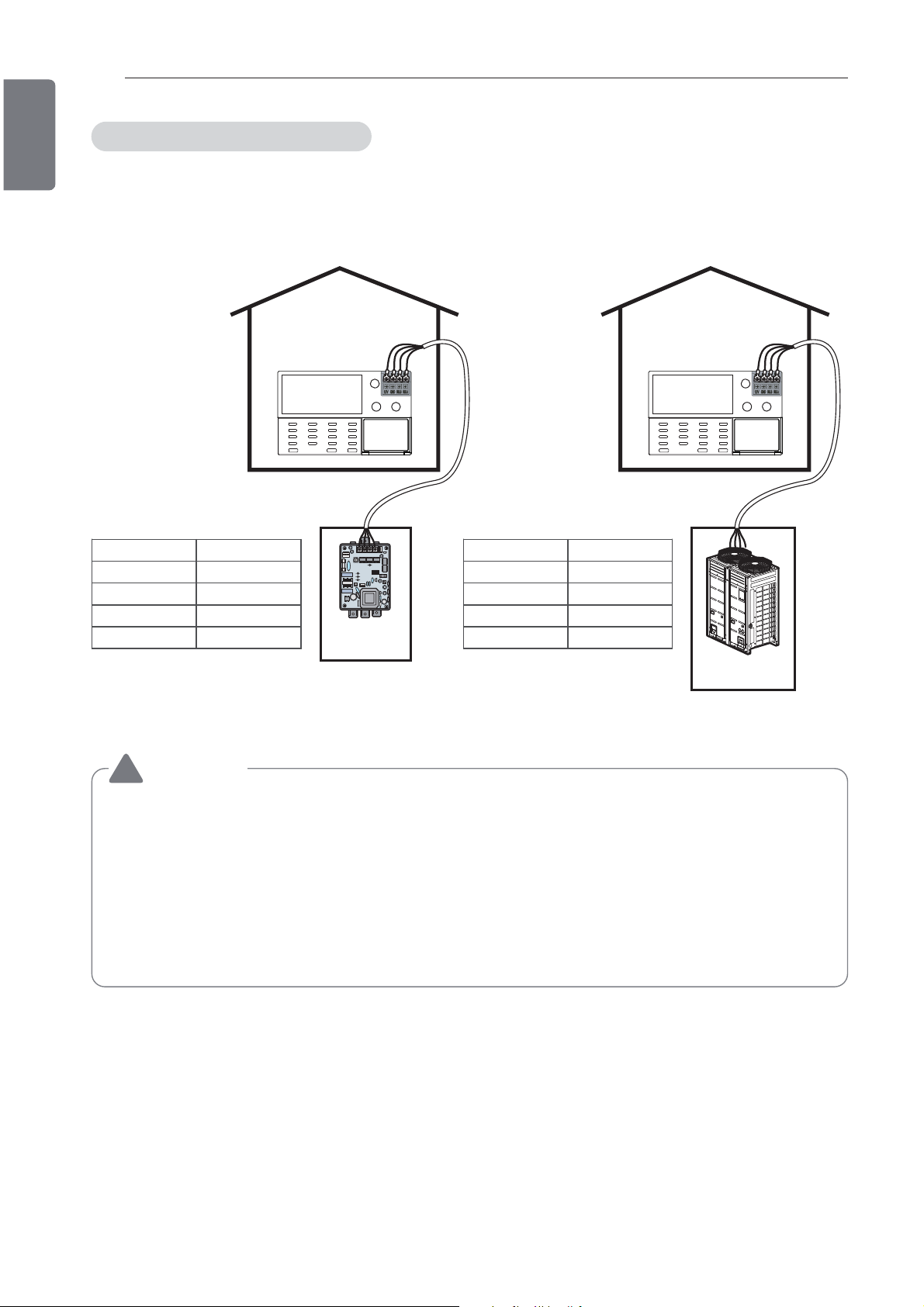
8
ENGLISH
To supply power to the central controller, supply it from the terminal block DC 10 V and GND terminal of PI485 or the terminal block DC 12 V and GND of outdoor unit.
INSTALLATION INSTRUCTION
Method to Connect cable
AC Ez PI485
VCC 10 V
GND GND
BUS-A BUS-A
BUS-B BUS-B
L1 2 3 4
ON
KSDO4H
PI485
AC Ez Multi V
VCC 12 V
GND GND
BUS-A BUS-A
BUS-B BUS-B
Multi V
CAUTION
!
• For supplying DC10 V power from PI485, power supply is permitted up to 1 central controllers per PI485. If power is supplied more than 1 AC Ez, failure may occur in operation
of the AC Ez.
• For expanding and connecting PI485 communication lines BUS_A, BUS_B up to 16 AC
Ezs can be connected.
• Use the 0.75 Square Shield wires for connection wires between PI485 and AC Ez wires.
• Length of whole connection wires should be less than 1km.
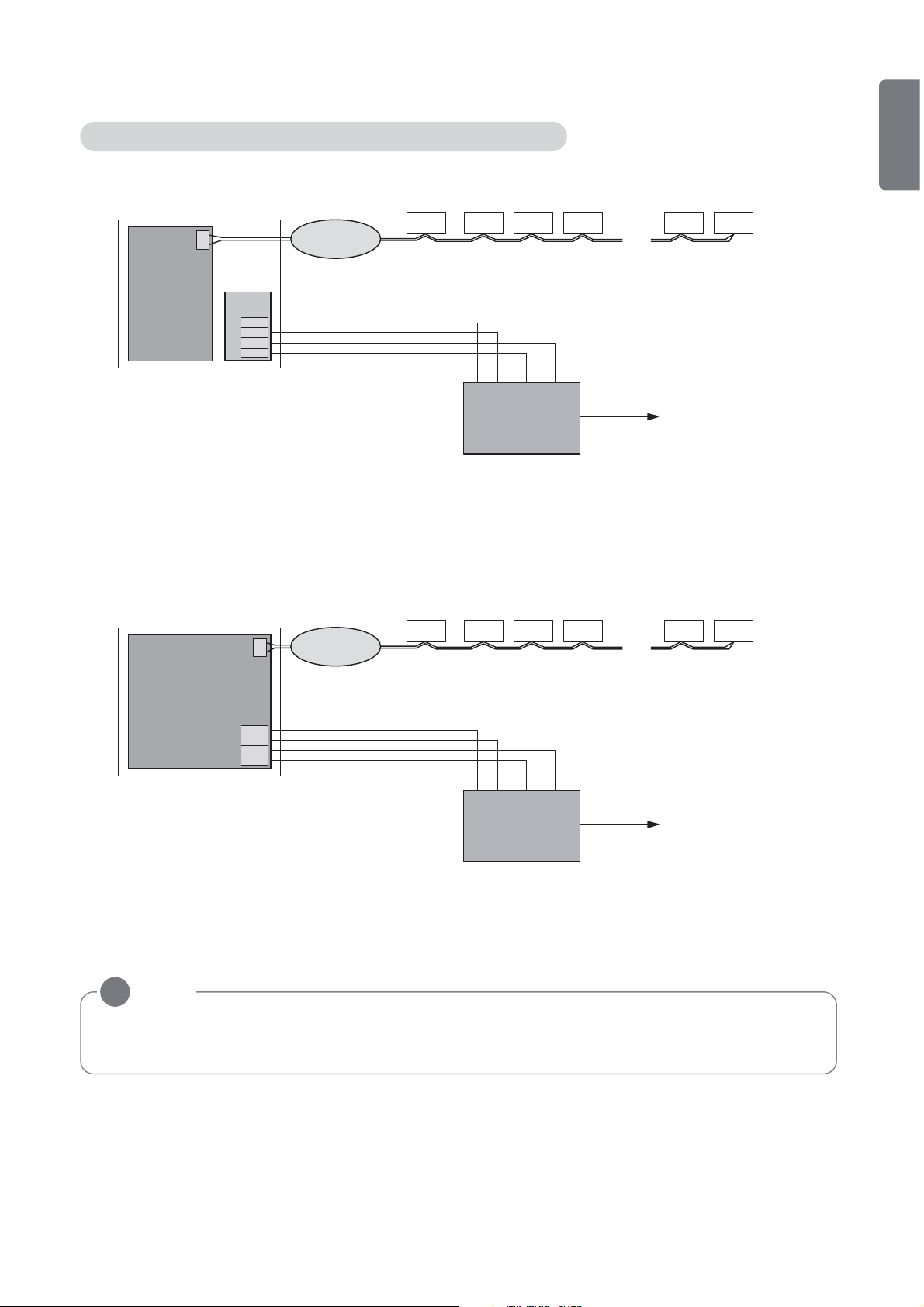
In case of independence installation of AC Ez
INSTALLATION INSTRUCTION
9
ENGLISH
MAIN
PCB
A
B
Pl485
VCC
GND
BUSA
BUSB
IDU connection
Vcc GND BUSB BUSA
02 03
BUSB BUSA
. . .
0E 0F0100
Master
Group Number : 0
. . .
0E 0F
A
B
IDU connection
Central controller 1
0100
02 03
MAIN
PCB
VCC
GND
INTA
INTB
Vcc GND INTB INTA
BUSB BUSA
Central controller 1
NOTE
!
AC Ez power should be inputted only one AC Ez from outdoor unit.
Master
Group Number : 0
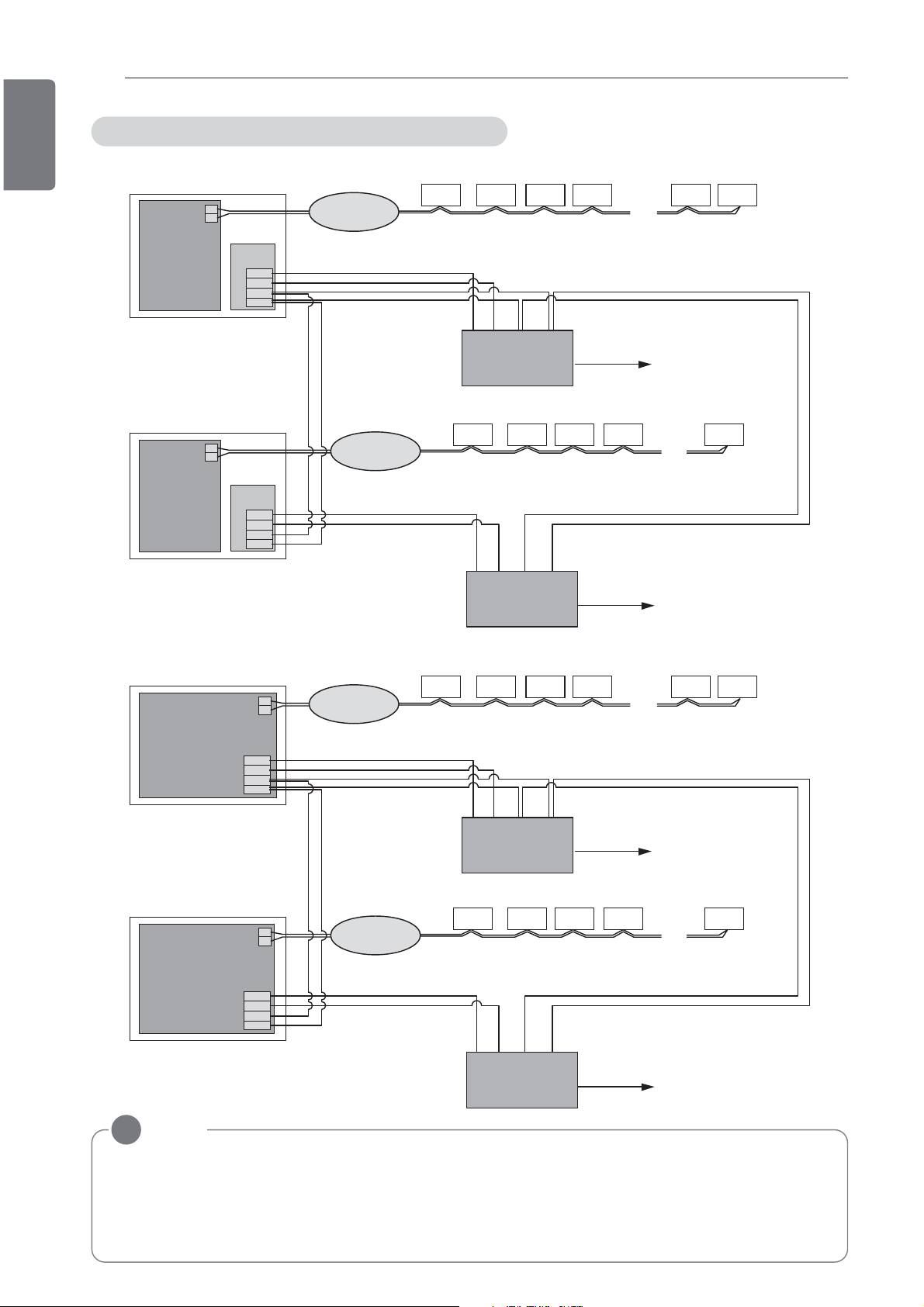
10
ENGLISH
INSTALLATION INSTRUCTION
In case of linkage installation of AC Ez
MAIN
PCB
MAIN
PCB
A
B
Pl485
VCC
GND
BUSA
BUSB
IDU connection
Vcc GND BUSB BUSA
02 03
. . .
0E 0F0100
Master
Central controller 1
A
B
Pl485
VCC
GND
BUSA
BUSB
IDU connection
Vcc GND BUSB BUSA
12 13
Group Number : 0
. . .
1F1110
Slave
Central controller 1
Group Number : 1
!
MAIN
PCB
MAIN
PCB
NOTE
VCC
GND
INTA
INTB
VCC
GND
INTA
INTB
A
B
IDU connection
Vcc GND INTB INTA
02 03
. . .
0E 0F0100
Master
Central controller 1
A
B
IDU connection
Vcc GND INTB INTA
12 13
Group Number : 0
. . .
1F1110
Slave
Central controller 1
Group Number : 1
AC Ez power should be inputted only one AC Ez from outdoor unit. It is possible to set the
Master/Slave setting and group number setting by entering the installation mode.
Central controller and outdoor unit wiring should be connected through BUS connection
(BUS topology).
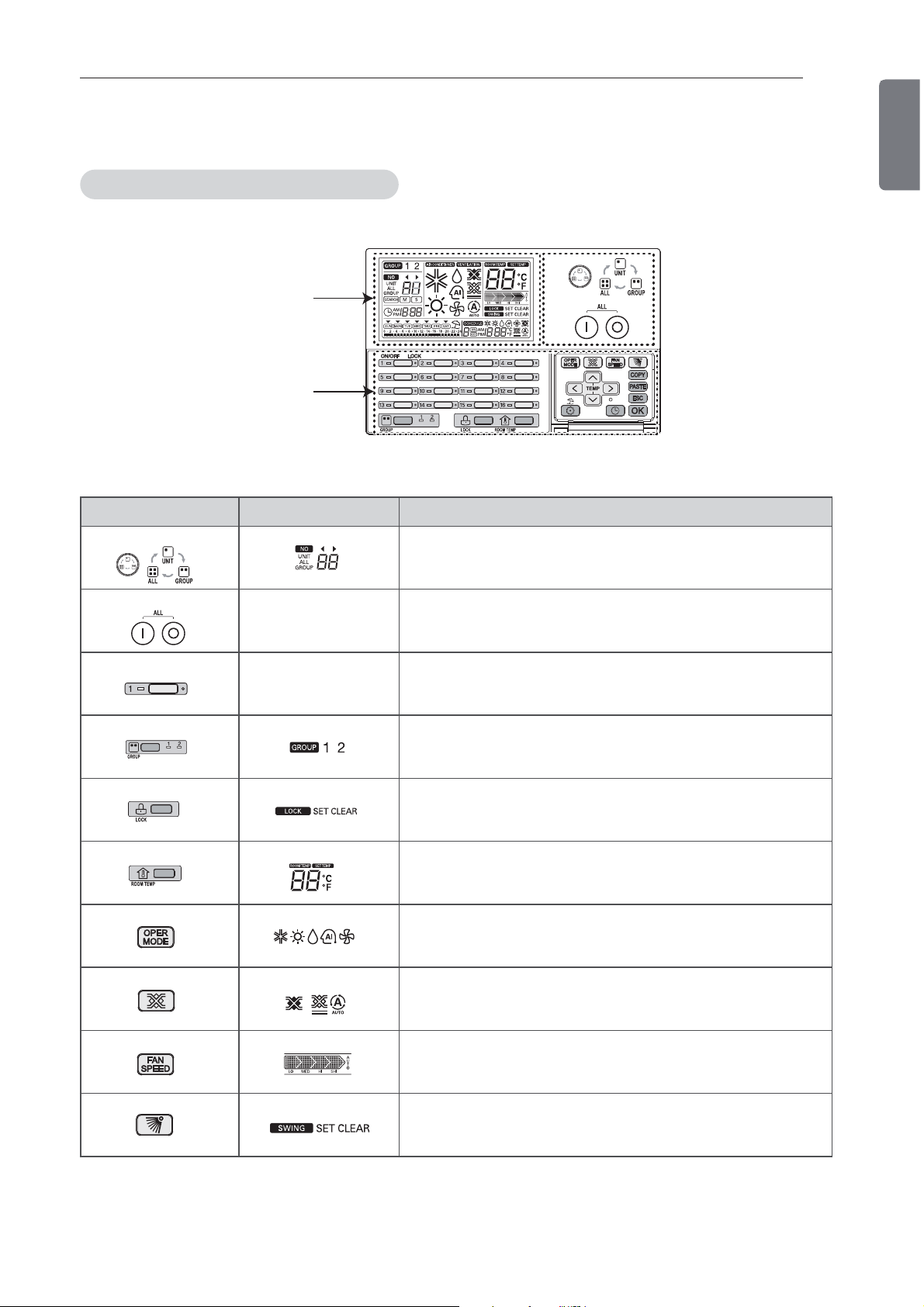
INSTALLATION INSTRUCTION
Control select button
Total On/Off button
Individual On/Off button
Group selection button
Lock set/clear button
Room temperature button
Operation mode button
Ventilation mode button
Fan speed button
Air flow button
Part description
Name and Function of AC Ez
Display screen
Control panel
Control panel Display screen Description
11
ENGLISH
C
range.
T
tion of selected indoor units.
I
condition of individual indoor unit.
G
group
L
R
perature
O
air conditioner
V
of ventilator
: Adjusts selected indoor unit
: Turns the power on/off condi-
: Turns the power on/off
: Change control and display
: Turns the lock set/clear
: Display the room tem-
: Change operation mode of
: Change ventilation mode
F
A
: Change fan speed
: Turns swing set/clear of air flow
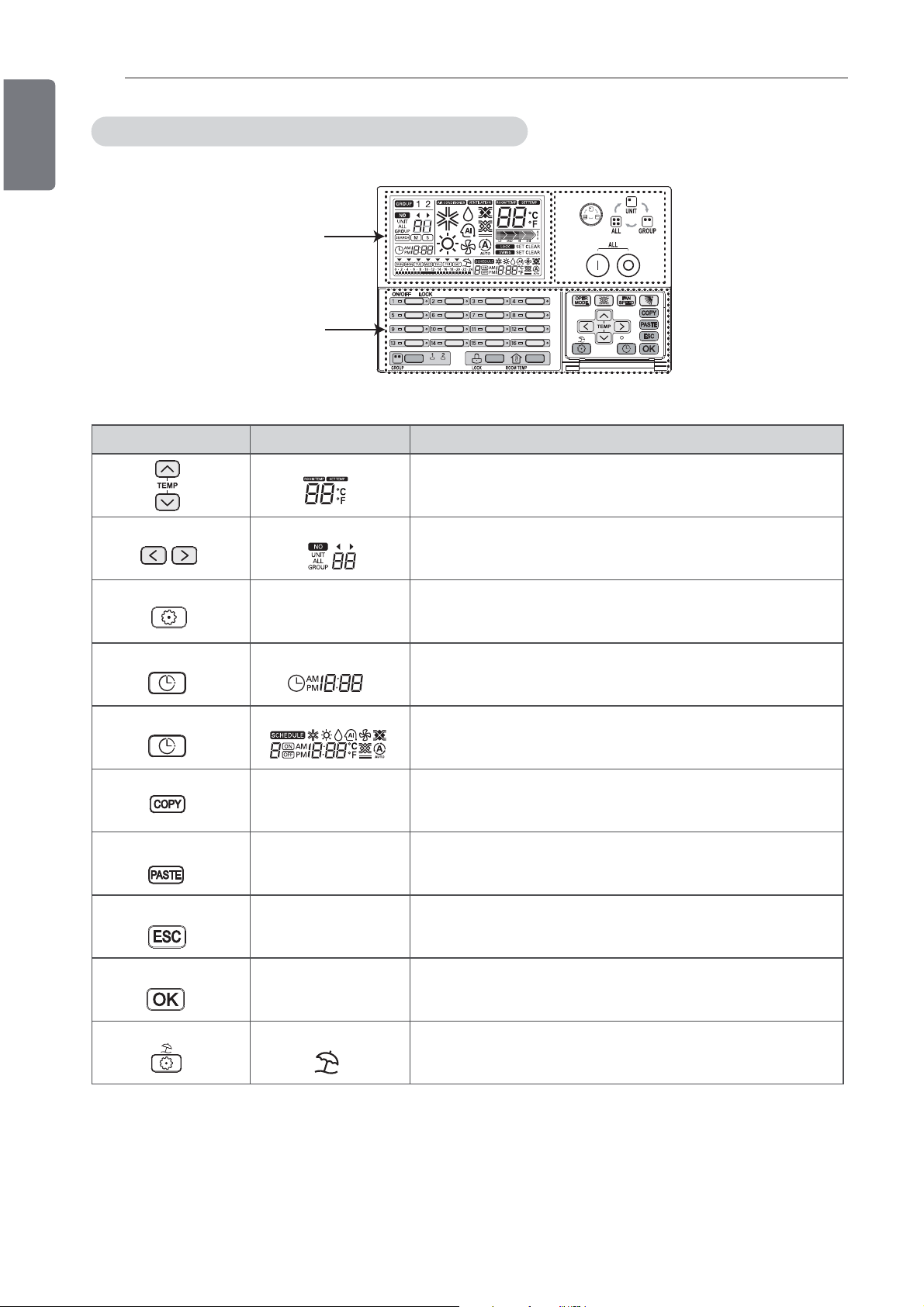
12
Set temperature button
Indoor select button
Function setting button
Current time setting button
Schedule setting button
Schedule copy button
Schedule paste button
Esc button
OK button
Holiday setting button
ENGLISH
INSTALLATION INSTRUCTION
Name and Function of AC Ez (Continued)
Display screen
Control panel
Control panel Display screen Description
S
temperature of air conditioner
I
control
F
installation setup
C
S
mode to setup desired schedule
S
S
: Change desired operation
: Select desired indoor unit to
: Enter installation mode to
: Setup the current time
: Enter the schedule setup
: Copy former set schedule
: Paste copied schedule
E
O
H
cation set/clear
- Some functions may not be operated and displayed depending on the product type.
- It will display undesirable value to the room temperature if wired remote controller is not connected.
: Cancel the changed content
: Setup the changed content
: Turns holiday schedule appli-
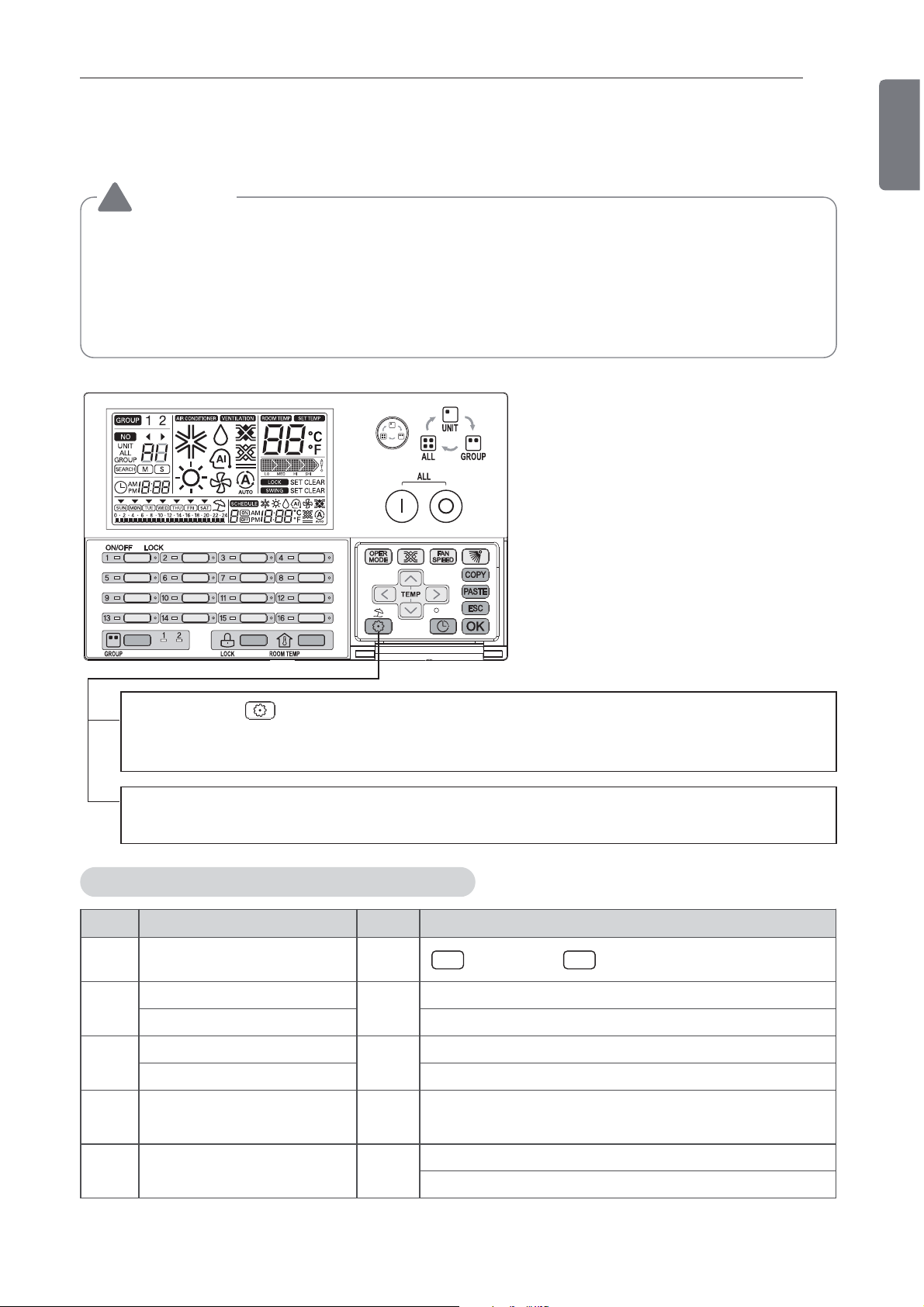
INSTALLATION INSTRUCTION
Installation setup mode _ How to enter installer setup mode
CAUTION
!
Installer setting mode is to set the detail function of the AC Ez.
If the installer setting mode is not set correctly, it can cause problems to the product, Injury
to user or property damage. This must be set by an certificated installer, and any installation
or change that is carried out by a non-certified, user should be responsible for the results.
In this case, free service cannot be provided.
13
ENGLISH
1 If pressing button long for 5 seconds, it enters into AC Ez setup mode.
- If pressing once shortly, it doesn’t enter into installer setup mode.
Please press more than 5 seconds for sure.
2 When you enter the setting mode initially, function code is displayed and on/off led of
indoor #1 is blinking.
Installer Setting Code Table
No. Function Code Value
1 Master/Slave Setting 1
Group 1 product Select
2
Group Number Setting 0~F : Group Address - : No use of this group
Group 2 product Select
3
Group No. Setting 0~F : Group Address - : No use of this group
Indoor units searching
4
(Master controller only)
5 °C / °F setting 5
2
3
4 Indoor unit searching
M S
: Master : Slave
Air conditioner / Ventilator
Air conditioner / Ventilator
°C : Celsius
°F : Fahrenheit
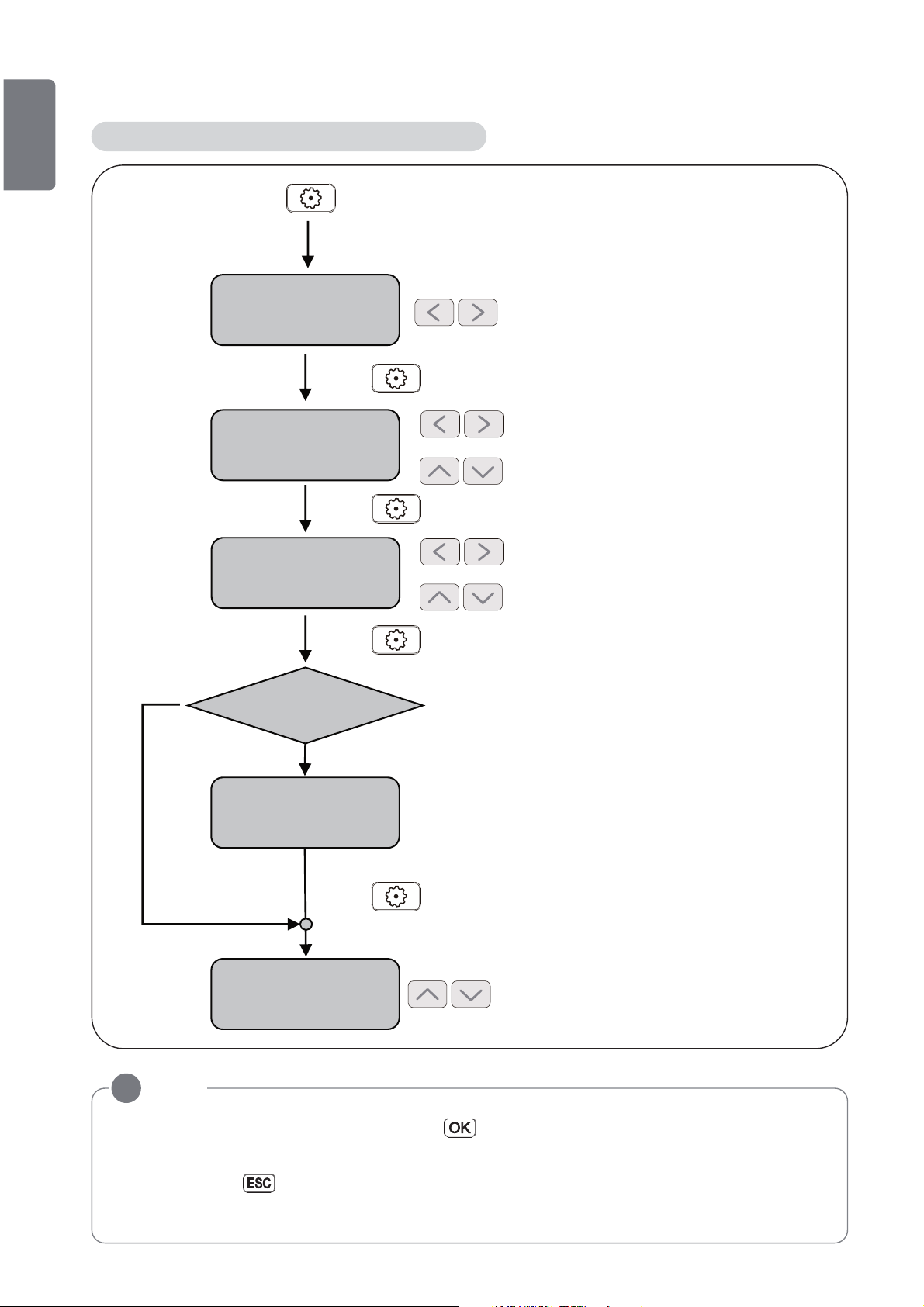
14
Enter installation
mode #1
(Master/Slave setting)
Enter installation
mode #2
(Group 1 setting)
Enter installation
mode #3
(Group 2 setting)
Enter installation
mode #4
(Connected indoor unit setting)
Enter installation
mode #5
(Changing °C/°F)
: Master/Slave setting
: ‘Group 1
’ product setting
(Air conditioner or Ventilator)
Press button shortly
: ‘Group 1 ’ Group number setting
: ‘
Group 2’ product setting
(Air conditioner or Ventilator)
: ‘Group 2’ Group number setting
Is it set with Master?
Press button for 5 seconds.
: Temperature display setting (°C/°F)
Entry Installation mode
YES
NO
Press button shortly
Press button shortly
Press button shortly
ENGLISH
INSTALLATION INSTRUCTION
Flow chart for Installer setup mode
NOTE
!
In each installation mode, if you press the button, it is operated or saved current setting condition.
If you press the button, it is returned before setting condition and exits from installation mode.
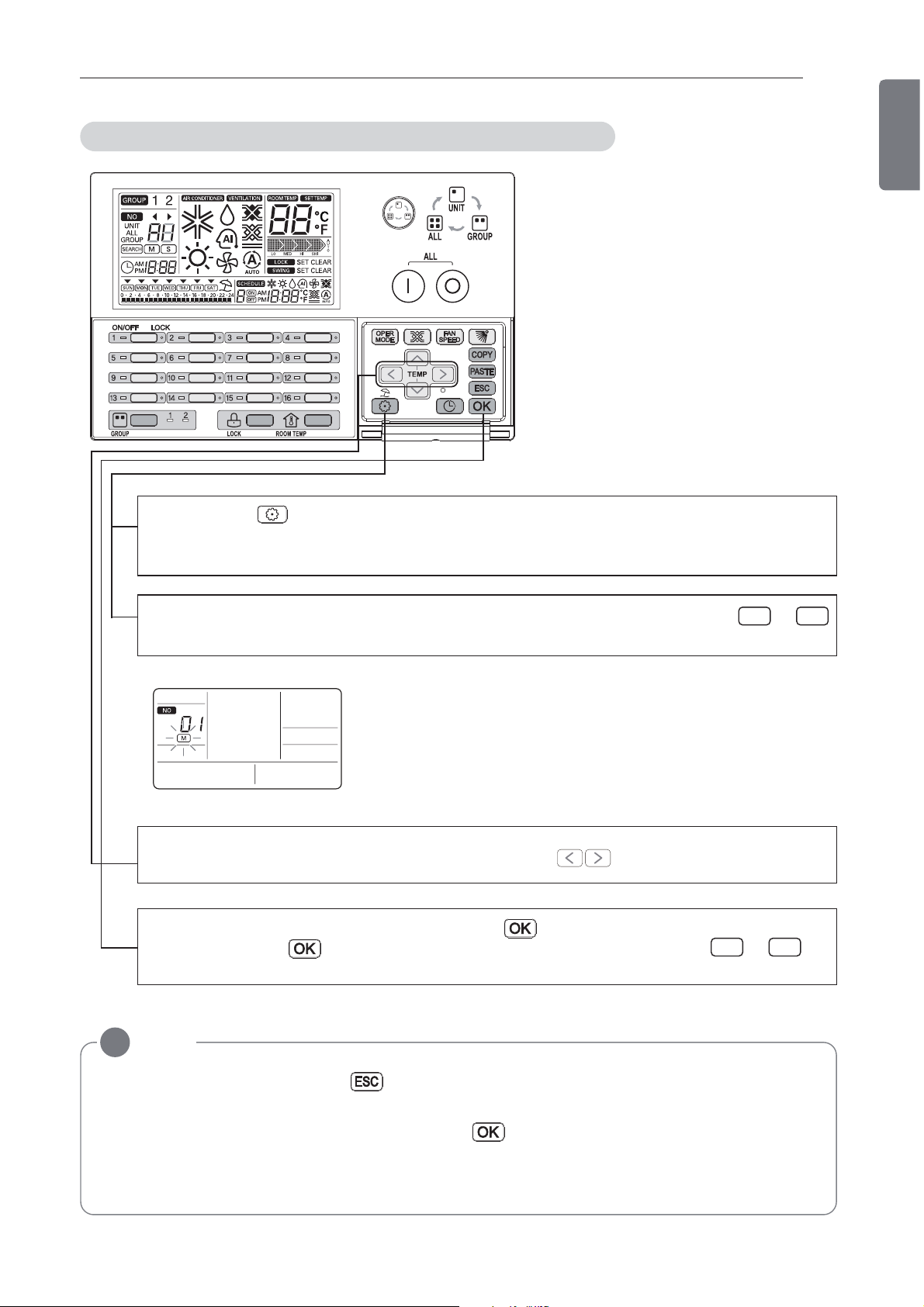
INSTALLATION INSTRUCTION
Installation setup mode #1 _ Master/Slave setting
1 If pressing button long for 5 seconds, it enters into AC Ez setup mode.
- If pressing once shortly, it doesn’t enter into installer setup mode.
Please press more than 5 seconds for sure.
15
ENGLISH
2 When entering the Master/Slave setting mode, it displays ’01’ and blinks or
in LCD. It shows on #1 of setup mode by blinking the on/off led of indoor #1.
3 Select Master/Slave setting condition by pressing button.
4 Apply desired time setting by pressing the button.
After pressing button, corresponding setting condition is saved, or of
LCD stops blinking.
NOTE
!
M S
M S
• After setting, if you press the button or it doesn’t have any button input for 20 seconds, it exits from installation mode automatically.
• If you exit installation mode without pressing button, changed value don’t apply.
• If you press individual on/off button of corresponding installation mode to change, you can
enter corresponding installation mode directly.
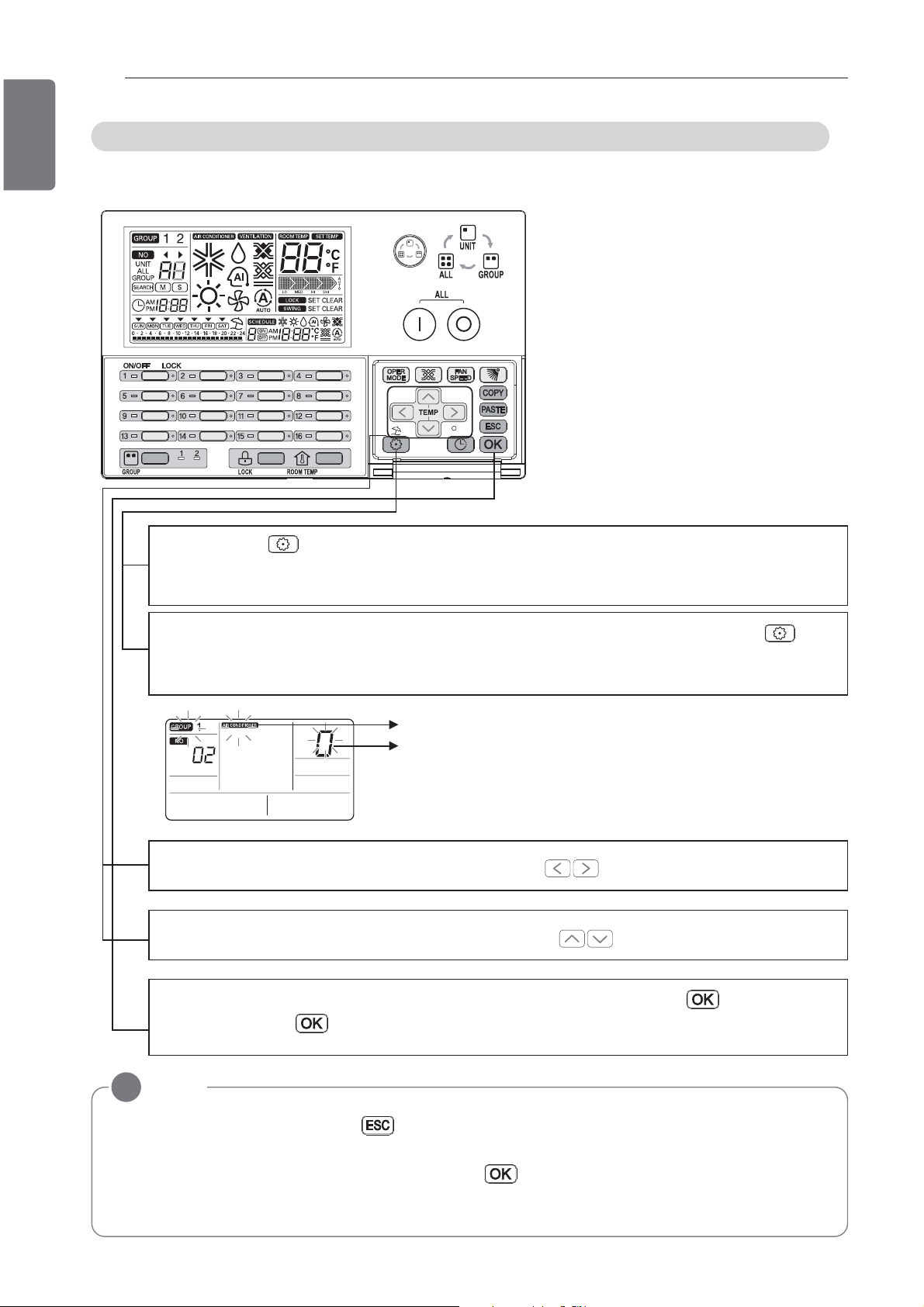
16
ENGLISH
This function is used for setting the product type and group number of group 1.
INSTALLATION INSTRUCTION
Installation setup mode #2 _ Group 1 product Select & Group Number Setting
1 If pressing button long for 5 seconds, it enters into AC Ez setup mode.
- If pressing once shortly, it doesn’t enter into installer setup mode. Please press
more than 5 seconds for sure.
2 If entering into product and group number setup mode of group 1 by using but-
ton, it indicates as picture below. It shows on #2 of setup mode by blinking the
on/off led of indoor #2.
Product type
Group number
3 Select the product type of group 1 by pressing button.
4 Select the group number of group 1 by pressing button.
5 Save the product type and group number of group 1 by pressing button.
After pressing button, corresponding setting condition is saved, group type and
group number stops blinking.
NOTE
!
• After setting, if you press the button or it doesn’t have any button input for 20 seconds, it exits from installation mode automatically.
• If you exit installation mode without pressing button, changed value don’t apply.
• If you press individual on/off button of corresponding installation mode to change, you can
enter corresponding installation mode directly.
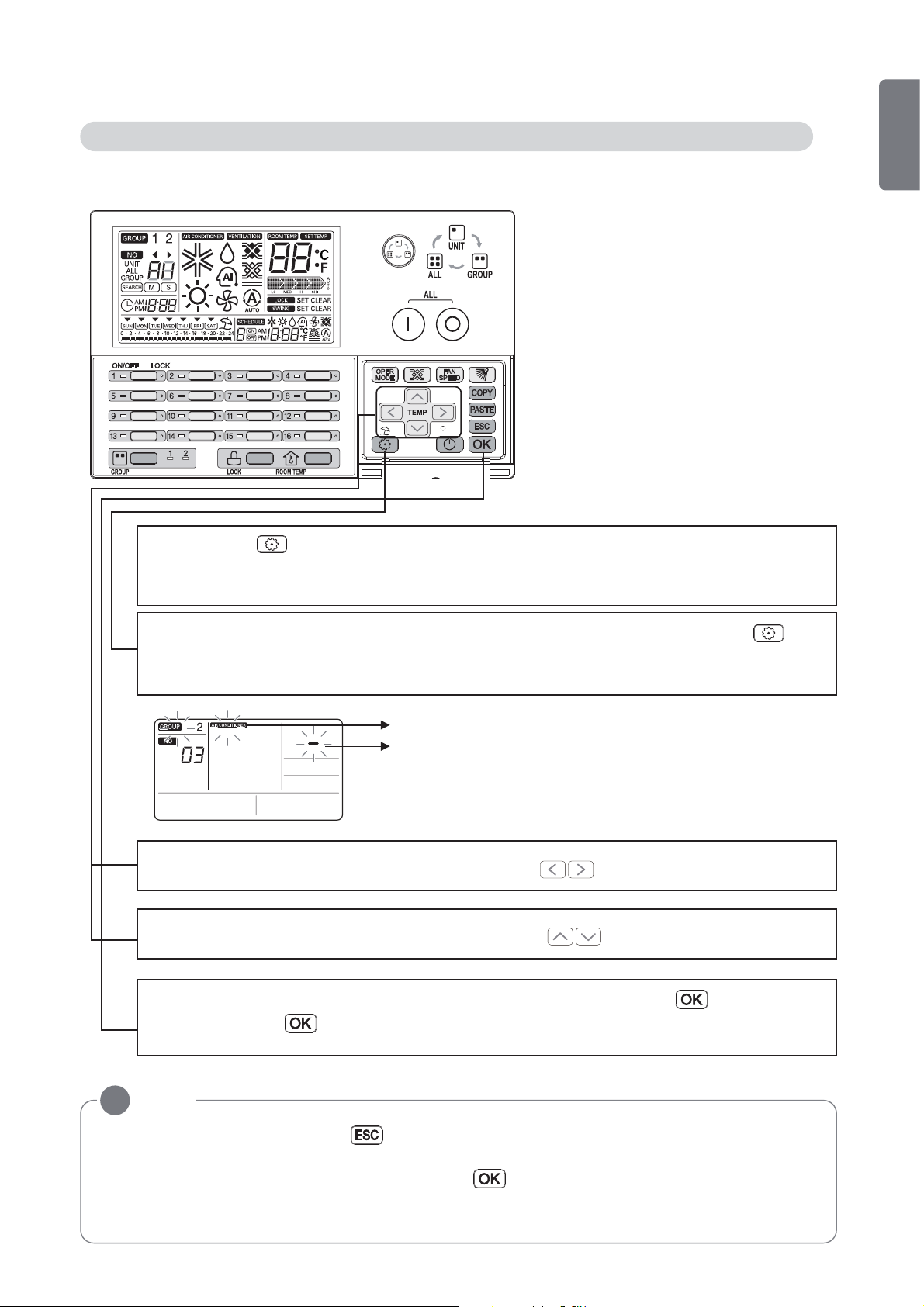
INSTALLATION INSTRUCTION
Installation setup mode #3 _ Group 2 product Select & Group Number Setting
This function is used for setting the product type and group number of group 2.
17
ENGLISH
1 If pressing button long for 5 seconds, it enters into AC Ez setup mode.
- If pressing once shortly, it doesn’t enter into installer setup mode. Please press
more than 5 seconds for sure.
2 If entering into product and group number setup mode of group 2 by using
button, it indicates as picture below. It shows on #3 of setup mode by blinking the
on/off led of indoor #3.
Product type
Group number
3 Select the product type of group 2 by pressing button.
4 Select the group number of group 2 by pressing button.
5 Save the product type and group number of group 2 by pressing button.
After pressing button, corresponding setting condition is saved, group type and
group number stops blinking.
NOTE
!
• After setting, if you press the button or it doesn’t have any button input for 20 seconds, it exits from installation mode automatically.
• If you exit installation mode without pressing button, changed value don’t apply.
• If you press individual on/off button of corresponding installation mode to change, you can
enter corresponding installation mode directly.
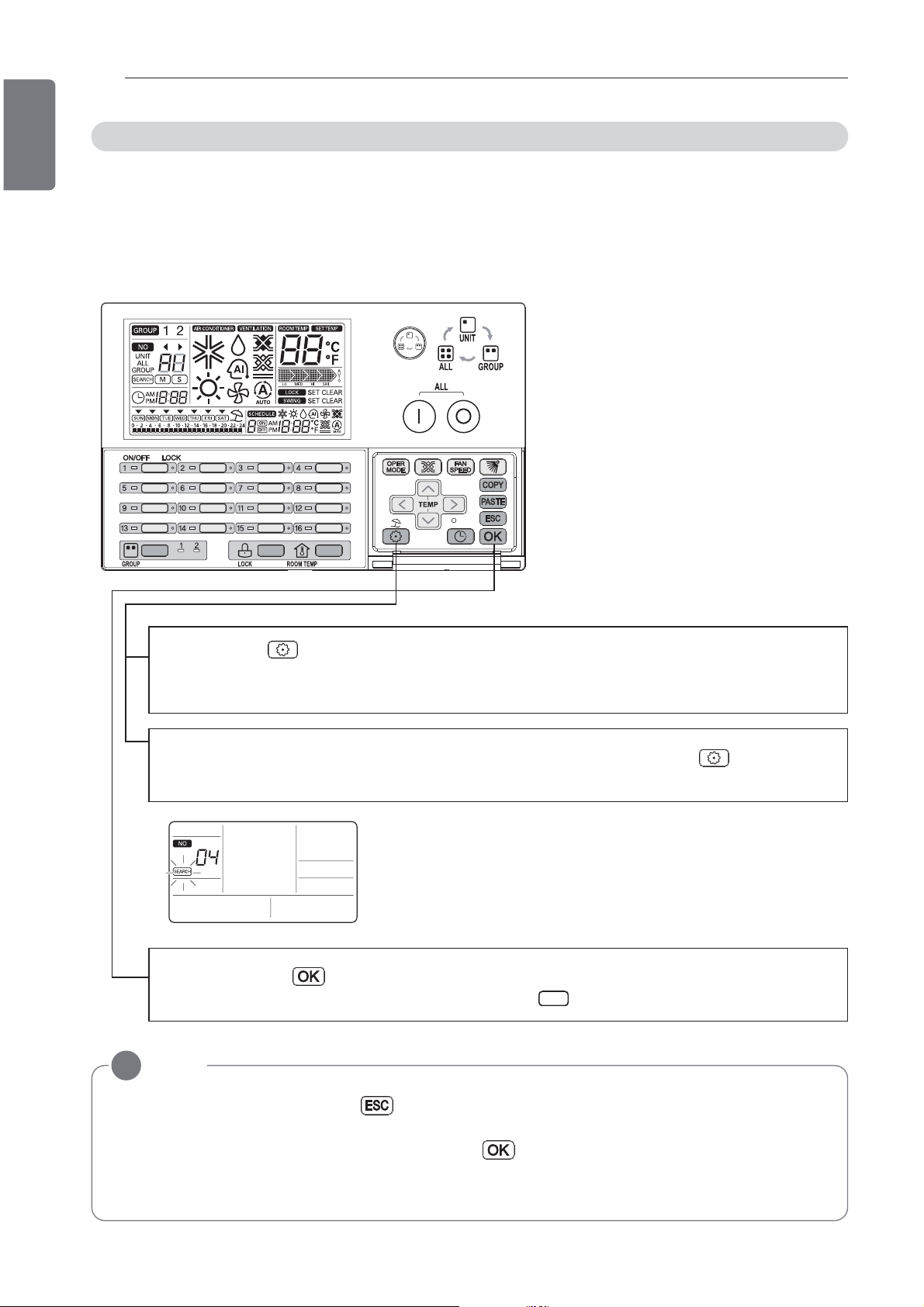
18
SEARCH
ENGLISH
This function is searching connected indoor unit. This function can use only AC Ez controller of
set Master.
After central address setting of indoor unit and auto-addressing of outdoor unit, start searching
the connected indoor unit. If you don’t do it before, it might not search the connected indoor unit
normally.
INSTALLATION INSTRUCTION
Installation setup mode #4 _ Searching the Connected indoor unit (Master Only)
1 If pressing button long for 5 seconds, it enters into AC Ez setup mode.
- If pressing once shortly, it doesn’t enter into installer setup mode. Please press
more than 5 seconds for sure.
2 If entering into searching mode of connected indoor unit by using button, it in-
dicates as picture below.
3 After pressing button, searching the connected indoor unit starts.
individual on/off led is blinking by rotation and of LCD is blinking.
NOTE
!
• After setting, if you press the button or it doesn’t have any button input for 20 seconds, it exits from installation mode automatically.
• If you exit installation mode without pressing button, changed value don’t apply.
• If you press individual on/off button of corresponding installation mode to change, you can
enter corresponding installation mode directly.
