
User Manual(GUI)
ENGLISH
After reading, store this User’s Guide in an easily accessible place for all users.
Model Name
: ACP, ACP BACnet, ACP Lonworks, AC Smart Premium
*MFL68301305*
P/NO : MFL68301305
www.lg.com
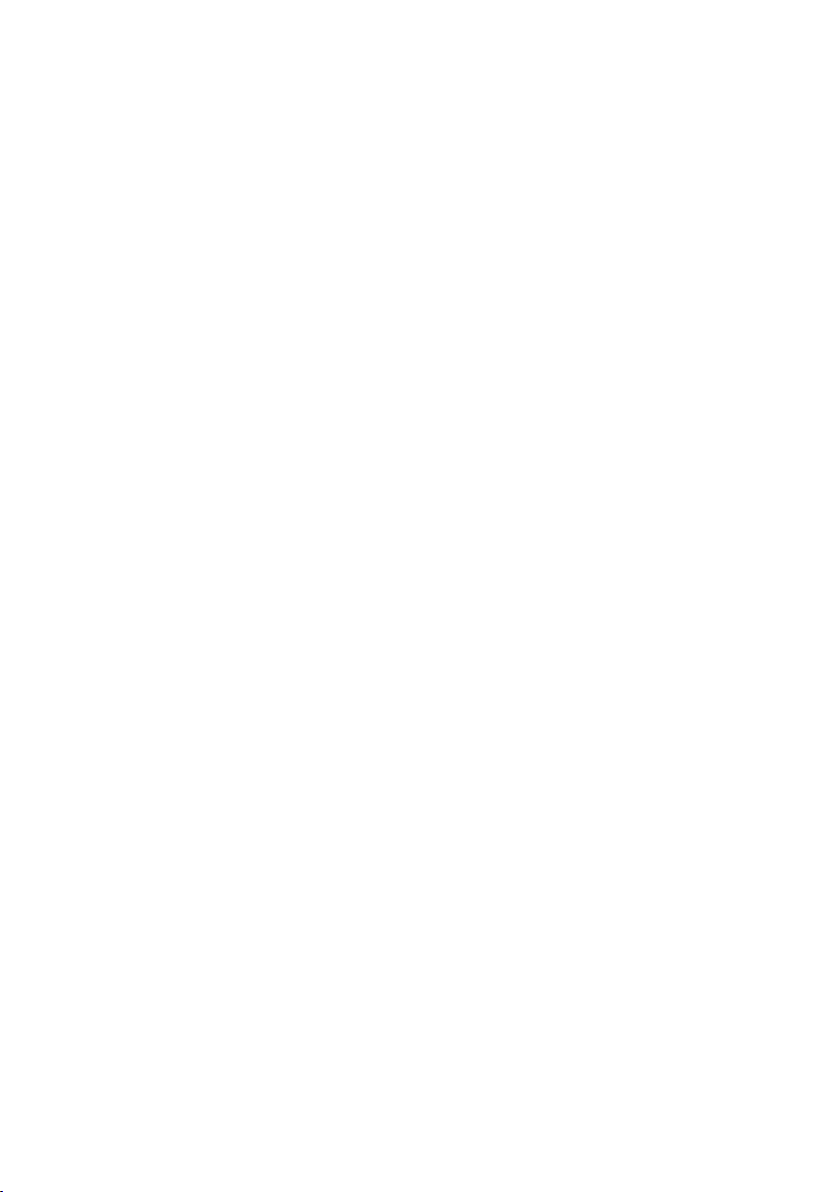
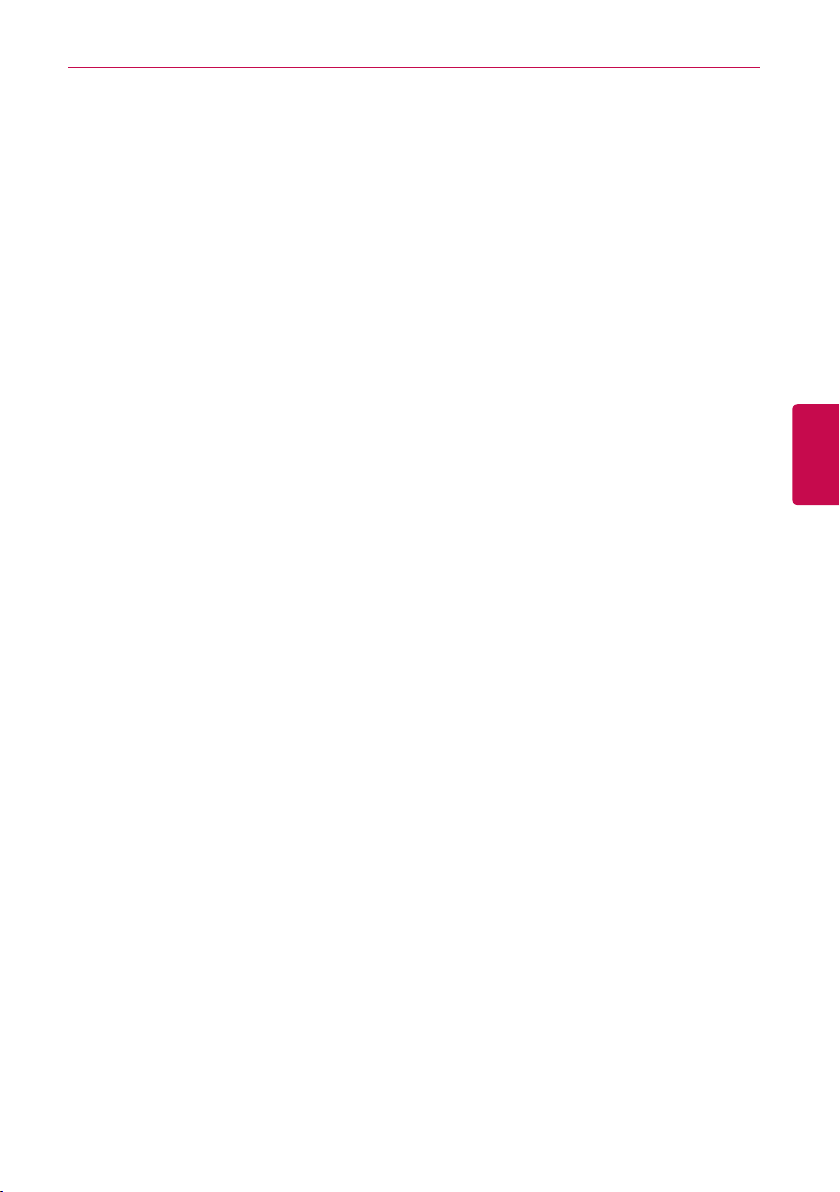
EXPLANATORY NOTES
EXPLANATORY NOTES
Copyrights
The contents of this Central Controller User Guide are protected by international copyright laws,
and the Computer Program Protection Act. The contents of the User Guide and the programs
mentioned herein may only be used under license from LG Electronics in strict adherence to the user
agreement.
You may not reproduce or distribute, by any means, copies of this User Guide, or any part of it,
without prior approval from LG Electronics.
Copyright © 2014 LG Electronics. All rights reserved.
Registered Trademarks
Central Controller is a registered trademark of LG Electronics. All other products and company
names are trademarks of their respective owners and are used for illustrative purposes only.
i
i
ENGLISH
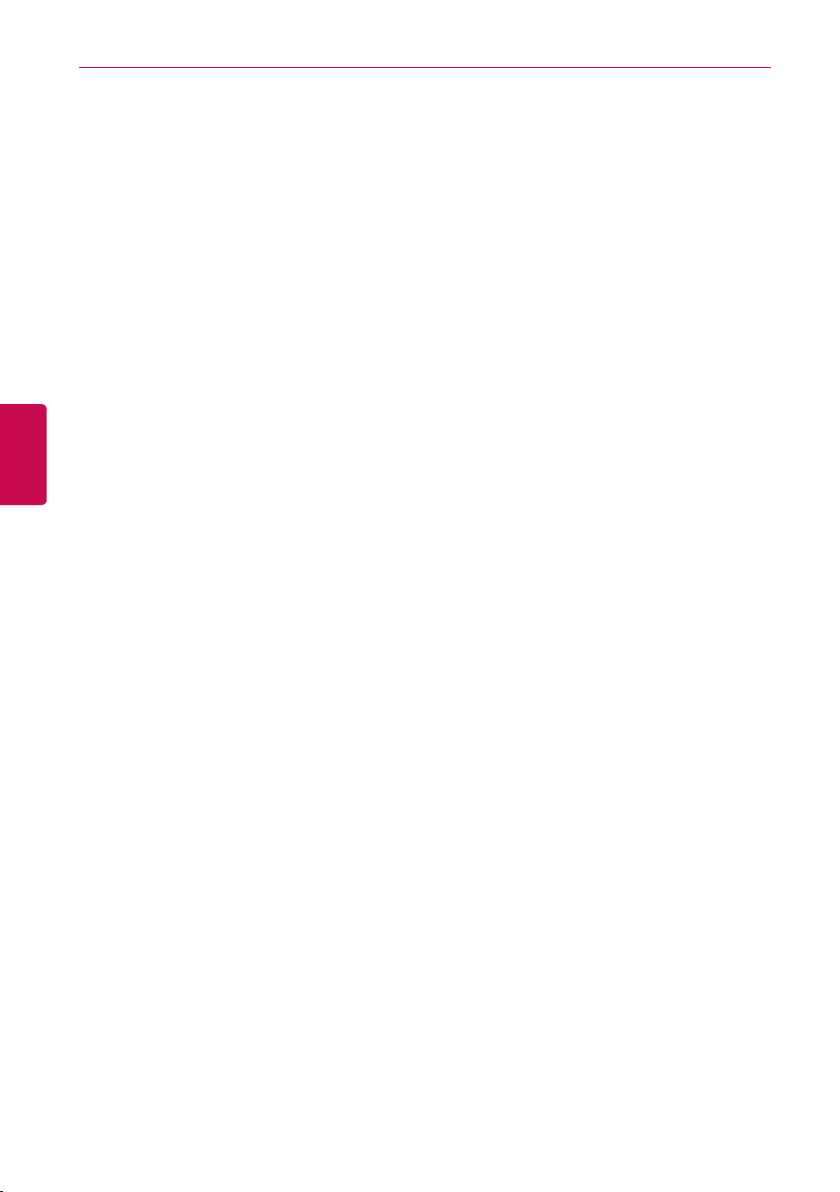
ii
ii
EXPLANATORY NOTES
How to Use This Guide
Please read from beginning to end this User Guide before using Central Controller. Store this guide
so that is also easily accessible.
Notations Used In This Guide
• Control buttons displayed within the system are marked by boldface text in square brackets ([ ]).
Example: [OK], [Save]
• Option titles displayed in the program are marked by boldface text.
Example: Start, Programs
ENGLISH
• Keyboard strokes used by the system are marked by boldface text in angle brackets (< >).
Example: <Esc>
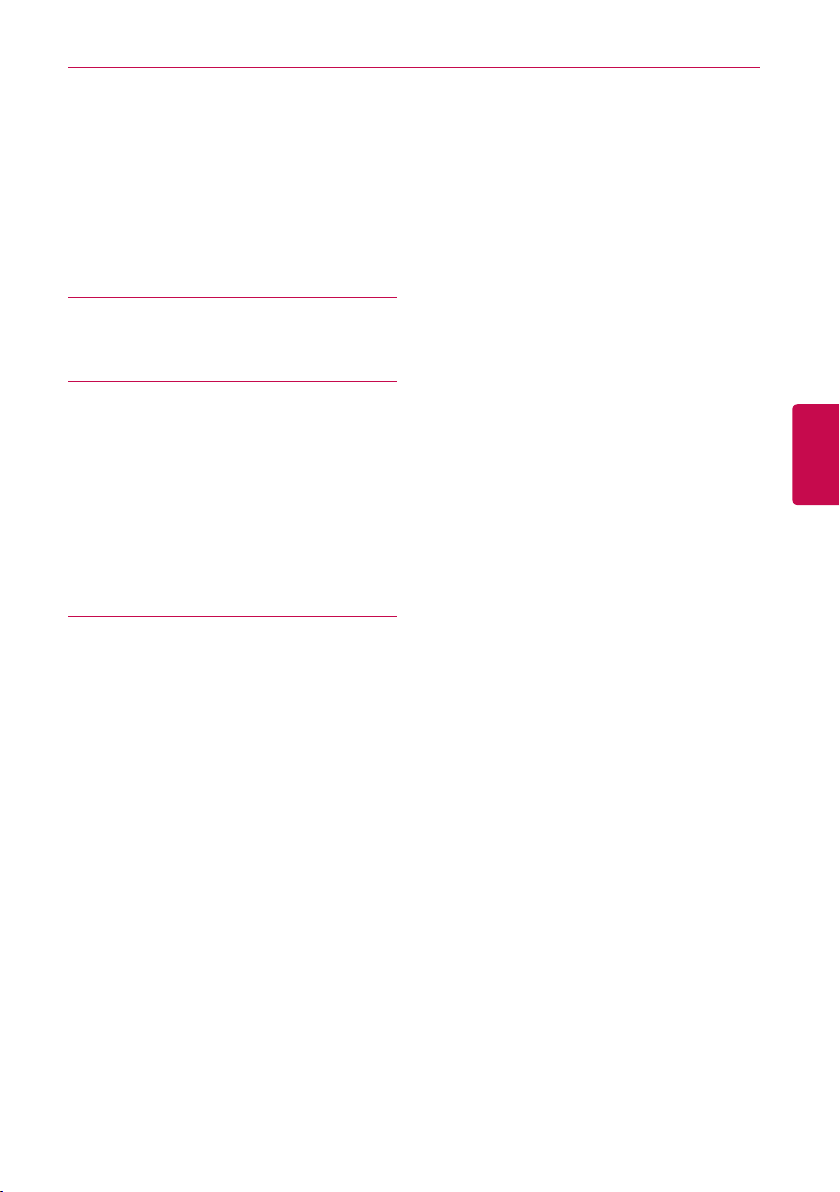
TABLE OF CONTENTS
TABLE OF CONTENTS
iii
iii
SAFETY
1
PRECAUTIONS
STARTING
7
7 Login and logout
8 – Login
8 – Logout
9 Home screen composition and
features
USING THE PROGRAM
11
11 Control/Monitor
11 – Control/Monitoring screen
composition and features
16 – Device Control
37 – Monitoring a Device
38 Schedule
38 – Schedule Screen composition and
features
39 – Creating Schedules
42 – Checking Schedules
43 – Editing Schedules
44 – Deleting Schedules
68 Statistics
68 – Statistics Screen Composition and
Features
69 – Querying Statistics
71 Report
71 – Report screen composition and
features
73 – Querying Report
74 Installing
74 – Registering Device
78 – Managing Device
82 Environment
83 – General Setting
90 – Screen Setting (AC Smart Premium
Only)
96 – Advance Setting
101 – Customer Setting
107 – Network Setting (AC Smart Premium
Only)
111 – E-Mail Setting (ACP, ACP Lonworks,
AC Smart Premium Only)
116 – TMS Setting
122 – Channel Settings (ACP, ACP
Lonworks, AC Smart Premium Only)
ENGLISH
45 Auto Logic
45 – Peak Control
55 – Demand Control
58 – Time-limit Operation
64 – InterLocking
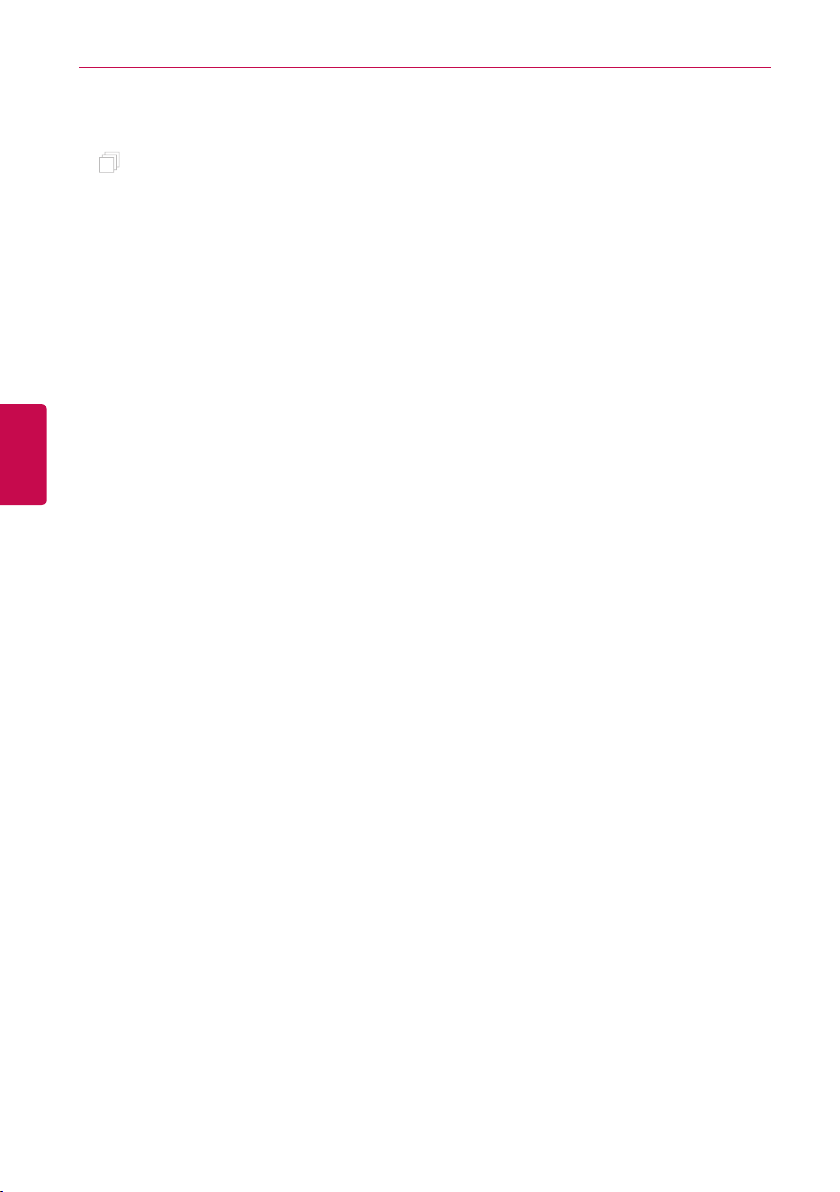
ENGLISH
MEMO
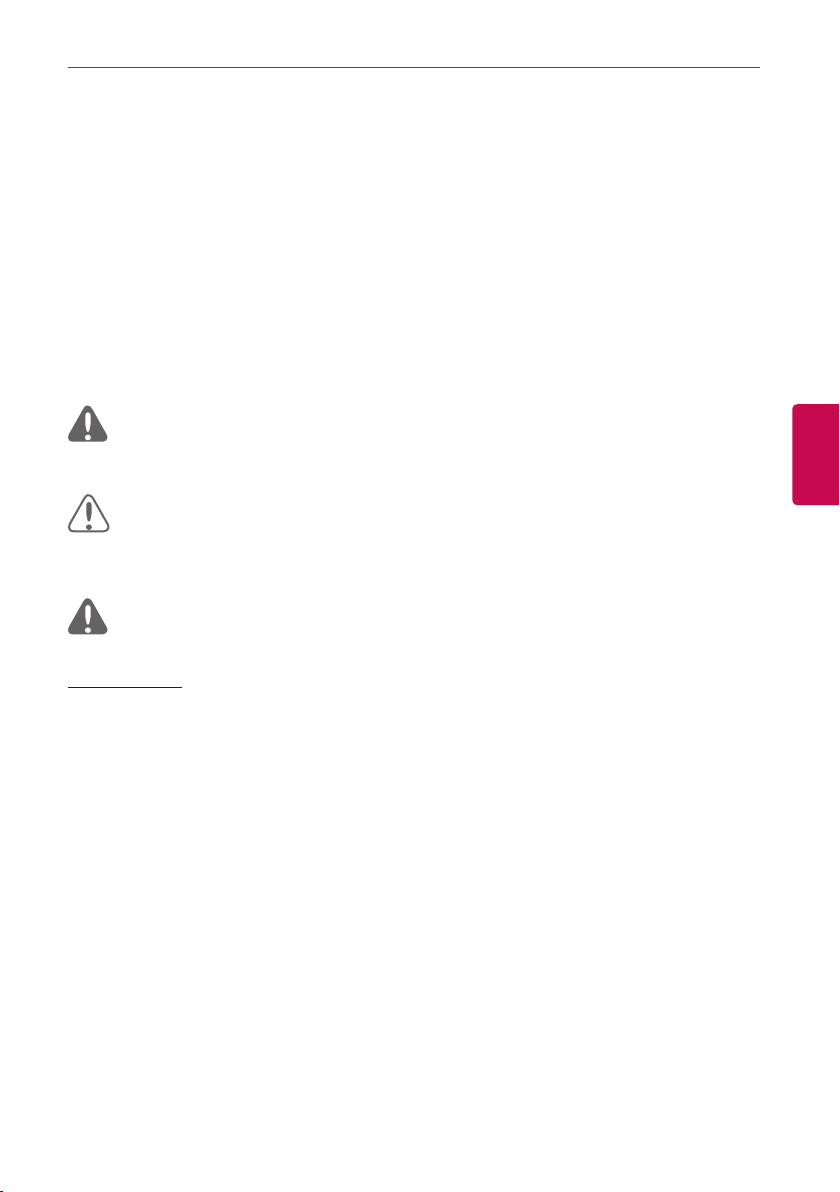
SAFETY PRECAUTIONS
SAFETY PRECAUTIONS
• This product must be installed by an installation professional from an LG authorized service
ce nte r.
• Any issues stemming from an installation by an unauthorized person is the responsibility of
the user and will not be covered by warranty.
• The following safety precautions are to prevent any unforeseen dangers or damage.
• This product has been designed for business use, or for areas outside the home, and has
passed the Electromagnetic Interference Test.
1
WARNING
It can result in serious injury or death when the directions are ignored.
CAUTION
It can result in minor injury or product damage when the directions are ignored.
WARNING
Installation
y To reinstall the product, please contact the dealer from where you purchased the
product, or a service center for reinstallation service.
- Installation of the product by an unauthorized person may result in fire, electric shock, explo
sion, injur y, or a malfunctioning of the product.
y Do not twist or damage the power cord.
- It may cause fire or electric shock.
y For electrical work, please contact the dealer from where you purchased the product, or
a service center.
- Disassembly or repair by an unauthorized person may result in fire or electric shock.
y Install the product in an area shielded from rain.
- If water gets into the product, it may malfunction.
ENGLISH
-
y Do not install the product in a humid area.
- If the product is damp, it may malfunction.
y For installation of the product, please contact the dealer from where you purchased the
product, or a service center.
- Installation of the product by an unauthorized person may result in fire, electric shock, explo
sion, injur y, or a malfunctioning of the product.
-
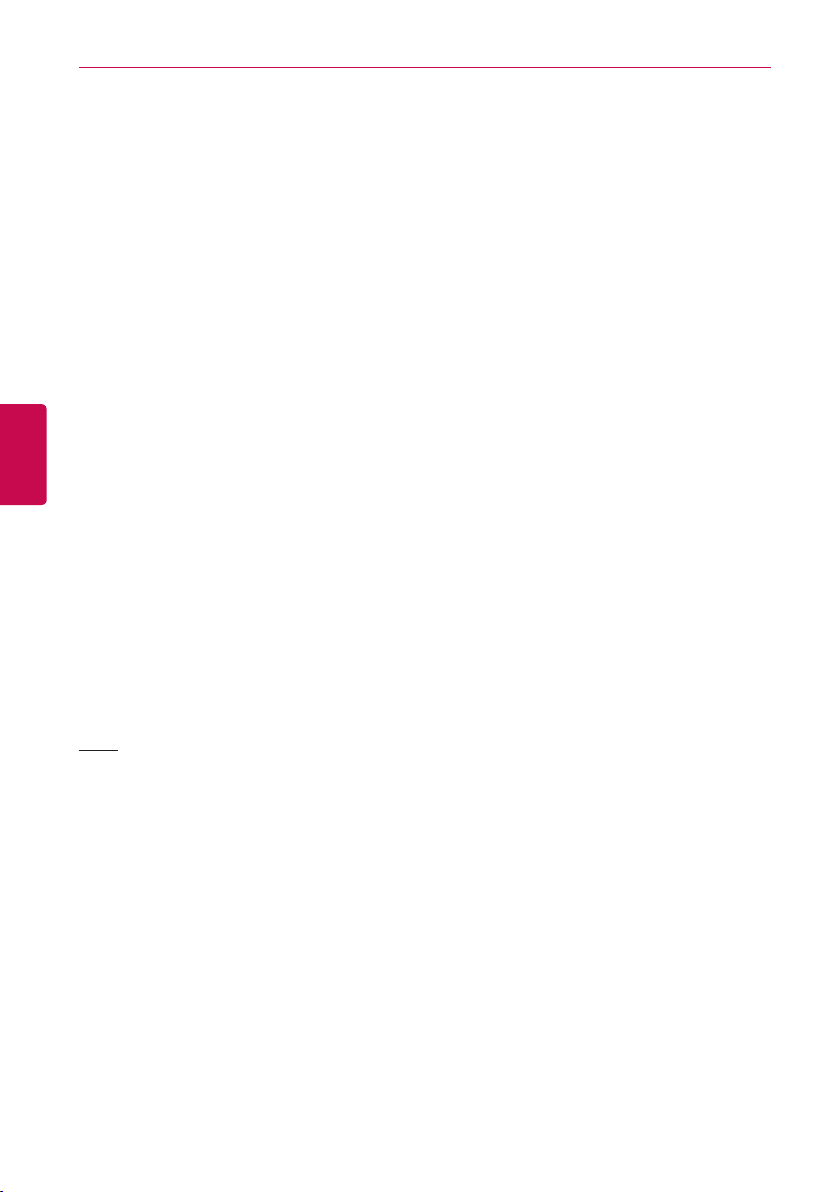
SAFETY PRECAUTIONS
2
y For electrical work, please have an electrician do the work based on the installation
manual and specified circuit diagram.
- Using an unsuitable cord, or having a non-professional work on the electricals may result in fire
or electrical shock.
y Do not place the product near a fire source.
- It may result in the product catching fire.
y If the product is installed in a hospital or a communication base station, provide
sufficient protective equipment against electrical noise.
- The product may malfunction or other products may work abnormally.
y Securely install the product.
- If the product is not secured during installation, it may fall or malfunction.
ENGLISH
Use
y Read the manual thoroughly to correctly install the product.
- If not, an incorrect installation may cause fire or electric shock.
y When wiring the product, do not use a non-standard cable, nor extend the cable
excessively.
- It may cause a fire or electric shock.
y Securely install the power cord and communication cable.
- An unsecure installation may result in a fire or electric shock.
y Do not connect the power cord to the communication terminal.
- It may cause a fire, electric shock, or a product malfunction.
y Do not install the product in an area near combustible gas.
- It may result in fire, electric shock, explosion, injury, or a malfunctioning of the product.
y Do not place a heav y object on the power cord.
- It may cause a fire or electric shock.
y Do not change or extend the power cord arbitrarily.
- It may cause a fire or electric shock.
y Use the cord specific to the product .
- Using an unauthorized non-standard cord may result in a fire or electric shock.
y Do not use a heat device near the power cord.
- It may cause a fire or electric shock.
y Ensure that water never gets into the product.
- It can result in an electric shock, or the product may malfunction.
y Do not place any container with liquid on the product.
- The product may malfunction.
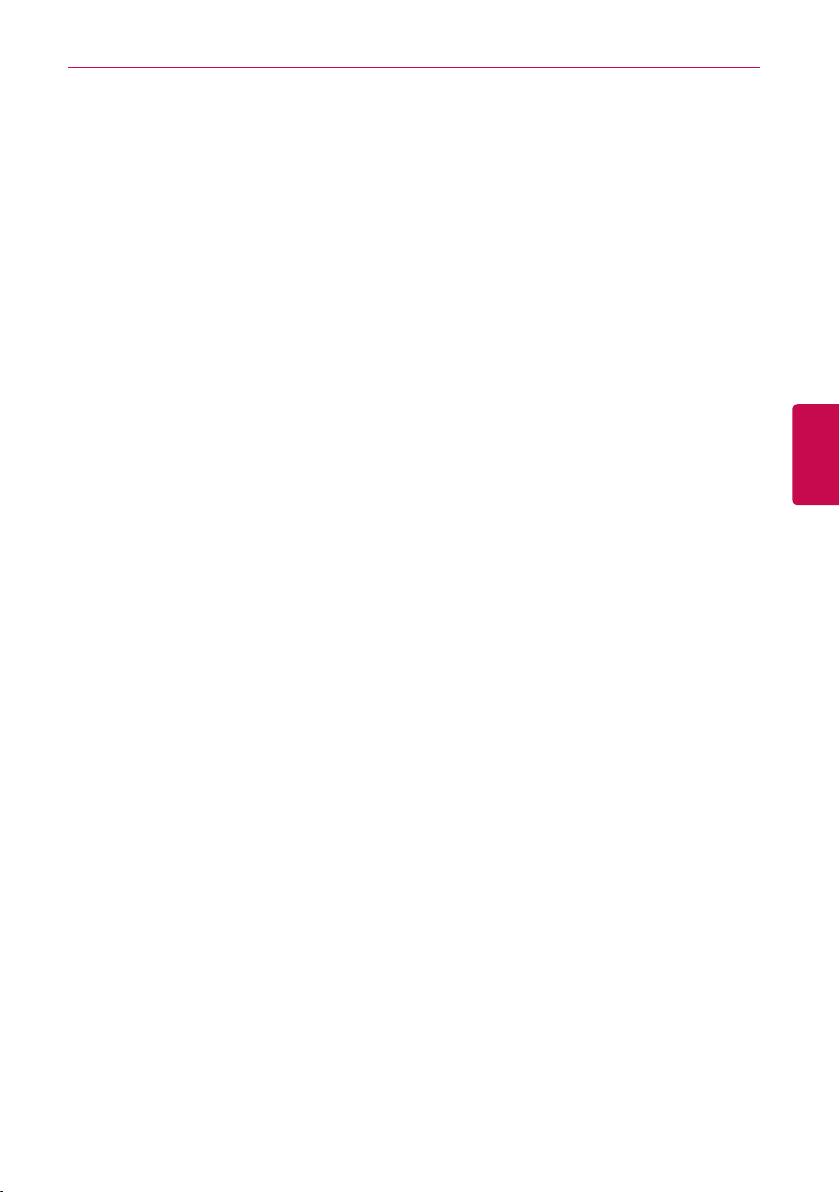
SAFETY PRECAUTIONS
y Do not click(touch) the product with wet hands.
- It may cause a fire or electric shock.
y Use standard components.
- Use of an unauthorized product may result in fire, electric shock, explosion, injury, or a malfunc
tioning of the product.
y If the product has been submerged in water, you should contact a service center.
- It may cause a fire or electric shock.
y Do not shock the product.
- The product may malfunction.
y Do not store or use any combustible gas or flammable substances near the product.
- It may cause a fire, or a product malfunction.
y Do not disassemble, repair, or revamp the product arbitrarily.
- It may cause a fire or electric shock.
y Children and the elderly should use the product under the supervision of a guardian.
- Carelessness may cause an accident, or the product to malfunction.
y The guardian should prevent children from accessing the product.
- The product may be damaged or it may fall, causing injury to children.
3
-
ENGLISH
y Keep in mind the operating temperature range specified in the manual.
if there is no operating temperature range in the manual, use the product between 0 and
40 ℃ (32 and 104 °F).
- If the product is used outside this range, the product may be severely damaged.
y Do not press the switch or button with a sharp object.
- It can result in an electric shock, or the product may malfunction.
y Do not wire the product while it is turned on.
- It may cause a fire or electric shock.
y If the product sounds or smells different, stop using the product.
- It may cause a fire or electric shock.
y Do not place a heav y object on the product.
- The product may malfunction.
y Do not spray water on the product , or clean it with a water-soaked cloth.
- It may cause a fire or electric shock.
y Do not use the product for the preservation of animals and plants, precision
instruments, art pieces, or for other special purposes.
- It may cause proper ty damage.
y Dispose the packing material safely.
- The packing material may result in personal injuries.
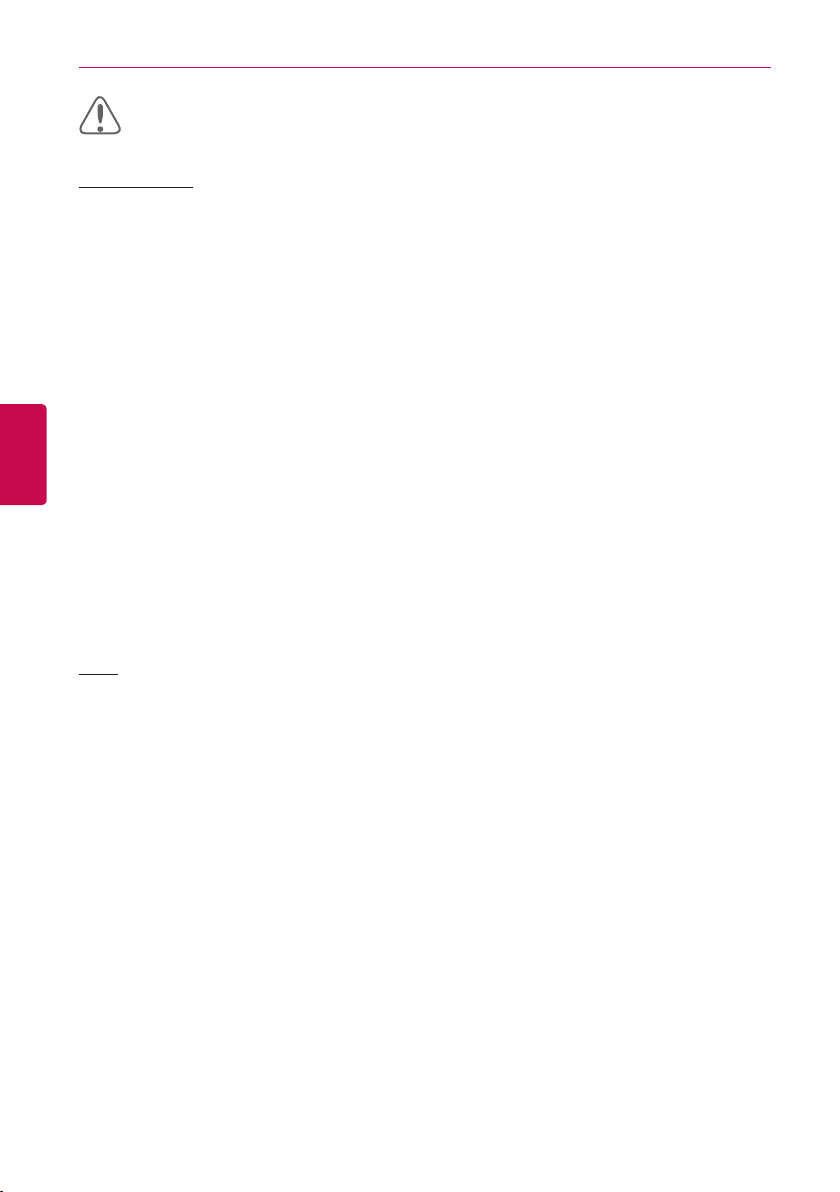
SAFETY PRECAUTIONS
4
CAUTION
Installation
y Securely install the product in an area where the weight of the product can be supported.
- The product may fall and be destroyed.
y Do not use the product where there is oil, steam, or sulfuric gas.
- It may effect the product's performance, or damage it.
y Check the rated power capacity.
- It may cause a fire, or a product malfunction.
ENGLISH
Use
y Use the adapter provided with the product or power from a class 2 24 V~ transformer,
depending on model.
- If a non-standard adapter is used, the product may malfunction. The adaptor is not provided
with the AC Smart package sold in the U.S.
y Be careful not to drop or damage the product when moving it.
- The product may malfunction or the person may sustain an injury.
y Ensure that the cord is connected securely to prevent dew, water, or insects from getting
into the product.
- If a foreign substance gets inside, it may cause an electric shock or the product may malfunc
tion.
y Clean the product with a soft cloth, but not with a solvent-based detergent.
- The use of a solvent-based detergent may cause a fire or deform the product.
y Do not click(touch) the panel using a pointy or sharp object.
- It can result in an electric shock, or the product may malfunction.
y Do not let the product come into contact with a metal substance.
- The product may malfunction.
y When sterilizing or disinfecting, stop using the product.
- The product may work abnormally.
y Do not click(touch) inside the product.
- The product may malfunction.
-
y Check the condition of the product after using the product for an extended period of
time.
- If the product is used for an extended period of time, the product's condition may be worsen,
causing injury to the user.
y Do not leave the product near a flower base, water bottle, or any other liquids.
- It may cause a fire or electric shock.
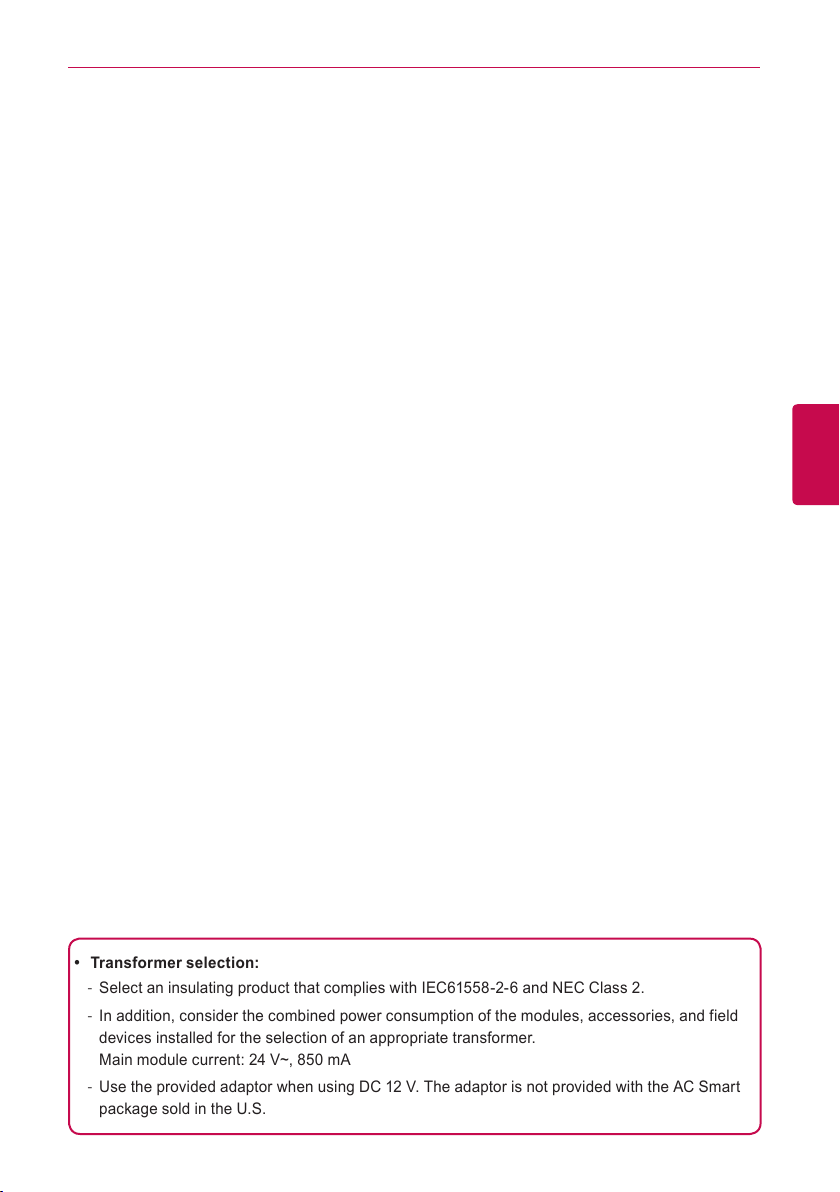
SAFETY PRECAUTIONS
5
ENGLISH
y Transformer selection:
- Select an insulating product that complies with IEC61558-2-6 and NEC Class 2.
- In addition, consider the combined power consumption of the modules, accessories, and field
devices installed for the selection of an appropriate transformer.
Main module current: 24 V~, 850 mA
- Use the provided adaptor when using DC 12 V. The adaptor is not provided with the AC Smart
package sold in the U.S.
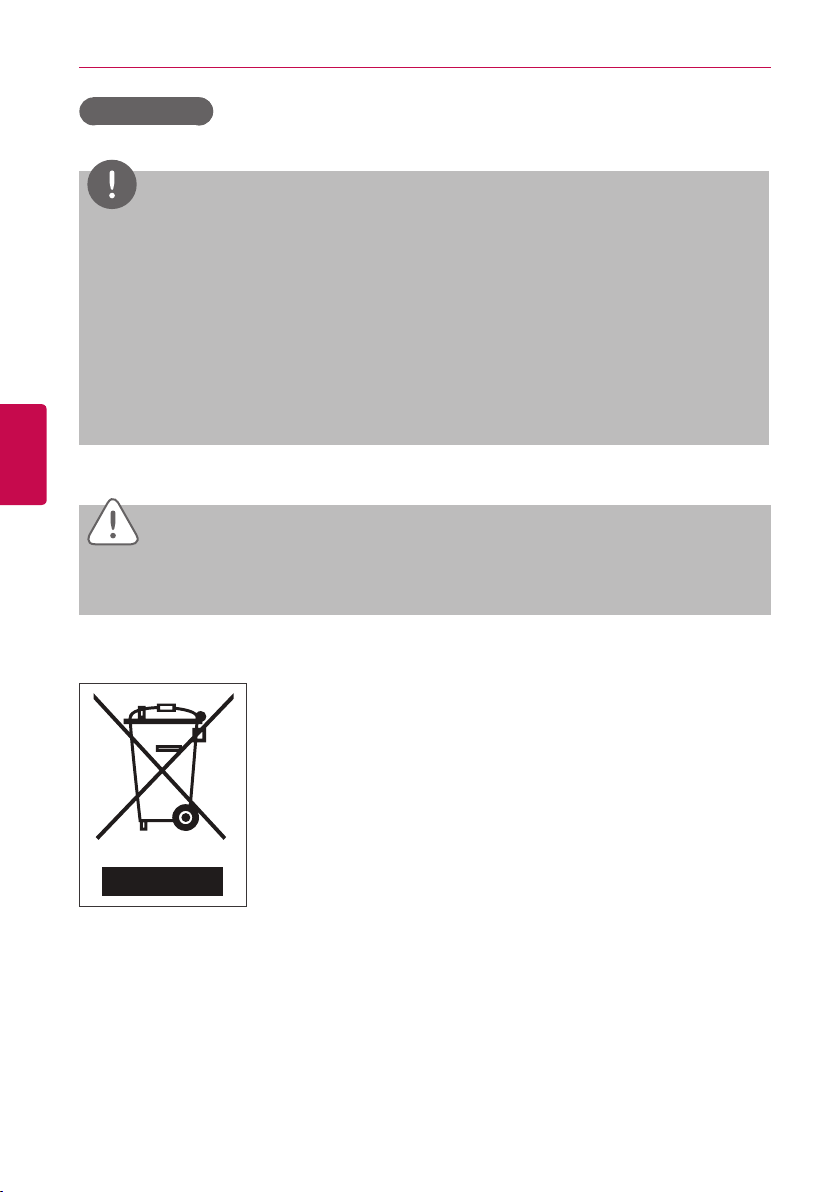
SAFETY PRECAUTIONS
6
Class A device
ENGLISH
Notes
This equipment has been tested and found to comply with the limits for a Class A digital device,
pursuant to part 15 of the FCC Rules.
These limits are designed to provide reasonable protection against harmful interference when
the equipment is operated in a commercial environment.
This equipment generates, uses, and can radiate radio frequency energy and, if not installed
and used in accordance with the instruction manual, may cause harmful interference to radio
communications. Operation of this equipment in a residential area is likely to cause harmful
interference in which case the user will be required to correct the interference at his own
expense.
Caution
Changes or modifications not expressly approved by the manufacturer responsible for
compliance could void the user’s authority to operate the equipment.
Disposal of your old appliance
1. When this crossed-out wheeled bin symbol is attached to a product it
means the product is covered by the European Directive 2002/96/EC.
2. All electrical and electronic products should be disposed of separately
from the municipal waste stream via designated collection facilities
appointed by the government or the local authorities.
3. The correct disposal of your old appliance will help prevent potential
negative consequences for the environment and human health.
4. For more detailed information about disposal of your old appliance,
please contact your city o!ce, waste disposal service or the shop
where you purchased the product.
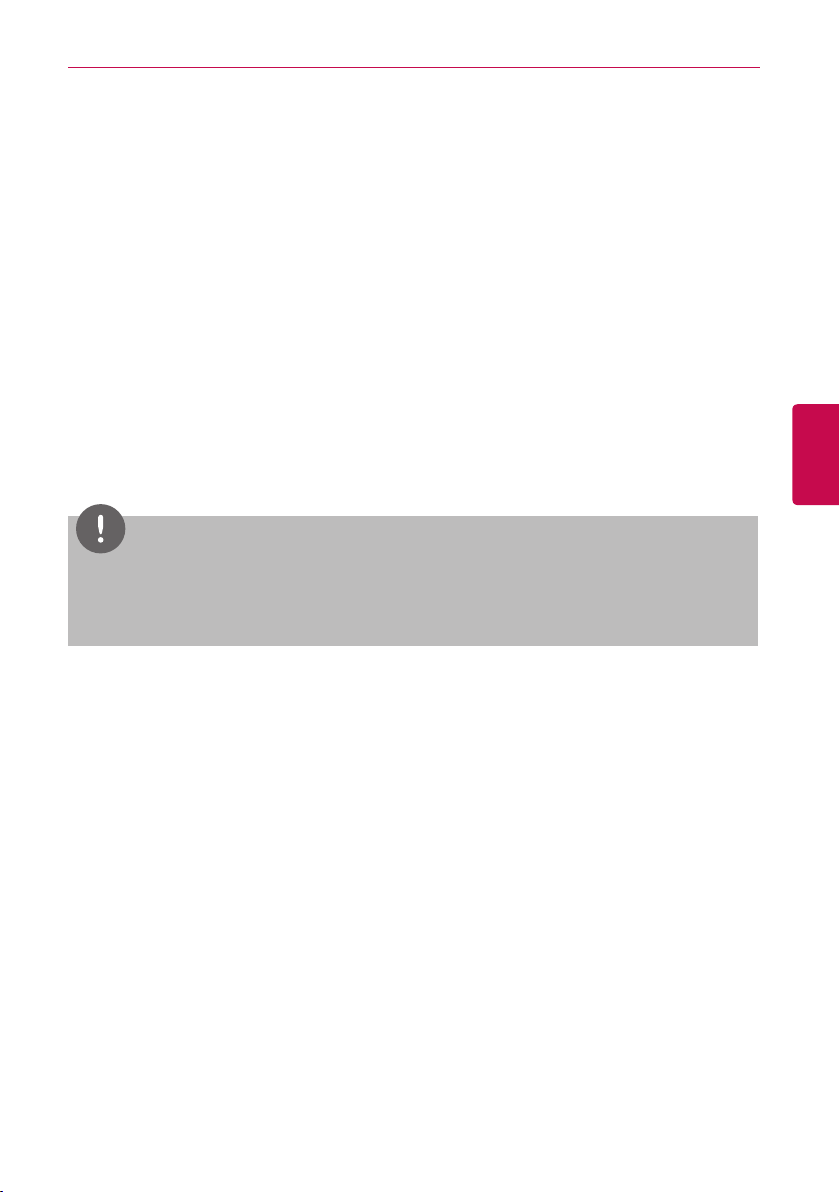
STARTING
STARTING
This section explains how to connect to the system and register devices to setup the environment
(prior to using Central Controller).
Login and logout
The following explains how to log in and out of Central Controller.
Central Controller is, can be controlled not only equipment, but also Web. If you enter the IP address
of the Central Controller in the address bar of the Internet without the installation of another program,
the central control program Central Controller, Web server has is executed automatically, to use the
functionality of the various content I can.
The Manual, I will explain to Central Controller standard equipment.
Notes
7
ENGLISH
yYou will need the Adobe Flash Player be installed for the Web control.
(Recommended specification : Adobe Flash Player 11)
yThe special character (^), (‘) and (,) are not available.
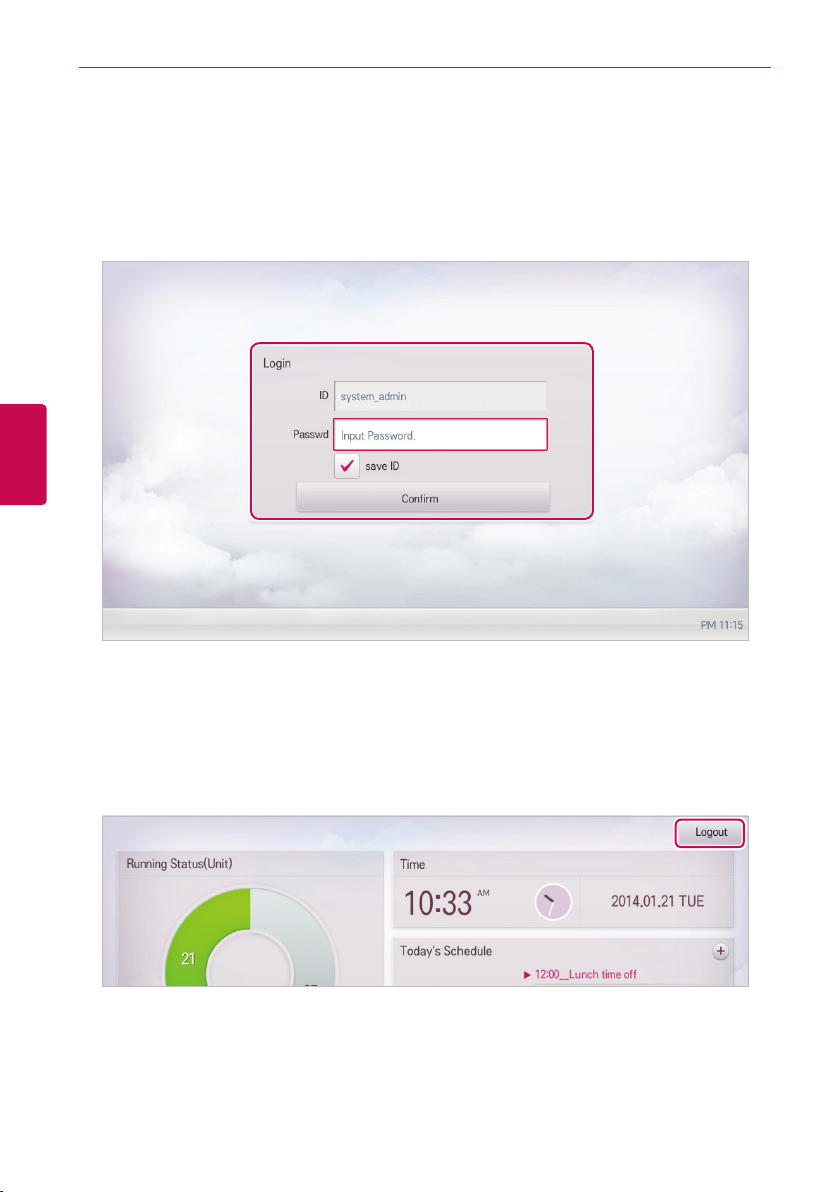
STARTING
8
Login
You can login as follows.
1. Run Central Controller.
2. After entering your ID and password in the login window, click(touch) [Confirm].
• You are now logged in.
ENGLISH
Logout
You can logout as follows.
1. On the top right of the Central Controller home screen, click(touch) the [Logout] button.
• You are now logged out.
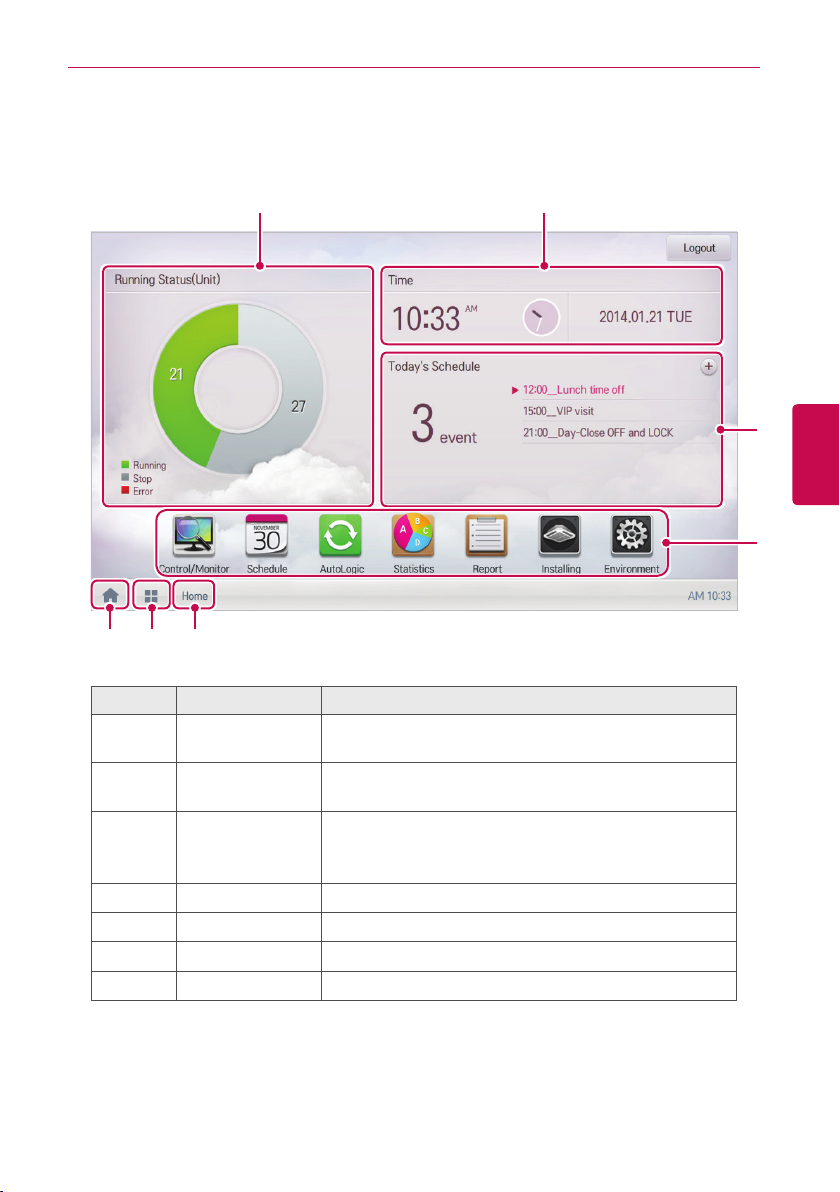
Home screen composition and features
The following explains the home screen composition and features.
① ②
STARTING
9
ENGLISH
③
④
⑤ ⑥ ⑦
Number Item Description
①
②
③
④
⑤
⑥
⑦
Running Status
(Unit)
Time
Today's Schedule
Main Menu Use Central Controller main menu.
Home Return to the home screen.
View Menu Display the active menu.
Current Menu Display the name of the active menu.
Checks if the devices are operating, stopped, or in error.
Check the current date and time.
(You need Internet connection to check the weather.)
y Check the registered schedules in chronological order.
y Click(Touch) the [+] button to move to the schedule
menu.
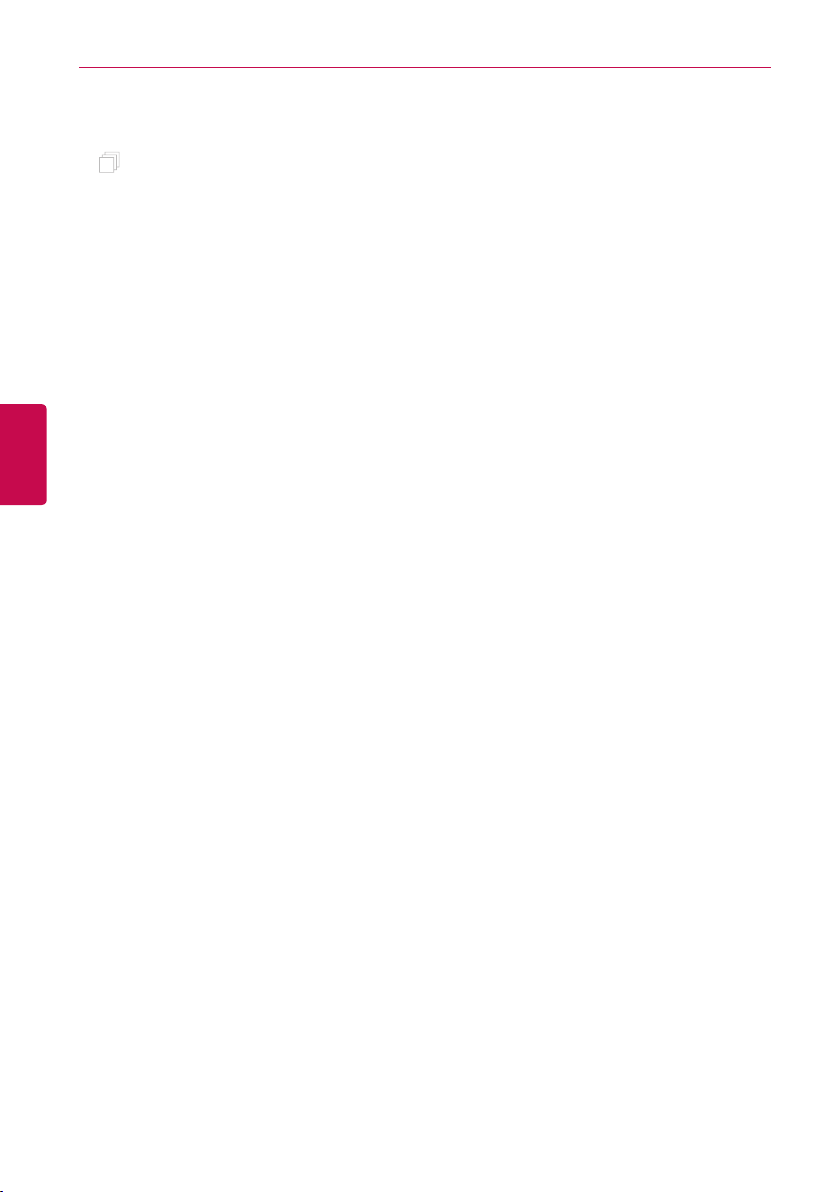
ENGLISH
MEMO
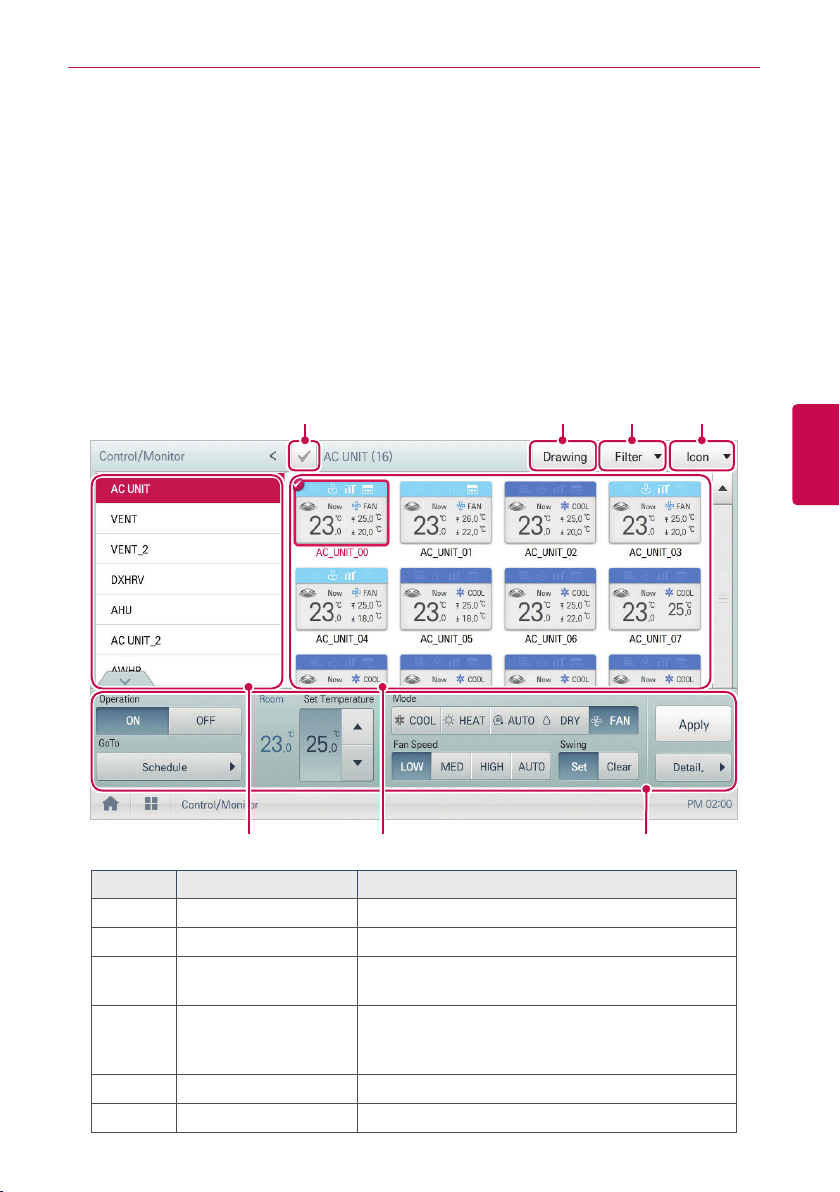
USING THE PROGRAM
The following explains how to use the Central Controller functions.
Control/Monitor
The following explains the Control/Monitor menu options.
Control/Monitoring screen composition and features
The following explains Control/Monitoring screen composition and features.
① ② ③ ④
USING THE PROGRAM
11
ENGLISH
⑤ ⑥ ⑦
Number Item Description
①
②
③
④
⑤
⑥
Select/Deselect All Select/deselect all devices in a group.
[Drawing] Button View floor plans of a group.
[Filter] Button
View Type
Select
Group List Check device group listings.
Monitoring Screen Check the control status of a device.
Select which device types are displayed for
monitoring and control.
Select a view type for the monitoring screen
(Icon/Simple/Detail)
(For more on View Type, refer to page 12)
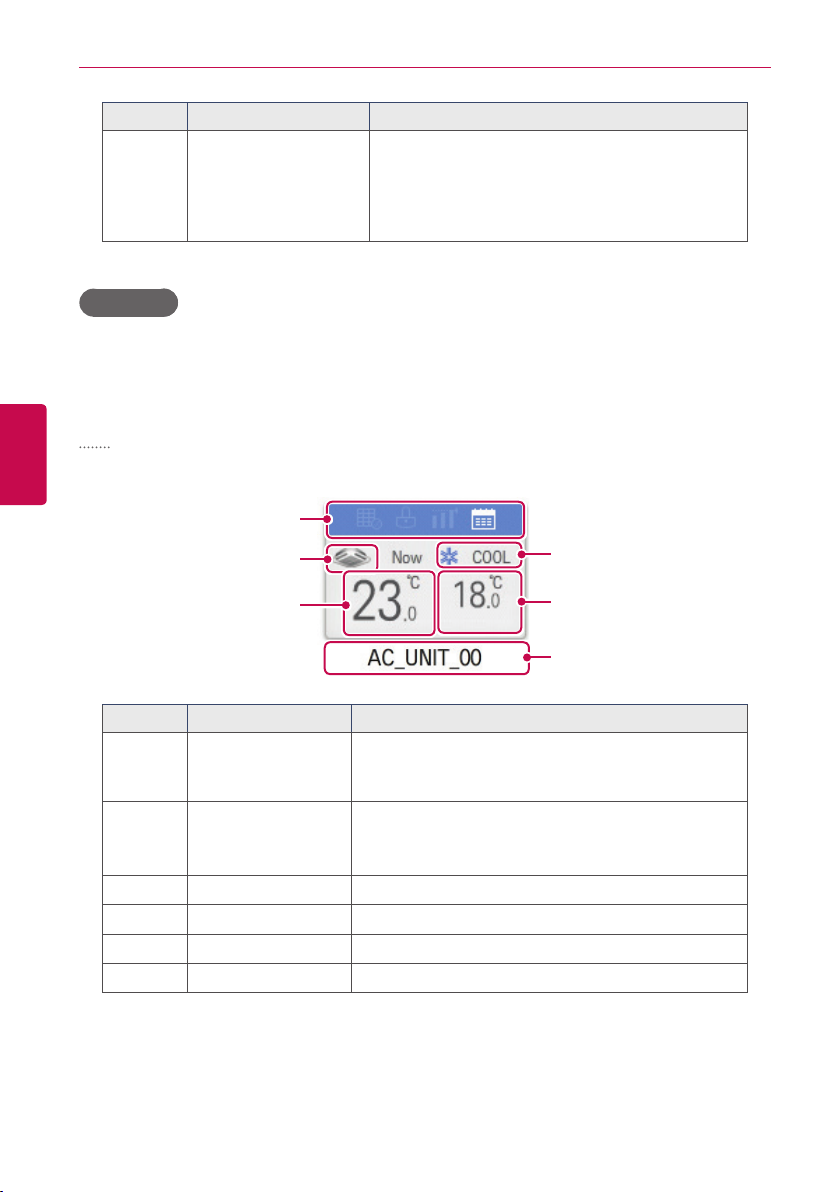
USING THE PROGRAM
12
Number Item Description
y Display the device control menu.
⑦
Device Control Box
y The device control box shows different menus
depending on the device.
(For more on Control Menu per Device, refer to
page 17)
View Type
Control/Monitor menu has three types of views (icon, simple, and detailed). The following shows the
screen composition and features per view type.
ENGLISH
Icon
The control status is shown in icons. The device icon has a composition and feature as follows.
①
②
③
④
⑤
⑥
Number Item Description
①
②
③
④
⑤
⑥
Operation Mode and
Device Status Icon
Device Icon
Current Temperature Display the current temperature.
Operation Mode Display the operation mode of the device.
Desired Temperature Display the desired temperature.
Device Name Display the name of the device.
The color at the top of the icon box shows the current
operation mode, and the status of the device is
indicated as an icon.
The device to be controlled is indicated as an icon.
The device shown may not represent the appearance
of the actual unit.
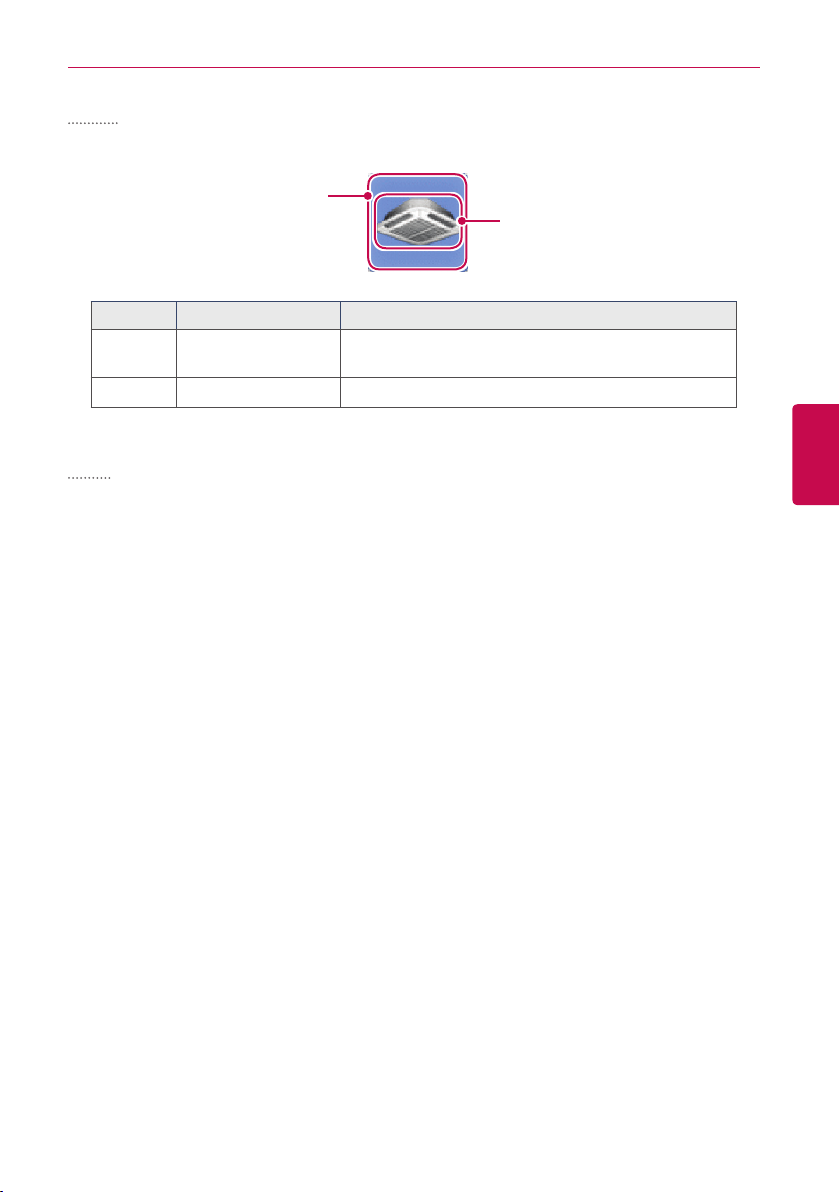
Simple
The control device and operation mode are displayed only.
①
Number Item Description
①
②
Operation Mode
Device Icon The device to be controlled is indicated as an icon.
Detail
All properties of the control device are tabulated in detail.
The color of the box indicates the current operation
mode.
②
USING THE PROGRAM
13
ENGLISH
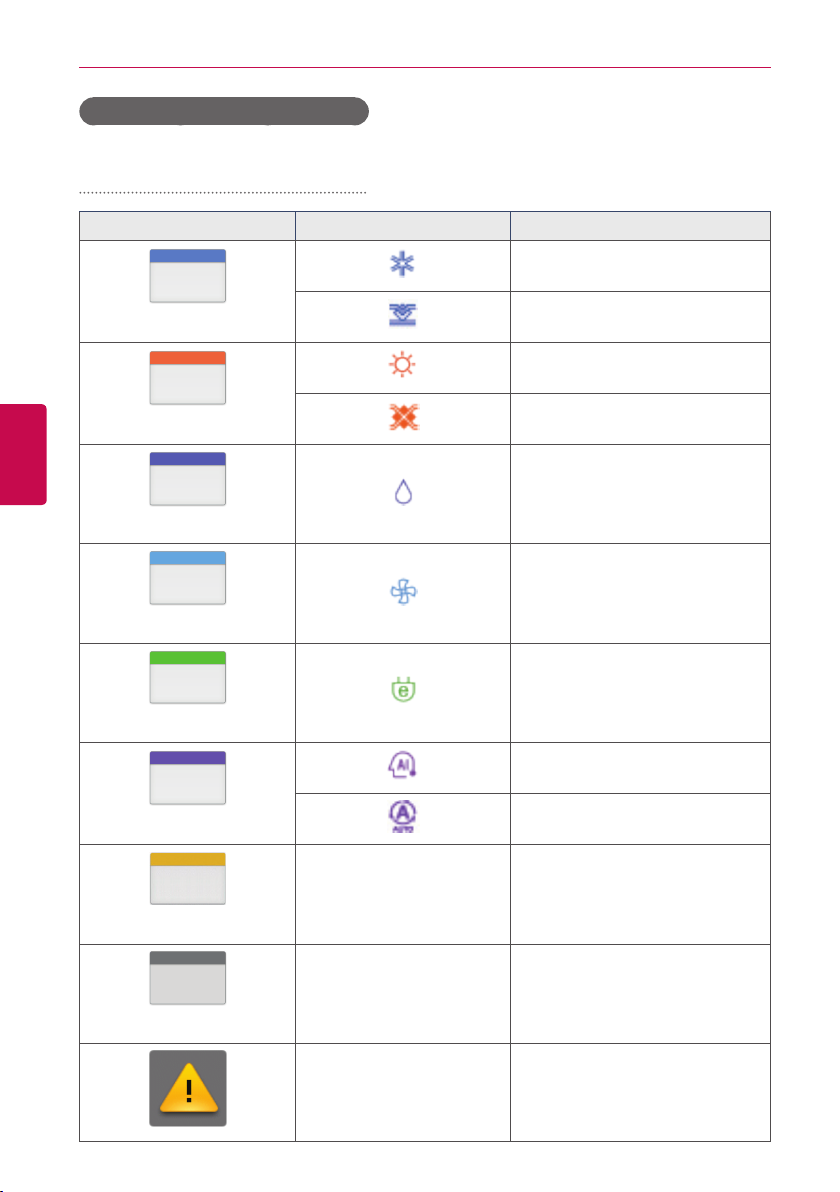
USING THE PROGRAM
14
Monitoring screen colors and icons
Box colors and operation mode per icon
Color Icon Operation Mode
Cooling
ENGLISH
(Blue)
(Orange)
(Navy)
(Sky Blue)
(Green)
(Pur ple)
Ventilation, General
Heating
Ventilation, Electric Heat
Dehumidification
Fan
Power Saving
Auto
Ventilation, Auto
- ON & Short
(Yellow )
(Gray)
- OFF & Open
- Error
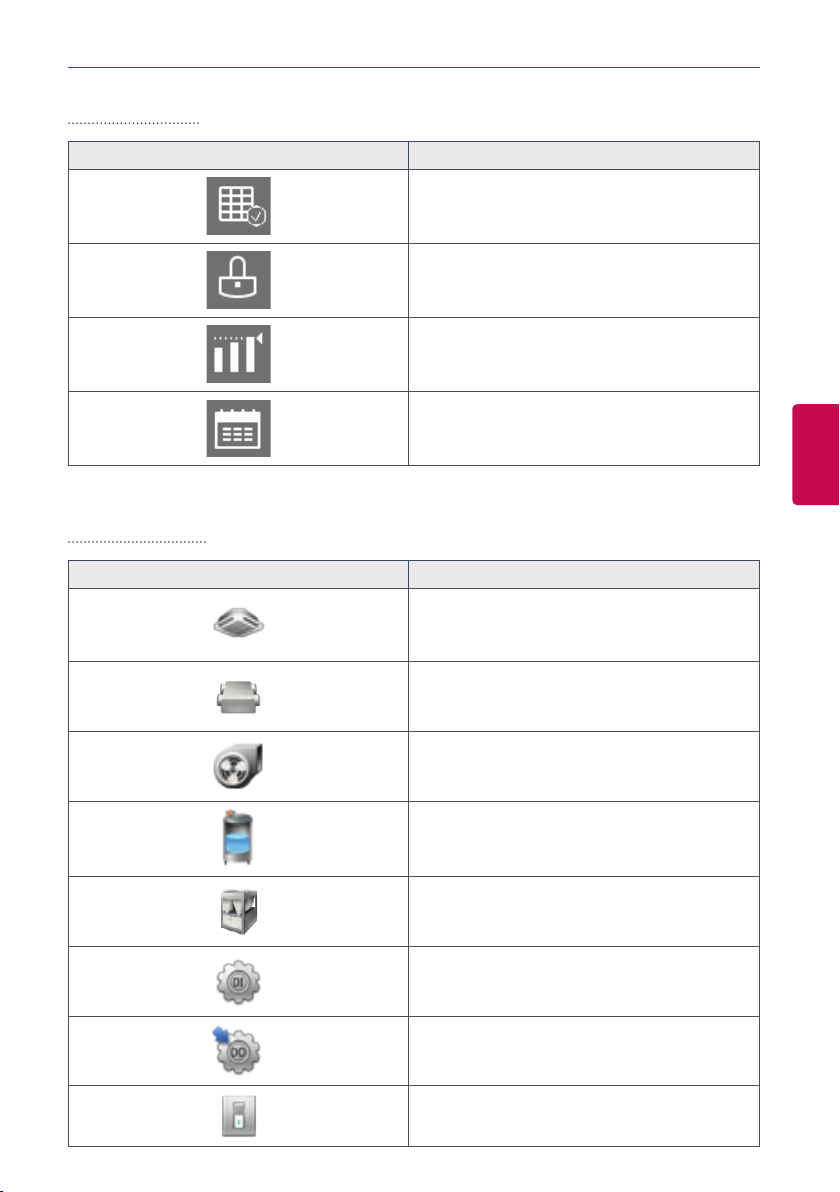
Device status icon
USING THE PROGRAM
Icon Device Status
Filter Exchange
Full Lock On
Peak/Demand Control
15
Control device icon
Schedule
ENGLISH
Icon De v ice Ty p e
Indoor Device
ERV
AHU
AWHP
Chiller
DI
DO
DOKIT
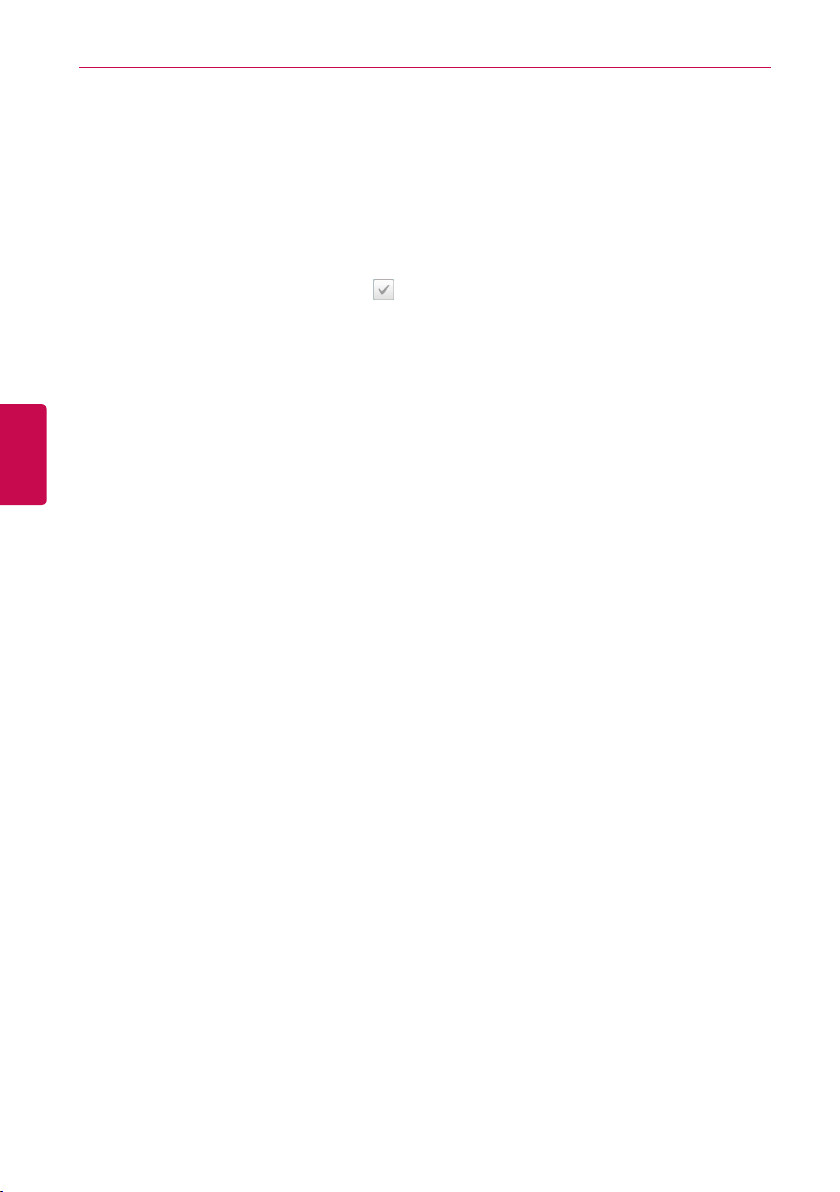
USING THE PROGRAM
16
Device Control
You can control the devices as follows.
1. From the main menu, click(touch) the [Control/Monitor] menu icon.
2. Click(Touch) the device group you want to control from the group list.
• The monitoring screen for the device is displayed.
3. Click(Touch) the device you want to control.
• To select all devices, click(touch) the button at the top.
• The device control area appears at the bottom of the screen.
4. In the device control box, set the control status of the device.
• The device control box shows a different menu depending on the device. For information
ENGLISH
about the control area for each device, refer to Control Menu per Device on page 17.
5. Once you have finalized the settings, click(touch) the [Apply] button.
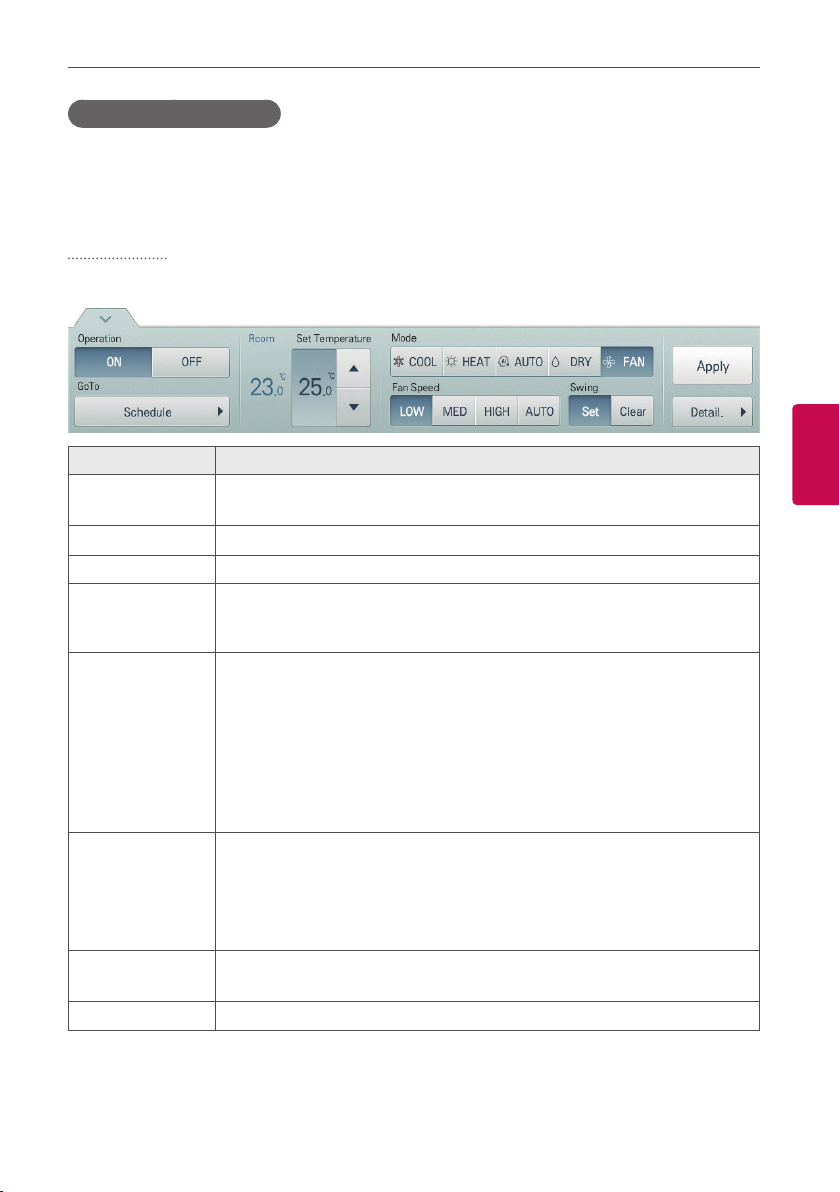
USING THE PROGRAM
Control Menu per Device
The control box menu differs depending on the device. The following shows the control box menu
per device.
Indoor Device
The following is the indoor unit control menu and features.
Item Description
Operation
GoTo
Room Display the current temperature.
Set Temperature
Mode
Fan Speed
Swing
[Detail. ▶] Button
y [ON] Button: Starts the operation of the device.
y [OFF] Button: Stops the operation of the device.
[Schedule▶] Button: Move to Schedule menu.
Click(Touch) [▲]/[▼] to set the temperature.
(The maximum/minimum temperatures that can be set may differ depending
on the model.)
y [COOL] Button: Operates with Cooling Mode.
y [H E AT ] Button: Operates with Heating Mode.
y [AUTO] Button: Evaluates the operating environment conditions and
automatically sets the optimum mode.
y [DRY] Button: Dehumidifies during rainy seasons or whenever humidity
is high. You cannot set the temperature in this mode.
y [FAN] Button: Fan runs without temperature control to clean the air. You
cannot set the temperature in this mode.
y [LOW] Button: Slow fan speed.
y [MED] Button: Medium fan speed.
y [HIGH] Button: Fast fan speed.
y [AUTO] Button: Fan speed automatically adjusts between low, medium
and high fan speeds.
y [Set] Button: Turns on automatic oscillation of the louvers.
y [Clear] Button: Turns off automatic oscillation of the louvers.
Controls details.
17
ENGLISH
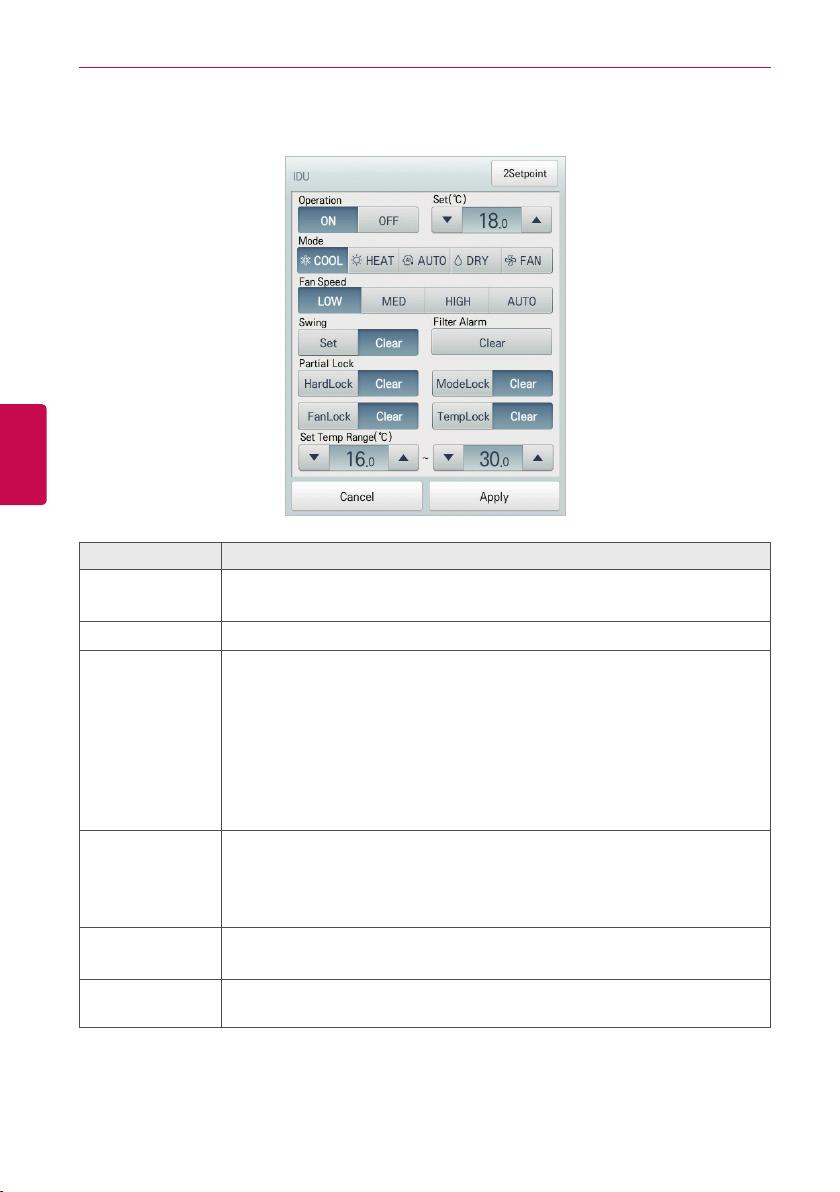
USING THE PROGRAM
18
ENGLISH
• Indoor unit fine control
Item Description
Operation
Set Click(Touch) [▲]/[▼] to set the temperature.
Mode
Fan Speed
Swing
Filter Alarm
y [ON] Button: Starts the operation of the device.
y [OFF] Button: Stops the operation of the device.
y [COOL] Button: Operates with Cooling Mode.
y [H E AT ] Button: Operates with Heating Mode.
y [AUTO] Button: Evaluates the operating environment conditions and
automatically sets the optimum mode.
y [DRY] Button: Dehumidifies during rainy seasons or whenever humidity is
high. You cannot set the temperature in this mode.
y [FAN] Button: Fan runs without temperature control to clean the air. You
cannot set the temperature in this mode.
y [LOW] Button: Slow fan speed.
y [MED] Button: Medium fan speed.
y [HIGH] Button: Fast fan speed.
y [AUTO] Button: Loops from low to medium to high fan speeds.
y [Set] Button: Turns on automatic oscillation of the louvers.
y [Clear] Button: Turns off automatic oscillation of the louvers.
Click(Touch) the Disable button to deactivate the filter exchange alarm.
(For other models, it may not work properly.)
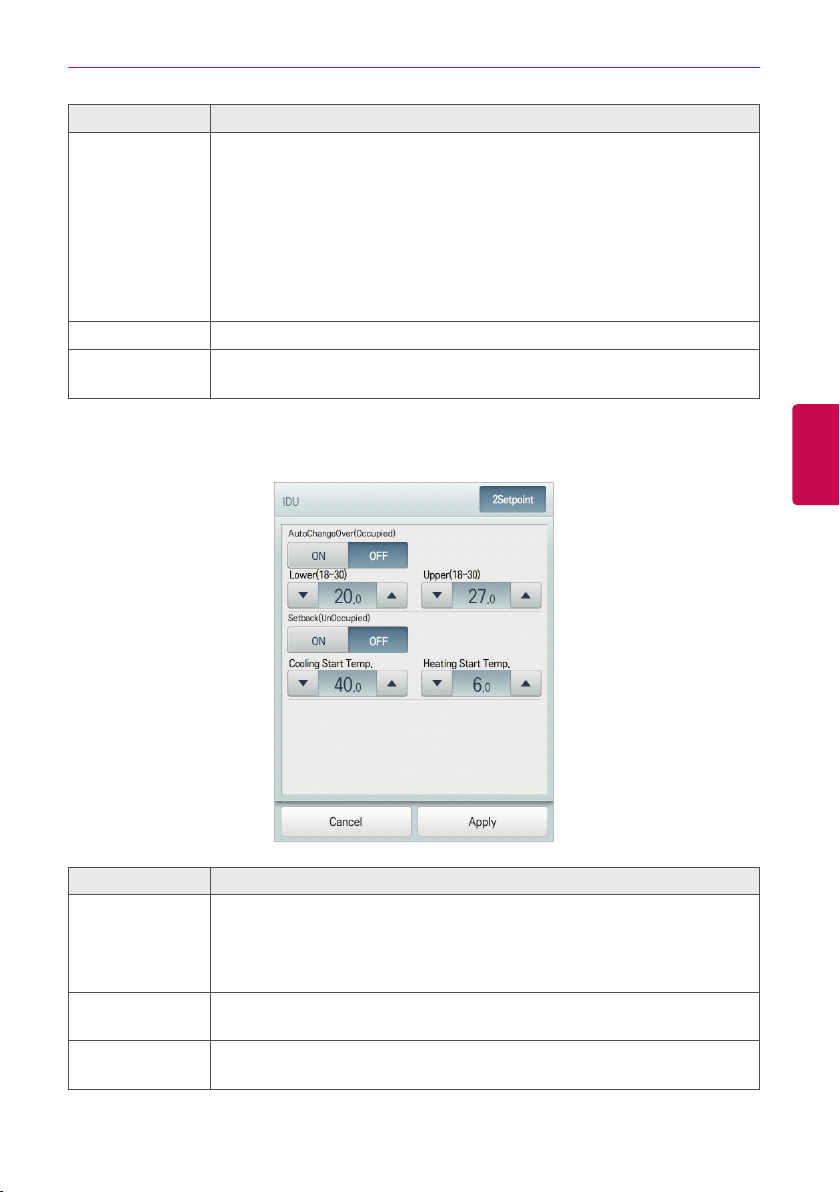
Item Description
y [HardLock] Button: Disables remote control for all features.
y [Clear] Button: All functions are unlocked.
y [ModeLock] Button: Disables remote control for local mode setting.
Partial Lock
Set Temp Range Click(Touch) [▲]/[▼] to set the temperature limit.
[2Setpoint]
Button
• Indoor 2Setpoint (Auto Operation Mode)
y [Clear] Button: Mode is unlocked.
y [FanLock] Button: Disables remote control for local fan speed setting.
y [Clear] Button: Fan speed is unlocked.
y [TempLock] Button: Disables remote control for local temperature setting.
y [Clear] Button: Temperature setting is unlocked.
Switches between cooling and heating within the selected temperature range.
USING THE PROGRAM
19
ENGLISH
Item Description
Set the auto change over function to switch the operation mode automatically
Auto Change
Over
Lower
Upper
to keep the proper room temperature.
y [ON] Button: Enable Auto Change Over
y [OFF] Button: Disable Auto Change Over
Click(Touch) [▲]/[▼] to set the lower limit temperature range
(18°C~30°C / 64°F~86°F).
Click(Touch) [▲]/[▼] to set the upper limit temperature range
(18°C~30°C / 64°F~86°F).
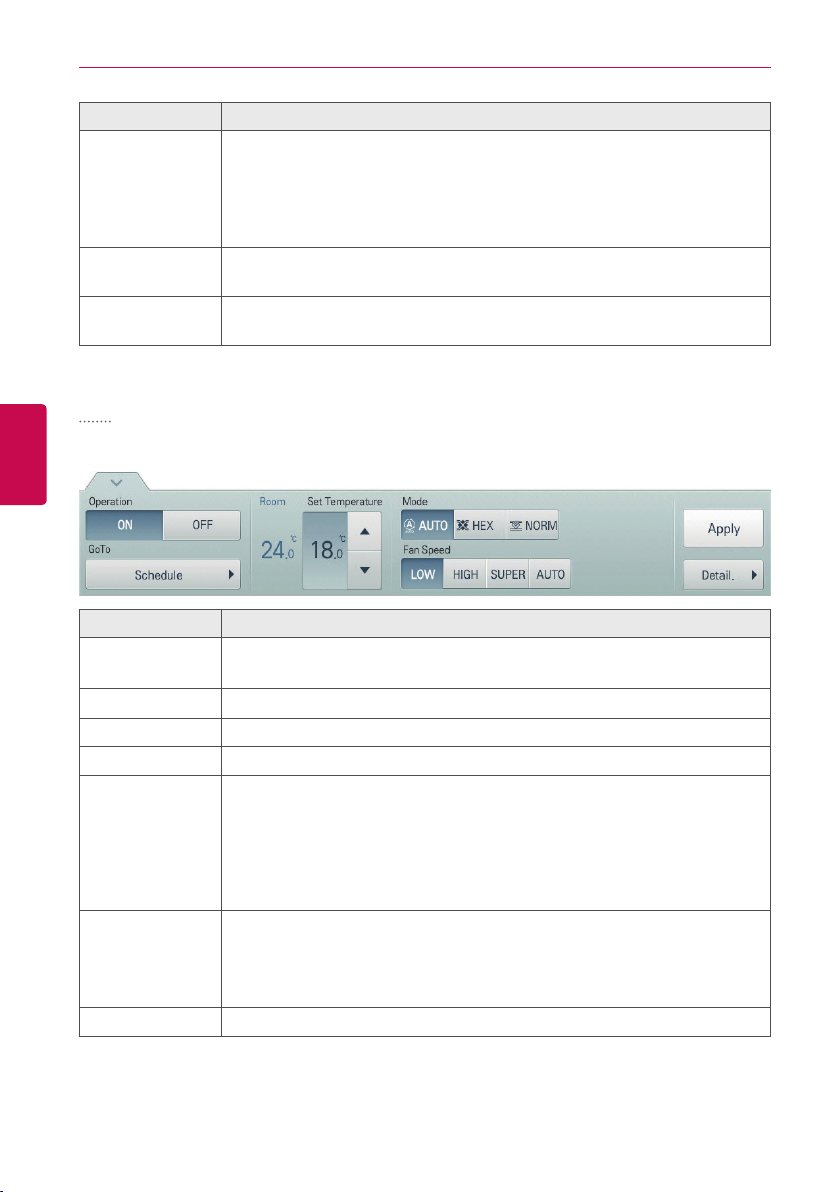
USING THE PROGRAM
20
Item Description
Set the setback function to control the proper room temperature when
the indoor unit is turned off. (The setback function works well with "Heat
Setback
Cooling Start
Tem p .
Heating Start
Tem p .
ENGLISH
ERV
The following is the ERV control menu and features.
Item Description
Operation
GoTo
Room Display the current temperature.
Set Temperature Click(Touch) [▲]/[▼] to set a desired temperature (the ERV is not activated).
Mode
Fan Speed
[Detail. ▶] Button
Recovery" model. For other models, it may not work properly.)
y [ON] Button: Enable temperature limits
y [OFF] Button: Disable temperature limits
Click(Touch) [▲]/[▼] to set the cooling start temperature
(21°C~40°C / 70°F~104°F).
Click(Touch) [▲]/[▼] to set the heating start temperature (1°C~20°C /
34°F~68°F).
y [ON] Button: Starts the operation of the device.
y [OFF] Button: Stops the operation of the device.
[Schedule▶] Button: Move to Schedule menu.
y [AUTO] Button: Evaluates the operating environment conditions and
automatically sets the optimum temperature.
y [HEX] Button: Air supply and emissions are all ventilated through the heat
exc h ang er.
y [NORM] Button: Ventilate emissions without passing through the heat
exc h ang er.
y [LOW] Button: Slow fan speed.
y [HIGH] Button: Fast fan speed.
y [SUPER] Button: Maximum fan speed.
y [AUTO] Button: Loops from low to high to super fan speeds.
Control details.
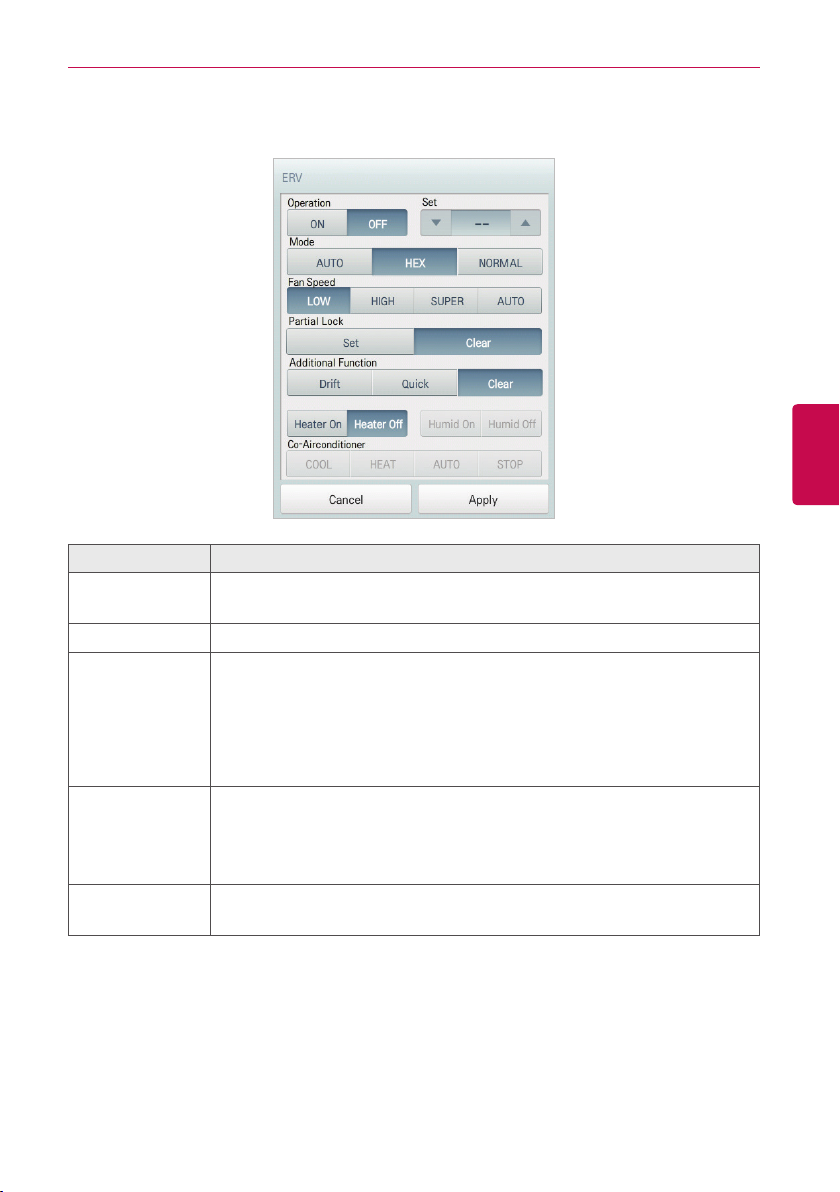
USING THE PROGRAM
• ERV Fine Control
Item Description
Operation
Set Click(Touch) [▲]/[▼] to set a desired temperature (the ERV is not activated).
Mode
Fan Speed
Partial Lock
y [ON] Button: Starts the operation of the device.
y [OFF] Button: Stops the operation of the device.
y [AUTO] Button: Evaluates the operating environment conditions and
automatically sets the optimum temperature.
y [HEX] Button: Air supply and emissions are all ventilated through the heat
exc h ang er.
y [NORMAL] Button: Ventilate emissions without passing through the heat
exc h ang er.
y [LOW] Button: Slow fan speed.
y [HIGH] Button: Fast fan speed.
y [SUPER] Button: Maximum fan speed.
y [AUTO] Button: Loops from low to high to super fan speeds.
y [Set] Button: Disables remote control for all features.
y [Clear] Button: Disable the lock.
21
ENGLISH
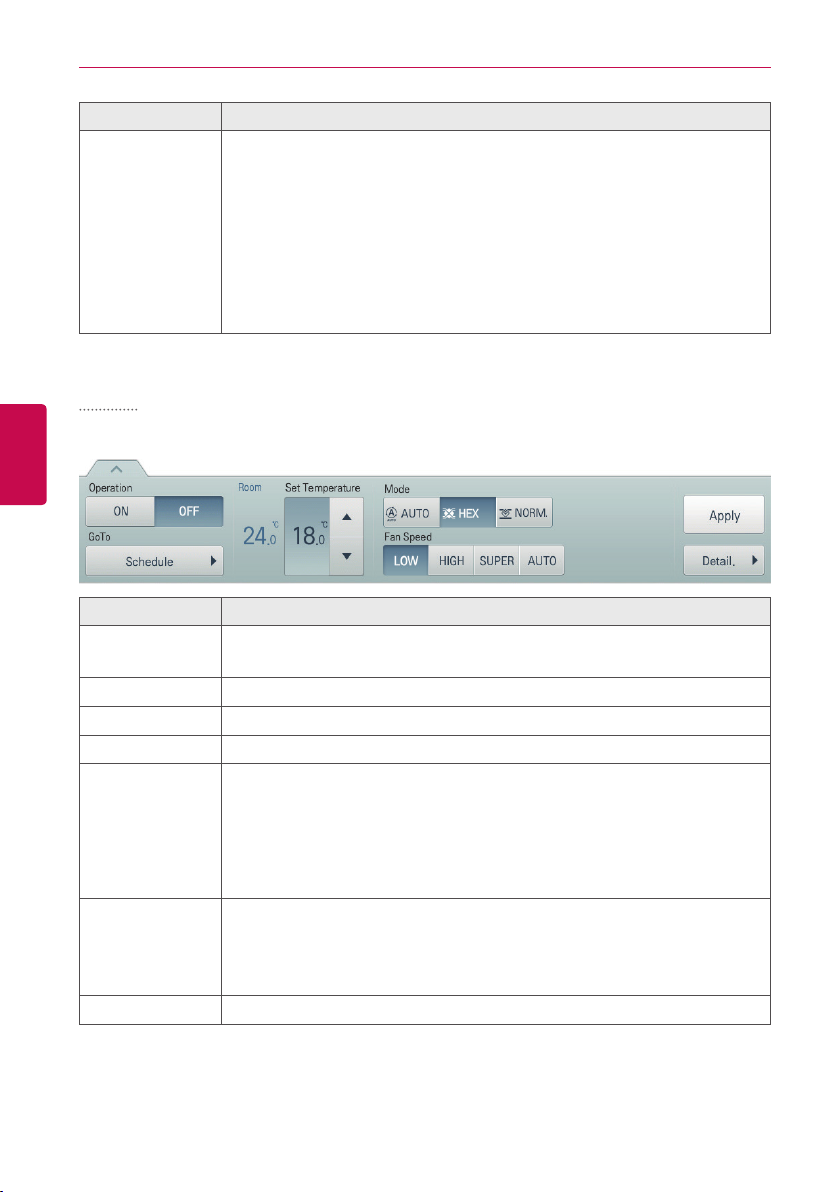
USING THE PROGRAM
22
Item Description
y [Drift] Button: Reduces energy consumption by operating in the most
efficient method possible.
y [Quick] Button: Operates at maximum per formance to prevent the room's
Additional
Function
ERV DX
ENGLISH
The following is the ERV DX control menu and features.
Item Description
Operation
GoTo
Room Display the current temperature.
Set Temperature Click(Touch) [▲]/[▼] to set the temperature.
Mode
Fan Speed
[Detail. ▶] Button
contaminated or humid air from entering other spaces.
y [Clear] Button: Disables power saving / rapid operation.
y [Heater On] Button: Enables the heater function to heat the room.
y [Heater Off] Button: Disables the heater function.
Some additional function might not be provided according to your countr y
such as U.S.
y [ON] Button: Starts the operation of the device.
y [OFF] Button: Stops the operation of the device.
[Schedule▶] Button: Move to Schedule menu.
y [AUTO] Button: Evaluates the operating environment conditions and
automatically sets the optimum temperature.
y [HEX] Button: Air supply and emissions are all ventilated through the heat
exc h ang er.
y [NORM] Button: Ventilate emissions without passing through the heat
exc h ang er.
y [LOW] Button: Slow fan speed.
y [HIGH] Button: Fast fan speed.
y [SUPER] Button: Maximum fan speed.
y [AUTO] Button: Loops from low to high to super fan speeds.
Control details.
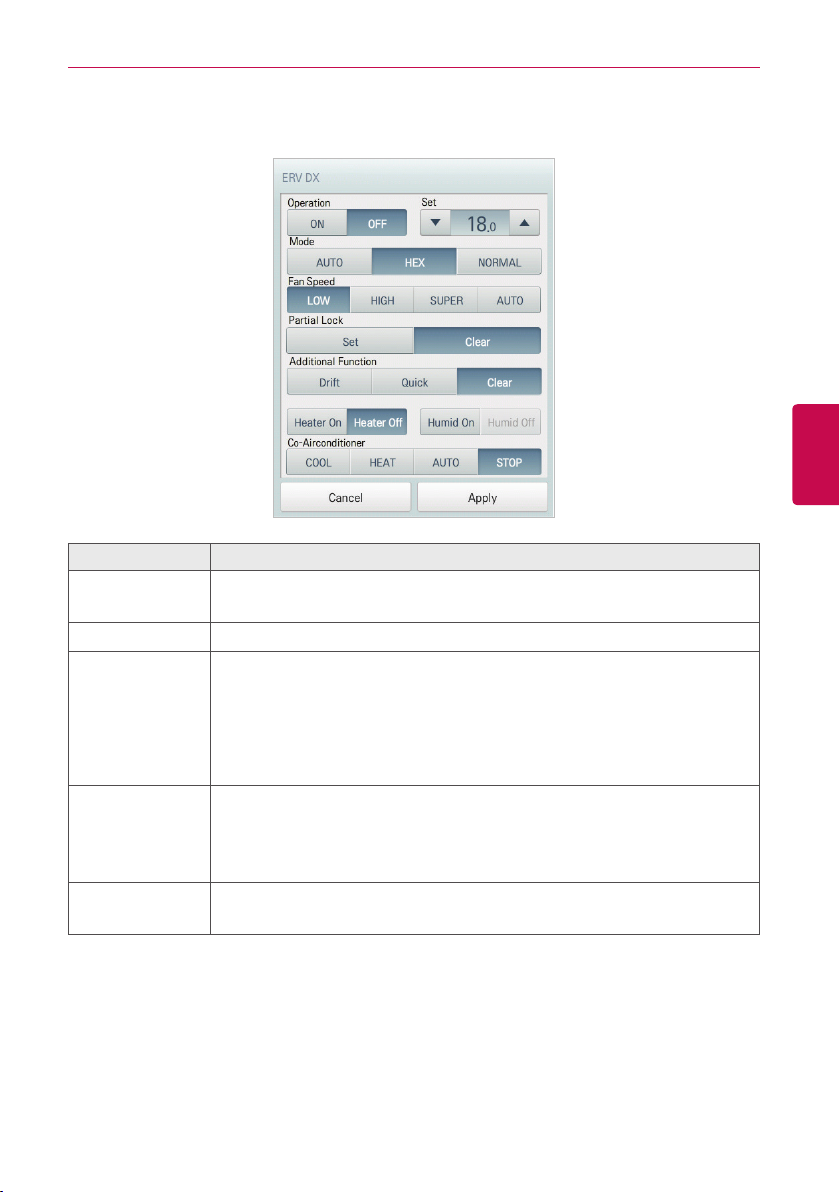
• ERV DX Fine Control
Item Description
Operation
Set Click(Touch) [▲]/[▼] to set the temperature.
Mode
Fan Speed
Partial Lock
y [ON] Button: Starts the operation of the device.
y [OFF] Button: Stops the operation of the device.
y [AUTO] Button: Evaluates the operating environment conditions and
automatically sets the optimum temperature.
y [HEX] Button: Air supply and emissions are all ventilated through the heat
exc h ang er.
y [NORMAL] Button: Ventilate emissions without passing through the heat
exc h ang er.
y [LOW] Button: Slow fan speed.
y [HIGH] Button: Fast fan speed.
y [SUPER] Button: Maximum fan speed.
y [AUTO] Button: Loops from low to high to super fan speeds.
y [Set] Button: Disables remote control for all features.
y [Clear] Button: Disables the lock.
USING THE PROGRAM
23
ENGLISH
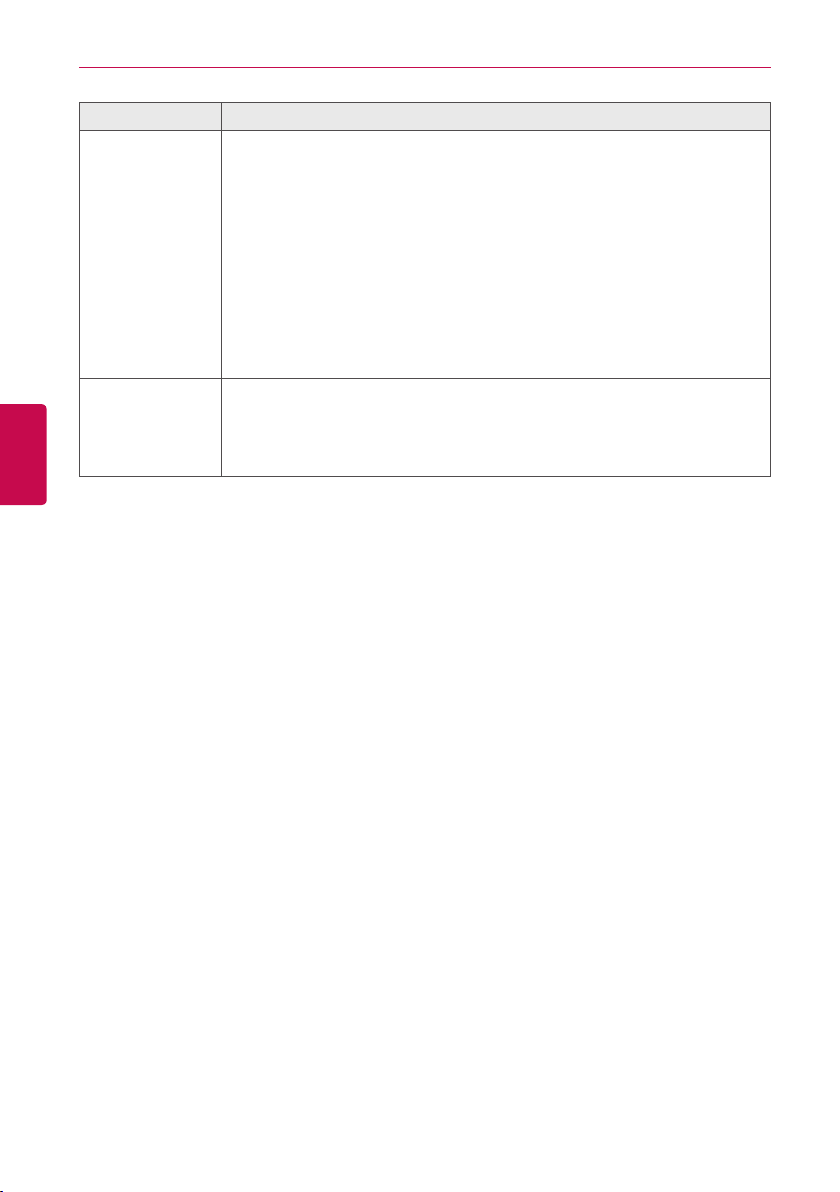
USING THE PROGRAM
24
ENGLISH
Item Description
y [Drift] Button: Reduces energy consumption by operating in the most
efficient method possible.
y [Quick] Button: Operates at maximum per formance to prevent the room's
contaminated or humid air from entering other spaces.
Additional
Function
Co-
Airconditioner
y [Clear] Button: Disables power saving / rapid operation.
y [Heater On] Button: Enables the heater function to heat the room.
y [Heater Off] Button: Disables the heater function.
y [Humid On] Button: Enables the humidifier function for room humidity control.
y [Humid Off] Button: Disable the humidifier function (not activated).
Some additional function might not be provided according to your countr y
such as U.S.
y [COOL] Button: Operates with Cooling Mode.
y [H E AT ] Button: Operates with Heating Mode.
y [AUTO] Button: Operates in Auto Mode.
y [STOP] Button: Stops the air conditioning function.
