Page 1
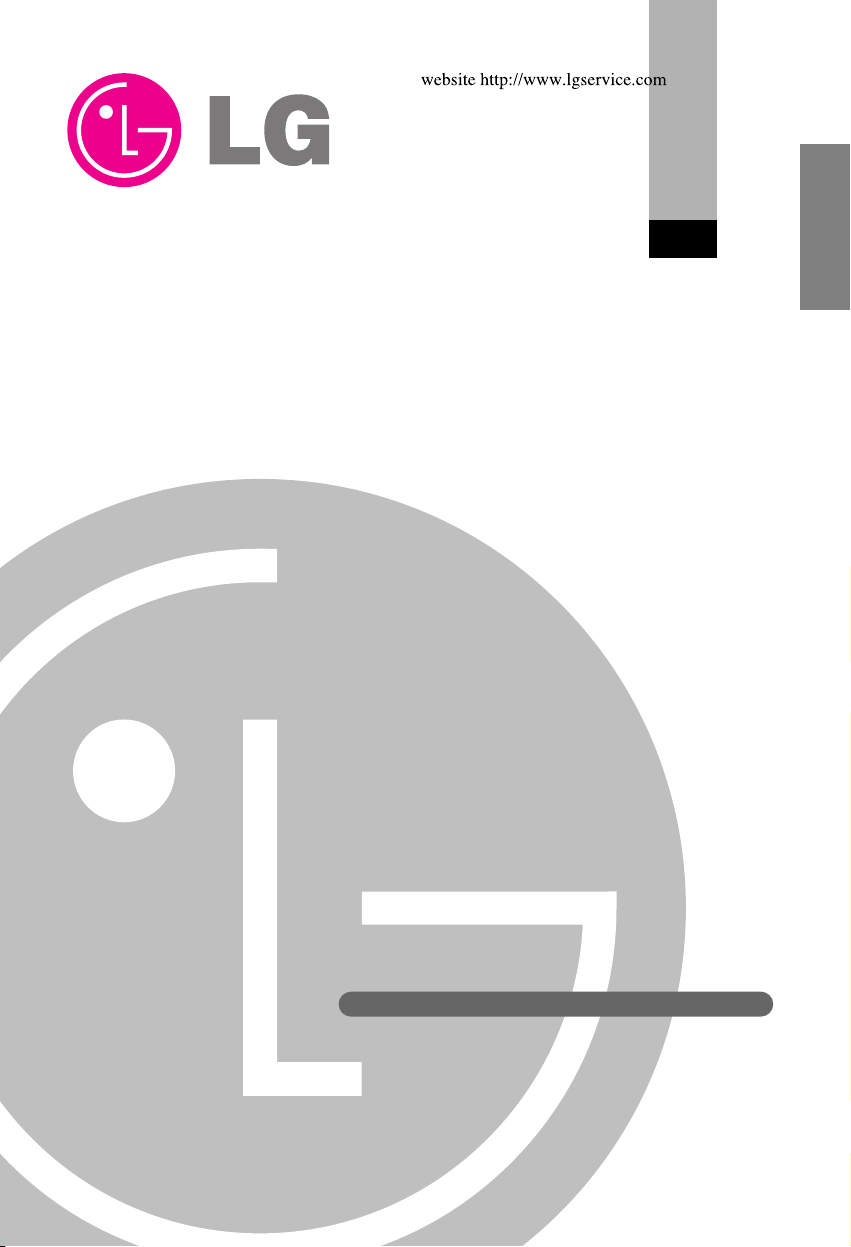
ENGLISH
AC Manager
Installation/Owner's Manual
LG
Advanced Central Control Manager
(PQCSS520A0E)
Caution
• Before installation, be sure to read this manual.
• This device should be installed by a qualified technician.
• Even after reading this manual, be sure to keep it for
reference during its operation.
Page 2
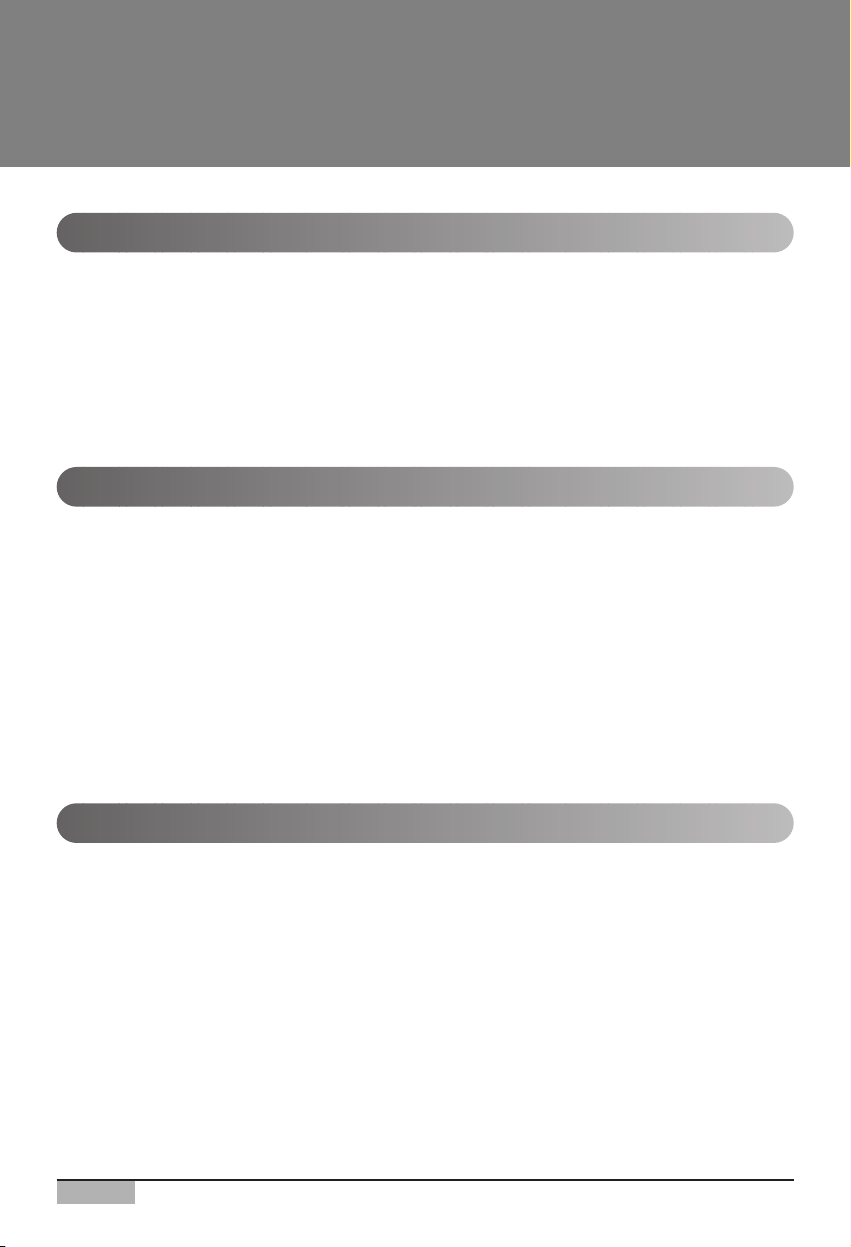
2
AC Manager
AC Manager
Manual contents
1. AC MANAGER OVERVIEW 1-1
2. AC MANAGER INSTALLATION 2-1
3. AC MANAGER OPERATION 3-1
AC Manager function. .....................................................................................................1-2
AC Manager Overall system diagram............................................................................1-4
• AC Manager is connected to one ACP .....................................................................1-4
• AC Manager is connected to several ACP’s ............................................................1-6
What are included in AC Manager .................................................................................1-7
AC Manager hardware specification .............................................................................1-8
Hardware Installation......................................................................................................2-2
• AC Manager is connected to one ACP .....................................................................2-2
• AC Manager is connected to several ACP’s ............................................................2-3
AC Manager software installation .................................................................................2-4
• Installation of USB Hard Lock key driver.................................................................2-4
• AC Manager program installation.............................................................................2-7
• Connecting lock key to AC Manager ........................................................................2-9
• AC Manager log in....................................................................................................2-10
• AC Manager program deletion ................................................................................2-13
What’s in menu................................................................................................................3-2
Installation before using.................................................................................................3-3
• AC Manager main screen ..........................................................................................3-3
• AC Manager setting before using .............................................................................3-5
Basic control .................................................................................................................3-19
Peak control...................................................................................................................3-27
• Installation of peak exception ................................................................................3-31
Schedule ........................................................................................................................3-33
• Weekly schedule edit screen description ..............................................................3-35
• Weekly schedule setting screen description.........................................................3-38
• Special schedule edit screen description..............................................................3-40
Page 3
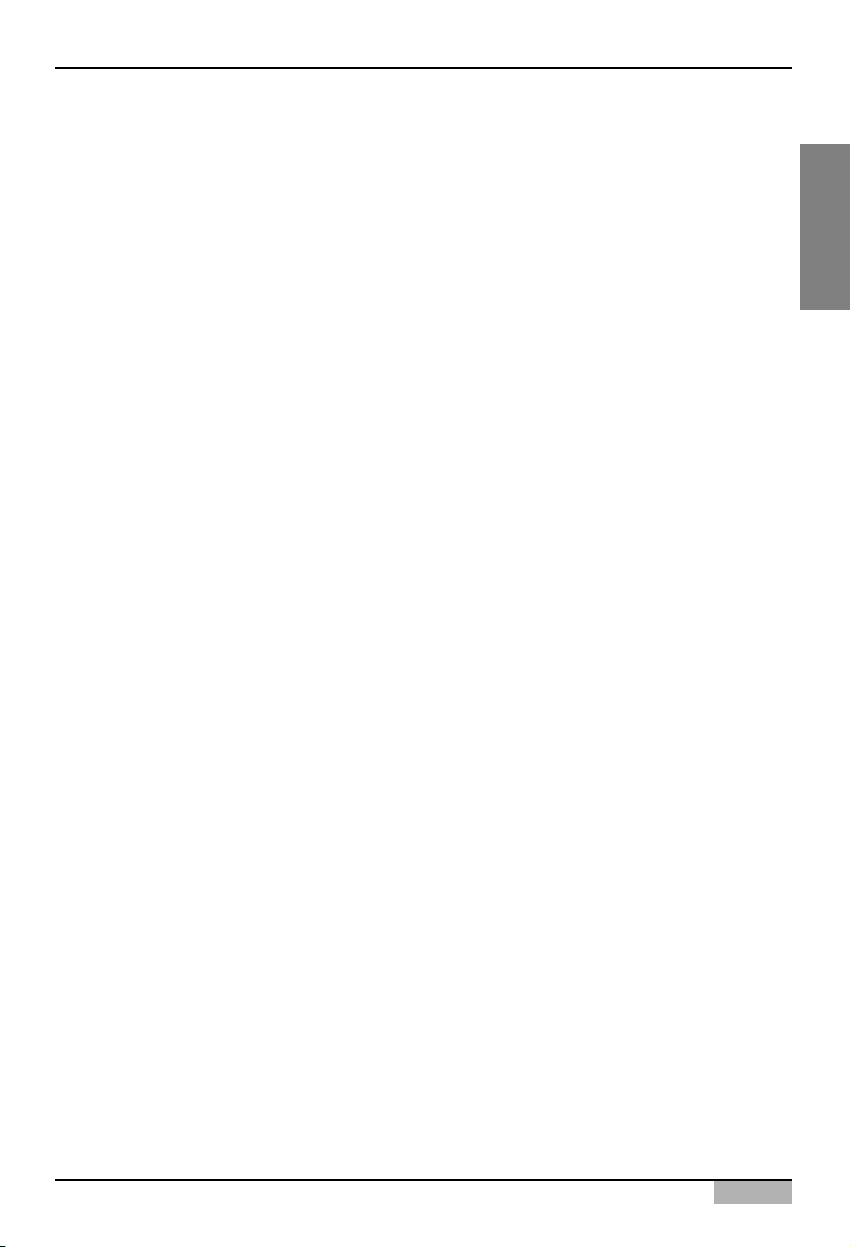
Installation/User’s manual
ENGLISH
3
• Special schedule setting screen setting ................................................................3-43
• Using weekly schedule function.............................................................................3-45
• Creating the schedule and specifying the schedule group to operate ...............3-45
• Applying the pattern for the schedule group to operate ......................................3-45
• Applying the operation period of the schedule group which the pattern was
applied to ..................................................................................................................3-45
• By creating the schedule, specifying the schedule group to operate ................3-46
• Applying the patter for the specified schedule group to operate........................3-47
• Applying the operation period for the schedule group that the pattern was
applied to ..................................................................................................................3-50
• Using the special schedule function ......................................................................3-53
• By creating the schedule, specifying the schedule group to operate ................3-53
• Applying the pattern for the specified group to operate ......................................3-53
• Applying the period for the schedule group to which the pattern was applied,
to operate ..................................................................................................................3-53
• Specifiying the schedule group to operate by creating the schedule ................3-54
• Applying the pattern for the schedule group to operate ......................................3-55
• Applying the operation period of the schedule group to which the pattern
was applied ...............................................................................................................3-58
• Using the function to stop entire schedule ...........................................................3-60
• Using the function to send the current schedule..................................................3-60
History management.....................................................................................................3-62
• Selecting specific equipment..................................................................................3-64
Integrated power ...........................................................................................................3-67
Pleasant control ............................................................................................................3-69
• Auto switch operation..............................................................................................3-69
• Temperature limit operation....................................................................................3-70
Device connection control ...........................................................................................3-73
• Pattern management................................................................................................3-75
Monitor ...........................................................................................................................3-79
Page 4
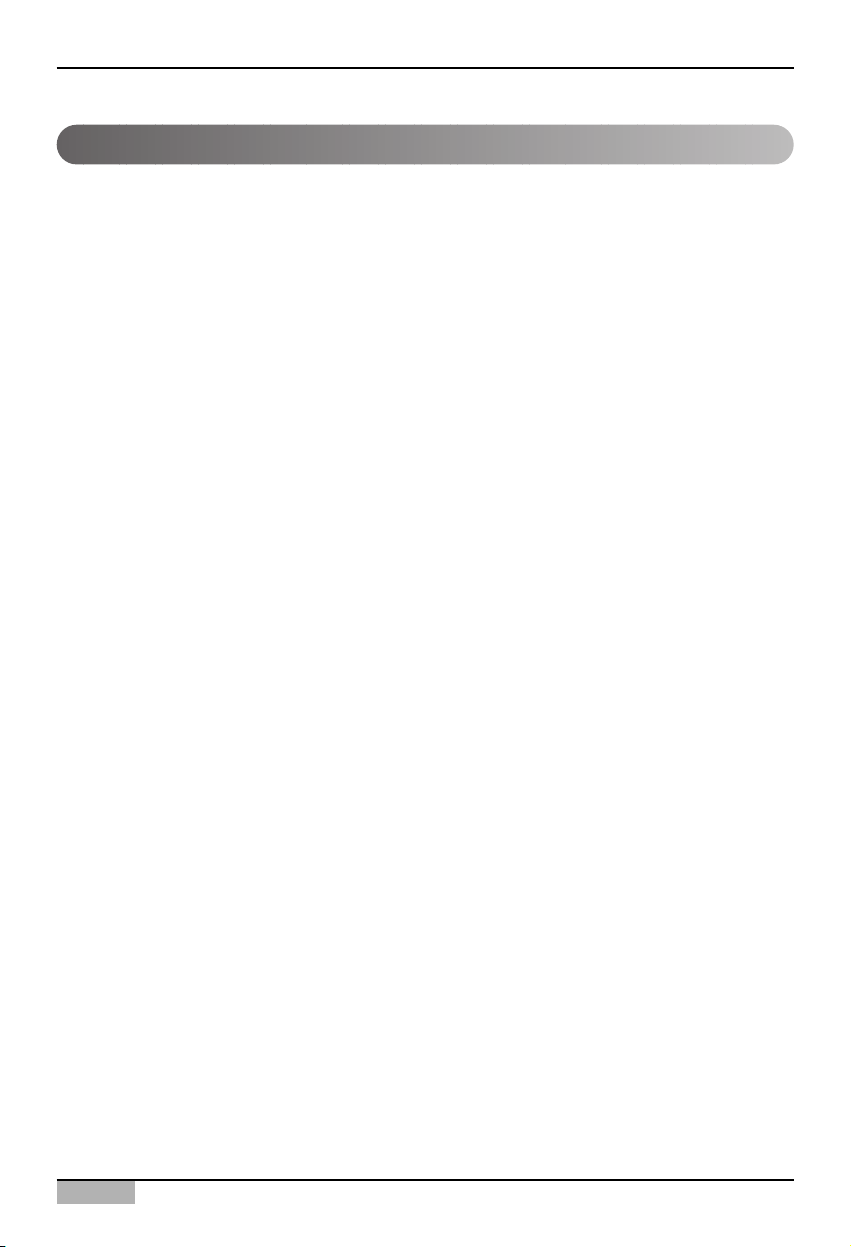
AC Manager
4
TCP/IP setting guide .......................................................................................................4-1
4. NOTE 4-1
Page 5
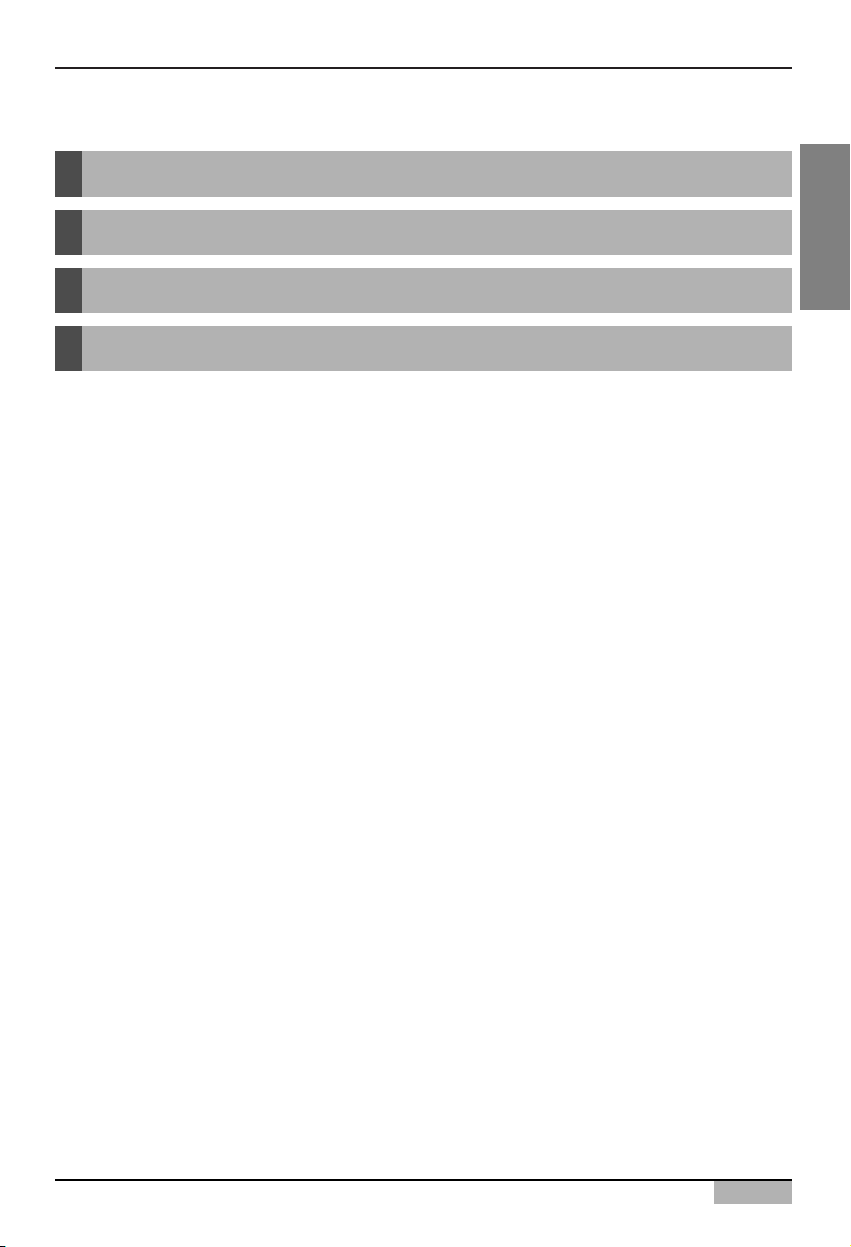
1. AC Manager Overview
Installation/User’s manual
ENGLISH
1-1
1. AC Manager Overview
AC Manager stands for Advanced Central Control Manager, which is a PC control controller for
monitoring and controlling of air conditioner and ventilation in each room of the building from one spot
like control room.
(Figure. Inside the building/Internet central control system/Outside the building)
AC Manager can specifically check the operation of each air conditioner and give control orders like
the air conditioner operation, wind strength, user lock, temperature setting and etc. AC Manager can
maintain the outdoor ventilator of the air conditioner up to 4096 rooms.
AC Manager can be connected to RMTS(Remote Total Management System) and if necessary, the
entire system operation can be monitored through the Internet from outside.
In addition to basic function control like the operation control of AC Manager, if the schedule control
and peak operation rate control function are used, unnecessary use of air conditioner can be avoided,
saving energy and it is convenient to use.
GUI(Graphical User Interface) has been applied to all functions and settings provided in AC Manager,
and clicking buttons on the screen with mouse enables you to use the program conveniently.
AC Manager can easily control the added or replaced air conditioner if new customer wants to add or
replace it or additionally purchase it.
AC Manager function
AC Manager hardware specification
What are included in AC Manager
AC Manager overall system diagram
Page 6
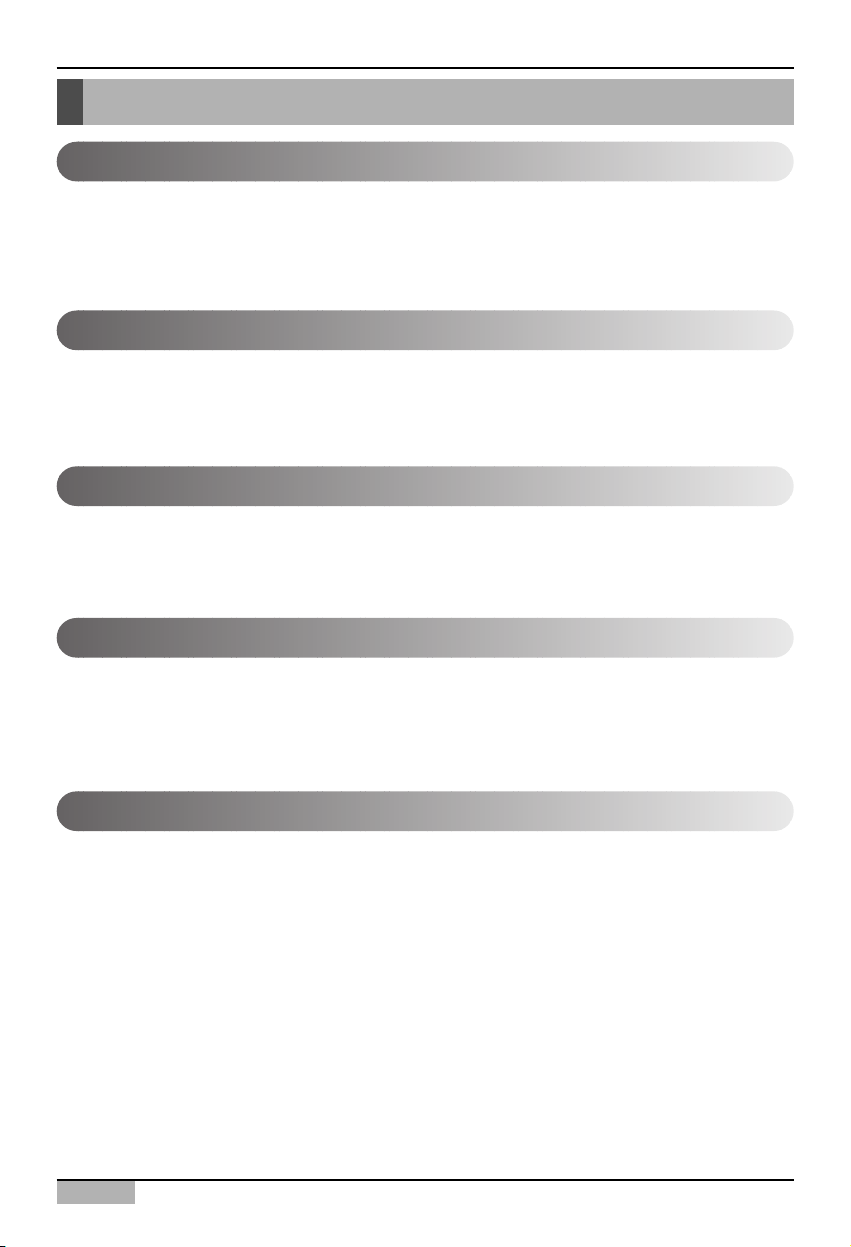
1. AC Manager Overview
AC Manager
1-2
AC Manager Function
Individual/Integrated Operation Monitoring
Group management
Self-diagnosis function
Reducing maintenance cost
Convenient GUI
AC Manager can check the operation status, operation mode, wind strength, wind direction, lock,
setting temperature, error and etc. of the air conditioner by selecting it individually, by group or
entirely. The manager of the building with lots of air conditioners installed can simply control them
from the central location if he has AC Manager installed in the control room.
The installed AC Manager can be managed by group. If you divide the air conditioners into groups by
character, location and size, you can use them conveniently. In addition, you can provide easily
identifiable names for setting groups and more intuitively manageable.
The air conditioner with AC Manager can self-diagnose the error status of 31 air conditioners and
send it to central controller. Users can take care of its malfunction promptly making its maintenance
easy. This function has a merit that extend the life of the air conditioner.
When there is no AC Manager, the central control program of the air conditioner, the manager used to
manage lots of air conditioners by himself. However, with AC Manager program, all functions of the air
conditioner can be controllable from the control room, so it takes only one manager to easily control all
air conditioners.
Users don’t have to take special lessons to use AC Manager and he can use the program only by
clicking buttons on the screen using the mouse. You can easily understand AC Manager using
intuitive pictogram. In particular, in case of setting schedule, unlike prior version that required more
than 30 times of button-clicks in order to enter one schedule, by applying the patent technology,
simply moving the mouse and dragging the indicated period enables schedule setting.
Page 7
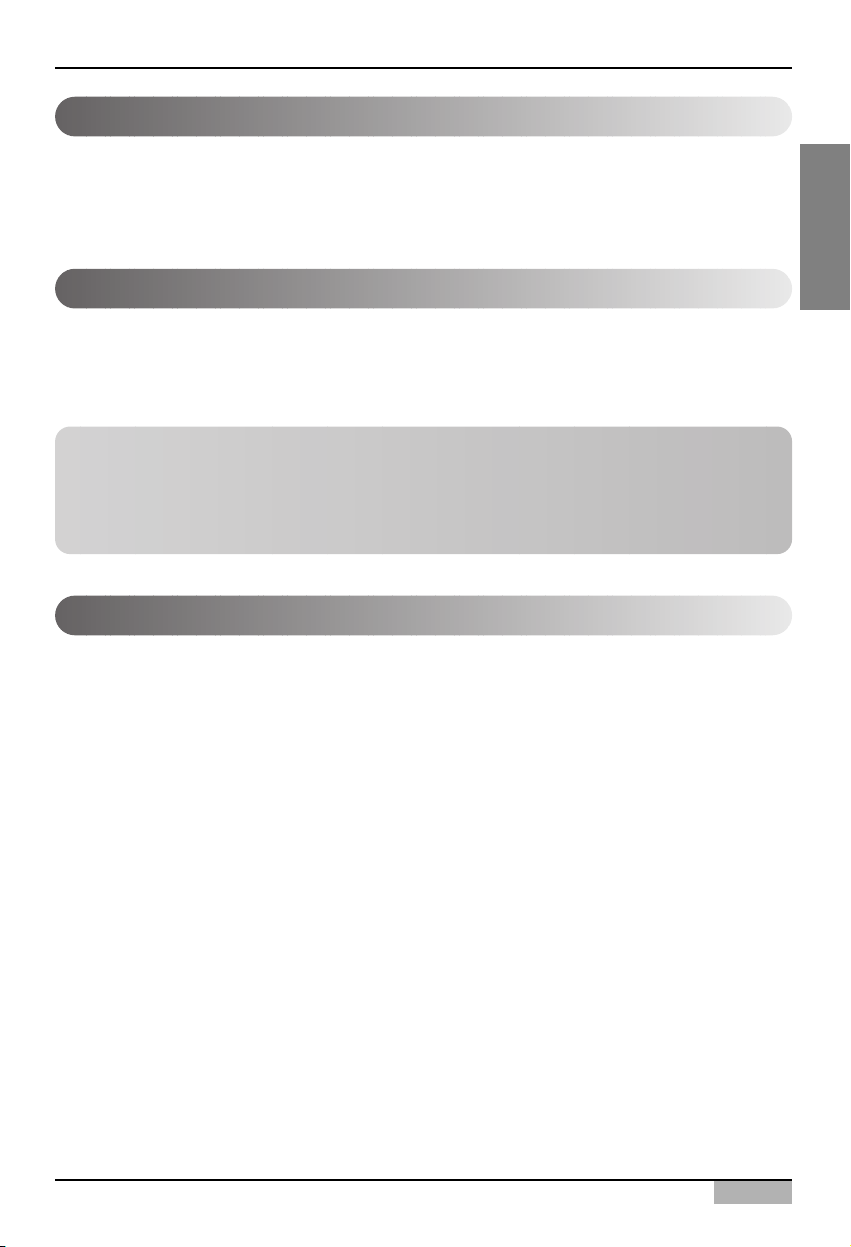
1. AC Manager Overview
Installation/User’s manual
ENGLISH
1-3
Schedule auto operation maintenance / Saving energy
Remote control through the Internet
The schedule auto operation function of AC Manager can be set yearly, weekly and daily. The air
conditioner can be on and off only when necessary, which brings excellent energy-saving effect. In
particular, for the institutions with specific schedule for each semester, such as elementary, middle
and high school and universities, this function maximizes the effect.
When using ACP as a server, using the Internet enables the control over all air conditioners through
connection to ACP. If you control the air conditioner using web browser, you can use only basic
control and monitoring function, not all functions of AC Manager.
AC Manager program is executed only when the authentication key is installed in PC. Therefore, AC
Manager blocks user’s access without the key, so that the air conditioner can be safely controlled.
Security function using the authentication key
Note : ACP
ACP(Advanced Control Platform) is a central controller that up to 256 of air conditioners can be
controlled in a space. ACP can be used to monitor the air conditioner and ventilation device
installed in each room of a building in a place like control room or school administration room or
control the operation.
Page 8
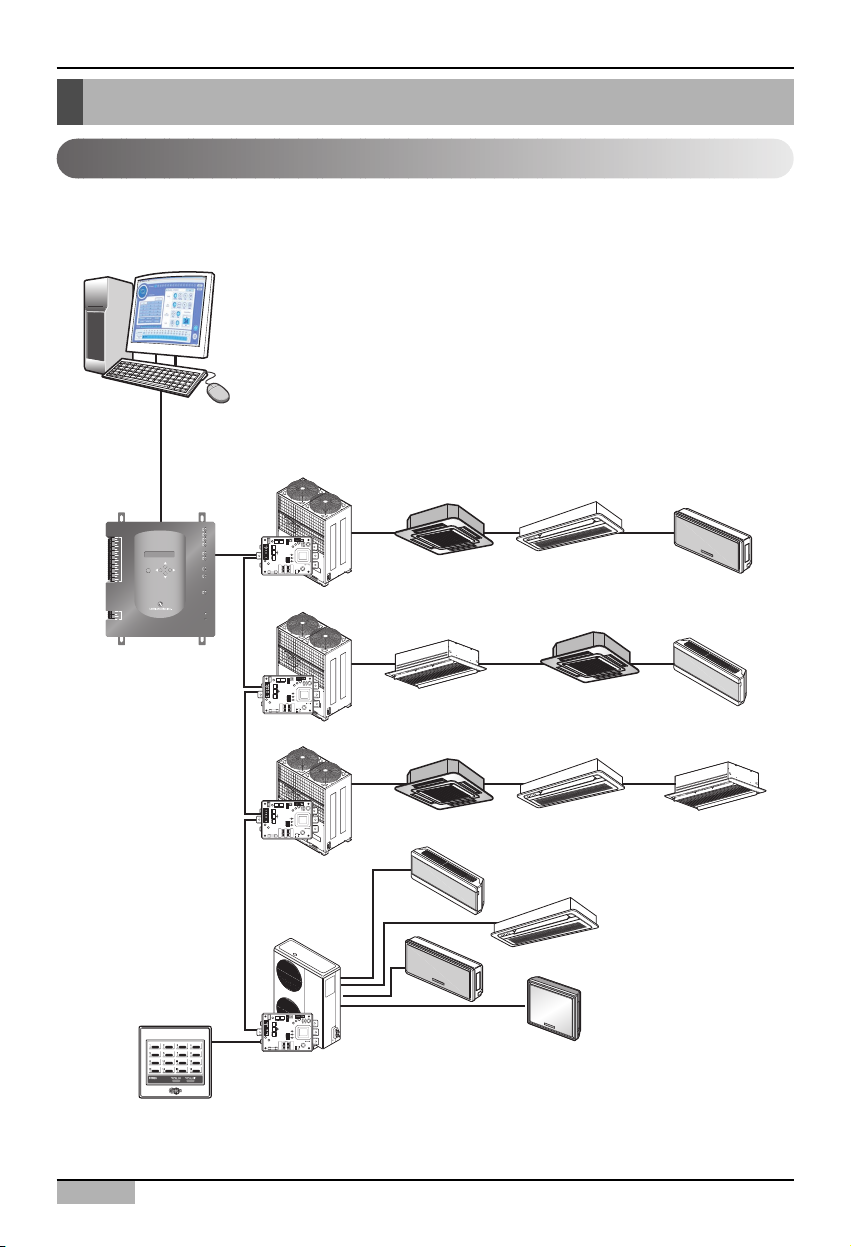
1. AC Manager Overview
AC Manager
1-4
AC Manager Overall System Diagram
AC Manager is connected to one ACP
In case that one ACP is connected to AC Manager without hub, the connection should be made as
following network structure.
AC Manager
LAN
1
DI
2
3
4
5
6
7
8
9
10
11
12
13
14
15
16
MENU/
17
SELECT
18
19
20
1
DO
2
3
4
(Cross Cable)
TX
LG-NET 1
RX
TX
LG-NET 2
RX
TX
LG-NET 3
RX
TX
LG-NET 4
RX
TX
FDD
RX
TX
Ext.
RX
ACT
Ethernet 1
LNK
ACT
Ethernet 2
LNK
TX
Console
RX
Run
Power
PI485
Multi V
L1 2 3 4
KSDO4H
Multi V
00 01 02
10 11 12
ACP
Simple Central Controller
(conectible if necessary)
PI485
PI485
ON
L1 2 3 4
KSDO4H
Multi V
ON
L1 2 3 4
KSDO4HON
Multi
ON
L1 2 3 4
KSDO4H
PI485
20 21 22
30
31
32
33
Page 9
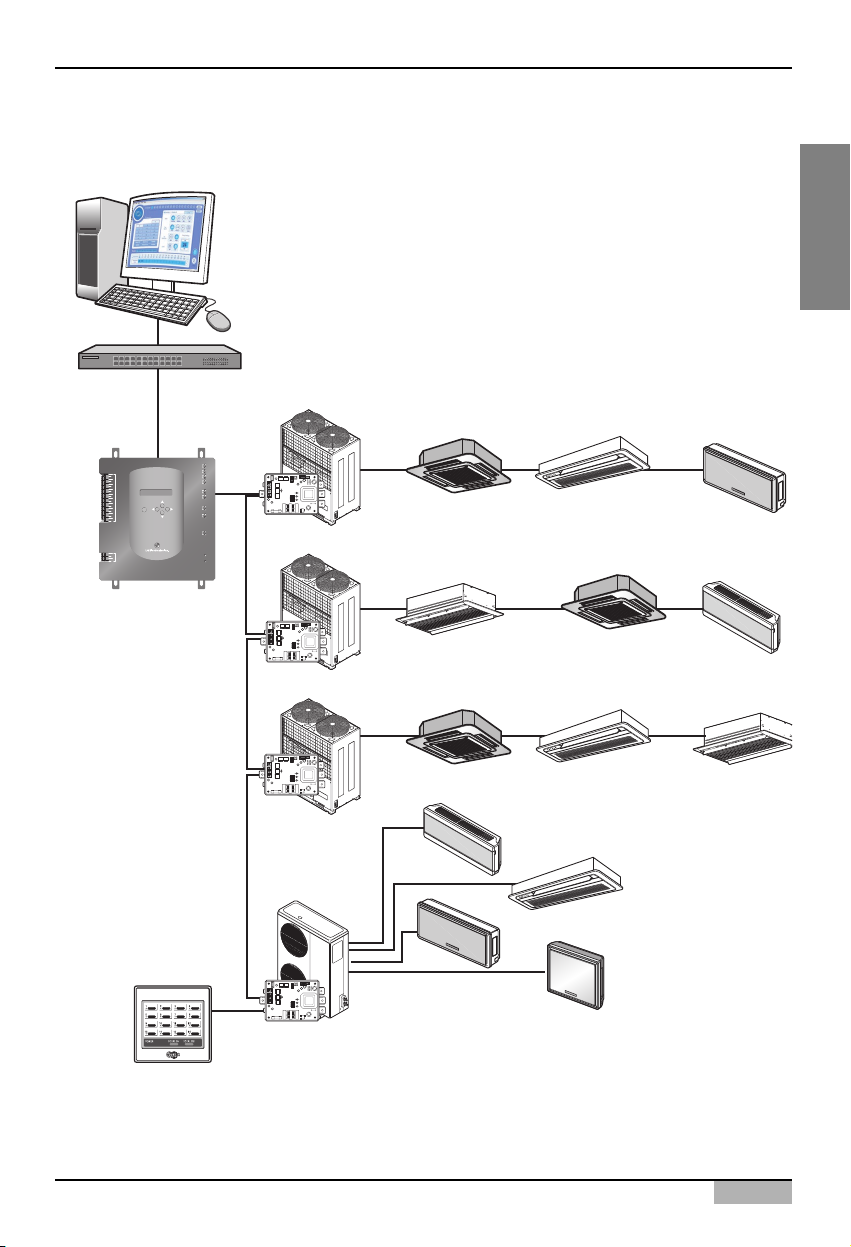
1. AC Manager Overview
Installation/User’s manual
ENGLISH
1-5
Below is an example of the connection of AC Manager to ACP using hub.
ON
L1 2 3 4
KSDO4H
ON
L1 2 3 4
KSDO4H
Multi V
Hub
00 01 02
10 11 12
20 21 22
30
31
32
33
Multi V
PI485
PI485
PI485
PI485
Multi V
Multi
ON
L1 2 3 4
KSDO4HON
L1 2 3 4
KSDO4H
LG-NET 1
MENU/
SELECT
TX
RX
LG-NET 2
TX
RX
LG-NET 3
TX
RX
LG-NET 4
TX
RX
Ethernet 1
ACT
LNK
Ethernet 2
ACT
LNK
Console
Run
Power
TX
RX
FDD
TX
RX
Ext.
TX
RX
DI
1
2
3
4
5
6
7
8
9
10
11
12
13
14
15
16
17
18
19
20
DO
1
2
3
4
AC Manager
ACP
Simple central controller
(Connectible if necessary)
LAN
(Direct cable)
Page 10
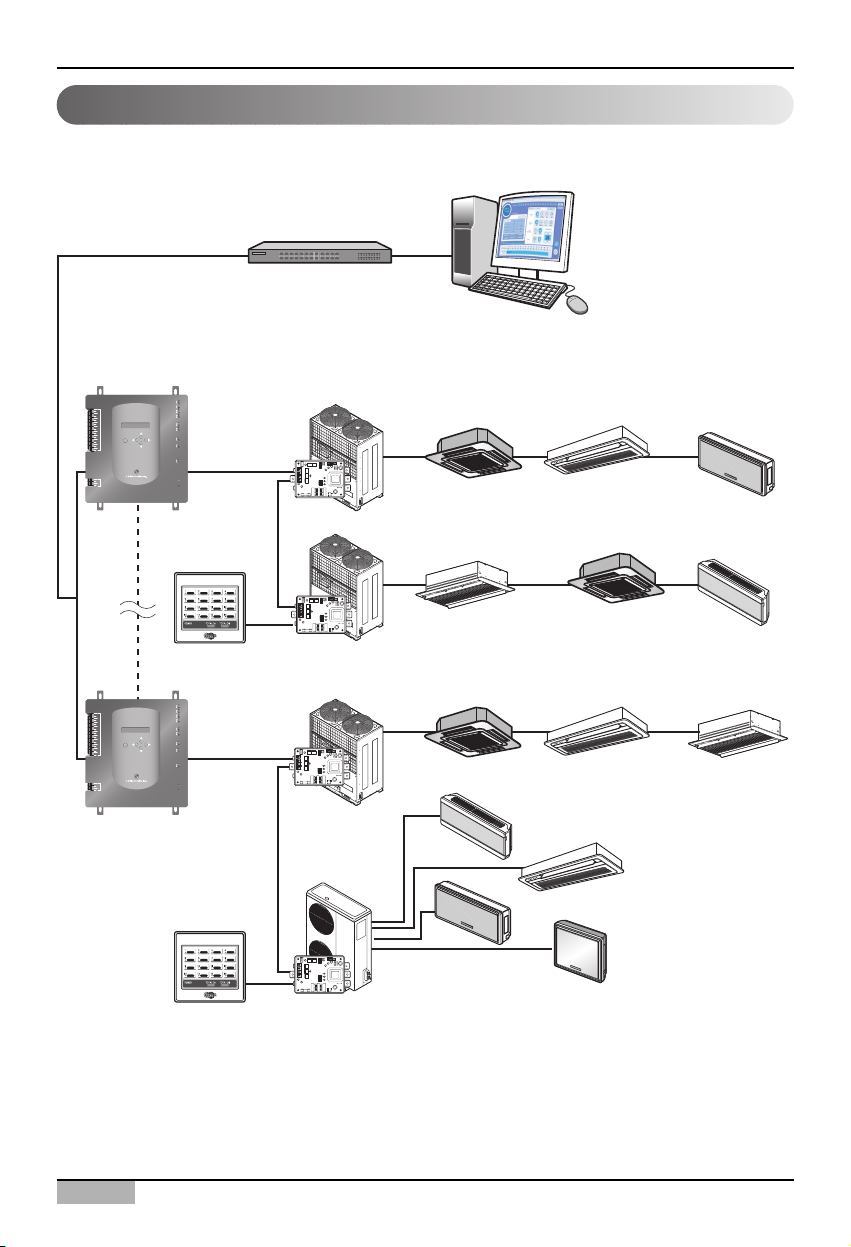
1. AC Manager Overview
AC Manager
1-6
AC Manager is connected to several ACP’s
In case that several ACP’s are connected to AC Manager using hub, the network structure should be
connected as shown in below example.
LAN
(
Direct cable
ACP
1
DI
2
3
4
5
6
7
8
9
10
11
12
13
14
15
16
MENU/
17
SELECT
18
19
20
1
DO
2
3
4
Simple central controller
(Connectible if necessary)
1
DI
2
3
4
5
6
7
8
9
10
11
12
13
14
15
16
MENU/
17
SELECT
18
19
20
1
DO
2
3
4
ACP
)
Hub
AC Manager
TX
LG-NET 1
RX
TX
LG-NET 2
RX
TX
LG-NET 3
RX
TX
LG-NET 4
RX
TX
FDD
RX
TX
Ext.
RX
ACT
Ethernet 1
LNK
ACT
Ethernet 2
LNK
TX
Console
RX
Run
Power
Multi V
ON
L1 2 3 4
KSDO4H
00 01 02
PI485
Multi V
10 11 12
ON
L1 2 3 4
KSDO4H
PI485
PI485
Multi V
ON
L1 2 3 4
KSDO4H
TX
LG-NET 1
RX
TX
LG-NET 2
RX
TX
LG-NET 3
RX
TX
LG-NET 4
RX
TX
FDD
RX
TX
Ext.
RX
ACT
Ethernet 1
LNK
ACT
Ethernet 2
LNK
TX
Console
RX
Run
Power
20 21 22
30
Simple central controller
(Connectible if necessary)
PI485
Multi
ON
L1 2 3 4
KSDO4H
31
32
33
Page 11
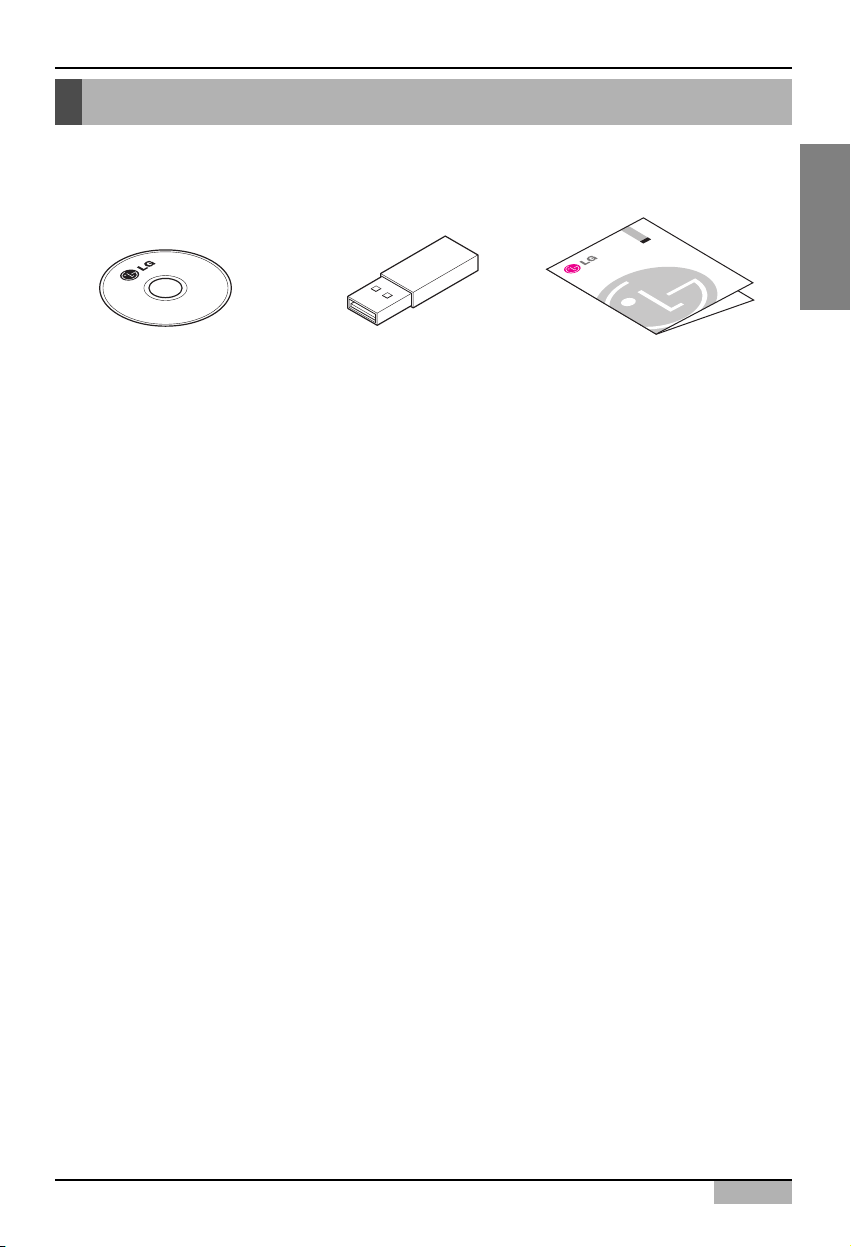
1. AC Manager Overview
Installation/User’s manual
ENGLISH
1-7
Following items are included in AC Manager package. After opening the AC manager box, please
check if all the items are included.
What are included in AC Manager
AC Manager installation CD USB Hard Lock key Installation/user’s manual
LG
Page 12
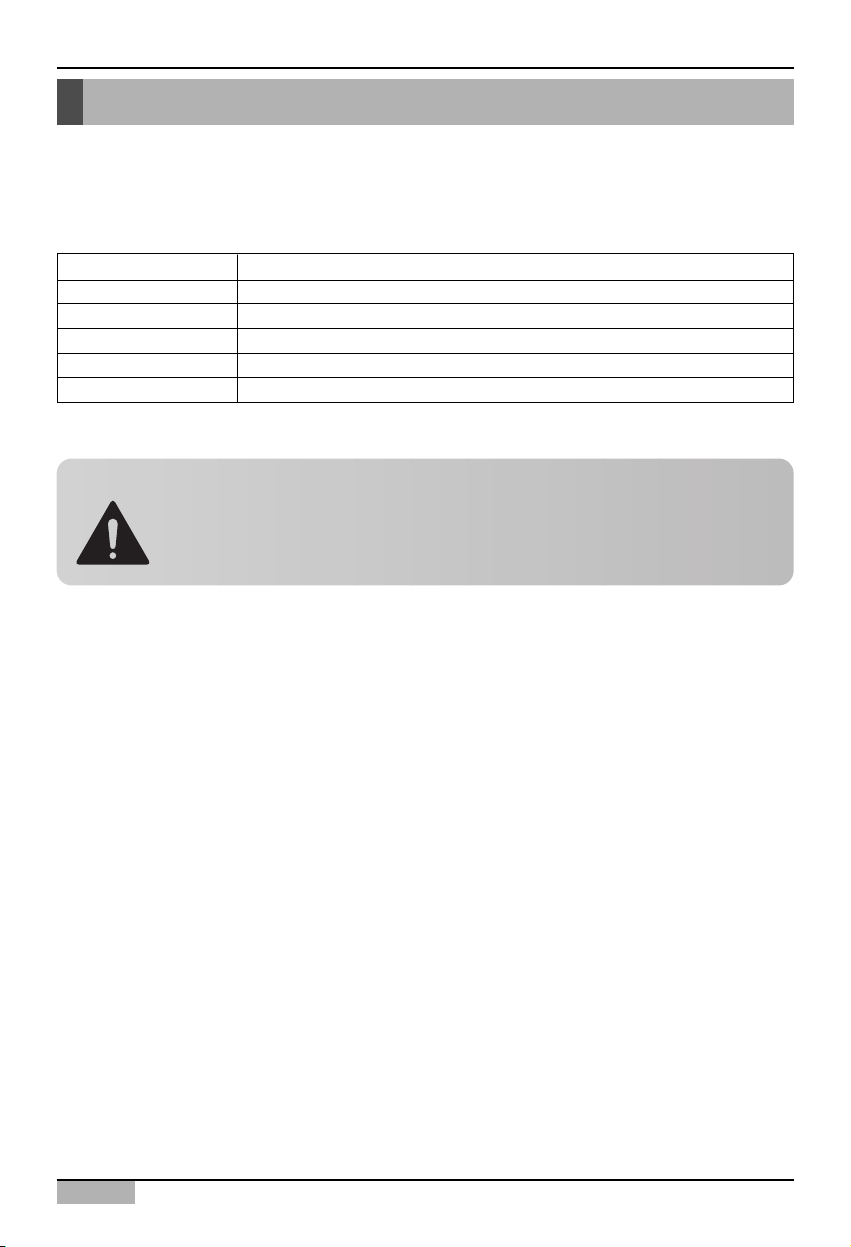
1. AC Manager Overview
AC Manager
1-8
AC Manager hardware specification
AC Manager requires a special PC for AC Manager that user purchased. AC Manager is a Windows
program, and requires 50 Mbytes in its installation.
The recommended system specification for AC Manager installation is as follows;
Item Description
CPU Over Pentium_ 2.2GHz
Main memory Over 256MB
OS Windows NT/ 2000/ XP
Hard disk Min. 600MB of margin (during operation, over 600MB)
Web browser Over Internet Explorer 5.0
Caution: Operation system
Windows XP is recommended.
Page 13
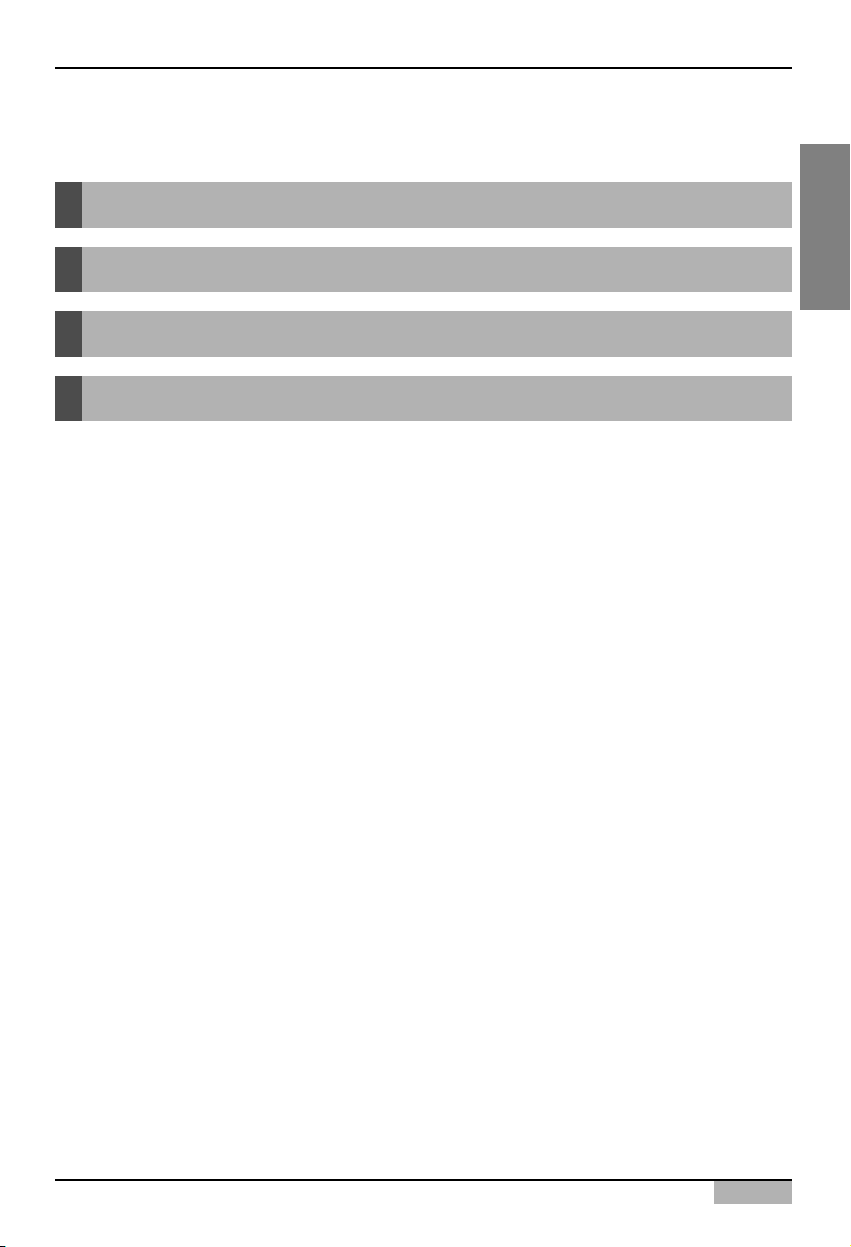
2. AC Manager installation
Installation/User’s manual
ENGLISH
2-1
2. AC Manager installation
Please install the program in the order below, in order to use AC Manager.
Step 1 : Hardware Installation
Step 2 : Hard Lock Key driver installation
Step 3 : AC Manager software installation
Step 4 : Log-on to AC Manager
Page 14

2. AC Manager installation
AC Manager
2-2
Hardware installation
AC Manager is connected one ACP
his is the case that AC Manager is installed in separate PC and PC is directly connected to ACP. In
this case, the Ethernet cable should be connected through the cross cable.
Using Ethernet cable(cross cable), Connect Ethernet 1 port of APC to PC.
In this case, you can connect PC(AC Manager) to ACP using cross cable without hub.
TX
LG-NET 1
RX
TX
LG-NET 2
AC Manager
LAN
(Cross Cable)
1
DI
2
3
4
5
6
7
8
9
10
11
12
13
14
15
16
MENU/
17
SELECT
18
19
20
1
DO
2
3
4
RX
TX
LG-NET 3
RX
TX
LG-NET 4
RX
TX
FDD
RX
TX
Ext.
RX
ACT
Ethernet 1
LNK
ACT
Ethernet 2
LNK
TX
Console
RX
Run
Power
ACP
Page 15
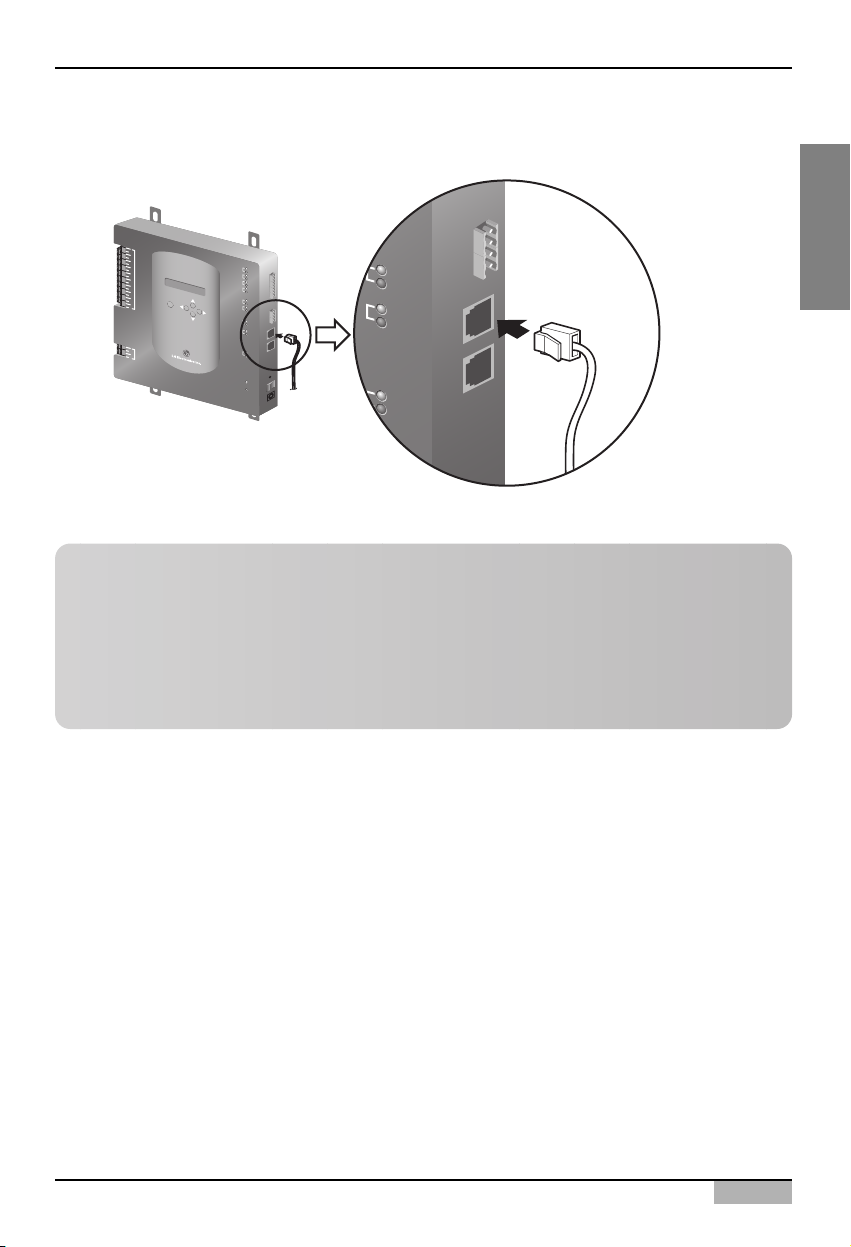
2. AC Manager installation
Installation/User’s manual
ENGLISH
2-3
Figure. Cross cable Enlarged figure of ACP Ethernet terminal is as shown below.
t 1
ACT
LNK
t 2
ACT
LNK
T
X
RX
TX
RX
t.
TX
RX
Conectar a concentrador
Cable directo
Conectar AC Manager
directamente al
PC Cable cruzado
Reference : Cable
Be sure to identify that Ethernet cable is direct cable or cross cable. In addition, after checking if
the cable is ok using lan tester, connect it.
Ethernet 2 is a reserved port and not used for the connection to hub and AC manager. Check the
location of Ethernet 1 port and Ethernet 2 port to correctly connect it.
Conectar a concentrador
Connect to hub
Direct cable
1
2
DI
3
4
5
6
7
8
9
10
1
1
12
13
14
15
16
17
18
19
20
MENU/
SELEC
1
2
DO
3
4
LG
NET 1
TX
RX
LG
NET 2
TX
RX
LG
NET 3
TX
RX
LG
NET 4
TX
RX
F
D
D
TX
RX
Ext.
TX
T
RX
E
th
e
rn
e
t 1
A
C
T
L
N
K
E
th
e
rn
et
2
A
C
T
L
N
K
Cons
o
l
e
TX
RX
R
un
P
ow
e
r
Cable directo
Connect AC Manager
Conectar AC Manager
directly to PC
directamente al
Cross cable
PC Cable cruzado
Page 16

2. AC Manager installation
AC Manager
2-4
AC Manager is connected to several ACP’s
When AC Manager is connected to several ACP’s, hub is used. When using hub, connect it to hub with
direct cable.
AC Manager
TX
LG-NET 1
RX
TX
LG-NET 2
1
DI
2
3
4
5
6
7
8
9
10
11
12
13
14
15
16
MENU/
17
SELECT
18
19
20
1
DO
2
3
4
RX
TX
LG-NET 3
RX
TX
LG-NET 4
RX
TX
FDD
RX
TX
Ext.
RX
ACT
Ethernet 1
LNK
ACT
Ethernet 2
LNK
TX
Console
RX
Run
Power
LAN
ACP
(Direct Cable)
Hub
(Direct Cable)
Page 17
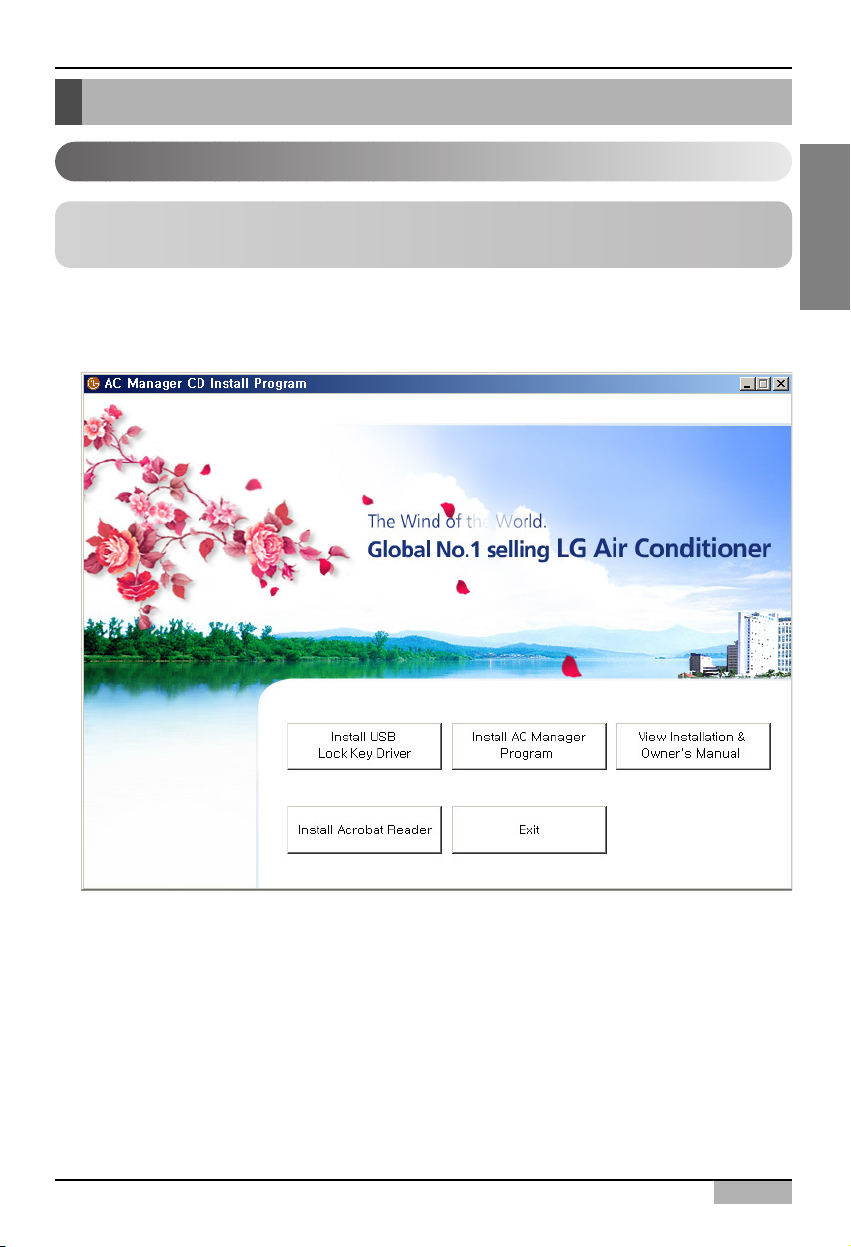
2. AC Manager installation
Installation/User’s manual
ENGLISH
2-5
AC Manager Software installation
USB Hard Lock key driver installation
1.
Insert the AC Manager installation CD into CD-ROM. AC Manager installation program is
automatically executed. If the program isn’t automatically executed, execute the Autorun.exe file in
CD. The initial screen appears as below.
Like the order of buttons on the right, the user will install AC manager program after installing lock key
driver. In this screen, you can see installation/user manual and install Acrobat Reader program in order
to check the manual. If you want to exit the installation, please press exit button.
Click lock key driver installation button.
Note: Lock key
When installing AC Manager program, the lock key shouldn’t be connected to the computer.
Page 18
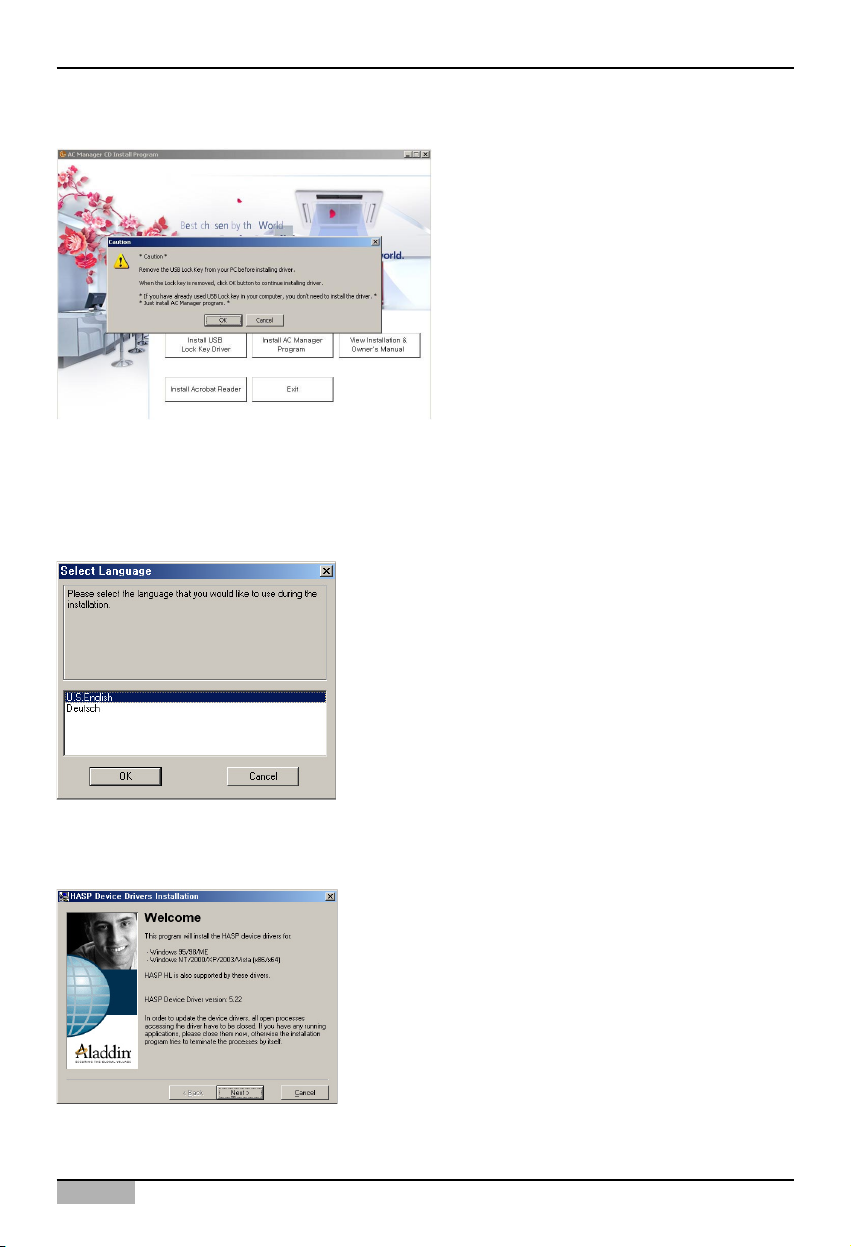
2. AC Manager installation
AC Manager
2-6
2.
Driver installation screen appears.
Please read caution when installing driver and press OK button.
3.
Select language window appears.
Select U.S English and click OK button.
4.
Welcome message window appears.
Press Next button.
Page 19
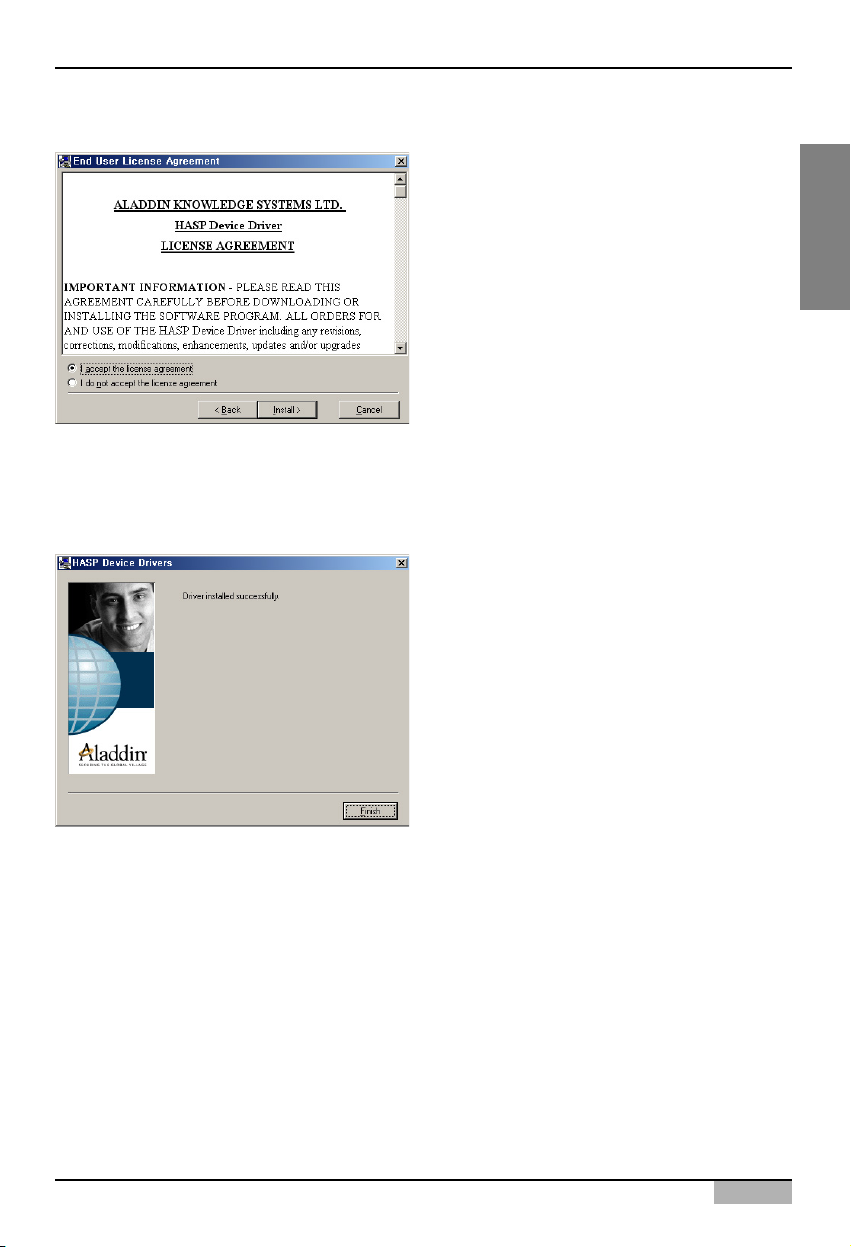
2. AC Manager installation
Installation/User’s manual
ENGLISH
2-7
5.
Accept the license agreement window appears.
Check Accept the license agreement box and click install button. Now installation begins. Driver
installation can take from a few minutes to tens of minutes. If below window appears, the driver
installation is completed.
Click Finish button, and then AC Manager program installation is completed.
Page 20
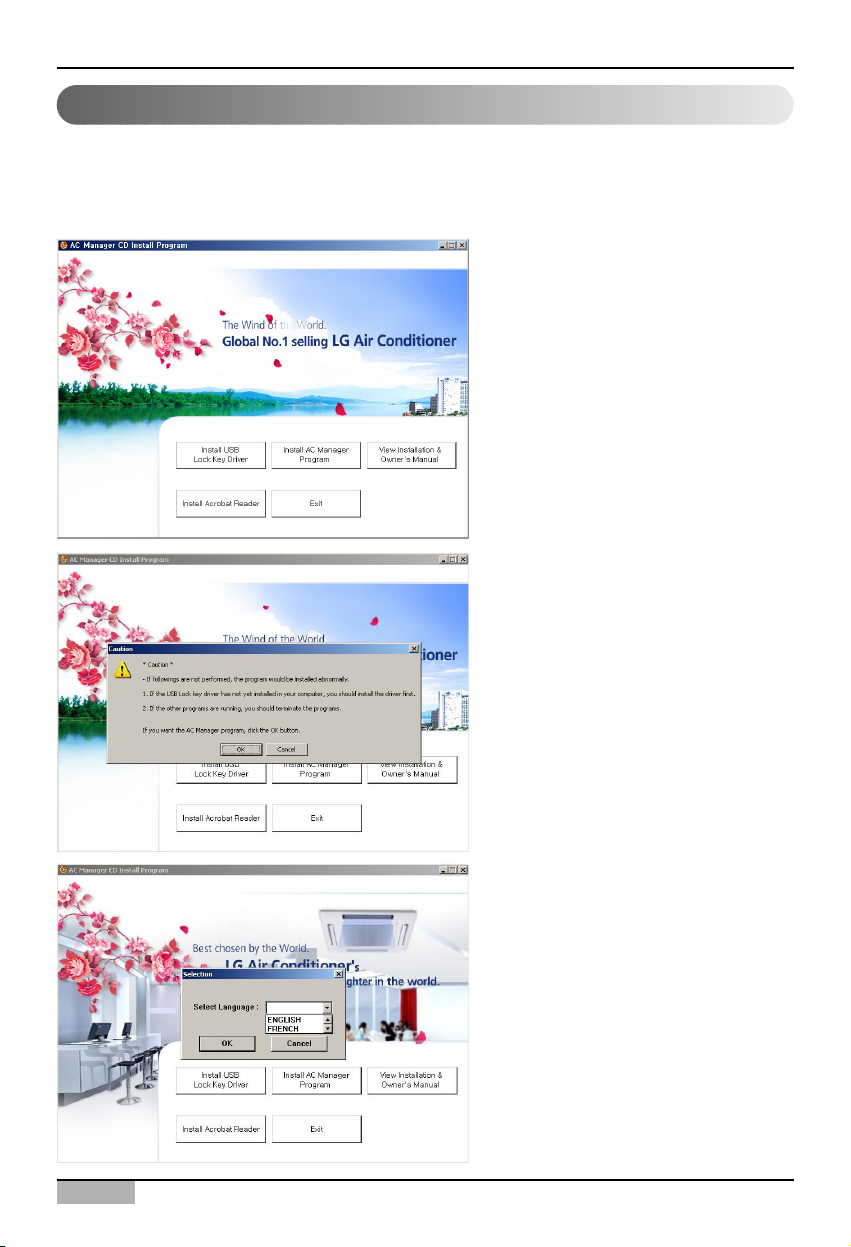
2. AC Manager installation
AC Manager
2-8
AC Manager Program Installation
1.
Insert AC Manager installation CD into CD-ROM. AC Manager program is automatically executed.
If the program isn’t automatically executed, execute
Autorun.exe file in CD. Below initial screen appears.
he order of menu as shown in this figure,
user will install lock key driver and then AC
Manager program. In this screen, you can
read installation/user’s manual and install
Acrobat Reader program to check the
manual. If you complete the installation,
press Exit button.
Click AC Manager program
installation button.
2.
The following precautions will be
displayed. Check the content and then
click on the OK button.
3.
Select the language to install.
Page 21
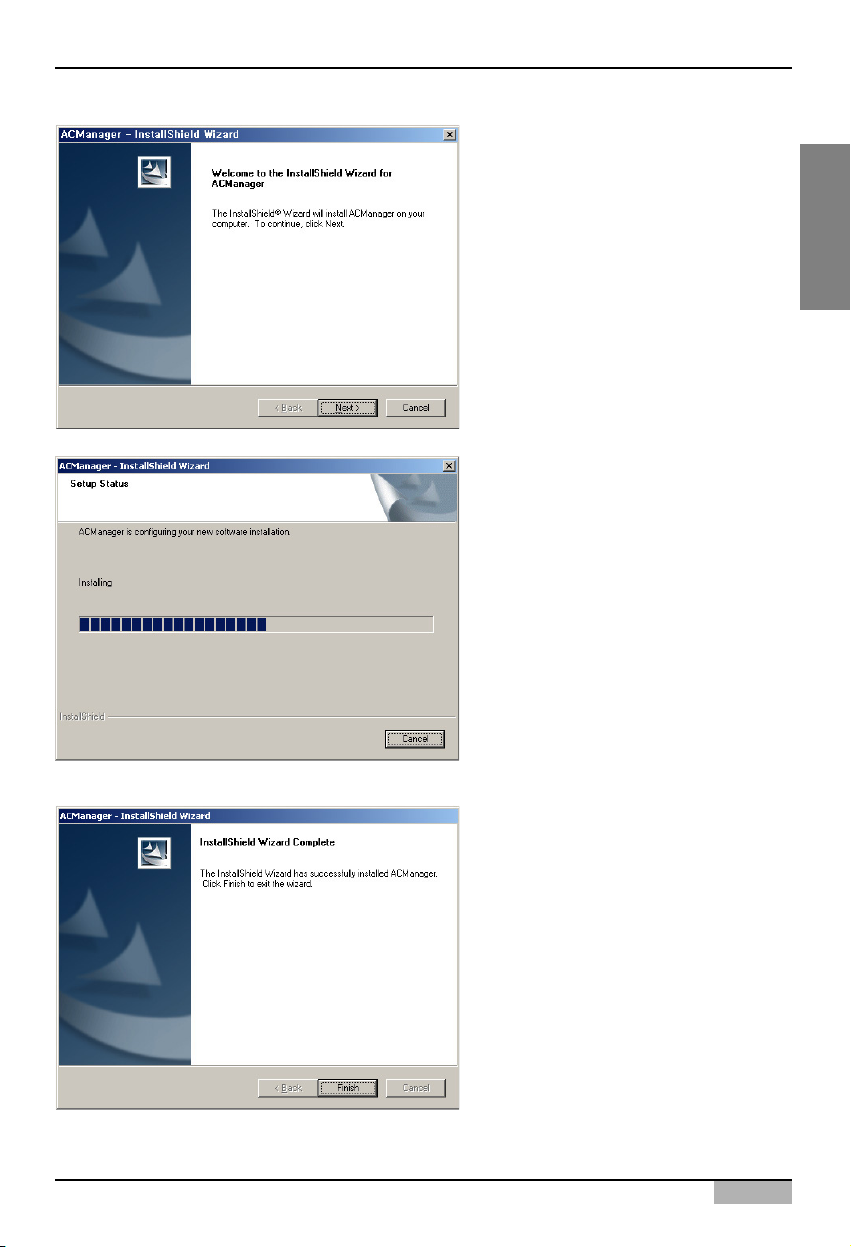
2. AC Manager installation
Installation/User’s manual
ENGLISH
2-9
4.
Shortly after the installation program is
executed, the initial installation screen
appears.
Press Next button.
5.
The program is installed in “C: \ Program
Files \ LG Electronics”.
This screen indicating the installation is
completed appears.
Click Complete button.
Now AC Manager program installation is completed.
Page 22
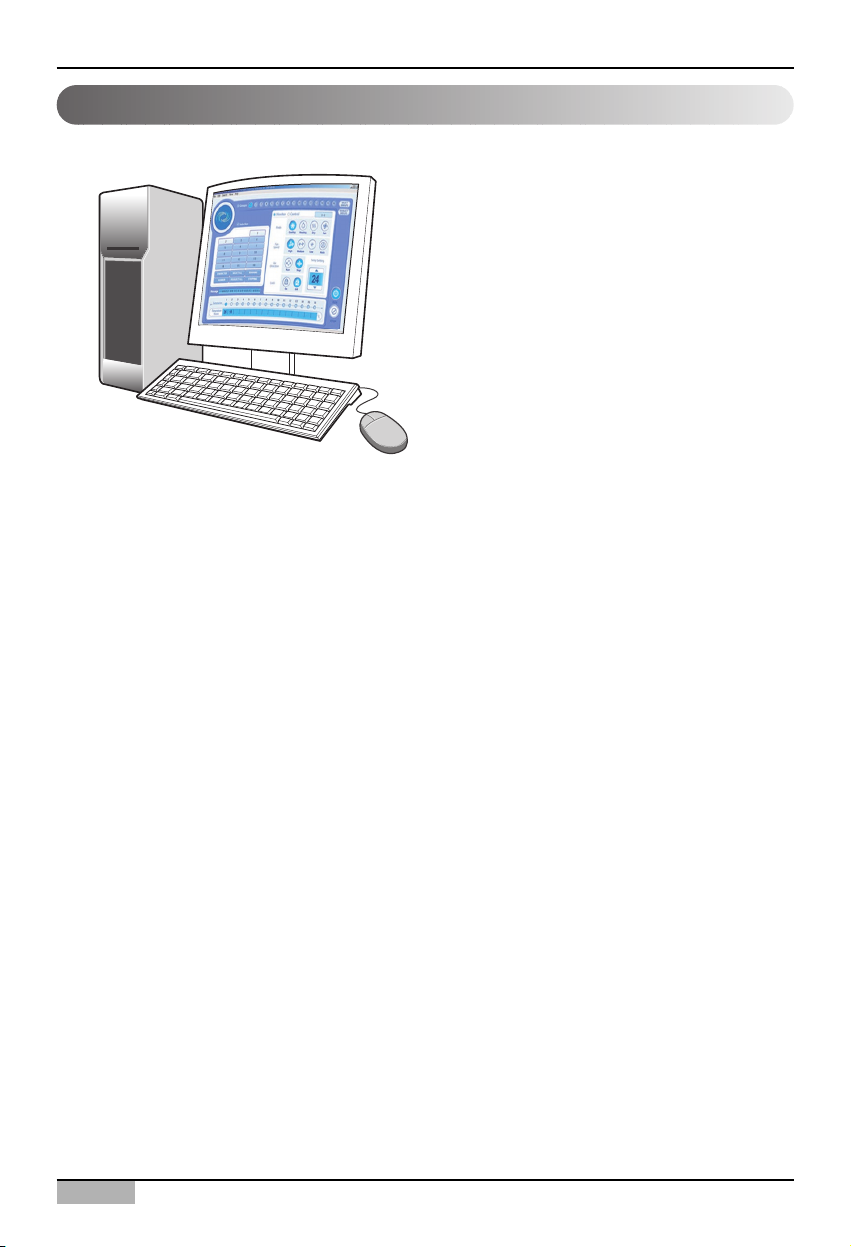
2. AC Manager installation
AC Manager
2-10
Insert Hard Lock key into USB port of AC
Manager PC. All functions of AC Manager
will be determined by the authentication
key.
While using AC Manager, this key should
be kept inserted in PC.
Connecting Lock key to AC Manager
Page 23

2. AC Manager installation
Installation/User’s manual
ENGLISH
2-11
AC Manager Log-in
1.
Execute AC Manager engine program.
Click [Start] -> [Program] -> [LG
Electronics inc] -> [AC Manager] ->
[ACMSvcManager] to execute this
screen.
Or, you can double-click
ACMSvcManager direct link icon as
shown on the right.
Click Install button in above screen and click Start button. As shown below, it will change to “Service
status: Running”.
If the program is executed, the program initial screen appears after the loading screen.
If it changes to “Service status: Running”,
this means the program begins normally.
Press OK button and exit this window.
2.
Execute AC Manager program.
Click [Start] -> [Program] -> [LG
Electronics inc] -> [AC Manager] -> [AC
Manager] to execute the below screen.
Or, if you double-click AC Manager
direct link icon as shown in the right
figure, this screen will be executed.
Page 24
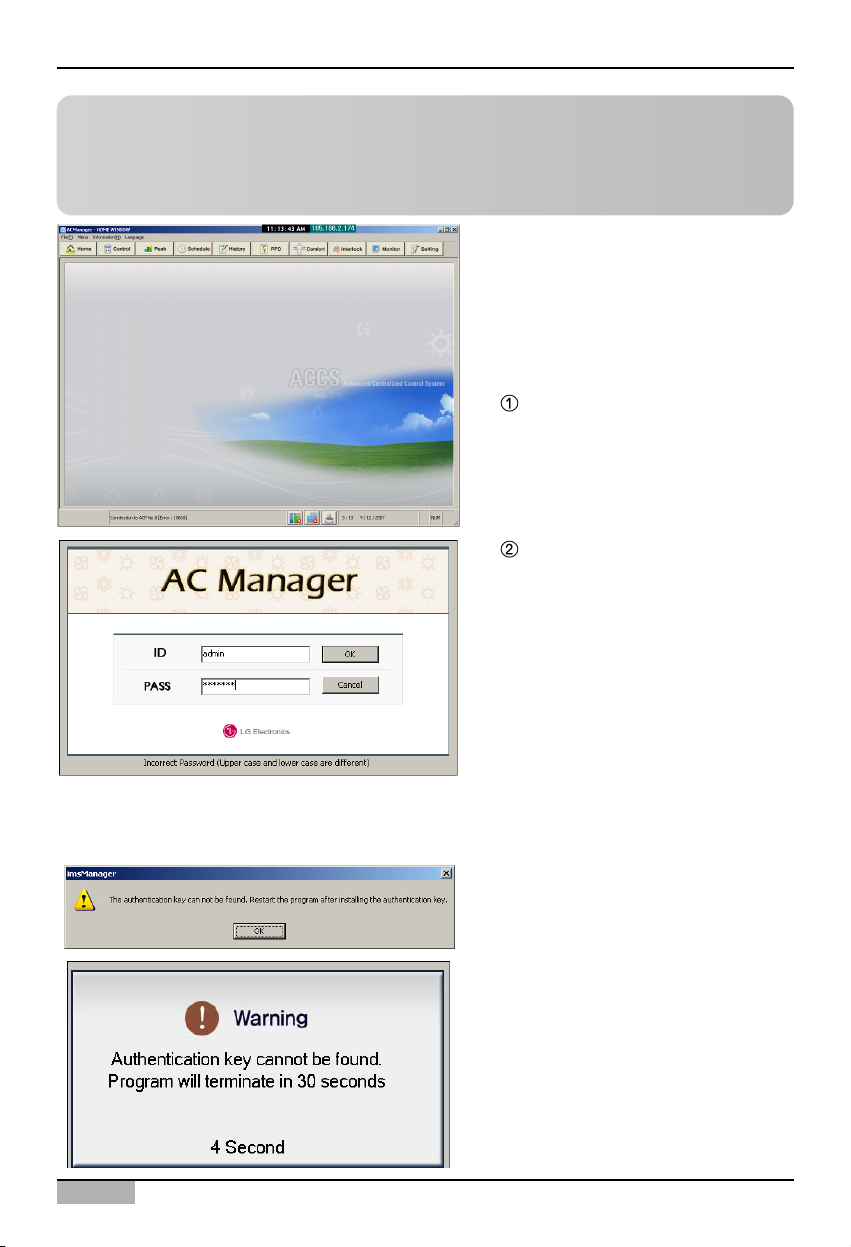
2. AC Manager installation
AC Manager
2-12
3.
Log in
After entering ID and password in log-in
window, click the button.
For administration, enter ID and
password. (ID : admin , Password :
digital21)
Log-in succeed
When log-in succeed, the loading
screen appears at the bottom and a
message appears.
Log-in failed
Loading screen doesn’t appear and
the fail message appears at the
bottom.
- Wrong Password: Wrong
Password.(Identify upper and lowe
case letters.)
- Wrong ID: Unregistered ID. (Identify
upper and lower case letters.)
If the authentication key comes out or the
user takes it out, the warning message
below appears. If you insert the
authentication key within 30 seconds, the
warning window disappear, the program
will normally operate.
4.
AC Manager program is always executed while the authentication key is inserted. When the
program is executed without the authentication key inserted, following warning message appears.
You should click OK and re-execute after inserting the key.
Note : ID
The manager ID of AC Manager is as follows;
ID : admin , Password : digital21
Use this when you first log in and after log-in, we recommend another ID and password.
Page 25
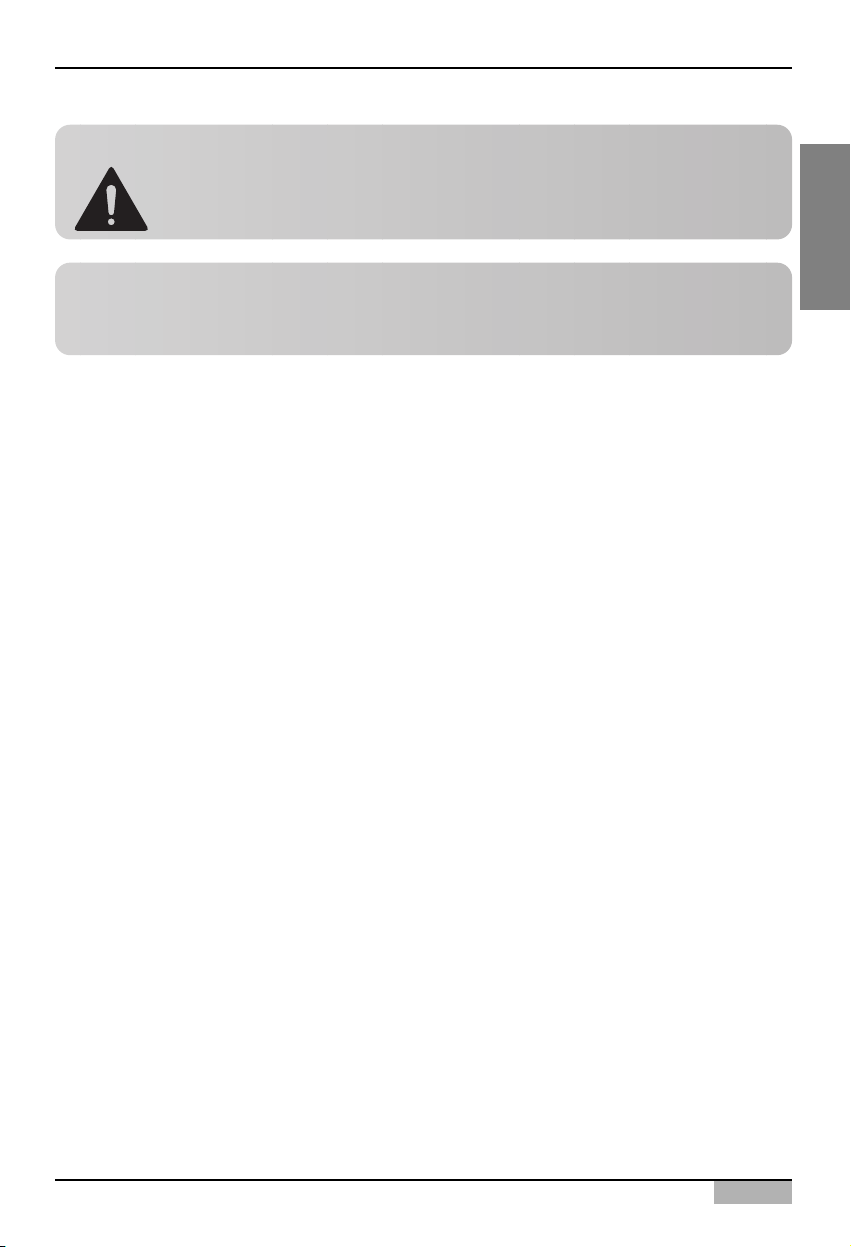
2. AC Manager installation
Installation/User’s manual
ENGLISH
2-13
Warning
The authentication key cannot be found! If this isn’t solved within 30 minutes, this
program automatically shut down.
Note : Lock key
When using AC Manager, keep Hard Lock key inserted in the USB port of AC Manager PC. All
functions of AC Manager will be determined by the authentication key.
Page 26
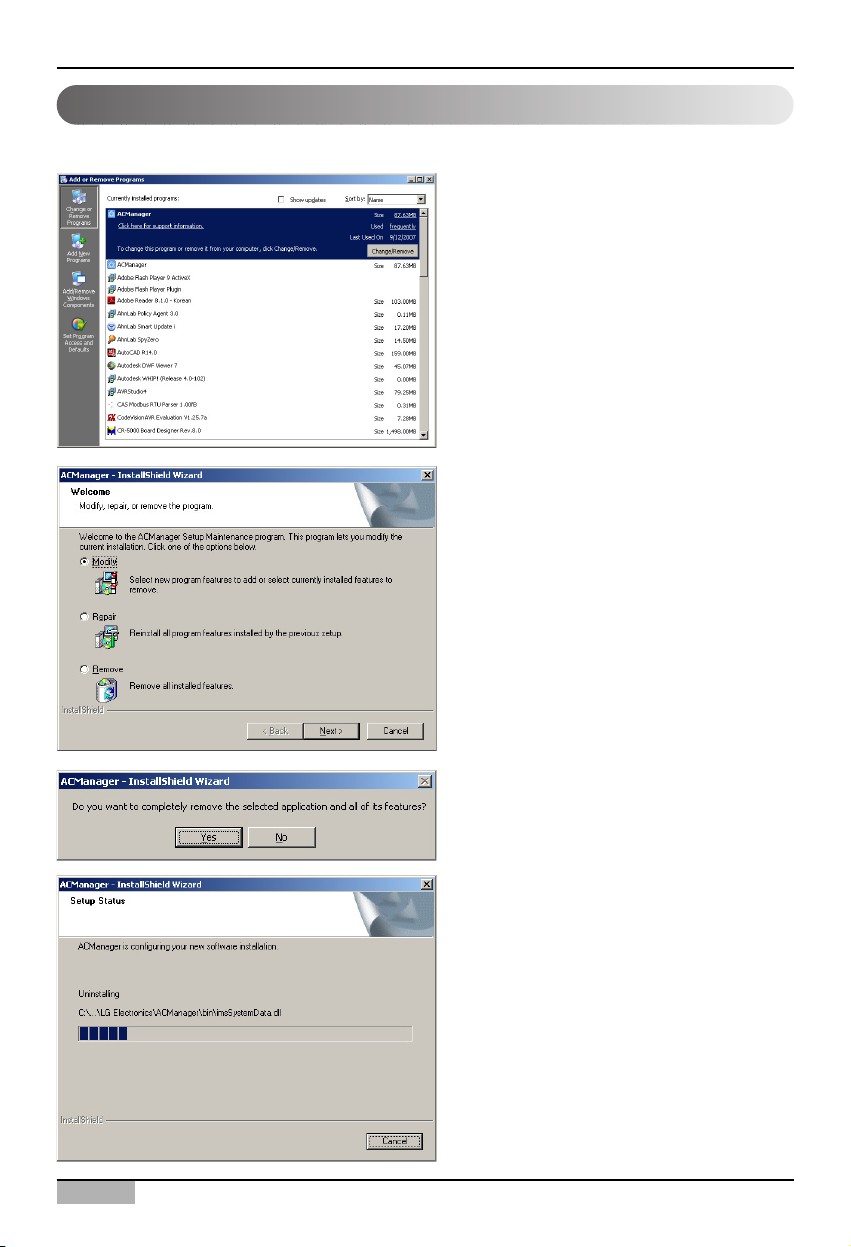
2. AC Manager installation
AC Manager
2-14
AC Manager program deletion
For reference, let’s find out how to delete AC Manager program. This description is based on Window XP.
1.
Click [Start] → [Control board]→ [Add/delete
program].
Find imsManager program in this window
and click modify/delete button.
2.
The window that you can delete program
appears.
After checking the delete menu in this
window, click next.
3.
The window that confirms the program
deletion appears.
Click Yes.
The window that confirms the program deletion
appears.
Page 27
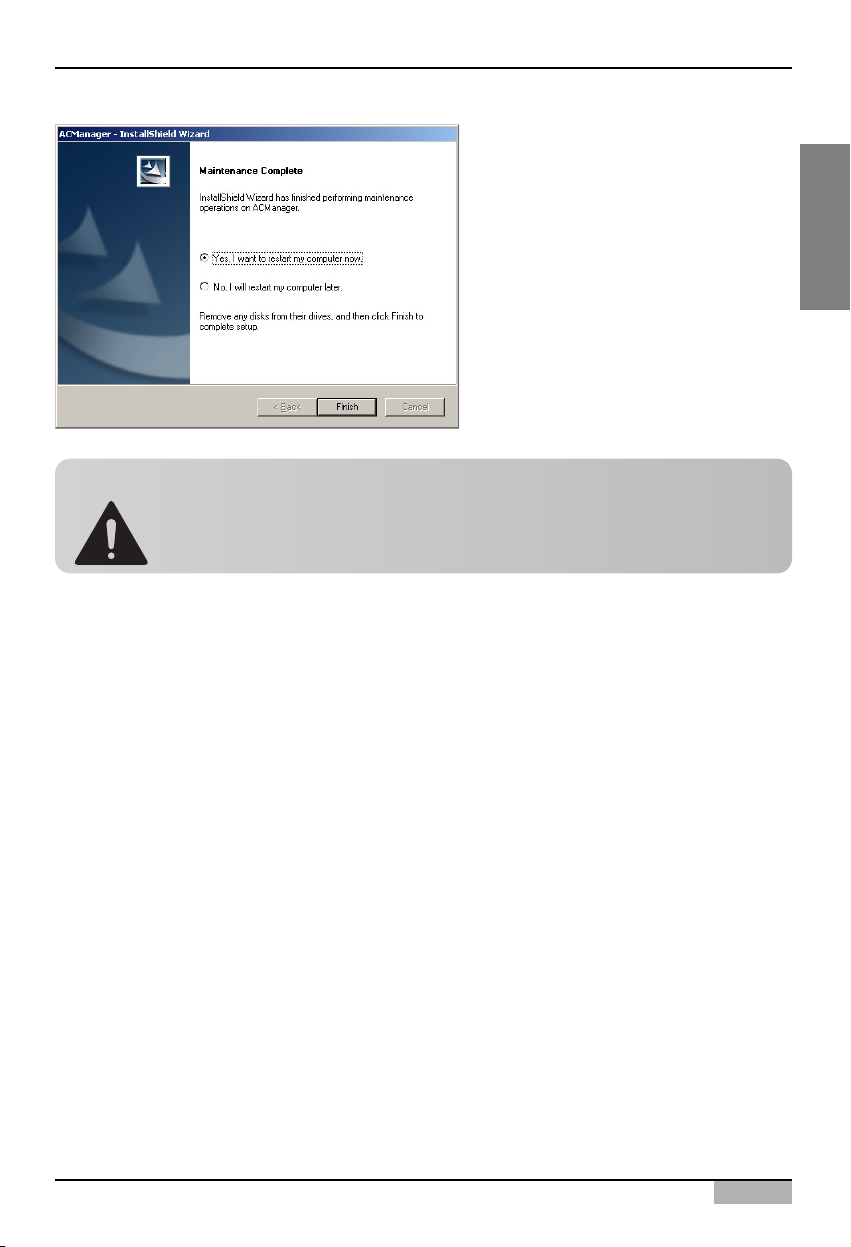
2. AC Manager installation
Installation/User’s manual
ENGLISH
2-15
4.
The window indicating the program
deletion is completed appears.
Click Complete.
Caution: Restart the computer
After removing AC Manager program, you should restart the computer immediately.
Page 28
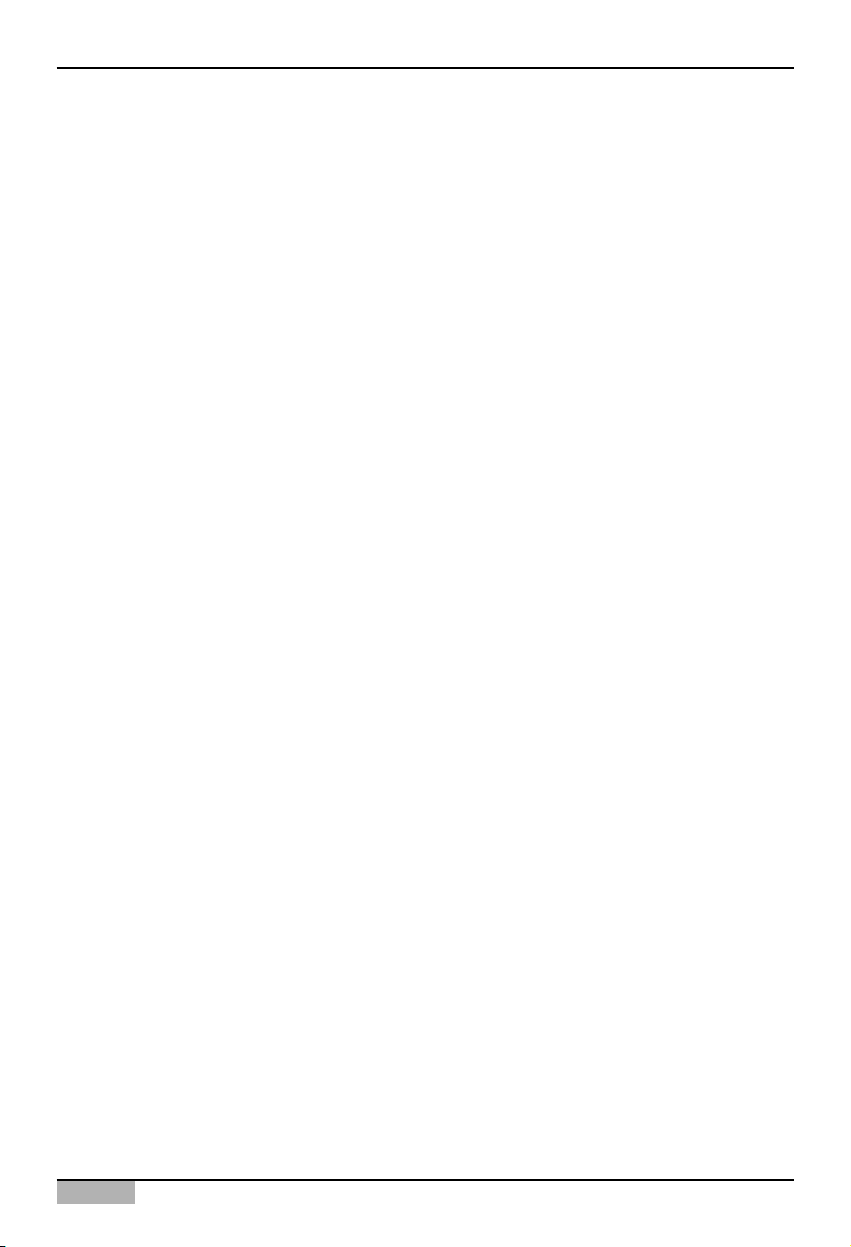
3. AC Manager Operation
AC Manager
3-1
3. AC Manager Operation
If AC Manager program is installed, following menu and functions are available.
• What is in menu
• Preset
• Default control
• Peak control
• Schedule
• History management
• Accumulated power
• Pleasant control
• Device connected control
• Monitor
Let’s find out screen descriptions and how to use each function.
Page 29
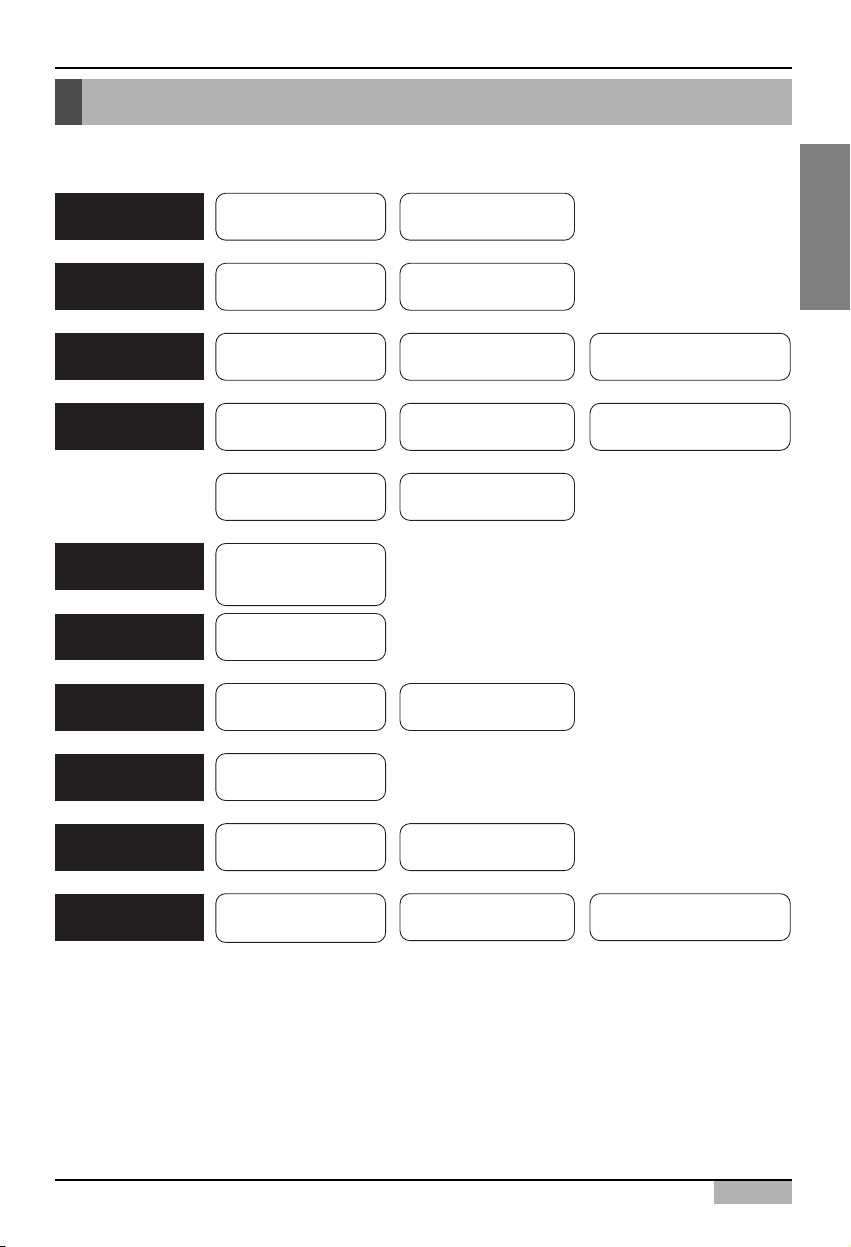
3. AC Manager Operation
Installation/User’s manual
ENGLISH
3-2
What is in menu
Below is the entire menu construction of AC Manager.
Home
Basic control
Peak control
Schedule
Manage history
Accumulative
power
Fresh control
Device interface
control
Main screen
Air conditioner control
Desired power consumption
display and control
Edit/Set weekly schedule
Set all stop schedule
Save operating status
information for all air
conditioners
Power consumption
distribution for each room
Auto changeover
operation
Operation setting according
to product condition
Decide display content
from the top menu
Ventilator control
Current power
consumption display
Edit/Set special
schedule
Transmit current
schedule
Temperature
limit operation
Set/Cancel peak operation
Set lock schedule
Monitor
System setting
Indoor unit status
information monitor
Setting before using AC
Manager
Error status monitor
Schedule group setting
Control group setting
Page 30
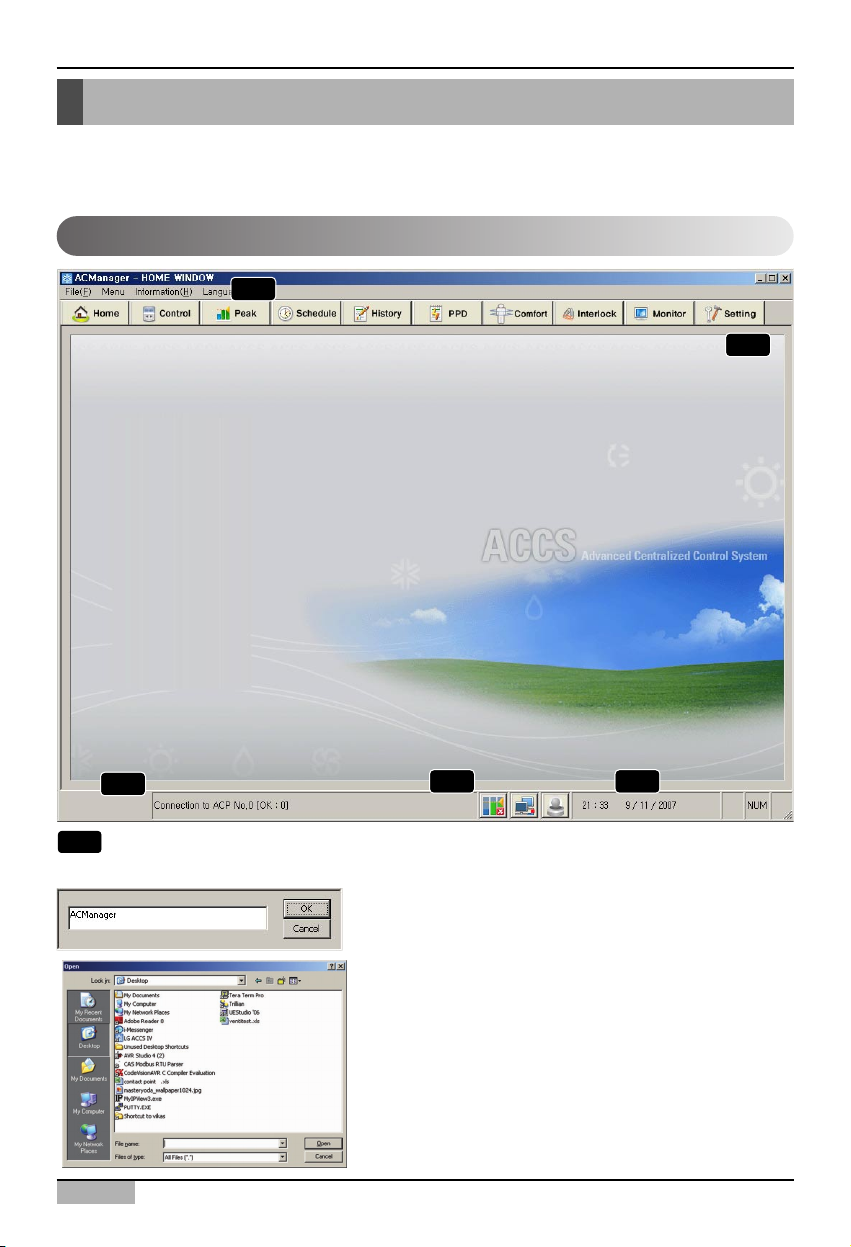
3. AC Manager Operation
AC Manager
3-3
Preset
Let’s find out more details on most basic menu and button functions of the main screen of AC
Manager. Before using AC Manager, we will find out preset items. The description will be based on the
screen of which menu is set in Korean.
AC Manager Main Screen
1
2
3
1
4 5
Basic menu
In file menu, below sub menu is dropped down.
User title setting: You can set user’s name.
User screen setting: You can set the screen to be placed
into main image.
Default screen : You can set default main image.
Page 31

3. AC Manager Operation
Installation/User’s manual
ENGLISH
3-4
Exit : You can exit this menu.
- Menu
Sub menu like Home, Default control, Peak control, Schedule, History Management, Accumulated
power, Pleasant control, Device connected control, Monitor and System setting is dropped down.
Click each sub menu to display the function. You can see the same screen as the one that appears
when clicking each menu of (2).
- Program information
Shows current version and program information in AC Manager information.
- Language
The language to be used in AC Manager can be set in English, Korean, Spanish, Chinese, French,
Italian and German.
Menu selection button
Select the menu to carry out tasks like default control, peak control, schedule, history management,
accumulated power, pleasant control, device connected control, monitor and system setting.
Message window
Summarizes the operation details and shows the message when problems occur.
Indicates peak operation rate control, network connection status and fire alarm.
Indicates current year, month, date and hour.
2
3
4
5
Executing peak operation rate control mode
Stopping peak operation rate control mode
Network error (NE)
Network normal connection
Item Description
Page 32

3. AC Manager Operation
AC Manager
3-5
AC Manager Preset Items
If you select the system setting in menu selection, the information setting window as shown in below
figure appears. You can use AC Manager only when you preset the name of indoor unit, using
functions, user register and control group, schedule group.
Let’s find out each button on above screen.
(1) System installation
Registers indoor unit and sets its name.
(2) Edit control group
Edits the control group.
(3) Edit schedule group
Edits the schedule control group.
1
2
4
5
3
Caution :ID
If you log in not with manager ID, but with ordinary ID, you can set this part.
Page 33

3. AC Manager Operation
Installation/User’s manual
ENGLISH
3-6
(4) Peak exception setting
Sets the indoor unit for peak operation exception.
(5) User information setting
Registers the manager and menu construction and on-line service.
Specific description on each menu is as follows;
System Installation
Click system installation button and you can see the below window.
1
Page 34

3. AC Manager Operation
AC Manager
3-7
Note : Calling for installation professionals
- Since entering ACP information and the outdoor unit information is basic information for system
operation, wrong amendment may cause trouble in using AC manager. If amendment is necessary,
please call for installation professionals.
- The address other than the indoor unit name in entering the indoor unit information may also cause
trouble in using AC Manager. If amendment is necessary, please call for installation professionals.
- In order to use the system safely, it is recommended for user not to amend anything but indoor unit
name in entering the indoor unit information.
- If the information of the system installation is amended, the schedule information is all gone, so
please be careful in use.
From above screen, this is description on ACP basic IP information setting.
After entering the IP of the installed ACP, click OK button and then, the settings are stored and this
window is closed.
1.
Enter (1) add button on the bottom of ACP basic IP information description screen.
2.
Using (2) edit button, you can see below pop-up window.
12 3 4
Page 35

3. AC Manager Operation
Installation/User’s manual
ENGLISH
3-8
3.
If there are many ACP’s, click (3) basic entering button and then, 16 ACP’s are set all at the same
time.
In this part, the outdoor unit information is added.
1.
If you press (1) add button, the outdoor unit information is added to below the selected ACP’s.
Except the installed Quantity of ACP’s, when you delete rest of them, use (4) delete button.
Below is description on the outdoor unit information description.
123 4
Page 36

3. AC Manager Operation
AC Manager
3-9
2.
Click (2) basic entering button, and then the information on up to 16 outdoor units that can be set
as below is set at the same time.
Click (3) edit button.
3.
Select (3) Edit, and then you can edit basic information in below window. In this window, you can
edit the name, model and etc. of the outdoor unit you want.
After setting, click OK button and exit this window. The outdoor unit that isn’t installed can be deleted
using (4) Delete button in the default screen.
Page 37

3. AC Manager Operation
Installation/User’s manual
ENGLISH
3-10
Below is description on setting the information on the indoor unit.
1.
Click (1) Add and then one indoor unit information is added to under the outdoor unit at a time. You
can add the list by clicking as many as the number of the indoor unit.
2.
After selecting the outdoor unit, click (2) Input default button, and then the entire indoor unit
information that can be set will be input.
3.
Select the indoor unit and click (3) Edit button, and then below window appears. In this window, you
can edit the name, type and etc. of the indoor unit you want.
123 4
Note : To installer
Please don't use special characters(', ", &, <, >, / etc).
If you use special characters, setting data don't be applied.
Page 38

3. AC Manager Operation
AC Manager
3-11
After setting, click OK to exit this window. The outdoor unit that isn’t installed can be deleted using (4)
Delete button in the default screen.
4.
Click Edit port use button and then below window appears.
You can check and edit port information in this screen.
Page 39

3. AC Manager Operation
Installation/User’s manual
ENGLISH
3-12
5.
Click Edit button and below window will appear.
Set port name, connection device, drawing information, connected port, use and etc. and then, click
OK button to save the contents.
Page 40

3. AC Manager Operation
AC Manager
3-13
Edit control group
After system setting, the group should be edited. There are 2 types of groups, the control group with
main functions of control and monitoring and the schedule group operating according to the same
schedule as that of the control group. All indoor unit can normally operate only when it is included in
the control group and the schedule group by the group edit.
Let’s find out how to add the control group.
1.
Using (1) Add group button, add the group.
2.
After selecting the group, using (2) Edit group button, you can change the name of group in below
window.
Naming control group/control group
No./Control group name/No. of indoor unit in
the group/OK/Cancel.
After inputting the group name, click OK
button.
Let’s find out how to select the indoor unit.
2
12
34
56
7
Page 41

3. AC Manager Operation
Installation/User’s manual
ENGLISH
3-14
1.
Select the desired indoor unit of the indoor unit information in (3) and click << button and then, this
indoor unit moves to (4). Now this indoor unit will be contained in the selected group.
2.
When you want to exclude a indoor unit from the group, select the indoor unit and click >> button..
3.
Click (5) Indoor unit name, address and control group button and you can sort the indoor unit for
each item in ascending order. If you move and set the selected indoor unit in this way, the
selected/moved device will have the number of the group in the control group of the indoor unit as
(6).
4.
Using Save button in (7), save the information.
Note : Key selection
- Using information print-out button, you can print out the information in excel or by printer.
- When selecting the indoor unit, while pressing Ctrl key, select one device and then, it is added.
While pressing Shift key, select one device, and then the entire indoor units from previous one to
current one are selected.
Page 42

3. AC Manager Operation
AC Manager
3-15
Edit schedule group
A group setting function to carry out schedule function. After system setting, the schedule group should
be edited. The schedule group can be set in the same way as the control group.
Let’s look over how to add the schedule group.
1.
Using (1) Add group button to add the group. Click Add group button and the group name
automatically appears in (5) area.
2.
After selecting the group from the control group, using (2) Edit group, you can change the name of
the group. In this way, the desired group can be added and deleted.
Let’s find out how to select the indoor unit.
1.
If you select the indoor unit you want from the indoor unit information in (3) and click << button, the
indoor unit can be set in the selected group. If you want to exclude the indoor unit from the group,
while selecting the device, click >> button. Click (7) Import control group button, and you can import
the control group settings that you set with System setting button on the top.
2.
If you click the indoor unit name, address and control group button, you can sort the indoor units in
ascending order for each item. If you move the indoor unit using >> and << button, the
selected/moved indoor unit will have the number of its group in the control group of the indoor
information as (5).
3.
Using (6) Save button, save the information.
3
1
2
34
5
6
7
Page 43

3. AC Manager Operation
Installation/User’s manual
ENGLISH
3-16
Note : Information Print-out button
- You can print out the information in Excel or by printer using Information print-out button.
- When selecting the indoor unit, while pressing Ctrl key, select one indoor unit and then this will be
added.
- While pressing Shift key, select one indoor unit, and the entire devices from previous one to current
one are selected.
Note : Peak
Details on Peak will be explained in the description on each menu after the description on the main
screen.
Peak exception setting
4
1.
After selecting the indoor unit that peak isn’t applied in (1), click >> button and then, peak “isn’t
applied to” the device, which is reflected to (2).
2.
Click (3) Save button to save current status.
Page 44

3. AC Manager Operation
AC Manager
3-17
Information setting
You can set the information on the user of AC Manager.
1.
Click Register manager button in user information setting, and then below window appears.
2.
Click Menu button and below window appears.
5
Page 45

3. AC Manager Operation
Installation/User’s manual
ENGLISH
3-18
Select Menu button to be shown in the main menu of AC Manager. If you check all menu, all menu in
the main screen of AC Manager will be checked. If you check basic menu, some menu initially set will
appear in the main screen. After checking the menu you want, click OK button. If you click Cancel
button, you can exit current window.
3.
If you click on-line service register button, below window will appear.
If you want to register to web site as an AC Manager user, enter service server and field information.
After entering what you want, click OK button. Click Cancel button to exit current window.
Page 46

3. AC Manager Operation
AC Manager
3-19
Basic Control
Basic control means functions like selection of group and air conditioner by AC Manager, operation
mode, wind strength, wind direction, all lock, individual lock(temperature lock, mode lock, wind lock),
desired temperature setting, operation and stop and etc. Click basic control button and below window
appears.
Above menu is the control program with central control method which manages the air conditioner
using computer screen. Using above buttons, you can easily operate and monitor the status of air
conditioner and integrately maintain the groups.
(1) Indoor unit operation status indication and selection window
(2) Control button
(3) Selection button and transmission status indication
(4) Group selection window
Let’s find out how to use each part.
1 2
3
4
Page 47

3. AC Manager Operation
Installation/User’s manual
ENGLISH
3-20
Indoor unit operation status indication and selection window
1
2
3
4
5
6
7
8
Let’s find out the description on each part indicated on above menu.
Operation status lamp
1
Lamp color Description
Operation status indication
Error indication
Stop indication
Indication that the control details are being transmitted
Page 48

3. AC Manager Operation
AC Manager
3-21
Operation mode Description
Operation mode Description
Operation mode lamp
The mode being operated is indicated as an icon.
<Air conditioner>
<Ventilation>
2
Electric heating indication
Ventilation mode of air supply/discharge through electric heating
Exchanger.
In summer/winter when temperature and humidity difference between
indoor and outdoor is big, use electric heating exchange mode.
Normal indication
Ventilation mode of discharged air not passing through electric exchanger.
Used in spring/fall when temperature and humidity difference between
indoor and outdoor is small.
Auto indication
Optimally operated in order to keep the balance of indoor air by measuring
indoor and outdoor temperature and auto-controlling supplied and
discharged air.
When connected to Multi V, other than indoor and outdoor temperature, the
operation is determined by operation speed setting temperature.
Cooling operation indication
Moist-removing operation indication
Wind operation indication
Heating operation indication
Auto operation indication
Peak power control operation indication
Error indication of Indoor unit
Error indication of network error
Page 49

3. AC Manager Operation
Installation/User’s manual
ENGLISH
3-22
All lock
A function that the operation of air conditioner cannot be controlled individually. In All lock, the air
conditioner can be controlled only from AC Manager.
3
Lock Description
Kind of unit
Icon Description
4
Wind strength
5
Icon Description
Desired temperature
Indicates desired temperature for each air conditioner. In error status, this isn’t indicated.
The selected indoor unit has thick blue background screen.
Select all and deactivate all
- Select all : All air conditioners of currently set group are selected.
- Deactivate all : All the selected air conditioners are deactivated.
6
7
8
Activate All lock
Deactivate all lock
Air conditioner
Ventilation
Weak wind strength
Weak medium wind strength
Strong wind strength
Auto wind
Page 50

3. AC Manager Operation
AC Manager
3-23
Control button
The control button includes air conditioner control button and ventilation control button. Operation/stop
button is used for both air conditioner and ventilation.
Air conditioner operation mode
1
2
1
The desired temperature can be selected between 18°C and 30°C.
Excessive cooling isn’t good for your health. therefore we recommend to set
appropriate desired temperature. The temperature difference between indoor and
outdoor is about 5°C.
The desired temperature can be selected between 18°C and 30°C.
Excessive heating isn’t good for your health, so please set appropriate desired
temperature. The temperature difference between indoor and outdoor is about 5°C.
If you use this function in rainy season or in high humidity, you can remove humidity
effectively. If you select removing humidity, the desired temperature cannot be set.
Air purification operation provides pleasant wind. In spring and fall, you may use
only air purification. If you select wind, the desired temperature cannot be set.
It evaluates the indoor condition and maintains the optimal condition automatically.
Button Description
Cool
Heat
Dry
Fan
Auto
Page 51

Installation/User’s manual
ENGLISH
3-24
3. AC Manager Operation
Ventilation mode of supplied/discharged air through electric heating
exchanger.
In summer/winter when temperature and humidity difference between
indoor and outdoor is big, use electric heating mode.
Ventilation mode of supplied/discharged air not through electric heating
exchanger.
Used in spring/fall when temperature and humidity difference between
indoor and outdoor is small
Icon Description
Electric heating
Normal
Wind strength
A function adjusting the wind strength to weak, medium, strong and auto.
Wind direction
The wind direction of air conditioner can be set.
Lock
There are All lock, temperature lock, Mode lock and Wind strength lock. temperature lock is for locking
temperature setting function, Mode lock is for mode setting function, wind strength lock is for wind
strength function. All lock is for locking all functions. Once lock is set, wire or wireless remote control
isn’t possible.
Desired temperature
Using (+), (-) button set the desired temperature. The desired temperature can be set between 18 and
30°C when cooling and heating, and if you press setting button, the temperature setting command is
sent to the indoor unit. If you preset the desired temperature setting range, the temperature can be set
within that range. When removing humidity or Wind is selected in operation mode, temperature cannot
be set.
Air conditioner ventilation mode
- Operation mode
2
Caution: temperature lock
If the temperature lock command is sent at the temperature out of the desired
temperature range, the device may not normally operate for the setting temperature,
so be sure to set temperature lock at the temperature within the desired temperature
range.
Caution: Individual lock setting(Temperature, wind strength lock)
When 2-pin connector of PI485 is inserted, changing mode from wire remote controller
may change to previous mode during temperature and Wind Lock setting. In this case,
if you set temperature lock and Mode lock at the same time, you can solve this
problem. If 2-pin connector of PI485 is connected, we recommend you to use Temp
lock and Mode lock at the same time.
Page 52

AC Manager
3-25
3. AC Manager Operation
Measures indoor and outdoor temperature and automatically adjusts supplied and
discharged air and optimally operates to keep the balance of indoor air.
❈ When connected to Multi V, other than indoor/outdoor temperature, this find
optimum condition by the operation speed and setting temperature.
Icon Description
Auto
This operation is made by finding the most ventilation-efficient point and saving the
consumed power. The contaminated air can be easily emitted by increasing the
emission amount more than the supplying amount.
This operation is intended to prevent the indoor contaminated air or humidity from
spreading to other rooms. You can use the high speed ventilation function when the
indoor contamination is severe. Saving electricity mode and High speed mode
cannot be selected at the same time.
Deactivate the additional function.
Icon Description
Saving electricity
High speed
Deactivate
Wind strength
The wind strength can be selected from weak, strong, ultra strong and auto.
Additional function
Plasma
Air purification function that negative ion comes out and make you feel better. This function purifies
virus, mold in the house and influenza, which is the most famous cold virus, considering environment
and health.
Heater
A function that warms the air in winter when outdoor air is very cold.
Lock
Lock setting function. If you set the lock, it is impossible to control with wire or wireless remote
controller.
Operation/stop
If you select operation, the selected ventilation is operated. If you select stop, the selected ventilation
under its operation stops.
Select all button and transmission status indication
Transmission status indication bar
Transmitting : If AC Manager is executed for the first time, when you try its operation while it is stops or
stops it while it is operated or the control setting is changed, it flickers due to data processing.
Page 53

3. AC Manager Operation
Installation/User’s manual
ENGLISH
3-26
Select all
All the air conditioners/ventilation products in currently selected group are selected. If all in the current
group are selected, at this time, Select all means all air conditioners/ventilation products of all groups
are selected.
Deactivate all
Deactivates all the air conditioners/ventilation products currently selected. This works in the same way
as Select all button.
Select/Deactivate all group
Select all : While pressing Shift key, you can select the group you want. For example, in order to select
all, click “0” and while pressing Shift key, select “5”.
If you select all groups and click Select all button, then all indoor units in all groups are selected. On
the contrary, if you click Deactivate all button, all groups are deactivated.
Select individual group
Click the group you want, to select this function. At this time, if you select all or deactivate all, all the
indoor units in the group is selected and deactivated.
Group selection window
Logically identifies the group. For example, this identifies, such as lobby on
the 1st floor and meeting room on the 2nd floor.
The unit group of schedule setting. Each schedule group has the same
schedule.
Physical group is divided by ACP unit. For example, there are 3 ACP’s and
then, 3 groups are constructed.
Group name Description
Control group
Schedule group
Physical group
Caution:When using each lock function at the Multi model
When using each lock function at the indoor unit (wall mounted, ART COOL,
ART COOL Mirror) model of the Multi model, use the temperature lock, the mode lock
and the airflow lock at a time.
Page 54

3. AC Manager Operation
AC Manager
3-27
Peak control
Peak control is a function managing the maximum consumed power. Peak control can use peak
operation rate control or demand control function depending on the specification of installed field.
Main functions of peak control are as follows;
- Managing all the installed air conditioners (Central control method)
- 24 hour peak operation rate monitoring / control
- Easy control/monitoring
- Peak power (kW) / possibly set as operation rate (%)
- Possibly adjust operation switch cycle (5~15 minutes)
- Possibly set an air conditioner not controlled by peak operation rate
The air conditioner forced to operate due to the peak operation rate control function is operating in
Wind mode if it is in cooling operation mode and if it is in heating operation mode, the operation stops.
However, even if the forced operation changes the air conditioner’s operation, this operates for user
not to feel the change in the aspect of cooling or heating effect.
If the air conditioner is in the forced operation due to peak operation rate control function, the auto
control of the central control method is used, so the air conditioner cannot be controlled individually.
However, if the current operation status only consumes the power under the operation rate setting
value, the air conditioner can be controlled individually.
Caution: If AC Manager is connected to ACP
If ACP is operated in the connection with AC Manager, do not use the operation rate
control function using ACP. ACP operates depending on the peak operation rate
setting.
Page 55

3. AC Manager Operation
Installation/User’s manual
ENGLISH
3-28
1
2 3
(1) Current operation status & power control setting
(2) Power using amount monitor
(3) Power control setting
From now on, we will find out the using method for each part.
Current operation status & power control setting
Current power indicates what percentage the operation
rate of current air conditioner reaches compared to total
operation rate. In addition, it shows how many kW
current using power is.
Desired power indicates what percentage the operation
rate of desired air conditioner reaches compared to total
operation rate of air conditioner. In addition, it shows how
many kW per hour the desired using power is.
1
Page 56

3. AC Manager Operation
AC Manager
3-29
This indicates the cycle of the forced operation stop. For
example, if it is set to 5 minutes, you should change the air
conditioner that is forced to stop every 5 minutes so that the
stop time of every air conditioner is the same. The operation
switch cycle can be adjusted within 5~15 minutes.
The facility manager checks concurrently power value when all of the currently installed air
conditioners are operated and it sets the goal power value. It shows current operation status in graph
and numbers at the same time and when setting the goal, it is constructed to enable the method of
using graphs and using numbers.
Group name Description
Power using amount monitor
Drag with mouse to set the goal power value. Below power control use appears as bar shape.
(Figure. Current operation status/power control setting)
The graph indicating current operation status
exists. With this graph, the facility manager can
check the power value and the goal power value
set when 100% of currently installed air
conditioners are operated.
Power setting can be made between 0% and
100%. The power set value set in graph appears
linked as the value in power control setting in (3).
For example, the peak operation rate of above
screen is set to 32%.
2
Appears when forced operation and forced stop is on.
Indicates that peak operation rate control function stops.
Page 57

3. AC Manager Operation
Installation/User’s manual
ENGLISH
3-30
Power control setting
There are 2 kinds of power control settings, adjusting the desired power using amount in kW and
adjusting it percentage to be operated. If air conditioner operation power exceeds the goal setting
value, peak operation rate control will force the air conditioner to operate in certain cycle according to
peak operation rate operation rule. The air conditioner forced to stop is operated in Wind mode, so
user cannot feel the change due to the forced operation in the aspect of cooling/heating effect.
Below is description on each item of above menu.
3
Can be set by 0.1 kW.
Can be set between 0% and 100% of maximum available power and
adjusted by 1%.
Meaning a cycle that stops the forced operation.
Can be set between 5 and 15 minutes and can be adjusted by 1 minute.
According to setting, the minimum value of the desired power and desired
power rate changes.
This is because the minimum value changes depending on the number of
peak not applied air conditioner. The more the number of peak not applied
air conditioner, the more the number of operated air conditioner and the
power consumed, so the minimum value of desired power and desired
operation rate changes.
Peak control is applied to the indoor unit.
Button Description
Desired power
Power rate
Peak not applied
Peak operation
Switch time
Page 58

3. AC Manager Operation
AC Manager
3-31
Setting peak not applied
1.
The air conditioner not to be
affected by peak operation
rate control can be registered.
Click peak not applied button
and this window appears.
After selecting the indoor unit
you want, click >> button.
2.
The selected indoor unit
moves to right panel as
shown in this screen.
If you want to set this device
to peak control again, while
selecting the device, click
Delete button.
3.
Click Save button to exit this
window.
Caution : Peak operation
You shouldn’t force to change the indoor unit being controlled by Wind during peak
operation rate operation to cooling or heating. Peak operation rate operation problem
may occur.
Page 59

3. AC Manager Operation
Installation/User’s manual
ENGLISH
3-32
Note: Changing the desired power and the setting value of the desired
operation rate
Depending on the setting of peak-not-applied air conditioner, the desired power and the setting value
of the desired operation rate may change. The more the number of peak-not-applied air conditioner,
the more the number of the air conditioner operated by user’s individual control may become. Due to
this, the power consumption increases, so the setting value of the desired power and desired
operation rate may vary.
Caution: Initialization of peak-not-applied air conditioner
Please note that in system setting menu, if you set the system menu in the system
setting menu and then save it, prior information of peak-not-applied air conditioner is
initialized.
Page 60

3. AC Manager Operation
AC Manager
3-33
Schedule
Schedule is a function that the operation of air conditioner is preset so that the air conditioner can carry
out the preset operation at certain time. Schedule function means that if the air conditioner should be
controlled according to certain schedule, user doesn’t have to set the operation status every time, and
only the press schedule enables the air conditioner to be automatically operated. The period can be
set by week, day and 10 minutes and 1 year of schedule can be registered. Using this function, the air
conditioner isn’t unnecessarily operated, but automatically operated when necessary by controlling
from the center, giving excellent energy-saving effect.
Below is the default screen of schedule menu.
(1) Weekly/Daily schedule calendar
With table-type calendar, you can check current date and set schedule.
(2) Monthly calendar
With basic calendar, this shows the dates of currently selected month and using upper buttons, you
can move to the period you want. If you select certain date of the calendar in the above screen, the set
schedule of the selected date is updated to appear in the screen.
1
2
3
Page 61

3. AC Manager Operation
Installation/User’s manual
ENGLISH
3-34
(3) Schedule function
By creating and editing weekly and special schedule, you can set schedule for your desired period. In
addition, using Send current schedule button, you can send currently set schedule to ACP and actually
apply it to the air conditioner system.
Note: As for schedule function, we explain on the menu first and then,
scenario.
Let’s find out each button on the schedule function screen and the screen for display. User can follow
the scenario and practice functions like Using weekly schedule function, Using special schedule
function, Using entire suspension schedule function, and Sending current schedule in following
description.
Menu description
Weekly schedule edit
screen setting
Weekly schedule setting
screen setting
Special schedule
edit screen setting
Special schedule
setting screen setting
Page 62

3. AC Manager Operation
AC Manager
3-35
Description on Edit weekly schedule screen
1
23 4
5
6
7
8
Let’s find out about each menu on above screen.
Schedule group selection window
The schedule function can be set in such way that the same or unique operation can be made for each
schedule group. For currently set group, the group name and group number appear in the list. Among
them, you can select the schedule group you want with mouse. If you want to edit the schedule group
like add/delete and etc. refer to Edit group menu of the system setting.
Control setting window
When the selected schedule group is operated according to the schedule, the operation mode to
operate, wind strength, wind direction, lock and desired temperature can be set. The function of control
setting button is the same as that of air conditioner control setting button. In addition, the schedule
control setting for the selected schedule group can be controlled in many ways for all days and hours.
You can click the button to easily switch functions.
Weekly operation schedule
In order to set weekly operation schedule for the selected schedule group, drag the mouse and select
the desired hour. If you set many hours, draw the desired hour vertically dragging it. This can be set by
10 minutes and the hour can be set by moving the scroll bar up and down. In the area corresponding
to the setting hour, the bitmap image showing the selected mode through control setting is shown.
1
2
3
Page 63

3. AC Manager Operation
Installation/User’s manual
ENGLISH
3-36
If the setting is wrong or you want to change this, you can drag the hour you want to delete in the
above way. By dragging with mouse, the bitmap image that appears in the schedule setting area will
show mode, lock and temperature information.
The figure on the right is an image that appears in case of heating,
deactivating lock and 30°C setting.
Schedule list
This can be used when you want to create/delete or select new weekly schedule.
Delete, copy and paste
You can use Delete button when you want to delete the currently displayed schedule. If you want to
set the schedule in the way of making schedule hour or control setting information and etc. identical,
without any need of repeatedly editing, you can use copy/paste function. Firstly, select the schedule
group and check the schedule editing status and then, click Copy button. In addition, select the
schedule group you want to apply again and then, click Paste button. Then, you can see the same
schedule information has been set.
Change mode
If you want to change the control information like temperature, wind strength, lock and etc. while
keeping the hour in the previously setting schedule information, you can use Change schedule mode
function. Depending on your selection on this function, the operation in the weekly schedule operation
window varies.
- Edit schedule hour : Checked and selected as default. When dragging with mouse, select/delete
operation is made.
- Change mode : When Change mode is checked, the hour isn’t selected even if you drag with mouse
and operation information isn’t deleted.
In case of editing schedule hour, when you click, the area turns grey and becomes selected. If you
want to change the schedule temperature, mode and etc. previously edited in the control setting, select
Change mode and click the hour area in weekly schedule and click the control setting button.
4
5
Note : Delete
Click Delete button to delete previously saved schedule information.
6
Page 64

3. AC Manager Operation
AC Manager
3-37
Operation lock schedule
A function that limits(Lock setting) the operation/stop function of the wire remote controller according to
weekly schedule(day setting/hour setting) and controls operation on/off at certain time(operation
setting).
7
Save, OK and Cancel
Saves and confirms current setting status. Click cancel and current input isn’t saved.
8
Sets the day weekly(Monday ~ Sunday).
Sets control starting time.
Sets lock or deactivate the wire remote controller.
Sets operation start or operation stop of the indoor unit.
Button Description
Day setting
Hour setting
Operation setting
Lock setting
Note : For example, lock schedule is as follows.
Lock: ON
Day: Monday
Time: 17:00
Operation setting: NULL
Lock: OFF
Day:Tuesday
Time: 07:00
Operation setting: NULL
Lock: ON
Day:Tuesday
Time: 17:00
Operation setting: OFF
Lock: OFF
Day: Wednesday
Time: 07:00
Operation setting: OFF
Page 65

3. AC Manager Operation
Installation/User’s manual
ENGLISH
3-38
Description on weekly schedule setting screen
In this screen, you can check weekly schedule status set within recent 2 months basically. You can
set/deactivate the desired schedule in certain week from all weekly schedules currently saved.
Let’s find out about above menu.
Schedule calendar
The initial screen is the calendar of current month and click left and right button image on top and you
can move to past or future date you want. The schedule status changed according to this is shown.
Weekly schedule list
All of the currently created and saved weekly schedule are shown in a list.
Weekly setting schedule
This shows the setting status of weekly schedule list. For example, in the setting screen of above
weekly schedule, the weekly schedule of “Drama club” is set on 4th week of June. If you want to set
the schedule, click this schedule and press << button in (4) and if you want to cancel this schedule,
click >> cancel button.
1
2
3
3
1
4
2
Page 66

3. AC Manager Operation
AC Manager
3-39
Set/Cancel setting schedule button
This can be used when you want to set the weekly schedule on the desired week. Firstly, select the
desired schedule from (2) Weekly schedule list and click with mouse and select the desired week from
(3) Weekly setting schedule list and click << button and Save button. Now, you can check the setting
schedule appears in the desired period. When canceling the schedule, click >> button.
4
Caution: Schedule setting
When setting the schedule, 1~3 minute schedule setting is
maintained for time the actual schedule is set.
For example, when you set the schedule for the unit to be turned off at 5:00, the
operation is turned off from 5:00 to 5:03. Therefore even when you try to operate the
unit with the wired remote controller, it may be turned off.
Page 67

3. AC Manager Operation
Installation/User’s manual
ENGLISH
3-40
Description on Special schedule edit screen
Let’s find out about the description on above screen menu.
1
23 4
5
6
7
8
Caution: Delete
Basically, editing and function is the same as that of weekly schedule edit.
Please note that if you click Delete button, previously saved schedule
information is deleted.
Page 68

AC Manager
3-41
3. AC Manager Operation
Selecting schedule group and indoor unit
Schedule function can be set in such way that the same or unique operation can be made for each
schedule group. The group name and group number appears in the list for currently setting groups.
Among them, you can select the schedule group using mouse. If you want to edit(add/delete) the
schedule group, please refer to the group edit menu in the system setting.
Control setting window
You can set the operation mode, wind strength, wind direction, lock and desired temperature. for
operation during the scheduled operation of the air conditioner. The function of the control setting
button is the same as the function of air conditioner control setting button.
In addition, the schedule control setting of the schedule group can be controlled for each hour.
Special operation schedule information
In order to set daily operation schedule for the selected schedule group, drag the mouse and select the
desired hour. If you set many hours, drag and draw the desired hour vertically. This can be set by 10
minutes and the hour can be set by moving the scroll bar up and down. In the area corresponding to
the setting hour, the bitmap image that shows the selected modes by (2) control setting appears. If you
made wrong setting or want to modify it, drag the same hour you want to delete and then, it is deleted.
Schedule list
This can be used if you want to create/delete or select new weekly schedule.
Delete, copy and paste
If you want to delete the currently displayed schedule, you can use Delete button.
If you want to set the schedule by making the schedule hour or control setting information and etc., you don’t
have to repeatedly edit them and you can use Copy and Paste function. Firstly, select the schedule group and
check the schedule edit status and then, click Copy button. Then, select the schedule group you want to apply
and click Paste button. Thereafter, you can see the same schedule information has been set.
Change mode
If you want to change the control information like temperature, wind strength, lock and etc. while
maintaining the time among previously setting schedule information, you can use the schedule mode
change function. Depending on your selection of this function, the operation in weekly schedule
operation window varies.
1
2
3
4
5
6
Note : Delete
When executing Delete, previously saved schedule information is deleted.
Page 69

Installation/User’s manual
ENGLISH
3-42
3. AC Manager Operation
- Edit schedule hour : Checked and selected as a default value. Drag mouse forselect/delete operation.
- Change mode : When Change mode is checked, the hour isn’t selected even if you drag the mouse
and the operation information isn’t deleted.
In case of editing schedule hour, when clicking mouse, the area turns grey and becomes selected. If
you want to change temperature, mode and etc. in the edited schedule of previous control setting,
select Change mode, click the desired hour area in weekly schedule and then, click the control setting
button.
Operation lock schedule
A function that limits the operation/stop function of wire remote controller depending on the schedule
and control the operation On/Off(operation setting) at certain time.
7
Time setting Sets control start time.
Lock setting Sets or cancels wire remote controller lock.
Operation setting Sets start or stop the operation of the indoor unit.
Button Description
Note : For example, Lock schedule is as follows;
Save, OK and Cancel
Saves and confirm current setting status. Click Cancel and current status isn’t saved.
8
Page 70

AC Manager
3-43
3. AC Manager Operation
Special schedule setting screen setting
1
2
3
4
Let’s find out about above screen menu.
Special schedule calendar
At first, the calendar of current date appears as a default and clicking right/left button image on the top
of the calendar enables you to move past or future desired date. Thereby, the daily schedule status set
in (3) varies.
Special schedule list
All of the currently created and saved special schedule is shown in the list. If you want to add the
schedule other than this, you can additionally use the schedule list in the special schedule edit.
Special daily schedule
Shows the setting status of special schedule list.
1
2
3
Page 71

Installation/User’s manual
ENGLISH
3-44
3. AC Manager Operation
Special schedule setting button
If you want to set the special schedule on the desired date, you can use << button. Firstly, select the
desired schedule in the special schedule list in (2) with mouse, and select the desired date from the
special setting schedule list in (3) and then click << button.
You can use >> button when you want to cancel the schedule set on specific date. Select the date you
want to cancel from the special setting schedule list with mouse and click >> button. You can see the
setting schedule is cancelled.
Until now, the menu of the schedule function has been described. Now, we provides you with the
scenario practically using the schedule function. User may follow this order and use the schedule
function easily and conveniently. We introduce virtual scenario on using weekly schedule function,
using special schedule function, using Suspend entire schedule function and using Send current
schedule function.
User will use general weekly schedule function as below order.
4
Scenario description
Using weekly
schedule function
Using special
schedule function
Using all stop
schedule function
Using current schedule
transmission function
Page 72

AC Manager
3-45
3. AC Manager Operation
Using weekly schedule function
Create schedule and designate the schedule
group to operate
Apply the pattern for the designated schedule
to be operated
Apply the period for the schedule group with the
pattern to be operated
We will introduce the virtual scenario that user takes this process. Follow this scenario and you can
use the schedule function.
Page 73

Installation/User’s manual
ENGLISH
3-46
3. AC Manager Operation
Satisfying the schedule group to operate by creating the schedule
1.
In AC Manager main screen, click system setting button ➔ Edit schedule group, and then following
screen appears.
2.
Using (1) Add group button, Add group. Click Add group button and the, the group name
automatically appears in (5).
3.
After selecting the group from the control group, using (2) Edit group, you can change the name. In
this way, you can add and delete the desired group.
4.
Select the desired indoor unit of the indoor unit information in (3) and click << button and then they
move to (4). They can be set as an indoor device in the selected group. If you want to exclude an
indoor unit in this group, while selecting the indoor unit, you can click >> button.
5.
Click the indoor unit name, address and control group button to select the indoor unit for each item
in ascending order. Move the indoor unit using >> and << button, and the selected/moved indoor
unit will have the group number as (5) in the control group of the indoor unit information.
6.
Use (6) Save button to save the information set.
15
4 3
12
7
6
Page 74

AC Manager
3-47
3. AC Manager Operation
1.
Click Edit weekly schedule button in the schedule main screen and below window appears.
Applying the pattern for the schedule group to operate
Click the bordered schedule list button on the top.
2.
The window that the schedule information can be added appears.
Click Add button to input and save weekly schedule name. This name can be edited and deleted later.
Enter the name and click OK button.
The schedule name just entered appears in weekly operation schedule window. Now, you are ready to
start the schedule setting.
Page 75

Caution : Warning window
When you set the schedule at first, select Edit schedule time and when changing only
mode form the previously selected are, select Change mode. If you want to change
previous area while Edit schedule time is checked, below window appears and you
cannot edit it. Figure. Overlapped with already edited schedule time. Please edit again.
(OK)
Installation/User’s manual
ENGLISH
3-48
3. AC Manager Operation
3.
The schedule name appears as below. For example, “Drama club” is set.
Drag the hour on the desired date and then, set the desired mode, wind strength, wind direction,
temperature, all lock and etc. in air conditioner. If you get the mouse off, the settings appear in the
schedule window.
4.
If you want to change the items in previously selected area, check “Change mode” instead of “Edit
schedule time. In Change mode, change the operation information.
After setting, click Save button.
Page 76

AC Manager
3-49
3. AC Manager Operation
5.
Click Copy button, and below window appears.
If you click Yes, current Drama club schedule(0) is copied and may be applied to another area.
6.
After selecting the group name that you want to paste this copied schedule from the schedule
group and select Paste button, the schedule of the schedule[0] will be copied here.
After setting, click Save and click OK to go back to the schedule main screen.
Page 77

Installation/User’s manual
ENGLISH
3-50
3. AC Manager Operation
Applying the operation period of the schedule
group to which the pattern was applied
1.
Creates the schedule group and sets the air conditioner operation schedule to apply to this group
and applies the period to operate. In schedule main screen, click weekly schedule setting button,
and below window appears.
Click the desired group name from the saved schedule list. If you apply this for a year, click Apply for a
year button. If you want specific period, click the desired week on the left calendar. If you click the
week, the week turns blue. At this time, click << button.
Page 78

AC Manager
3-51
3. AC Manager Operation
2.
Click << button, and the schedule name is reflected and shown as below.
Now, click Save button. If you want to delete the schedule, select the schedule name and click >>
button.
3.
Click Save button and the confirmation message on the saving appears.
Click Yes, and below confirmation message appears.
Click OK.
Page 79

Installation/User’s manual
ENGLISH
3-52
3. AC Manager Operation
4.
Now, you can see the schedule is reflected as bordered part below in the schedule main screen.
Page 80

AC Manager
3-53
3. AC Manager Operation
Using special schedule function
User will use the special schedule function in the order as below.
We introduce the virtual scenario that user takes these steps as an example. Following this scenario,
you can easily use the schedule function.
Create the schedule and specify the schedule
group to operate
Apply the pattern for the specified schedule
to be operated
Apply the schedule group with the pattern
applied to operate
Page 81

Installation/User’s manual
ENGLISH
3-54
3. AC Manager Operation
Create the schedule and specify the schedule group to operate
1.
In AC Manager main screen, click system setting button ➔
Edit schedule group, and below screen appears.
Using (1) Add group button, add group. Click Add group button and the group name automatically
appears in (5).
2.
Select the group from the control group and use (2) Edit group to change the group name. In this
way, you can add and delete the desired group.
3.
Select the desired indoor unit of the indoor unit information in (3) and click << button and they move
to (4). They can be set as the indoor units in the selected group. If you want to exclude certain
indoor unit, with the device selected, click >> button.
4.
Click the indoor unit name, address and control group button and the indoor units are sorted for
each item in ascending order. Using >> and << button to move the indoor unit, the group number of
the selected and moved indoor unit appears in the control group of the indoor unit information as
(5).
5.
Use (6) Save button to save the setting information.
5
4 3
2 1
7 6
Page 82

AC Manager
3-55
3. AC Manager Operation
Applying the pattern for the specified group to be operated
1.
In schedule main screen, click Edit special schedule button and below screen appears.
Click the bordered schedule list button on the top.
2.
The window that the schedule information can be added appears.
Page 83

Installation/User’s manual
ENGLISH
3-56
3. AC Manager Operation
Click Add button and enter and save weekly schedule name. This name can be edited and deleted
later. Enter the name and click OK button. In the special operation schedule window, the schedule
name just entered will be reflected. Now, it is ready for the schedule setting to begin.
3.
Schedule name appears as below. For example, “Chorus” is set.
Drag time on the desired date and set the desired mode, wind strength, wind direction, temperature, all
lock and etc. from air conditioner. Get the mouse off and them the setting appears in the schedule
window.
4.
If you want to change the information of the previously selected area, check “Change mode”
instead of “Edit schedule time”. In Change mode, change the operation information.
Page 84

AC Manager
3-57
3. AC Manager Operation
Note:
When setting the schedule at first, select Edit schedule time and select Change mode when you only
change mode in the previously selected area. If you want to change the mode of previous area with
Edit schedule time checked, below window appears and you cannot edit.
After setting, click Save button and below window appears.
Click OK button.
5.
Click Copy button and below window appears.
If you click Yes, current Drama club schedule(0) is copied and applied to another schedule.
6.
Select the group name that you want to paste this copied schedule from the schedule group and
select Paste button and then, the schedule of Schedule[0] will be copied here.
After setting, click OK button to go back to main screen.
Page 85

Installation/User’s manual
ENGLISH
3-58
3. AC Manager Operation
Applying the operation period of the schedule group with the pattern applied
1.
Creates the special schedule group and sets the air conditioner operation schedule to apply this
group and applies the operation period. In the schedule main screen, click the special schedule
setting button and then below window appears.
Click the group name from the saved schedule list. Click the date you want to set the schedule. Click
the date and click << button. Click << button and the schedule list name is reflected to the schedule
period set as above screen. After setting, click Save button. If you want to delete the schedule, select
the schedule name and click >> button.
2.
Click Save button and below Confirmation pop-up appears.
Page 86

AC Manager
3-59
3. AC Manager Operation
Click Yes and below pop up appears.
Click OK to exit this window.
3.
Now you can see the schedule is reflected in the schedule main screen as below.
Above screen is an example that “Chorus” has been added to the special schedule group and “Drama
club” has been added to weekly schedule group. In this way, user can manage and adjust various
schedule he wants.
Page 87

Installation/User’s manual
ENGLISH
3-60
3. AC Manager Operation
Using the function to suspend entire schedule
Click Suspend entire schedule button and below window appears.
As a default, this function is checked as Deactivate. If you check Activate, you can stop the air
conditioner operation for certain period. This is a convenient function when controlling the air
conditioner at a time. After setting, click OK button.
Page 88

AC Manager
3-61
3. AC Manager Operation
Using the function to send the current schedule
1.
Click Send current schedule button and below window appears.
Click Yes button and currently set schedule is applied.
2.
As in the box in the bottom of below main screen, it is indicated that the schedule is being sent and
applied.
Now, we have looked over managing and adjusting weekly schedule and special schedule using the
schedule menu function,
Page 89

Installation/User’s manual
ENGLISH
3-62
3. AC Manager Operation
History management
In the history management menu, the control and error status of air conditioner/ventilation/other
system is record and shown. You can see the status like date, time, address of air conditioner,
operation mode, operation status, error code and etc. at a glance. Basically, the history on all the
device status of current system is updated and shown.
1
2 3
4
5
(1) History data display
(2) History period selection
(3) History device selection
(4) History data selection
(5) Inquiry, update
On above menu, let’s find out each item.
Page 90

AC Manager
3-63
3. AC Manager Operation
History data display
A window displaying history data. The history of the devices connected to air conditioner, ventilation
and external input port can be displayed separately. By selecting AC, VENT and ETC on the left top of
the display window, the device history is displayed.
- AC : Data on air conditioner, indicating the information on date, time, address, mode, wind strength,
lock, temperature, operation, error and controller.
- VENT : Data on ventilation device, indicating the information on date, time, address, mode, wind
strength, filter, plasma, heater, additional function, lock operation, error and controller.
- ETC : Data on the external input port and devices connected to fire alarm and etc., indicating the
information on date, time, address, status and controller.
History period selection
Selection on present or past period, possibly checking the data on the desired history period.
As a default, Present period is selected.
- Present : If Present is selected, the history data is updated and displayed in real time whenever the
system status of air conditioner changes.
- Period selection : Check Period selection and click the button to select a specific date or period in the
past by the calendar and click Update button and the history of the selected period is shown.
History device selection
Basically, this function is used to save and show the history data of all devices, however, depending on
user’s selection, this can be used to show only the history of specific device.
- All devices : The data on all devices of the system when selecting all devices is shown.
- Specific devices : The data on specific device is shown. Let’s find out an example of the scenarios of
the specific device selection.
1
2
3
Page 91

Installation/User’s manual
ENGLISH
3-64
3. AC Manager Operation
Selecting specific device
1.
Click Select button and below Select history device window appears.
Select the desired device on above screen and click OK button. The settings are determined and the
window is closed.
Page 92

AC Manager
3-65
3. AC Manager Operation
2.
Click Update button in main screen. Only the history data of the selected device is displayed as
below.
Select history data
Shows all kinds of data on the air conditioner/ventilation/external input device of the system and these
are divided into “Status information data” and “Error data”. If you want to check error history, don’t
check the status information, but check the error information. After checking, you should click the
update button on main screen to allow the information on the current status to appear on the screen.
4
Page 93

Installation/User’s manual
ENGLISH
3-66
3. AC Manager Operation
Inquiry, update
1.
Click using time inquiry button and below screen appears.
You can inquire total using time of air
conditioner and using time of specific air
conditioner per date respectively. Click
Initialize operation time button, and you
can initialize previous using time and
accumulate the period again. .
2.
Click Print button on main screen and below window appears.
If you want to print out, you can print out
entire area or the selected area in many
ways. Click OK button to print out the data.
3.
Click Update button on main screen.
Current setting items appears on main screen. User can see all settings only when clicking Update
button.
5
Page 94

AC Manager
3-67
3. AC Manager Operation
Accumulated power
Accumulated power is a function that indicates the used power for each indoor unit or maintains this
efficiently when the outdoor unit is commonly used, such as studio apartment, condo and etc. Main
functions are as follows;
- Using ACP and AC Manager, distributing consumed power to each room
- Saving and printing function of distributed power data
- Remote inspection function without necessity of separate inspection program
Below is the main screen of accumulated power menu.
Let’s find out each information on above screen.
Page 95

Installation/User’s manual
ENGLISH
3-68
3. AC Manager Operation
Power information
Shows the current using power for each indoor unit. Displays the name, address, current consumed
power and accumulated consumed power of the indoor unit in the group for each indoor unit group.
Using Power
Shows total using power currently being used. You can check total using power and using power for
the group.
Period
You can check the power amount based on current level and certain period.
Print
You can print out the current details or save as file.
1
2
3
4
Page 96

AC Manager
3-69
3. AC Manager Operation
Pleasant control
AC Manager can automatically control the indoor unit and ventilator connected through the network
based on current temperature and setting temperature. Therefore, this can provide user with optimum
and pleasant cooling function.
In pleasant control menu, following 2 functions are provided as these auto control functions.
Auto-Change Over operation
Auto-change over operation function is a function that maintains the optimum indoor temperature not
manually, but by auto-change over of air conditioner operation mode(cooling and heating). For
example, if in heating operation, the indoor temperature rapidly increases due to the increase of the
number of people, AC Manager auto-changes over the operation of air conditioner indoor unit from
heating to cooling in order to fit into changing indoor temperature and maintain the indoor temperature
within certain range.
Use inputs the temperature difference from the standard temperature for the auto-change over
operation function. AC Manager will be operated based on the input as follows;
• If the indoor temperature increases more than the difference based on the standard temperature, this
cools the indoor temperature by cooling operation.
• If the indoor temperature decreases below the difference based on the standard temperature, this
warms the indoor temperature by heating operation.
Page 97

Installation/User’s manual
ENGLISH
3-70
3. AC Manager Operation
Temperature limit operation
Temperature limit operation is a function that keeps the temperature of the place with the air
conditioner installed within certain range(+4°C ~ -4°C).
In order to execute the temperature limit operation function, user will input maximum and minimum
temperature as follows and AC Manager operates based on the input as follows;
ü If the indoor temperature increases higher than the setting temperature, the cooling function of the
air conditioner is operated and decreases the temperature. lower than the setting temperature. The
available setting temperature ranges within 35°C~50°C.
ü If the indoor temperature. decreases lower than the setting temperature, the heating function of the
air conditioner is operated and increases the temperature higher than the setting temperature. The
available setting temperature ranges within 1°C~12°C.
Page 98

AC Manager
3-71
3. AC Manager Operation
In this chapter, using the pleasant control menu, we will explain how to operate AC Manager function
in the order.
Below is the default screen of the pleasant control menu.
The description on each menu on above screen is as follows.
Air conditioner list
Shows the name of the operating indoor unit and whether the pleasant control function is set or not.
Comfort control group
Can add, edit and delete the control group. If you edit and delete the group, this will be automatically
reflected to (4).
1.
If you want to edit the group in comfort control group area, put mouse on the group name as shown
above and click its right button.
2.
The window that the pleasant group name can be edited appears.
Enter the group name in this window and click OK button to edit the name.
1
2
3
4
1
2
Page 99

Installation/User’s manual
ENGLISH
3-72
3. AC Manager Operation
Auto-change over operation, temperature limit operation Tab
Auto-change over operation tab is as follows;
- Standard temperature : Current standard temperature. The measurement method of the indoor
temperature is as below table.
- Temperature difference : The temperature width that can change current temperature.
3
The indoor unit being operated in the group operates auto-change over
operation function at the average temp of the detected temperature.
Auto-change over operation function is operated based on the fastest searched
indoor unit among the indoor units being operated within the group.
Auto-change over operation function is operated depending on the detected
temp based on the firstly registered indoor unit in the group.
Item Description
Average
Operation
Fixed
Enable Use auto-change over operation function in currently specified group.
Disable Not use auto-change over operation function in currently specified group.
Item Description
Temperature limit operation tab is as below.
Max and Min temperature can be set. Whether the pleasant control of comfort group is applied or not
is divided into applied and not applied.
After setting, click Set button and click Send button.
Page 100

AC Manager
3-73
Pattern management
A button to manage the pattern for device connected control.
Device connected control setting
Current setting pattern is reflected to device connected setting list.
Save
Saves current setting.
1
2
3
3. AC Manager Operation
Device connected control
Emergency Stop Interlocking, the device connected control, is a function that stops all indoor units and
ventilation units in case of fire and other emergency. The summary on this function is as follows.
- Save current setting status function
The indoor units and ventilation units being currently monitored is data-based and saved.
- Operation setting function
If you set the external device and product status in the operation setting, the setting operation shall
be carried out when the device recognizes DI signal.
- Emergency stop function
When external signal is detected, this function is used to save current setting status and stop the
operation of all indoor device and ventilation product. Once the external signal is recognized, the
operation status of the product isn’t recovered even if the external signal doesn’t last.
Below is the main screen of device connected control.
Below is the description on each menu on above screen.
2
1
3
