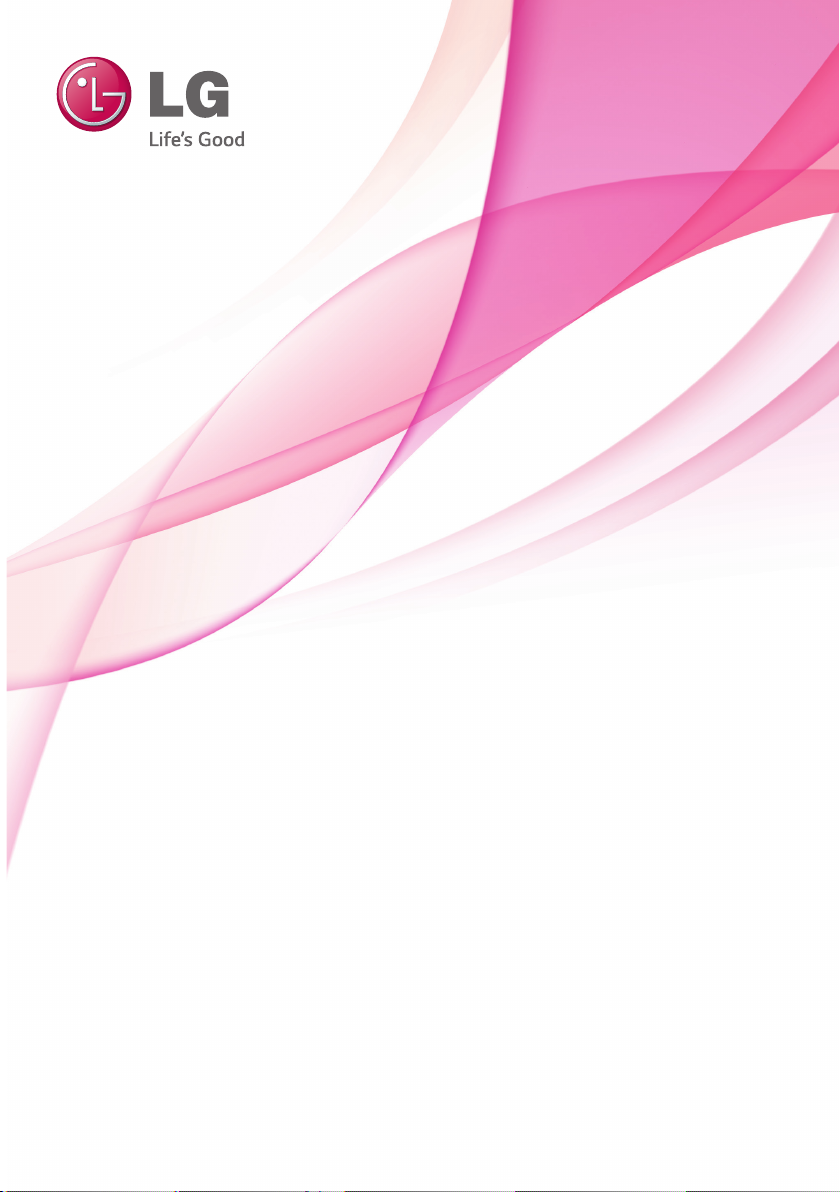
Owner's Manual
DLP PROJECTOR
Please read the safety information carefully before using the product.
PF80G
www.lg.com
(Brazil : www.lge.com)
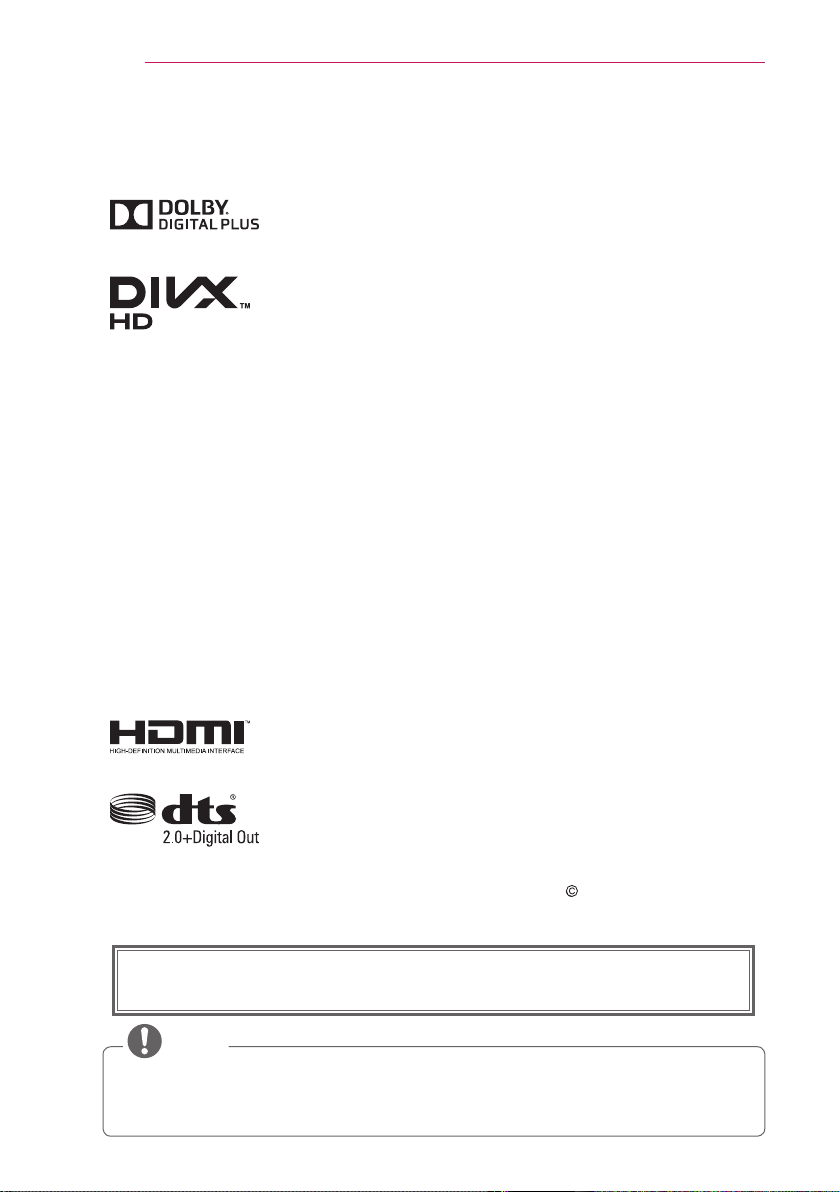
2
LICENSE
LICENSE
Manufactured under license from Dolby Laboratories. “Dolby “and
the double-D symbol are trademarks of Dolby Laboratories.
ABOUT DIVX VIDEO: DivX® is a digital video format created by
DivX, LLC, a subsidiary of Rovi Corporation. This is an ofcial
DivX Certied® device that plays DivX video. Visit divx.com for
more information and software tools to convert your les into DivX
video.
ABOUT DIVX VIDEO-ON-DEMAND: This DivX Certied® device
must be registered in order to play purchased DivX Video-onDemand (VOD) movies. To obtain your registration code, locate
the DivX VOD section in your device setup menu. Go to vod.divx.
com for more information on how to complete your registration.
“DivX Certied® to play DivX® video up to HD 1080p, including
premium content.”
“DivX®, DivX Certied® and associated logos are trademarks of
Rovi Corporation or its subsidiaries and are used under license.”
“Covered by one or more of the following U.S. patents :
7,295,673; 7,460,668; 7,515,710; 7,519,274”
The terms HDMI and HDMI High-Denition Multimedia Interface,
and the HDMI logo are trademarks or registered trademarks of
HDMI Licensing LLC in the United States and other countries.
Manufactured under license under U.S. Patent Nos: 5,956,674;
5,974,380; 6,487,535 & other U.S. and worldwide patents issued
& pending. DTS, the Symbol & DTS and the Symbol together
are registered trademarks & DTS 2.0+Digital Out is a trademark
of DTS, Inc. Product includes software. DTS, Inc. All Rights
Reserved.
This device meets the EMC requirements for home appliances (Class B) and is
intended for home usage. This device can be used in all regions.
NOTE
Image shown may differ from your projector.
y
Your projector’s OSD (On Screen Display) may differ slightly from that shown in
y
this manual.
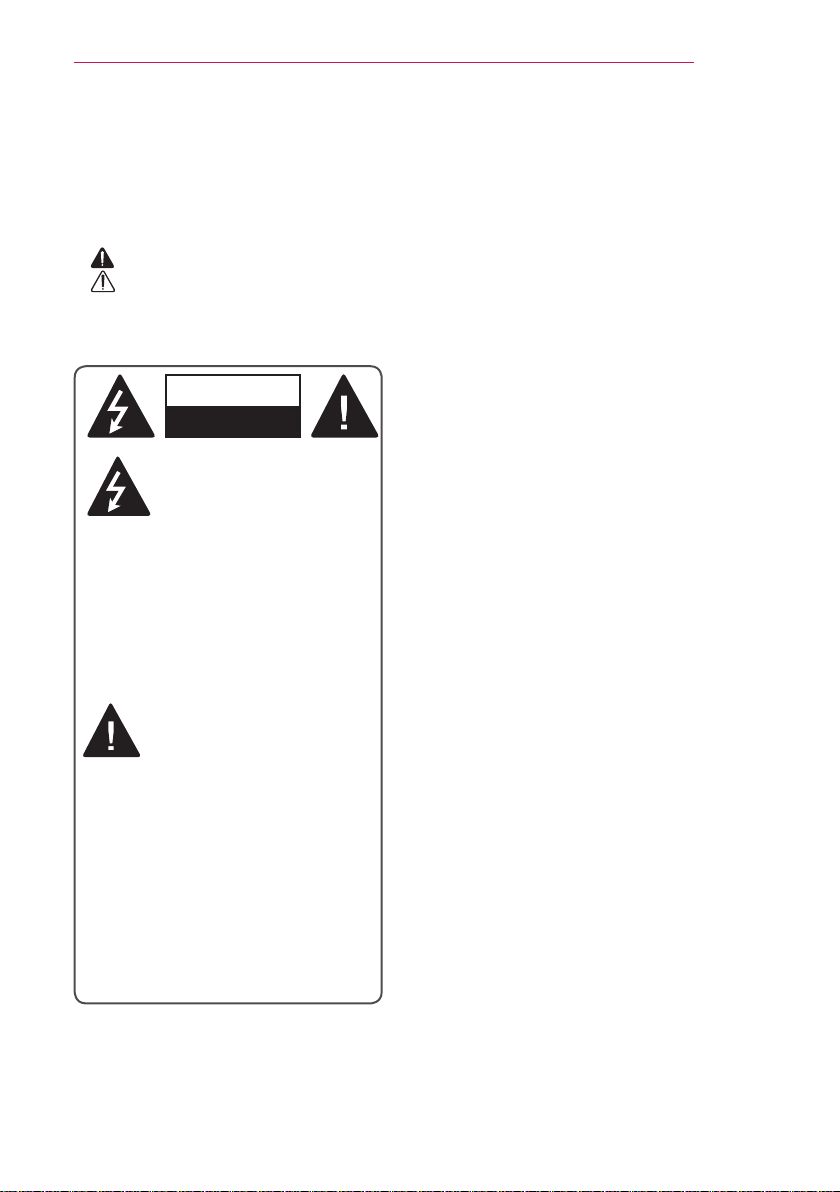
SAFETY INSTRUCTIONS
WARNING/CAUTION
RISK OF ELECTRIC SHOCK
DO NOT OPEN
3
SAFETY INSTRUCTIONS
Please take note of the safety instructions to prevent any potential accident or
misuse of the projector.
Safety precautions are given in two forms, i.e. Warning and Caution as detailed below.
y
WARNING: Failure to follow the instructions may cause serious injury and even death.
CAUTION: Failure to follow the instructions may cause injury to persons or damage to
the product.
Read the owner's manual carefully and keep it to hand.
y
WARNING/CAUTION
RISK OF ELECTRIC SHOCK
DO NOT OPEN
The lightning ash with
arrowhead symbol, within
an equilateral triangle, is
intended to alert the user to the
presence of uninsulated “dangerous
voltage” within the product’s enclosure
that may be of sufcient magnitude to
constitute a risk of electric shock to
persons.
The exclamation point within
an equilateral triangle is
intended to alert the user to
the presence of important
operating and maintenance
(servicing) instructions in the literature
accompanying the appliance.
WARNING/CAUTION
- TO REDUCE THE RISK OF FIRE
AND ELECTRIC SHOCK, DO NOT
EXPOSE THIS PRODUCT TO RAIN
OR MOISTURE.
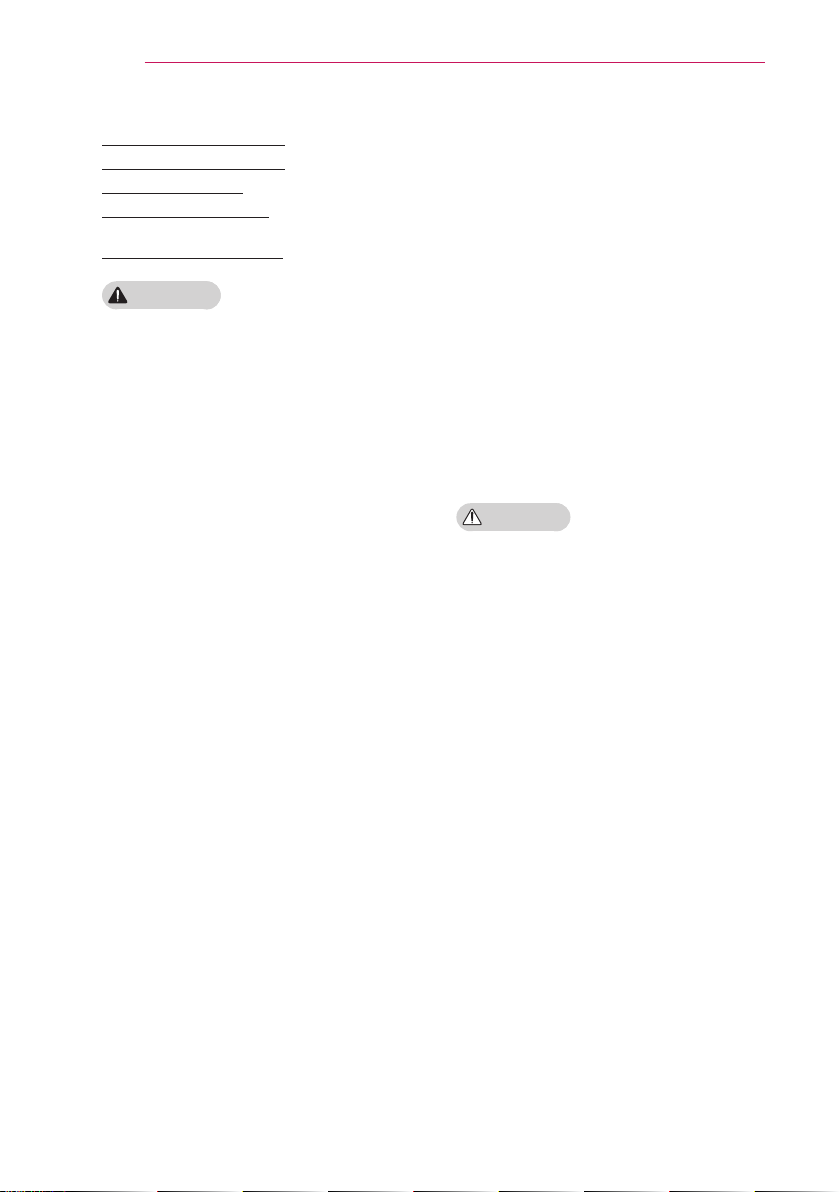
4
SAFETY INSTRUCTIONS
Read these instructions.
Keep these instructions.
Heed all warnings.
Follow all instructions.
Indoor Installation
WARNING
Do not use the projector outside and
y
do not expose the product to any
humidity or water.
- Since the product is not waterproof,
this may result in a fire or electric
shock.
Do not place the projector in direct
y
sunlight or near heat sources such as
radiators, fires, stoves, etc
- This may result in fire.
Do not place flammable materials
y
such as aerosols near the projector.
- This may result in fire.
Do not allow children to cling to or
y
climb up to the projector.
- This may cause the projector to fall,
causing injury or death.
Do not install the product in a place with
y
no ventilation (e.g., on a bookshelf or in
a closet) or on a carpet or cushion.
- This may result in fire due to the
increase in internal temperature.
Do not place the projector close to
y
sources of steam or oil such as a
humidifier or kitchen counter.
- This may result in fire or electric
shock.
Do not place the projector where it
y
might be exposed to dust.
- This may result in fire.
.
Do not use the projector in a damp
y
place such as a bathroom where it is
likely to get wet.
- This may result in fire or electric
shock.
Do not allow a tablecloth or curtain to
y
block the air vent.
- This may result in fire due to the
increase in the internal temperature.
Ensure good ventilation around the
y
projector. The distance between the
projector and the wall should be
least 30 cm
- This will prevent fire due to the
increase in the internal temperature.
CAUTION
When placing the projector on a table
y
or shelf, be careful not to put it near
the edge.
- The projector could fall due to bal- The projector could fall due to bal-The projector could fall due to balance problems, which may cause
personal injury or damage to the
product. Make sure to use the projector cabinet or stand that fits the
projector.
When moving the projector
y
sure to switch it off
power plug and cords.
- The power cord may be damaged,
resulting in fire or electric shock.
Do not place the projector on an
y
unstable or vibrating surface such as
a wobbly shelf or a slope.
- It may fall and cause injury.
Be careful not to tip the projector over
y
when connecting external devices to
the projector.
- This may cause personal injury or
damage to the projector.
.
and remove the
at
, make
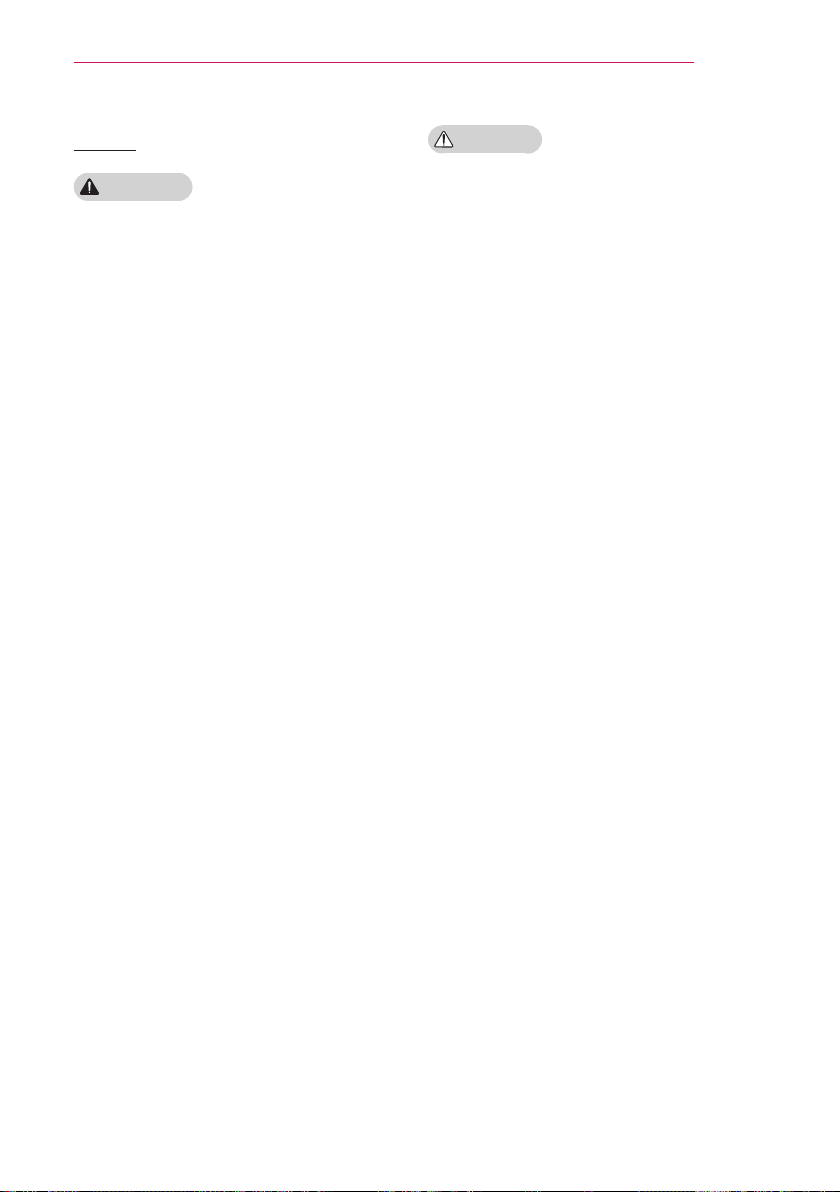
SAFETY INSTRUCTIONS
5
Power
WARNING
The grounding wire should be con-
y
nected.
- Ensure that you connect the grounding cable to avoid electric shock.
If it is not possible to ground the unit,
have a qualied electrician install a
separate circuit breaker.
Do not try to ground the projector
by connecting it to telephone wires,
lightning rods or gas pipes.
The power plug should be inserted
y
fully into the power outlet.
- An unstable connection may cause
a fire.
Do not place heavy objects on the
y
power cord.
- This may result in fire or electric
shock.
Never touch the power plug with wet
y
hands.
- This may result in electric shock.
Do not plug too many devices into
y
one multi-power outlet.
- This may result in fire due to the
power outlet overheating.
Prevent dust from collecting on the
y
power plug pins or outlet.
- This may result in fire.
To turn off the main power, remove
y
the power plug, which should be
positioned so it is easy to access for
operation.
CAUTION
Hold the plug firmly when unplugging.
y
- A damaged wire may create a fire
hazard.
Ensure the power cord and plug are
y
not damaged, modified, severely
bent, twisted, pulled, sandwiched
or hot. Do not use the product if the
power outlet is loose.
- This may result in fire or electric shock.
Keep the power cord away from heating
y
devices.
- The wire's sheath may melt, which
may result in fire or electric shock
Place the projector where people will
y
not trip over or tread on the power
cord to protect the power cord and
plug from any damage.
- This may result in fire or electric shock.
Do not turn the projector on or off
y
plugging in the power plug or unplugging it from the power outlet.
(Do not use the power plug as a switch.)
- This may result in electric shock or
damage to the product.
Do not insert a conductor into the other
y
side of the wall outlet while the power
plug is inserted into the wall outlet.
In addition, do not touch the power
plug immediately after it is disconnected
from the wall outlet.
- This may result in electric shock.
Only use the official power cord pro-
y
vided by LG Electronics. Do not use
other power cords.
- This may result in fire or electric
shock.
.
by
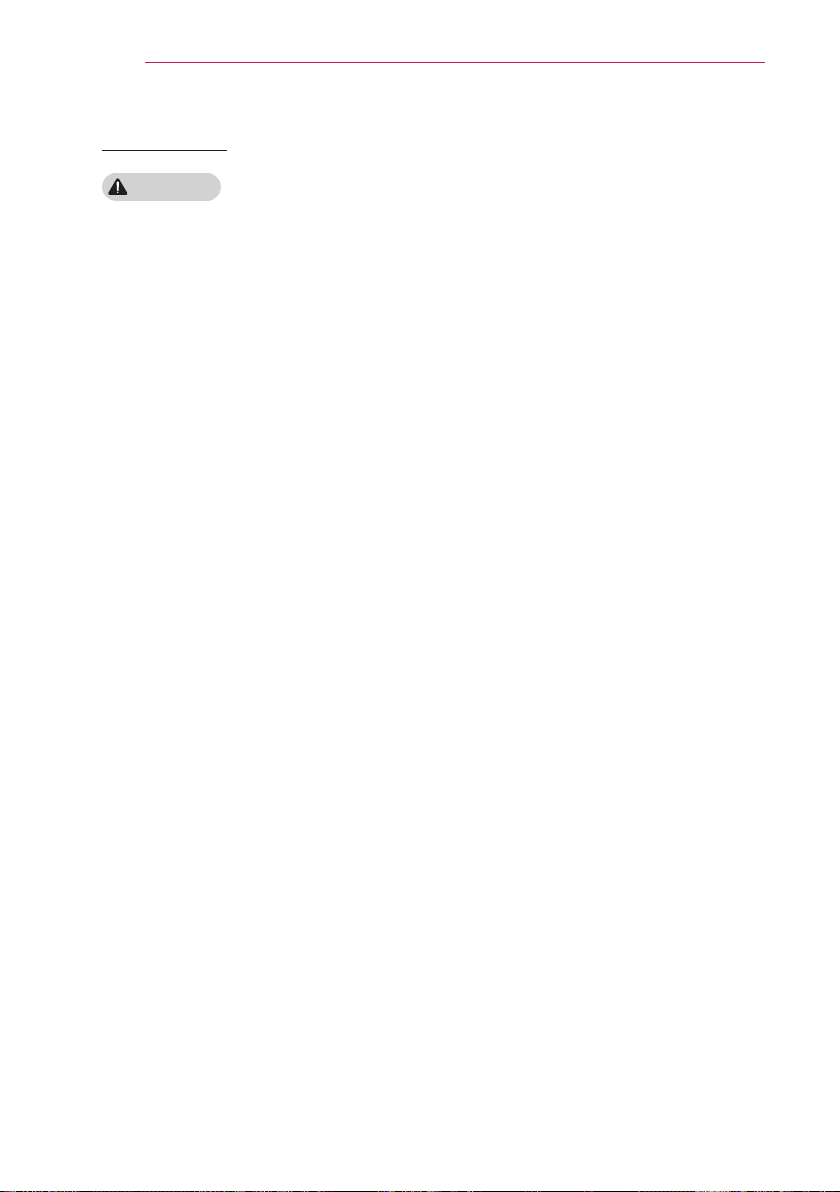
6
SAFETY INSTRUCTIONS
When in Use
WARNING
Do not place anything containing
y
liquid on top of the projector such as
a vase, flower pot, cup, cosmetics, or
medicine; or ornaments, candles, etc.
- This may result in fire or electric
shock, or cause injury due to falling.
In the event that there is a heavy
y
impact or the cabinet is damaged,
switch it off, unplug it from the power
outlet and contact an authorized service
center
.
- This may result in electric shock.
Do not insert pieces of metal such as
y
coins, hairpins or metal debris, nor
flammable materials such as paper or
matches into the projector.
- This is to prevent electric shock or fire.
In the event that liquid or a foreign
y
object falls into the projector, switch it
off and unplug it from the power outlet
and contact our service center.
- This may result in fire or electric
shock.
Make sure that a child does not swal-
y
low the batteries when you replace
the old remote control batteries with
new ones. Keep batteries out of reach
of children.
- If a child swallows a battery, consult
a doctor immediately.
Never open any cover on the projector.
y
-
There is a high risk of electric shock
Do not look directly into the lens
y
when the projector is in use.
- The bright light may damage your
eyes.
When the lamp is on or has just been
y
turned off, avoid touching the air vent
or lamp, because these will be very hot.
If there is a gas leak in the room with
y
the projector, do not touch the projector
or power outlet. Open the windows
for ventilation.
- Sparks may cause fire or burns.
Unplug the power cord from
y
during a lightning storm.
- This will prevent shock or damage
to the projector.
Do not use the projector near
y
electronic devices that generate a
strong magnetic field.
Do not put the plastic package used
y
to pack the projector around your
head.
- This may cause suffocation.
Do not keep your hand on the projector
y
for a long time when it is running.
When you play a game by connecting
y
a game console to a projector, it is
recommended that you maintain
distance of more than four times the
diagonal length of the screen.
- Make sure that the connecting cable is
long enough.
may fall causing
damage to the product.
Do not place the projector or its
y
remote control with battery in
an extremely high temperature
.
environment.
- This may result in fire.
Otherwise, the product
personal injury or
the outlet
a
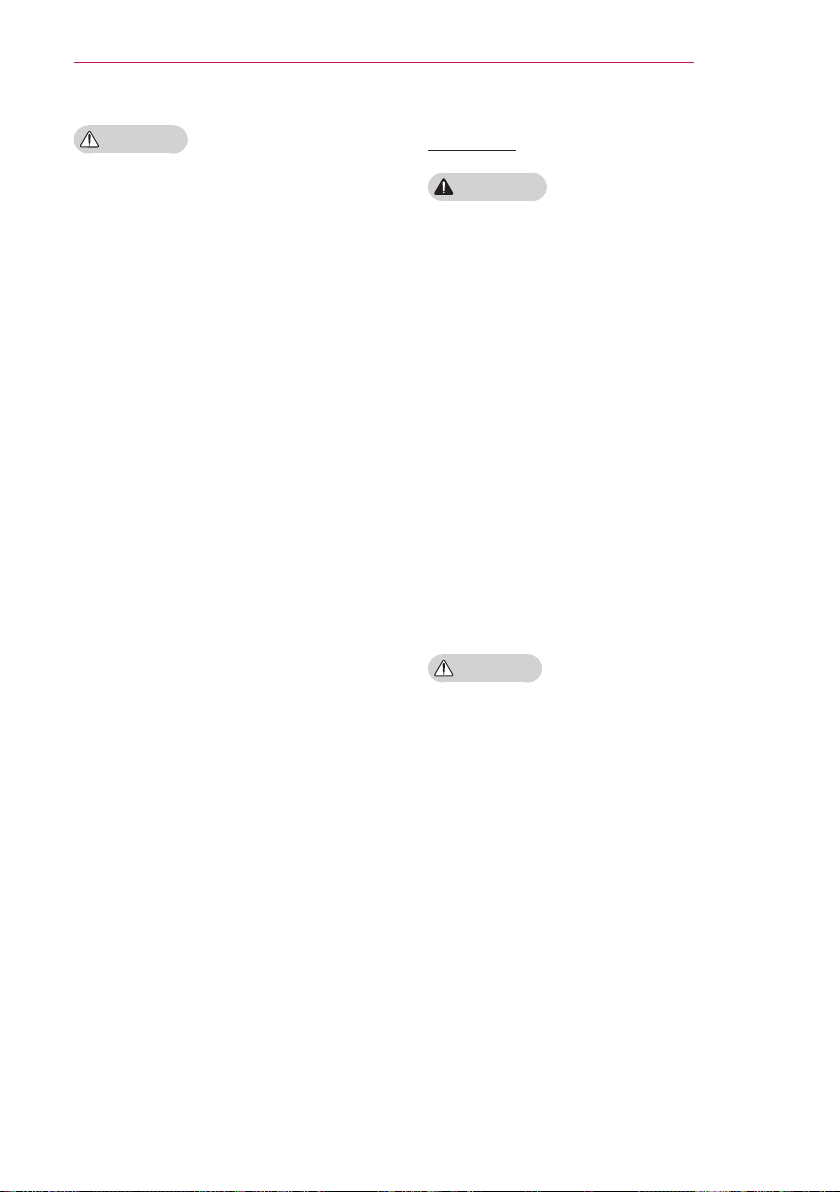
SAFETY INSTRUCTIONS
7
CAUTION
Do not place heavy objects on the
y
projector.
- It may fall down and cause personal
injury.
Be careful not to allow any impact to
y
the lens during transport.
Do not touch the lens of the projector.
y
- The lens may be damaged.
Do not use any sharp tools on the
y
projector such as a knife or hammer,
because this may damage the casing.
In the event that no image appears
y
on the screen or no sound is heard,
stop using the projector. Switch off the
projector, unplug it from the power outlet
and contact our service center
- This may result in fire or electric shock.
Do not drop anything onto
y
the projector or allow anything to
bang into the projector.
- This may cause damage to the projector
or personal injury.
It is recommended that you maintain
y
a distance of more than 5 - 7 times
the diagonal length of the screen.
- If you watch the screen at a close
distance for a long time, your eye
sight may become worse.
Do not block the light beam emitted
y
from the projector using a book or
other object.
- Lengthy exposure to the projector
beam may result in fire. In addition, the
lens may be overheated and damaged
by the reflected heat. Disable the AV
function to stop projection temporarily
or turn off the power.
Do not start the projector with the
y
volume turned up high.
- High volume may damage hearing.
.
Cleaning
WARNING
Do not spray the projector with
y
water when cleaning. Make sure water
does not flow into the projector
- This may result in fire or electric
shock.
When there is smoke or a strange
y
smell coming out from the projector
or a foreign object falls into the projector, please switch it off and unplug
it from the power outlet and contact
our service center.
-
Otherwise, this may result in fire or
electric shock.
Use air spray, a soft cloth or
y
a cotton swab moistened with a
lens cleaning chemical
remove dust or stains on the front
projection lens.
CAUTION
Contact your seller or our service
y
center once a year to clean the internal parts of the projector.
- If you do not clean the projector for
a long period of time, dust will
accumulate, which may result in fire
or damage to the projector.
When cleaning plastic parts such as
y
the projector case,
first and wipe with a soft cloth. Do not
spray with water or wipe with a wet
cloth. Never use glass cleaner, automobile or industrial shiner, abrasives,
wax, benzene, or alcohol as these
can damage the projector.
- This can result in fire, electric
shock or cause damage to the product
(deformation and corrosion).
or alcohol to
unplug the power
.
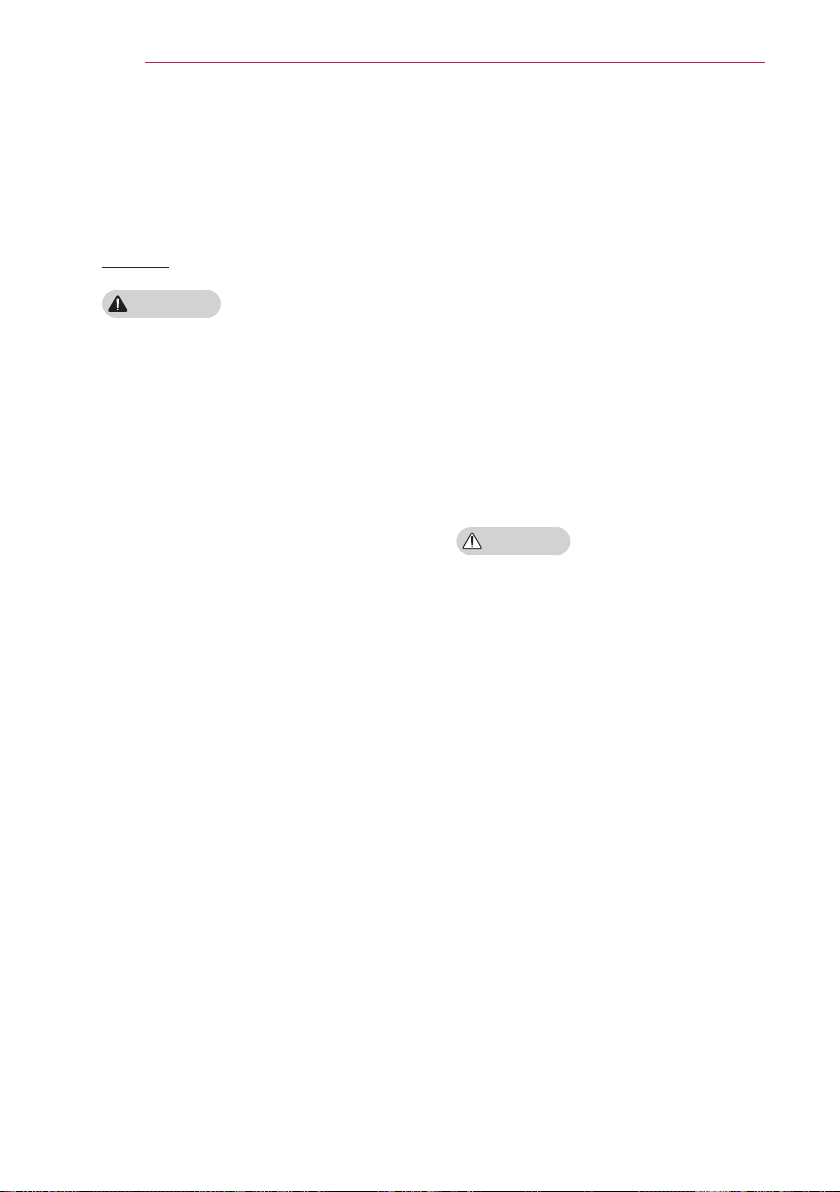
8
SAFETY INSTRUCTIONS
Remove the plug from the outlet
y
before cleaning the product.
- Otherwise, this may result in electric
shock.
Others
WARNING
When you go out, place the projector
y
out of reach of animals, and remove
the power plug from the wall outlet.
- Using a damaged power cord may
result in short circuit or fire.
Do not use the projector near high-
y
precision electronic devices or those
that transmit weak radio signal.
- This may affect the operation of the
product, causing an accident.
Only a qualified technician can
y
disassemble or modify the projector.
For diagnosis, adjustment, or repair,
contact your seller or our service
center.
- This may result in fire or electric
shock.
Do not stare directly into lens when in
y
operation, eye damage can occure.
No user serviceable parts inside unit.
y
High voltage parts can cause shock
and even electrocution.
Proper ventilation required, do not
y
block airflow around unit. Doing
so can cause injury and internal
overheating.
To prevent damage to lamp, unit must
y
remain plugged in for approximately 3
minutes after power down to allow for
proper cool down (not applicable on
LED models).
Do not touch the lens; doing so can
y
result in burns or damage to lens.
Lens and unit may be HOT during
and immediately after use. Use
caution when handling unit, allowing
for proper cool down.
Only use a grounded electrical outlet.
y
Do not insert anything into or cover
y
up the exhaust vents.
- This may result in fire or electric
shock.
Follow all maintenance guidelines
y
for optimal use; service only at an
authorized service center.
Lamp contains mercury and as such
y
must be disposed of according to
local, state and federal laws (not
applicable on LED models).
CAUTION
Do not mix new batteries with old
y
ones.
- Burst or leaking batteries may result
in damage or injury.
Be sure to unplug if the projector is not
y
to be used for a long
- Accumulated dust may result in fire or
electric shock due to overheating, ignition, or poor insulation.
Only use the specified type of battery.
y
- Burst or leaking batteries may result in
damage or injury.
Do not charge the battery using any
y
devices other than the one provided with
the product.
- This may result in damage to the
battery or fire.
Dispose of used batteries properly.
y
- This may result in explosion or fire. The
correct method of disposal may vary
depending on your country or region.
Dispose of the battery pack
as instructed.
period
.
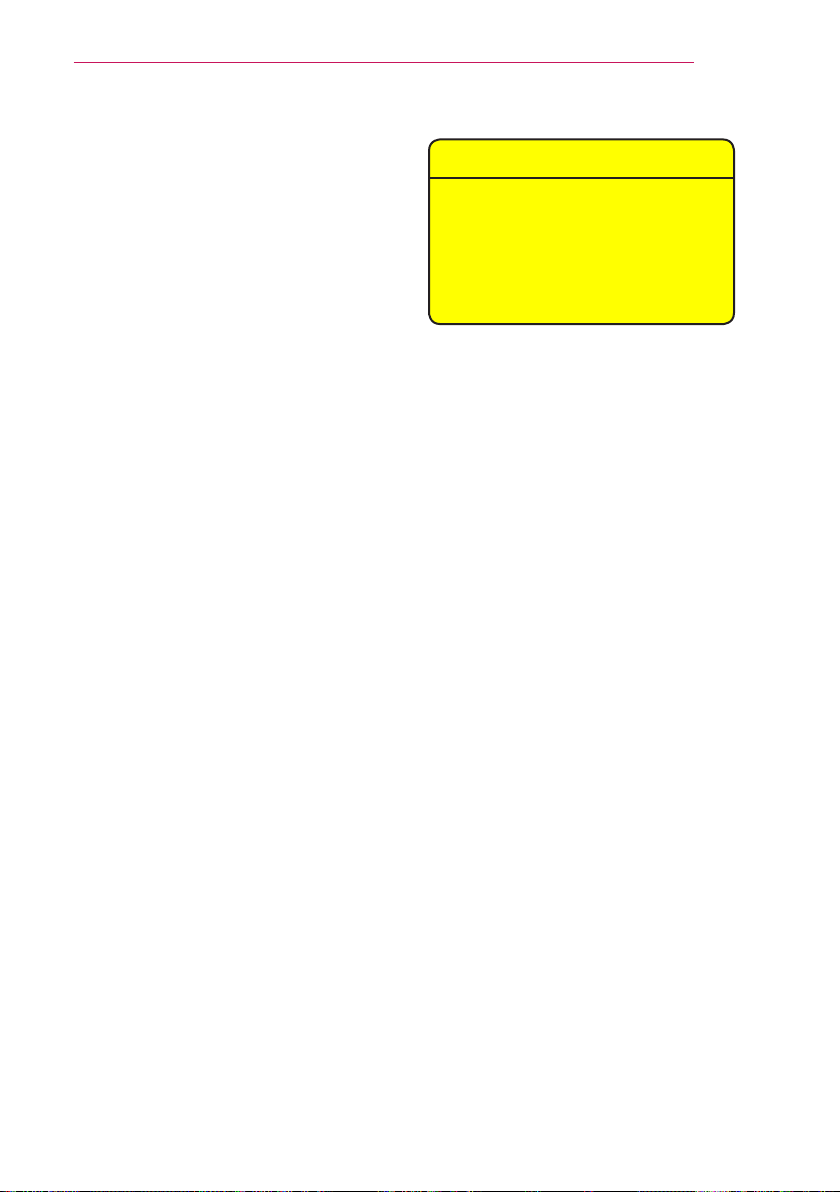
Do not throw or disassemble the battery.
y
- This may result in fire or explosion due
to damage to the battery.
Always use batteries approved and
y
certified by LG Electronics.
- This will prevent damage or fire.
Store batteries away from metallic
y
objects, such as keys and paper clips.
- Excess current may cause a rapid
increase in temperature, resulting in
fire or burns.
Do not store the batteries near any
y
heat source, such as a heater.
- This may result in fire or damage to
the product.
Do not store batteries at temperatures
y
higher than 60 °C or in high humidity.
- This may result in explosion or fire.
Keep the batteries and remote out of
y
reach of children.
- This will prevent personal injury or
damage to the product.
Make sure that the battery is installed
y
correctly.
- This prevent explosion or fire.
The battery contains lithium-ion, so it
y
must be handled with care.
- This may result in explosion or fire.
Make sure you use the same type of
y
batteries for replacement.
Incorrect battery replacement may
y
cause fire.
SAFETY INSTRUCTIONS
Risk Group 2
CAUTION: Hazardous optical
radiation may be emitted from this
product. Do not stare into the lens at
the operating lamp. It may be harmful
to your eyes.
9
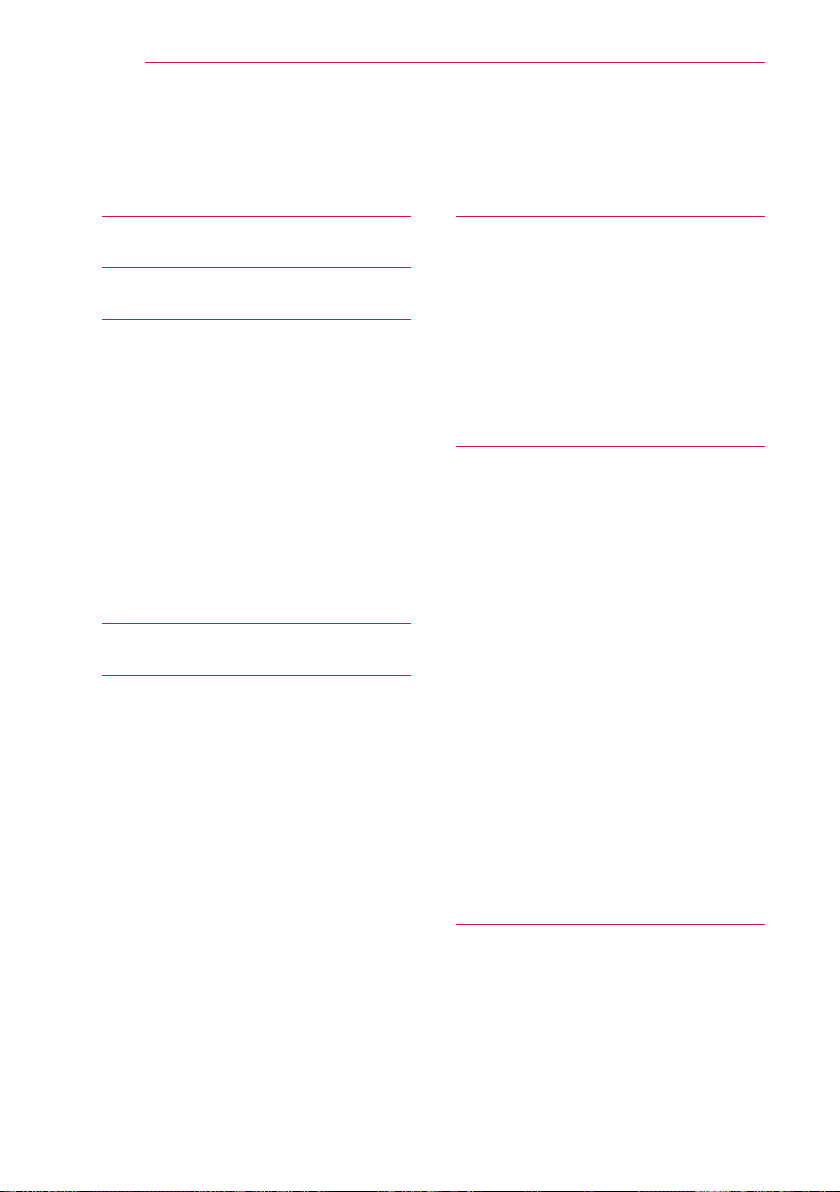
10
CONTENTS
CONTENTS
LICENSE 2
SAFETY INSTRUCTIONS 3
PREPARATION 12
Accessories 12
Optional Extras 13
Parts and Components 14
- Front 14
- Back 15
Installation 16
- Installation Precautions 16
- Projection Distance per Screen Size 17
- How to Install the Projector On a Tripod
18
- Kensington Security System 18
REMOTE CONTROL 19
USING THE PROJECTOR 21
Watching Projector 21
- Initial Setup 21
- Focus and Position of the Screen Image
22
Additional Options 23
- Adjusting Aspect Ratio 23
- Using the Keystone Function 23
- Changing input device 24
- To use SIMPLINK 24
Using the Quick Menu 26
To set Sound 27
- To set sound output 27
ENTERTAINMENT 29
To connect network 29
- One-click network connection 29
- To connect to a network through Set
Expert 29
- To use the Wi-Fi Direct function 30
- To use the Miracast™/Intel’s WiDi
function 30
- Tips for Network Settings 31
SMARTSHARE 32
Before Using 32
- Connecting a USB Device 32
- Removing a USB Device 32
To use SmartShare™ 34
- Watching the Videos 35
- Viewing the Photos 37
- Listening to Music 38
- Viewing Files 39
- To set SmartShare™ related functions 40
To connect DLNA 44
- To connect a DLNA-authenticated
Smartphone 44
- To connect DLNA DMR (Digital Media
Renderer) 44
- To connect DLNA DMP (Digital Media
Player) 45
- SmartShare™ PC SW Installing & Setting
46
- In case of a DLNA malfunction 47
CUSTOMIZING SETTINGS 48
SETTINGS 48
PICTURE Settings 49
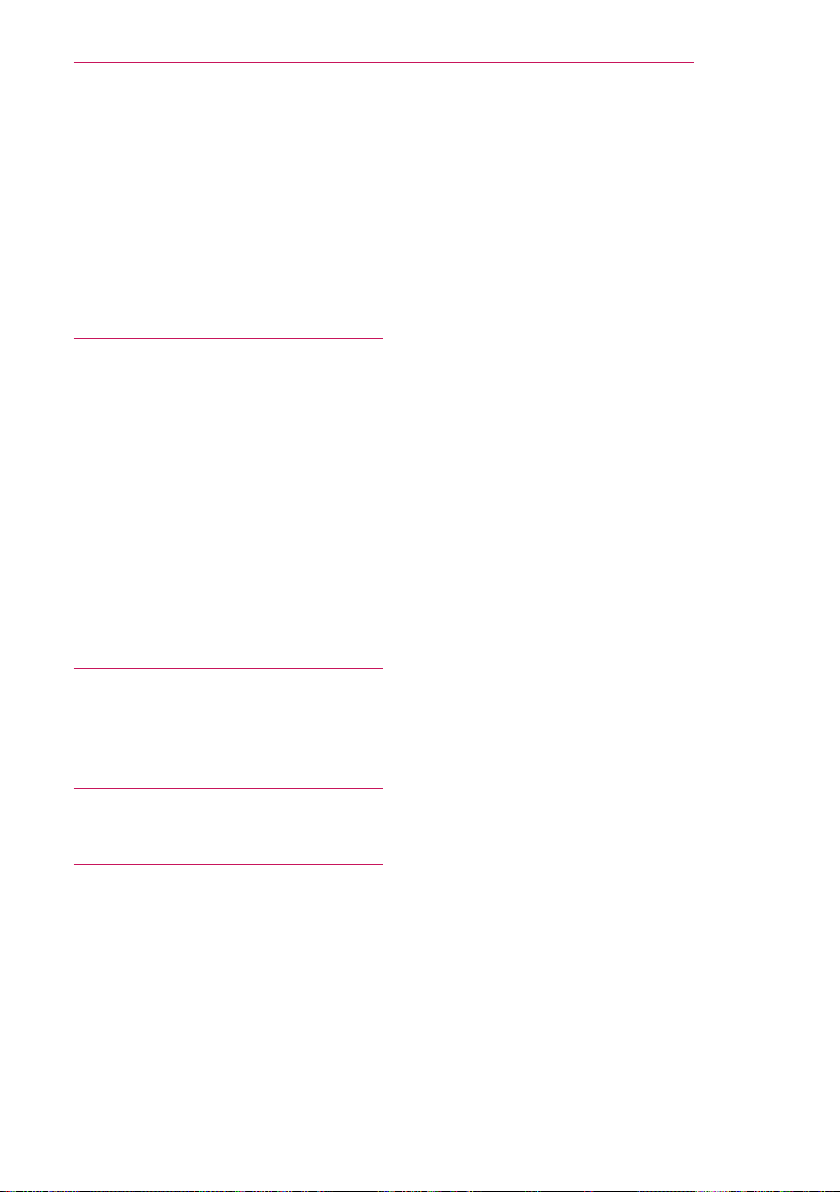
SOUND Settings 53
TIME Settings 55
OPTION Settings 56
NETWORK Settings 58
SUPPORT 59
CONNECTING DEVICES 60
Connecting to HD Receiver, DVD, or VCR
Player, External Devices 61
- HDMI Connection 61
- AV Connection 62
- Component Connection 62
Connecting to Headphones 63
Connecting a digital amp 64
Connecting to PC and Laptop 65
- HDMI Connection 65
Using the mirroring function of a mobile
phone 66
- MHL Connection 66
CONTENTS
11
MAINTENANCE 67
Cleaning 67
- Cleaning the Lens 67
- Cleaning the projector case 67
INFORMATION 68
To update projector software 68
SPECIFICATIONS 69
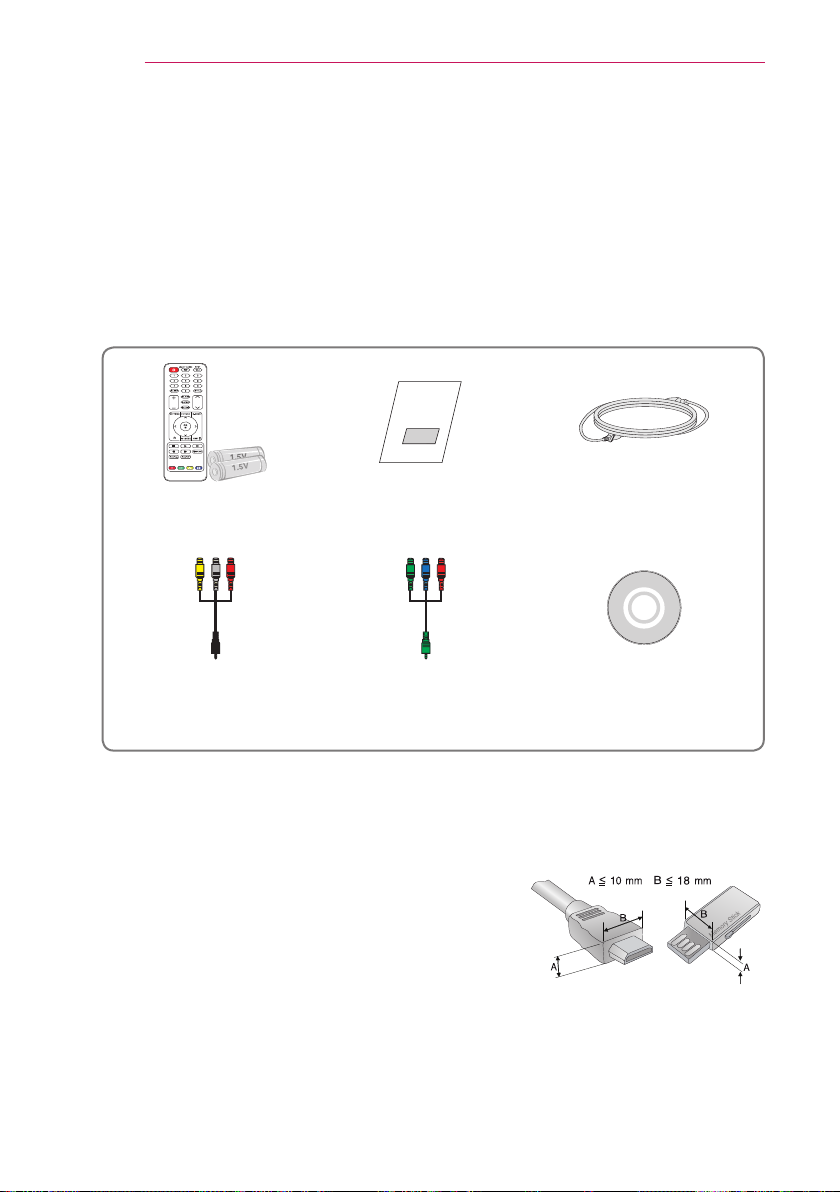
12
70- 1"(&
PREPARATION
PREPARATION
Accessories
Accessories included with the project are show below. The pictures may differ slightly
from the actual product. Accessories are subject to change without prior notice. New
accessories may be added or old ones removed.
Remote Control
Two AAA Batteries
Composite Gender Component Gender Owner's Manual CD
When connecting an HDMI or USB cable, or
y
connecting a USB memory stick to the HDMI or
USB port, use a product that has a width of 18 mm
or less and a height of10 mm or less. If the USB
cable or USB memory stick does not fit the USB
ports of the projector, use an extension cable that
supports USB 2.0.
Owner's Manual Power Cord
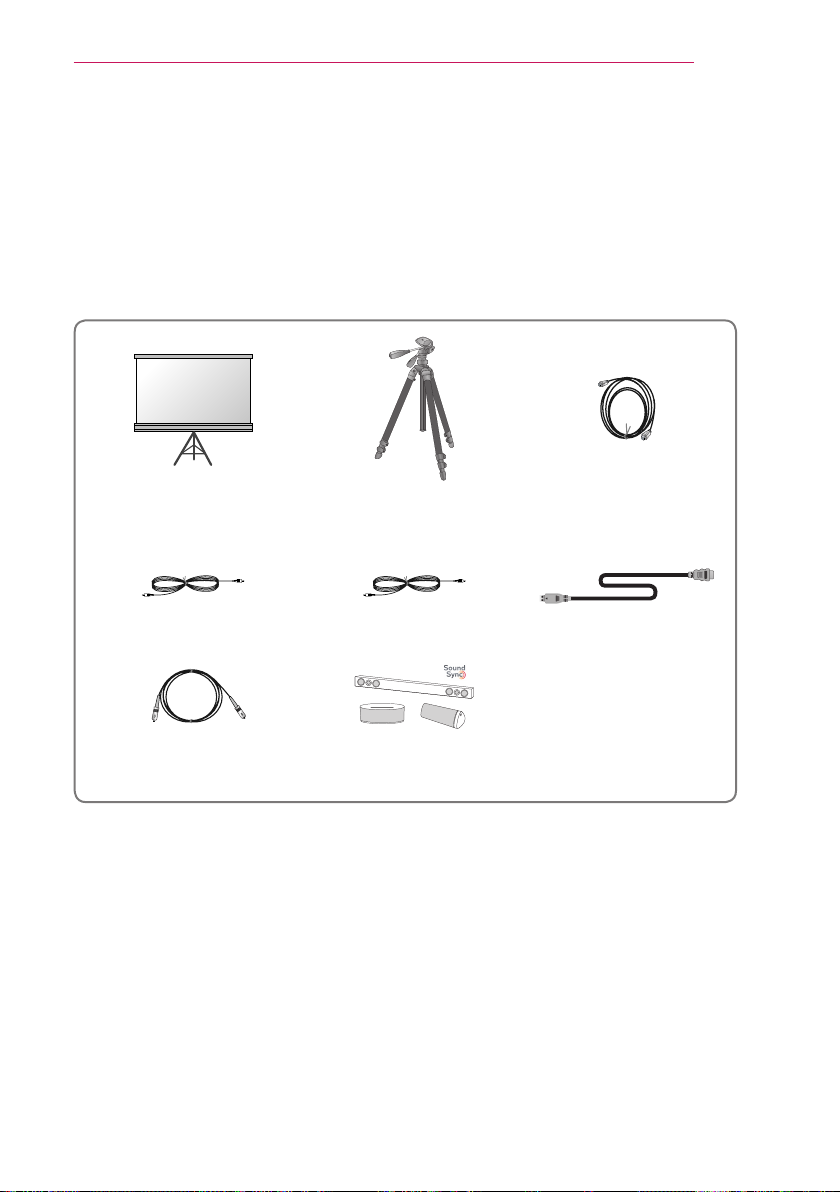
PREPARATION
13
Optional Extras
To purchase optional accessories, visit an electronics store or online shopping site or
contact the retail store where you purchased the product. Optional accessories are
subject to change without prior notice.
Projection Screen Tripod HDMI Cable
Video Cable Audio Cable MHL Cable
Optical Cable LG Audio Device

14
PREPARATION
Parts and Components
The projector is manufactured using high-precision technology. You may, however, see
tiny black dots and/or bright colored dots (red, blue or green) that continuously appear
on the projector screen. This is a normal result of the manufacturing process and does
not indicate a malfunction.
Front
1
Vent
Speaker
2
Lens
Button Description
(POWER)
(MENU)
, (Volume)
, , ,
(OK)
Turns the projector on or off.
Displays or closes the Settings menu.
Adjusts the volume level.
Moves between menus and changes the settings.
Shows the current mode and saves changes to the settings.
Speaker
Control Panel
1 Due to the high temperature of vent area, do not get close to the vent area.
2 Do not touch the lens while using the projector. The lens may be damaged.

Back
PREPARATION
15
(Headphone Port) USB IN 1 Port
OPTICAL DIGITAL AUDIO OUT Port
LAN Port HDMI IN 1(ARC) Port
COMPONENT IN Port HDMI IN 2(MHL) Port
AV IN Port
USB IN 2 Port
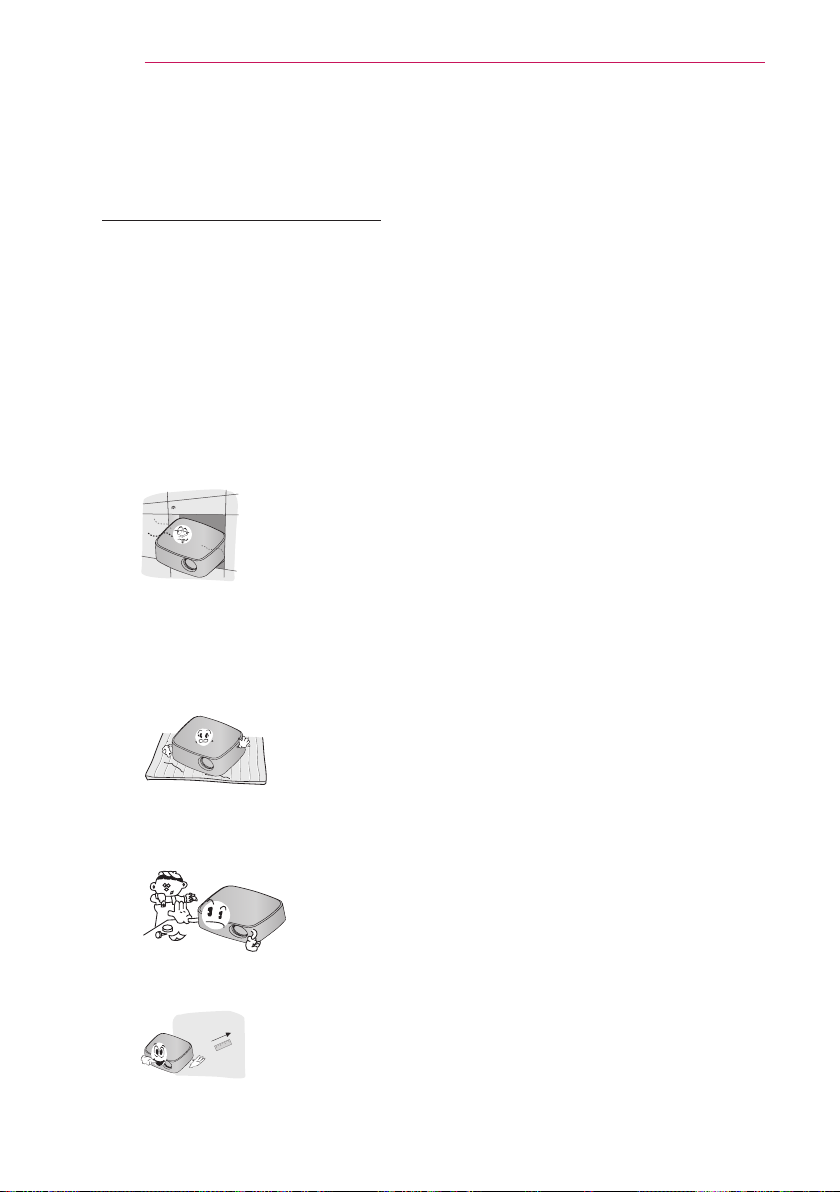
16
PREPARATION
Installation
Installation Precautions
Place the projector in a well-ventilated
y
environment.
- To prevent internal heat build-up,
install the projector in a wellventilated place.
Do not place anything near the
projector as this may block its air
vents. If the air vents are blocked,
the internal temperature will
increase.
- Do not place the projector on a
carpet or rug. If the vent is on the
bottom, use the projector on a solid
level surface
not blocked.
- Be sure to prevent foreign objects
such as paper debris from entering
the projector.
and ensure the vent
is
Do not place the projector in a hot
y
or humid environment.
- Do not place the projector in a hot,
cold, or humid environment.
Do not place the projector in a place
y
where it will easily attract dust.
- This may result in fire.
Never open any cover on the
y
projector. There is a high risk of
electric shock.
The projector is manufactured using
y
high-precision technology. You may,
however, see tiny black dots and/
or bright colored dots (red, blue or
green) that continuously appear on
the projector screen. This is a normal
result of the manufacturing process
and does not indicate a malfunction.
The remote control may not work
y
in an environment where a lamp
equipped with electronic ballasts or
a three-wavelength fluorescent lamp
is installed. Replace the lamp with an
international standard lamp for the
remote control to work normally.
- Leave enough distance (30 cm or
more) around the projector.
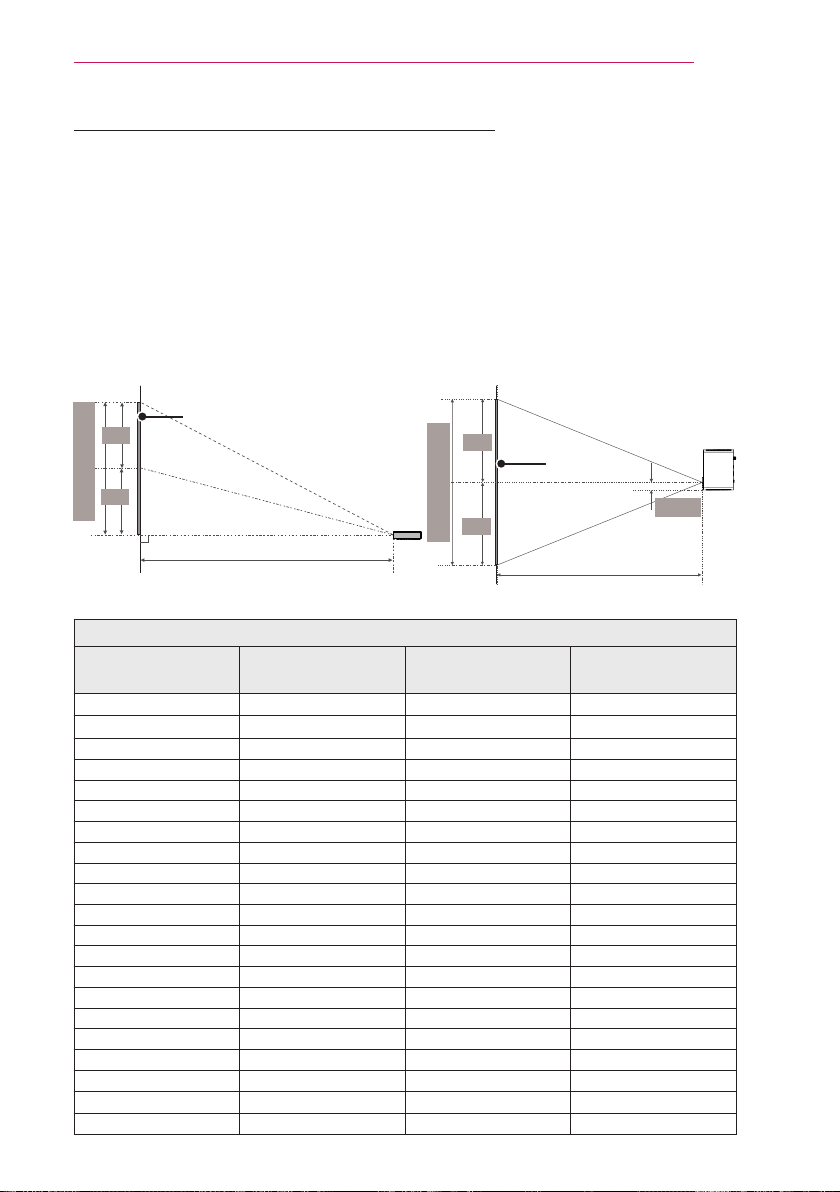
PREPARATION
17
Projection Distance per Screen Size
1 Place the projector on a sturdy, level surface, together with the PC or audio/video
source.
2 Place the projector an appropriate distance away from the screen. The distance
between the projector and the screen determines the actual size of the image.
3 Position the projector so that the lens is at a right angle to the screen. If the
projector is not at a right angle, the projected image will look distorted. To correct the
distortion, use the Keystone function. (see page 23)
4 Connect the power cord of the projector and the connected device to the wall outlet.
Ratio of upward projection: 100 %
Screen Height (X)
X/2
X/2
DISPLAY
Screen Width (Y)
Y/2
DISPLAY
47.7
Y/2
mm
Projection distance (D)
Projection distance (D)
16:9 Ratio
Screen Size (mm) Screen Width (Y) (mm)
508 443 249 621
635 553 311 776
762 664 374 932
889 775 436 1087
1016 886 498 1242
1143 996 560 1397
1270 1107 623 1553
1397 1218 685 1708
1524 1328 747 1863
1651 1439 809 2018
1778 1550 872 2174
1905 1660 934 2329
2032 1771 996 2484
2159 1882 1058 2639
2286 1992 1121 2795
2413 2103 1183 2950
2540 2214 1245 3105
2667 2324 1308 3260
2794 2435 1370 3416
2921 2546 1432 3571
3048 2657 1494 3726
Screen Height (X)
(mm)
Projection Distance
(D) (mm)
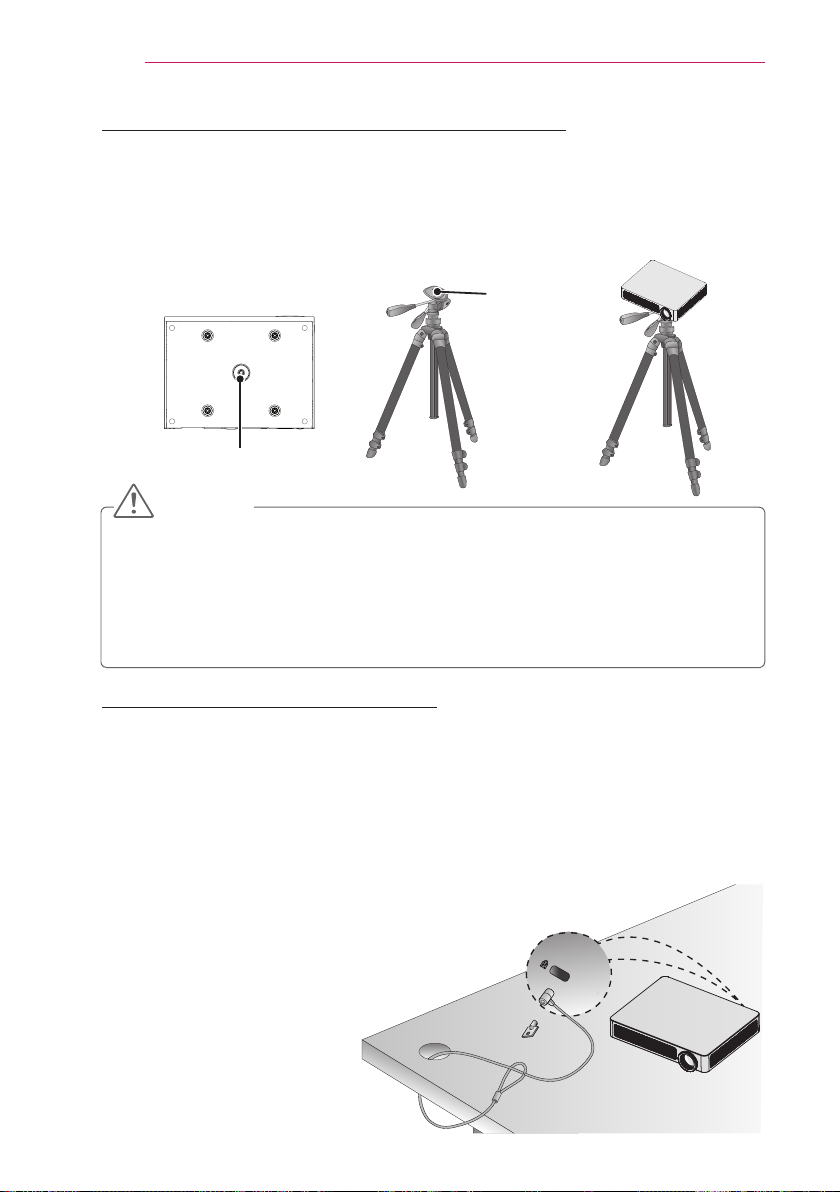
18
PREPARATION
How to Install the Projector On a Tripod
You can install this projector using a camera tripod.
y
As shown below, you can mount the projector instead of a camera on the tripod.
When stabilizing the tripod, we recommend using a locking bolt of standard size 4.5
y
mm or less. The maximum size allowed for the locking bolt is 5.5 mm.
(If it is longer than the maximum allowed size, it may damage the projector.)
Bottom side of the projector
+
The projector is
connected to this part.
CAUTION
If you are using a tripod, be careful not to apply external force to the tripod. Doing
y
so may damage the projector.
Do not place the tripod on an unstable surface.
y
Be sure to use a tripod with a maximum load capacity of 3 kg or more.
y
To use the projector safely, position the tripod legs so that they are as wide and
y
stable as possible and be sure to securely attach the projector to the tripod.
Tripod
Bolt used to
attach the
projector
⇒
Kensington Security System
This projector has a Kensington Security Standard connector. Connect a Kensington
y
Security System cable as shown below.
For more information on installation and use of the Kensington Security System,
y
refer to the user’s guide provided with the Kensington Security System.
The Kensington Security System is an optional accessory.
y
What is Kensington? Kensington is a company that provides security systems for
y
laptops and other electronic devices. Website: http://www.kensington.com
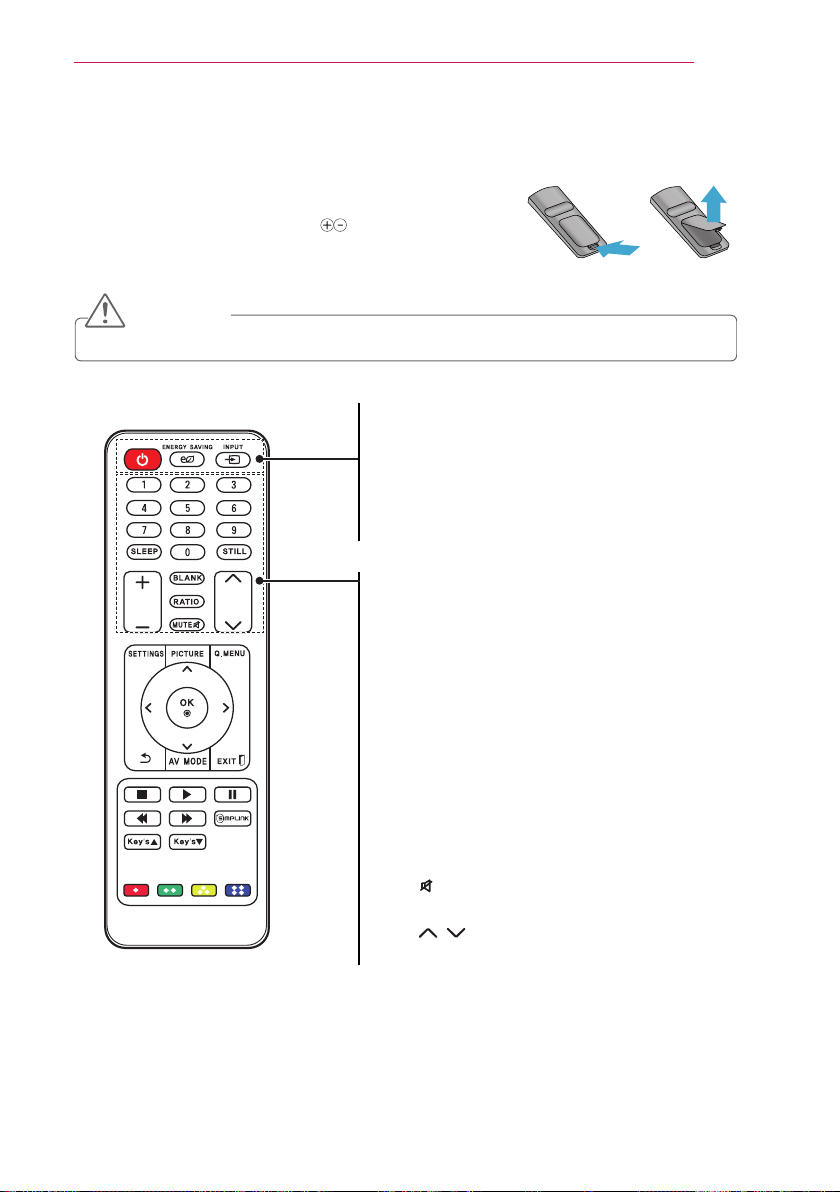
REMOTE CONTROL
70- 1"(&
Open the lid at the back of the remote control and insert
the batteries as described in the instructions.
Use new batteries and do not mix regular or rechargeable
batteries. (1.5 V AAA)
CAUTION
Do not mix new batteries with old ones.
y
POWER
Turns the projector on or off.
ENERGY SAVING
Adjusts the screen brightness.
INPUT
Changes the input source.
Number buttons
Enters a number.
SLEEP
Sets the sleep timer.
STILL
Stops the video being played.
VOL +, -
Adjusts the volume level.
BLANK
Blanks the screen.
RATIO
Changes the aspect ratio of the screen
per pressing of the button.
MUTE
Mutes the sound of the projector.
PAGE ,
Moves to the previous/next page.
REMOTE CONTROL
19
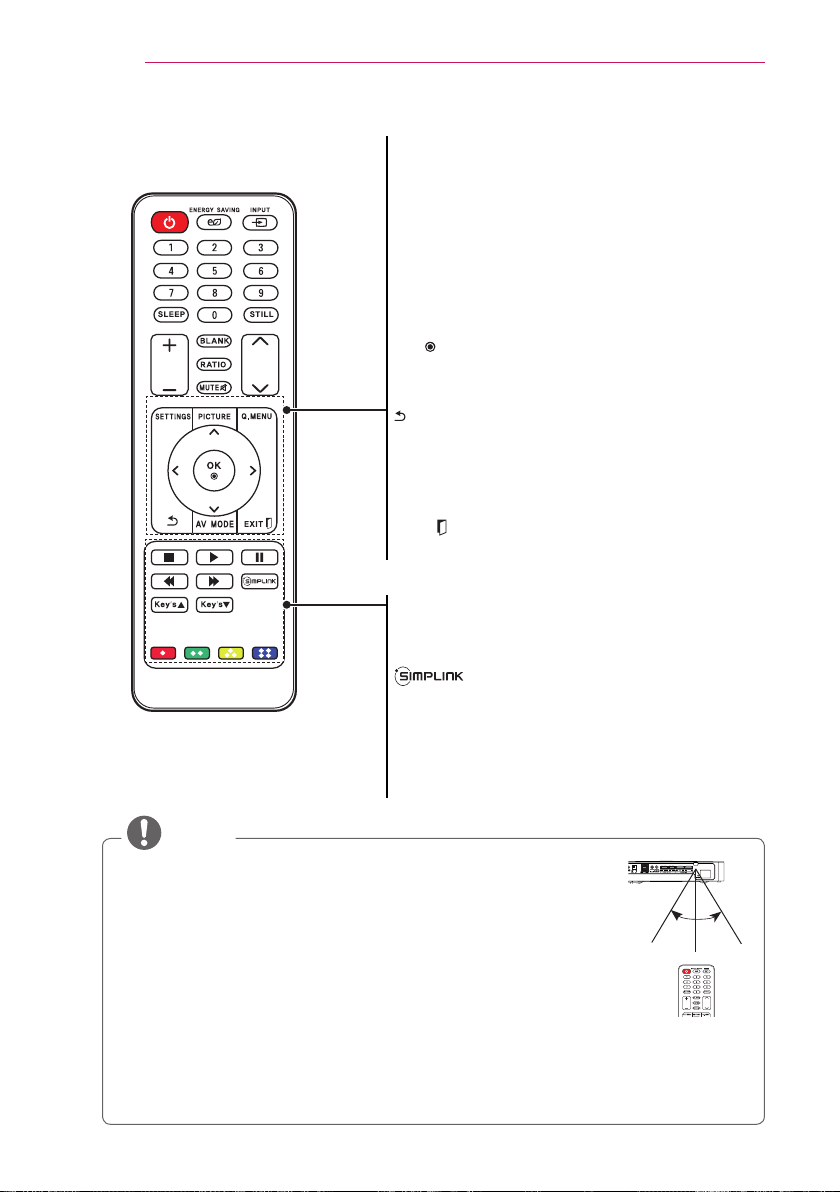
20
70- 1"(&
REMOTE CONTROL
SETTINGS
Displays or closes the Settings menu.
PICTURE
Changes the picture mode per press of the
button.
Q.MENU
Allows you to change the settings easily.
Up/Down/Left/Right buttons
Switches between menu functions.
OK
Shows the current mode and saves changes to
the settings.
Returns to the previous screen.
AV MODE
Selects AV mode for the genre of the program
being watched.
EXIT
Exits the menu.
Playback control buttons
Controls the playback of multimedia content on
the SmartShare.
y
y
y
y
Allows you to use the SIMPLINK function.
Key's ▲, ▼
Adjusts the Keystone function.
Color buttons
Sets detailed settings or gesture for each menu.
NOTE
When using the remote control, the optimal operation range is 6
meters or less (left/right) and within a 30 degree arc of the
remote control IR receiver.
If a cable is connected to the back port, the optimal operating
range is 3 meters or less (left/right) and within a 30 degree arc of
the remote control IR receiver.
For seamless operation, do not block the IR receiver.
When you carry the remote control in the portable bag, make
sure that the buttons on the remote control are not pressed by the
projector, cables, documents or any other accessories in the bag.
Otherwise, it may significantly reduce the battery life.
30 ° 30 °
70- 1"(&
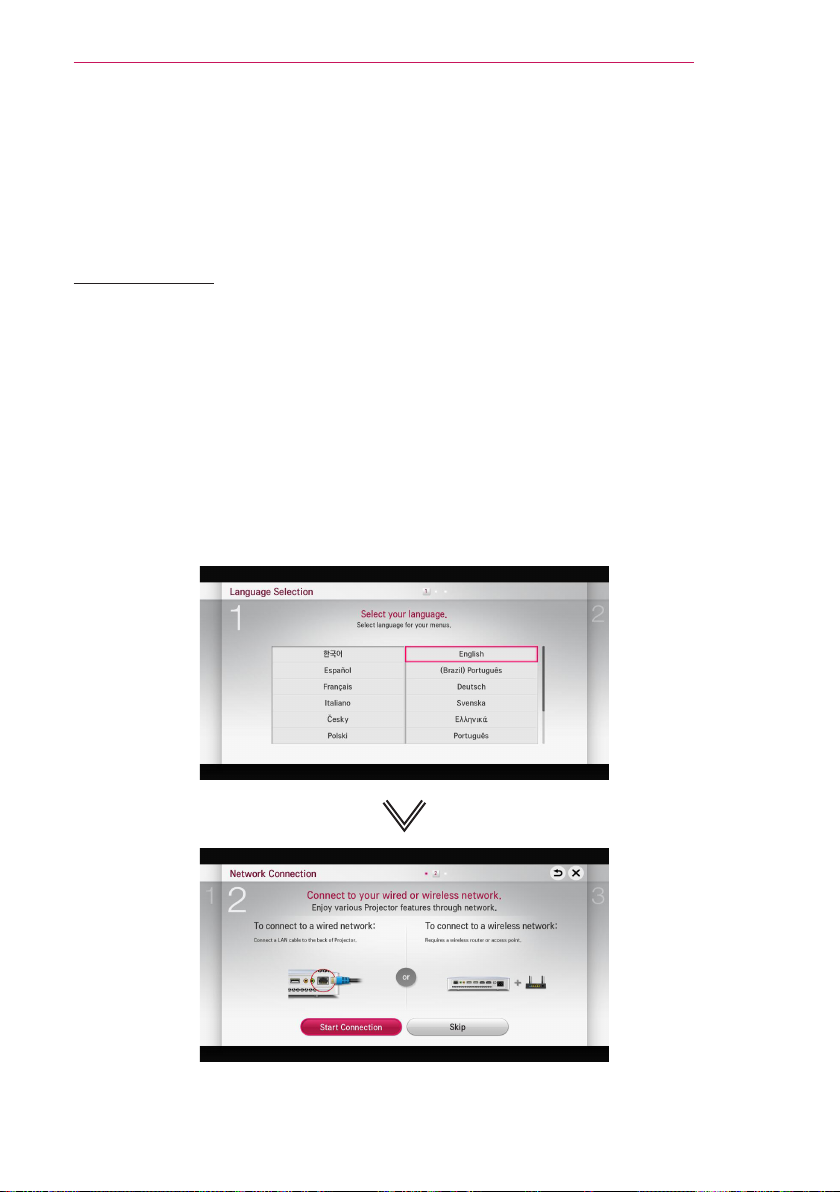
Using the PROJECTOR
21
Using the PROJECTOR
Watching Projector
Initial Setup
The menu screen display in this owner's manual is an example to help users
understand how to operate the product and may look different from the actual screen.
1 Connect the power cord correctly.
2 After waiting for a moment, press the POWER button on the remote control or the
control panel.
3 When you turn on the Projector for the rst time, a setting screen appears as shown
below. Here, you can specify the items required for watching the Projector more
easily.
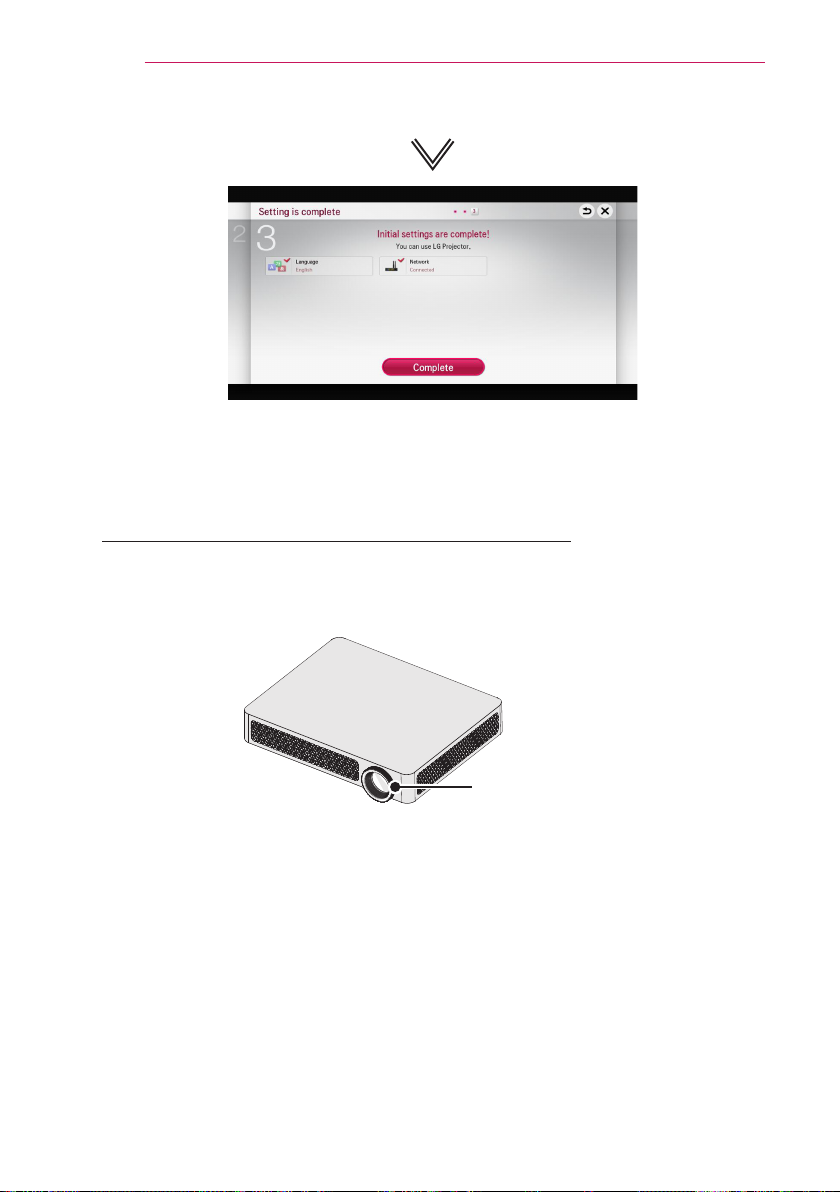
22
Using the PROJECTOR
* The initial settings are completed when you select the settings above.
Focus and Position of the Screen Image
When an image appears on the screen, check if it is in focus and ts the screen
properly.
To adjust the focus of the image, rotate the focus ring.
Focus Ring

Using the PROJECTOR
23
Additional Options
Adjusting Aspect Ratio
Press the SETTINGS button on the
y
remote control. Select PICTURE →
Aspect Ratio to change the aspect
ratio.
You can also use the Q.MENU or
y
RATIO button.
Menu Description
16:9 Resizes images to t the
screen width.
Just
Scan
Set By
Program
4:3 Resizes images to the
Zoom Resizes the image to t the
Cinema
Zoom 1
Displays video images in
the original size without
removing parts of the edge
of the image.
In HDMI/Component (over
y
720p) mode, Just Scan
is available.
Changes the aspect ratio to
4:3 or 16:9 depending on
the input video signal.
previous standard 4:3.
screen width. The top and
bottom parts of the image
may be cut off.
Choose Cinema Zoom when
you want to enlarge the
picture in correct proportion.
Using the Keystone Function
To prevent the screen image from
becoming trapezoidal, Keystone adjusts
the top and bottom width of the image
if the projector is not set up at a right
angle to the screen.
Because the Keystone function may
cause inferior screen image quality, use
this function only when it is not possible
to set up the projector at an optimal
angle.
• Keystone 0 < >
- +
Close
1 Press the Key's or Key's
button to adjust the picture.
Keystone can be adjusted
y
from -40 to 40.
2 Press the OK button when done.
NOTE
Available picture size may differ
y
depending on the input signal.
The screen aspect ratios on HDMI-
y
PC input are available in 4:3 and
16:9 only.

24
Using the PROJECTOR
Changing input device
To select an external input
Selects external input.
Press the INPUT button on the
y
remote control to display the input
selection screen.
- Connected inputs are displayed first.
However, AV is always activated.
Select an input signal using the
y
remote control's INPUT button to
connect the projector to the desired
input. You can use the or button
to switch between all the input modes.
INPUT LIST
Select an input device to view.
AV Component HDMI1 HDMI2
AV
No Signal
Projector Speaker
Change Device Name SIMPLINK Setting
Selecting an Input Label
Displays which devices are connected to
which input ports.
1 Press the INPUT button on the
remote control to display the input
selection screen.
2 Press the red button.
3 Press the or button to go to
the desired input and press the OK
button.
4 User the , , , or button to
select a device name.
To use SIMPLINK
SIMPLINK is a feature that enables
you to control and manage various
multimedia devices conveniently using
the projector remote control only via the
SIMPLINK menu.
1 Connect the projector's HDMI IN
terminal with SIMPLINK device's
HDMI output terminal using HDMI
cable. For home theater units with
SIMPLINK function, connect HDMI
terminals as above and use an
optical cable to connect Optical
Digital Audio Out from the projector
to Optical Digital Audio In of the
SIMPLINK device.
2 Press the SIMPLINK button on the
remote control.
The SIMPLINK menu window
appears.
3 Select SIMPLINK Setting on
SIMPLINK menu window. SIMPLINK
Setting window appears.
4 SIMPLINK Setting to On in
SIMPLINK setup window.
5 Close SIMPLINK Setting window.
6 Press the SIMPLINK button on the
remote control.
Select the device you want to control
in the SIMPLINK menu window.

Using the PROJECTOR
25
NOTE
This function only works on devices
y
with the SIMPLINK logo ( ).
Verify that the external device has
a SIMPLINK logo.
To use the SIMPLINK function, you
y
need to use a high-speed HDMI®
cable (with CEC, or Consumer
Electronics Control, feature added).
High-speed HDMI® cables have
the No. 13 pin connected for
information exchange between
devices.
Turn on or select the media of a
y
device with home theatre features
to see the speaker switch to
External Speaker.
Connect with an Optical cable
y
(sold separately) to use External
Speaker.
Switching to external input causes
y
devices operating with SIMPLINK
to stop.
Use of a third-party device with
y
HDMI-CEC features may cause
malfunctions.
Explanation on SIMPLINK features
Menu Description
Direct Play Plays the multimedia
device on the projector
instantly.
Select
multimedia
device.
Disc
playback
Power off
all devices
Sync
Power on
Speaker Selects speaker either
Selects the desired
device via the SIMPLINK
menu to control it from
the projector screen
instantly.
Manages the multimedia
device with the projector
remote control.
If the Auto Power
function is set to On in
the SIMPLINK settings,
turning the projector off
will turn the power off on
all SIMPLINK-connected
devices.
If the Auto Power
function is set to On in
the SIMPLINK settings,
turning on a SIMPLINK
device will turn the
projector on.
on the home theatre unit
or the projector.

26
Using the PROJECTOR
Using the Quick Menu
You can customize frequently used menus.
1 Press the Q.MENU button.
2 Press the or button to select a
menu and press OK.
Menu Description
Aspect
Ratio
Picture
Mode
Sound
Mode
Sleep
Timer
Energy
Saving
AV Mode Sets the mode.
USB
Device
3 Press the , , , or button to
scroll through the following menus.
Resizes the picture.
Changes the picture mode.
Sets the sound mode.
Sets the projector to be
turned off at the specied
time.
Adjusts the brightness.
Mode
Off You can watch
using the
settings in the
video/audio
menu.
Cinema Change to
optimal video/
audio settings
for movies.
Game Change to
optimal video/
audio settings
for games.
Allows you to remove a
connected USB device in a
safe manner.

To set Sound
To set sound output
To use projector’s speakers
Sound is output through the projector
speaker.
Press the SETTINGS button on the
y
remote control. Select SOUND →
Sound Out → Projector Speaker.
To use External Speaker
Sound is output through the speaker
connected to the optical port.
SIMPLINK is supported.
Press the SETTINGS button on the
y
remote control. Select SOUND →
Sound Out → External Speaker
(Optical/HDMI ARC) to set up as
follows:
Menu Description
ARC
Mode
Digital
Sound
Out
External audio devices
can be connected via
High-Speed HDMI® cable
without an extra optical
audio cable to output
SPDIF. It interfaces with
SIMPLINK.
For an external device
that supports ARC (Audio
Return Channel), connect
it to the HDMI IN 1(ARC)
port.
Sets up Digital Sound
Output.
Using the PROJECTOR
Press the SETTINGS button on the
y
remote control. Select SOUND →
Sound Out → External Speaker
(Optical/HDMI ARC) → ARC Mode.
Menu Description
Off Even when the connected
ARC-supported external
audio device is turned
on, audio output is not
automatically processed
through the external audio
device's speakers.
On If ARC-supported external
audio device is turned on,
audio output is automatically
processed through the
external audio device
speakers.
NOTE
Connect to ARC-only terminal when
y
connecting to external devices.
Use high-speed HDMI® cable when
y
connecting to external devices.
Use of a third-party device with
y
an ARC function may cause
malfunctions.
27

28
Using the PROJECTOR
Press the SETTINGS button on the
y
remote control. Select SOUND →
Sound Out → External Speaker
(Optical/HDMI ARC) → Digital
Sound Out.
Item Sound Input
Auto MPEG PCM
Dolby Digital Dolby Digital
Dolby Digital
Plus
HE-AAC Dolby Digital
PCM All PCM
Digital Sound
Out
Dolby Digital
To connect and use LG audio device
LG audio device allows you to enjoy rich
powerful sound easily.
Wired Connection:
y
Press the SETTINGS button on the
remote control. Select SOUND →
Sound Out → LG Sound Sync
(Optical).
Connect LG audio device with the
logo to the OPTICAL DIGITAL
AUDIO OUT port.
Wireless Connection:
y
Press the SETTINGS button on the
remote control. SOUND → Sound
Out → LG Sound Sync (Wireless).
LG audio device with the logo
can be connected wirelessly.
NOTE
You can use the projector remote
y
control to adjust the volume of the
connected device.
For wireless connection, if the device
y
fails to connect. Check the device
power to connect and if the LG
Audio device is in a proper operating
condition.
If you select LG Sound Sync
y
(Wireless), devices available for
connection are searched and one of
searched devices is automatically
connected. When a device is
connected, its name is shown.
If two or more devices are detected,
y
the first detected device is connected
first. To view more detected devices to
connect, press the Show More button.
If LG Sound Sync (Wireless) is
y
being selected and you turn on the
projector, it search and try to connect
the device which recently connected.

ENTERTAINMENT
29
ENTERTAINMENT
To connect network
A wireless or wired network connection
is required to use the DLNA function.
One-click network connection
Connects easily to a wired/wireless
network.
Press the SETTINGS button on
y
the remote control. NETWORK →
Network connection to connect to
an available network automatically.
Follow the prompts on the projector.
To connect to a network through Set Expert
For use in special circumstances such
as in ofces (in cases where a static IP
is used).
Press the SETTINGS button on the
y
remote control. Select NETWORK →
Network connection.
1 Select a network connection, either
Wired or Wireless.
2 When connecting via Wi-Fi, use
the one of the following network
connection methods.
Item Description
AP List Connects to the network
selected from the AP List.
Enter the
SSID
WPSPBC
WPS-PIN Connects easily when the
Connects to the wireless
AP typed in.
Connects easily when the
button of a wireless AP
supporting PBC is pressed.
PIN of the wireless AP
that you wish to connect
to is entered in to the AP
website.

30
ENTERTAINMENT
To use the Wi-Fi Direct function
Wi-Fi Direct is a function that allows your
projector to connect with a Wi-Fi Direct
device without Internet connection. With
SmartShare™, you can watch the les
stored on a device connected via Wi-Fi
Direct.
Press the SETTINGS button on the
y
remote control. Select NETWORK →
Wi-Fi Direct.
1 Set Wi-Fi Direct to On. (If you do not
use it, please change it to Off.)
2 Enable the Wi-Fi Direct settings on the
device that you want to connect to.
3 A list of devices that can be
connected to the projector is
displayed.
4 Select a device to connect.
5 Select Yes, when the connection
request message appears.
6 If the device that you want to connect
accepts the request, Wi-Fi Direct is
connected.
To use the Miracast™/ Intel’s WiDi function
You can view the screen of a device with
Miracast™ and Intel’s WiDi technologies
on your projector.
Press the SETTINGS button on the
y
remote control. Select NETWORK →
Miracast™/Intel’s WiDi.
1 Set Miracast™/Intel’s WiDi to On. (If
you do not use it, please change it to
Off.)
2 Enable the Miracast™/Intel’s WiDi
settings on the device that you want
to connect to.
3 A list of devices that can be
connected to the projector is
displayed.
4 Select a device to connect.
5 Select Yes, when the connection
request message appears.
6 If the device that you want to connect
accepts the request, Miracast™/
Intel’s WiDi is connected.
When Wi-Fi Direct is set to Off, if
y
you set Miracast™/Intel’s WiDi to
On, Wi-Fi Direct is automatically set
to On.
When you set the Miracast™ / Intel’s
y
WiDi function to Off, Wi-Fi Direct
returns to the previous setting.
NOTE
It is recommended to connect a
y
laptop using Intel’s WiDi within
close range.
Though Intel’s WiDi can be
y
connected without a wireless router,
it is recommended to connect the
wireless router first for optimal
performance.
You may not connect your projector
y
to a non-LG Electronics device even
when it is detected.
It is recommended you to connect a
y
device to a 5 GHz router.
The response rate may vary
y
depending on the user’s environment.
For more information on the device
y
you want to connect to, refer to its
owner’s manual.

Tips for Network Settings
Use a standard LAN cable (Cat5
y
or higher with RJ45 connector, 10
Base-T or 100 Base TX LAN port).
Resetting your modem can cause
y
network connection problems. To
resolve the problem, turn the power
off, disconnect and reconnect, and
then turn the power back on.
LG Electronics is not responsible for
y
any network connection problems or
any faults, malfunctions and errors
caused by an network connection.
A network connection may not work
y
properly depending on the Internet
service provider.
A DSL modem is required for a DSL
y
service; a cable modem is required
for a cable service. Only a limited
number of network connections
may be available, and projector
network setting may not be available
depending on your contract with your
Internet Service Provider (ISP). (If
only one device is allowed per line
and the PC is already connected,
other devices cannot be used.)
Wireless networks can be subject
y
to interference from other devices
operating at a frequency of 2.4 GHz
(wireless phones, Bluetooth devices
or microwave ovens). There may also
be interference from devices with a
frequency of 5 GHz, same as other
Wi-Fi devices.
ENTERTAINMENT
The surrounding wireless environment
y
can cause the wireless network
service to run slowly.
If you do not turn off the entire local
y
home network, network traffic may
occur on some devices.
For an AP connection, an access
y
point device that supports wireless
connection is required and the
wireless connection feature must be
enabled on the device. Contact your
service provider regarding availability
of wireless connection on your access
point.
Check the SSID and security settings
y
of the AP for AP connection. Refer
to the appropriate documentation for
SSID and security settings of the AP.
Invalid settings on network devices
y
(wired/wireless line sharer, hub) can
cause the projector to run slowly
or not operate properly. Install the
devices correctly according to the
appropriate manual and set the
network.
Connection method may differ
y
according to the AP manufacturer.
31

32
SMARTSHARE
SMARTSHARE
Before Using
Connecting a USB Device
Connect a USB device (external HDD,
USB memory) to the USB port of
projector to enjoy the content les stored
in the USB device with your projector.
You cannot write or delete data in the
USB device. Connect a USB ash drive
as shown below.
USB Flash Drive
Removing a USB Device
1 Click the Q.MENU button.
2 Use the or button to move
to USB Device and press the OK
button.
3 Select a USB to remove. Wait for
conrmation that the USB device has
stopped before removing the USB.
NOTE
If detached early, an error may
y
occur on the projector or the USB
storage device.
Once a USB device has been
y
selected for removal, it can no longer
be read. Remove the USB storage
device and then re-connect it.

Tips for Using a USB Device
If the USB storage device has a built-
y
in auto recognition program or uses
its own driver, it may not work.
Some USB storage devices may not
y
work or may work incorrectly.
If you use a USB extension cable, the
y
USB device may not be recognized or
may not work properly.
Use only USB storage devices
y
formatted with the Windows FAT32 or
NTFS file system.
For external USB HDDs, it is
y
recommended that you use devices
with a rated voltage of less than 5 V
and a rated current of less than 500
mA.
It is recommended to use a USB
y
hub or hard disk drive with power
supplied. (If the power supplied is not
enough, the USB storage device may
not be detected properly.)
It is recommended that you use USB
y
memory sticks of 32 GB or less and
USB HDDs of 2 TB or less.
If a USB HDD with power-saving
y
function does not work properly,
turn the power off and on. For more
information, refer to the user manual
of the USB HDD.
Data in USB storage device can
y
be damaged so be sure to back
up important files to other devices.
Data maintenance is the user's
responsibility and the manufacturer is
not responsible for data loss.
SMARTSHARE
33

34
SMARTSHARE
To use SmartShare™
1 Press the SETTINGS button on the remote control.
2 Select SMART SHARE.
You can watch the photo, music, video and document on the projector by connecting
a USB or home network (DLNA). The photo, music, video and document les of all
devices connected to the projector are displayed. (For the document les, only those in
the devices connected via USB are displayed.)
SmartShare™
Recent
Videos
Photos
Music
File Viewer
Linked Device
Displays photo / music / video / document les on all devices connected to the
projector.
Shows how to connect PC, smartphone/device, and USB.
Recently Played
000 001 002 003 004
005 006 007 008 009
Newly Added
010 011 012 013 014
Settings Delete History
Description
Connecting guide

SMARTSHARE
Watching the Videos
In the Movie List, you can watch movies stored on the connected USB device.
Controls playback and sets options while viewing videos.
Playing video - warning
Some subtitles created by users may not work properly.
y
The video and subtitle files should be placed in the same folder. For subtitles to
y
display correctly, the video and subtitle files must have the same name.
Subtitles on an NAS (Network Attached Storage) device may not be supported
y
depending on the manufacturer and model.
We do not support any stream that contains GMC (Global Motion Compensation) or
y
Qpel (Quarterpel Motion Estimation).
Only H.264 / AVC profile level 4.1 and lower is supported.
y
The file size limit is dependent on the encoding environment.
y
It works only the above version of Window Media Audio V2.
y
It’s not supported AAC Main Profile.
y
Video files created by some encoders may not be played back.
y
Video files in formats other than the ones specified here may not be played back.
y
Playback of video files stored on the USB device that do not support High Speed,
y
may not work properly.
The projector supports DTS audio codec when the USB/HDMI video file playback.
y
35

36
SMARTSHARE
To control video playback
You can control playback using the following buttons.
Shows the current playing position. Use the or button to
move forward or backward.
Item Description
Resumes normal playback.
Pauses the video player.
Displays in slow motion.
Whenever this button is pressed, the playback speed is increased or
decreased by one unit.
ꕙ
ꕙ
Plays the previous/next le.
Option Sets the option.
Option

Viewing the Photos
You can view photos stored on a connected device.
To control photo view
You can control playback using the following buttons.
Item Description
Selects the previous or next photo.
,
If no picture is selected, all photos in the current folder are displayed in a
slide show. If some photos are selected, those photos are displayed in a
slide show.
SMARTSHARE
Option
37
Set Slide Show Speed in the Option
y
You can listen to music while viewing full-size photos.
Set BGM in the Option → Set Photo View. menu.
y
Rotates photos.
Rotates a photo 90 °, 180 °, 270 °, 360 ° clockwise.
y
Photos cannot be rotated if their width is greater than the height of the
y
maximum supported resolution.
Enlarges or reduces the photo.
Use the Up/Down/Left/Right buttons to select a page and press the OK
button.
Option A setting popup window will appear.
→
Set Photo View. menu.

38
SMARTSHARE
Listening to Music
You can play audio les stored on the connected device.
To control music playback
You can control playback using the following buttons.
Changes the playing position.
Item Description
ꕙ
ꕙ
Plays the previous/next le.
Pauses the music player.
Resumes normal playback.
Sets the repeat playback.
Sets the random playback.
Plays music with the projector screen turned off.
Sets Option for the music list.
You can control playback using the , , and keys on a remote control.
y
If you use the USB device, time information will be not shown on screen.
y

SMARTSHARE
Viewing Files
You can see document les stored on a connected device.
Supported File Formats
XLS, DOC, PPT, TXT, XLSX, PPTX, DOCX, PDF
Microsoft Ofce 97/2000/2002/2003/2007 version
Adobe PDF 1.0/1.1/1.2/1.3/ 1.4 version
File Viewer realigns a document, so it may look different from what is displayed on a
y
PC.
For documents that include images, the resolution may look lower during the
y
realigning process.
If the document is large or has many pages, it may take longer to load.
y
Unsupported fonts may be replaced by other fonts.
y
The file viewer may not open for Office documents that contain many high resolution
y
images. In that case, reduce the image file size, save it on a USB storage device
and run the file viewer again or connect your PC to the projector and open the file on
your PC.
Browsing File Viewer
39
You can control playback using the following buttons.
Press the Go Page button to move to the previous or next page.
y
Press the volume button to zoom in or zoom out.
y
- Press the OK button.
- Press the Up/Down/Left/Right buttons to move to Go Page or Zoom.
[125%] 11.pptx 1 / 2 31 KB
Go Page Zoom Option List
Item Description
Go Page Moves to the page you specify.
Zoom Enlarges or reduces the document.
Option Sets Option for File Viewer.
List Returns to a list.

40
SMARTSHARE
To set SmartShare™ related functions
Press the SETTINGS button on the remote control. Select SMART SHARE →
Settings.
Changes settings related to SmartShare™ content playback.
Advanced Setting
Item Description
My Projector Name Changes the name that appears when searching for the
projector from other devices.
Network Status Checks the network connection.
Wi-Fi Direct Allows use of wireless connection functions such as Wi-Fi
Direct and WiDi.
Auto Play on
Receive
DivX(R) VOD Registers or releases DivX.
Accepts / rejects content transferred from other devices.
Checks DivX Registration Code for playing DivX-protected
videos. Register at http://vod.divx.com.
Uses Registration Code to rent or purchase movies at www.
divx.com/vod.
Rented/purchased DivX files cannot be played if the DivX
y
Registration Code of a different device is used. Use only the
DivX Registration Code granted to this device.
Converted files not conforming to the DivX Codec Standard
y
may not play or may produce abnormal images and sound.
Delete History
To delete contents history, press Delete History button.
y
Use the contents at Recent menu.
y

SmartShare™ supporting file
Maximum data transfer rate: 20
y
Mbps(Mega bit per second)
External subtitle formats supported:
y
*.smi, *.srt, *.sub (MicroDVD,
SubViewer 1.0/2.0), *.ass, *.ssa, *.txt
(TMPlayer), *.psb(PowerDivX)
Internal subtitle formats supported:
y
XSUB (supports internal subtitles
generated from DivX6)
Subtitle Language
SMARTSHARE
41
Subtitle
Language
Latin1 English, Spanish,
Latin2 Bosnian, Polish,
Latin4 Estonian, Latvian,
Cyrillic Bulgarian, Macedonian,
Greek Greek
Turkish Turkish
Hebrew Modern Hebrew
Chinese Simplied Chinese
Korean Korean
Arabic Arabic
Language
French, German, Italian,
Swedish, Finnish, Dutch,
Portuguese, Danish,
Romanian, Norwegian,
Albanian, Gaelic, Welsh,
Irish, Catalan, Valencian
Croatian, Czech, Slovak,
Slovenian, Serbian,
Hungarian
Lithuanian
Russian, Ukranian,
Kazakh

42
SMARTSHARE
Video Supported Codec
Maximum resolution: 1920 x 1080 @ 30p
Extension Codec
.asf
.wmv
.divx
.avi
.mp4
.m4v
.mov
.3gp
.3g2
.mkv
.ts
.trp
.tp
.mts
.m2ts
.vob
Video VC-1 Advanced Prole, VC-1 Simple and Main Prole
Audio WMA Standard, WMA 9 Professional
Video
Audio
DivX3.11, DivX4, DivX5, DivX6, XViD, H.264/AVC,
Motion Jpeg, MPEG-4 Part 2
MPEG-1 Layer I, II, MPEG-1 Layer III (MP3),
Dolby Digital, Dolby Digital Plus, LPCM, ADPCM, DTS
Video H.264/AVC, MPEG-4 Part 2
Audio AAC , MPEG-1 Layer III (MP3)
Video H.264/AVC, MPEG-4 Part 2
Audio AAC, AMR-NB, AMR-WB
Video H.264/AVC
Audio HE-AAC, Dolby Digital
Video H.264/AVC, MPEG-2, VC-1
Audio
MPEG-1 Layer I, II, MPEG-1 Layer III (MP3)
Dolby Digital, Dolby Digital Plus, AAC
Video MPEG-1, MPEG-2
Audio Dolby Digital, MPEG-1 Layer I, II, DVD-LPCM
.mpg
.mpeg
Video MPEG-1, MPEG-2
Audio MPEG-1 Layer I, II, MPEG-1 Layer III(MP3), AAC

Audio File
File type Item Info
Bit rate 32 Kbps - 320 Kbps
SMARTSHARE
43
mp3
Sample freq. 16 kHz - 48 kHz
Support MPEG1, MPEG2, Layer2, Layer3
Available photo file
File type Item
2D
(jpeg, jpg,
jpe)
JPEG
Prole
Minimum: 64 x 64
Maximum: Normal Type: 15360 (W) x 8640 (H)
Progressive Type: 1920 (W) x 1440 (H)

44
SMARTSHARE
To connect DLNA
DLNA stands for Digital Living Network
Alliance, which allows you to enjoy
video / music / photo les stored on a
PC or server on your Projector via home
networking.
To connect a DLNAauthenticated
Smartphone
The
Projector
be on the same network.
1 Ensure that Wi-Fi is enabled on the
smartphone.
2 Install / run the app to share content
on the smartphone.
3 Run “Share my mobile phone
Content”.
4 Select the kind of content (video /
music / photo) you wish to play.
5 Select the video, music or photo le
to play on the Projector.
6 Select Add to Play List.
7 Select Projector model name on the
device you want to play content from.
(Projector model name is on the label
of the device.)
8 Play Shows the selected le on
Projector.
and the smartphone should
To connect DLNA DMR (Digital Media Renderer)
If the PC's operating system is Windows
7 or Windows 8 or the DLNA-certied
device (e.g. mobile phone) is connected
via a network, you can play music /
videos / photos on Projector without
installing a separate program.
1 Congure Projector and PC on the
same network. Congure Windows
7 or Windows 8-installed PC on the
network.
2 Right-click the music / video / photo
le that you want to play and use
the “Remote Playback” feature that
comes with Windows 7 or Windows
8.To play content from a device
such as a mobile phone, refer to the
Owner's Manual for the device.
3 Content will be played on one device
only even if more than one Projector or
device is connected. Play speed can
vary depending on network speed.

To connect DLNA DMP (Digital Media Player)
With a PC having SmartShare™ PC
software, music / video / photo les may
be replayed on the Projector by linking
them via home networking.
1 Congure Projector and PC on the
same network. The Projector and
each device should be connected
through a single access point to
enable DLNA service.
2 Install SmartShare™ PC software
on the PC from the website. Before
installation, close all running
programs including rewall and anti-
virus programs.
3 The sever should be running in order
to watch the shared le on your
Projector.
SMARTSHARE
45

46
SMARTSHARE
SmartShare™ PC SW Installing & Setting
Install the SmartShare™ PC SW(DLNA) programme on your PC.
1 Download the setup le from the path below in order to use the DLNA function.
http://liu.lge.com/smartshare/release/smartshare.zip
2 Install the downloaded SmartShare™ PC software.
3 You can run the programme when installation is complete.
NOTE
DLNA or Media Link service is only available if projector and other devices are
y
connected via a single router.
PC requirement for installing LG SmartShare™
Item Minimum Specications
CPU
RAM 1 GB or higher 2 GB or higher
VGA
Hard Disk Drive 200 MB or higher
Operating
System
Network
Environment
Program speed can be delayed depending on the system performance and the
y
network environment.
Intel Pentium4 2.0 G or higher/
AMD Sempron 2000 or higher
64 MB RAM, 1024 x 768 or
higher resolution, and a video
card that supports 16 bit or
more colors
Windows XP (Service Pack 2 or later), Windows Vista, Windows
7, Windows 8
l Windows Media Player: 11.0.5721.5280 or higher is
recommended
100 MB Ethernet, Wireless LAN (WLAN) IEEE 802.11g or higher
Recommended
Specications
Intel Pentium Dual Core or
higher/AMD Athlon 64 x 2 or
higher
128 MB RAM, 1024 x 768 or
higher resolution, and a video
card that supports 16 bit or
more colors

In case of a DLNA malfunction
If the DLNA feature does not work
y
properly, check your network settings.
A 5-GHz access point is needed to
y
view 1080p videos via DLNA. A 2.4GHz access point may cause frequent
buffering or other problems.
DLNA may not work properly in the
y
wireless network. It is recommended
to connect to the wired network.
When playing video in DLNA mode,
y
Multi Audio and internal subtitles are
not supported.
If more than one Projector is
y
connected to a single server in DLNA
mode, the content may not play
depending on server performance.
Subtitles may not be supported
y
depending on the DLNA device.
DLNA feature may not work
y
properly depending on the network
environment.
DLNA feature cannot be used with
y
some access points that do not
support multicasting. For more
information, refer to the access point
manual or consult the manufacturer.
Supported file types may differ
y
depending on DLNA server
environment, even for file types
supported by the Projector.
Too many sub-folders and files in one
y
folder may cause malfunction.
The information about the file from the
y
DLNA server may not be displayed
correctly.
When viewing video subtitles on a
y
DLNA server, we recommend that
you use SmartShare™ PC Software.
SMARTSHARE
If subtitle file is added later, turn off
y
the shared folder and reset.
DRM file located on a SmartShare PC
y
Software server cannot be played.
47

48
CUSTOMIZING SETTINGS
CUSTOMIZING SETTINGS
SETTINGS
1 Press the SETTINGS button.
2 Use the , , , or button to select the desired item and press the OK button.
3 Use the , , , or button to set up the desired item and press the OK button.
4 Press the EXIT button when completed.
Menu Description
PICTURE Adjusts the image quality for optimal viewing.
SOUND Adjusts the sound quality and volume level.
TIME Sets the time and time-related features.
OPTION Customizes the general settings.
NETWORK Sets the network.
SUPPORT Shows the projector information.

CUSTOMIZING SETTINGS
49
PICTURE Settings
PICTURE
1 Press the SETTINGS button.
2 Use the , , , or button to select
PICTURE and press the OK button.
3 Use the , , , or button to set up the
desired item and press the OK button.
- To return to the previous menu, press the
button.
The available picture settings are described as follows.
Item Description
Energy
Saving
Picture
Mode
Contrast Adjusts the difference between bright and dark regions of the screen.
Brightness Adjusts the overall screen brightness.
Sharpness Adjusts the sharpness of the borders between bright and dark.
Reduces power consumption by adjusting screen brightness.
Mode
Minimum/
Applies the pre-set Energy Saving mode.
Medium/
Maximum
Selects the picture mode optimized for the viewing environment or the
programme.
You can also customize advanced options for each mode.
Mode
Vivid
Maximizes the visual effect of video.
Heightens contrast, brightness and sharpness to display
vivid images.
Standard
Displays images in standard levels of contrast,
brightness and sharpness.
Cinema
Game
Optimizes the image for a movie.
Optimizes the image for playing games on fast-moving
screens.
Expert1/2
Menu for adjusting picture quality that allows experts
and amateurs to enjoy the best Projector viewing.
- Expert mode is for picture tuning professionals to
control and ne-tune using a specic image. For
normal images, the effects may not be dramatic.
Horizontal and Vertical Sharpness are available only in Expert1/2.
yꕊ Energy Saving : Minimum
yPicture Mode : Standard
Ͱ
yContrast 100
yBrightness
50
ySharpness 20
yColor 60
yTint 0
R G

50
CUSTOMIZING SETTINGS
Item Description
Color Adjusts the colours on the screen darker or lighter.
Tint Adjusts the red/green colour balance.
Advanced
Customizes the advanced settings.
Control
Picture
Sets optional settings.
Option
Picture
Reset
Aspect
Resets values customized by the user.
Each picture mode is reset. Select the picture mode you wish to reset.
Resizes the picture.
Ratio
Picture
Wizard II
Use the remote control and follow the instructions of the Picture Wizard
to calibrate and adjust for optimum picture quality without expensive
pattern devices or help from a specialist. Follow the instructions to
obtain the optimum picture quality.
Advanced Control
Item Description
Dynamic
Contrast
Dynamic
Color
Preferred
Color
Super
Resolution
Gamma Sets the gradation curve according to the output of the picture signal in
Adjusts contrast and colour to the optimal level according to the
screen’s brightness.
Adjusts colours for more natural-looking colours.
Skin Color
Skin colour spectrum can be separately set to implement
the skin colour as dened by the user.
Grass
Color
Sky Color
Natural colour spectrum (meadows, hills, etc.) can be
separately set.
Sky colour is set separately.
Provides a crystal-clear picture by improving the details in areas where
the picture is blurry or unclear.
relation to the input signal.

CUSTOMIZING SETTINGS
Expert Control
Item Description
Dynamic
Contrast
Super
Resolution
Color Gamut Selects the range of colours that can be expressed.
Edge Enhancer Shows clearer and distinctive yet natural edges of the video.
xvYCC Displays much richer colors.
Color Filter Filters a specic colour spectrum in RGB colours to ne-tune colour
Gamma Sets the gradation curve according to the output of the picture
White Balance
Adjusts contrast and colour to the optimal level according to the
screen’s brightness.
Provides a crystal-clear picture by improving the details in areas
where the picture is blurry or unclear.
Standard: Displays the original colors of an input signal
y
regardless of the display features.
Wide: Makes use of the display's rich colors.
y
saturation and hue accurately.
signal in relation to the input signal.
Adjusts white balance. Detailed adjustment is possible as shown below.
a. Method: 2 points
- Pattern: Inner, Outer
- Points: Low, High
- Red/Green/Blue: Adjustable range -50 - +50.
- Apply to all inputs: The values of the White Balance is applied
to all the input modes.
b. Method: 20 point IRE
- Pattern: Inner, Outer
- Institute of Radio Engineers (IRE) is the unit indicating the size
of a video signal and can be set to 5, 10, 15, ... 100.You can
ne-tune for each setting as shown below.
- Red/Green/Blue: The adjustment range is -50 - +50.
- Apply to all inputs: The values of the White Balance is applied
to all the input modes.
51

52
CUSTOMIZING SETTINGS
Item Description
Color
Management
System
Adjusts Red/Green/Blue/Cyan/Magenta/Yellow colors. Allows an
expert to adjust the tint using a test pattern. Six colors (Red/Green/
Blue/Cyan/Magenta/Yellow) can be selectively adjusted without
affecting other colors. You may not see colors change on a normal
picture even after adjustment.
- Saturation Red/Green/Blue/Yellow/Cyan/Magenta,
Tint Red/Green/Blue/Yellow/Cyan/Magenta,
Luminance Red/Green/Blue/Yellow/Cyan/Magenta:
The adjustment range is -30 - +30 each.
* Depending on input signal or other picture settings, the range of detailed items for
adjustment may differ.
Picture Option
Item Description
Noise Reduction
MPEG Noise
Reduction
Black Level
Real Cinema Optimizes the screen for movie viewing.
TruMotion Corrects images to display smoother motion sequences.
Color
Temperature
Peak Mode Adjusts the brightness to the optimal level for the image.
* If the video signal is 60 Hz, TruMotion may not work.
Reduces screen noise in the video.
Eliminates noise generated while creating digital picture signals.
Adjusts the brightness or darkness of the screen to suit the black level of
the picture input using the degree of darkness (black level) of the screen.
Mode
Smooth De-Judder value is set to 3.
Clear De-Judder value is set to 7.
User De-Judder can be set manually.
De-Judder: This function adjusts juddering of the screen.
y
Adjusts the overall color of the screen to suit your preference.
You can select Medium, Warm, Natural or Cool.
- If the image is mostly white, the brightness level increases. If the
image mainly consists of red/green/blue/blue green/magenta/
yellow colors, you may not see a change in brightness.
- Peak Mode is only enabled when Picture Mode is set to Vivid
and Energy Saving is set to Minimum.
- If Peak Mode is enabled, Energy Saving and Color
Temperature are disabled.

SOUND Settings
1 Press the SETTINGS button.
2 Use the , , , or button to select SOUND
and press the OK button.
3 Use the , , , or button to set up the
desired item and press the OK button.
- To return to the previous menu, press the
button.
Ͱ
The available sound settings are described as follows.
Item Description
Smart Sound
Mode
Sound Mode Sets the sound mode.
Virtual
Surround Plus
Clear Voice II Boosts voice clarity.
Volume Mode Sets various modes for volume control.
Provides the optimized sound adjusted for each content type.
If the Smart Sound Mode function is enabled, Sound Mode, Virtual
y
Surround Plus and Clear Voice ll are automatically adjusted.
Mode
Standard Suitable for all types of video.
Music/ Cinema/
Sets audio optimized for a specic genre.
Sport/ Game
User Setting Adjusts volume level.
100 Hz/ 300 Hz/ 1 kHz/ 3 kHz/ 10 kHz:
y
Sets EQ by manual adjustment of sound bands.
Reset: Resets the equalizer value changed by
y
the user.
Provides realistic 5.1 channel stereo sound from two speakers.
If Clear Voice ll is set to On, Virtual Surround plus will not be
y
chosen.
Mode
Auto Volume Automatically adjusts the volume level.
Volume Control Using a single volume curve may result in
an inaudible or loud sound depending on the
environment. Adjusts volume levels depending on
the time of day (day/night).
CUSTOMIZING SETTINGS
SOUND
Smart Sound Mode : Off
y
Sound Mode
y
Virtual Surround Plus
y
Clear Voice II
y
Volume Mode
y
Sound Out
y
AV Sync. Adjust
y
: Standard
: Off
: Off
: Projector Speaker
: Off
53

54
CUSTOMIZING SETTINGS
Item Description
Sound Out Sets the audio output of the projector.
Mode
Projector
Sound is output through the Projector speaker.
Speaker
External
Speaker
(Optical/HDMI
ARC)
Sound is output through the speaker connected to
the optical port.
ARC Mode: External audio devices can be
y
SIMPLINK is supported.
connected via High-Speed HDMI® cable
without an extra optical audio cable to output
SPDIF. It interfaces with SIMPLINK.
For an external device that supports ARC (Audio
Return Channel), connect it to the HDMI IN
1(ARC) port.
Digital Sound Out: Sets up Digital Sound
y
Output.
LG Sound
Sync (Optical)
Sound is output through an LG audio device
connected to the OPTICAL DIGITAL AUDIO OUT
port.
LG Sound Sync
(Wireless)
Sound is output through a wirelessly connected
LG audio device.
Headphone Sound is output through headphones.
Headphones are detected and connected
y
automatically when the projector is on.
AV Sync.
Adjust
Synchronizes video and audio directly when they do not match.
If you set AV Sync. Adjust to On, you can adjust the sound output
(Projector speakers or SPDIF) to the screen image.
Mode
Projector
Speaker
Adjusts the synchronization of the sound from the
projector's internal speakers.
The - button makes the sound output faster and
the + button slower than the default value.
Bypass Sends the natural sound of external devices
without any audio delay. Audio may be output
before video as it takes time to process video
input into the Projector.
Sound Option
Balance: Adjusts left/right audio balance.
Setting

TIME Settings
CUSTOMIZING SETTINGS
55
1 Press the SETTINGS button.
2 Use the , , , or button to select TIME and
press the OK button.
TIME
Sleep Timer : Off
y
Auto Off : 60 min.
y
Automatic Standby
y
: 4 hours
3 Use the , , , or button to set up the
desired item and press the OK button.
- To return to the previous menu, press the
button.
Ͱ
The available time settings are described as follows.
Item Description
Sleep Timer Turns off the Projector after a preset number of minutes.
To cancel the Sleep Timer, select Off.
Auto Off If there is no signal, the projector automatically turns off after the preset
time has elapsed.
Automatic
Standby
If you do not press any button on the projector or remote control for a
certain period, the projector will automatically switch to standby mode.

56
CUSTOMIZING SETTINGS
OPTION Settings
1 Press the SETTINGS button.
2 Use the , , , or button to select
OPTION and press the OK button.
3 Use the , , , or button to set up the
desired item and press the OK button.
- To return to the previous menu, press the
button.
OPTION
Language
y
Caption
y
Standby Light
y
PJT Mode : Front
y
Auto Keystone
y
Keystone 0
y
Blank Image : Blue
y
Ͱ
: On
: Off
: On
-
The available option settings are described as follows.
Item Description
Language Selects a screen menu language.
Caption If the language for the AV input is set to Korean, captions can be
turned on or off.
Standby Light Adjusts the LED button indicator.
Item
On
When the buttons are touched, their indicators are
all turned on at maximum brightness. In standby
mode, LED indicators are turned on at 20 % of the
maximum brightness.
Off
When the buttons are touched, their indicators are
all turned on at maximum brightness. In standby
mode, all LED indicators are turned off.
PJT Mode
This function turns the projected image upside down or ips horizontal.
Auto Keystone Auto Keystone provides a rectangular screen image by
automatically adjusting the Keystone number when there is a
trapezoidal screen image caused by tilting of the projector.
Item
On
Automatically adjusts the Keystone number.
Off Manually adjusts the Keystone number.
Keystone To prevent the screen image from becoming trapezoidal,
Keystone adjusts the top and bottom width of the image if the
projector is not set at a right angle to the screen.
Blank Image Selects a background for blank Image.
+

CUSTOMIZING SETTINGS
57
Item Description
Auto Power Makes the projector turn on automatically When the power code
is connected to the projector.
Item
On
When the power code is connected to the
projector, it turns on automatically.
Off
When the power code is connected to the
projector, it goes into standby mode.
High Altitude If the projector is used at an altitude higher than 1200 meters,
turn this on.
Otherwise, the projector may overheat or its protection function
may be activated. If this happens, turn the projector off and then
on again after waiting for several minutes.
Auto Input
Search
Automatically searches for and displays the input signal type
when it is received. It is available only with external inputs (RGB,
HDMI, AV, and Component).
Balloon Help Enables/disables the balloon help.
Initial Setting
Deletes all optional settings and returns to initial default mode. Once
initialization is complete, the projector will turn off and on by itself.
Do not turn off the power during initialization.
y

58
CUSTOMIZING SETTINGS
NETWORK Settings
1 Press the SETTINGS button.
2 Use the , , , or button to select
NETWORK and press the OK button.
3 Use the , , , or button to set up the
desired item and press the OK button.
NETWORK
Network Connection
y
Network Status
y
Wi-Fi Direct
y
TM
/ Intel's WiDi
Miracast
y
My Projector Name : PF80G-JE
y
- To return to the previous menu, press the
button.
Ͱ
The available option settings are described as follows.
Item Description
Network
Connects a network.
connection
Network Status Displays the connection status of the network.
Wi-Fi Direct Wi-Fi Direct is a function that allows your projector to connect
with a Wi-Fi Direct device without Internet connection.
Miracast
WiDi
TM
/ Intel's
The MiracastTM allows you to enjoy video and audio from a
portable device through the projector wirelessly. Intel's WiDi
allows you to view a laptop screen through the projector without
a cable.
My Projector
Name
Changes the name that appears when searching for the
projector from other devices.

CUSTOMIZING SETTINGS
59
SUPPORT
SUPPORT
1 Press the SETTINGS button.
2 Use the , , , or button to select
SUPPORT and press the OK button.
3 Use the , , , or button to set up the
desired item and press the OK button.
- To return to the previous menu, press the
button.
The available support settings are described as follows.
Item Description
Software Update Updates to the latest software.
Product/Service Info. Shows the product/service information.
Self Diagnosis Troubleshoots functional problems that can arise while using
the product.
Ͱ
Ͱ
Software Update
y
Product/Service Info.
y
Self Diagnosis
y

60
CONNECTING DEVICES
CONNECTING DEVICES
You can connect various external devices to the projector.
Computer/Notebook Video/DVDUSB
Digital Device
Headphones
LG Audio Device
Game Console
Mobile Phone
HDMI - page 61
Input(AV) - page 62
Component - page 62
USB Devices - page 32
Headphones - page 63
Digital Amp - page 64
Mobile Phone - page 66

CONNECTING DEVICES
61
Connecting to HD Receiver, DVD, or VCR Player, External Devices
Connect an HD receiver, DVD, VCR
player, or External Devices to the
projector and select an appropriate input
mode.
HDMI Connection
With an HDMI cable, you can enjoy high
quality picture and sound.
Using a HDMI cable, connect the HDMI
IN 1 (ARC) port of the projector to
the HDMI output port of the device to
connect. Both video and audio is output
at the same time. You can also use the
HDMI IN 2 (MHL).
Press the INPUT button on the remote
control to select HDMI. You can connect
with any HDMI input port.
NOTE
ARC(Audio Return Channel)
External audio devices that
y
support SIMPLINK and ARC
must be connected using HDMI
IN 1(ARC) port.
When connected with a high-
y
speed HDMI
audio devices that support ARC
output or SPDIF work with the
SIMPLINK function without the
need for an additional optical
audio cable.
®
cable, external
* Optional
Extras
+'0,

62
/HIW
5LJKW
$8',2287
CONNECTING DEVICES
AV Connection
Connect the output ports of an external
device and the AV IN ports of the
projector using an AV cable. Press the
INPUT button on the remote control to
select AV.
Check whether cables of the same color
are connected properly.
* Accessories
WHITE WHITE
YELLOW
YELLOW
RED RED
Component Connection
You can enjoy a video by connecting the
Component port of an external device
to the COMPONENT IN port of the
projector. Press the INPUT button on the
remote control to select Component.
Check whether cables of the same color
are connected properly.
* Accessories
(
Video
)
GREEN
GREEN
BLUE BLUE
RED
RED RED
* Optional
WHITE
WHITE
Extras
(Audio)
RED
RED
* Optional
Extras
WHITE
YELLOW
/HIW 5LJKW
$9287
RED
$8',2287
* Optional
Extras
(Video)
GREEN
< 3% 35
BLUE
$9287
WHITE
/HIW 5LJKW
$8',2287
* Optional
Extras
(Audio)
RED

Connecting to Headphones
You can listen to the audio through a
headphone.
* Optional
Extras
CONNECTING DEVICES
63

64
CONNECTING DEVICES
Connecting a digital amp
Using an optical cable, connect the
digital audio input port of a digital amp
to the OPTICAL DIGITAL AUDIO OUT
port of the projector. The output of an
amp with a digital converter must be set
to the desired audio format. When using
a HDMI cable to connect a home theater
or when connecting an optical output
to an external audio device, set Sound
Out to External Speaker (Optical/HDMI
ARC) as shown below. If a projector,
home theater, or the speaker of an
external audio device is operating at the
same time, there will be an echo.
NOTE
Also, refer to the user manual of
y
the audio device to connect.
When connecting this product to
y
other devices, make sure to turn
off and unplug all the devices.
The audio output of this
y
product has wide-ranging audio
bandwidth, so the receiver
volume must be adjusted
properly.
Speakers can be damaged by
unexpected high frequencies.
Connecting the OPTICAL
y
DIGITAL AUDIO OUT port of
the projector to the digital audio
input port of a digital amp and the
audio input port of the projector
to the analog audio output port of
the digital amp can cause sound
oscillation due to the closed
loop. Remove one of the two
connections to prevent this.
(This also applies to home theater
devices.)
* Optional
Extras

CONNECTING DEVICES
65
Connecting to PC and Laptop
The projector supports Plug & Play. Your
PC will automatically detect the projector
and requires no driver installation.
You can connect the projector to a
laptop to use various functions.
HDMI Connection
Using an HDMI cable, connect the HDMI
IN 1 (ARC) port of the projector to the
HDMI output port of your PC. Both video
and audio is output at the same time.
You can also use the HDMI IN 2 (MHL).
The table below shows examples
of switching the output. For more
information, refer to the External
Output, Connecting to an External
Monitor, or similar sections of the
owner's manual of your computer.
Brand Switching Output
NEC [Fn]+[F3]
Panasonic [Fn]+[F3]
Toshiba [Fn]+[F5]
IBM [Fn]+[F7]
Sony [Fn]+[F7]
Fujitsu [Fn]+[F10]
LG [Fn]+[F7]
Samsung [Fn]+[F4]
Macintosh Adjust the control panel
to enable mirroring after
start-up.
* Optional
Extras
+'0,

66
CONNECTING DEVICES
Using the mirroring function of a mobile phone
MHL Connection
The Mobile High-denition Link (MHL) is an interface that can connect a mobile
phone to the projector and play video and audio from the mobile phone through the
projector.
This only applies to products with a HDMI input that supports MHL.
For MHL support, check the HDMI IN 2 (MHL) port.
Use a dedicated cable for MHL.
* Optional Extras
NOTE
When you connect a mobile phone to the HDMI IN 2 (MHL) port, you can see
y
the mobile phone screen through a projector.
- This only applies to mobile phones that support MHL.
- You can use the remote control for some applications.
Disconnect the MHL cable from the projector when:
y
- The MHL function is disabled.
- Your mobile device is fully charged in standby mode.

MAINTENANCE
67
MAINTENANCE
Clean your Projector to keep it in optimal condition.
Cleaning
Cleaning the Lens
If there is any dust or staining on the lens surface, you must clean the lens.
Use an air spray or a cleaning cloth to clean the lens.
To remove dust or stains, use an air spray or apply a small amount of cleaning agent
onto a swab or soft cloth to lightly rub the lens.
Please be aware that liquid may ow into the lens if the product is sprayed directly onto
the lens.
Cleaning the projector case
To clean the projector case, rst unplug the power cord.
To remove dust or stains, use only a dry, lint-free, nonabrasive cloth to polish the lens.
Do not use alcohol, benzene, thinners, or other chemicals, which may damage the
case.

68
INFORMATION
INFORMATION
To update projector software
Uses Software Update to check and obtain the latest version.
It is also possible to check manually for available updates.
1 Press the SETTINGS button.
2 Select SUPPORT and go to Software Update.
Item Description
Software Update Set it to On.
If an update is available, a prompt will appear to perform
the update.
Automatic update
mode
Check Update Version Checks the latest update version installed. When a
If an update is available, the update automatically starts
without prompting.
new update is available, the download process can be
performed manually.
When the update starts, the update progress window appears for a short time and
y
disappears.
The update service to get the latest version is provided through an Internet
y
connection.
If software is not updated, certain functions may not work properly.
y

SPECIFICATIONS
SPECIFICATIONS
Model PF80G(PF80G-JE)
Resolution (Pixel) 1920 (Horizontal) × 1080 (Vertical)
Aspect ratio 16:9 (Horizontal:Vertical)
Panel size (mm) 16.654
Projection distance
(Video size)
Ratio of upward
projection
Working range of
the remote control
POWER AC 100 ~ 240 V, 50 Hz/ 60 Hz
Audio output 5 W + 5 W
Height (mm) Min. 45.9(without foot), Max. 55.3(without foot), 56.9(with foot)
Width (mm) 275.0
Depth (mm) 212.7(without lens), 226.0(with lens)
Weight (kg) 2.2
USB Device 5 V, 0.5 A (Max.)
Temperature
Operation 0 °C to 40 °C
Operation
environment
Storage -20 °C to 60 °C
Relative humidity
Operation 0 % - 80 %
Storage 0 % - 85 %
0.63 m - 3.72 m (50.8 cm - 304.8 cm)
100 %
6 m
69

70
SPECIFICATIONS
Supported Monitor Display
Horizontal
Resolution
Frequency
(kHz)
720 x 400 31.469 70.08
640 x 480 31.469 59.94
800 x 600 37.879 60.31
1024 x 768 48.363 60.00
1152 x 864 54.348 60.053
1360 x 768 47.712 60.015
1280 x 1024 63.981 60.02
1920 x 1080 67.5 60
If an invalid signal is input into the
y
projector, it will not be displayed
properly on the screen or a message
such as No Signal or Invalid Mode
will be displayed.
The projector supports the DDC1/2B
y
type as the Plug & Play function
(Auto-recognition of PC monitor).
The 1920 x 1080 resolution may not
y
be supported depending on the PC
type.
Vertical
Frequency
(Hz)
Supported HDMI/DVI-DTV Mode
Resolution
480p
Horizontal
Frequency
(kHz)
31.5 60
31.469 59.94
Vertical
Frequency
(Hz)
576p 31.25 50
37.5 50
720p
44.96 59.94
45 60
28.125 50
1080i
33.716 59.94
33.75 60
56.25 50
67.432 59.94
67.5 60
1080p
27 24
26.97 23.976
28.125 25
33.75 30
33.71 29.97
Component Port Connection
Signal
480i / 576i
480p / 576p o
720p / 1080i o
1080p o
Component
o

Open Source Software Information
To obtain the source code under GPL,
LGPL, MPL and other open source
licenses, that is contained in this
product,
please visit http://opensource.lge.com.
In addition to the source code, all
referred license terms, warranty
disclaimers and copyright notices are
available for download.
LG Electronics will also provide open
source code to you on CD-ROM for a
charge covering the cost of performing
such distribution (such as the cost of
media, shipping and handling) upon
email request to opensource@lge.com.
This offer is valid for three (3) years from
the date on which you purchased the
product.
SPECIFICATIONS
71

The model and serial number of the projector are located on the back or on the side
of the projector. Record them below should
you ever need service.
MODEL
SERIAL
