Page 1
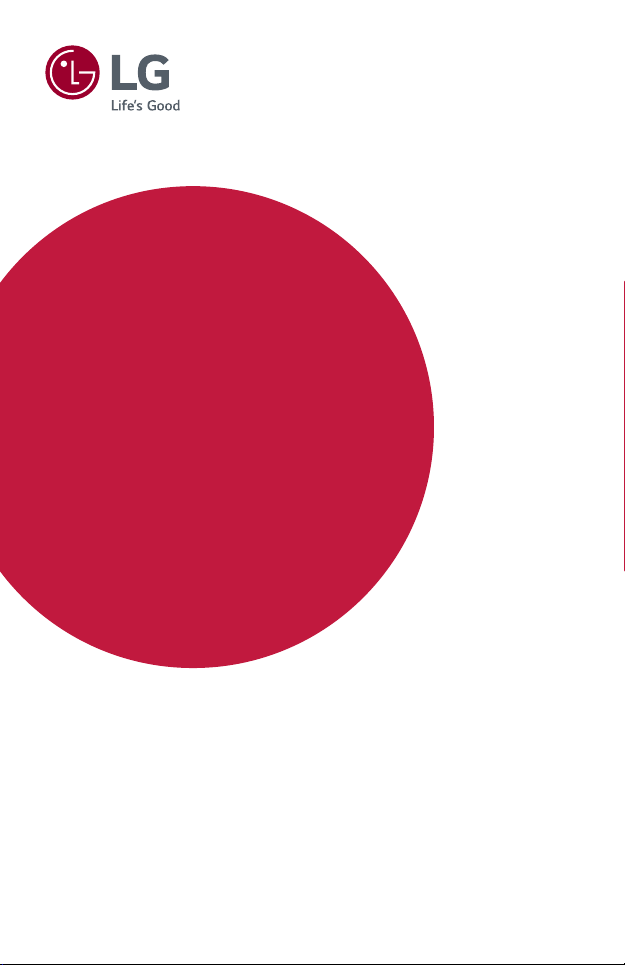
Owner's Manual
LG Minibeam UST
DLP Projector
Please read the safety information carefully before using this product.
PF1000UW
P/NO : SAC37034661 (1702-REV00)
www.lg.com
Page 2

2
LICENSES
Supported licenses may differ by model. For more information about licenses, visit
www.lg.com.
ENGLISH
This device meets the EMC requirements for home appliances (Class B) and is
intended for home usage. This device can be used in all regions.
• Image shown may differ from your projector.
• Your projector’s OSD (On Screen Display) may differ slightly from that
shown in this manual.
Manufactured under license from Dolby Laboratories.
Dolby, Dolby Vision, Dolby Audio, and the double-D
symbol are trademarks of Dolby Laboratories.
The terms HDMI and HDMI High-Denition
Multimedia Interface, and the HDMI logo are
trademarks or registered trademarks of HDMI
Licensing LLC in the United States and other
countries.
For DTS patents, see http://patents.dts.com.
Manufactured under license from DTS Licensing
Limited. DTS, DTS-HD, the Symbol, & DTS or DTS-HD
and the Symbol together are registered trademarks of
DTS, Inc. © DTS, Inc. All Rights Reserved.
Page 3
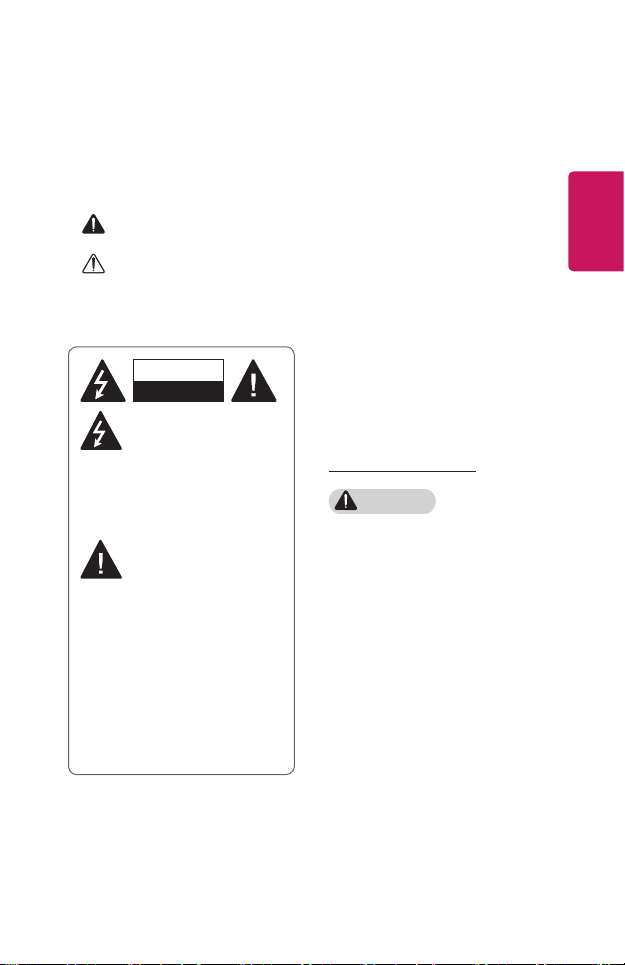
SAFETY PRECAUTIONS
Please take note of the safety instructions to prevent any potential accident or
misuse of the projector.
• Safety precautions are given in two forms, i.e., WARNING and CAUTION as
detailed below.
WARNING Failure to follow the instructions may cause serious injury and
even death.
CAUTION Failure to follow the instructions may cause personal injury or
product damage.
• Read the owner’s manual carefully and keep it on hand.
3
ENGLISH
WARNING/CAUTION
RISK OF ELECTRIC SHOCK
DO NOT OPEN
The lightning ash with
arrowhead symbol, within an
equilateral triangle, is intended
to alert the user to the presence of
uninsulated dangerous voltage within
the product’s enclosure that may be of
sufcient magnitude to constitute a risk
of electric shock to persons.
The exclamation point within
an equilateral triangle is
intended to alert the user to
the presence of important operating
and maintenance (servicing) instructions
in the literature accompanying the
appliance.
WARNING/CAUTION
- TO REDUCE THE RISK OF FIRE
AND ELECTRIC SHOCK, DO
NOT EXPOSE THIS PRODUCT
TO RAIN OR MOISTURE.
Read these instructions.
Keep these instructions.
Heed all warnings.
Follow all instructions.
Indoor Installation
WARNING
• Do not use the projector outside
and do not expose the product to
any humidity or water.
- Since the product is not
waterproof, this may result in a
re or electric shock.
• Do not place the projector in direct
sunlight or near heat sources such
as radiators, fires, stoves, etc.
- This may result in re.
• Do not place flammable materials
such as aerosols near the projector.
- This may result in re.
• Do not allow children to cling to or
climb up to the projector.
- This may cause the projector to
fall, causing injury or death.
Page 4
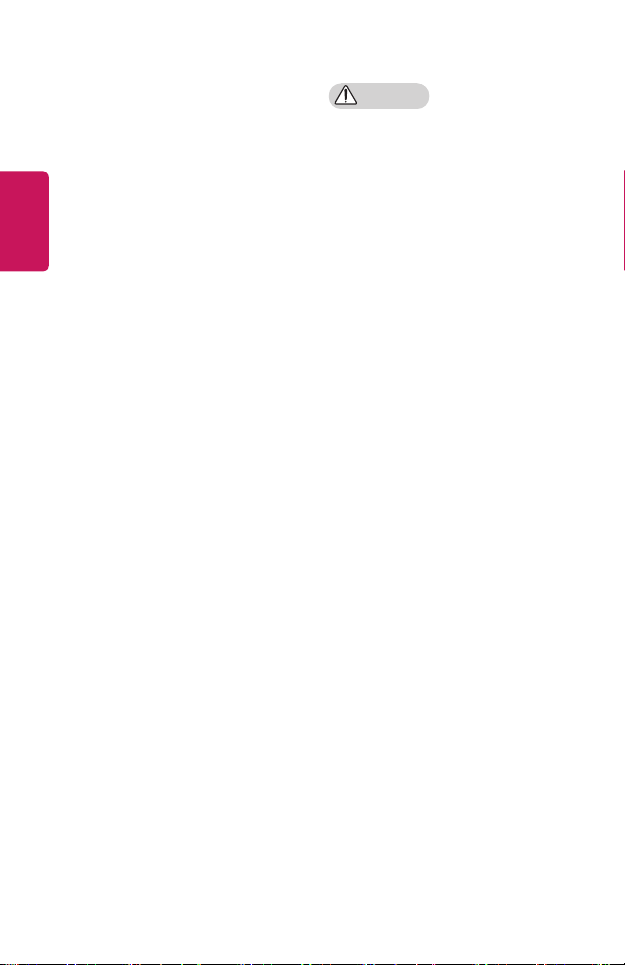
4
• Do not install the product in a
place with no ventilation (e.g., on
a bookshelf or in a closet) or on a
carpet or cushion.
ENGLISH
- This may result in re due to the
increase in internal temperature.
• Do not place the product close to
sources of steam, oil or oil mist,
such as humidifiers and kitchen
counters.
- Failure to do so may result in
re, electric shock, or corrosion.
• Do not install the product onto
a wall or ceiling that is close to
sources of oil or oil mist.
- The product may be damaged
and fall, resulting in serious
injury.
• Do not place the projector where it
might be exposed to dust.
- This may result in re.
• Do not use the projector in a damp
place such as a bathroom where it
is likely to get wet.
- This may result in re or electric
shock.
• Do not allow a tablecloth or curtain
to block the air vent.
- This may result in re due to
the increase in the internal
temperature.
• Ensure good ventilation around the
projector. The distance between the
projector and the wall should be at
least 30 cm.
- This will prevent re due to
the increase in the internal
temperature.
CAUTION
• When placing the projector on a
table or shelf, be careful not to put
it near the edge.
- The projector could fall due to
balance problems, which may
cause personal injury or damage
to the product. Make sure to use
the projector cabinet or stand
that ts the projector.
• When moving the projector, make
sure to switch it off and remove the
power plug and cords.
- The power cord may be
damaged, resulting in re or
electric shock.
• Do not place the projector on an
unstable or vibrating surface such
as a wobbly shelf or a slope.
- It may fall and cause injury.
• Be careful not to tip the projector
over when connecting external
devices to the projector.
- This may cause personal injury
or damage to the projector.
Page 5
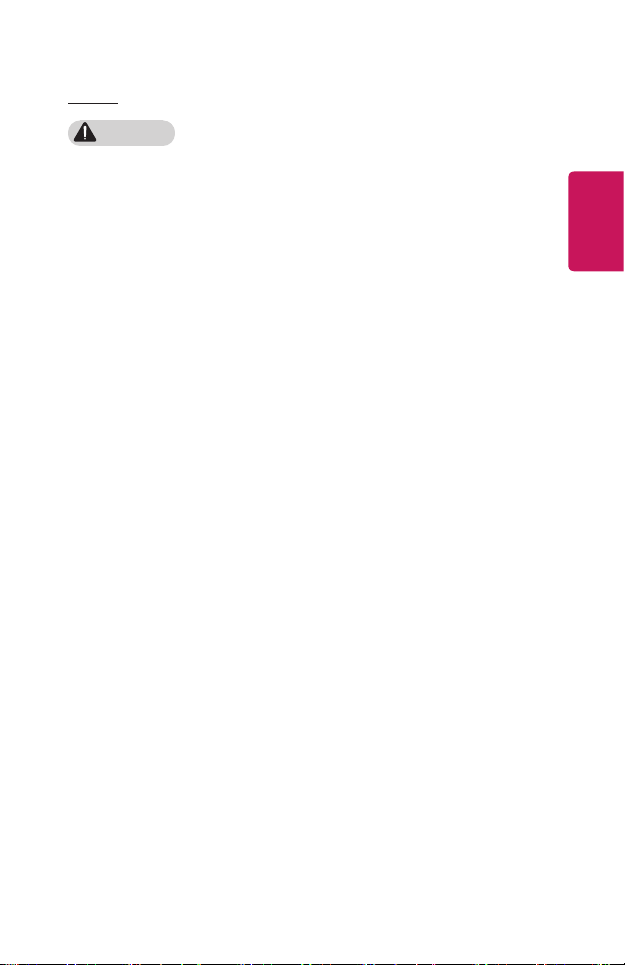
5
Power
WARNING
• DISCONNECTING THE DEVICE
FROM THE MAIN POWER
- The Power plug is the
disconnecting device. In case of
an emergency, the Power Plug
must remain readily accessible.
• The grounding wire should be
connected. (Except for devices
which are not grounded.)
- Ensure that you connect the
grounding cable to avoid electric
shock. If it is not possible to
ground the unit, have a qualied
electrician install a separate
circuit breaker.
Do not try to ground the
projector by connecting it to
telephone wires, lightning rods
or gas pipes.
• The power plug should be inserted
fully into the power outlet.
- An unstable connection may
cause a re.
• Do not place heavy objects on the
power cord.
- This may result in re or electric
shock.
• Never touch the power plug with
wet hands.
- This may result in electric shock.
• Do not plug too many devices into
one multi-power outlet.
- This may result in re due to the
power outlet overheating.
• Keep the AC adapter, power plug,
and the used power outlet clean
from dust or foreign materials
building up.
- This may result in re.
• If there is any smoke or a burning
smell from the projector or AC
adapter, stop using the product
immediately. Disconnect the power
cord from the power outlet, and
then contact the customer service
center.
- This may result in re.
• To turn off the main power, remove
the power plug, which should be
positioned so it is easy to access for
operation.
ENGLISH
Page 6
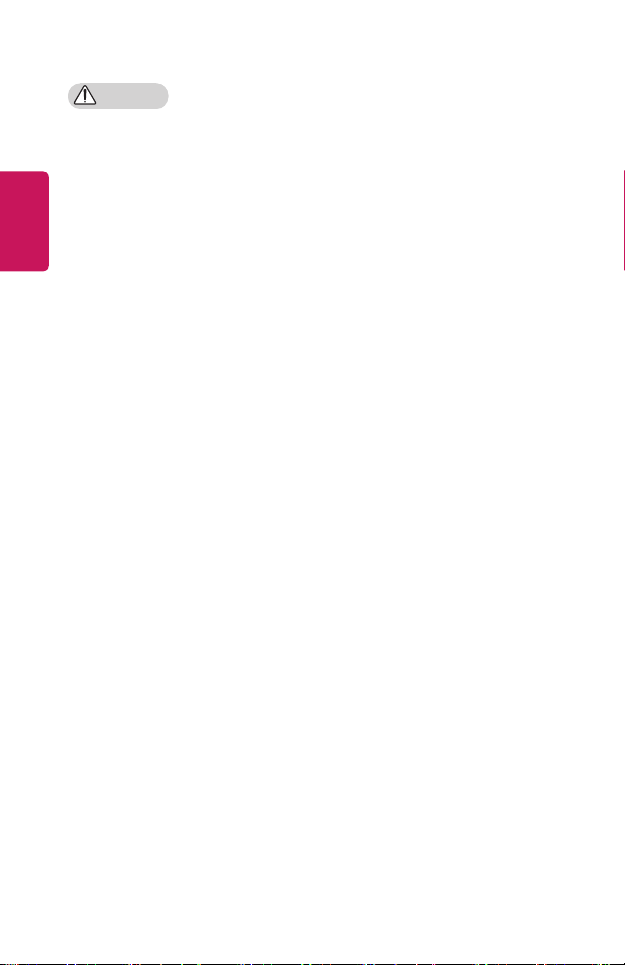
6
CAUTION
• Always grab the plug to remove the
AC adapter or power cord.
ENGLISH
- Otherwise, this may result in a
re or may damage the product.
• Refrain from constantly bending the
power cord of the AC adapter.
- If the power cord is bent
excessively for a long period
of time, the cord may break
inside. This may result in a re or
electric shock.
• Ensure the power cord and plug are
not damaged, modified, severely
bent, twisted, pulled, sandwiched or
hot. Do not use the product if the
power outlet is loose.
- This may result in re or electric
shock.
• Keep the power cord away from
heating devices.
- The wire’s sheath may melt,
which may result in re or
electric shock.
• Place the projector where people
will not trip over or step on the
power cord to protect the power
cord and plug from any damage.
- This may result in re or electric
shock.
• Do not turn the projector on or
off by plugging in the power plug
or unplugging it from the power
outlet. (Do not use the power plug
as a switch.)
- This may result in electric shock
or damage to the product.
• Do not insert a conductor into the
other side of the wall outlet while
the power plug is inserted into the
wall outlet. In addition, do not touch
the power plug immediately after
it is disconnected from the wall
outlet.
- This may result in electric shock.
• Only use the official power cord
provided by LG Electronics. Do not
use other power cords.
- This may result in re or electric
shock.
• If any water or foreign materials
have gone into the AC adapter,
power cord, or the interior of the
projector, turn off the projector by
pressing the power button. Remove
all the cables, and then contact the
customer service center.
- This may result in re or electric
shock.
• The surface of the AC adapter is
hot. Keep the AC adapter out of the
reach of children and avoid touching
it during use.
Page 7
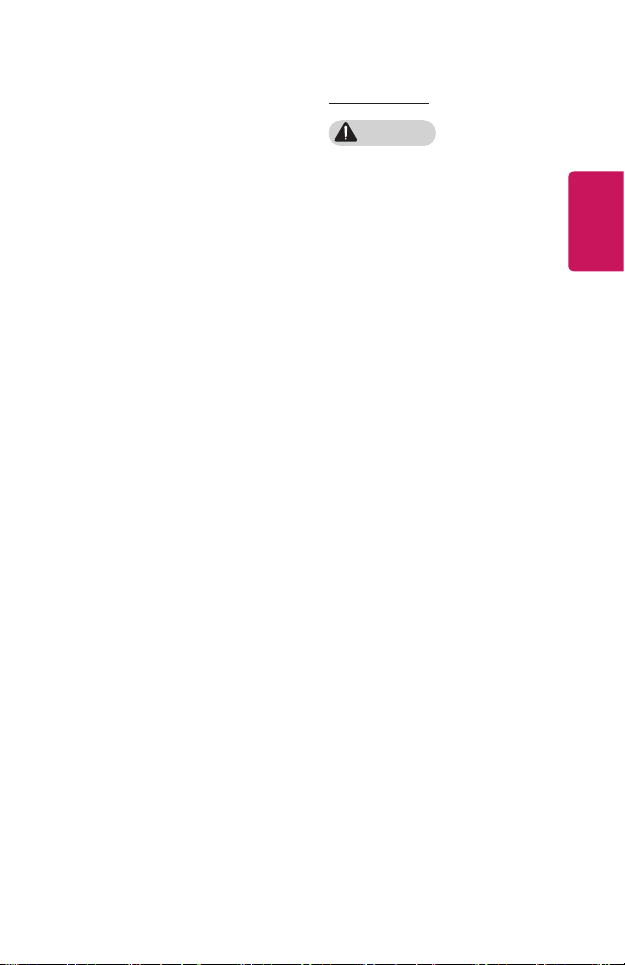
7
• Never disassemble the power
supply devices (AC adapter/power
cord, etc.).
- This may damage the power
cord and result in a re or
electric shock.
• Connect the AC adapter and the
power cord firmly.
- Not doing so may result in a
product failure or re.
• Do not place heavy objects or put
pressure on the power cord and AC
adapter and avoid damage.
- This may result in a re or may
damage the product.
• Always use the AC adapter provided
or any AC adapters approved and
certified by LG Electronics.
- Any other AC adapter
connected may result in the
screen ickering.
When in Use
WARNING
• Do not place anything containing
liquid on top of the projector
such as a vase, flower pot, cup,
cosmetics, medicine, or ornaments,
candles, etc.
- This may result in re or electric
shock, or cause injury due to
falling.
• In the event that there is a heavy
impact or the cabinet is damaged,
switch it off, unplug it from the
power outlet and contact an
authorized service center.
- This may result in electric shock.
• Do not insert pieces of metal such
as coins, hairpins or metal debris,
nor flammable materials such as
paper or matches into the projector.
- This is to prevent electric shock
or re.
• Make sure that a child does not
swallow the batteries when you
replace the old batteries in the
remote control with new ones. Keep
batteries out of reach of children.
- If a child swallows a battery,
consult a doctor immediately.
• Never open any cover on the
projector.
- There is a high risk of electric
shock.
ENGLISH
Page 8
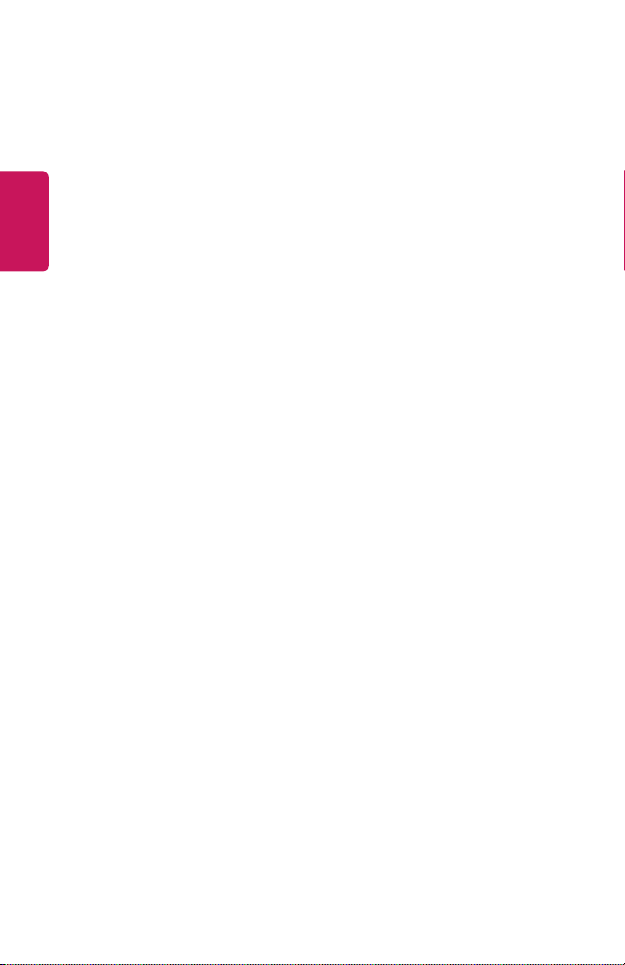
8
• Do not look directly into the lens
when the projector is in use.
- The bright light may damage
your eyes.
• When the lamp is on or has just
ENGLISH
been turned off, avoid touching the
air vent or lamp, because these will
be very hot.
• If there is a gas leak in the room
with the projector, do not touch the
projector or power outlet. Open the
windows for ventilation.
- Sparks may cause re or burns.
• Unplug the power cord from the
outlet during a lightning storm.
- This will prevent shock or
damage to the projector.
• Do not use the projector near
electronic devices that generate a
strong magnetic field.
• Keep the plastic film used for
packaging the projector out of the
reach of children.
- If not handled safely, it can
cause suffocation.
• Do not keep your hand on the
projector for a long time when it is
running.
• When you play a game by
connecting a game console to a
projector, it is recommended that
you maintain a distance of more
than four times the diagonal length
of the screen.
- Make sure that the connecting
cable is long enough. Otherwise,
the product may fall causing
personal injury or damage to the
product.
• Do not place the projector or its
remote control with batteries in
an extremely high temperature
environment.
- This may result in re.
Page 9
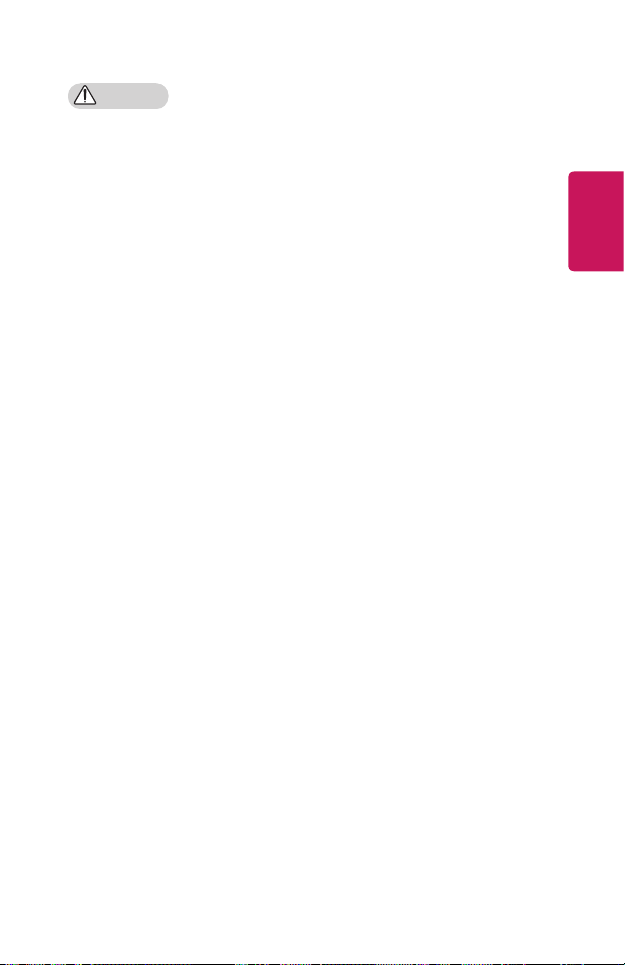
9
CAUTION
• Do not place heavy objects on the
projector.
- It may fall down and cause
personal injury.
• Be careful not to allow any impact
to the lens during transport.
• Do not touch the lens of the
projector.
- The lens may be damaged.
• Do not use any sharp tools on
the projector such as a knife or
hammer, because this may damage
the casing.
• In the event that no image appears
on the screen or no sound is heard,
stop using the projector. Switch
off the projector, unplug it from
the power outlet and contact our
service center.
- This may result in re or electric
shock.
• Do not drop anything onto the
projector or allow anything to bang
into the projector.
- This may cause damage to the
projector or personal injury.
• It is recommended that you
maintain a distance of more than
5 to 7 times the diagonal length of
the screen.
- If you watch the screen at a
close distance for a long time,
your eye sight may become
worse.
• Do not block the light beam emitted
from the projector using a book or
other object.
- Lengthy exposure to the
projector beam may result in
re. In addition, the lens may
be overheated and damaged by
the reected heat. Disable the
AV function to stop projection
temporarily or turn off the
power.
• Do not start the projector with the
volume turned up high.
- High volume may damage
hearing.
• Do not use high voltage electrical
equipment near the projector, (e.g.,
a bug zapper). This may result in
product malfunction.
ENGLISH
Page 10
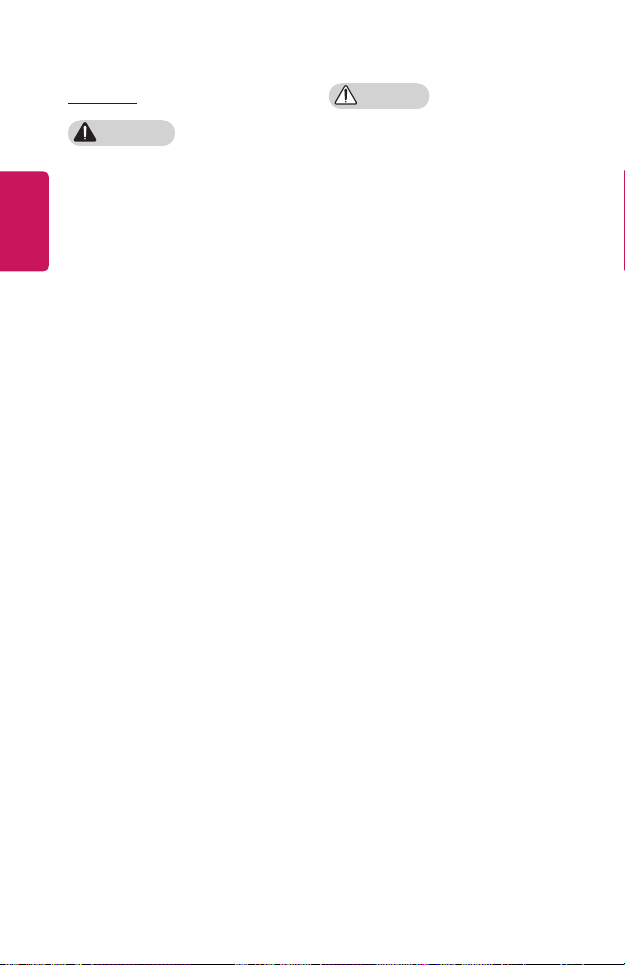
10
Cleaning
WARNING
• Do not spray the projector with
ENGLISH
water when cleaning. Make sure
water does not flow into the
projector.
- This may result in re or electric
shock.
• When there is smoke or a strange
smell coming out from the projector
or a foreign object falls into the
projector, please switch it off and
unplug it from the power outlet and
contact our service center.
- Otherwise, this may result in re
or electric shock.
• Use air spray, a soft cloth or a
cotton swab moistened with a lens
cleaning chemical or alcohol to
remove dust or stains on the front
projection lens.
CAUTION
• Contact your seller or our service
center once a year to clean the
internal parts of the projector.
- If you do not clean the projector
for a long period of time, dust
will accumulate, which may
result in re or damage to the
projector.
• When cleaning plastic parts such
as the projector case, unplug the
power first and wipe with a soft
cloth. Do not spray with water
or wipe with a wet cloth. Never
use glass cleaner, automobile or
industrial polish, abrasives, wax,
benzene, or alcohol as these can
damage the projector.
- This can result in re, electric
shock or cause damage to
the product (deformation and
corrosion).
Page 11
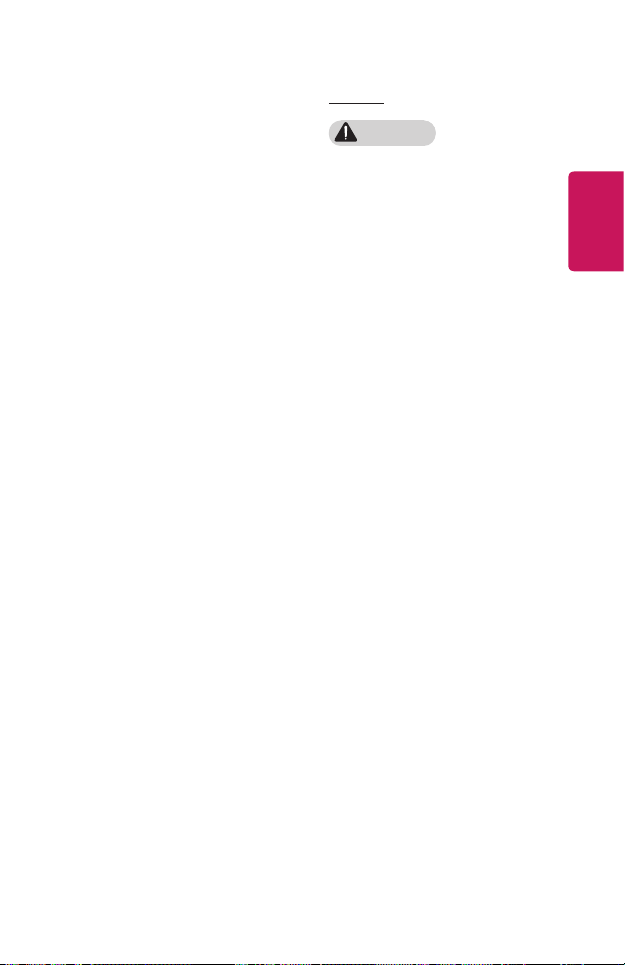
11
• Do not wipe the optical system
(lens, mirror) right after the product
has been turned off or while the
product is being operated. When
cleaning each part of the product,
remove the power cord and wipe
gently with a soft cloth. Do not
spray with water or wipe with a
wet cloth. Do not use detergents,
automobile or industrial polish,
abrasive substances, wax, benzene,
alcohol, water, etc. on the product’s
main unit or optical system (lens,
mirror) as this may damage the
product.
- This can result in re, electric
shock or cause damage to
the product (deformation and
corrosion).
• Remove the plug from the outlet
before cleaning the product.
- Otherwise, this may result in
electric shock.
Others
WARNING
• When you go out, place the
projector out of reach of animals,
and remove the power plug from
the wall outlet.
- Using a damaged power cord
may result in short circuit or re.
• Do not use the projector near high-
precision electronic devices or those
that transmit weak radio signal.
- This may affect the operation of
the product, causing an accident.
• Only a qualified technician can
disassemble or modify the
projector. For diagnosis, adjustment,
or repair, contact your seller or our
service center.
- This may result in re or electric
shock.
• Proper ventilation required, do not
block airflow around unit. Doing
so can cause injury and internal
overheating.
• To prevent damage to lamp,
unit must remain plugged in for
approximately 3 minutes after
power down to allow for proper
cool down (not applicable on LED
models).
ENGLISH
Page 12
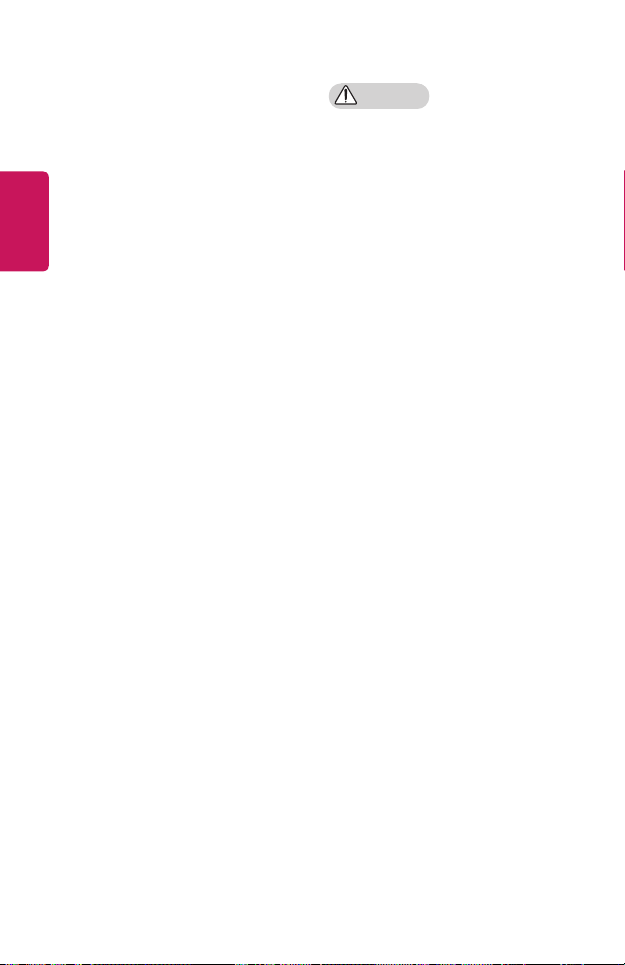
12
• Do not touch the lens; doing so can
result in burns or damage to lens.
Lens and unit may be HOT during
and immediately after use. Use
ENGLISH
caution when handling unit, allowing
for proper cool down.
• Only use a grounded electrical
outlet. (Except for devices which
are not grounded.)
• Do not insert anything into or cover
up the exhaust vents.
- This may result in re or electric
shock.
• Follow all maintenance guidelines
for optimal use; service only at an
authorized service center.
• Lamp contains mercury and as such
must be disposed of according to
local, state and federal laws (not
applicable on LED models).
• Keep the batteries and remote out
of reach of children.
- This will prevent personal injury
or damage to the product.
CAUTION
• Do not use or store the projector
outdoors for long periods of time.
• Do not mix new batteries with old
ones.
- Burst or leaking batteries may
result in damage or injury.
• Be sure to unplug if the projector is
not to be used for a long period.
- Accumulated dust may result
in re or electric shock due to
overheating, ignition, or poor
insulation.
• Only use the specified type of
battery.
- Burst or leaking batteries may
result in damage or injury.
• Make sure you use the same type
of battery when replacing.
- In the case of a battery contact
failure, the battery may drain
quickly or the remote control
may not work properly.
• Dispose of used batteries properly.
- This may result in explosion
or re. The correct method of
disposal may vary depending
on your country or region.
Dispose of the battery pack as
instructed.
• Do not throw or disassemble the
battery.
- This may result in re or
explosion due to damage to the
battery.
Page 13
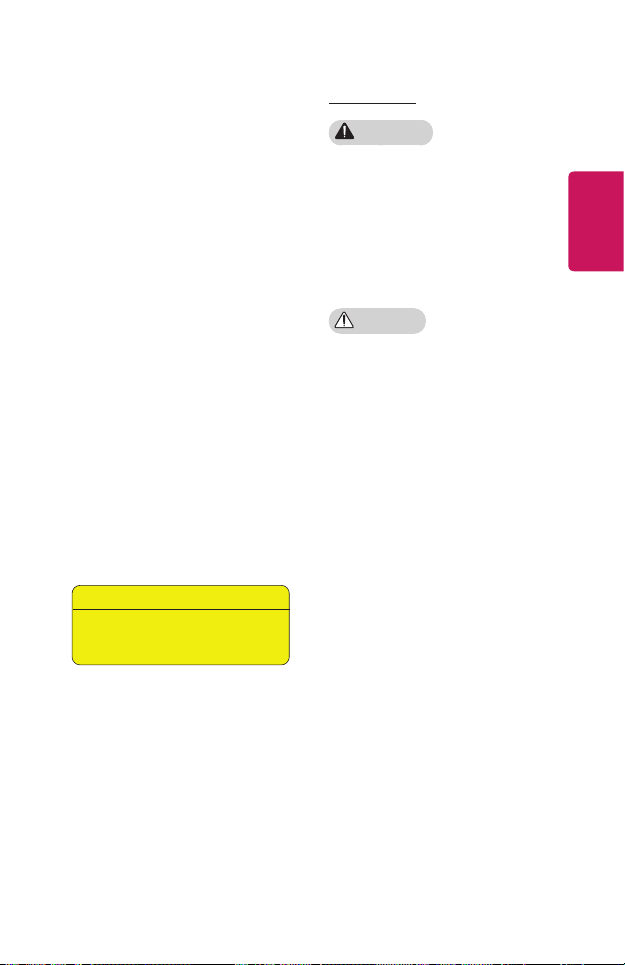
13
• Store batteries away from metallic
objects, such as keys and paper
clips.
- Excess current may cause a
rapid increase in temperature,
resulting in re or burns.
• Do not store the batteries near any
heat source, such as a heater.
- This may result in re or damage
to the product.
• Do not store batteries at
temperatures higher than 60 °C or
in high humidity.
- This may result in explosion
or re.
• Make sure that the battery is
installed correctly.
- This prevent explosion or re.
• Incorrect battery replacement may
cause fire.
• Batteries: Store the accessories
(battery, etc.) in a safe location out
of the reach of children.
Risk Group 2
CAUTION Possibly hazardous optical radiation
emitted from this product. Do not stare at
operating lamp. May be harmful to the eye.
ANTENNA
WARNING
• If you are using an outdoor antenna,
please install it away from electrical
wires to make sure it does not
touch any nearby wires even when
it falls down due to heavy wind.
- Failure to do so may cause
electric shock or physical injury.
CAUTION
• To prevent any water flowing into
the product, install a drip loop in
the outdoor antenna wire where it
comes indoors.
- Raindrops owing into the
product may cause re or
electric shock.
ENGLISH
This label is attached to the bottom of
the product and language may differ.
Page 14
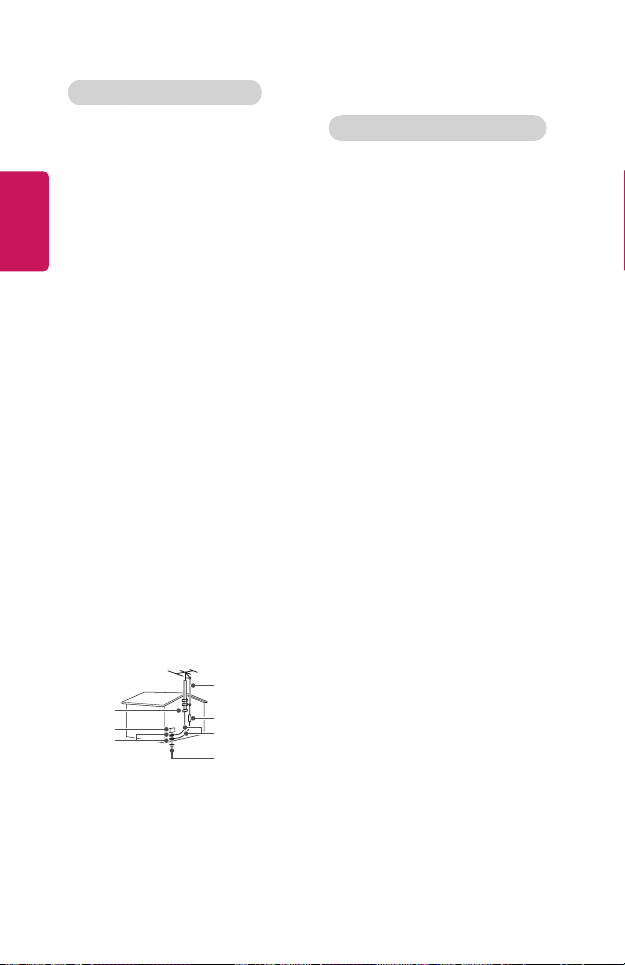
14
Outdoor Antenna Grounding
• If an outdoor antenna is installed,
follow the precautions below. An
ENGLISH
outdoor antenna system should
not be located in the vicinity of
overhead power lines or other
electric light or power circuits, or
where it can come in contact with
such power lines or circuits as death
or serious injury can occur. Be sure
the antenna system is grounded to
provide some protection against
voltage surges and built-up static
charges. Section 810 of the
National Electrical Code (NEC) in
the U.S.A. provides information with
respect to proper grounding of the
mast and supporting structure,
grounding of the lead-in wire to
an antenna discharge unit, size of
grounding conductors, location of
antenna discharge unit, connection
to grounding electrodes and
requirements for the grounding
electrode.
Antenna grounding according to
the National Electrical Code, ANSI/
NFPA 70
For USA
NOTE TO CABLE/TV INSTALLER
This reminder is provided to call the
CATV system installer’s attention
to Article 820 - 40 of the National
Electric Code (U.S.A.). The code
provides guidelines for proper
grounding and, in particular, species
that the cable ground shall be
connected to the grounding system of
the building, as close to the point of
the cable entry as practical.
Ground Clamp
Electric Service
Equipment
Ground Clamp
NEC: National Electrical Code
Antenna Lead in Wire
Antenna Discharge Unit
(NEC Section 810-20)
Grounding Conductor
(NEC Section 810-21)
Power Service
Grounding Electrode
System (NEC Art 250,
Part H)
Page 15
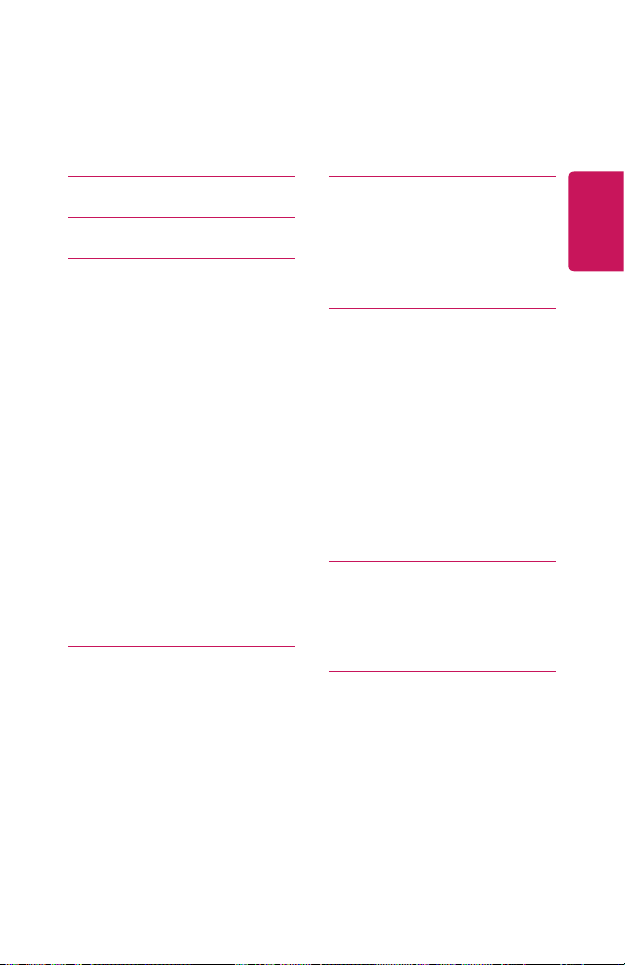
CONTENTS
15
LICENSES 2
SAFETY PRECAUTIONS 3
PREPARATION 16
Accessories 16
Optional Extras 17
Parts and Components 18
- Main Unit 18
- Side 19
- Back 20
Using the Joystick Button 21
- Basic functions 21
- Adjusting the menu 22
Projector Status Indicators 22
Installation 23
- Installation Precautions 23
- Projection Distance per Screen
Size 24
- Kensington Security System 25
MAGIC REMOTE CONTROL 26
To Register the Magic Remote
Control 28
To Re-register the Magic Remote
Control 28
Using the Magic Remote Control 29
USING THE PROJECTOR 30
Connecting the Antenna or Cable
30
- Focus of the Screen Image 31
- Watching With the Projector 31
CONNECTING DEVICES 32
Connecting to HD Receiver, DVD,
or External Devices 33
- HDMI Connection 33
Connecting a PC 34
- HDMI Connection 34
Connecting a Laptop 34
- HDMI Connection 34
Connecting Headphones 35
Connecting a Digital Amp 36
MAINTENANCE 37
Cleaning 37
- Cleaning the Lens 37
- Cleaning the Projector Case 37
SPECIFICATIONS 38
ENGLISH
Page 16
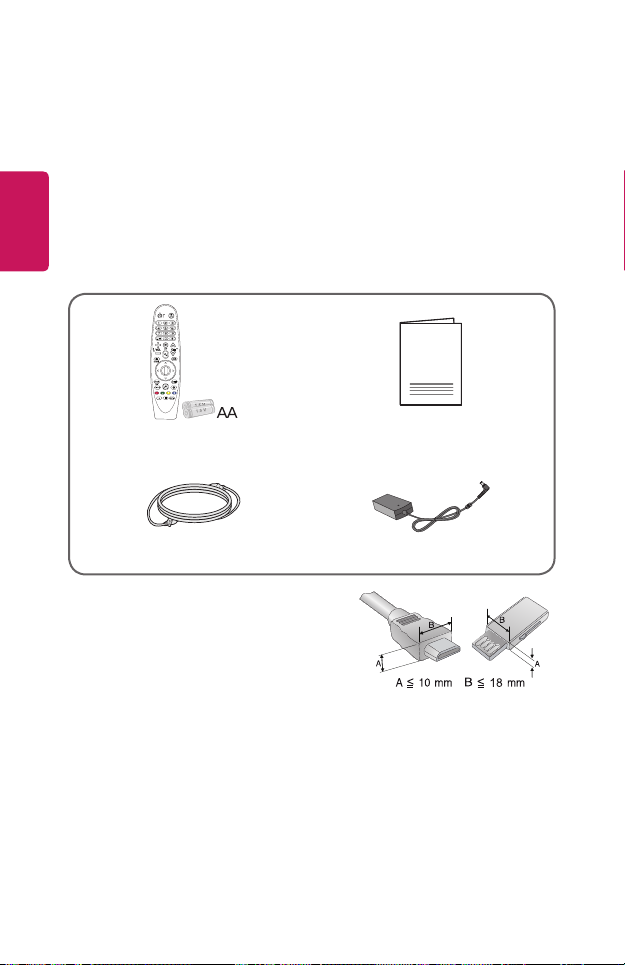
16
PREPARATION
The pictures may differ slightly from the actual product.
ENGLISH
Accessories
Accessories included with the projector are show below.
Accessories are subject to change without prior notice.
New accessories may be added or old ones removed.
Magic Remote Control
Two AA Batteries
Power cord AC-DC Adaptor
• When connecting an HDMI or USB cable, or
connecting a USB flash drive to the HDMI
or USB port, use a product that has a width
of 18 mm or less and a height of 10 mm or
less. If the USB cable or USB flash drive does
not fit the USB ports of the projector, use an
extension cable that supports USB 2.0.
• When connecting two USB devices at the same time, each one should have
bezels less than 8.5 mm thick.
• Use a certified cable with the HDMI logo attached.
• If you do not use a certified HDMI cable, the screen may not display or a
connection error may occur. (Recommended HDMI cable types)
- High-Speed HDMI®/™ Cable
- High-Speed HDMI®/™ Cable with Ethernet
Owner's Manual
Page 17
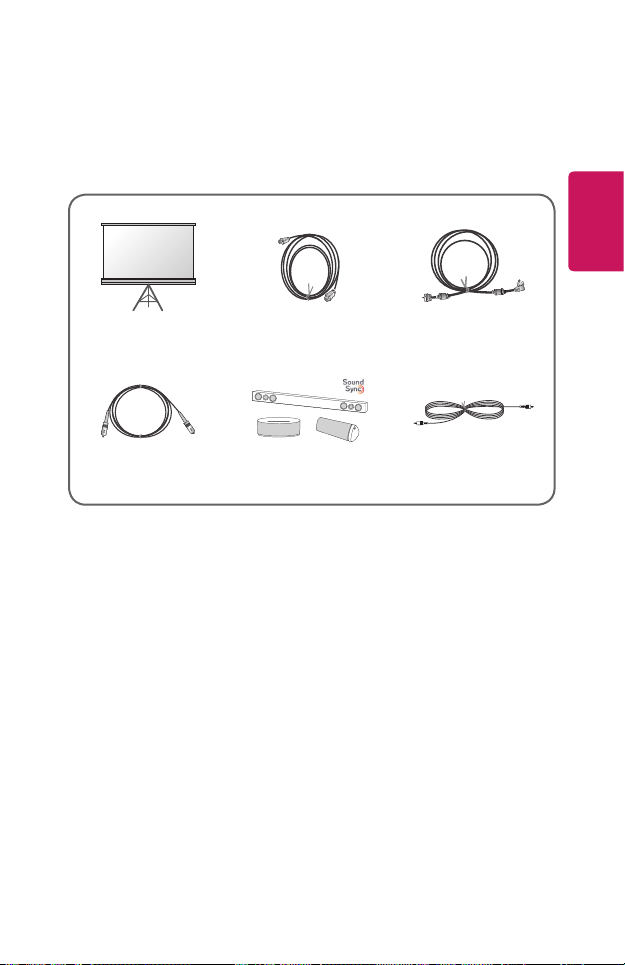
Optional Extras
To purchase optional accessories, visit an electronics store or online shopping site
or contact the retail store where you purchased the product. Optional accessories
are subject to change without prior notice.
Projection Screen HDMI Cable RF Cable
Optical Cable LG Audio Device Audio Cable
17
ENGLISH
Page 18
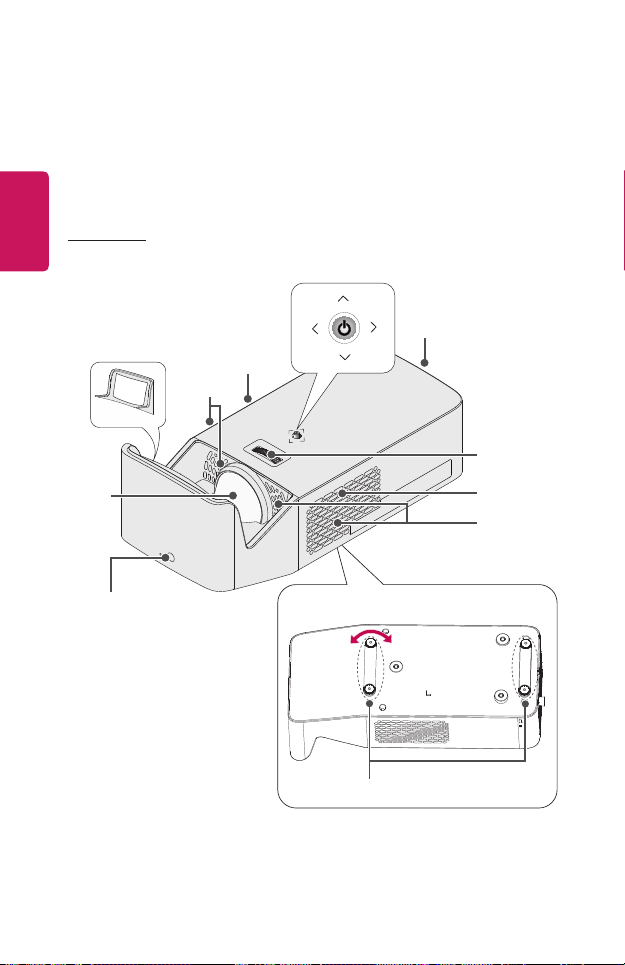
18
Parts and Components
This projector is manufactured using high-precision technology. You may,
however, see tiny black dots and/or bright colored dots (red, blue, or green)
that continuously appear on the projector screen. This is a normal result of the
ENGLISH
manufacturing process and does not indicate a malfunction.
Main Unit
Joystick Button
Vent
Lens
Mirror
2)
2)
Speaker
1)
Vent
1)
Focus Ring
Speaker
1)
Vent
IR Receiver
Bottom of the Projector
Adjustable leg
3)
1) Due to the high temperature of vent area, do not get close to the vent area.
2) Do not touch the lens and mirror when using the projector. The lens may be
damaged. (Keep lens away from sharp objects.)
3) Turn the adjustable leg left or right to adjust the angle.
Page 19
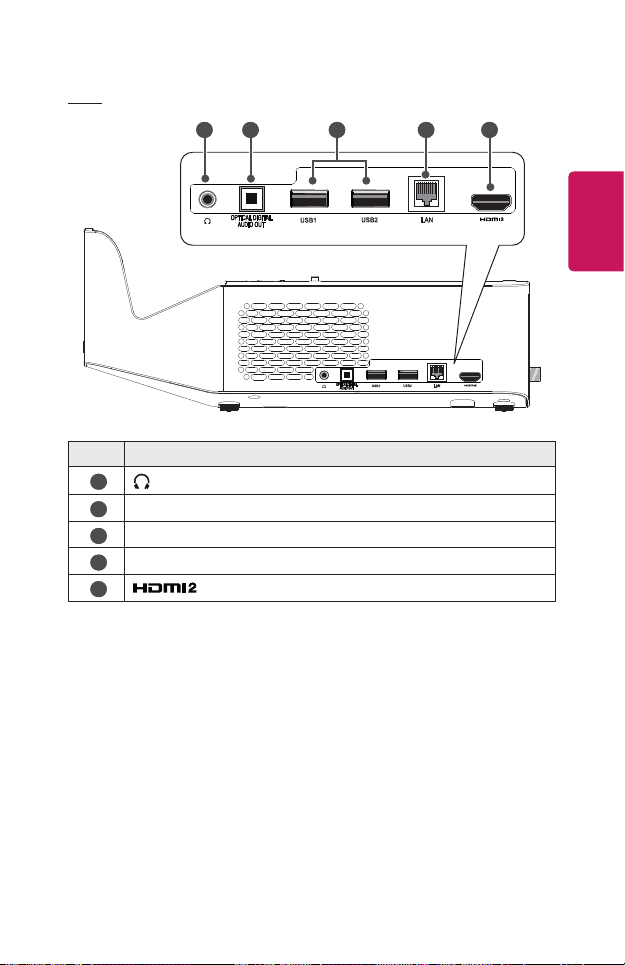
Side
No. Description
1
(Headphone Port)
OPTICAL DIGITAL AUDIO OUT Port
2
USB 1 / USB 2 Port
3
LAN Port
4
5
Port
19
4 2 1 5 3
ENGLISH
Page 20
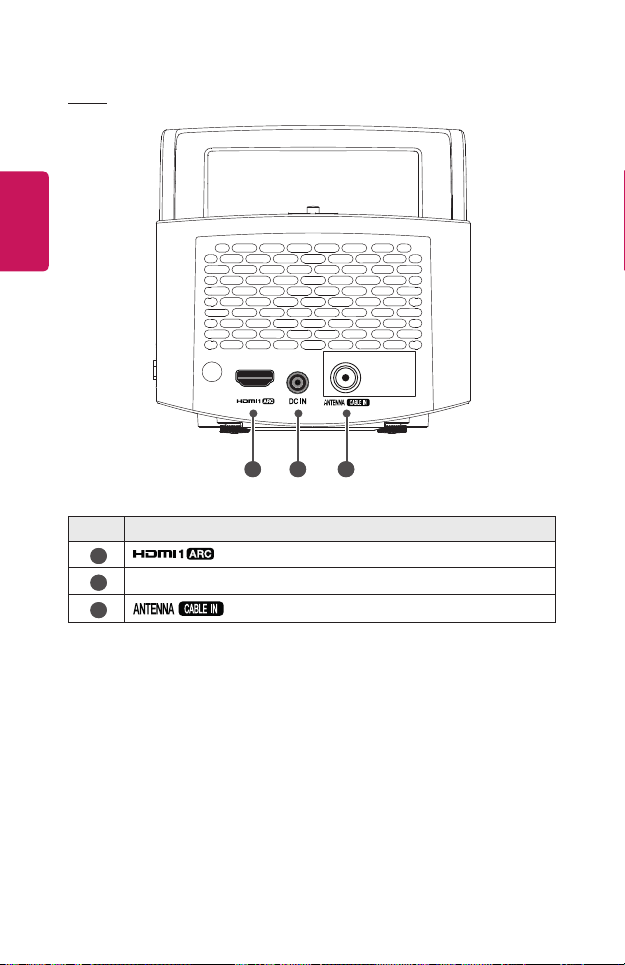
20
Back
ENGLISH
1 2 3
No. Description
1
2
3
DC IN Port
Port
Port
Page 21
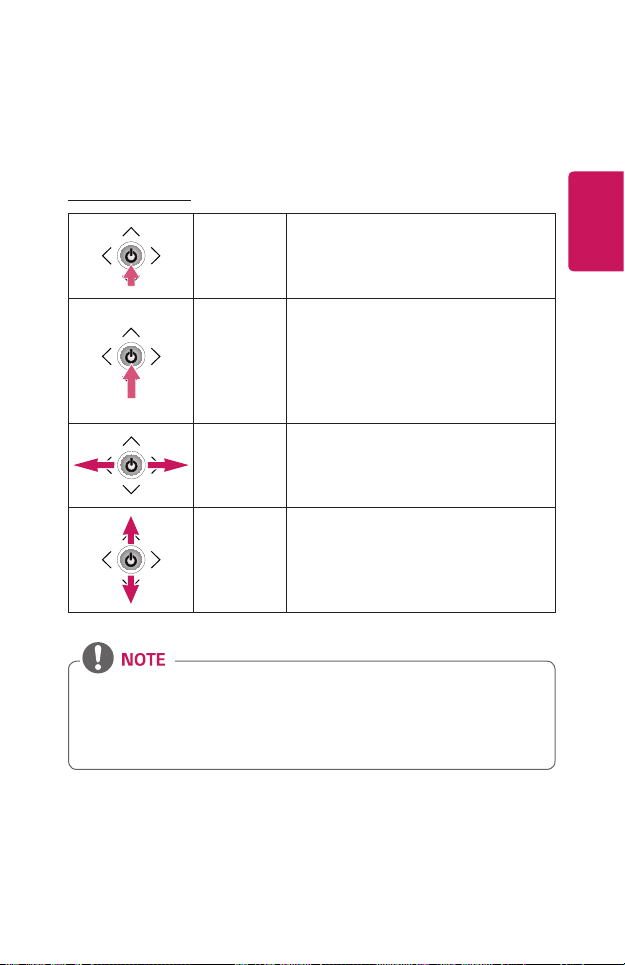
Using the Joystick Button
You can operate the projector by pressing the button or moving the joystick left,
right, up, or down.
Basic functions
Power On When the projector is turned off, place
your nger on the joystick button, press it
once, and release it.
Power Off When the projector is turned on, place
your nger on the joystick button, press
it once for a few seconds, and release it.
(However, if the Menu button is on the
screen, pressing and holding the joystick
button will let you exit the Menu.)
Volume
Control
Place your nger over the joystick button
and move it left or right, you can adjust
the volume level.
21
ENGLISH
Channels
Control
• Place your finger over the joystick button and move it up, down, left, or right.
Be careful not to press the joystick button. If you press the joystick button
first, you may not be able to adjust the volume level and/or scroll through
saved channels.
Place your nger over the joystick button
and move it up or down, you can scroll
through the saved channels.
Page 22
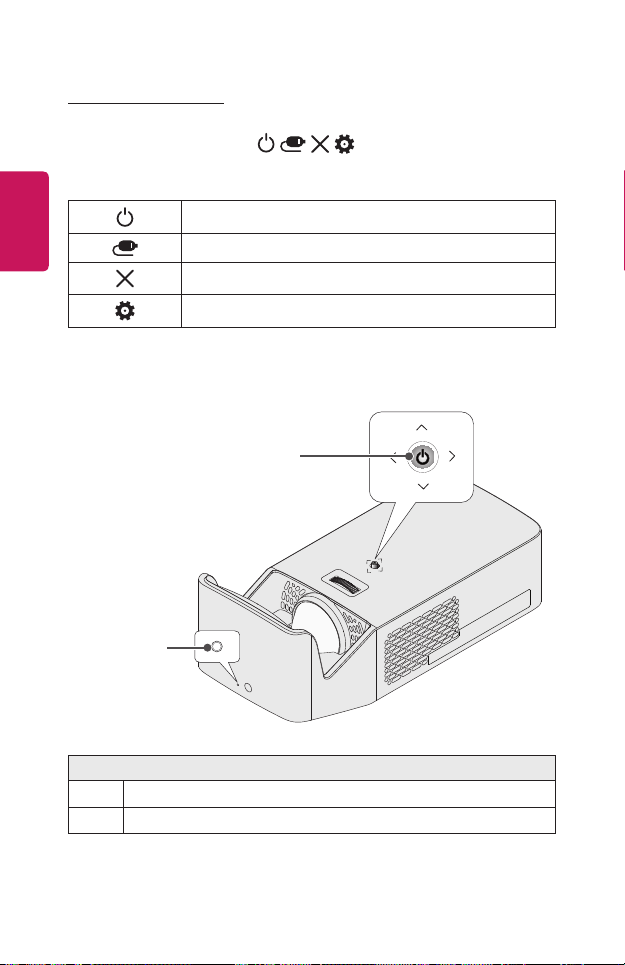
22
Adjusting the menu
When the projector is turned on, press the joystick button one time.
You can adjust the menu items ( , , , ) moving the joystick button left,
right, up, or down. Move to the desired menu item, and then press the joystick
ENGLISH
button once to select it.
Turns the power off.
Changes the input source.
Clears on-screen displays and returns to projector viewing.
Displays the Settings menu.
Projector Status Indicators
LED Power
Indicator
LED Power
Indicator
LED Power Indicator
Power standby state
Red
The projector is operating with the power on.
Off
Page 23

23
Installation
Installation Precautions
• Place the projector in a well-
ventilated environment.
- To prevent internal overheating,
install the projector in a wellventilated place. Do not place
anything near the projector.
That may block its air vents. If
the air vents are blocked, the
internal temperature of the
projector will increase.
- Do not place the projector on a
carpet or rug. If the projector’s
inlet vent is on the bottom, be
careful not to block the vent and
always use the projector on a
solid, level surface.
- Be sure to prevent foreign
objects such as paper debris
from entering the projector.
- Leave an adequate open area
(30 cm or more) around the
projector.
ENGLISH
• Do not place the projector in a hot,
cool, or humid environment.
• Do not place the projector in a place
where it will easily attract dust.
- This may result in re.
• Never open any cover on the
projector. There is a high risk of
electric shock.
• The projector is manufactured using
high-precision technology. You may,
however, see tiny black dots and/
or bright colored dots (red, blue or
green) that continuously appear
on the projector screen. This is a
normal result of the manufacturing
process and does not indicate a
malfunction.
• The remote control may not work
in an environment where a lamp
equipped with electronic ballasts
or a three-wavelength fluorescent
lamp is installed. Replace the lamp
with an international standard lamp
for the remote control to work
normally.
• To install to the ceiling, attach the
ceiling-type bracket to the projector
with M4 x 8 mm screws.
Page 24
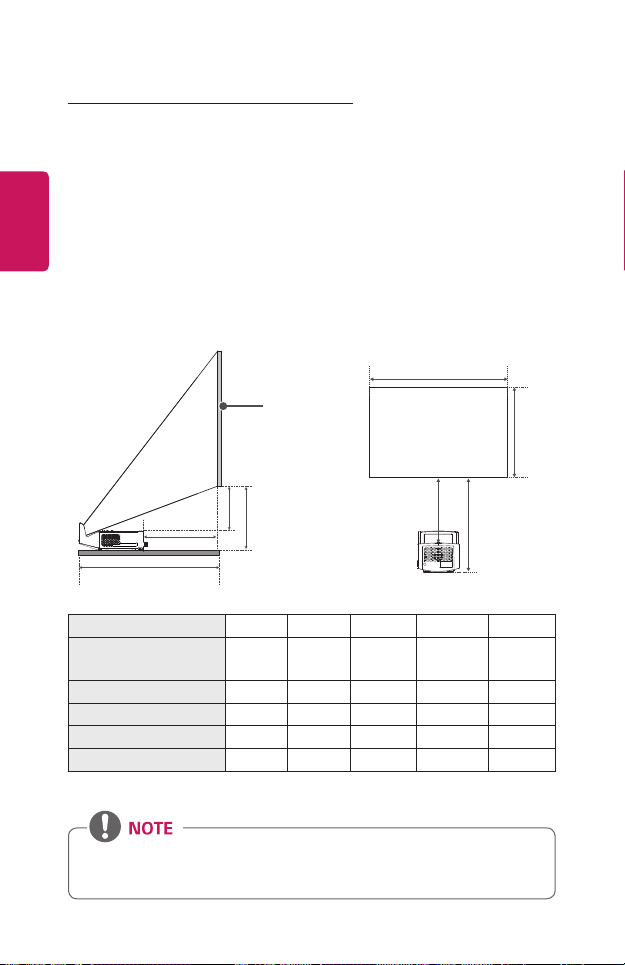
24
A
B
C
D
C
D
X
Y
Projection Distance per Screen Size
1 Place the projector on a sturdy, level surface, together with the PC or audio/
video source.
2 Place the projector an appropriate distance away from the screen. The distance
ENGLISH
between the projector and the screen determines the actual size of the image.
3 Position the projector so that the lens is at a right angle to the screen. If the
projector is not at a right angle, the projected image will look distorted. To
correct the distortion, use the Edge Adjustment function.
4 Connect the power cord of the projector and the connected device to the wall
outlet.
Ratio of upward projection: 125 %
Screen
Screen Size [mm] 1524 1778 2032 2286 2540
Horizontal Size (X) x
Vertical Size (Y) [mm]
A [mm] 414 482 550 618 686
B [mm] 105 173 241 309 377
C [mm] 149 181 213 245 276
D [mm] 241 273 304 336 368
The projection distance may vary depending on the installation conditions.
1328 x
747
1550 x
872
1771 x
996
1992 x
1121
2214 x
1245
•If the projected image looks distorted or bent, check to see if the screen is
installed properly.
Page 25

25
Kensington Security System
• This projector has a Kensington Security Standard connector as an anti-theft
mechanism. Connect a Kensington Security System cable as shown below.
• For more information on installation and use of the Kensington Security System,
refer to the user’s guide provided with the Kensington Security System.
• The Kensington Security System is an optional accessory.
• What is Kensington?
Kensington is a company that provides safety systems for laptops and other
electronic devices. Website: http://www.kensington.com
ENGLISH
Page 26
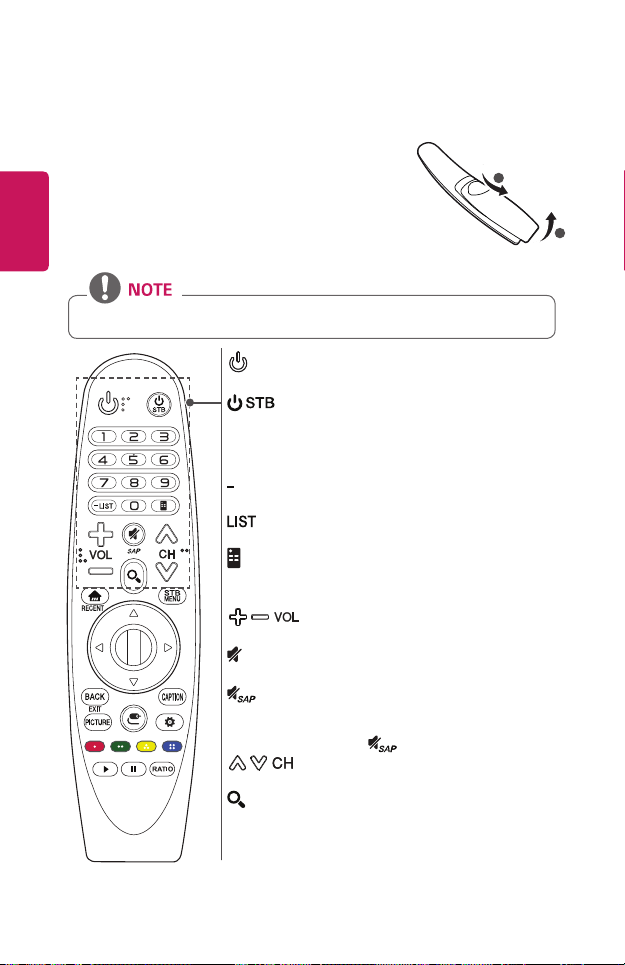
26
MAGIC REMOTE CONTROL
If the battery low message appears while using the
Projector, replace the batteries.
ENGLISH
As shown in the gure, press the top of the battery cover
and slide it down the cover. Insert two new and identical
batteries (1.5 V, AA type) with + and - poles pointing in the
correct direction in the remote control.
•Do not mix new batteries with old ones.
(POWER)
Turns the Projector on or off.
(STB POWER)
You can turn your set-top box on or off by adding the set-top
box to the universal remote control for your Projector.
Number buttons
Enters numbers.
(Dash)
Inserts a dash between numbers such as 2-1 and 2-2.
Accesses the saved channel list.
(Screen Remote)
Displays the Screen Remote.
- Accesses the Universal Control Menu in some regions.
1
2
Adjusts the volume level.
(MUTE)
Mutes all sounds.
*
Video descriptions function will be enabled.
- SAP (Secondary Audio Program) Feature can also be
enabled by pressing the
Scrolls through the saved channels.
(SEARCH)
Search for content such as channels, movies and other videos,
or perform a web search by entering your search terms in the
search box.
key.
Page 27
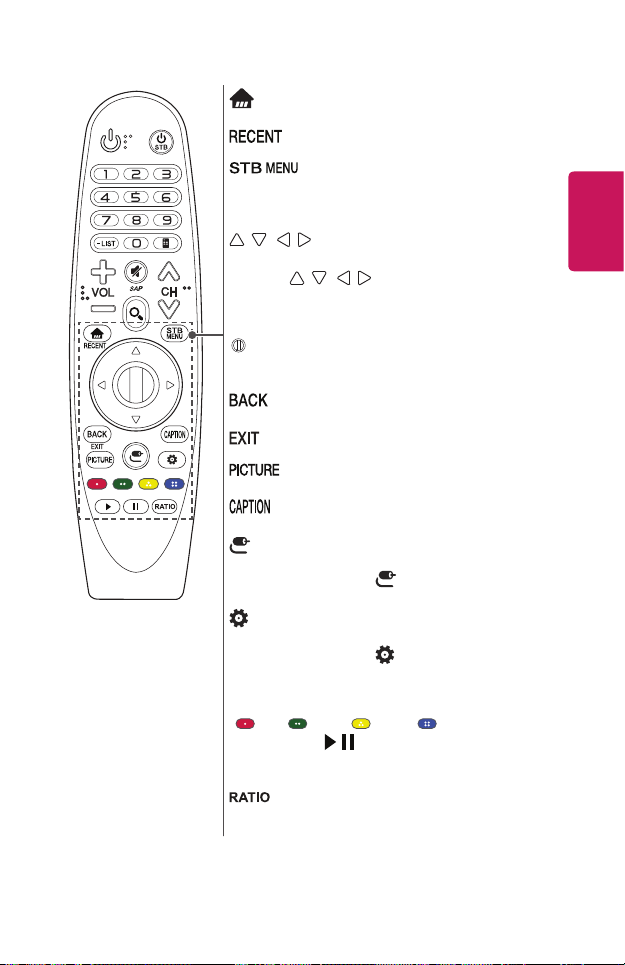
27
Accesses the Home menu.
*
Shows the previous history.
Displays the set-top box Home menu.
(When you are not watching with a set-top box:
the set-top box screen is displayed.)
Press the up, down, left or right button to scroll the menu.
If you press
the pointer will disappear from the screen and Magic Remote will
operate like a general remote control. To display the pointer on
the screen again, shake Magic Remote to the left and right.
Wheel (OK)
Press the center of the Wheel button to select a menu. You can
change channels by using the Wheel button.
Returns to the previous screen.
Clears all on-screen displays and returns to Projector viewing.
Changes the picture mode.
Activates or deactivates the subtitles.
(INPUT)
Changes the input source.
- Pressing and holding the (INPUT) button displays all
the lists of external inputs.
(Q. Settings)
Accesses the Quick Settings.
- Pressing and holding the (Q. Settings) button displays
the All Settings menu.
Coloured buttons
These access special functions in some menus.
(
Control buttons (
You have access to premium content, video content and devices
that support SIMPLINK.
Changes the aspect ratio of the screen per pressing of the
button.
(Up/Down/Left/Right)
buttons while the pointer is in use,
*
: Red, : Green, : Yellow, : Blue)
, )
ENGLISH
* : To use the button, press and hold for more than 3 seconds.
Page 28
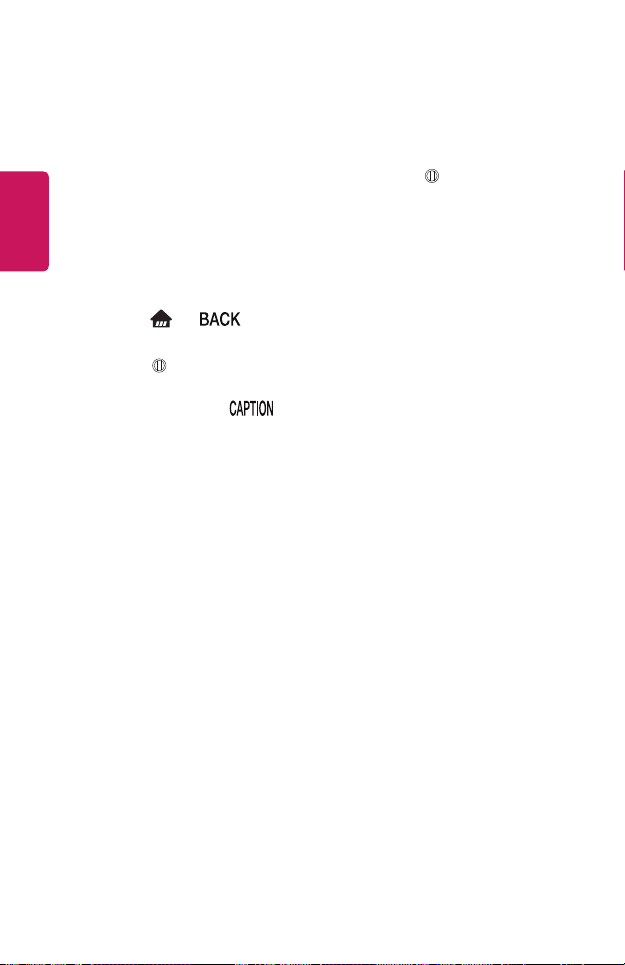
28
To Register the Magic Remote Control
To use the Magic Remote control, register it with your projector rst.
1 Put batteries into the Magic Remote and turn the Projector on.
ENGLISH
2 Point the Magic Remote at your projector and press the Wheel (OK) on
the remote control.
• If the projector fails to register the Magic Remote, try again after turning the
projector off and back on.
To Re-register the Magic Remote Control
1 Press the and buttons at the same time, for ve seconds, to unpair
the Magic Remote with your projector.
2 Press the Wheel (OK) button towards the projector to re-register the
magic remote control.
• Pressing and holding the button will let you cancel and re-register Magic
Remote at once.
Page 29
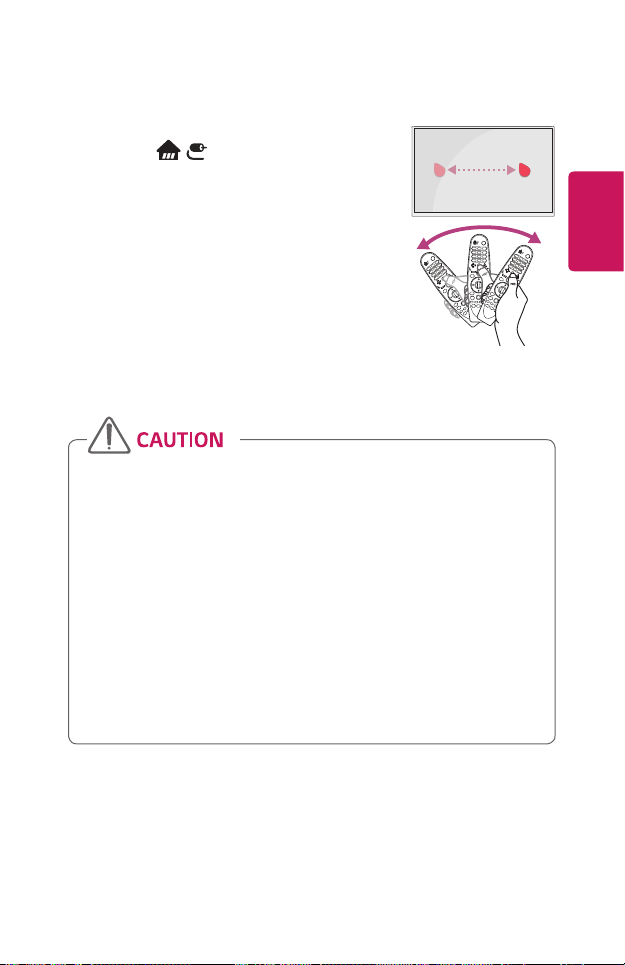
Using the Magic Remote Control
• Shake the Magic Remote slightly to the right and
left or press , (INPUT) buttons to make the
pointer appear on the screen.
• If the pointer has not been used for a certain period
of time or Magic Remote is placed on a flat surface,
then the pointer will disappear.
• If the pointer is not responding smoothly, you can
reset the pointer by moving it to the edge of the
screen.
• The Magic Remote depletes batteries faster than a
normal remote due to the additional features.
•Use the remote control within the specified range (within 10 m). You may
experience communication failures when using the device outside the
coverage area or if there are obstacles within the coverage area.
•You may experience communication failures depending on the accessories.
Devices such as a microwave oven and wireless LAN operate in the
same frequency band (2.4 GHz) as the Magic Remote. This may cause
communication failures.
•The Magic Remote may not work properly if a wireless router (AP) is within
1 m of the projector. Your wireless router should be more than 1 m away
from the projector.
•Do not disassemble or heat the batteries.
•Do not drop the battery. Avoid extreme shocks to the battery.
•Inserting a battery in the wrong way may result in explosion.
29
ENGLISH
Page 30
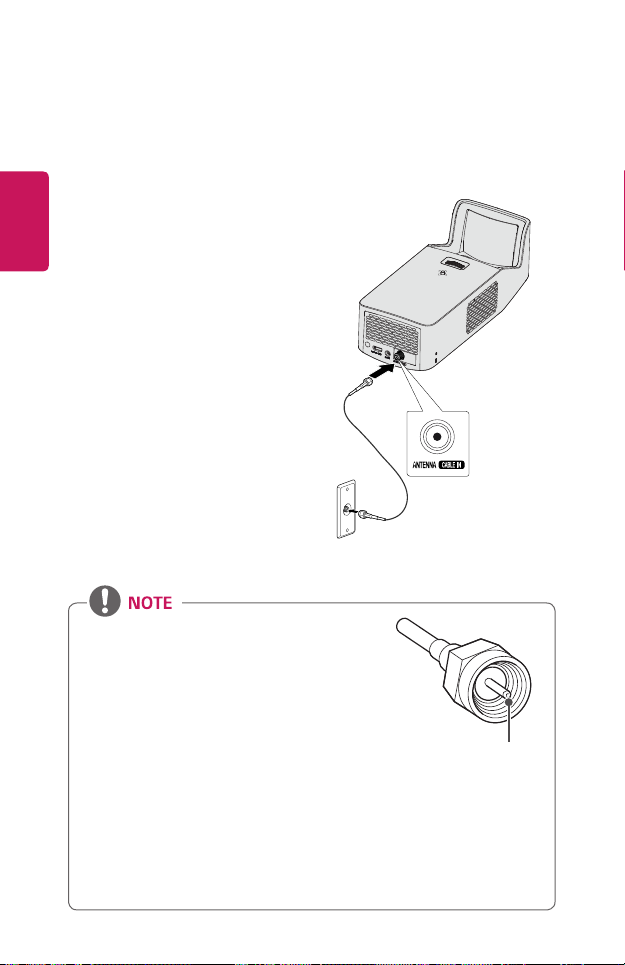
30
USING THE PROJECTOR
Connecting the Antenna or Cable
ENGLISH
To watch TV using an indoor/outdoor
antenna, connect a wall terminal and the
antenna port of the projector using an RF
cable (75Ω).
You can watch terrestrial or cable
(analog, digital) TV. (The RF cable is sold
separately.)
• Make sure not to bend the copper wire of the
RF cable (75 Ω). Turn the input jack to the right
to fasten it.
• Ensure you use a standard coaxial cable (75
Ω, sold separately) when connecting to the
projector input.
• For better image quality in locations where signal
strength is low, purchase and install a signal
amplifier (booster).
• A signal splitter is required if you want to use two or more projectors
through one antenna.
• If you have any problems when installing the antenna, please consult a
suitable retailer or the store where you purchased the antenna.
Copper wire
Page 31

31
Focus of the Screen Image
When an image appears on the screen, check if it is in focus and ts the screen
properly.
Focus Ring
• To adjust the focus of the image, rotate the focus ring.
• Make sure the product does not move when adjusting the focus.
Watching With the Projector
1 When in standby mode, press the (POWER) button to turn the projector
on.
2 Select the (INPUT) All Inputs and select the input signal you want.
3 Control the projector using the following buttons while watching projector.
Button Description
Changes the TV channel.
Adjusts the volume level.
(MUTE)
Mutes the sound from the projector.
ENGLISH
4 To turn the projector off, press the (POWER) button.
Page 32

32
CONNECTING DEVICES
You can connect various external devices to the projector.
ENGLISH
Computer/Notebook
USB
DVD
Digital Device
Headphone
LG Audio Device
Games Console
Mobile Phone
HDMI - Page 33
Headphone - Page 35
Digital Amp - Page 36
Page 33

Connecting to HD Receiver, DVD, or External Devices
Connect an HD receiver, DVD, or
external devices to the projector and
select an appropriate input mode.
HDMI Connection
• (INPUT) All Inputs
HDMI1/HDMI2
With an HDMI cable, you can enjoy
high quality picture and sound.
Using a HDMI cable, connect the
port of the projector to the
HDMI output port of the device to
connect. Both video and audio are
output at the same time. You can also
use the .
You can connect with any HDMI input
port.
ARC(Audio Return Channel)
• External audio devices that
support SIMPLINK and ARC
must be connected using
port.
• When connected with a high-
speed HDMI
audio devices that support ARC
output or SPDIF work with the
SIMPLINK function without the
need for an additional optical
audio cable.
®
cable, external
33
ENGLISH
Optional Extras
Page 34

34
Connecting a PC
The projector supports Plug and Play.
Your PC will automatically detect
the projector and requires no driver
ENGLISH
installation.
HDMI Connection
• (INPUT) All Inputs
HDMI1/HDMI2
Using an HDMI cable, connect the
port of the projector to
the HDMI output port of your PC.
Both video and audio are output at
the same time. You can also use the
.
You can connect with any HDMI input
port.
Optional Extras
Connecting a Laptop
You can connect the projector to a
laptop to use various functions.
HDMI Connection
• (INPUT) All Inputs
HDMI1/HDMI2
Using an HDMI cable, connect the
port of the projector to
the HDMI output port of your laptop.
Both video and audio are output at
the same time. You can also use the
.
You can connect with any HDMI input
port.
Optional Extras
Page 35

35
The table below shows examples
of switching the output. For more
information, refer to the External
Output, Connecting to an External
Monitor, or similar sections of the
owner’s manual of your computer.
Brand Switching Output
NEC [Fn]+[F3]
Panasonic [Fn]+[F3]
Toshiba [Fn]+[F5]
IBM [Fn]+[F7]
Sony [Fn]+[F7]
Fujitsu
LG [Fn]+[F7]
Samsung [Fn]+[F4]
Macintosh
[Fn]+[F10]
Adjust the control
panel to enable
mirroring after
start-up.
Connecting Headphones
You can listen to the audio through a
headphone.
ENGLISH
Not provided
Page 36

36
Connecting a Digital Amp
Using an optical cable, connect the
digital audio input port of a digital amp
ENGLISH
to the OPTICAL DIGITAL AUDIO
OUT port of the projector. The output
of an amp with a digital converter
must be set to the desired audio
format. When using a HDMI cable
to connect a home theater or when
connecting an optical output to an
external audio device, set Sound Out
to Audio Out (Optical/HDMI ARC).
If a projector, home theater, or the
speaker of an external audio device is
operating at the same time, there will
be an echo.
• Refer to the user manual of the
audio device to connect.
• When connecting this product
to other devices, make sure
to turn off and unplug all the
devices.
• The audio output of this
product has wide-ranging audio
bandwidth, so the receiver
volume must be adjusted
properly. Speakers can be
damaged by unexpected high
frequencies.
• Connecting the OPTICAL
DIGITAL AUDIO OUT port
of the projector to the digital
audio input port of a digital
amp and the audio input port
of the projector to the analog
audio output port of the digital
amp can cause sound oscillation
due to the closed loop. Remove
one of the two connections to
prevent this. (This also applies
to home theater devices.)
Optional Extras
Page 37

MAINTENANCE
Clean your Projector to keep it in optimal condition.
37
Cleaning
Cleaning the Lens
If there is any dust or staining on the lens surface, you must clean the lens.
Use an air spray or a cleaning cloth to clean the lens.
To remove dust or stains, use an air spray or apply a small amount of cleaning
agent onto a swab or soft cloth to lightly rub the lens.
Please be aware that liquid may ow into the lens if the product is sprayed directly
onto the lens.
Cleaning the Projector Case
To clean the projector case, rst unplug the power cord.
To remove dust or stains, use only a dry, lint-free, nonabrasive cloth to polish the
lens.
Do not use alcohol, benzene, thinners, or other chemicals, which may damage the
case.
ENGLISH
Page 38

38
SPECIFICATIONS
MODEL PF1000UW (PF1000UW-NA)
ENGLISH
Resolution (Pixel) 1920 (Horizontal) × 1080 (Vertical)
Aspect ratio 16:9 (Horizontal:Vertical)
Panel size 11.938 mm
Projection distance
(Screen size)
Ratio of upward
projection
Working range of
the remote control
Power consumption 100 W
AC-DC Adaptor
Audio Output 3 W + 3 W
Reception type ATSC / NTSC-M / 64 & 256 QAM
Reception
channels
External Antenna
Impedance
Height 127.6 mm (without foot) / 128.8 mm (with foot)
Width 131.4 mm
Depth 309 mm (without tuner) / 318 mm (with tuner)
Weight 1.9 kg
USB Device 5 V, 0.5 A (Max.)
414 mm to 686 mm (1524 mm to 2540 mm)
125 %
6 m
Manufacturer : Honor
Model: ADS-110CL-19-3 190110G
19 V 5.79 A
(Adaptor Input 100-240 V @ 50/60 Hz)
VHF 02 to 13, UHF 14 to 69, CATV 01 to 135,
DTV 02 to 69, CADTV 01 to 135
75 Ω
Page 39

MODEL PF1000UW (PF1000UW-NA)
Temperature
Operation 0 °C to 40 °C
Environment
Condition
* Use only power supplies listed in the user instructions.
* Contents in this manual may be changed without prior notice due to upgrade of
product functions.
Storage -20 °C to 60 °C
Relative Humidity
Operation 0 % to 80 %
Storage 0 % to 85 %
39
ENGLISH
Page 40

40
HDMI (DTV) Supported Mode
Resolution
ENGLISH
640 x 480p
720 x 480p
1280 x 720p
1920 x 1080i
1920 x 1080p
Horizontal Frequency
(kHz)
31.46 59.94
31.50 60.00
31.47 59.94
31.50 60.00
44.96 59.94
45.00 60.00
33.72 59.94
33.75 60.00
26.97 23.97
27.00 24.00
33.71 29.97
33.75 30.00
67.43 59.94
67.50 60.00
Vertical Frequency
(Hz)
Page 41

41
Supported HDMI (PC) Modes
Resolution
640 x 350
720 x 400 31.46 70.08
640 x 480 31.46 59.94
800 x 600 37.87 60.31
1024 x 768 48.36 60.00
1152 x 864 54.34 60.05
1280 x 1024 63.98 60.02
1360 x 768 47.71 60.01
1920 x 1080 67.5 60.00
• If an invalid signal is input into the projector, it will not be displayed properly on
the screen or a message such as No Signal or Invalid Format will be displayed.
• The projector supports the DDC1/2B type as the Plug and Play function (Auto-
recognition of PC monitor).
• 1920 x 1080 is recommended as the best picture quality in the PC mode.
Horizontal Frequency
(kHz)
31.46 70.09
Vertical Frequency
(Hz)
ENGLISH
Page 42

42
Open Source Software Notice Information
To obtain the source code under GPL, LGPL, MPL and other open source licenses,
that is contained in this product, please visit http://opensource.lge.com.
In addition to the source code, all referred license terms, warranty disclaimers and
ENGLISH
copyright notices are available for download.
LG Electronics will also provide open source code to you on CD-ROM for a charge
covering the cost of performing such distribution (such as the cost of media,
shipping, and handling) upon email request to opensource@lge.com. This offer is
valid for three (3) years from the date on which you purchased the product.
Page 43

Page 44

ABOUT LG WEBOS
PROJECTOR
Image shown may differ from your projector.
Your projector’s OSD (On Screen Display) may differ slightly from that shown in this
manual.
Green : the buttons and the text to be displayed on the projector screen.
Page 45

2
CONTENTS
ABOUT LG WEBOS
ENGLISH
PROJECTOR 4
Home Tutorial 4
- Using the Home feature of the
LG WebOS Projector 4
Prepare Live TV 8
- Watching TV broadcasting 8
Network Setting 8
- Network Setting 8
HOW TO OPERATE
PROJECTOR 11
SIMPLINK (HDMI-CEC) 11
- Using SIMPLINK 11
Using the LG TV Plus App 13
Magic Mobile Connection 15
- Using Magic Mobile Connection
15
Using a Keyboard and Mouse 16
- Using a USB Wired/Wireless
Mouse 16
- Using a USB Wired/Wireless
Keyboard 16
Using a Gamepad 17
ENJOY LIVE TV 18
Live Menu 18
- Using Live Menu 18
My Channels 19
- Using My Channels 19
Guide 20
- Viewing Guide 20
Checking Program Info 21
- Viewing Program Information 21
Using Advanced Broadcast
Settings 22
HOW TO USE VARIETY OF
CONTENTS 23
LG Content Store 23
Creating Wish List 24
- Using My Content 24
Account Creating 25
- Creating LG Account 25
Account Management 26
- Managing your LG Account 26
Search Content 27
- Search 27
- Searching for Content 27
Use App & Contents 28
- Installing Apps 28
Watching VOD Content 29
Page 46

3
PLAY OTHER DEVICE FILES 30
Photo & Video 30
- Viewing Photos and Videos 30
- Photo Player 31
- Video Player 33
- Supported Video Files 35
- Cautions for Video Playback 37
Music 38
- Playing Music 38
- Using the Music Player 39
File Viewer 41
- Viewing Files 41
- Browsing File Viewer 42
Connecting USB 44
- Tips for Using a USB storage
device 45
Share Smart Phone 46
- Content Share with Smartphone
46
View Smart Phone 48
- To see the Mobile Device's
screen on the projector 48
Share PC 49
- What Is Content Share? 49
View PC 52
- To see the PC screen on the
projector 52
BENEFITS OF SMART
PROJECTOR 53
Using My Starter 53
Enjoying Internet 55
- Using the Web Browser 55
Notifications 58
- Using Notifications 58
TOUR LIST OF SETTINGS 59
Quick Settings 59
- To use Setting function quickly
59
Picture Settings 60
Sound Settings 67
Channels Settings 72
Network 75
General 77
Safety Settings 83
Accessibility 86
TROUBLESHOOTING 88
Abnormal Operation 88
Screen Problems 89
Sound Problems 90
PC Connection Problems 92
Photo & Video Movie Playback
Problems 92
Network Connection Problems 94
LG Account Problems 95
Contents Problems 96
Internet Browser Problems 96
ENGLISH
Page 47

4
ABOUT LG WEBOS PROJECTOR
Home Tutorial
ENGLISH
Using the Home feature of the LG WebOS Projector
You can open the Home screen by pressing the button on your remote
control. You can combine frequently used apps on a single screen and use
whichever you want at any time.
3
4
5 6
1 2
Description
You can switch to another input or change your settings.
1
You can easily change the settings of your projector.
2
Select for advanced setup.
Add content you like to use, easily and quickly. (This feature is not
supported in some countries. When you select the feature, you will be
3
directed to the LG Content Store.)
By adding channels you like, you can check channel information and
4
watch your desired channel easily and quickly.
Page 48

Description
This is a list of recently used apps. To access the list of recently used
apps, select this item and then press and hold the Wheel (OK)
5
button. You can view all the apps you used recently in the list.
You can run, move, and delete all the apps installed on your projector.
6
Using Recent List
To access the list of recently used apps, press and hold the button on your
remote control, or press and hold a recently used item on the Home screen. You
can run or exit all the apps you’ve used recently.
1
5
ENGLISH
1
Description
Exit the app.
Page 49

6
Managing Apps
You can view a list of all apps installed on your projector, change their positions, or
delete them.
ENGLISH
1 Select the app you want to edit, and press and hold the Wheel (OK) button
on the Remote Control. This will activate the app edit mode.
2 To move the app to your desired position, go to the position and press the
Wheel (OK) button. To delete an app, select the above the app.
• You can move and delete as many apps as you wish before exiting the edit
mode.
• You can also move apps with the buttons on your remote control.
3 When you have completed the edit, click DONE to exit the app edit mode.
• Some apps cannot be edited.
Page 50

Stopping the current function
1 Press the button on the remote control.
2 Select the application name at the top left corner of the screen by the Remote
Control to display the Close icon.
3 Select the Close icon displayed next to the application name to quit the
function in use.
7
ENGLISH
Page 51

8
Prepare Live TV
Watching TV broadcasting
ENGLISH
1 Connect the broadcast antenna/cable to the projector. You may also connect
a piece of equipment that can receive broadcasting such as a set-top box
instead of the antenna/cable. Press the button on the remote control. To
see the details, select Set-Top Box from the device list that is displayed when
operating the Device Connector.
2 Start the (Q. Settings) Channels Channel Tuning Auto
Tuning. Finds and adds only channels being broadcast.
Network Setting
Network Setting
If you congure settings for the network, you can use various services such as
online contents and applications.
Setting a Wired Network
1 Connect the LAN port of the projector and the router using a LAN cable. The
router should be connected to the Internet beforehand.
2 Press the (Q. Settings) button on the remote control and select
Network Wired Connection (Ethernet). This will start the wired network
connection.
• If the router supports DHCP, the projector is automatically connected to the
network when you connect the projector to the network with a LAN cable.
Page 52

Setting a Wireless Network
1 Turn on the power of the router connected to the Internet.
2 Press the (Q. Settings) button on the remote control and select
Network Wi-Fi Connection. This will start the Wireless network
connection.
3 When the network search is complete, the list of networks available for
connection is shown.
4 Select a network to connect. If your Wireless Router is password protected,
enter the password congured for the router.
9
ENGLISH
Page 53

10
Network Setting Warnings
• Use standard LAN cable (connect to Cat5 or higher with RJ45 connector, 10
Base-T, or 100 Base TX LAN port).
• Resetting the modem may fix some network connection problems. Turn the
ENGLISH
power OFF, disconnect and reconnect it, and then turn the power on to solve
the problem.
• LG Electronics is not responsible for any network connection problems or any
faults, malfunctions, or errors caused by network connection.
• The network connection may not work properly because of network settings or
the Internet service provider.
• DSL service must use a DSL modem; and cable service must use a cable modem.
Since only a limited number of network connections may be available, projector
network setting may not be used depending on the contract with Internet
service provider. (If the contract does not allow more than one device per line,
only the already-connected PC may be used.)
• A wireless network can experience interference from other devices that use
the 2.4 GHz frequency (wireless phone, Bluetooth device, or microwave oven).
Although interference can also happen when using the 5 GHz frequency, it is
less likely to occur.
• The wireless environment can make wireless network service run slowly.
• Failure to turn off all local home networks may cause excessive traffic on some
devices.
• The access point device must support wireless connections and wireless
connection feature must be enabled on the device to have AP (access point)
connection. Contact the service provider for availability of wireless connections
on the access point.
• Check SSID and security settings of the AP. Refer to the appropriate
documentation for SSID and security settings of the AP.
• Invalid settings of network devices (wired/wireless line sharer, hub) can cause
the projector to operate slowly or not operate properly. Install the devices
correctly according to the appropriate manual and network.
• The connection method may differ depending on the AP manufacturer.
Page 54

HOW TO OPERATE PROJECTOR
11
SIMPLINK (HDMI-CEC)
Using SIMPLINK
You can conveniently control and use various multimedia devices connected
through HDMI with the projector’s remote control.
1 Connect the SIMPLINK HDMI Output port to the projector’s HDMI IN port with
an HDMI cable.
2 Press the (Q. Settings) button on the remote control and select
General SIMPLINK (HDMI-CEC).
3 Set SIMPLINK (HDMI-CEC) to On.
4 Congure the Auto Power Sync settings to On or Off. (If Auto Power Sync
is set to On, turning on a SIMPLINK-linked device will turn the projector on.
When you turn off the projector, the device will also be turned off.)
5 Turn on the connected device. When the projector automatically connects to
the device, the input will switch. If the device is not automatically connected to
the projector, click the (INPUT) button.
• This feature works only with devices with the logo. Check for the
SIMPLINK logo on the external device. There may be a problem using the device
if the device does not meet the required specifications.
• A high-speed HDMI® cable with CEC (Consumer Electronics Control) function
is required to use SIMPLINK. Pin 13 of the high-speed HDMI® cable is used for
data transfer between devices.
• If you want to output sound to the external audio equipment connected through
the HDMI cable, set SIMPLINK (HDMI-CEC) to On.
ENGLISH
Page 55

12
Supported SIMPLINK Functions
• Instant Play
When you start a multimedia device, you can immediately watch content from
ENGLISH
the device on the projector without having to control anything.
• Controlling devices with the projector remote control
Enables the user to control multimedia devices with the projector remote
control to watch content.
• Main Power Off
If Auto Power Sync is set to On in the SIMPLINK (HDMI-CEC) settings and
the projector is turned off, the devices connected to your projector via SIMPLINK
will also be turned off. Likewise, your projector will be turned off if you turn off a
device connected to your projector via SIMPLINK.
- This feature is only available in certain devices.
• Main Power On
If Auto Power Sync is set to On in the SIMPLINK (HDMI-CEC) settings,
turning on a SIMPLINK-linked device will turn the projector on.
- If SIMPLINK (HDMI-CEC) is set to Off, Auto Power Sync can not be set
to On.
Page 56

13
Using the LG TV Plus App
You can control the functions of your projector by using the app installed on your
smart device.
• You can watch TV shows, movies, and recommended content. Also, you can
make a wishlist. (This feature is available in certain countries only.)
• You can search for any content you want. (This feature is available in certain
countries only.)
• The text input function is supported, so you can enter text easily. (Text cannot
be entered on some screens.)
• You can control your projector’s Magic Remote Pointer using the Touch Pad on
the app.
1 Download LG TV Plus app from the Apple App Store or the Google Play Store,
depending on the OS of each smart device.
2 Press the (Q. Settings) button on the remote control and select
Network.
3 Set LG Connect Apps to On.
4 Connect the projector and your smart device on the same Wi-Fi network.
5 Launch the LG TV Plus app on your smart device.
6 Tap the Start button to scan for projectors that can be connected to your
smart device.
7 Select the projector you want from the list of search results. A PIN code
appears on the projector screen.
8 Enter the PIN code in the LG TV Plus app to pair your smart device with the
projector.
9 You can tap the buttons on your smart device’s screen to control the projector.
ENGLISH
Page 57

14
ENGLISH
1 2 3
Description
You can use various apps installed on your projector.
1
You can control the TV channels, volume, etc. remotely.
2
You can move the pointer on the projector’s screen just like using the
3
Magic remote.
• The app’s screen and functionality are subject to change without prior notice.
• The functions require a network connection.
• The supported functions may vary depending upon the country.
Page 58

15
Magic Mobile Connection
Using Magic Mobile Connection
Magic Mobile Connection lets you share and enjoy the content stored on people’s
smart devices through your projector.
• It is recommended that your Android smart devices run Lollipop or later versions
of Android.
Connecting a Smart Device with Magic Mobile Connection
Set up a connection following the guide below:
1 Install the LG TV Plus app on the smart device.
2 Connect both your projector and the smart device to the same network.
3 Run the LG TV Plus app and set up a connection to your projector following
the instructions shown on the screen.
4 Press the button, and a list of connected smart devices will appear on the
right side of the screen.
5 Select your desired smart device.
• Android smart devices will automatically attempt to reconnect when they enter
the network zone after the initial connection has been established.
Sharing Content with Magic Mobile Connection
You can share and enjoy the content stored on your smart device through your TV.
1 Run the LG TV Plus app installed on your smart device.
2 Set up your desired content on your projector.
• Some features may not be available depending on whether or not you have
logged in as a member in the LG TV Plus app.
• Supported features may vary depending on the country.
• Supported features may vary depending on the version of your smart device’s
operating system.
ENGLISH
Page 59

16
Using a Keyboard and Mouse
Using a USB Wired/Wireless Mouse
Connect your mouse to the USB port. Use the mouse to move the pointer on the
ENGLISH
projector screen and select the menu you want.
Mouse Left Button
OK Button on Magic Remote
Mouse Wheel Button
Wheel Button on Magic Remote
• The right button and the special buttons on the mouse do not work.
• When using a wireless USB mouse/keyboard, the experience may be affected by
the distance and wireless condition.
Using a USB Wired/Wireless Keyboard
Connect your keyboard to the USB port. You can enter text with the connected
keyboard device.
• It is not possible to enter text on some screens.
• It is recommended that you use a product that has been tested for compatibility
with LG projectors.
- LOGITECH K360, LOGITECH K400, LOGITECH K750, LG Electronics MKS-
1200
• You can change the input language by pressing the language switch key or the
right Alt key. It can also be changed by pressing the Ctrl key and the Space key
at same time.
• Wireless USB keyboard use may be affected by the usage range and the wireless
environment.
• To enter text in the text field, use the on-screen keyboard on your projector
screen or a USB keyboard.
Page 60

Using a Gamepad
Connect your gamepad to the USB port on the projector if the game requires a
gamepad.
• It is recommended that you use a gamepad that has been tested for
compatibility with LG projectors.
- LOGITECH F310, LOGITECH F510, LOGITECH F710, LOGITECH Rumblepad
2, LOGITECH Cordless Rumblepad 2, LOGITECH Dual Action Gamepad,
MICROSOFT Xbox 360 Controller (cable), SONY Playstation(R)3 Controller
17
ENGLISH
Page 61

18
ENJOY LIVE TV
Live Menu
ENGLISH
Using Live Menu
You can use the relevant features with ease when watching TV broadcasts.
1 Run Live TV by pressing .
2 Move the Magic Remote’s pointer to the right side of the projector screen. You
can also press the button on your Remote Control to see the Live Menu.
Description
View a list of broadcast content that is currently being broadcast.
1
Get channel and program recommendations based on your viewing
2
history.
1
2
Page 62

19
• The channels displayed in Channel List are a configuration of channels provided
by the broadcast service provider. Therefore, if the broadcast service provider
has changed its channel configuration without notice, the channels displayed in
Channel List may differ from the actual TV channels.
• Because channel information displayed in Channel List includes information
provided by external Electronic Program Guide (EPG) providers, it may differ
from the actual TV channels.
• You must have a network connection with Internet access to use the Program
Recommendation feature in Recommended List.
• To receive proper recommendation services, you need to set up your network,
region and auto tuning.
• Options may vary depending on the country.
My Channels
Using My Channels
If you add channels to My Channels, you can check and watch the programs being
broadcast in the added channels of any app.
Adding a Channel
1 Press the button on your remote control.
2 Select My Channels at the bottom left of the screen.
3 Selecting Add Channel displays a list of channels.
Select the channel you want to add from the channel list.
- You can continue to add other channels to My Channels in the same way.
• To add set-top box channels, you need to set Setup universal control in Device
Connector and use a Magic Remote. (This feature is available on certain models
only.)
• To switch to a set-top box channel, you need to select among the added
channels using your Magic Remote. (This feature is available on certain models
only.)
• If you select a channel already added in My Channels, you can access the
channel in other apps as well.
• You can move/delete added channels in the same way as when you manage
apps.
ENGLISH
Page 63

20
Guide
Viewing Guide
You can view programs and the schedule of each program.
ENGLISH
1 Press the button on the remote control.
2 You can launch the Guide application.
1 4 5 6
2
3
Description
You can view information about the program you are currently
1
watching as well as the focused program information.
Displays the information of the broadcasting company.
2
3
Go to the program you want and then press the Wheel (OK). You
can watch a program. You can also schedule to watch.
Sets the lter.
4
Launch CHANNEL MANAGER.
5
Launch SEARCH.
6
• To view information on online channels and broadcasting, you must set up your
location, network, and channels.
Viewing Set-Top Box Guide
After connecting the Set-Top Box, you can view programs and the schedule of the
Set-Top Box and use the Magic Remote.
• This function is available on certain models or in certain countries only.
Page 64

Checking Program Info
Viewing Program Information
Information about the program you are currently watching, the current time, etc.
are displayed.
1 Click the channel banner that appears when you change channels.
2 You can view detailed information about the program you are currently
watching.
21
ENGLISH
Using the buttons on your remote control, you can view information
about upcoming programs or other channels without changing the channel.
• You can view broadcast information about other channels using the
buttons.
• You can view broadcast information about the channel you are currently
watching using the buttons.
Page 65

22
Using Advanced Broadcast Settings
If the broadcast you are watching contains Closed Caption, AUDIO LANGUAGE,
or Multi Audio information, you can use such features.
1 Press the Wheel (OK) button on your remote control.
ENGLISH
2 Select your desired feature in the top of the screen and set the feature to your
desired value.
1 2 3
Description
You can set Closed Caption.
1
You can set AUDIO LANGUAGE.
2
• Only available with digital broadcasts.
You can set Multi Audio.
3
• Only available with analog broadcasts.
• Available features may vary depending on the broadcast signal.
Page 66

23
HOW TO USE VARIETY OF CONTENTS
LG Content Store
You can quickly and conveniently browse for TV Shows, Movies, and more to
watch immediately.
You can also download and use apps from various categories such as education,
entertainment, lifestyle, news, and games.
1 Press the button on the remote control.
2 Launch the LG Content Store application.
• This feature is only available in certain countries.
• Features may be limited in certain countries.
• Content may differ depending upon the country.
• Exercise caution when in used by children. Children may have access to
inappropriate online content through this product.
• You can block inappropriate online content by restricting access to some apps
such as the Internet browser. Restrictions can be set in (Q. Settings)
Safety.
Recommended Content on the Main Screen
The main screen of the LG Content Store shows the most popular content for
each category. Select any content to view its details.
• Internet connection is required to use this feature.
ENGLISH
Page 67

24
Creating Wish List
Using My Content
By adding your desired content to My Content, you can use the content easily and
ENGLISH
quickly anytime.
1 Press the button on your remote control.
2 Select My Content in the top left of the screen.
3 Select Add Content.
4 Search for content.
5 Select your desired content from the search results to add it to My Content.
• You can also select from among recommended content shown under the
search box and directly add it to My Content.
• This feature is only available in certain countries.
• The type of content you can add to My Content may vary depending on the
country.
• You must have a network connection to use this feature.
• You can move/delete added content in the same way you manage apps.
• Some of the content services added to My Content may not be available if the
service has been terminated due to the provider’s circumstances.
Page 68

25
Account Creating
Creating LG Account
In Account Management, you can use your email address to create a new LG
account.
1 Press the (Q. Settings) button on the remote control and select
General Account Management.
2 Select CREATE ACCOUNT. Read and accept the Terms of Service.
3 Enter an ID and a password. Your ID must be your email address.
4 Enter your birthday.
5 Select OK. Go to your email to verify your email address. Please verify your
email before the time expires.
6 Log in with your new account to start using the service.
• Internet connection is required to create an account.
• Required information may vary depending upon the country.
• Existing IDs that do not use an email address can be converted to your email
address.
• You can log in with your Facebook or Google account. (Features other than login
may not be available.)
• You may be restricted from the service depending upon your age.
ENGLISH
Page 69

26
Account Management
Managing your LG Account
You can manage the information of your LG account.
ENGLISH
1 Press the (Q. Settings) button on the remote control.
2 Go to General Account Management to log in.
Personal Information
You can view or edit your information of the account currently logged in.
You can change the password or press EDIT to edit your personal information.
Page 70

27
Search Content
Search
Search allows you to nd and use a variety of content and information. You can
search for les, including image, video, audio, and recording les.
Searching for Content
1 Run Search by pressing the (SEARCH) button on your remote control.
2 Search for a variety of content and information by typing in your desired
search terms.
2 1
Description
Enter your desired search term.
1
Change the settings of the features provided by Search.
• Some apps provide a feature that lets you search within your
2
• Search results may vary depending on the channel, region, network settings, and
whether you have agreed to the terms and conditions.
projector. If you run a search in such apps, the search will be
carried out in Search.
ENGLISH
Page 71

28
Use App & Contents
Installing Apps
You can use your LG account to install various apps on your projector.
ENGLISH
1 Press the button on the remote control.
2 Launch the LG Content Store application.
3 Select your desired category from the categories shown at the top of the
screen. The list of available apps in the selected category will be shown.
4 Select an app to set up from the list.
5 Read the details of the app and then press Install.
6 When the installation is complete, you can run the app immediately.
• Available categories may vary depending on the country or service status.
• If the storage on your projector is insufficient, you can install the apps by
connecting an external memory device.
• Some USB storage devices may not be supported or may not work properly.
• USB drivers containing apps from other LG TVs or LG Projectors may not be
used.
Page 72

29
Watching VOD Content
You can immediately enjoy dramas, movies, and more with real-time streaming.
1 Press the button on the remote control.
2 Launch the LG Content Store application.
3 Select your desired category from the categories shown at the top of the
screen, such as TV Shows and Movies. The list of available content in the
selected category will be shown.
4 Select an item from the list.
5 Read the details of the content and then press Watch Now.
6 Select a playback option. An app may be required to play the content with the
selected playback option. If not installed, install the app to play the content.
7 The content is played using the selected option.
• This feature is only available in certain countries.
• Available categories may vary depending on the country or service status.
• Adult authentication is required for playing adult content.
ENGLISH
Page 73

30
PLAY OTHER DEVICE FILES
Photo & Video
ENGLISH
Viewing Photos and Videos
You can view photos and videos using the Photo & Video app.
1 Press the button on your remote control.
2 Launch the Photo & Video application.
3 Select your desired storage device.
4 Select and view your desired photo or video.
1 2 3 4
Description
Select your desired type of content and viewing method.
1
Select and delete your desired content.
2
(You cannot delete les that are shared from other devices.)
Select the content you want to play. You can only select the same
3
type of content as you rst selected.
Launch Search.
4
• Certain content may not be displayed on the list if the number of all content
exceeds 40,000.
Page 74

Photo Player
Selecting a photo in the Photo & Video app runs the photo player. You can view
your saved photos.
1 2 3 4 5 6
Description
Returns to the entire content list.
1
You can play background music by running the music player.
2
You can zoom the photos in/out.
3
Starts the slide show.
4
Rotates photos.
5
You can set the size of a photo or change the speed and effect of a
6
slide show.
31
ENGLISH
Page 75

32
Supported Photo Files
File type Format Resolution
.jpeg
ENGLISH
.jpg
.jpe
.png PNG
.bmp BMP
JPEG
Minimum: 64 x 64
Maximum
Normal Type: 15360 (W) x 8640 (H)
Progressive Type: 1920 (W) x 1440 (H)
Minimum: 64 x 64
Maximum: 5760 (W) x 5760 (H)
Minimum: 64 x 64
Maximum: 1920 (W) x 1080 (H)
Page 76

Video Player
Selecting a video in the Photo & Video app runs the video player. You can view
your saved videos.
1 2 4 3
Description
Returns to the entire content list.
1
You can select other content by displaying the playlist while watching
2
a video.
You can control basic video playback functions.
3
You can set additional options.
4
33
ENGLISH
Page 77

34
ADDITIONAL OPTIONS
ENGLISH
1
2
3
4
5
1 2 3 4 5
Description
You can change subtitle settings.
You can set audio tracks.
You can set continue watching to resume playing from the last viewed
scene.
You can set continuous playback.
If continuous playback is set, the next video is automatically played
after the playback of a video is over.
Returns to the basic operation screen.
Page 78

Supported Video Files
Maximum data transfer rate:
• Full HD video
H.264 1920 x 1080@60P BP/MP/HP@L4.2 40 Mbps
HEVC 1920 x 1080@60P MP@L4.1, Main10 Profile@L4.1 40 Mbps
Supported external subtitles:
*.smi, *.srt, *.sub (MicroDVD, SubViewer 1.0/2.0), *.ass, *.ssa, *.txt (TMPlayer),
*.psb (PowerDivX), *.dcs (DLP Cinema)
Supported embedded subtitles format:
• Matroska (*.mkv) : Sub Station Alpha (SSA), Advanced Sub Station Alpha (ASS),
SRT
• MP4 (*.mp4) : Timed Text
35
ENGLISH
Page 79

36
Supported video codecs
Extension Codec
.asf
ENGLISH
.wmv
.avi
.mp4
.m4v
.mov
.3gp
.3g2
.mkv
.ts
.trp
.tp
.mts
.mpg
.mpeg
.dat
.vob
Video
Audio
Video
Audio
Video H.264/AVC, MPEG-4, HEVC
Audio
Video H.264/AVC, MPEG-4
Audio AAC, AMR-NB, AMR-WB
Video MPEG-2, MPEG-4, H.264/AVC, VP8, VP9, HEVC
Audio
Video H.264/AVC, MPEG-2, HEVC
Audio
Video MPEG-1, MPEG-2
Audio MPEG-1 Layer I, II, MPEG-1 Layer III (MP3)
Video MPEG-1, MPEG-2
Audio Dolby Digital, MPEG-1 Layer I, II, DVD-LPCM
VC-1 Advanced Prole (except for WMVA), VC-1
Simple and Main Proles
WMA Standard (except for WMA v1/ WMA
Speech)
Xvid (except for 3 warp-point GMC), H.264/AVC,
Motion Jpeg, MPEG-4
MPEG-1 Layer I, II, MPEG-1 Layer III (MP3),
Dolby Digital, LPCM, ADPCM, DTS
Dolby Digital, Dolby Digital Plus, AAC, MPEG-1
Layer III (MP3)
Dolby Digital, Dolby Digital Plus, AAC, PCM, DTS,
MPEG-1 Layer I, II, MPEG-1 Layer III (MP3)
MPEG-1 Layer I, II, MPEG-1 Layer III (MP3),
Dolby Digital, Dolby Digital Plus, AAC, PCM
Page 80

Cautions for Video Playback
• Some user-created subtitles may not work properly.
• A video file and its subtitle file must be located in the same folder. For subtitles
to be displayed properly, make sure that the video file and the subtitle file have
the same name.
• Subtitles on a Network Attached Storage (NAS) device may not be supported
depending on the manufacturer and model.
• Streams that include Global Motion Compensation (GMC) and Quarterpel
Motion Estimation (Qpel) are not supported.
• Playable file sizes may vary depending on the encoding conditions.
• Only Window Media Audio V7 and later are supported.
• The AAC main profile is not supported.
• Video files created by some encoders may not be played.
• Video files in a different format than specified may not be played properly.
• Video files stored on a USB storage device that does not support High Speed
may not be played properly.
• DTS codecs are supported only for playbacks of USB and HDMI video files.
37
ENGLISH
Page 81

38
Music
Playing Music
You can listen to music by using the Music app.
ENGLISH
1 Press the button on your remote control.
2 Launch the Music application.
3 Select your desired storage device.
You can select your desired songs from all of your storage devices and add
them to MY PLAYLIST.
4 Select your desired music content and enjoy it.
1 2 3 4 5
Description
Select the desired type of content list.
1
Select and delete content.
2
(Files shared from other devices cannot be deleted.)
Select content and add it to MY PLAYLIST.
3
Open the music player.
4
Launch SEARCH.
5
• If the number of all content is more than 5,000, some content may not be listed
up.
Page 82

39
Using the Music Player
1 2 3 4 5 6
Description
View your music list in the Music app and select songs to play.
1
You can set repeat playback and random playback.
2
You can listen to music with the screen turned off.
3
You can change the position of the music player.
4
You can minimize the music player.
5
This feature closes the music player.
6
• Reopen your music player by pressing the buttons on your remote
control.
• You may not be able to use the music player for some features.
• You can also run the music player as follows:
• Select in the Music app.
• Select while viewing photos in the Photo & Video app.
ENGLISH
Page 83

40
Audio Format
File Format Item Info
Bit rate 32 kbps ~ 320 kbps
ENGLISH
.mp3
.wav
.ogg
.wma
• The number of supported channels may vary depending upon the sample
frequency.
Sample freq. 16 kHz ~ 48 kHz
Support MPEG1, MPEG2
Channels mono, stereo
Bit rate -
Sample freq. 8 kHz ~ 48 kHz
Support PCM
Channels mono, stereo
Bit rate 64 kbps ~ 320 kbps
Sample freq. 8 kHz ~ 48 kHz
Support Vorbis
Channels mono, stereo
Bit rate 128 kbps ~ 320 kbps
Sample freq. 8 kHz ~ 48 kHz
Support WMA
Channels up to 6 ch
Page 84

File Viewer
Viewing Files
You can see document les stored on a connected device.
1 Press the button on your remote control.
2 Launch the File Viewer application.
3 Select your desired storage device.
4 Select and view your desired document le.
1 2
Description
Select your desired type of content and viewing method.
1
Select and delete your desired content.
2
(You cannot delete les that are shared from other devices.)
• Certain content may not be displayed on the list if the number of all content
exceeds 40,000.
41
ENGLISH
Page 85

42
Browsing File Viewer
ENGLISH
1 2 3 4 5 6 7
1
2
3
4
5
6
7
Description
Returns to the entire content list.
Moves to the page you specify.
Sets the slide show.
Enlarges or reduces the document.
Starts the slide show.
Rotates the document.
Sets up the options of File Viewer.
Page 86

Supported File Formats
XLS, XLSX, DOC, DOCX, PPT, PPTX, TXT, PDF, HWP
Microsoft Ofce 97/2000/2002/2003/2007/2010/2013/2016 version
Adobe PDF 1.0/1.1/1.2/1.3/1.4 version
Hangul 2007 version
• File Viewer realigns a document, so it may look different from what is displayed
on a PC.
• For documents that include images, the resolution may look lower during the
realigning process.
• If the document is large or has many pages, it may take longer to load.
• Unsupported fonts may be replaced by other fonts.
• The file viewer may not open for Office documents that contain many high
resolution images. In that case, reduce the image file size, save it on a USB
storage device and run the file viewer again or connect your PC to the projector
and open the file on your PC.
43
ENGLISH
Page 87

44
Connecting USB
Connect a USB storage device (USB HDD, USB Flash Drive) to the USB port on
the projector to enjoy the content les stored on the USB storage device on your
projector.
ENGLISH
Page 88

45
Tips for Using a USB storage device
• A USB storage device that has a built-in automatic recognition program or uses
its own driver might not be recognizable.
• Some USB storage devices may not be supported or may not work properly.
• If you use a USB extension cable, the USB storage device may not be recognized
or may not work properly.
• Please use only USB storage devices formatted with the FAT32 or NTFS file
system provided by Windows OS.
• It is recommended that you use an external USB HDD with a rated voltage of 5 V
or less and a rated current of 500 mA or less.
• It is recommended that you use a USB hub or hard disk drive with a power
supply. (If the power supplied is not sufficient, the USB storage device may not
be detected properly.)
• It is recommended that you use a USB flash drive of 32 GB or less or a USB HDD
of 2 TB or less.
• If a USB HDD with power-saving function does not work, turn the hard drive off
and on again to make it work properly. See the owner’s manual for the USB HDD
for more information.
• Data on a USB storage device may be damaged, so it is recommended that you
back up any important files. Users are responsible for data management. The
manufacturer bears no responsibility.
• Select the connected USB from INPUTS and select the EJECT button to
disconnect the USB storage device.
If you disconnect the USB storage device without selecting EJECT, an error may
occur in your projector or storage device.
You can open INPUTS by selecting (INPUT) All Inputs.
• For more information on other connection methods, go to Device
Connector.
• Select the connected USB from INPUTS and select the FORMAT button to
format the USB storage device. After format, all the data of USB storage device
will be deleted and formated as NTFS or FAT32 file system.
• When connecting a USB storage device, a random file/folder can be created to
provide Smart projector services such as the saving and retrieving of thumbnail
images.
ENGLISH
Page 89

46
Share Smart Phone
Content Share with Smartphone
Content Share allows you to enjoy videos, music, and photos saved on your
ENGLISH
Smartphone that is connected to the same network.
Connecting to a smartphone with your projector
1 Press the button on the remote control.
2 Launch the Device Connector application.
3 Select the Smartphone.
4 Follow instructions in Device Connector.
Page 90

Matters that require special attention during Content Share
• Check your network settings if the Content Share option does not work
properly.
• May not work properly on a wireless network. It is recommended that you
connect to a wired network.
• May not work properly depending upon the network environment.
• If multiple display devices are connected to one device, the content may not be
played properly depending upon server performance.
• The Content Share function may not be supported for a router that does not
support multi-cast. For more information, refer to the user guide that came with
your router or contact the manufacturer.
• To watch the 1080p video through Content Share function, a router that uses
5 GHz frequency is required. If a 2.4 GHz router is used, the video may not play
properly.
• Captions are only supported on some connected devices.
• When a subtitle file is added later, disable the shared folder and then enable it
again.
• The DRM files in the connected device will not play.
• Even for the file format supported by the projector, the supported file format
may differ depending upon the connected device environment.
• If there are too many folders or files in a folder, it may not work properly.
• The information on the file imported from the connected device may not be
displayed correctly.
• Depending upon the encoding, some streams may not play in Content Sharing
mode.
47
ENGLISH
Page 91

48
View Smart Phone
To see the Mobile Device's screen on the projector
ENGLISH
1 Press the button on your remote control.
2 Launch the Screen Share application.
3 Enable Miracast mode on the mobile device.
4 Your projector will be displayed in the list of available devices in the menu.
5 Select your projector to start connecting.
6 A message saying Connecting... will appear to start the connection.
7 When the connection is established, the projector will display the screen of the
connected device.
• Always update your device to be connected to your projector to the latest OS
version for a reliable connection.
• A non-LGE device might not connect even when it is detected.
• Connect the device to a 5 GHz router because the performance may be affected
by your wireless environment.
• The response rate may vary, depending upon the user’s environment.
• It differs among devices. For more information on the device you want to
connect to, refer to its user guide.
• Turn LISTEN MODE to On after launch the Screen Share app. You can connect
the device without starting the Screen Share app.
• LISTEN MODE may affect the performance of your wireless connection when
connected to an AP. If there are any issues related to wireless performance, it is
recommended to turn off LISTEN MODE.
• If connection fails repeatedly, turn off the projector and the device you want to
connect to, then turn them back on and try again.
Page 92

49
Share PC
What Is Content Share?
Content Share allows you to enjoy videos, music and photos saved on your PC.
Play the content with sharing software on the PC
If the computer operating system is Windows 7 or Windows 8, you can play music,
video, or photos on your projector without installing an additional program.
1 Congure the projector and PC on the same network. Also congure the
network on the PC installed with Windows 7 or Windows 8.
2 Right-click the desired music, video, or photo le, and select the model using
the Play To function provided in Windows 7 or Windows 8 to play what is
selected.
To play on other devices like your mobile phone, refer to the relevant user
guide.
• Even when multiple projectors or devices are connected, the selected file is
played through only one device. The playback rate may vary depending on the
network connection.
ENGLISH
Page 93

50
Use the SmartShare PC Software to play the content saved on the PC
You can use SmartShare PC Software to connect the music/videos/photos saved
on the PC to your home network and play them on your projector.
1 Congure the projector and PC installed with SmartShare on the same
ENGLISH
network.
• The SmartShare service is only available when the projector and server PC
are connected to a single router.
2 Download and install SmartShare PC Software from the LG website. Before
installation, exit all programs running on the PC, such as a rewall or an anti-
virus software.
3 Run SmartShare PC Software and congure the share settings.
4 Shared videos and photos are played from the Photo & Video app on the
projector. Shared music les are played from the Music app on the projector.
• The server should be running in order to watch the shared file on your projector.
• You can check the website information from Device Connector PC
CONTENT SHARE.
• For information on how to use the SmartShare PC Software, refer to the
software’s help section.
Page 94

Matters that require special attention during Content Share
• Check your network settings if the Content Share option does not work
properly.
• May not work properly on a wireless network. It is recommended that you
connect to a wired network.
• If multiple display devices are connected to one device, the content may not be
played properly depending on server performance.
• May not work properly depending on the network environment.
• To watch the 1080p video through Content Share function, a router that uses
5 GHz frequency is required. If a 2.4 GHz router is used, the video may not play
properly.
• The Content Share function may not be supported for a router that does not
support multi-cast. For more information, refer to the user guide that came with
your router or contact the manufacturer.
• Captions are only supported on some connected devices.
• SmartShare PC Software is recommended for reading captions.
• When a subtitle file is added later, disable the shared folder and then enable it
again.
• The DRM files in the connected device will not play.
• Even for the file format supported by the projector, the supported file format
may differ depending on the connected device environment.
• If there are too many folders or files in a folder, it may not work properly.
• The information on the file imported from the connected device may not be
displayed correctly.
• Depending upon the encoding, some streams may not play in Content Sharing
mode.
51
ENGLISH
Page 95

52
View PC
To see the PC screen on the projector
ENGLISH
Connect wireless
1 Press the button on the remote control.
2 You can launch the Screen Share application.
3 Start Intel® WiDi on the device you want to connect.
4 Your projector will be displayed in the list of available devices.
5 Select your projector to request a connection, and a message asking you to
enter an 8-digit PIN will appear on the projector screen.
6 Enter the PIN and select Connect.
7 After the connection is established, the projector will display the screen of the
connected device.
• Always update your device to be connected to your projector to the latest OS
version for a reliable connection.
• When connecting via Intel® WiDi, place the device close to the projector.
• Intel® WiDi allows connections without a wireless router. For the best possible
performance, connect your device to a 5 GHz router.
• This feature is available only on a PC that supports Intel® WiDi.
• It supports the connection over the Intel® WiDi 3.5 version.
• The response rate may vary, depending upon the user’s environment.
• It’s different from Windows version. For more information on the device you
want to connect to, refer to its user guide.
• Turn LISTEN MODE to ON after launching the Screen Share app. You can
connect without starting the Screen Share app.
• If you turn on LISTEN MODE, it may affect the performance of your wireless
connection when connected to an AP. If there are any issues related to wireless
performance, turn off LISTEN MODE.
• For more information, refer to the Screen Share app.
• If connection fails repeatedly, turn off the projector and the device you want to
connect to, then turn them back on and try again.
Connect wired
Connect the PC with projector by HDMI cable.
Page 96

BENEFITS OF SMART PROJECTOR
53
Using My Starter
My Starter lets you view information through your projector, such as the current
time, weather, and schedules you have added to your smart device.
• By setting up My Starter on your projector or in the LG TV Plus app, you can
make My Starter run automatically at a specified time with your projector being
turned on.
• Some features are available only after you install the LG TV Plus app on your
smart device.
Setting Up on Your projector
1 Press the (Q. Settings) button on your remote control.
2 Select General Timers Timer Power On Set My Starter and
set the option to On.
Setting Up in the LG TV Plus App
1 Download the LG TV Plus app from the app store of your smart device.
2 Connect your projector and smart device to the same network.
3 Run the LG TV Plus app installed on your smart device.
4 Select My Starter in the LG TV Plus app and set the options.
ENGLISH
Page 97

54
Viewing a Schedule with My Starter
Set up schedule sharing with your projector in the LG TV Plus app following the
instructions, and then you can view the schedules added to your smart devices on
your projector.
ENGLISH
1 Press the button.
2 Run My Starter by selecting the time displayed in the upper right corner of
the screen.
• If there is no time displayed, set up the time for your projector.
• If multiple smart devices have been set up to share schedules with your
projector, the schedule on the last smart device set up for schedule sharing is
provided.
• You can use schedule sharing without configuring Set My Starter.
Page 98

Enjoying Internet
Using the Web Browser
You can enter the website when you input the web address on the URL bar. If you
input the search word, it will nd the information about search word base on the
search engine.
1 Press the button on the remote control.
2 Launch the Web Browser application.
1 2 3 4 5 6 7
Description
You can add the current page to the Home screen, or add or delete
1
the current page in Bookmarks.
(A page added to the home screen can only be deleted on the home
screen. In this case, it is not deleted from Bookmarks.)
Reloads the current page.
2
You can turn on/off Mini TV.
3
Zooms in or out of the screen.
4
55
ENGLISH
Page 99

56
Description
History : You can open or delete the history list.
5
Bookmarks : You can open or delete the bookmark list.
ENGLISH
• The Web Browser supports only HTML5 media, it does not support Flash Plug-
• The Web Browser does not support plug-in installation.
• On the Web Browser, it may not be possible to play media files in formats other
• The Web Browser may be closed if there is insufficient memory space.
• On the Web Browser, only fonts embedded in the projector are used. Therefore,
• The Web Browser does not support file and font downloads.
• Since the Web Browser is a projector browser, it may function differently than
• Since the Web Browser is a projector browser, some of the content may not
• Caution is required for children accessing inappropriate content since this
• Access to some of the apps, including the Web Browser, may be restricted in
• Configure the settings in (Q. Settings) Safety.
Settings : You can congure simple settings for the browser.
Encoding : You can change the language when the content is not
properly displayed on the web page.
You can use the browser in full screen mode. To go back to the original
6
screen, use the Remote Control to move the pointer to the top of the
screen. Exit Full Screen will display.
Exit the Web Browser.
7
in.
than JPEG/PNG/GIF
text may be displayed in different fonts than the ones on the PC.
PC browsers.
play properly.
product can be connected to the Internet.
order to block inappropriate online content.
Page 100

Setting the Web Browser
Press at the top of the screen and select the Settings.
• On Startup
You can set the startup page of the browser to Open the New Tab page/
Continue where I left off/Home page:.
• Search Engines
You can select the default search engine.
• Private Browsing
You can configure the settings not to leave records after searching.
• Site Filtering
- Approved Sites : You can congure the settings to open the previously
registered web pages only.
- Blocked Sites : You can congure the settings to block specic websites.
* To use the Site Filtering function, you should enter the projector password.
57
ENGLISH
