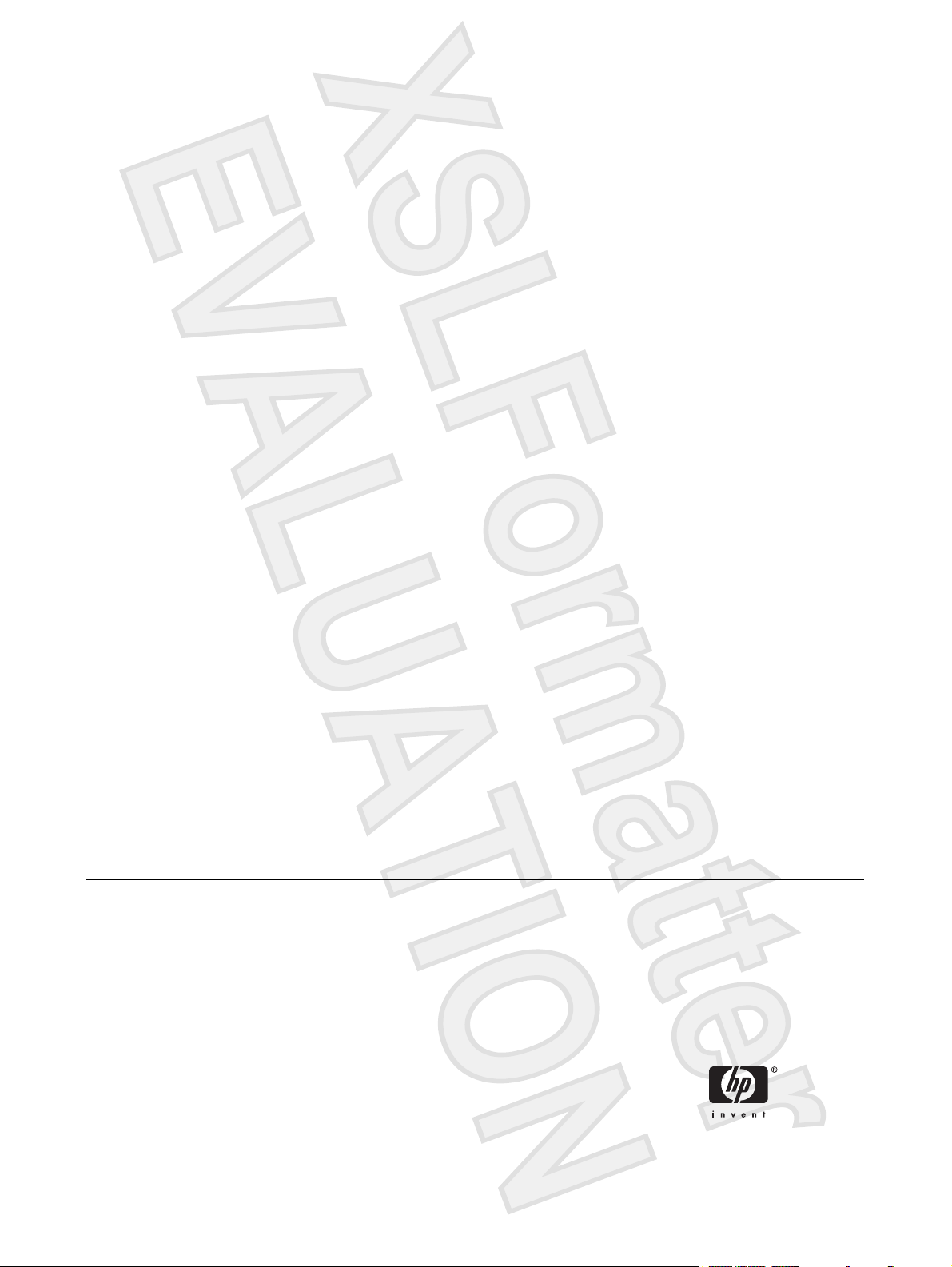
HP iPAQ
Product Information Guide
Antenna House XSL Formatter (Evaluation) http://www.antennahouse.com/
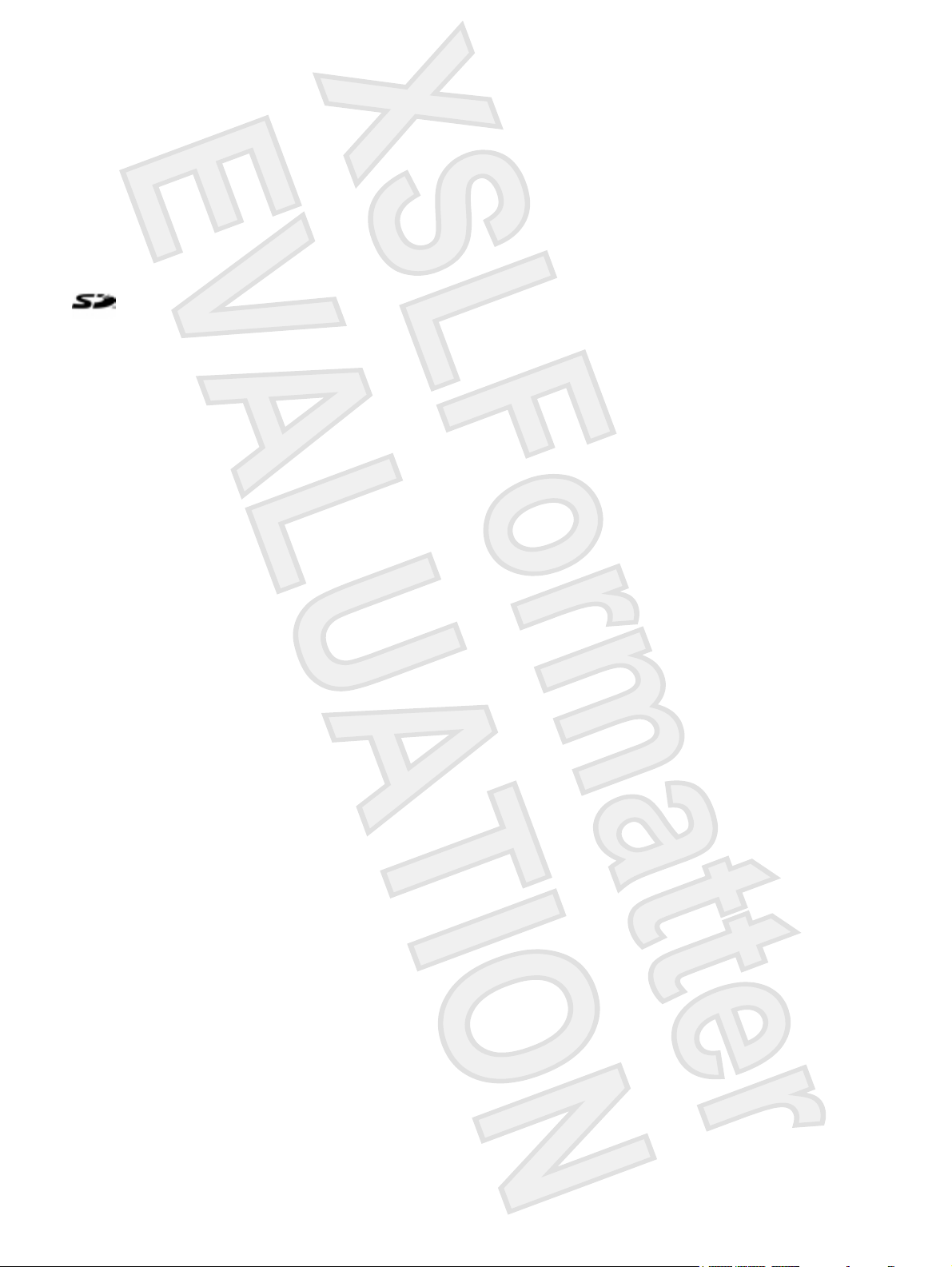
© 2006 Hewlett-Packard Development
Company, L.P.
Microsoft, Windows, the Windows logo,
Outlook, and ActiveSync are trademarks of
Microsoft Corporation in the U.S. and other
countries.
HP iPAQ Products are Powered by
Microsoft® Windows Mobile™ 5.0 software
for Pocket PC.
SD Logo is a trademark of its
proprietor.
Bluetooth® is a trademark owned by its
proprietor and used by Hewlett-Packard
Development Company, L.P. under license.
All other product names mentioned herein
may be trademarks of their respective
companies.
Hewlett-Packard Company shall not be liable
for technical or editorial errors or omissions
contained herein. The information is
provided “as is” without warranty of any kind
and is subject to change without notice. The
warranties for Hewlett-Packard products are
set forth in the express limited warranty
statements accompanying such products.
Nothing herein should be construed as an
additional warranty.
This document contains proprietary
information that is protected by copyright. No
part of this document may be photocopied,
reproduced, or translated to another
language without the prior written consent of
Hewlett-Packard Development Company,
L.P.
HP iPAQ Product Information Guide
First Edition (September 2006)
Antenna House XSL Formatter (Evaluation) http://www.antennahouse.com/
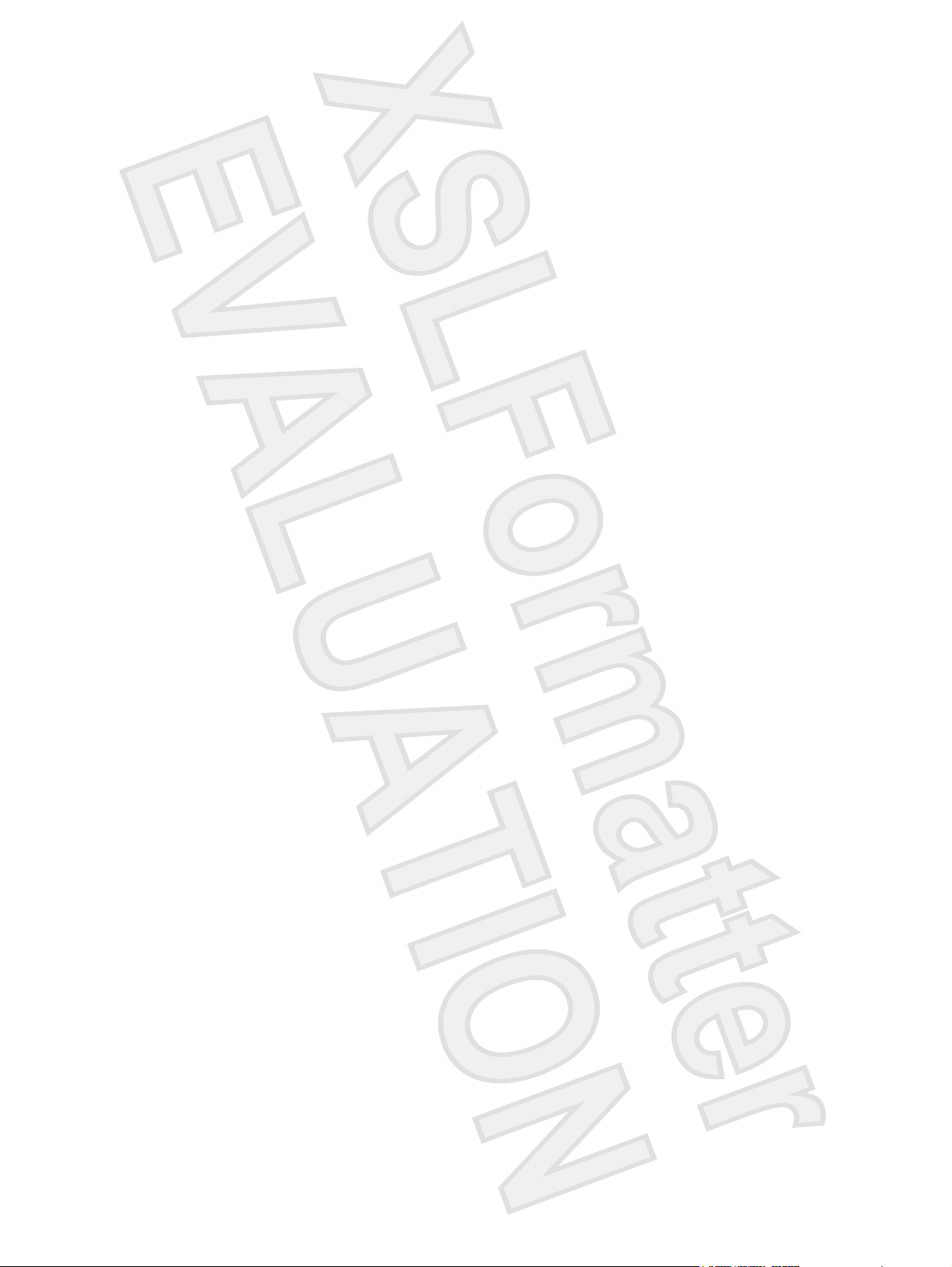
Table of contents
HP iPAQ Product Information Guide
Welcome .............................................................................................................................................. 1
Box Contents ........................................................................................................................................ 2
Components ......................................................................................................................................... 3
Top Components ................................................................................................................. 3
Front Components ............................................................................................................... 4
Back Components ............................................................................................................... 5
Left and Right Side Components ......................................................................................... 6
Getting Started CD Contents ................................................................................................................ 7
Navigation Quick Start .......................................................................................................................... 8
Installing the Battery ............................................................................................................ 8
Powering On and Setting Up ............................................................................................. 10
HP Quick Launch ............................................................................................................... 10
Navigation Setup ............................................................................................................... 11
Car Kit Setup ..................................................................................................................... 12
Using TomTom Navigator 6 ............................................................................................... 15
Navigating to Destinations ................................................................................ 15
Menus ............................................................................................................... 15
Saving Destinations .......................................................................................... 16
Preferences ....................................................................................................... 16
Points of Interest (POI) ...................................................................................... 17
TomTom Plus .................................................................................................... 17
Travel Tools ....................................................................................................................... 18
WorldMate Standard Edition ............................................................................. 18
Organizer Features ........................................................................................... 18
Continuing Setup ................................................................................................................................ 18
Setting Up the Travel Companion ...................................................................................... 18
Finding the Serial Number and Model Number ................................................................. 22
Protecting Your HP iPAQ with a Password ....................................................................... 22
Today Screen .................................................................................................................... 23
Status Icons ...................................................................................................... 23
iPAQ Wireless ................................................................................................... 24
Checking the Battery Charge Level ................................................................................... 25
Battery Saving Tips ............................................................................................................ 25
Entering Text ...................................................................................................................................... 25
Entering Text Using Block Recognizer .............................................................................. 26
Entering Text Using the On-screen Keyboard ................................................................... 26
Entering Text Using Letter Recognizer .............................................................................. 27
Writing with Transcriber ..................................................................................................... 27
Resetting Your HP iPAQ .................................................................................................................... 27
ENWW iii
Antenna House XSL Formatter (Evaluation) http://www.antennahouse.com/
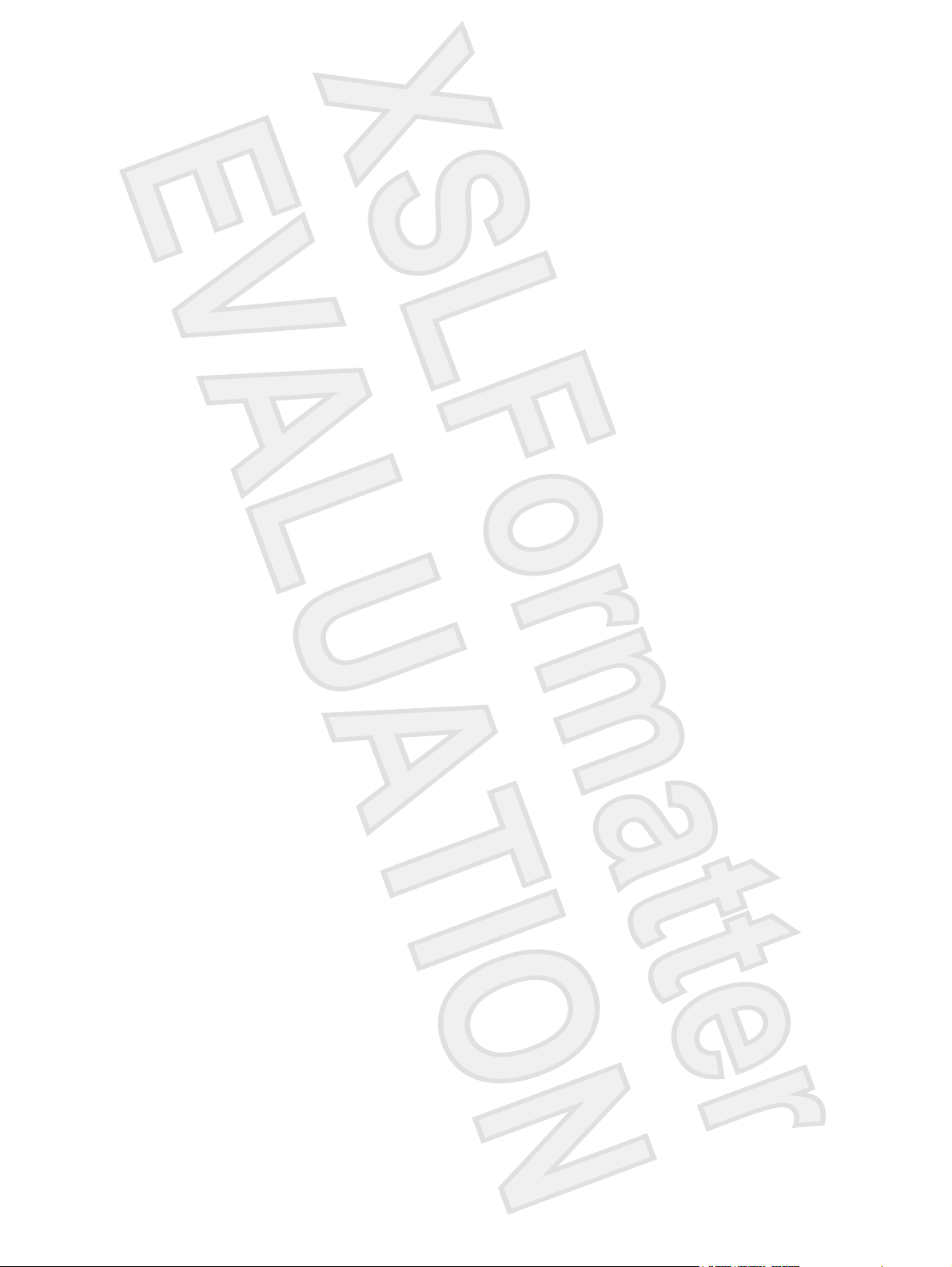
Performing a Soft Reset .................................................................................................... 27
Performing a Factory Reset ............................................................................................... 28
Entertainment ..................................................................................................................................... 28
Windows Media Player 10 Mobile ...................................................................................... 28
Listening to Music and Watching Videos .......................................................... 29
Clearing the Now Playing List ........................................................................... 29
Updating a Library ............................................................................................. 29
HP Photosmart Mobile ....................................................................................................... 29
Attaching a Voice Note to a Picture .................................................................. 30
E-mailing Pictures ............................................................................................. 30
Viewing a Slideshow ......................................................................................... 30
Mobile Office ...................................................................................................................................... 31
Calendar ............................................................................................................................ 31
Accessing Calendar .......................................................................................... 31
Viewing Today's Agenda ................................................................................... 31
Viewing Appointments ....................................................................................... 32
Scheduling an Appointment .............................................................................. 32
Sending a Meeting Request .............................................................................. 32
Contacts ............................................................................................................................. 33
Accessing Contacts ........................................................................................... 33
Creating a Contact ............................................................................................ 33
Finding a Contact .............................................................................................. 34
Tasks ................................................................................................................................. 34
Creating a Task ................................................................................................. 34
Locating a Task ................................................................................................. 34
E-mail ................................................................................................................................. 35
Different Ways to Access E-mail Messages ..................................................... 35
Setting up an E-mail Account on an Exchange Server ..................................... 35
Setting up a POP3, HTTP, or IMAP4 E-mail Account ....................................... 36
Composing and Sending Outlook E-mail Messages ......................................... 37
Replying to or Forwarding an Outlook E-mail Message .................................... 37
Sorting the Message List ................................................................................... 37
Internet Explorer Mobile ..................................................................................................... 37
Word Mobile ....................................................................................................................... 38
Excel Mobile ...................................................................................................................... 38
PowerPoint Mobile ............................................................................................................. 38
WLAN ................................................................................................................................................. 39
Turning WLAN On or Off ................................................................................................... 39
Searching for WLAN Networks to Access ......................................................................... 40
Configuring Network Security Settings .............................................................................. 40
Bluetooth ............................................................................................................................................ 40
Turning Bluetooth On or Off ............................................................................................... 41
Connecting to a Bluetooth Headset ................................................................................... 41
Protecting the HP iPAQ Screen from Cracking or Damage ............................................................... 41
Obtaining Services for a Cracked or Damaged Screen ..................................................................... 42
Additional Guidelines for Using Your HP iPAQ .................................................................................. 42
Frequently Asked Questions .............................................................................................................. 42
Finding More Information ................................................................................................................... 43
Index ................................................................................................................................................................. 45
iv ENWW
Antenna House XSL Formatter (Evaluation) http://www.antennahouse.com/
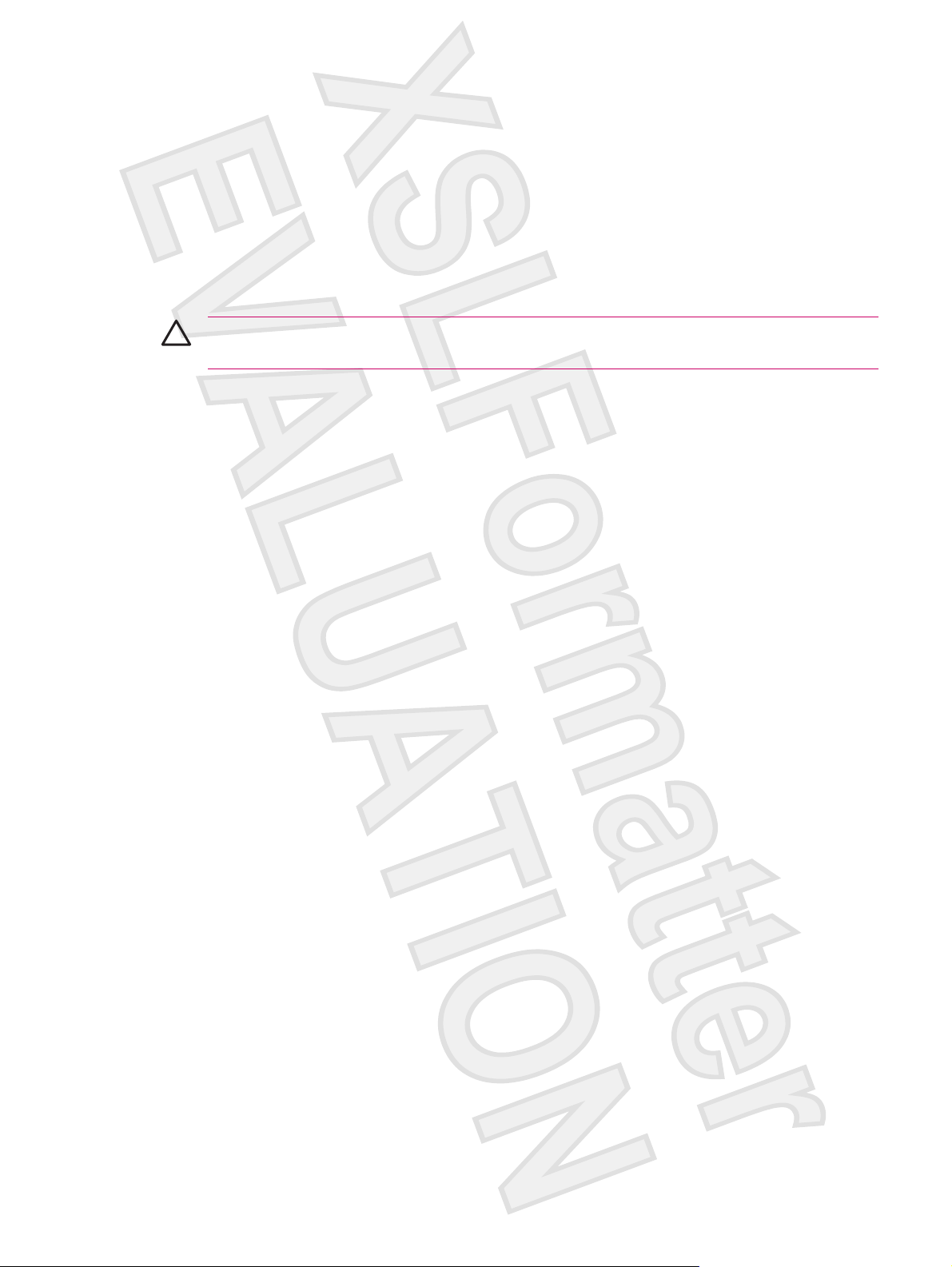
HP iPAQ Product Information Guide
CAUTION Text set off in this manner indicates that failure to follow directions could result in
damage to equipment or loss of information.
Welcome
Thank you for purchasing the HP iPAQ Travel Companion. This guide has been designed to help you
begin using your device quickly. For more detailed information, please refer to the Finding More
Information section. In this guide you will learn how to:
Use the travel-related functionality of the Travel Companion, including the built-in Global
●
Positioning System (GPS) and WorldMate travel assistant.
Set the Travel Companion to synchronize digital media and personal information such as Calendar,
●
Contacts, and E-mail with a personal computer.
Protect the Travel Companion from unintended damage by showing how to properly replace the
●
battery cover on the device and by providing important information about protecting the device
screen.
Improve the device battery life, allowing for longer use between charges.
●
Perform a soft reset or a factory reset to adjust device performance.
●
Troubleshoot common device issues, including synchronizing.
●
Use the on-screen keyboard, function keys, Calendar, Contacts, and Tasks.
●
Use messaging, WLAN*, and Bluetooth.
●
*WLAN is available on rx5900 series models only.
ENWW Welcome 1
Antenna House XSL Formatter (Evaluation) http://www.antennahouse.com/
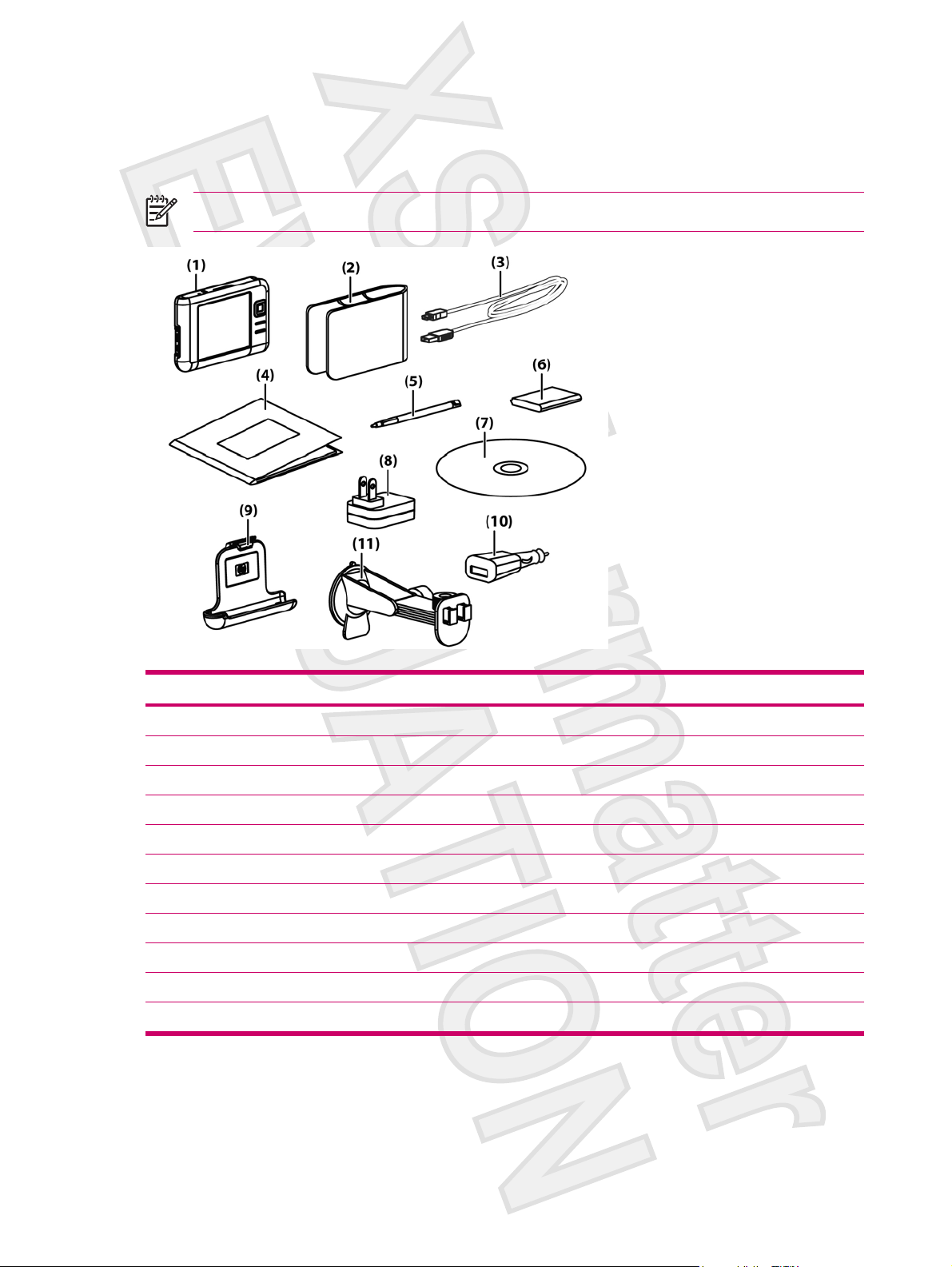
Box Contents
This illustration depicts the items that come in the box with the Travel Companion. Use this illustration
to become more familiar with the device.
NOTE Box contents vary by model.
Box Contents
(1) HP iPAQ
(2) Case
(3) Mini-USB synchronization cable/power cable (2 ea)
(4) HP iPAQ Documentation
(5) Stylus
(6) 1,700mAH li-ion removable/rechargeable battery
(7) Getting Started CD with special software
(8) AC adapter with interchangeable plug
(9) Car kit — holder
(10) Car kit — Travel power adapter
(11) Car kit — windshield mounting bracket
2 HP iPAQ Product Information Guide ENWW
Antenna House XSL Formatter (Evaluation) http://www.antennahouse.com/
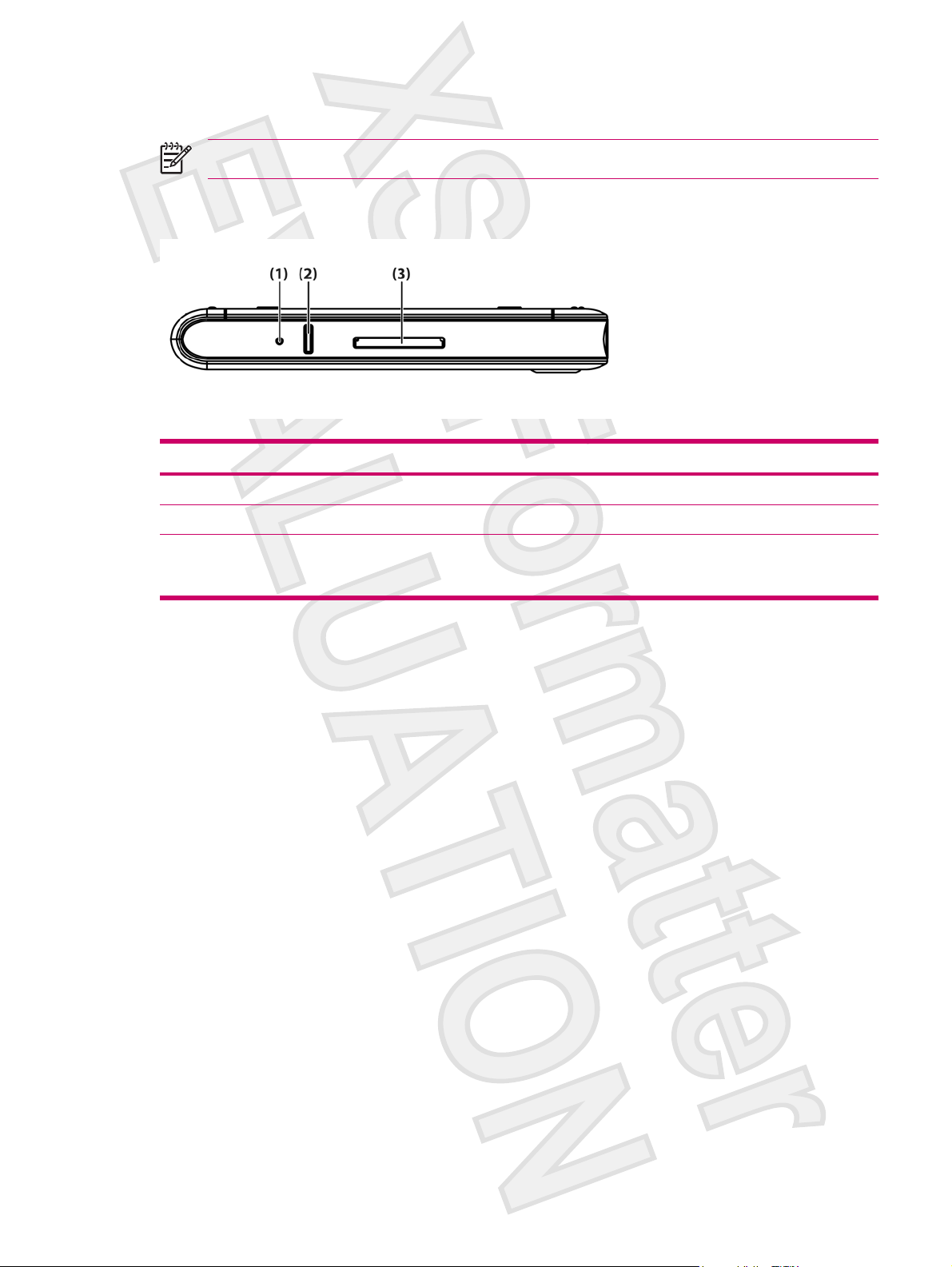
Components
NOTE Not all models or features are available in all regions.
Top Components
Component Function
(1) Reset Button Press to perform a soft reset of the Travel Companion.
(2) Record Button Press to record voice or sound.
(3) SD Slot Insert a Secure Digital (SD) storage card for data storage or a Secure Digital
Input/Output card (SDIO) card to extend the functionality of the Travel
Companion.
ENWW Components 3
Antenna House XSL Formatter (Evaluation) http://www.antennahouse.com/
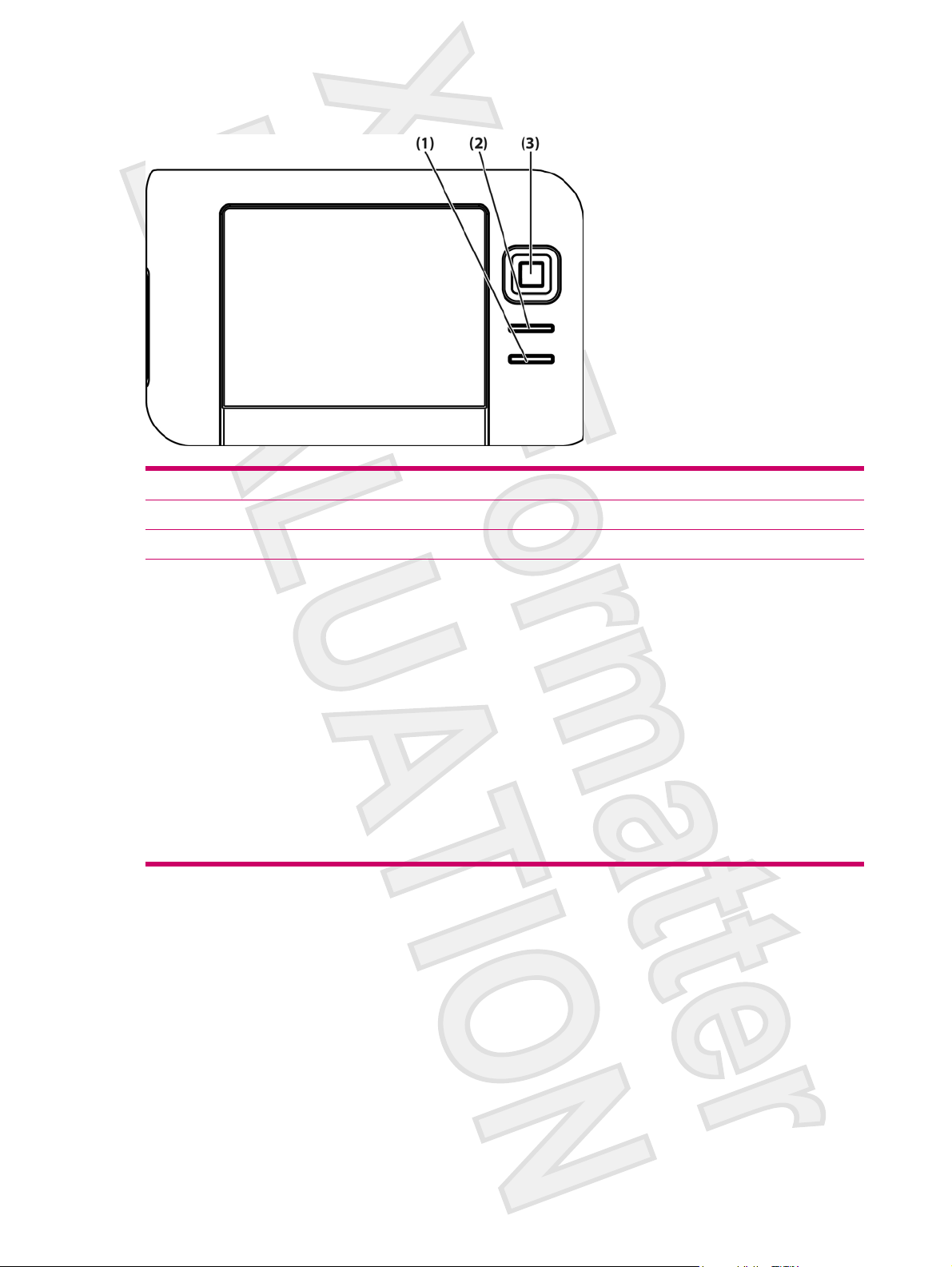
Front Components
Component Function
(1) Start Menu Button Press to open the Start menu.
(2) OK Button Press to close the current window or exit the current application.
(3) 9–Way Navigation Button
When in Standard mode:
●
Top — Scroll up
●
Bottom — Scroll down
●
Left — Scroll left
●
Right — Scroll right
●
When using GPS:
●
Top — Zoom in
●
Bottom — Zoom out
●
Left — Volume down
●
Right — Volume up
●
4 HP iPAQ Product Information Guide ENWW
Antenna House XSL Formatter (Evaluation) http://www.antennahouse.com/
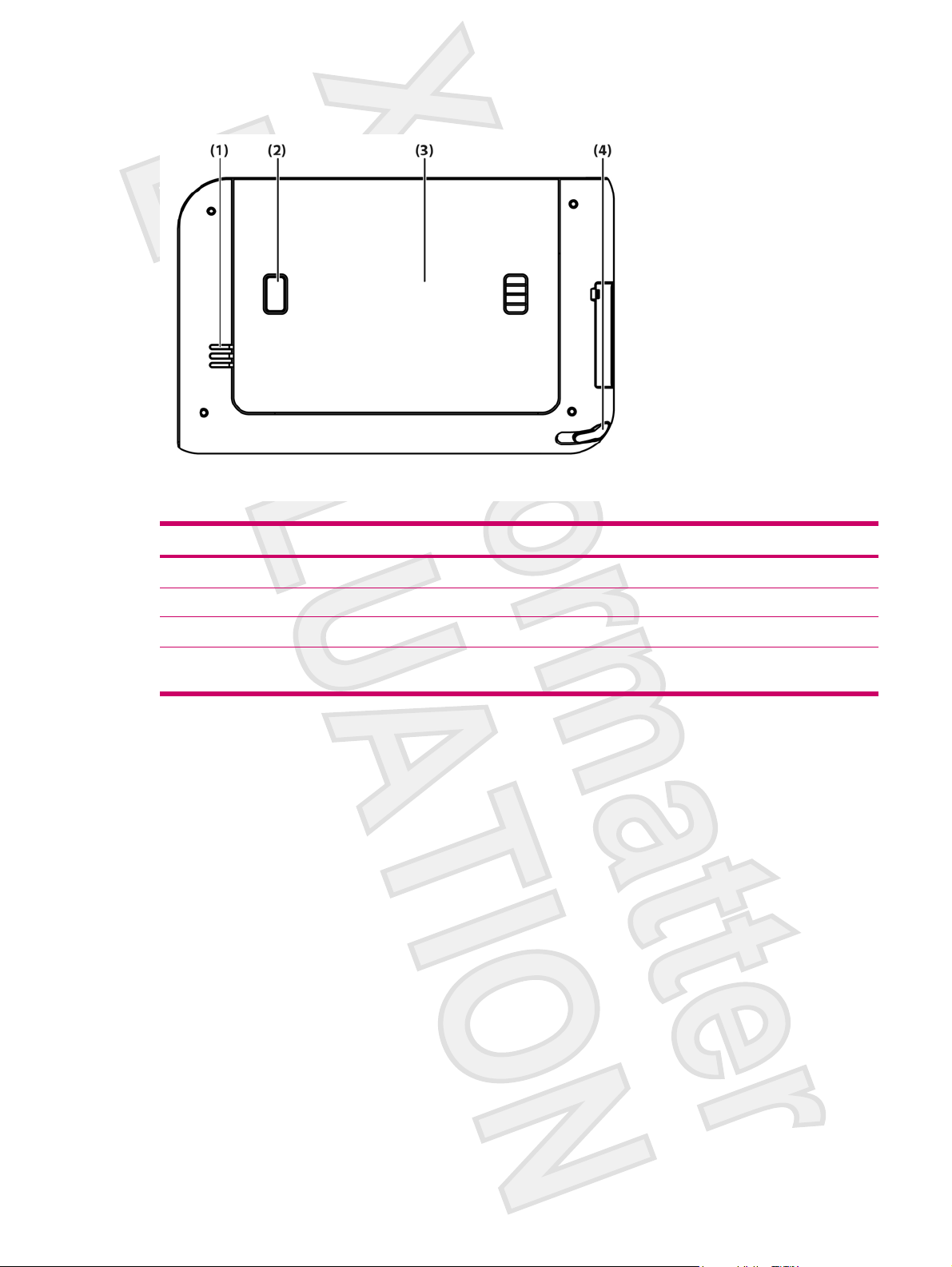
Back Components
Component Function
(1) Speaker Use the speaker to get spoken navigation instructions.
(2) Battery Cover Release Button Press to remove the battery cover.
(3) Battery Cover Remove to install or remove the battery.
(4) Stylus Use to input information. Slide out to remove the stylus. Slide in to replace
the stylus.
ENWW Components 5
Antenna House XSL Formatter (Evaluation) http://www.antennahouse.com/
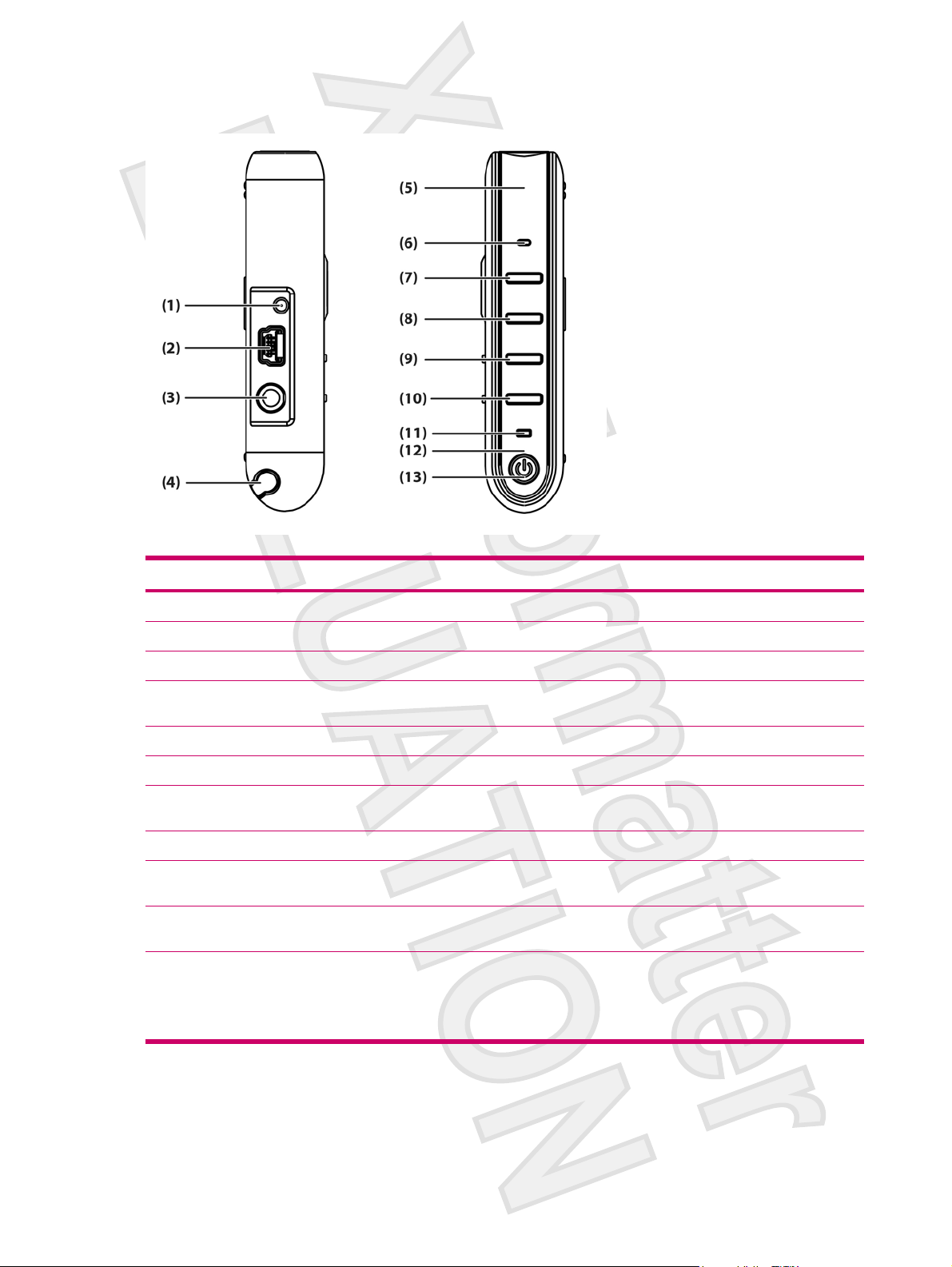
Left and Right Side Components
Component Function
(1) MMCX External Antenna Port Connects to 3V active external GPS antenna.
(2) Charging/Communications Port Connects to mini-USB synchronization cable.
(3) Headset Connector Plug a headset into this connector to listen to music.
(4) Stylus Use to input information. Slide out to remove the stylus. Slide in to replace
the stylus.
(5) Internal WLAN Antenna* Allows connection to wireless networks. (rx5900 series models only)
(6) Microphone Speak into the microphone to record voice notes.
(7) Quick Launch Button Press to access the HP Quick Launch screen. Press and hold to launch
Calendar.
(8) Navigation Button Press to launch GPS navigation. Press and hold to launch Contacts.
(9) Windows Media Player Button Press to launch Windows Media Player. Press and hold to launch Pocket
(10) Rotate Screen Button Press to rotate the screen to portrait or landscape orientation. Press and
(11) Wireless LED
Internet Explorer.
hold to launch Photosmart Mobile.
Blue LED—WLAN*, Bluetooth, or GPS is on.
●
LED off—WLAN*, Bluetooth, or GPS is off.
●
*WLAN is available on rx5900 series models only.
6 HP iPAQ Product Information Guide ENWW
Antenna House XSL Formatter (Evaluation) http://www.antennahouse.com/
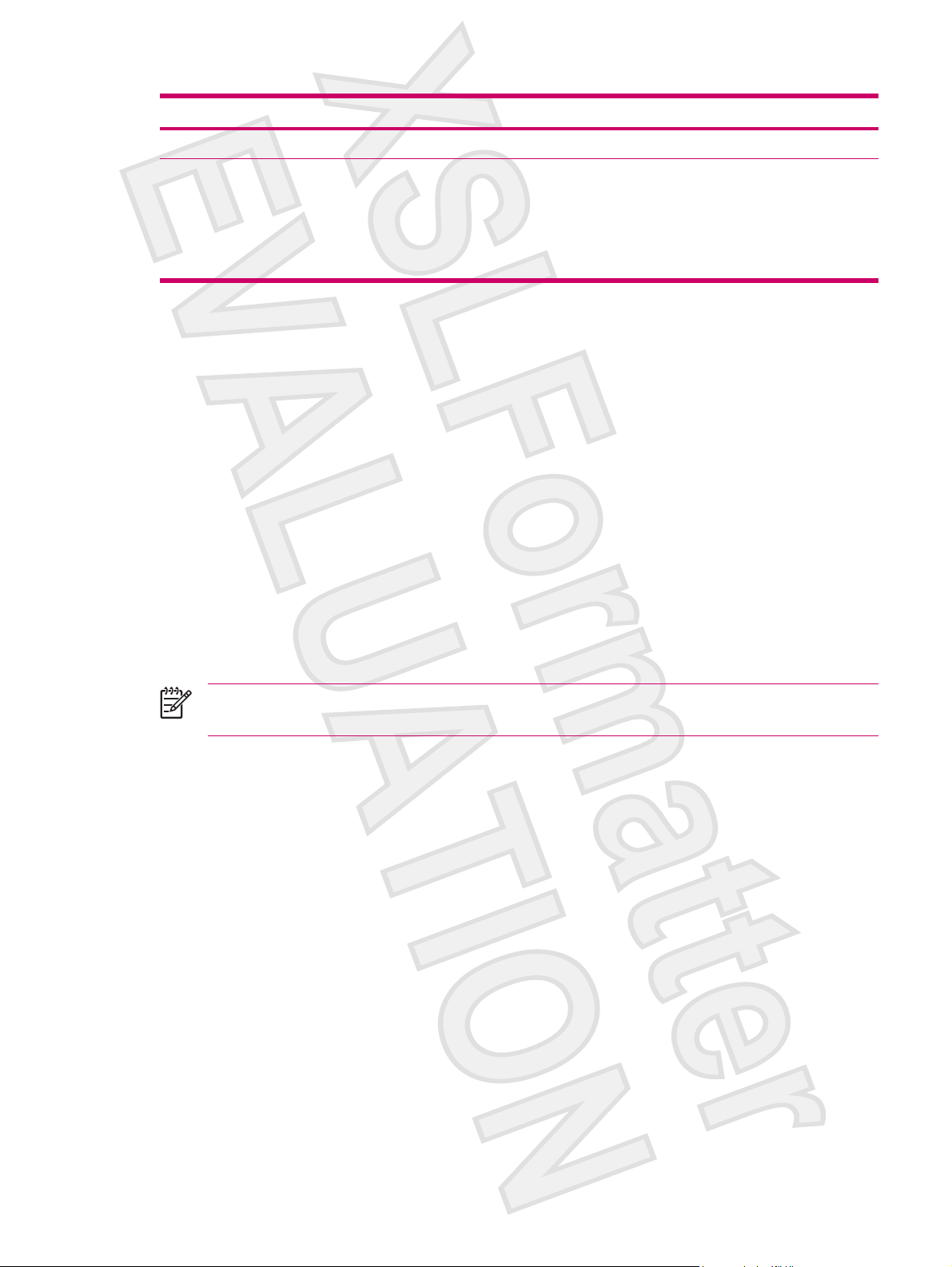
Component Function
(12) Internal Bluetooth Antenna Allows connection to other Bluetooth devices.
(13) Power Button and LED Press to turn the unit on and off.
●
●
●
Getting Started CD Contents
The Getting Started CD includes:
Microsoft ActiveSync 4.1 or later
●
Microsoft Outlook 2002
●
Additional Product Information
●
Important Safety Information
●
WorldMate Active Sync Plug-in
●
HP Photosmart Premier
●
Solid amber light — Battery is charging
Solid green light — Battery is fully charged
Flashing amber light — Reminder or alarm
Additional software for the Travel Companion and personal computer
●
All software and documents are designed to be installed on a personal computer to enable use of the
Travel Companion to its full potential.
NOTE All current Microsoft operating systems are supported by ActiveSync 4.1, except
Windows 98SE and Windows ME.
ENWW Getting Started CD Contents 7
Antenna House XSL Formatter (Evaluation) http://www.antennahouse.com/
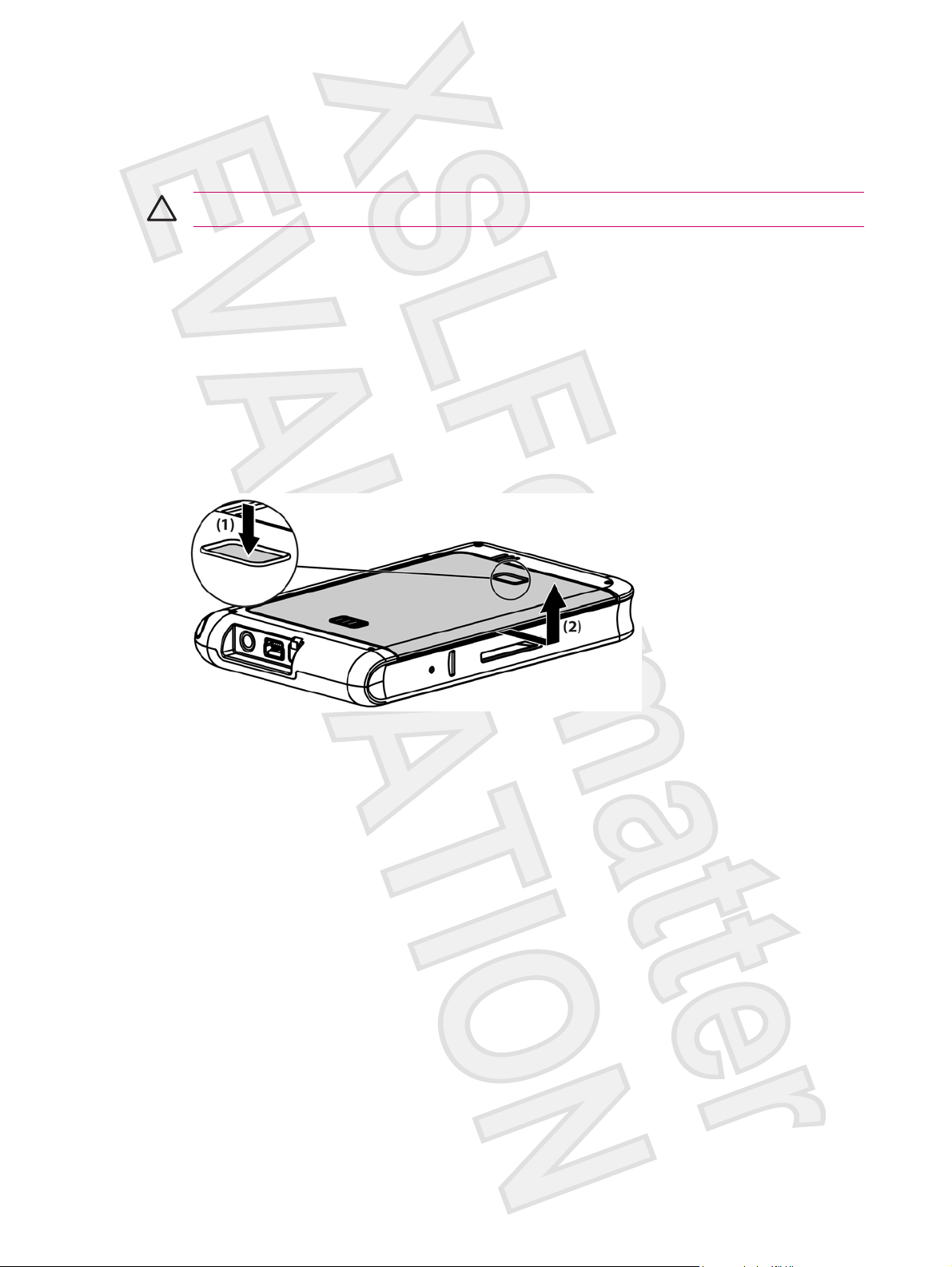
Navigation Quick Start
The Travel Companion can be used as a GPS navigation system right out of the box. The sections that
follow provide instruction to prepare and use the Travel Companion immediately after purchase.
CAUTION Drive with due care and attention when using the Travel Companion for navigation.
Installing the Battery
The battery provides power for the Travel Companion to operate. The Travel Companion comes with a
mini-USB synchronization cable, which you must use with a power adapter to charge the device.
To install the battery:
1. Turn the Travel Companion over so you can see the back battery cover.
2. Press the battery release button (1).
3. Slide the battery compartment cover down about 1/2 inch, and then lift the cover off the Travel
Companion (2).
8 HP iPAQ Product Information Guide ENWW
Antenna House XSL Formatter (Evaluation) http://www.antennahouse.com/

4. Insert the battery into the compartment (1) so that the connectors on the battery mate with the pins
in the battery compartment, and then press down until the battery locks into place (2). As you insert
the battery, be sure to pull the battery removal tab out so it is on the outside of the battery.
5. Replace the cover by first laying the cover on the battery compartment opening, aligning the tabs,
and then sliding the cover until it locks into place.
Do not attempt to insert the battery cover tabs into the compartment slots without first placing the cover
onto the compartment and sliding it closed.
ENWW Navigation Quick Start 9
Antenna House XSL Formatter (Evaluation) http://www.antennahouse.com/
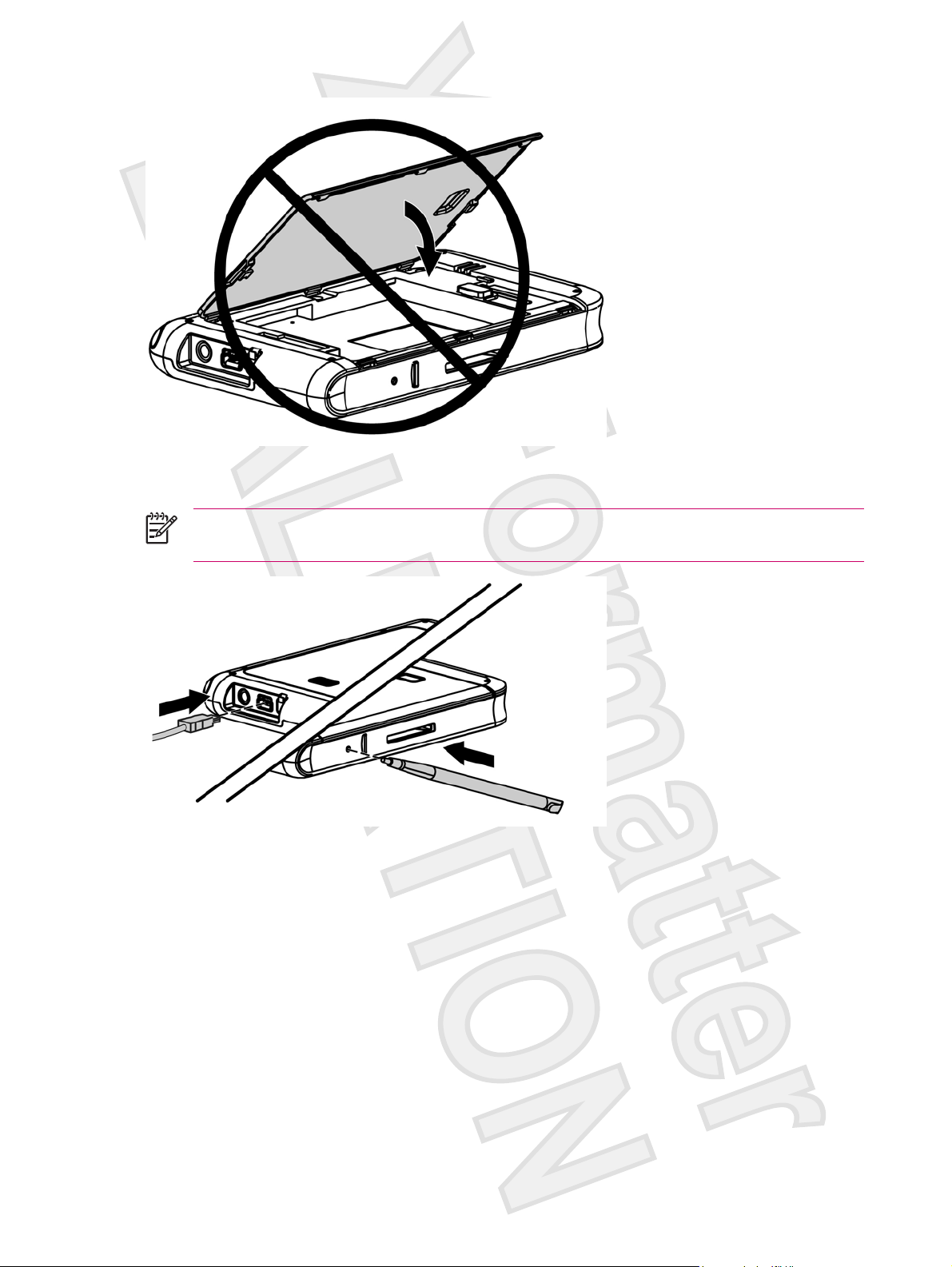
Powering On and Setting Up
NOTE To start the Travel Companion after installing the battery, press and hold the Reset
button for at least two seconds, or connect to power (AC or travel adapter).
The first time you turn on the Travel Companion, follow the on-screen set up instructions. After
completing this initial setup, the Travel Companion displays the Quick Start Tour, which provides
information about using the Travel Companion. View as much of the Quick Setup Tour as needed. When
exiting the tour, the Travel Companion initiates the HP Quick Launch screen, which provides the ability
quickly and easily open applications on your iPAQ.
HP Quick Launch
HP Quick Launch is a simple way to open the most frequently used programs on the Travel Companion.
Tap the Today icon to access the Today page.
●
Tap the Travel Assistant icon to access WorldMate travel applications, Calendar, Contacts, and
●
the Calculator.
10 HP iPAQ Product Information Guide ENWW
Antenna House XSL Formatter (Evaluation) http://www.antennahouse.com/
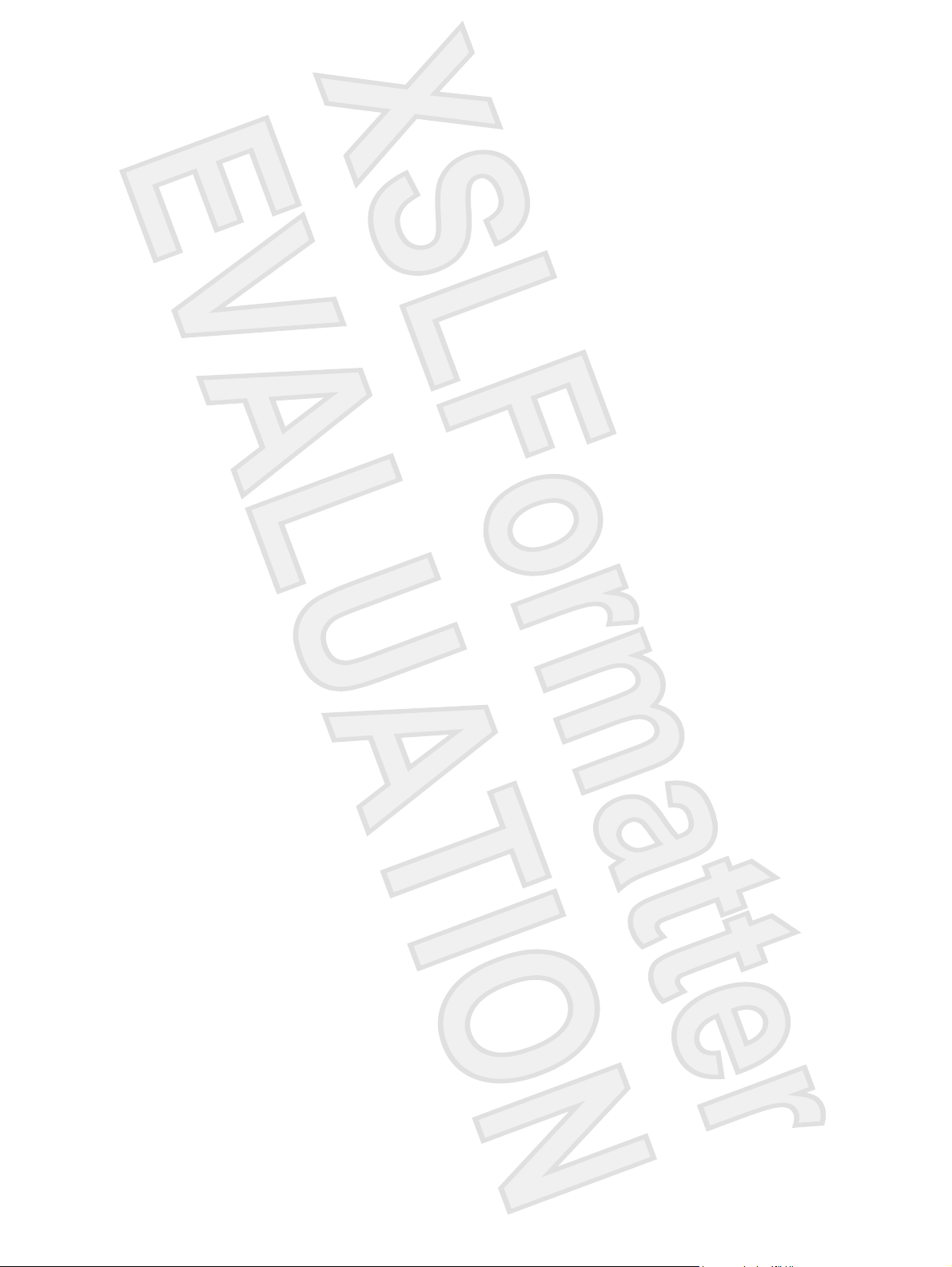
Tap the Entertainment icon to access entertainment applications like Windows Media Player 10,
●
Photosmart Mobile, and games.
Tap the Internet icon to access the Internet browser.
●
Tap the Navigation icon to use GPS navigation.
●
HP Quick Launch is configured by default to be the home screen of the Travel Companion. Switch to
use the Today screen as the home screen by tapping Menu > Settings and clearing the check boxes.
You can also access the Today screen from the Start menu.
You can also configure Quick Launch by tapping Menu > Settings and:
Selecting Launch On Reset to automatically start Quick Launch every time the device is soft reset.
●
Selecting Launch on Wakeup to automatically start Quick Launch every time the device is
●
switched on.
To learn more about the capabilities of the Travel Companion, refer to this guide as well as the Additional
Product Information on the Getting Started CD. To begin navigation, proceed to the next step.
Navigation Setup
If you do not want to navigate now, continue learning about the Travel Companion and refer back to this
section when you do want to use navigation.
You can use the navigation features of the Travel Companion right out of the box. The easiest way to
open the GPS application is from the HP Quick Launch screen. When launching the GPS application
for the first time, follow the on-screen instructions to configure and set up personal preferences.
The Travel Companion includes a built-in GPS receiver. To navigate to a destination, the GPS
application must determine your current position, for which it uses the Global Positioning System (GPS).
Available for free and without subscription, GPS uses satellites to transmit signals to GPS receivers.
GPS signals work in all weather, anywhere in the world.
To establish a GPS signal, use the GPS receiver outdoors with a clear view of the sky. The GPS
application can take up to five minutes to find your current position during its first use. If it takes longer
than five minutes, make sure that you are in an open place without tall buildings or trees nearby. In
subsequent uses, the GPS application will find your position much faster. Once the GPS application
locates your current position, the application shows your position on the map.
If you want to immediately start navigating:
1. Press the power button to power on the Travel Companion. If this is the first time powering on the
Travel Companion, you must either press the Reset button or connect to power for the unit to power
on.
2. Start the GPS application by tapping Navigation from the HP Quick Launch screen.
3. Place the Travel Companion in a location with a clear view of the sky.
4. Install the car kit.
5. Insert the Travel Companion and plug it in using the travel power adapter.
ENWW Navigation Quick Start 11
Antenna House XSL Formatter (Evaluation) http://www.antennahouse.com/

Car Kit Setup
The car kit allows you to mount the Travel Companion in a location in your car that provides the best
access to a GPS signal.
To install the car kit:
1. Plug the power cable into the Travel Power Adapter, and then plug the adapter into a vehicle power
outlet.
2. Attach the power cable to the clips on the back of the Travel Companion holder. Be sure to leave
enough cable to plug into the Travel Companion, and that the connector is turned the correct way
to plug into the unit.
12 HP iPAQ Product Information Guide ENWW
Antenna House XSL Formatter (Evaluation) http://www.antennahouse.com/
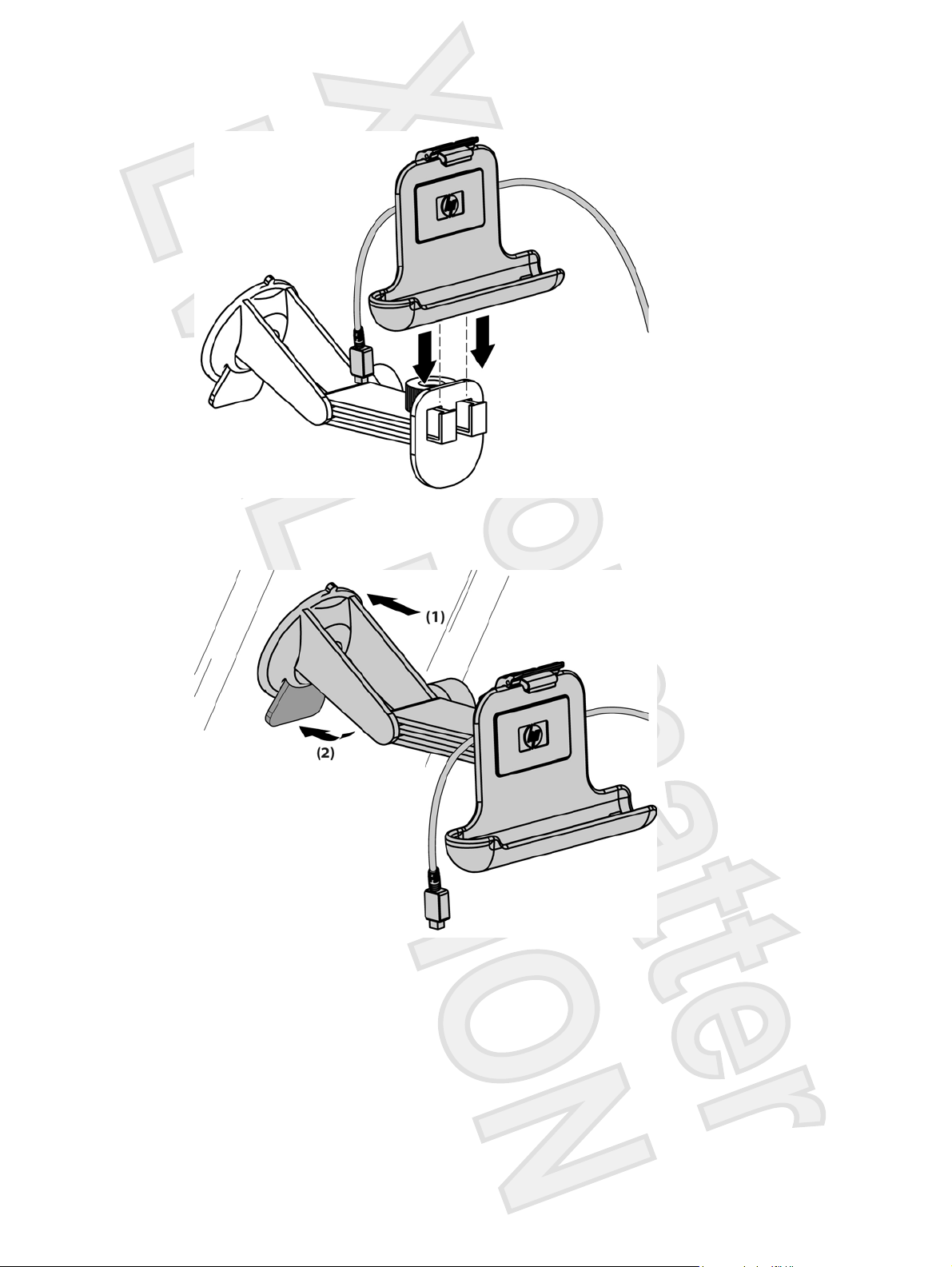
3. Install the holder onto the windshield mounting bracket.
4. Place the car kit assembly onto the windshield (1), and then press the locking lever (2) to securely
mount the assembly into place.
5. To install the Travel Companion:
a. Insert the Travel Companion into the mounted car kit holder (1).
b. Insert the securing clip into the slot on the top of the Travel Companion (2).
c. Plug the power cable into the Travel Companion (3).
ENWW Navigation Quick Start 13
Antenna House XSL Formatter (Evaluation) http://www.antennahouse.com/

6. Use the knobs to adjust the vertical and horizontal orientation of the Travel Companion.
14 HP iPAQ Product Information Guide ENWW
Antenna House XSL Formatter (Evaluation) http://www.antennahouse.com/
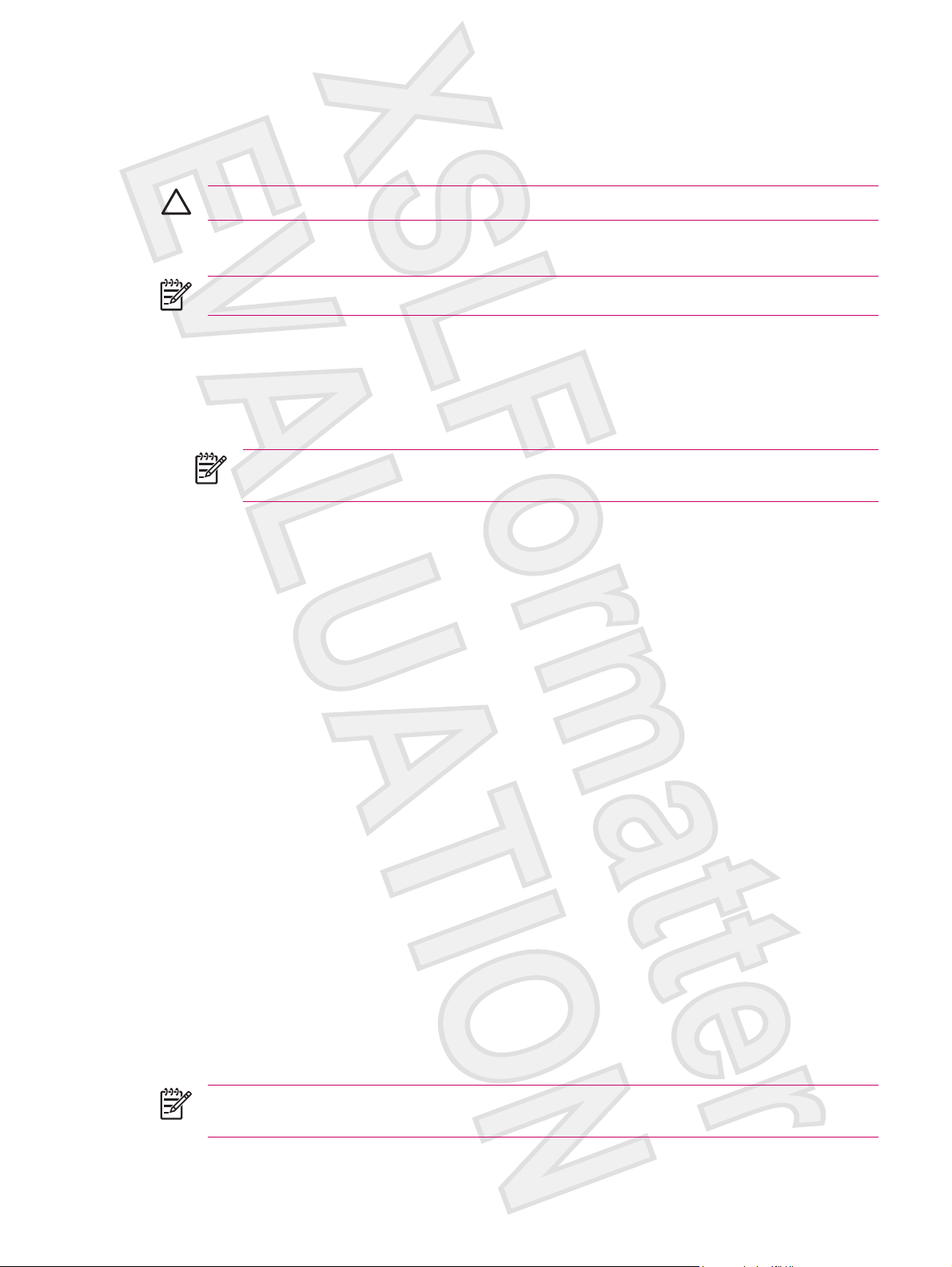
Using TomTom Navigator 6
For more detailed information about TomTom Navigator 6, see the TomTom user guide on the Getting
Started CD.
CAUTION Drive with due care and attention when using the Travel Companion for navigation.
Navigating to Destinations
NOTE TomTom Navigator 6 must first locate its current position before it can plan a route.
To plan a route:
1. With TomTom open, tap the screen to display the main menu.
2. Tap Navigate to. There are several options to navigate to. This procedure demonstrates navigating
to an address.
NOTE Travel Companion/GPS integration also allows you to navigate to any entry in your
personal Contact list that has an address entered.
3. Tap Address. When entering an address, select from the following options:
City center: Tap to set the destination as the center of a city or town.
●
Menus
Street and house number: Tap to set an exact address as the destination.
●
Zip Code: Tap to enter a zip code as the destination.
●
Cross street or intersection: Tap to set the destination as the point where two streets meet.
●
This procedure demonstrates navigating to an exact address.
4. Tap Street and house number.
5. Start to type the name of the town to which to navigate. As you type, names of towns display that
match what you have typed. When the correct town displays, select it.
6. Start to type the name of the street. As you type, the names of the streets display that match the
street you typed. When the correct street displays, select it.
7. Type the house number of the destination, and then tap Done.
8. TomTom asks whether you need to arrive at a particular time. If you tap YES and select an arrival
time, TomTom indicates whether you will arrive on time.
9. After TomTom calculates the route, tap Done.
TomTom immediately starts guiding you to your destination with spoken and visual instructions.
To open the main menu, tap the screen at any time when TomTom displays the Driving View.
NOTE The following list is only a subset of all of the available menus. For a complete list, see
the TomTom Navigator 6 documentation on the Getting Started CD.
ENWW Navigation Quick Start 15
Antenna House XSL Formatter (Evaluation) http://www.antennahouse.com/
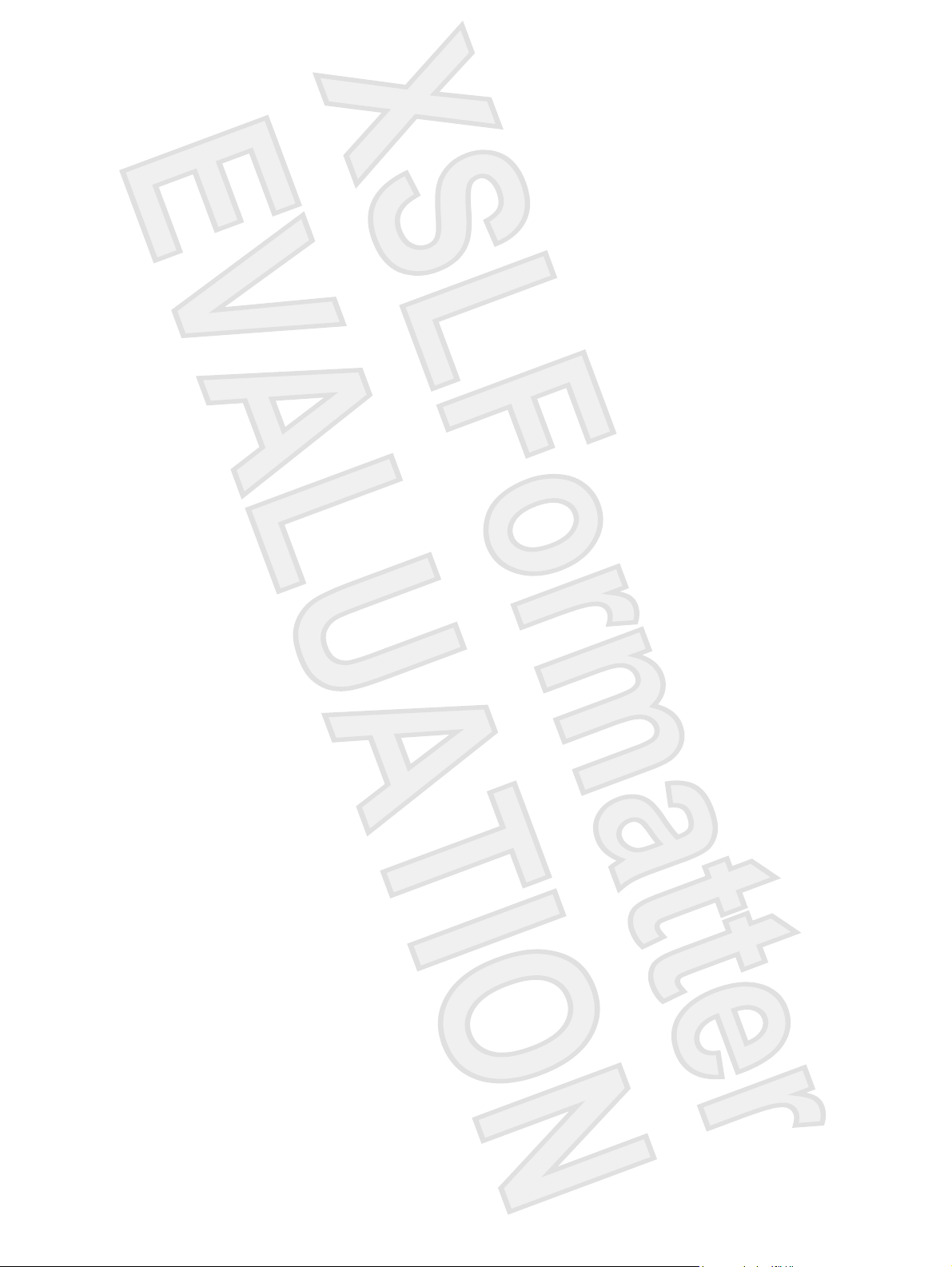
Navigate to: Tap to start planning a route.
Find alternative: Tap if you want to avoid part of the route, travel by way of a specific location, or
calculate an alternative route.
TomTom Traffic: Tap to access information about the traffic along your route. TomTom Traffic is not
available in all countries.
Add favorite: Tap to create a Favorite, which may be a favored location, or a frequently visited location.
Change preferences: Tap to open the Preferences menu and change the way TomTom behaves.
Saving Destinations
Use the Favorites feature to save destinations to make it easy to navigate to them later. Favorites are
frequently visited places. Create Favorites to avoid entering an address every time you want to navigate
there.
To create and save a favorite destination:
1. From the Main Menu, tap Add Favorite. Select the location of the Favorite from the following list :
Home: You can specify your Home location as a Favorite.
●
Address: You can specify an address as a Favorite. When entering an address, choose from
●
the same four options available in the Navigate to menu.
2. Assign the contact a name that is easy to remember. TomTom suggests a name, usually the
Preferences
To change the behavior of TomTom, tap Change preferences in the Main Menu. Some of the options
include:
●
●
Recent destination: Select a Favorite location from a list of recently used destinations.
●
Point of interest (POI): Add a Point of Interest (POI) as a Favorite.
●
GPS position: Add your current position as a Favorite.
●
Point on map: Create a Favorite using the map browser. Select the location of the Favorite
●
using the cursor, and then tap Done.
Latitude/Longitude: Create a Favorite by entering latitude and longitude values.
●
TomTom Buddy: Create a Favorite based on the current position of a TomTom Buddy.
●
TomTom Buddies are other TomTom users that you can track, exchange Points of Interest
with, etc.
address of the Favorite. Start typing to specify a different name.
Use night colors: Tap to reduce the brightness and use darker colors on the map.
Turn off 3D display: Tap to view the map from above while navigating. When you turn off the 3D
display, you can choose whether the map shows north or your direction of travel at the top.
Enable/disable POIs: Tap to set which Point of Interest categories display on the map.
●
Safety preferences: Tap to set the safety preferences such as the safety lock. When you enable
●
the safety lock, you cannot access all buttons and features of TomTom while driving.
16 HP iPAQ Product Information Guide ENWW
Antenna House XSL Formatter (Evaluation) http://www.antennahouse.com/
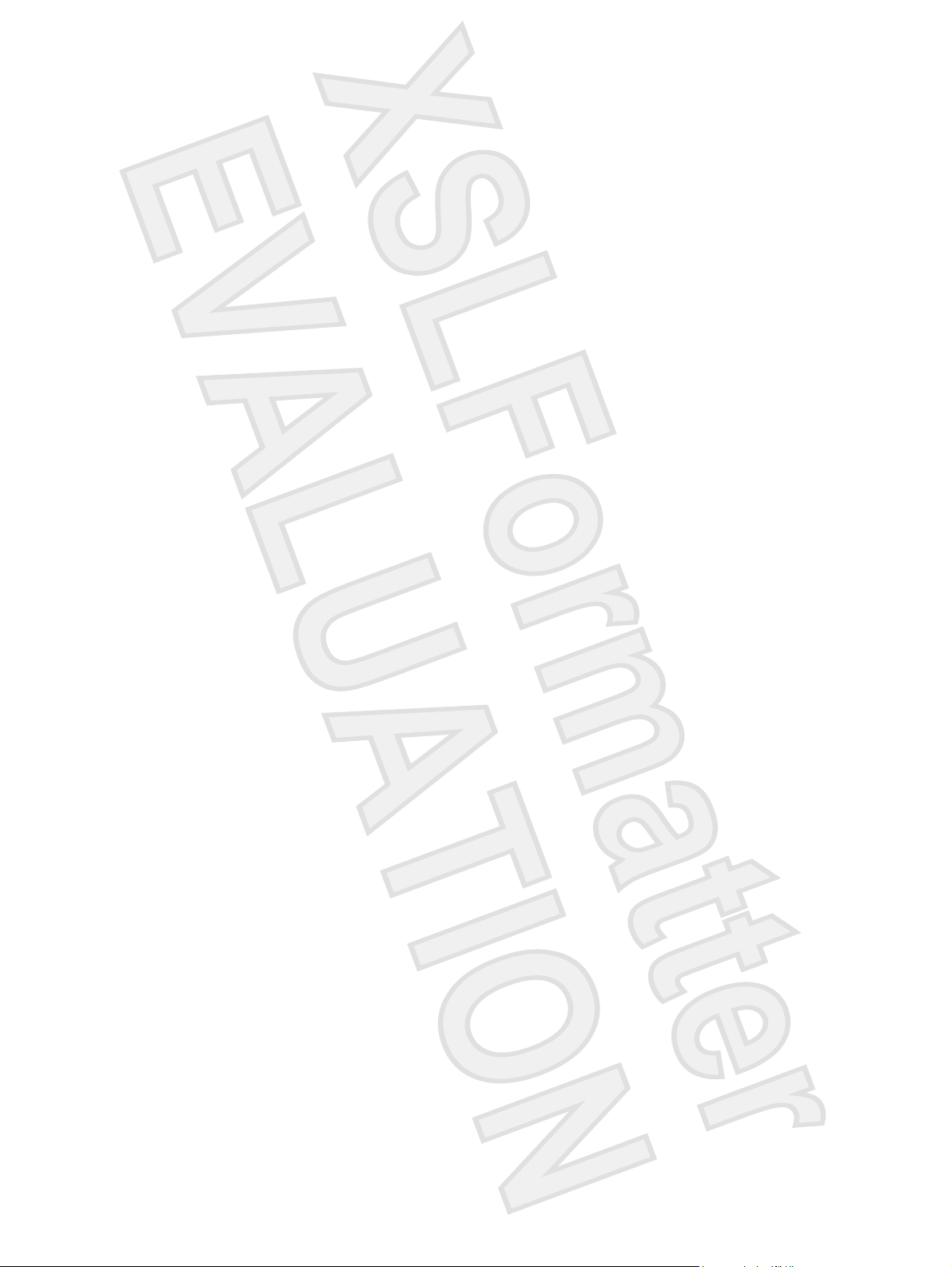
Change voice: Tap change the voice that provides spoken instructions.
●
Tap the arrow to open the next page of buttons.
●
Points of Interest (POI)
Points of Interest or POIs are useful locations on the map. Examples include:
Restaurants
●
Hotels
●
Museums
●
Parking garages
●
Gas stations
●
To navigate to a POI:
1. Tap the screen to display the main menu.
2. Tap Navigate to in the main menu.
3. Tap Point of Interest.
4. Narrow the number of POIs by selecting the area of the POI location. Select one of these options:
●
●
●
If currently navigating to a destination, you can select from a list of POIs that are on the route or
near the destination. Choose one of these options:
●
●
5. Select the category of POI.
Tap any POI category to search for a POI by name. If you do not find the POI, tap its category. Tap
the arrow to choose from the complete list of categories. Select the category from the list or start
to type the name of the category and select it when it displays in the list.
6. From the list of POIs, select the POI to navigate to. If you know the name of the POI, tap Find, and
then type the name. Select it from the list when it displays.
After you select a POI, TomTom calculates the route to the POI.
TomTom Plus
TomTom PLUS is a collection of services that keep you informed and entertained while on the road.
You can subscribe to a range of extras and download them either directly to your Travel Companion or
download them to your computer, and then transfer them to your Travel Companion.
POI near you: To search from a list of POIs near your current position.
POI in city: To choose a POI in a particular town or city.
POI near Home: To search from a list of POIs near your Home location.
POI along route
POI near destination
ENWW Navigation Quick Start 17
Antenna House XSL Formatter (Evaluation) http://www.antennahouse.com/
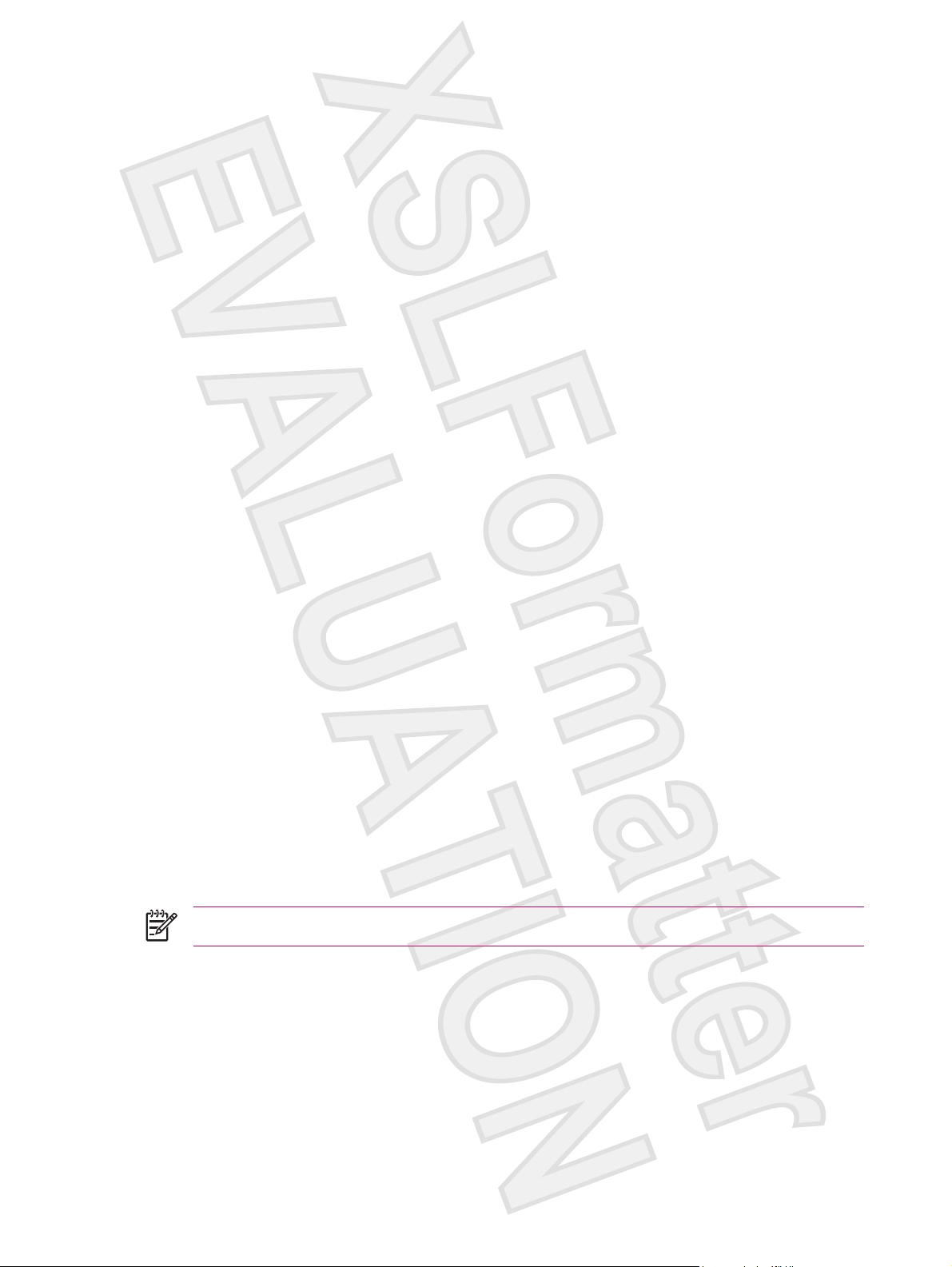
Travel Tools
WorldMate Standard Edition
The Travel Companion comes preinstalled with WorldMate Standard Edition. This travel assistant
provides a host of tools that aid in travel planning. Features include:
Clocks for global city list
●
Currency converter with ability to automatically or manually update currency rates
●
World map with city locator
●
Weather forecasts for global city list
●
Measurement converter
●
Country phone codes and area codes
●
Clothing size chart
●
Extensive packing lists
●
Weather forecasts and automatic currency conversion require synchronizing the Travel Companion with
a PC that is connected to the Internet and running WorldMate Active PC Sync Plug-in.
For more information about WorldMate Standard Edition, see the Additional Product Information on the
Getting Started CD.
Organizer Features
The Travel Companion includes a number of organizer features that allow you to manage busy travel
times.
E-mail — While traveling, you can use an Internet Service Provider (ISP) to send and receive Outlook
and Internet e-mail. You can also access e-mail using a VPN connection.
Calendar — Sync with the company network and use the built-in Outlook calendar to update and manage
appointments, including meetings and other events. You can display appointments for the day on the
Today screen.
Contacts — Use the built-in contacts database to manage travel contacts.
Wireless — Using WLAN* and Bluetooth, connect to and exchange information with other handheld
devices, various network types, or the Internet.
NOTE WLAN is available on rx5900 series models only.
Continuing Setup
Setting Up the Travel Companion
Use the following steps to quickly set up the Travel Companion. These steps allow you to load software
so you can sync with your personal computer and update WorldMate information, integrate with e-mail
and contacts, etc.
18 HP iPAQ Product Information Guide ENWW
Antenna House XSL Formatter (Evaluation) http://www.antennahouse.com/
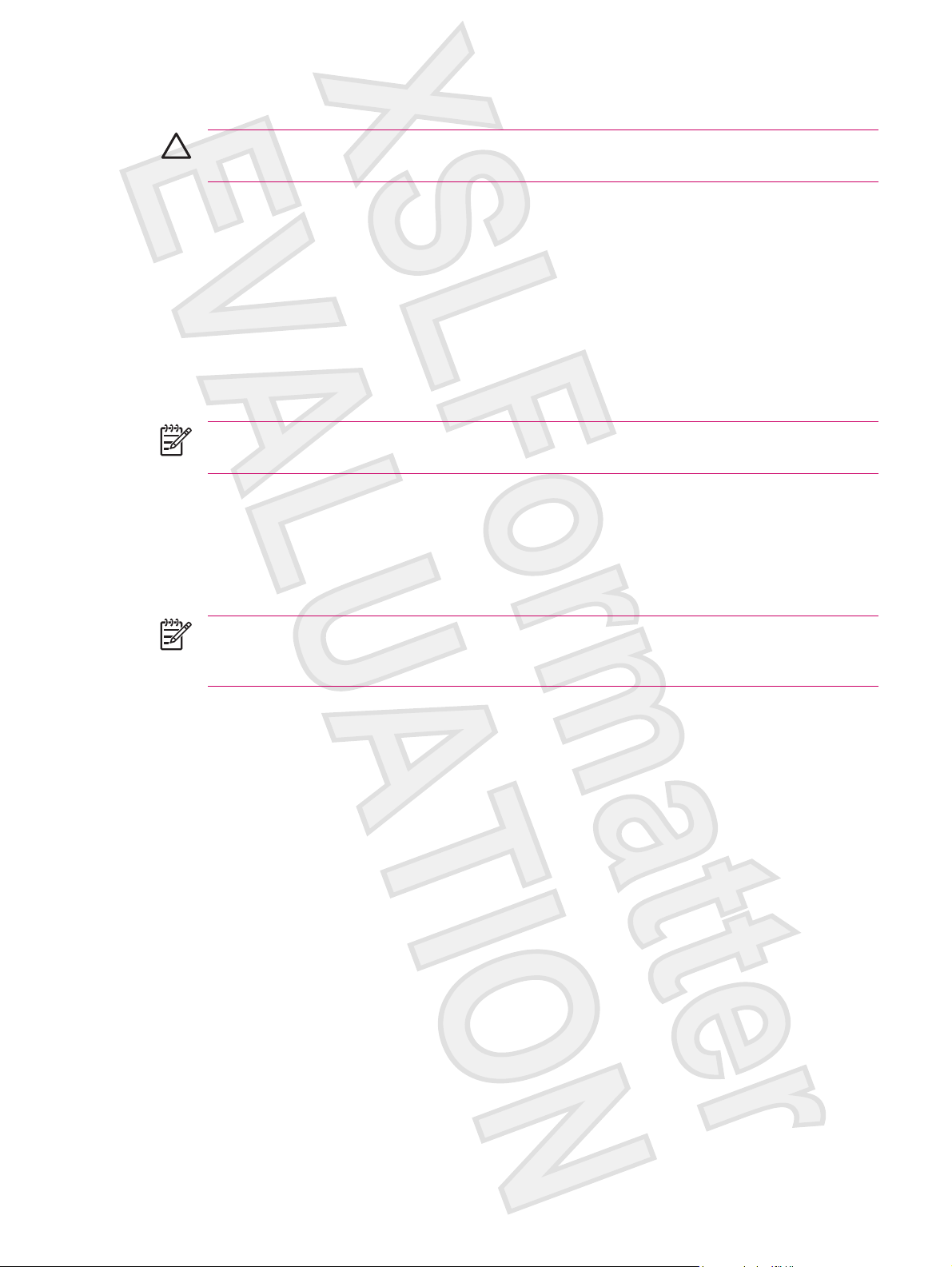
Step 1: Charge the battery
CAUTION To avoid damaging the Travel Companion or the AC adapter, be sure all connectors
are properly aligned before connecting.
It takes approximately 2 to 4 hours to fully charge the battery the first time. Subsequent charges may
take longer.
1. Insert the USB end of the mini-USB cable into the port on the AC adapter.
2. Install the appropriate head onto the AC adapter.
3. Connect the AC adapter to an electrical outlet.
4. Connect the mini-USB cable to the charging/communications port on the Travel Companion. The
cable connector only fits one way, so do not force it. If the connector does not insert easily, turn it
over.
NOTE Whenever a replacement battery is inserted into the Travel Companion, press and hold
the Reset button for at least two seconds, or attach an AC adapter to turn on the device.
Step 2: Insert the Getting Started CD into the CD drive of a personal computer
Use the Getting Started CD to complete the setup of the Travel Companion and to synchronize the
Travel Companion with a personal computer.
The HP Install Wizard automatically opens, and the application starts to run.
NOTE Do you have administrative rights on your personal computer? If not, you may have
problems installing the applications from the Getting Started CD. An administrator needs to install
the applications.
Step 3: Follow the personal computer on-screen instructions
The HP Install Wizard installs:
Microsoft Outlook 2002
●
Microsoft ActiveSync
●
WorldMate Active Sync Plug-in
●
Additional software applications
●
Step 4: Synchronize your HP iPAQ with your personal computer
Synchronization
Microsoft ActiveSync software, located on the Getting Started CD, allows your HP iPAQ and your
personal computer to communicate with each other.
For synchronization to work properly, install Microsoft ActiveSync on your personal computer before
connecting your HP iPAQ to your computer.
ENWW Continuing Setup 19
Antenna House XSL Formatter (Evaluation) http://www.antennahouse.com/
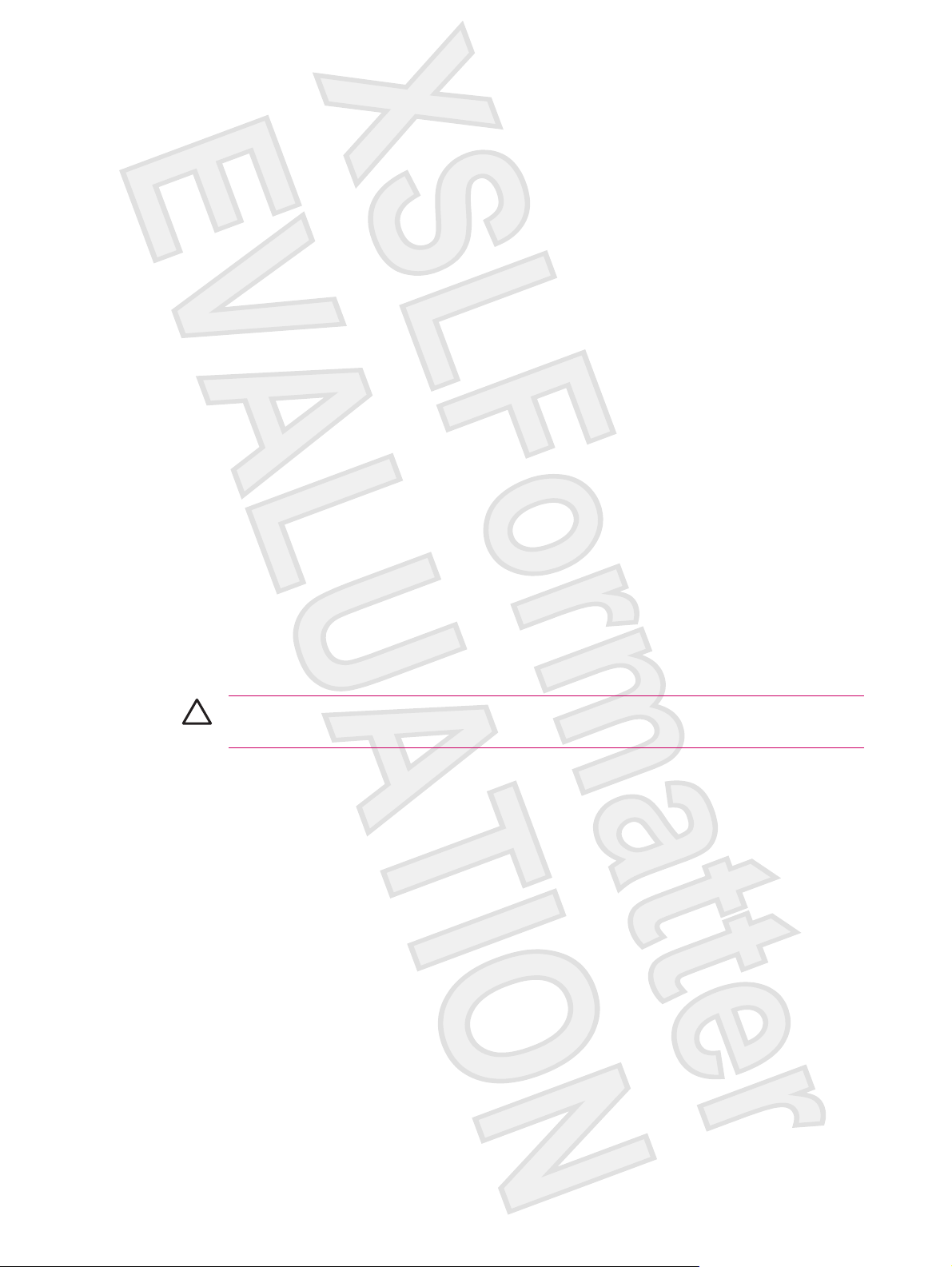
Use Microsoft ActiveSync to:
Synchronize information between your HP iPAQ and up to two computers or one server so that
●
the latest information is in all locations.
Change synchronization settings and the synchronization schedule.
●
Copy files between your HP iPAQ and computer.
●
Install applications on your HP iPAQ.
●
Synchronize links.
●
Send and receive e-mail.
●
Request meetings.
●
Synchronizing your HP iPAQ with a personal computer keeps the same information (such as calendar,
contacts, and e-mails) on both units, making it available when you work on your personal computer or
when you take your HP iPAQ on the go. Synchronize your HP iPAQ with a personal computer using
one of the following methods:
Mini-USB synchronization cable
●
Bluetooth
●
To synchronize your HP iPAQ and a personal computer using the mini-USB synchronization cable:
1. Be sure ActiveSync 4.1 or later is installed on your personal computer.
2. Plug the USB end of the synchronization cable into your personal computer.
3. Connect the mini-USB end on the synchronization cable to the charging/communications port on
your HP iPAQ.
CAUTION To avoid damaging your HP iPAQ or the AC adapter, check to be sure all
connectors are properly aligned before connecting them.
Synchronization begins automatically.
4. Click Next on the Synchronization Setup Wizard screen.
5. Perform one of the following:
By default, the check box is selected to synchronize directly with a Microsoft Exchange Server.
●
Clear this check box if you do not want to synchronize directly with a Microsoft Exchange
server, and then click Next.
Click Next to synchronize directly with a Microsoft Exchange server.
●
6. When the Synchronization Options screen displays, select the items to synchronize between
your HP iPAQ and your computer, and then click Next.
7. After the items have been synchronized, click Finish. The Synchronization Setup Wizard starts
synchronizing the items you checked.
If ActiveSync does not begin synchronizing, start it manually:
On your personal computer, open ActiveSync by selecting the Start menu > Programs > Microsoft
ActiveSync.
20 HP iPAQ Product Information Guide ENWW
Antenna House XSL Formatter (Evaluation) http://www.antennahouse.com/
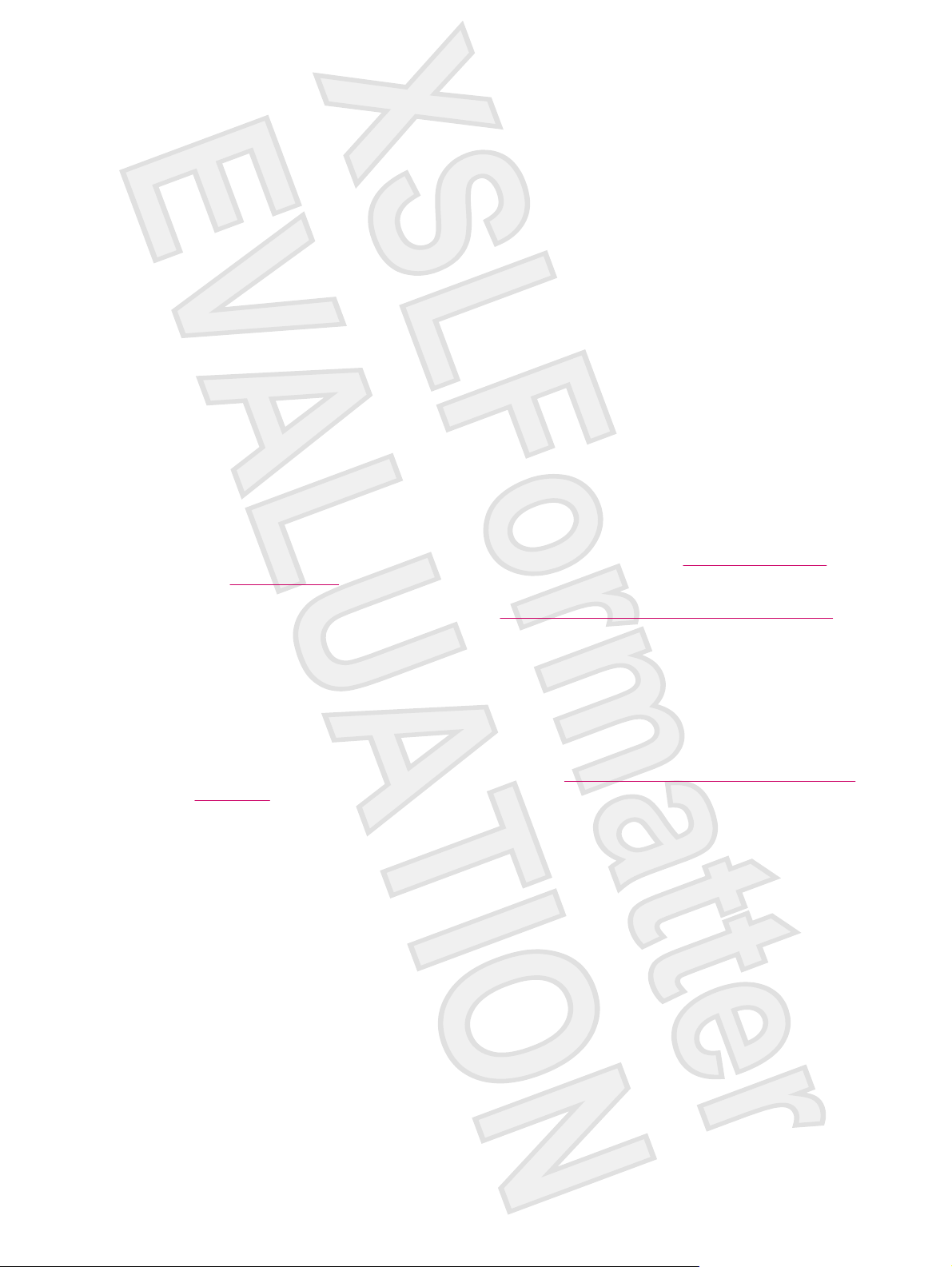
Troubleshooting Help for Synchronization Issues
Following is a list of symptoms that may indicate synchronization issues are occurring:
No ActiveSync chimes sound (or a gray icon displays), and there is no activity in the ActiveSync
●
window on your personal computer.
ActiveSync chimes sound, and the ActiveSync icon on your personal computer changes to a
●
swirling green icon. The “retrieving settings” message appears on your personal computer, but the
ActiveSync connection drops prior to establishing the partnership.
ActiveSync is searching for a connection but none occurs. (The green icon on your personal
●
computer continues to spin.)
Synchronization has been established between your HP iPAQ and personal computer but
●
connection is dropped. (The green icon on your personal computer stops spinning and grays out.)
Firewall or other network protection software message box is displayed for ActiveSync to access
●
the network or Internet.
If you experience difficulty while synchronizing your HP iPAQ and personal computer, try the following
solutions to troubleshoot any synchronization issues:
Confirm that you are running ActiveSync on your personal computer with a supported operating
●
system (OS).
To get more information about the supported OS versions, visit:
●
www.microsoft.com/
windowsmobile.
The latest version of ActiveSync is at:
●
If you are running ActiveSync 4.1 or later and personal firewall software on your personal computer,
●
www.microsoft.com/windowsmobile/downloads.
please add ActiveSync to the firewall program’s exception list.
(Firewall software, such as Sygate Personal Firewall, TrendMicro PC-cillin Internet Security, Norton
Personal Firewall, McAfee Personal Firewall, or Zone Alarm Security Suite may block
synchronization.) Refer to the documentation that came with your firewall program to determine
how to add ActiveSync 4.1 or later to the program’s exception list. To further troubleshoot a firewall
application and enable ActiveSync 4.1 or later, visit:
www.microsoft.com/windowsmobile/help/
activesync.
During the ActiveSync installation, if you inadvertently left the Microsoft Exchange Server option
●
box checked and are not planning to connect to an Exchange server, follow these steps:
Connect your HP iPAQ to your personal computer. Be sure an ActiveSync connection is
●
established.
On your personal computer, click Start > All Programs > Microsoft ActiveSync.
●
Click Tools > Options > Sync Options tab.
●
Uncheck the boxes for the sync items listed under the Server group.
●
Place a checkmark in the boxes under the Desktop group for those items to synchronize.
●
Disconnect your HP iPAQ from your personal computer and wait for the ActiveSync message
●
confirming that your device is no longer connected. Reconnect your HP iPAQ to your personal
computer. Wait for about two minutes to see if your HP iPAQ connects to your personal computer.
ENWW Continuing Setup 21
Antenna House XSL Formatter (Evaluation) http://www.antennahouse.com/
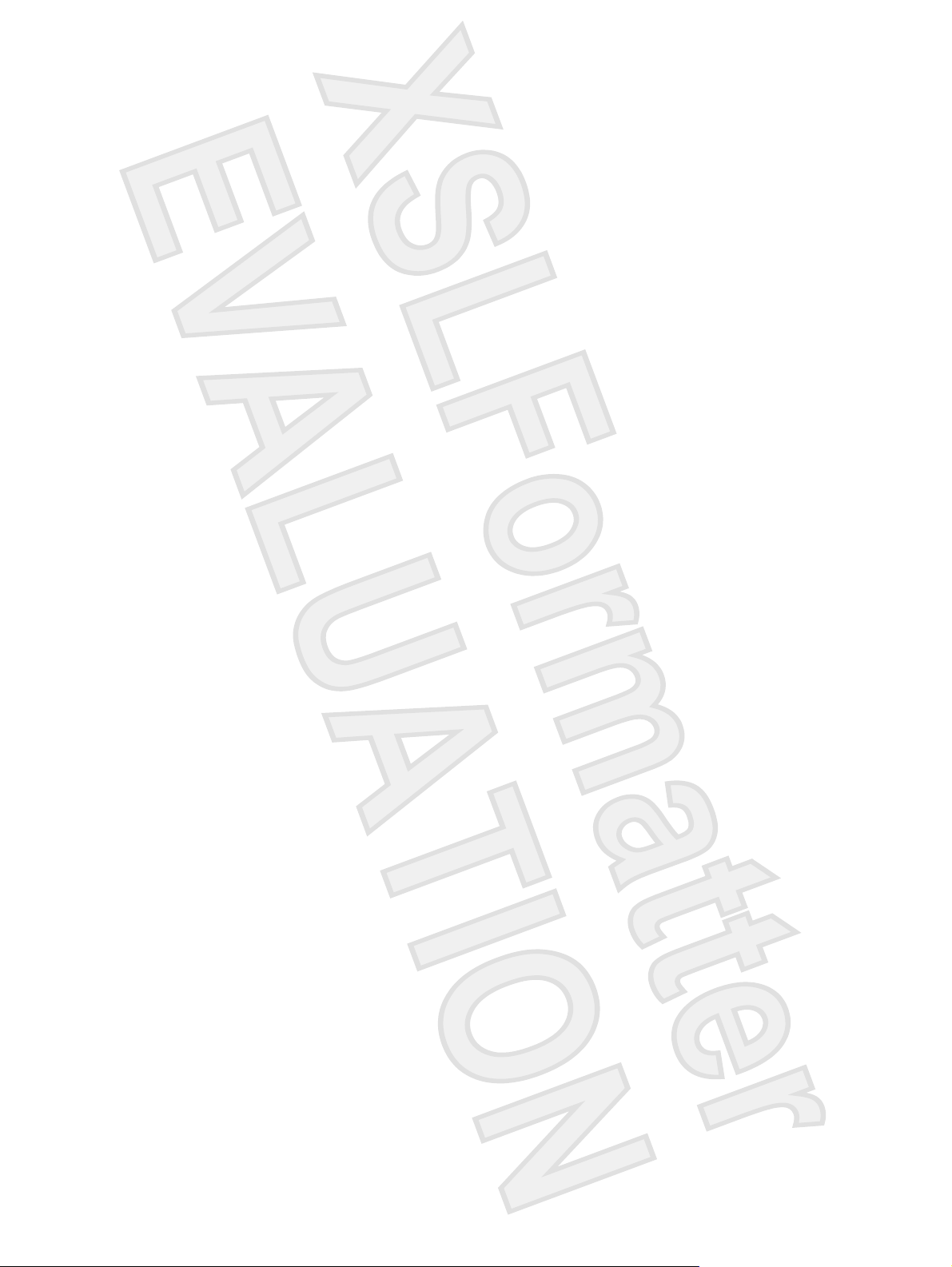
On your personal computer, in ActiveSync, select File > Connection Settings. Confirm that USB
●
is selected as a connection method.
Connect your HP iPAQ to a different USB port on your personal computer.
●
Check your mini-USB synchronization cable. Consider using another mini-USB synchronization
●
cable if one is available.
Try synchronizing via a Bluetooth connection.
●
Restart your personal computer and perform a soft reset on your HP iPAQ. (A soft reset does not
●
erase any settings, programs or data.) Use the stylus to lightly press the Reset button. Your HP
iPAQ restarts and displays the HP QuickStart Tour. Once your personal computer and HP iPAQ
restart, reconnect your HP iPAQ to your personal computer.
Uninstall ActiveSync from your personal computer and then reinstall it. To uninstall ActiveSync
●
from your personal computer, click Start > Control Panel > Add or Remove Programs >
Microsoft ActiveSync. Then click the Remove button and click Yes.
After trying the above solutions without any success in solving the connection problem, perform a
●
factory reset on your HP iPAQ. (A factory reset clears all user-installed settings, programs, and
data and restores your HP iPAQ to factory settings.)
Reinstall applications on your HP iPAQ once the factory reset is complete by using ActiveSync on your
personal computer. Once your HP iPAQ is synchronized properly, go to ActiveSync on your personal
computer and select Tools > Add/Remove Programs and select any programs to reinstall.
Finding the Serial Number and Model Number
Locate the serial and model numbers before contacting HP Customer Support, particularly if you are
calling for in-warranty support.
View the serial number and model ID by tapping Start > Programs > HP Help And Support > Serial
and Model Number.
You can also find this information next to the battery of your HP iPAQ. To locate the serial number:
1. Remove the battery cover.
2. Locate the label containing the serial number next to the battery.
Protecting Your HP iPAQ with a Password
Keep your data more secure by requiring a password every time you turn on your HP iPAQ.
1. Tap Start >Settings > Personal tab > Lock > Password tab.
2. Select the Prompt if device unused for check box, and select the amount of time from the list
box that your HP iPAQ must be unused before the password is required.
3. In the Password type field, select the type of password you would like to use. Enter the password
and confirm the password.
22 HP iPAQ Product Information Guide ENWW
Antenna House XSL Formatter (Evaluation) http://www.antennahouse.com/
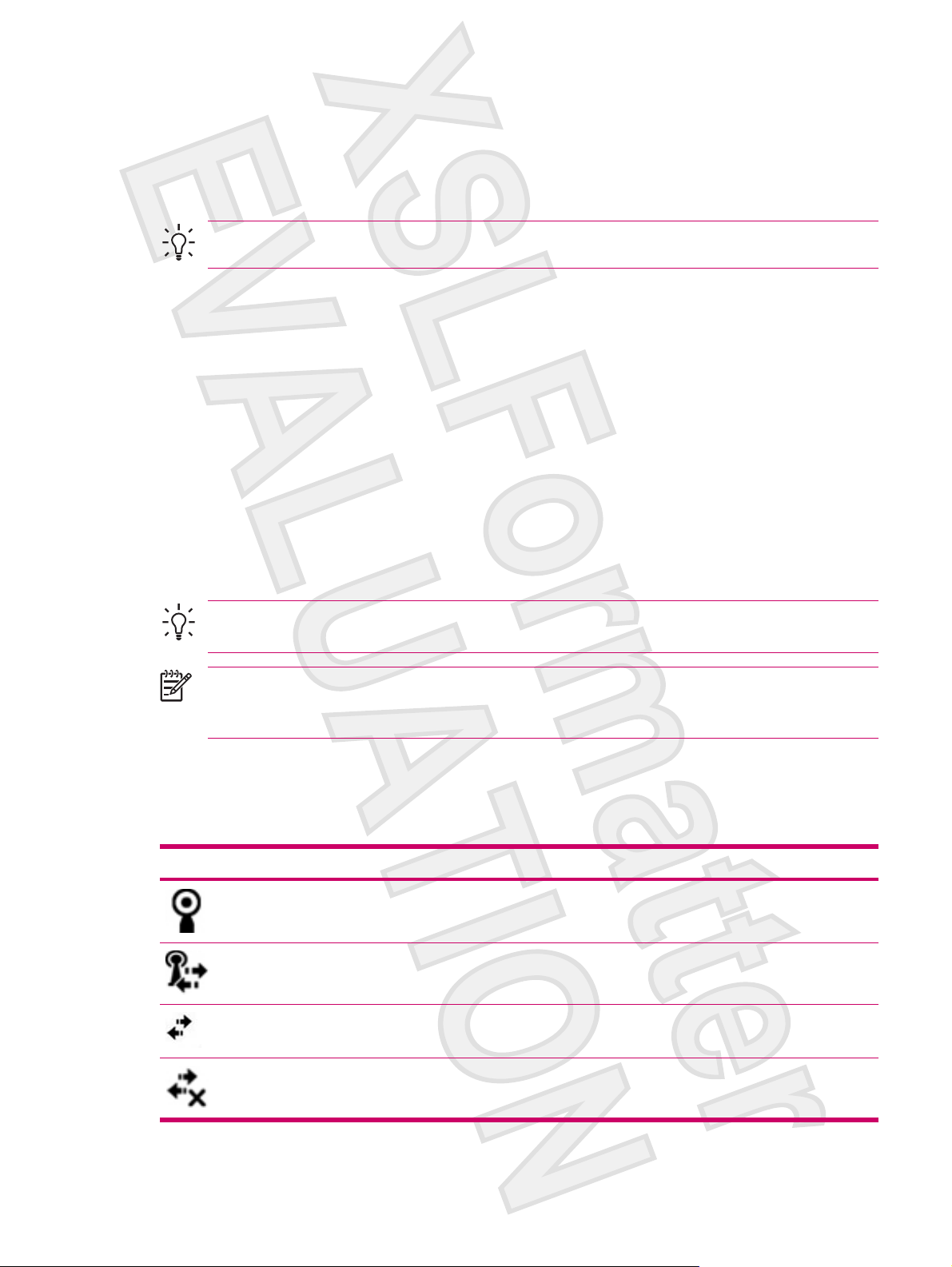
4. On the Hint tab, enter a phrase to help you remember your password. Be sure that your hint doesn't
allow others to guess your password. The hint is displayed after the wrong password is entered
five times.
5. When prompted, tap OK. The next time your HP iPAQ is unused for the specified amount of time,
you are prompted to enter your password.
Tip Use the same steps as above to change or reset your password.
Today Screen
Access the Today screen by tapping Start > Today.
The Today screen shows appointments, active tasks, and information about e-mail messages. Along
the top of the Today screen are the connectivity indicators, Volume icon, the battery level indicator,
and the clock.
Tap a section of the Today screen to open the program that is associated with that section.
To customize the Today screen:
1. Tap Start > Settings > Today.
2. On the Appearance tab, select the desired theme for the background of the Today screen.
3. On the Items tab, select the items to appear on the Today screen.
Status Icons
The following status icons are displayed on the Navigation or Command bar. Tap the icon on the HP
iPAQ screen to view more information related to the item.
Icon Status
Tip To change the order of items displayed on the Today screen, tap the item, and tap Move
Up or Move Down.
NOTE There are two default softkeys on the bottom of the Today screen: Calendar and
Contacts. On the Today screen, the Calendar softkey is also the Notification softkey. Any type
of alert, such as a meeting reminder is displayed on the Today screen as a notification.
Indicates that one or more networks are present. Tap the icon to access an available network.
Indicates connection to a wireless network.
Indicates connection to ActiveSync, but not currently synchronizing.
Inactive connection to computer or wireless network.
ENWW Continuing Setup 23
Antenna House XSL Formatter (Evaluation) http://www.antennahouse.com/
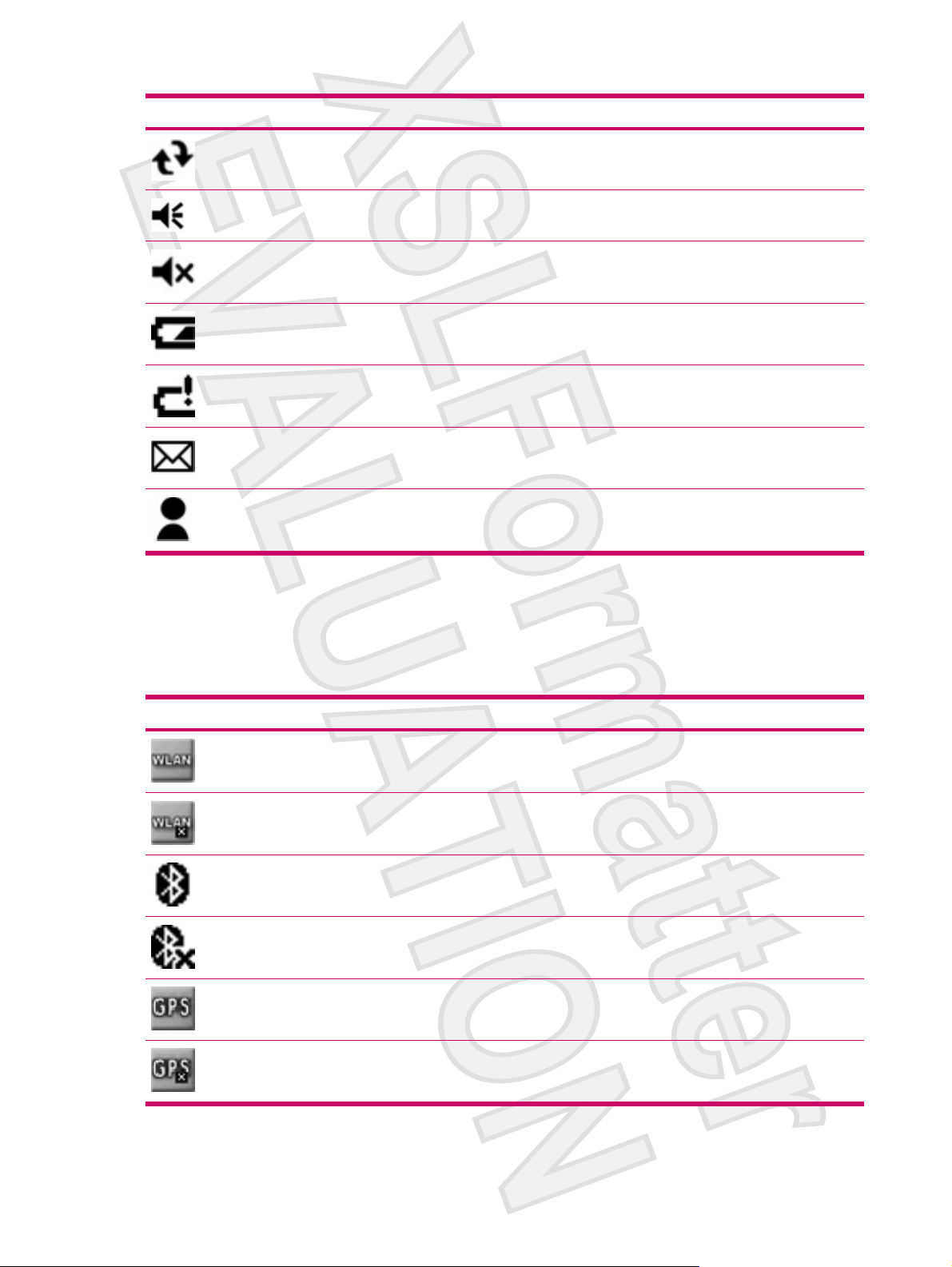
Icon Status
Microsoft ActiveSync is synchronizing.
Speaker is on.
Speaker is off (or in mute position).
Battery power is low.
Battery power is very low.
E-mail has been received.
Instant messages received.
iPAQ Wireless
Tap Start > iPAQ Wireless or tap the iPAQ Wireless icon on the Today screen to launch iPAQ
Wireless, which provides a control center to turn WLAN and Bluetooth on and off, and to configure their
settings. The GPS software controls the GPS receiver.
Icon Status
WLAN is on.
WLAN is off.
Bluetooth is on.
Bluetooth is off.
GPS receiver is on.
GPS receiver is off.
24 HP iPAQ Product Information Guide ENWW
Antenna House XSL Formatter (Evaluation) http://www.antennahouse.com/
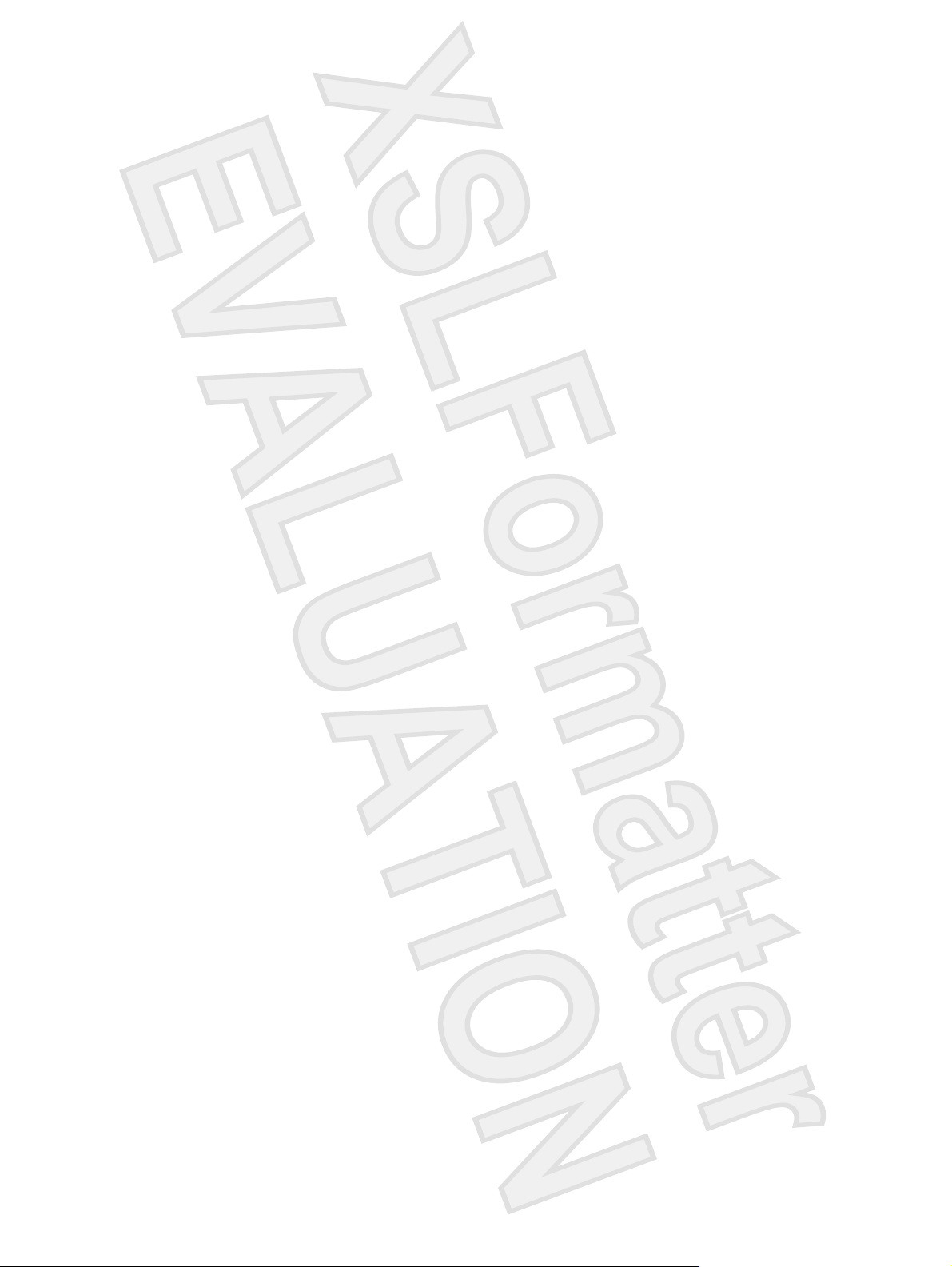
*WLAN is available on rx5900 series models only.
The iPAQ Wireless screen has two power buttons to turn wireless features on and off. The WLAN and
Bluetooth tabs allow you to access each wireless activity individually. Configure wireless connections
by tapping View WLAN Networks on the WLAN tab or Bluetooth Settings on the Bluetooth tab.
Checking the Battery Charge Level
To monitor the battery power, tap either the Battery icon on the TodayPanel Lite or tap Start > Settings
> System tab > Power.
If the battery charge level is low, connect to AC power.
Battery Saving Tips
The HP iPAQ is as individual as you are. Adjust the settings on your HP iPAQ to fit your individual needs
and to help the battery last as long as possible between charges. Here are some recommendations for
how to conserve battery life.
Dim the Backlight – Keep the display only as bright as required to view the screen easily. On
●
the Today screen, use the stylus to adjust the Backlight Brightness Level slider, near the Light
bulb icon.
Auto Turn Off the Backlight – On the Today screen, tap the Light bulb icon and make sure the
●
first box is checked. Specify a short amount of time to wait before turning off the backlight.
Keep Wireless Features Off – Always turn off the WLAN and Bluetooth power when they are not
●
in use. Tap Start > iPAQ Wireless, and then tap the WLAN or Bluetooth button to turn the features
off. WLAN is available on rx5900 series models only.
Sounds & Notifications – Every time you are notified of an event, battery power is consumed. Go
●
to Start > Settings > Sounds & Notifications > Notifications tab and turn off any notification
types that are unnecessary.
Auto Turn Off Device – On the Today screen, tap the Battery icon, and then tap the Advanced
●
tab. Make sure the first box is checked, so the device automatically powers off when not in use.
Specify a short amount of time to wait before automatically powering off your HP iPAQ.
Turn GPS off – Always turn off the GPS receiver when you are not using GPS. Close the GPS
●
application to turn off the receiver.
To keep your HP iPAQ charged, remember to use the car charger when using your HP iPAQ in the car.
Entering Text
Depending on your preference, use the on-screen keyboard or a handwriting recognition feature such
as Block Recognizer, Letter Recognizer, or Transcriber to enter text in programs.
1. Tap Start > Settings > Personal tab > Input.
2. On the Input Method tab, select a text input method and change options as appropriate.
3. Tap OK.
You can now go to a program (such as Notes) and start entering text.
ENWW Entering Text 25
Antenna House XSL Formatter (Evaluation) http://www.antennahouse.com/
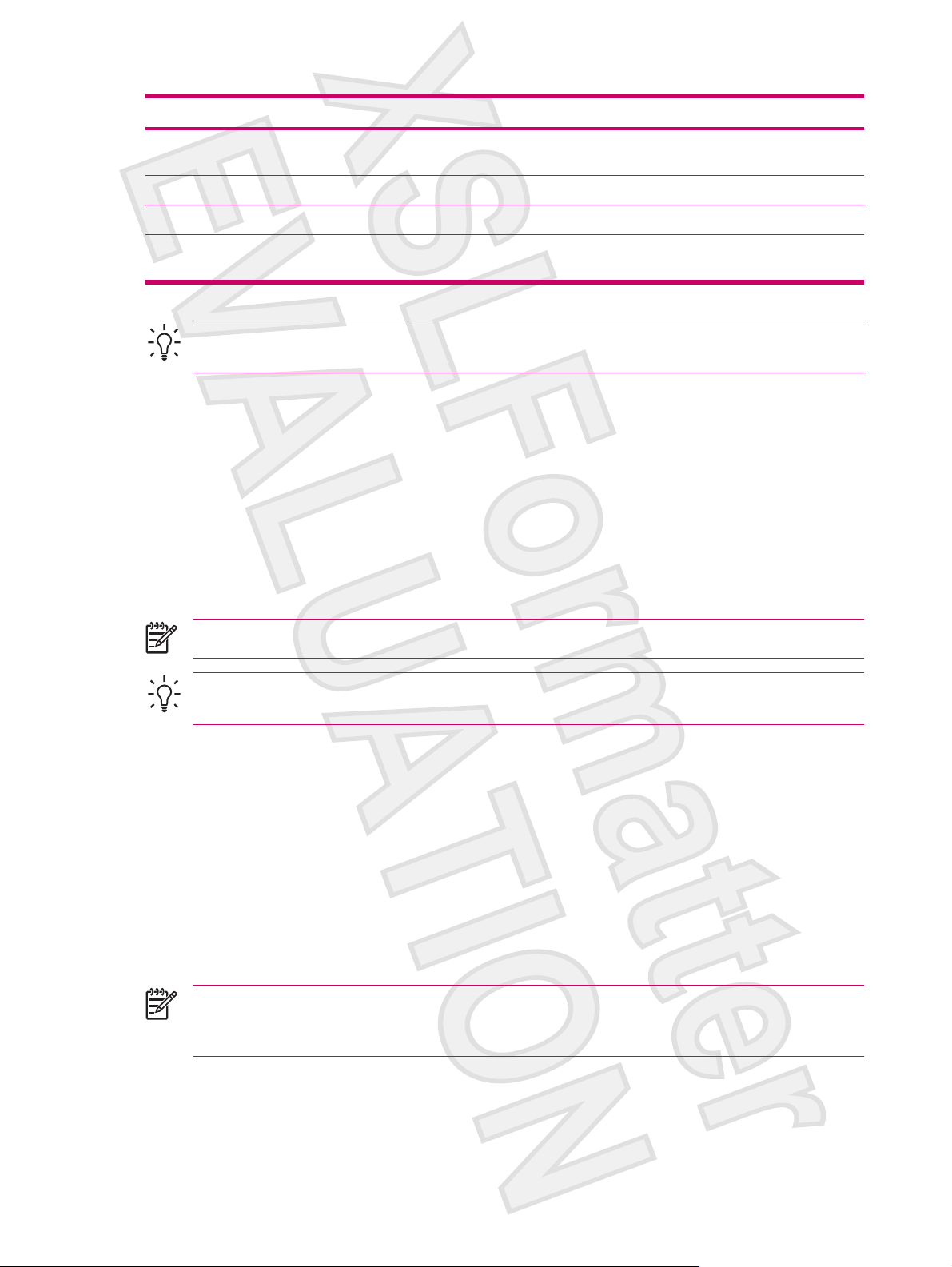
Text Input Method Definition
Block Recognizer Use a single stroke to write letters, numbers, symbols, and punctuation that are then
converted into typed text. Perform gestures to enter Return and Backspace.
Keyboard Tap keys on the on-screen keyboard displayed on the screen to enter text.
Letter Recognizer Write individual letters, numbers, and punctuation that are converted into typed text.
Transcriber Write in cursive, print, or mixed handwriting (consisting of both cursive and print) and
convert writing into typed text.
Tip Change the text input method from within any program by tapping the Input Selector arrow
and tapping an input method.
Entering Text Using Block Recognizer
1. From any program, tap the Input Selector arrow, and then Block Recognizer.
2. Write characters, numbers, and symbols in the designated writing area.
Enter letters by writing in the abc (left) area of the box.
●
Enter numbers by writing in the 123 (right) area of the box.
●
Enter symbols and punctuation by tapping in either area of the box and then writing the desired
●
character.
NOTE Block Recognizer is available when text entry is possible.
Tip For help with writing characters with Block Recognizer, tap the question mark near the
writing area.
Entering Text Using the On-screen Keyboard
1. From any program, tap the Input Selector arrow, and then Keyboard.
2. Tap on the appropriate characters, numbers, and symbols on the on-screen keyboard.
Increase the size of the on-screen keyboard keys to make them easier to tap.
1. Tap Start > Settings > Personal tab > Input.
2. On the Input Method tab, select Keyboard as the input method, and tap Large keys.
3. Tap OK.
NOTE Enlarge the keys even more by selecting the Use gestures for the following keys
check box. Fewer keys appear on the keyboard, but you can do gestures for Space, Backspace,
Enter, and Shift+key.
26 HP iPAQ Product Information Guide ENWW
Antenna House XSL Formatter (Evaluation) http://www.antennahouse.com/

Entering Text Using Letter Recognizer
1. From any program, tap the Input Selector arrow, and then Letter Recognizer.
2. Write characters, numbers, and symbols in the designated writing area.
Enter capital letters by writing in the ABC (left) area of the box.
●
Enter lowercase letters by writing in the abc (middle) area of the box.
●
Enter numbers by writing in the 123 (right) area of the box.
●
Enter punctuation and symbols by tapping in either area of the box and then writing the desired
●
character.
NOTE Letter Recognizer is available when text entry is possible.
Tip For help with writing characters with Letter Recognizer, tap the question mark near the
writing area.
Writing with Transcriber
Transcriber works transparently in the background of programs, recognizing words with its integrated
dictionary. When Transcriber is turned on, it interprets stylus movement anywhere on the screen as
handwriting input.
To write with Transcriber:
1. From any program, position the cursor where you want the text to appear.
2. Use the stylus to write anywhere on the screen.
The handwriting is converted to text shortly after you lift the stylus from the screen.
Resetting Your HP iPAQ
You might need to perform a soft reset if your HP iPAQ stops responding. The two types of resets are
soft and factory.
Performing a Soft Reset
A soft reset stops all running applications, but does not erase any programs or saved data.
NOTE Be sure to close all running applications before performing a soft reset.
To perform a soft reset:
1. Locate the recessed Reset button on your HP iPAQ.
2. Use the stylus to lightly press the Reset button.
The HP iPAQ restarts and displays the HP QuickStart Tour.
ENWW Resetting Your HP iPAQ 27
Antenna House XSL Formatter (Evaluation) http://www.antennahouse.com/

Performing a Factory Reset
A factory reset clears all user-installed settings, programs, and data, and restores your HP iPAQ to
factory settings.
To perform a factory reset and return your HP iPAQ to factory settings:
1. Press and hold the Quick Launch and Rotate Screen buttons.
2. While holding these buttons, use the stylus to lightly press the Reset button on the HP iPAQ until
the device restarts.
3. When the HP iPAQ restarts, release all of the buttons, and then remove the stylus from the
Reset button.
The HP iPAQ restarts and powers on.
Entertainment
Your HP iPAQ lets you have fun with several entertainment features:
Play music and watch videos
●
Play music and watch videos on your HP iPAQ with Windows Media Player 10 Mobile. Synchronize
media files between a Windows-based computer and your HP iPAQ. Update playlists, copy music
library, and use online music services with Windows Media DRM protection.
View and manage digital photos
●
Use your HP iPAQ with HP Photosmart Mobile as a digital photo album that’s always with you to
view and share photos in high-quality color. Use the Slide Show to watch photos of friends and
family, while your HP iPAQ charges.
Play games
●
Let your HP iPAQ help to fill your spare time with games like Solitaire or Bubble Breaker. Purchase
other Windows Mobile game titles and useful applications by visiting
hp or find more information on the Getting Started CD.
Windows Media Player 10 Mobile
Microsoft Windows Media Player 10 Mobile with enhanced features allows you to enjoy digital media in
new ways both at home and on the go. The personal computer (PC) version of Windows Media Player
10 can be downloaded for free from Microsoft.
With this new version:
Sync music, playlists, videos, and recorded TV to your HP iPAQ for easy enjoyment on the go.
●
Automatically convert video and recorded TV during sync to an optimized and size reduced format
●
for better viewing on your HP iPAQ.
Manually select digital media to sync to your HP iPAQ, or automatically sync to your HP iPAQ each
●
time you connect, based on your preferences.
http://mobile.handango.com/
New music subscription services enable you to pay a monthly fee and download all the music you
●
want. With Windows Media Player 10, you can now take those songs with you on your HP iPAQ.
28 HP iPAQ Product Information Guide ENWW
Antenna House XSL Formatter (Evaluation) http://www.antennahouse.com/

For a complete list of features and more, visit www.microsoft.com/windows/windowsmedia/player/
windowsmobile.
NOTE Protected files are digital media files that are secured with a license to prevent
unauthorized use or playback. Licenses are created and managed by using the Digital Rights
Management (DRM) technology.
Listening to Music and Watching Videos
Use Windows Medial Player 10 Mobile to play songs, videos, and playlists that are stored on your HP
iPAQ or removable storage card.
1. If you are not on the Library screen, tap Menu > Library.
2. If necessary, on the Library screen, tap the Library arrow (near the top of the screen), and then
tap the library that you want to use (for example, Storage Card).
3. Tap a category (for example, My Music or My Playlists), tap and hold the item that you want to
play (such as a song, album, or artist name), and then tap Play or Queue Up.
NOTE To play a file stored on your HP iPAQ but that is not in a library, on the Library screen,
tap Menu > Open File. Tap and hold the item that you want to play (such as a file or a folder)
and then tap Play or Queue Up.
Clearing the Now Playing List
Under Windows Media Player, the Now Playing playlist displays the currently playing file and any files
that are queued up to play next. Quickly remove all items from the playlist by clearing it.
1. If you are on the Library screen, select the Now Playing category to display the Now Playing
screen.
If you are on the Playback screen, select Now Playing to display the Now Playing screen.
2. On the Now Playing screen, tap Menu > Clear Now Playing.
Updating a Library
In most cases, Windows Media Player 10 Mobile automatically updates your libraries as necessary.
However, you can manually update a library to ensure that it has links to any new files that you might
have recently copied to your HP iPAQ or a removable storage card.
1. If you are not already on the Library screen, tap Menu > Library.
2. On the Library screen, tap Menu > Update Library.
3. Wait for the files to be added, and then tap Done.
HP Photosmart Mobile
Use HP Photosmart Mobile to:
View pictures stored on the HP iPAQ or a storage card.
●
Add voice or text notes to pictures.
●
Print pictures.
●
ENWW Entertainment 29
Antenna House XSL Formatter (Evaluation) http://www.antennahouse.com/

View a slideshow.
●
Send pictures by e-mail attachments.
●
Associate a picture with a Contact.
●
Assign a picture to the Today screen background.
●
Attaching a Voice Note to a Picture
To attach a sound file to a picture:
1. Tap Start > Programs > Photosmart Mobile.
2. Tap the thumbnail picture in which you want to add a voice note.
3. Tap the Cassette icon.
4. Tap the Record button on the Recording toolbar.
5. Speak into the microphone to record the sound file and tap the Stop button when finished.
6. Tap the Cassette icon again to close the Recording toolbar.
E-mailing Pictures
1. Tap Start > Programs > Photosmart Mobile.
2. Tap the thumbnail picture to be e-mailed.
NOTE If you cannot view or hear the media file to be e-mailed, the file may be protected
by Digital Rights Management (DRM). DRM is software that enables secure distribution and
prevents illegal distribution of pictures, videos, music, movies, and ring tones over the
Internet. For more information on DRM, refer to the on-screen Help by tapping Start >
Help and search on DRM.
3. Tap Menu > Send.
4. Tap E-mail Attachment.
5. Tap the Reduce sent photo size to check box and select the reduction percentage desired.
6. Tap Next.
7. Enter the appropriate e-mail address or use Contacts by tapping Menu > Add Recipient.
8. Enter other appropriate information, such as an e-mail title and message.
9. Tap Send.
Viewing a Slideshow
To view a slideshow:
1. Tap Start > Programs > Photosmart Mobile.
2. Tap the slideshow icon at the bottom of the screen.
3. Tap the screen to view the Pause, Forward, Backward, and Stop buttons.
30 HP iPAQ Product Information Guide ENWW
Antenna House XSL Formatter (Evaluation) http://www.antennahouse.com/

Mobile Office
Your HP iPAQ includes the following programs:
Calendar
●
Contacts
●
Tasks
●
E-Mail
●
Internet Explorer Mobile
●
Word Mobile
●
Excel Mobile
●
PowerPoint Mobile
●
With these applications:
Manage contacts and calendar.
●
Send and receive e-mail.
●
Browse the Internet.
●
Open and view slide show presentations.
●
Create and edit documents and templates.
●
Create and edit Excel workbooks and more.
●
To access these productivity tools and learn more about the features, tap Start > Programs.
Calendar
Accessing Calendar
Use Calendar to schedule appointments, meetings, and other events.
You can display appointments on the Today screen. If you use Outlook on your personal computer, you
can synchronize appointments between your HP iPAQ and computer. You can also set Calendar to
remind you of appointments with a sound or flashing LED.
You can look at your appointments in various views (Day, Week, Month, and Agenda). To see detailed
appointment information in any view, tap the appointment. You can also change the Calendar view.
For easy access to your calendar, tap Calendar on the bottom of the Today screen. You can also access
your calendar by tapping Start > Calendar.
For more information, refer to Additional Product Information located on the Getting Started CD.
Viewing Today's Agenda
1. Tap Start > Calendar.
2. Tap Menu > View > Agenda.
ENWW Mobile Office 31
Antenna House XSL Formatter (Evaluation) http://www.antennahouse.com/

Tip To quickly view today’s agenda, on the Today screen, tap one of your upcoming
appointments.
Viewing Appointments
To view an appointment on your calendar:
1. Tap Start > Calendar.
2. Tap the appointment to view.
To view appointments for the week:
1. Tap Start > Calendar.
2. Tap Menu > View > Week.
NOTE You can also view appointments for the month or year by tapping the appropriate
selection.
Scheduling an Appointment
1. Tap Start > Calendar.
2. Tap Menu > New Appointment.
3. Enter a name for the appointment and information such as start and end times.
To schedule an all-day event, in the All Day box, tap Yes.
4. When finished, tap OK to return to the calendar.
NOTE All-day events do not occupy blocks of time in Calendar; instead, they appear in banners
at the top of the calendar.
To cancel an appointment, tap the appointment and tap Menu > Delete.
Tip To have the time entered automatically in Day view, tap the time slot for the new
appointment, and tap Menu > New Appointment.
Sending a Meeting Request
Use Calendar to schedule meetings via e-mail with contacts who use Outlook or Outlook Mobile.
To send a meeting request:
1. Tap Start > Calendar.
2. Schedule a new appointment, or open an existing one and tap Edit.
3. Tap Attendees.
4. Tap the name of the contact to invite.
5. To invite additional attendees, tap Add and the tap the name.
6. Tap OK. The meeting request is sent to the attendees the next time you synchronize your HP iPAQ.
32 HP iPAQ Product Information Guide ENWW
Antenna House XSL Formatter (Evaluation) http://www.antennahouse.com/

When attendees accept a meeting request, the meeting is automatically added to their calendars. When
their response is sent back to you, your calendar is also updated.
Contacts
Accessing Contacts
Use Contacts to:
Store phone numbers, e-mail addresses, home addresses, and any other information that relates
●
to a contact, such as a birthday or an anniversary date.
Add a picture to a contact.
●
Quickly communicate with people.
●
For easy access to contacts, tap the Contacts softkey on the bottom of the Today screen or tap Start
> Contacts.
Tap a contact in the list for a summary of contact information.
If you use Outlook on your computer, synchronize contacts between your HP iPAQ and your personal
computer.
Creating a Contact
1. Tap Start > Contacts.
2. Tap New and enter the contact information.
3. When finished, tap OK.
NOTE If your contact list has been filtered by a category when you create a contact, that
category is automatically assigned to the new contact.
To include a nickname, title, and more, while creating a contact, tap the Name arrow.
If most of the contacts you create have phone numbers that begin with the same area code, in Contacts,
tap Menu > Options and enter that area code in the Area code box.
For more information about creating contacts, tap Start > Help on your HP iPAQ.
ENWW Mobile Office 33
Antenna House XSL Formatter (Evaluation) http://www.antennahouse.com/

Finding a Contact
To find a contact on a long list:
1. Tap Start > Contacts.
2. If you are not in Name view, tap Menu > View By > Name.
3. Do one of the following:
Begin entering a name or phone number in the provided text box until the contact is displayed.
●
To show all contacts again, tap the text box and clear the text, or tap the arrow to the right of
the text box.
Use the alphabetical index displayed at the top of the contact list. Tap the tab that corresponds
●
to the first letter of the contact’s name.
Filter the list by categories. In the contact list, tap Menu > Filter. Then tap a category you've
●
assigned to a contact. To show all contacts, select All Contacts.
NOTE To search for a contact by entering a name or phone number, or by using the alphabetical
index, you must be in Name view.
Tasks
Creating a Task
Easily create to-do tasks in the Task list.
1. Tap Start > Programs > Tasks.
2. Tap Menu > New Task, enter a subject for the task, and fill in information such as start and due
dates.
3. When finished, tap OK.
For more information, refer to Additional Product Information located on the Getting Started CD.
Locating a Task
When the task list is long, display a subset of the tasks or sort the list to quickly find a specific task.
1. Tap Start > Programs > Tasks.
2. In the task list, do one of the following:
●
●
Sort the list. Tap Menu > Sort By, and tap a sort option.
Filter the list by category. Tap Menu > Filter, and tap the category to display.
34 HP iPAQ Product Information Guide ENWW
Antenna House XSL Formatter (Evaluation) http://www.antennahouse.com/

E-mail
Different Ways to Access E-mail Messages
When using Messaging, you can send and receive e-mail messages several ways:
Synchronize Outlook e-mail with your personal computer
●
Tap Start > Messaging to use your Outlook e-mail address.
Microsoft Exchange 2003
●
Exchange enables you to wirelessly synchronize your Inbox, Calendar, and Contacts to remotely
check appointments and other information. For more information about Exchange, contact your IT
administrator.
Messaging & Security Feature Pack (MSFP) with Microsoft Exchange 2003 Service Pack 2
●
Push technology keeps Outlook Mobile up-to-date by delivering Inbox, Calendar, Contacts, and
Tasks list quickly and directly to your HP iPAQ. For more information about Connect to Mobile
Business E-mail using Exchange Server 2003, contact your IT administrator.
Internet e-mail messages
●
Use the e-mail address you received from your Internet Service Provider (ISP) or your employer.
NOTE Some of the messaging applications may vary and are available only on select HP iPAQ
models.
Setting up an E-mail Account on an Exchange Server
Synchronize directly with an Exchange Server using a connection to a wireless network or a personal
computer.
To set up e-mail on an Exchange server:
1. Tap Start > Programs > ActiveSync.
NOTE If a screen displays several messages, click on the link that reads If your company
supports synchronizing directly with its Exchange Server you can set up your HP
iPAQ to synchronize with it, then follow the series of steps to synchronize your e-mail
account with the Exchange Server. Otherwise, continue with the steps below.
2. Tap Menu > Configure Server.
If you have not set up a synchronization server link, the following message is displayed: Add Server
Source.
3. In the Server address box, enter the name of the server running Exchange 2003.
4. Select the This server requires an encrypted (SSL) connection check box if required by your
IT department.
Most companies require this option, and if this box is not checked, you cannot sync with your
company Exchange Server.
5. Tap Next.
ENWW Mobile Office 35
Antenna House XSL Formatter (Evaluation) http://www.antennahouse.com/

6. Enter your name, password, and domain, and then tap Next.
7. Select the Save password text box if you want to enable automatic sync.
8. To change the rules for resolving synchronization conflicts, tap Advanced.
9. Select the check boxes for the types of information items that you want to synchronize with
Exchange Server.
10. To change available synchronization settings, select the type of information and tap Settings.
11. Tap Finish.
You can set up your HP iPAQ to synchronize with Exchange Server over a wireless network or through
a cable or Bluetooth connection to a personal computer. You must have the following information to
sync wirelessly: server name, user name, password, and domain name.
NOTE Synchronizing directly with Exchange Server is supported only on Windows Mobile-
powered Pocket PC 2002 or later.
By clicking Tools > Options, you can determine whether an information type is synchronized
with a personal computer or with Exchange Server.
Setting up a POP3, HTTP, or IMAP4 E-mail Account
To send and receive mail, you need to set up an e-mail account with an Internet Service Provider (ISP)
or have an account that you access using a virtual private network (VPN) server connection (typically
a work account).
Be sure you have the proper plan with your wireless service provider and the connections have been
set up correctly.
To set up an e-mail account on your HP iPAQ:
1. Tap Start > Messaging.
2. Tap Menu > Tools > New Account.
3. Enter your e-mail address, and tap Next.
Auto configuration attempts to download necessary e-mail server settings so that you do not need
to enter them manually.
4. Once Auto configuration has finished, tap Next.
5. Enter your name (the name you want displayed when you send e-mail) and your password.
If Auto configuration is successful, your user name is already entered. Tap Next, then Finish to complete
setting up your account, or tap Options to access additional settings. For example:
Change the time intervals for downloading new messages
●
Download attachments
●
Limit the number of messages that are downloaded
●
If Auto configuration is unsuccessful, tap Start > Help and search on email.
36 HP iPAQ Product Information Guide ENWW
Antenna House XSL Formatter (Evaluation) http://www.antennahouse.com/

NOTE You can set up several e-mail accounts in addition to your Outlook E-mail account.
You cannot add a new account while connected. Tap Menu > Stop Send/Receive to disconnect.
Composing and Sending Outlook E-mail Messages
To compose and send a message:
1. Tap Start > Messaging. Outlook E-mail is displayed.
2. Tap New. An Outlook E-mail text box is displayed.
3. Enter the e-mail address or phone number of one or more recipients, separating them with a
semicolon. To access addresses and phone numbers from Contacts, tap To.
4. Enter your message. To quickly add a canned message, tap Menu > My Text and tap a desired
message.
5. To check spelling, tap Menu > Spell Check.
6. Tap Send. If you are working offline, your message is moved to the Outbox folder and is sent the
next time you connect.
NOTE Tap the Inbox drop-down arrow to access other Outlook folders such as Drafts, Outbox,
and Sent Items.
Replying to or Forwarding an Outlook E-mail Message
To reply to or forward a message:
1. Tap on the message to open it, and then tap Menu > Reply, Reply All, or Forward.
2. Enter your response. To quickly add common messages, tap Menu > My Text and tap a desired
message.
3. To check spelling, tap Menu > Spell Check.
4. Tap Send.
NOTE To keep the original text with the outgoing message, tap Menu > Tools > Options then
tap the Message tab. You must check the When replying to e-mail, include body option.
Sorting the Message List
To sort the message list:
1. In the message list, tap the sort list (labeled Received by default) and select an option.
2. Select the option again to reverse the sort order (ascending and descending).
Internet Explorer Mobile
Use Internet Explorer Mobile to view and download web pages as well as browse web sites through
synchronization, or when connected to the Internet.
ENWW Mobile Office 37
Antenna House XSL Formatter (Evaluation) http://www.antennahouse.com/

Before connecting to the Internet, setting up a wireless connection or network card, obtain the following:
Internet Service Provider (ISP) or wireless service provider
●
ISP server phone number or access point
●
User name and password
●
To access Internet Explorer Mobile, tap Start > Internet Explorer.
Word Mobile
You can create and edit documents and templates in Word Mobile. You can also save the documents
and templates as .doc, .rtf, .txt, and .dot files.
With Word Mobile:
Edit Word documents and templates created on your computer.
●
Open and edit Pocket Word (*.psw) documents.
●
NOTE If you edit a file, save it in .doc, .rtf, .txt, or .dot format.
To access Word Mobile, tap Start > Programs > Word Mobile.
Excel Mobile
Create and edit workbooks and templates on your HP iPAQ with Excel Mobile.
With Excel Mobile:
View, edit, and create charts and graphics, which can be embedded as objects in a worksheet or
●
placed on a separate worksheet.
Enter formulas and functions, and then filter data to see the subset of information you want.
●
Split panes to view different parts of a worksheet at the same time.
●
Freeze the top and left-most panes in a worksheet to keep row and column labels or other data
●
visible as you scroll through a sheet.
To access Excel Mobile, tap Start > Programs > Excel Mobile.
PowerPoint Mobile
Use PowerPoint Mobile to open and view slide show presentations created on your computer.
With PowerPoint Mobile:
Open a presentation from an e-mail message.
●
Download a presentation from a file share or the Internet.
●
Copy a presentation to your HP iPAQ via a storage card.
●
Obtain a presentation by synchronizing with your computer.
●
38 HP iPAQ Product Information Guide ENWW
Antenna House XSL Formatter (Evaluation) http://www.antennahouse.com/

WLAN
NOTE Slide shows created in *.ppt or *.pps format with PowerPoint ‘97 and later can be viewed
on your device.
PowerPoint features that are not supported on your HP iPAQ include:
Notes: Notes written for slides are not visible.
●
Rearranging or editing slides: PowerPoint Mobile is a viewer only.
●
To access PowerPoint Mobile, tap Start > Programs > PowerPoint Mobile.
NOTE WLAN is available on rx5900 series models only.
With wireless access, cables are not needed to connect your HP iPAQ to the Internet. Instead, access
points transmit data to and from your wireless device. Your HP iPAQ can connect to an 802.11b/g WLAN
or connect directly to other WLAN-enabled devices. With WLAN, you can:
Access the Internet
●
Send and receive e-mail
●
Access corporate network information
●
Use virtual private networks (VPNs) for secure remote access
●
Use hotspots for wireless connectivity
●
Turning WLAN On or Off
To turn WLAN on or off:
1. Tap Start > Today > iPAQ Wireless.
2. Tap the WLAN icon on the iPAQ Wireless screen.
When WLAN is on:
The WLAN icon on the iPAQ Wireless screen turns amber or green.
●
The wireless light-emitting diode (LED) on your HP iPAQ flashes blue.
●
NOTE Even though the indicator is blue to indicate WLAN is turned on, it does not necessarily
mean a connection has been established with another device or access point.
Turn WLAN off when you are not using it by tapping the WLAN icon again.
When WLAN is off, the WLAN icon turns gray, and the blue LED turns off.
ENWW WLAN 39
Antenna House XSL Formatter (Evaluation) http://www.antennahouse.com/

Searching for WLAN Networks to Access
Networks that have been already configured are preferred networks. Choose whether to connect only
to preferred networks or to have your HP iPAQ search for and connect to any available network
(preferred or not).
1. Tap Start > Today > iPAQ Wireless.
2. Tap the WLAN icon to turn on WLAN.
3. Tap View WLAN Networks.
4. In the Networks to access box, tap the type of network to connect to (All Available, Only access
points, or Only computer-to-computer).
5. Tap the wireless network to which you want to connect.
Configuring Network Security Settings
A wireless network can be added when the network is automatically detected. Or, manually enter the
settings information to add the network. To determine if authentication information is needed, check with
your Network Administrator or Hotspot Service Provider.
1. Tap Start > Today > iPAQ Wireless.
2. Turn on WLAN by tapping the WLAN icon.
3. Tap View WLAN Networks to choose an available network.
4. In Configure Wireless Networks, select the network to configure.
5. To use authentication, tap the Network Key tab and select the authentication method from the
Authentication list.
6. To use data encryption, select an encryption method from the Data Encryption list.
7. To automatically use a network key, tap The key is automatically provided. Otherwise, enter the
network key manually.
Bluetooth
Your HP iPAQ comes with built-in Bluetooth which is a short-range wireless communications technology.
Devices with Bluetooth capabilities can exchange information over a distance of about 30 feet (10
meters) without requiring a physical connection.
Use Bluetooth to:
Transfer information, such as files, appointments, tasks, and contact cards, between devices that
●
have Bluetooth capabilities.
Print data to a Bluetooth-designated printer.
●
Use a Bluetooth service. Once you connect to another device or computer using Bluetooth, you
●
can locate and use any of the services available on that device.
Tip Your HP iPAQ may include additional Bluetooth features.
40 HP iPAQ Product Information Guide ENWW
Antenna House XSL Formatter (Evaluation) http://www.antennahouse.com/

For more information, refer to Additional Product Information located on the Getting Started CD.
Turning Bluetooth On or Off
To turn on Bluetooth:
1. Tap Start > Today > iPAQ Wireless.
2. On the iPAQ Wireless screen, tap the Bluetooth icon.
When Bluetooth is turned on, the wireless LED on your HP iPAQ flashes blue.
To turn off Bluetooth, tap the Bluetooth icon again. When Bluetooth is turned off, the Bluetooth LED
turns off and no incoming or outgoing Bluetooth connections are possible.
Tip To save battery power, turn Bluetooth off when you are not using it.
Connecting to a Bluetooth Headset
You can use a Bluetooth headset (or other Bluetooth hands-free device) with your HP iPAQ when you
create a partnership between them.
1. Make sure that the two devices are turned on, discoverable, and within close range.
2. Tap Start > Today > iPAQ Wireless > Bluetooth tab.
3. Tap Bluetooth Connections > New.
4. Select Hands-free/Headset setup and follow the on-screen instructions.
Protecting the HP iPAQ Screen from Cracking or Damage
CAUTION The screen of your HP iPAQ is made of glass and can be damaged or broken by
drops, impacts, or pressure.
To reduce the risk of damage to the internal components, do not spray liquid directly on the
screen, or allow excess liquid to drip inside your HP iPAQ. Using soap or other cleaning products
on the screen might discolor the finish and damage it.
Observe the following practices to protect the screen of your HP iPAQ from damage:
●
Do not sit on your HP iPAQ.
●
When transporting your HP iPAQ in a purse, pocket, briefcase, etc., ensure the device does
●
not get compressed, bent, dropped, or hit.
When not in use, use the protective screen cover (if one is available) on your HP iPAQ and
●
store it in a case. Select from a wide variety of case options at
ipaq or www.casesonline.com.
Do not place anything on top of your HP iPAQ.
●
www.hp.com/accessories/
Do not bang your HP iPAQ against hard objects.
●
ENWW Protecting the HP iPAQ Screen from Cracking or Damage 41
Antenna House XSL Formatter (Evaluation) http://www.antennahouse.com/

Never use any device other than the stylus that comes with the HP iPAQ or an approved
●
replacement to tap or write on the screen. If you lose or break your stylus, order extras at
www.hp.com/accessories/ipaq.
Clean your HP iPAQ by wiping the screen and the exterior with a soft, damp cloth lightly moistened
●
only with water.
Obtaining Services for a Cracked or Damaged Screen
NOTE HP is not responsible for damage that occurs as a result of failure to follow the
instructions that came with the HP branded product. Refer to the warranty document included
with your HP iPAQ for more information.
If you have a nonwarranty event occur such as a damaged or cracked screen and want your device
repaired, contact HP Customer Support at
www.hp.com/support for service. However, contacting HP
customer service on a nonwarranty event results in a charge for the repair.
Additional Guidelines for Using Your HP iPAQ
Disconnect all external devices.
●
Take the AC adapter and charger adapter with you.
●
Keep your HP iPAQ in a protective case and keep it in your carry-on luggage.
●
For air travel, be sure to turn off Bluetooth and WLAN. To turn off all wireless features, tap Start
●
> Today > iPAQ Wireless.
When traveling internationally, be sure you have the plug adapter appropriate for the country you
●
are visiting.
Frequently Asked Questions
How Do I… Find information here…
Install Microsoft ActiveSync and create an ActiveSync
partnership?
Troubleshoot ActiveSync? Troubleshooting Help for Synchronization Issues
Locate the serial and model number for my HP iPAQ? Finding the Serial Number and Model Number
Set up an e-mail account? Setting up an E-mail Account on an Exchange Server
Perform a soft or factory reset? Resetting Your HP iPAQ
Use wireless connections?* WLAN
Use built-in Bluetooth technology? Bluetooth
Conserve battery power? Battery Saving Tips
Synchronization
Protect my HP iPAQ from screen damage and cracking? Protecting the HP iPAQ Screen from Cracking or Damage
Start the GPS software? HP Quick Launch
42 HP iPAQ Product Information Guide ENWW
Antenna House XSL Formatter (Evaluation) http://www.antennahouse.com/

NOTE WLAN is available on rx5900 series models only.
Finding More Information
For information on… See this source…
Using your HP iPAQ Additional Product Information on the Getting Started CD.
Connecting to and synchronizing with a computer ActiveSync Help on your computer. To view Help, start
Troubleshooting on ActiveSync connections ActiveSync Troubleshooting on your computer. From
ActiveSync, then click Help > Microsoft ActiveSync Help.
ActiveSync, click Help > Microsoft ActiveSync Help >
Troubleshooting.
Programs that are on your HP iPAQ Getting Started CD and Help located on the HP iPAQ. From
Safety precautions Important Safety Information on the Getting Started CD.
Web sites optimized for your HP iPAQ www.hp.com/go/ipaqmobile
Accessory products www.hp.com/accessories/ipaq
Warranty information www.hp.com/go/handheldwarranty
the Start menu, tap Help.
ENWW Finding More Information 43
Antenna House XSL Formatter (Evaluation) http://www.antennahouse.com/

Additional Product Information
User Guide
Antenna House XSL Formatter (Evaluation) http://www.antennahouse.com/

© Copyright 2006 Hewlett-Packard
Development Company, L.P.
Microsoft, Windows, the Windows logo,
Outlook, and ActiveSync are trademarks of
Microsoft Corporation in the U.S. and other
countries.
HP iPAQ Products are Powered by
Microsoft® Windows Mobile
TM
Version 5.0
for Pocket PC.
SD Logo is a trademark of its proprietor.
Bluetooth® is a trademark owned by its
proprietor and used by Hewlett-Packard
Development Company, L.P. under license.
All other product names mentioned herein
may be trademarks of their respective
companies.
The information contained herein is subject
to change without notice. The only
warranties for HP products and services are
set forth in the express warranty statements
accompanying such products and services.
Nothing herein should be construed as
constituting an additional warranty. HP shall
not be liable for technical or editorial errors
or omissions contained herein.
This document contains proprietary
information that is protected by copyright. No
part of this document may be photocopied,
reproduced, or translated to another
language without the prior written consent of
Hewlett-Packard Development Company,
L.P.
First Edition September 2006
Document Part Number: 433176-xx1
Antenna House XSL Formatter (Evaluation) http://www.antennahouse.com/

Table of contents
1 Registering the iPAQ
Registering your HP iPAQ .................................................................................................................... 1
2 GPS
GPS General Information ..................................................................................................................... 3
Verifying Compatibility .......................................................................................................................... 4
Configuring My GPS Software to Connect to My HP iPAQ's GPS Receiver ....................................... 5
Managing GPS Automatically ............................................................................................................... 6
Identifying the COM Port for My GPS Receiver ................................................................................... 7
Identifying Your HP iPAQ's Embedded Receiver ................................................................................. 8
Using an External Antenna with your GPS Receiver ........................................................................... 9
Losing The GPS Signal While in My Car ............................................................................................ 10
Losing the GPS Signal Frequently ..................................................................................................... 11
Common Reasons For Interference When Using GPS Software ....................................................... 12
3 Travel Assistant
WorldMate Travel Assistant Standard Edition .................................................................................... 13
Screen Navigation .............................................................................................................................. 13
Clocks ................................................................................................................................................. 14
Using the Alarm .................................................................................................................................. 15
World Map .......................................................................................................................................... 16
Weather Service ................................................................................................................................. 17
City List ............................................................................................................................................... 18
Currency Converter Service ............................................................................................................... 19
Updating Currency Rates ................................................................................................................... 20
Measurement Converter Service ........................................................................................................ 21
Country and Area Codes .................................................................................................................... 22
Clothing Sizes .................................................................................................................................... 23
Packing List ....................................................................................................................................... 24
WorldMate's ActiveSync Settings ....................................................................................................... 25
4 Connections
Connections ....................................................................................................................................... 27
Connecting to Intranet URLs .............................................................................................................. 28
Changing an Intranet URL .................................................................................................................. 29
Setting Up an Automatic Choice for Connections .............................................................................. 30
Setting Up Proxy Server Settings ....................................................................................................... 31
Configuring Advanced Proxy Settings ................................................................................................ 32
Using Advanced Connection Settings ................................................................................................ 33
ENWW iii
Antenna House XSL Formatter (Evaluation) http://www.antennahouse.com/

Setting Up a VPN Server Connection ................................................................................................ 34
Changing a Connection Group Name ................................................................................................ 35
Ending a Connection .......................................................................................................................... 36
Wi-Fi ................................................................................................................................................... 37
Wi-Fi .................................................................................................................................. 37
Wi-Fi Terms ....................................................................................................................... 37
Automatically Connecting to a Wi-Fi Network .................................................................... 38
Manually Connecting to a Wi-Fi Network ........................................................................... 38
Finding an IP Address ....................................................................................................... 38
Deleting a Wireless Network .............................................................................................. 39
Configuring 802.1x Authentication Settings ....................................................................... 39
Bluetooth ............................................................................................................................................ 40
Bluetooth Terms ................................................................................................................ 40
Working with Bluetooth Manager ....................................................................................... 40
Connecting to a Computer using Bluetooth ....................................................................... 41
Bluetooth Device Profiles ................................................................................................... 41
Creating, Ending, and Accepting a Bluetooth Partnership ................................................. 42
Renaming a Bluetooth Partnership .................................................................................... 42
Making a Device Discoverable .......................................................................................... 43
Opening Bluetooth Settings ............................................................................................... 43
Setting Up an Incoming or Outgoing Bluetooth Serial (COM) Port .................................... 43
5 HP Photosmart Mobile
HP Photosmart Mobile ....................................................................................................................... 45
Attaching a Voice Note to a Picture .................................................................................................... 46
E-mailing Pictures .............................................................................................................................. 47
Viewing a Slideshow .......................................................................................................................... 48
6 HP Photosmart Premier
HP Photosmart Premier ..................................................................................................................... 49
7 Messaging
Understanding Messaging .................................................................................................................. 51
Using Folders ..................................................................................................................................... 52
Synchronizing E-mail .......................................................................................................................... 53
Setting Up Messaging Accounts ........................................................................................................ 54
Receiving Attachments ...................................................................................................... 54
Receiving Meeting Requests ............................................................................................. 54
Creating or Changing a Signature ..................................................................................... 55
Using Messaging ................................................................................................................................ 56
Composing and Sending Messages .................................................................................. 56
Replying to or Forwarding a Message ............................................................................... 56
Adding an Attachment to a Message ................................................................................. 56
Downloading Messages ..................................................................................................... 56
Downloading Messages from a Server .............................................................................. 57
Installing an Online Address Book ..................................................................................... 57
8 Learning The Basics
Entering Owner Information ............................................................................................................... 59
iv ENWW
Antenna House XSL Formatter (Evaluation) http://www.antennahouse.com/

9 Calendar
Using TodayPanel Lite ....................................................................................................................... 60
Viewing the Operating System Information ........................................................................................ 61
Changing the Regional Settings ......................................................................................................... 62
Adjusting the Volume ......................................................................................................................... 63
Changing Power Management Settings ............................................................................................. 64
Dimming or Adjusting the Brightness of the Backlight ........................................................................ 65
Installing and Removing Programs .................................................................................................... 66
Opening and Closing Programs ......................................................................................................... 67
Customizing the HP iPAQ .................................................................................................................. 68
Setting Alarms .................................................................................................................................... 69
Shortcut Menus .................................................................................................................................. 70
Showing the Clock in All Programs .................................................................................................... 71
Creating and Assigning a Category .................................................................................................... 72
Adjusting the Speed for Scrolling Through Items in a List .................................................................. 73
Accessing Calendar ........................................................................................................................... 75
Changing the Display of the Work Week ............................................................................................ 75
Setting a Default Reminder for All New Appointments ....................................................................... 76
Updating an Appointment ................................................................................................................... 77
Canceling an Appointment ................................................................................................................. 78
10 Contacts
Creating a Contact ............................................................................................................................. 79
Finding a Contact ............................................................................................................................... 80
Deleting a Contact .............................................................................................................................. 81
Changing Contact Information ............................................................................................................ 82
Copying a Contact .............................................................................................................................. 83
Sending an E-mail Message to a Contact .......................................................................................... 84
Adding and Removing a Picture ......................................................................................................... 85
Working with the Contact List ............................................................................................................. 86
11 Notes
Writing a Note ..................................................................................................................................... 87
Converting a Handwritten Note to Typed Text ................................................................................... 88
Creating a Copy of a Note .................................................................................................................. 89
12 Storage Cards
Using Storage Cards .......................................................................................................................... 91
Installing a Storage Card .................................................................................................................... 92
Removing a Storage Card .................................................................................................................. 93
Viewing Content of a Storage Card .................................................................................................... 94
13 Synchronizing
Copying (or Transferring) Files ........................................................................................................... 95
Migrating Data from Palm Desktop to Microsoft Windows Mobile 5.0 ................................................ 96
Wireless Synchronization Cost Saving Tips ....................................................................................... 97
ENWW v
Antenna House XSL Formatter (Evaluation) http://www.antennahouse.com/

14 Tasks
Setting the Start and Due Dates for a Task ........................................................................................ 99
Showing Start and Due Dates in the Task List ................................................................................. 100
Setting Options for Displaying Tasks on the Today Screen ............................................................. 101
Marking a Task as Completed .......................................................................................................... 102
15 Product Specifications
System Specifications ...................................................................................................................... 103
Physical Specifications ..................................................................................................................... 105
Operating Environment .................................................................................................................... 106
16 Regulatory Notices
Federal Communications Commission Notice ................................................................................. 107
Modifications .................................................................................................................... 107
Cables .............................................................................................................................. 107
Declaration of Conformity for products marked with the FCC logo (United States
only) ................................................................................................................................. 108
Canadian Notice ............................................................................................................................... 108
Avis Canadien .................................................................................................................................. 108
European Union Notice .................................................................................................................... 108
Battery Warning ................................................................................................................................ 109
Battery Recycling ............................................................................................................................. 110
Equipment Warning .......................................................................................................................... 111
Medical Electronic Equipment .......................................................................................................... 112
Wireless Notices ............................................................................................................................... 113
U.S. Regulatory Wireless Notice ..................................................................................... 113
Canadian Regulatory Wireless Notice ............................................................................. 113
Brazilian Notice ................................................................................................................ 113
Japanese Notice ............................................................................................................................... 114
Wireless LAN 802.11b devices ........................................................................................ 114
Wireless LAN 802.11g devices ........................................................................................ 114
Taiwan Notice ................................................................................................................................... 115
Korean Notice ................................................................................................................................... 116
Index ................................................................................................................................................................. 117
vi ENWW
Antenna House XSL Formatter (Evaluation) http://www.antennahouse.com/

1 Registering the iPAQ
Registering your HP iPAQ
When you register your HP iPAQ with Hewlett-Packard, you receive e-mail regarding special offers and
promotions. Take time now to register your HP iPAQ online at
If your mailing or e-mail address needs to be updated after registering, enter your user ID and registration
password to edit your online profile at
http://www.register.hp.com.
http://www.register.hp.com.
ENWW Registering your HP iPAQ 1
Antenna House XSL Formatter (Evaluation) http://www.antennahouse.com/

2 Chapter 1 Registering the iPAQ ENWW
Antenna House XSL Formatter (Evaluation) http://www.antennahouse.com/

2GPS
GPS General Information
Satellite signal reception for your GPS-enabled HP iPAQ generally requires that you go outdoors to start
the GPS navigation software. Place the HP iPAQ where there is a clear view of the sky or on the
dashboard of a vehicle that does not have thermal glass windshields or windows.
NOTE Interference might take place close to tall buildings or large trees, and under very cloudy
or overcast skies, all of which can block the satellite signal from reaching the HP iPAQ. Try to
avoid these obstructions before using GPS.
WARNING! When using hardware and software navigation aids, in a vehicle or elsewhere, it
is your sole responsibility to place, secure, and use these aids in a manner that will not cause
accidents, personal injury, property damage or obstruct your view. You are solely responsible for
observing safe driving practices. Do not operate this product while driving. Park the vehicle first.
If you are going to use GPS navigation in your vehicle for an extended period of time, charge your HP
iPAQ using the Auto adapter.
For information on GPS accessories, visit
www.hp.com/go/ipaqnavigation.
ENWW GPS General Information 3
Antenna House XSL Formatter (Evaluation) http://www.antennahouse.com/
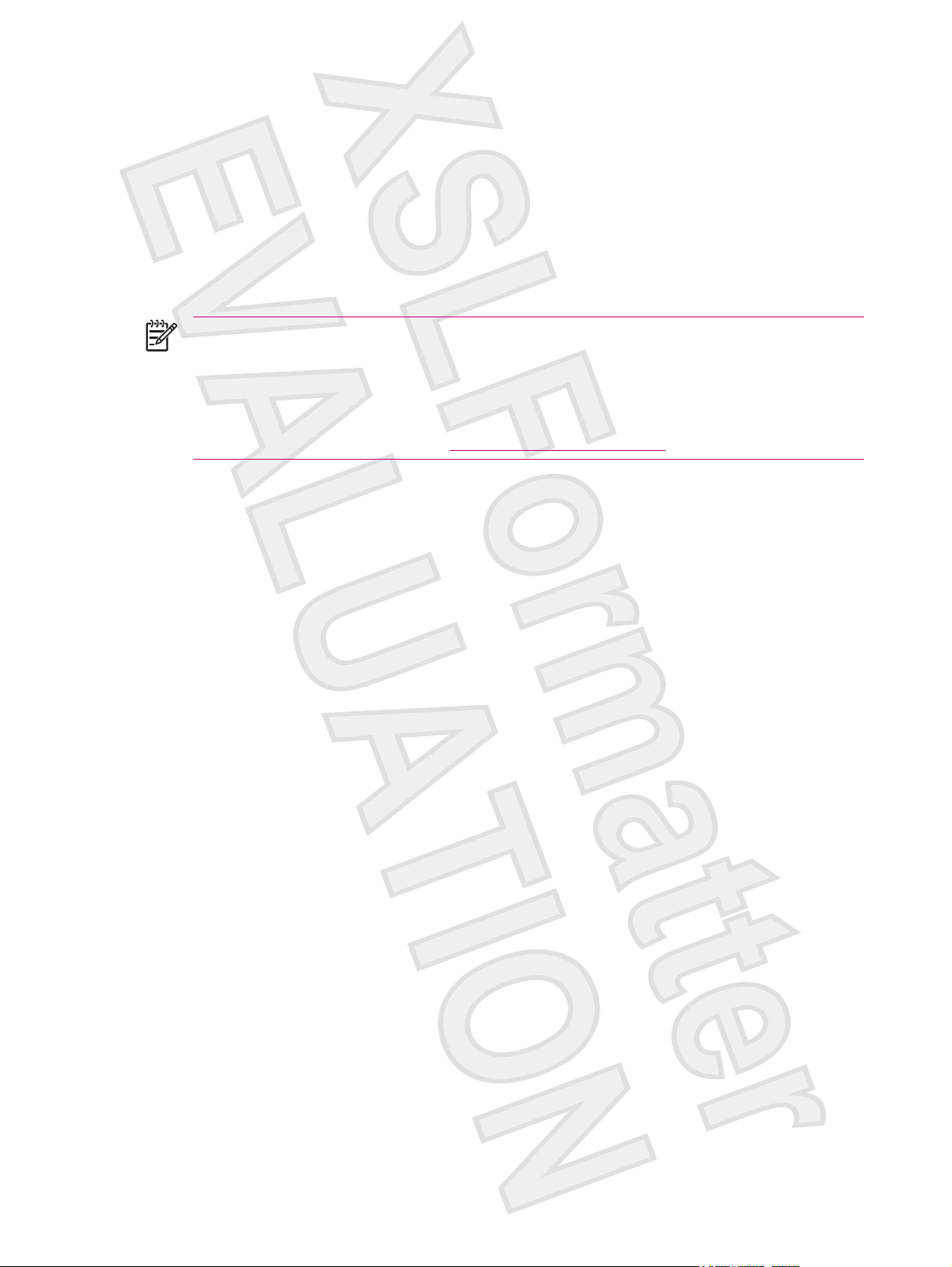
Verifying Compatibility
All HP iPAQ Global Positioning System (GPS) enabled devices come with HP iPAQ compatible GPS
navigation software solutions.
If you are interested in purchasing additional GPS navigation software to use on your HP iPAQ, check
with the GPS software supplier (before you purchase, download, or install any GPS navigation software)
to determine that the application is compatible with your specific HP iPAQ model.
Once you have verified compatibility, purchase and install a map onto the HP iPAQ or memory card to
be able to start using the GPS navigation technology.
NOTE HP recommends that you download all GPS maps to a memory card that is compatible
with your specific HP iPAQ model, or to the iPAQ File Store folder. This prevents you from losing
your map data due to a possible power loss or a need to perform a clean reset on your HP iPAQ.
Since your HP iPAQ model uses Windows Mobile 5.0, you can store maps in main memory that
is not erased if the battery loses power.
You can purchase memory cards at
www.hp.com/accessories/ipaq.
4 Chapter 2 GPS ENWW
Antenna House XSL Formatter (Evaluation) http://www.antennahouse.com/

Configuring My GPS Software to Connect to My HP iPAQ's
GPS Receiver
All GPS software applications need to know which communications port to use to access GPS data.
Your HP iPAQ already has the GPS port specified for the GPS software applications that came with the
device. However, if you install additional GPS applications onto your HP iPAQ, you may need to specify
the GPS port in your GPS application's configuration settings.
If your GPS software does not automatically discover the GPS receiver on your HP iPAQ, set your GPS
application's configuration settings to COM7 and a baud rate of 57600. If you need help, refer to the
documentation that came with your GPS software application.
ENWW Configuring My GPS Software to Connect to My HP iPAQ's GPS Receiver 5
Antenna House XSL Formatter (Evaluation) http://www.antennahouse.com/

Managing GPS Automatically
Your GPS-enabled HP iPAQ uses Microsoft Windows Mobile 5.0, so the operating system automatically
manages access to the HP iPAQ GPS receiver to allow multiple programs to simultaneously access
GPS data.
If your GPS-enabled HP iPAQ does not automatically discover the GPS receiver on your device, set
your GPS application's configuration settings to COM7 and a baud rate of 57600. If you need help, refer
to the documentation that came with your GPS software application.
6 Chapter 2 GPS ENWW
Antenna House XSL Formatter (Evaluation) http://www.antennahouse.com/

Identifying the COM Port for My GPS Receiver
The GPS receiver on your GPS-enabled HP iPAQ is set to COM7 and a baud rate of 57600.
ENWW Identifying the COM Port for My GPS Receiver 7
Antenna House XSL Formatter (Evaluation) http://www.antennahouse.com/

Identifying Your HP iPAQ's Embedded Receiver
The GPS receiver in your HP iPAQ is the SiRFstarIII from SiRF and is software upgradeable. The
SiRFstarIII is a high sensitivity GPS receiver with rapid time-to-first fix technology that provides superior
location performance, so under normal use there is no need for an external antenna.
However, an optional external antenna is available if you want to use your HP iPAQ in locations that do
not provide ideal GPS reception.
8 Chapter 2 GPS ENWW
Antenna House XSL Formatter (Evaluation) http://www.antennahouse.com/

Using an External Antenna with your GPS Receiver
Under normal use, there is no need for an external GPS antenna. However, if you want to use your HP
iPAQ in locations less favorable for GPS reception, such as inside of a car away from the windshield,
you can use an optional 3V active external antenna. Plug this antenna into the gold MMCX connector
on the left side of your HP iPAQ.
ENWW Using an External Antenna with your GPS Receiver 9
Antenna House XSL Formatter (Evaluation) http://www.antennahouse.com/

Losing The GPS Signal While in My Car
GPS performance on the HP iPAQ may be affected if the vehicle has thermal glass windows and
windshields, which can block the HP iPAQ from receiving a GPS signal from satellites.
To improve GPS signal strength, place the HP iPAQ where there is a clear view of the sky or on the
dashboard of a vehicle that does not have thermal glass windshields. A direct line of sight is required
between the HP iPAQ and the GPS satellites to access information from the satellites.
10 Chapter 2 GPS ENWW
Antenna House XSL Formatter (Evaluation) http://www.antennahouse.com/

Losing the GPS Signal Frequently
To improve the satellite signal to the GPS-enabled HP iPAQ, go outdoors to start the GPS navigation
software. Place the HP iPAQ where there is a clear view of the sky or on the dashboard of a vehicle
that does not have thermal glass windshields or windows.
NOTE Interference may exist close to tall buildings, large trees, and under very cloudy or
overcast skies, all of which can block the satellite signal from reaching the HP iPAQ. Try to avoid
these obstructions before using GPS.
ENWW Losing the GPS Signal Frequently 11
Antenna House XSL Formatter (Evaluation) http://www.antennahouse.com/

Common Reasons For Interference When Using GPS
Software
Interference Type How to Avoid
Vehicles with thermal glass windows and windshields Place the HP iPAQ where there is a clear view of the sky or on
the dashboard of a vehicle that does not have thermal glass
windows.
Cell Phones or other equipment radiating Radio Frequency
(RF) energy or emitting strong electromagnetic radiation. For
example, microwave ovens, high-power cordless phones, CB
radios, Walkie-talkies, HAM equipment, X-ray and MRI
machines, etc.
Tall buildings, large trees, and very cloudy or overcast skies. Move away from interference source so there is a clear view
Move away from interference source or switch off the
interference source.
of the sky.
12 Chapter 2 GPS ENWW
Antenna House XSL Formatter (Evaluation) http://www.antennahouse.com/

3 Travel Assistant
WorldMate Travel Assistant Standard Edition
Your HP iPAQ comes preinstalled with WorldMate Travel Assistant Standard Edition. This travel
assistant provides a world clock, currency converters, weather, and other travel organizing tools.
Screen Navigation
WorldMate Standard contains several screens that you can access using the tabs at the bottom of the
screen. Tap the tabs to switch between the clocks, weather, maps, currencies and more.
ENWW WorldMate Travel Assistant Standard Edition 13
Antenna House XSL Formatter (Evaluation) http://www.antennahouse.com/

Clocks
The Clocks screen displays your home clock plus four other pre-selected clocks. To change a displayed
city, tap the city name and select a new city from the list. Tap the (i) icon near any clock to change the
selected city's details. Tap the cloud icon to view the weather forecast for that city. You must sync your
HP iPAQ with a PC running WorldMate software to get updated forecasts.
14 Chapter 3 Travel Assistant ENWW
Antenna House XSL Formatter (Evaluation) http://www.antennahouse.com/

Using the Alarm
To set the alarm, tap the bell icon on the Clocks screen to access the alarm settings screen. The alarm
on icon displays below the bell icon after you turn the alarm on.
To turn the alarm off:
1. Select Set alarm for, and then set the alarm time.
2. If you want a sound to play when the alarm goes off, select Play sound, and then select an alarm
sound from the list.
3. If you want a message to display when the alarm goes off, type the message in the Message box.
Your HP iPAQ displays the Alarm screen when the alarm goes off.
ENWW Using the Alarm 15
Antenna House XSL Formatter (Evaluation) http://www.antennahouse.com/

World Map
World Map provides a map of the world that shows where it is currently daylight and dark, as well as
global city locations.
To view a city location:
Select the city from the list below the map.
●
Or, tap the map to display the closest city.
●
You can also display the weather forecast for the selected city by tapping the Sun/Cloud icon. Note
that you must sync with a PC that is online running the WorldMate software to get weather forecasts.
16 Chapter 3 Travel Assistant ENWW
Antenna House XSL Formatter (Evaluation) http://www.antennahouse.com/

Weather Service
You can access the weather from either the World Map screen or the Clocks screen. Tap the Sun/
Cloud icon to get a 5-day forecast for the selected city.
NOTE WorldMate supports only built-in cities for weather updates.
To get current forecasts, update the WorldMate software on your PC, sync your HP iPAQ with your PC,
and then tap Get Updated Forecast .
ENWW Weather Service 17
Antenna House XSL Formatter (Evaluation) http://www.antennahouse.com/

City List
To edit the cities list, from either the World Map screen or the Clocks screen, tap Tools > Edit Cities.
The city list is sorted by name, offset from GMT or state of Daylight Saving Time (DST). To sort, tap the
appropriate label at the top of the list. To add a city, tap New .
To add your own city, type the city name, GMT offset, Daylight Saving Time information, and its location
on the map.
18 Chapter 3 Travel Assistant ENWW
Antenna House XSL Formatter (Evaluation) http://www.antennahouse.com/

Currency Converter Service
This easy-to-use converter allows you to simultaneously calculate the sum of values in up to three
different currencies, as well as receive updated rates online or insert them manually.
To convert currencies:
1. Tap the arrow in each heading cell to display a list from which you can select a currency.
2. Type a value to convert in the editable fields below the heading fields. Currency values are
automatically computed for each selected currency.
Tap Get Updated Rates to access the Internet and update WorldMate with the latest exchange rates.
Tap Clear to delete all values in the table.
ENWW Currency Converter Service 19
Antenna House XSL Formatter (Evaluation) http://www.antennahouse.com/

Updating Currency Rates
To manually update currency rates:
1. TapTools > Edit Currencies.
2. Tap on the currency you want to update.
3. Type the rate relative to the base currency (the value of the base currency in terms of what you
are editing).
NOTE Updating a Euro-based currency will affect all other Euro based currencies. You cannot
change exchange rates between two Euro-based currencies.
Sync your HP iPAQ with the PC running WorldMate to automatically update currency rates.
20 Chapter 3 Travel Assistant ENWW
Antenna House XSL Formatter (Evaluation) http://www.antennahouse.com/

Measurement Converter Service
To use the Measurements Converter screen:
1. Select the type of measurement (length, temperature, etc.) from the Convert list.
2. Select the measurements (meters, feet, etc.) from the two lists below the Convert list.
3. Type a number to convert in the box to the left of the measurements. The converted value
automatically displays below box.
4. Tap Clear to delete field values.
ENWW Measurement Converter Service 21
Antenna House XSL Formatter (Evaluation) http://www.antennahouse.com/

Country and Area Codes
Tap the Show list to switch between international dialing prefixes, U.S., and Canadian area codes. The
table provides:
Country/State names
●
Dialing prefixes
●
Local time offset from GMT in hours (this table does not update for Daylight Saving Time)
●
Tap a column heading to sort according to the column.
Use the Find box to look up prefixes according to the currently selected column. For example, type “I”
to locate the first country that starts with the letter I, or select the Code column and type “2” to find the
first country with an area code that starts with the number 2.
22 Chapter 3 Travel Assistant ENWW
Antenna House XSL Formatter (Evaluation) http://www.antennahouse.com/

Clothing Sizes
This table shows which clothing sizes to buy when traveling overseas. Use the different categories with
the man-woman-child icons to quickly find the size you need.
NOTE Use the size table only as a guideline. Different manufacturers have slightly different
size tables.
ENWW Clothing Sizes 23
Antenna House XSL Formatter (Evaluation) http://www.antennahouse.com/

Packing List
Use the Packing List screen to create and keep track of a list of items you need to pack. A list of items
is provided in categories that you can select at the top of the screen.
To create a packing list:
1. Select the category of items you want to select from the category drop-down list at the top of the
screen.
2. Select the items you want to pack from the All Items list. WorldMate automatically moves items
you select to My List. You can then use the My List items as a checklist.
3. Tap an item to change its description, category, or list location.
4. To add or edit a category, select Edit Categories from the category drop-down list .
24 Chapter 3 Travel Assistant ENWW
Antenna House XSL Formatter (Evaluation) http://www.antennahouse.com/

WorldMate's ActiveSync Settings
The WorldMate installer installs the WorldMate Standard application on your Windows Mobile Pocket
PC and the WorldMate ActiveSync component on your computer. Once installed, the WorldMate
ActiveSync component will update currency rates and weather forecasts, as well as your HP iPAQ clock
with Atomic time whenever you synchronize your HP iPAQ while connected to the Internet.
The WorldMate ActiveSync component is fully configurable and you may adjust the options to fit your
needs.
To access the WorldMate ActiveSync component set up screen on your PC:
1. Right-click ActiveSync located on the system tray (next to the clock).
2. Select Open Microsoft ActiveSync.
3. Scroll the list of ActiveSync components for WorldMate Standard.
4. Right-click WorldMate Standard and select Settings.
Online Content Updates: WorldMate's ActiveSync component can check for updates every 6, 12, or 24
hours. Select zero for the WorldMate ActiveSync component to update every time you connect your HP
iPAQ to your PC.
Network Settings: Use the Network Settings to configure the WorldMate ActiveSync to work behind a
firewall or proxy server. Consult your network administrator for the correct settings.
ENWW WorldMate's ActiveSync Settings 25
Antenna House XSL Formatter (Evaluation) http://www.antennahouse.com/

26 Chapter 3 Travel Assistant ENWW
Antenna House XSL Formatter (Evaluation) http://www.antennahouse.com/

4 Connections
Connections
You can use your HP iPAQ to connect to and exchange information with other handheld devices, your
computer, various network types, or the Internet. You can connect using:
Wi-Fi
●
Bluetooth
●
All these connection types can be accessed by tapping Start > Settings > Connections tab.
ENWW Connections 27
Antenna House XSL Formatter (Evaluation) http://www.antennahouse.com/

Connecting to Intranet URLs
To connect to intranet sites that have periods in their URLs (for example, intranet.companyname.com),
add them to the Work URL Exceptions list.
1. Tap Start > Settings > Connections tab.
2. Tap Connections > Advanced tab > Exceptions.
3. Tap Add new URL.
4. In Work URL, enter the intranet URL.
NOTE If you use many URLs that share the same root company name, you can avoid entering
them individually by entering *.companyname.com.
28 Chapter 4 Connections ENWW
Antenna House XSL Formatter (Evaluation) http://www.antennahouse.com/

Changing an Intranet URL
1. Tap Start > Settings > Connections tab > Connections > Advanced tab > Exceptions.
2. Tap the intranet URL exception you want to change, then make the desired changes.
NOTE To delete a work URL exception, tap and hold it in the list, then tap Delete.
ENWW Changing an Intranet URL 29
Antenna House XSL Formatter (Evaluation) http://www.antennahouse.com/

Setting Up an Automatic Choice for Connections
If you have already created more than one connection, you can set up your HP iPAQ to connect to the
best available connection automatically.
1. Tap Start > Settings > Connections tab > Connections.
2. Under My ISP or My Work Network, tap Manage existing connections.
3. Tap Auto pick.
30 Chapter 4 Connections ENWW
Antenna House XSL Formatter (Evaluation) http://www.antennahouse.com/

Setting Up Proxy Server Settings
If you are connected to your Internet Service Provider (ISP) or private network during synchronization,
your device should download proper proxy settings during synchronization from your computer. If these
settings are not on your computer or need to be changed, you can change them manually.
Before you begin, obtain the following information from your Internet Service Provider (ISP) or network
administrator:
User name
●
Password
●
Server type
●
Proxy server name
●
Port
●
Type of Socks protocol used
●
To set up proxy server settings:
1. Tap Start > Settings > Connections tab > Connections.
2. If a proxy server has not been set up, tap Set up my proxy server. Otherwise, tap Edit my proxy
server.
3. Select the This network connects to the Internet and This network uses a proxy server to
connect to the Internet check boxes.
4. In the Proxy server box, enter the proxy server name.
5. To change such settings as port number or proxy server type, tap Advanced and change desired
settings.
ENWW Setting Up Proxy Server Settings 31
Antenna House XSL Formatter (Evaluation) http://www.antennahouse.com/

Configuring Advanced Proxy Settings
1. For the appropriate server type, enter the proxy server name and port.
2. If necessary, enter the credentials for connecting with your proxy server.
3. If you are configuring a Socks proxy, select Socks 4 or Socks 5. If using Socks 5, enter the
credentials for connecting with your proxy server.
32 Chapter 4 Connections ENWW
Antenna House XSL Formatter (Evaluation) http://www.antennahouse.com/

Using Advanced Connection Settings
1. Tap Start > Settings > Connections tab > iPAQ Wireless.
2. Tap the Wi-Fi icon to turn on Wi-Fi.
3. Connect to a network by tapping Start > Settings > Connections tab > Connections icon >
Advanced tab > Select Networks button.
4. Select My ISP to connect to the Internet through an Internet Service Provider (ISP) or select My
Work Network to connect to a company network. You should only choose My Work Network if
the network requires a proxy server. If you need to change or create a new network management
name, tap the Edit... or New... button and OK.
5. From the Connections screen, tap the Advanced tab to set up your Dialing Rules and
Exceptions and press OK.
ENWW Using Advanced Connection Settings 33
Antenna House XSL Formatter (Evaluation) http://www.antennahouse.com/

Setting Up a VPN Server Connection
A Virtual Private Network (VPN) connection helps you to securely connect to servers, such as a
corporate network, via the Internet.
Before you begin, obtain the following information from your network administrator:
User name
●
Password
●
Domain name
●
TCP/IP settings
●
Host name or IP address of the VPN server
●
To set up a VPN server connection:
1. Tap Start > Settings > Connections tab > Connections.
2. Under My Work Network, tap Add a new VPN server connection and follow the instructions in
the New Connection wizard.
3. Under most circumstances, you should not need to change any advanced settings. However, you
need to change advanced settings when:
The server to which you are connecting does not use dynamically-assigned addresses, and
●
you need to enter your TCP/IP settings.
You need to change server DNS or WINS settings.
●
If either of these circumstances applies, from the My VPN screen, tap the Advanced button and
fill in the appropriate information. Tap OK to save the changes and return to the My VPN screen.
4. To view additional information for any screen in the wizard or while changing settings, tap the
Help question mark.
NOTE To change existing settings, under My Work Network, tap Manage existing
connections > VPN tab. Select the desired VPN connection, tap Edit, then follow the instructions
on the screen.
To manually start a connection, tap and hold the connection, then tap Connect.
To delete a connection, tap and hold the connection you want to remove, then tap Delete.
34 Chapter 4 Connections ENWW
Antenna House XSL Formatter (Evaluation) http://www.antennahouse.com/

Changing a Connection Group Name
Your device is already set up with two groups of connection settings: My ISP and My Work Network.
You can change the name of these groups to something more meaningful. For example, if you put all
of your corporate settings under My Work Network connections, you can change the name to your
company's name.
1. Tap Start > Settings > Connections tab > Connections.
2. Under My ISP or My Work Network, tap Manage Existing Connections.
3. Tap the General tab.
4. Enter a name for the settings group.
ENWW Changing a Connection Group Name 35
Antenna House XSL Formatter (Evaluation) http://www.antennahouse.com/

Ending a Connection
It can be useful to end a connection when you are done using it. This frees resources on your HP iPAQ
and can save connection charges.
When connected using a modem or Virtual Private Network (VPN), tap Connections icon >
●
Disconnect.
When connected using a cable, detach your HP iPAQ from the cable.
●
When connected using Bluetooth, tap Start > iPAQ Wireless > Bluetooth tab > Bluetooth
●
Connections > Active Connections tab. Tap and hold the connection name, and then tap Delete.
When connected using a network (Ethernet) card, remove the card from your HP iPAQ.
●
When connected to GPS, close the GPS software.
●
36 Chapter 4 Connections ENWW
Antenna House XSL Formatter (Evaluation) http://www.antennahouse.com/

Wi-Fi
Wi-Fi
With wireless access, you do not need to use cables to connect your HP iPAQ to the Internet. Instead,
access points transmit data to and from your wireless device. Your HP iPAQ can connect to an 802.11b/
g WLAN or connect directly to other WLAN-enabled devices. With Wi-Fi, you can:
Access the Internet
●
Send and receive e-mail
●
Access corporate network information
●
Use Virtual Private Networks (VPNs) for secure remote access
●
Use hotspots for wireless connectivity
●
Tap Start > iPAQ Wireless to access the Wi-Fi features.
NOTE Use of dial-up and wireless Internet, e-mail, corporate networks, and other wireless
communications, such as Bluetooth devices, may require separately purchased additional
hardware and other compatible equipment, in addition to a standard Wi-Fi infrastructure and a
separately purchased service contract. Check with your service provider for availability and
coverage in your area. Not all web content may be available. Some web content may require
installation of additional software.
Wi-Fi Terms
It is recommended that you become familiar with the following terms as you begin to use Wi-Fi
technology.
Term Definition
802.11 standard An approved standard specification of radio technology from
the Institute of Electrical and Electronic Engineers (IEEE) used
for wireless local area networks (WLANs).
Device-to-computer or ad-hoc A mode that does not use access points. It provides
independent peer-to-peer connectivity in a wireless LAN.
Domain Name System (DNS) The way that Internet domain names are located and
translated into IP addresses. It is an easy to remember name
for an Internet address. Every web site has its own specific IP
address on the Internet.
Encryption An alphanumeric (letters and/or numbers) conversion process
Hotspots Public or private areas where you can access Wi-Fi service.
Infrastructure This connection mode uses wireless access points to connect
of data primarily used for protection against any unauthorized
people.
These wireless connections can be located, for example, at a
library, cyber cafe, hotel, airport lounge, or convention center.
This service can be free or sometimes requires a fee.
to networks.
ENWW Wi-Fi 37
Antenna House XSL Formatter (Evaluation) http://www.antennahouse.com/

Automatically Connecting to a Wi-Fi Network
When you connect to a Wi-Fi network, the HP iPAQ automatically detects Wi-Fi networks that are
broadcasting their signal. If your Wi-Fi network isn't set to broadcast, then you must connect to it
manually. Before trying to connect to a Wi-Fi network, determine if authentication information is needed
by contacting your network administrator.
1. Tap the iPAQ Wireless icon.
2. Tap the Wi-Fi icon to turn Wi-Fi on.
3. Once the HP iPAQ detects a Wi-Fi network, you are asked to choose if you want to connect. Select
the network you want to connect to and tap Connect.
Manually Connecting to a Wi-Fi Network
A wireless network can be added manually by entering the settings information to add the network.
Before trying to connect to a Wi-Fi network, determine if authentication information is needed by
contacting your network administrator.
1. Tap the iPAQ Wireless icon.
2. Tap the Wi-Fi icon to turn Wi-Fi on.
3. On the Wi-Fi tab, tap View Wi-Fi Networks.
4. Tap Add New.
5. Enter the Network name.
6. Choose a connection method. Select The Internet to connect to the Internet through an Internet
Service Provider (ISP) or select Work to connect to a company network. You should only choose
Work if the network requires a proxy server.
7. Tap the Network Key tab.
To use authentication, and select the authentication method from the Authentication list.
●
To use data encryption, select an encryption method from the Data encryption list.
●
To automatically use a network key, tap The key is automatically provided. Otherwise, enter
●
the network key.
NOTE To delete a connection, tap the iPAQ Wireless icon > Wi-Fi tab> View Wi-Fi
Networks. Tap and hold the connection you want to remove, and then tap Remove
Settings.
Finding an IP Address
1. Tap the iPAQ Wireless icon.
2. Tap the Wi-Fi icon to turn Wi-Fi on.
3. Connect to a network automatically, or connect manually by tapping View Wi-Fi Networks on the
Wi-Fi tab.
38 Chapter 4 Connections ENWW
Antenna House XSL Formatter (Evaluation) http://www.antennahouse.com/

4. Select a Wi-Fi network and tap OK.
5. Tap Advanced located on the Wi-Fi tab. The Wi-Fi IP Address is shown here as well as other
detailed information about your current Wi-Fi connection.
Deleting a Wireless Network
You can delete networks you manually entered. However, if a network was automatically detected, you
are not able to delete it.
To delete an existing or available wireless network:
1. Tap the iPAQ Wireless icon.
2. Tap the Wi-Fi icon to turn Wi-Fi on.
3. Tap the Wi-Fi tab > View Wi-Fi Networks > Wireless tab.
4. In the Configure Wireless Networks box, tap and hold the network you want to delete.
5. Tap Remove Settings.
Configuring 802.1x Authentication Settings
Before performing these steps, determine if authentication information is needed by contacting your
network administrator.
1. To manually enter information, tap Start > iPAQ Wireless > Wi-Fi tab > View Wi-Fi Networks >
Wireless tab.
2. In Configure Wireless Networks, select the network you want to configure.
3. For increased security, tap 802.1X tab > Use IEEE 802.1x network access control. Then select
the appropriate EAP type.
ENWW Wi-Fi 39
Antenna House XSL Formatter (Evaluation) http://www.antennahouse.com/

Bluetooth
Bluetooth Terms
It is recommended that you become familiar with the following terms as you begin to use Bluetooth
technology.
Term Definition
Authentication Verification of a numeric passkey before a connection or
Authorization Approval of a connection, access, or activity before it can be
Bonding (Paired devices) Creating a trusted connection between your device and
Device address Unique electronic address of a Bluetooth device.
Device discovery Location and recognition of another Bluetooth device.
Device ID Name that a Bluetooth device provides when discovered by
activity can be completed.
completed.
another. After a bond is created, the two devices become
paired.
A paired device does not require authentication or
authorization.
another device.
Encryption Method of protecting data.
Passkey Code you enter to authenticate connections or activities
requested by other devices.
Personal Information Manager (PIM) Collection of programs used to manage daily business tasks
(for example: Contacts, Calendar, and Tasks).
Profiles Collection of Bluetooth settings.
Service discovery Determination of which programs you have in common with
other devices.
Working with Bluetooth Manager
Use Bluetooth Manager to:
Establish connections
●
Exchange business cards
●
Display shortcuts
●
1. Tap the iPAQ Wireless icon.
2. Tap the Bluetooth icon to turn Bluetooth on.
3. Tap the Bluetooth tab > Bluetooth Connections. The first screen that displays is My Shortcuts.
When you are required to locate a device and connect to it, the Bluetooth browser searches for other
Bluetooth devices.
40 Chapter 4 Connections ENWW
Antenna House XSL Formatter (Evaluation) http://www.antennahouse.com/

Connecting to a Computer using Bluetooth
For best results, connect the HP iPAQ to the computer using USB to establish a synchronization
relationship before connecting using Bluetooth.
1. Follow the instructions in ActiveSync Help on the computer for configuring Bluetooth on your
computer to support ActiveSync.
2. On the HP iPAQ, tap Start > Programs > ActiveSync.
3. Tap Menu > Connect via Bluetooth. Make sure the device and computer are within close range.
4. If this is the first time you have connected to this computer using Bluetooth, complete the Bluetooth
wizard on the HP iPAQ and set up a Bluetooth partnership with the computer.
5. Tap Sync.
6. When finished, tap Menu > Disconnect Bluetooth.
7. To preserve battery power, turn off Bluetooth.
Bluetooth Device Profiles
The functions that Bluetooth supports are called services or profiles. You can communicate only with
Bluetooth devices that support at least one of the following profiles:
ActiveSync—Uses SPP to connect to ActiveSync on a computer
●
Advanced Audio Distribution Profile (A2DP)
●
Audio Video Remote Control Profile (AVRCP)
●
Basic Imaging Profile (BIP)
●
Basic Printer Profile (BPP)
●
File Transfer Protocol (FTP)
●
Generic Access Profile (GAP)
●
Hands Free Profile (HFP)
●
Headset Support Profile (HSP)
●
Human Interface Device Profile (HID)
●
LAN Access Profile (LAP)
●
Object Exchange (OBEX) Protocol
●
Object Push Protocol (OPP)
●
Personal Area Network (PAN)
●
Serial Port Profile (SPP)
●
Service Discovery Application Profile (SDAP)
●
ENWW Bluetooth 41
Antenna House XSL Formatter (Evaluation) http://www.antennahouse.com/

Creating, Ending, and Accepting a Bluetooth Partnership
You can create a partnership between your HP iPAQ and another device that has Bluetooth capabilities.
Once you do this, the devices must have Bluetooth turned on but do not need to be discoverable for
you to exchange information between them.
1. Be sure the two devices are turned on, discoverable, and within close range.
2. Tap Start > iPAQ Wireless > Bluetooth tab > Bluetooth Connections.
3. Tap New.
4. Follow the instructions on the screen..
To end a Bluetooth Partnership:
1. Tap Start > iPAQ Wireless > Bluetooth tab > Bluetooth Connections.
2. Tap and hold the partnership you want to end.
3. Tap Delete.
To accept a Bluetooth Partnership:
1. Be sure your device is turned on, discoverable, and within close range.
2. When prompted to accept a partnership with the device that is requesting the relationship, tap Yes.
3. If a passkey is requested, enter an alphanumeric passkey between 1 and 16 characters in
Passkey, and tap Next. Enter the same passkey in the device requesting the partnership. Using
a passkey provides greater security.
If you cannot discover another device, try the following:
Be sure Bluetooth is turned on.
●
Move closer to the device.
●
Be sure the device you are attempting to connect to is on and allows access to being discovered
●
by other devices.
Renaming a Bluetooth Partnership
1. Tap Start > iPAQ Wireless > Bluetooth tab > Bluetooth Connections.
2. Tap and hold the partnership you want to rename on the My Shortcuts tab.
3. Tap Rename.
4. Enter a new name for the partnership.
42 Chapter 4 Connections ENWW
Antenna House XSL Formatter (Evaluation) http://www.antennahouse.com/

Making a Device Discoverable
When your HP iPAQ is discoverable, other devices with Bluetooth capabilities can detect, or discover,
your HP iPAQ and attempt to beam information to it, establish a partnership, or use a Bluetooth service.
1. Tap Start > iPAQ Wireless > Bluetooth tab > Bluetooth Settings> Accessibility tab.
2. Select the Allow other devices to connect and the Other devices can discover me check boxes.
3. Tap OK.
NOTE If you no longer want your HP iPAQ to be discoverable, clear the check boxes.
Opening Bluetooth Settings
1. Tap the iPAQ Wireless icon.
2. Tap the Bluetooth icon to turn on Bluetooth.
3. Tap the Bluetooth tab > Bluetooth Settings.
Setting Up an Incoming or Outgoing Bluetooth Serial (COM) Port
1. Be sure your HP iPAQ is connected to the other device via Bluetooth.
2. Tap Start > Settings > Connections tab.
3. Tap Bluetooth > Services tab.
4. Tap Serial Port > Advanced.
NOTE Outbound COM Port is only available if at least one Bluetooth device supports
serial (COM) connection.
5. Select a numbered COM port from the list.
NOTE If the port cannot be created, it is in use. Select a different numbered port.
6. Tap OK.
7. To limit communication on this COM port to only devices with which the HP iPAQ has a Bluetooth
partnership, select the Authentication (Passkey) required check box.
ENWW Bluetooth 43
Antenna House XSL Formatter (Evaluation) http://www.antennahouse.com/

44 Chapter 4 Connections ENWW
Antenna House XSL Formatter (Evaluation) http://www.antennahouse.com/

5 HP Photosmart Mobile
HP Photosmart Mobile
Use HP Photosmart Mobile to:
View pictures stored on the HP iPAQ or a storage card.
●
Add voice or text notes to pictures.
●
Print pictures.
●
View a slideshow.
●
Send pictures by e-mail attachments.
●
Associate a picture with a Contact.
●
Assign a picture to the Today screen background.
●
ENWW HP Photosmart Mobile 45
Antenna House XSL Formatter (Evaluation) http://www.antennahouse.com/

Attaching a Voice Note to a Picture
To attach a sound file to a picture:
1. Tap Start > Programs > Photosmart Mobile.
2. Tap the thumbnail picture in which you want to add a voice note.
3. Tap the Cassette icon.
4. Tap the Record button on the Recording toolbar.
5. Speak into the microphone to record the sound file and tap the Stop button when finished.
6. Tap the Cassette icon again to close the Recording toolbar.
46 Chapter 5 HP Photosmart Mobile ENWW
Antenna House XSL Formatter (Evaluation) http://www.antennahouse.com/

E-mailing Pictures
1. Tap Start > Programs > Photosmart Mobile.
2. Tap the thumbnail picture to be e-mailed.
NOTE If you cannot view or hear the media file to be e-mailed, the file may be protected
by Digital Rights Management (DRM). DRM is software that enables secure distribution and
prevents illegal distribution of pictures, videos, music, movies, and ring tones over the
Internet. For more information on DRM, refer to the on-screen Help by tapping Start >
Help and search on DRM.
3. Tap Menu > Send.
4. Tap E-mail Attachment.
5. Tap the Reduce sent photo size to check box and select the reduction percentage desired.
6. Tap Next.
7. Enter the appropriate e-mail address or use Contacts by tapping Menu > Add Recipient.
8. Enter other appropriate information, such as an e-mail title and message.
9. Tap Send.
ENWW E-mailing Pictures 47
Antenna House XSL Formatter (Evaluation) http://www.antennahouse.com/
