Page 1
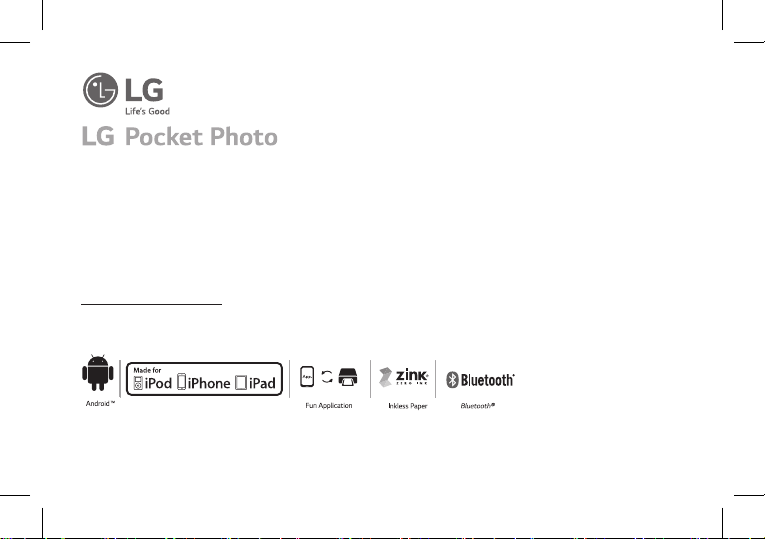
ポケット フォト プリンター
Simple manual/ 简短说明/ 簡短說明/ 簡易マニュアル
For more details, please refer to the Owner’s Manual at LG Pocket Photo App or
http://popoguide.lge.com.
MODEL :
PD269W/ PD269P / PD269B
*MFL0000000*
www.lg.com
Page 2
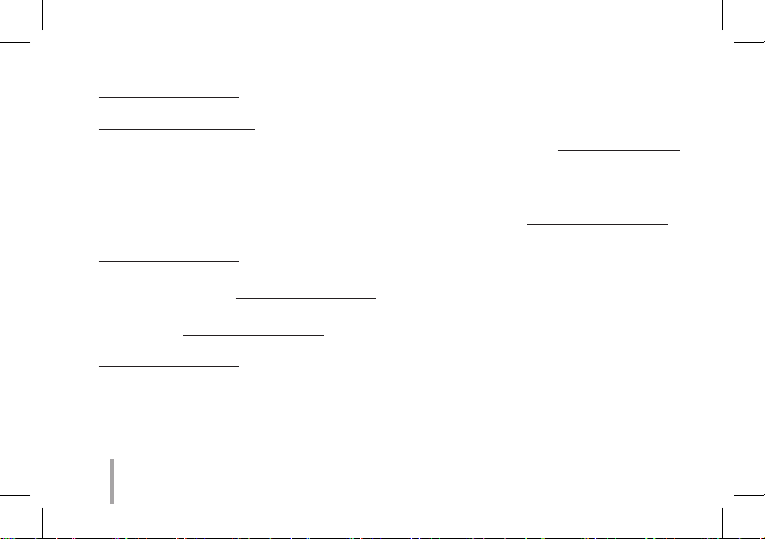
y For more details, please refer to the Owner’s Manual at LG Pocket Photo App or
http://popoguide.lge.com.
y关于更多详细信息,请参见 LG Pocket Photo 应用程序的用户手册或登陆
http://popoguide.lge.com。
y若要瞭解更多詳細資訊,請參見 LG Pocket Photo 應用程式的相關使用手冊或登入 http://popoguide.lge.com
。
y本製品に関する詳細な情報は、LG Pocket Photoアプリまたはウェブ取扱説明書(http://popoguide.lge.
com)からもご覧いただけます。
yPara más detalles, consulte el Manual del Propietario en LG Pocket Photo App o http://popoguide.lge.com.
yWeitere Informationen nden Sie im Bedienerhandbuch der LG Pocket Photo App oder unter
http://popoguide.lge.com.
yPour plus de détails, reportez-vous au Manuel d’utilisateur disponible sur l’App Pocket Photo de LG ou
téléchargeable sur le site http://popoguide.lge.com.
yДля подробной информации, пожалуйста, обратитесь к руководству по использованию на LG Pocket
Photo App или http://popoguide.lge.com. További részletekért, kérjük tanulmányozza az LG Pocket Photo
App felhasználói kézikönyvét vagy a
http://popoguide.lge.com honlapot.
2
Page 3
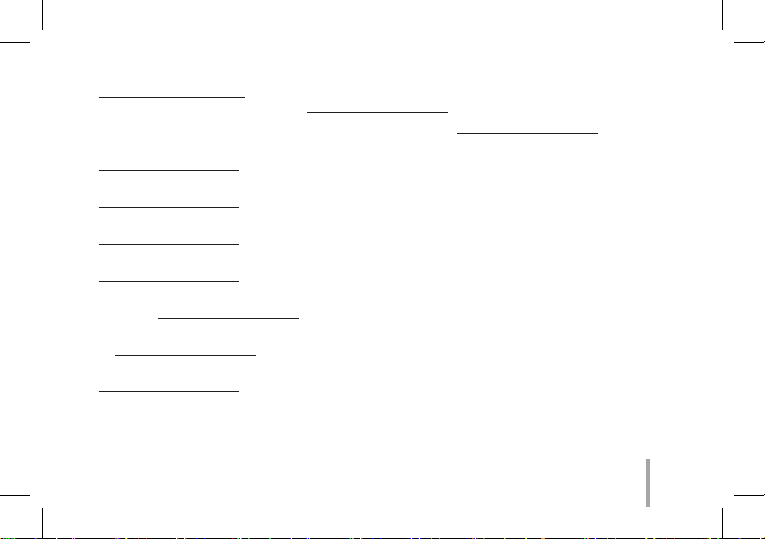
yТолық ақпарат алу үшін, өтінеміз, LG Pocket Photo App қолдану жөніндегі нұсқаулығына немесе
http://popoguide.lge.com жүгініңіз.
апликацијата LG Pocket Photo или на http://popoguide.lge.com.
ySe Brukermanualen på LG Pocket Photo App for ere detaljer, eller http://popoguide.lge.com.
yBy uzyskać więcej informacji proszę zapoznać się z Instrukcją Właściciela w Aplikacji LG Pocket Photo lub na
http://popoguide.lge.com.
yPara obter mais informações consulte o Manual do Proprietário através da Aplicação LG Pocket Photo ou em
http://popoguide.lge.com.
yPara maiores detalhes, consulte o Manual do Proprietário no LG Pocket Photo App ou
http://popoguide.lge.com.
yPara maiores detalhes, consulte o Manual do Proprietário no LG Pocket Photo App ou
http://popoguide.lge.com.
yPentru mai multe detalii, vă rugăm să consultaţi manualul utilizatorului furnizat cu LG Pocket Photo App sau
să acessaţi http://popoguide.lge.com.
yЗа више информација, молимо Вас погледајте корисничко упутство у LG Pocket Photo апликацији или
на http://popoguide.lge.com.
yViac informácií nájdete v návode na obsluhu aplikácie LG Pocket Photo alebo na stránke
http://popoguide.lge.com.
За повеќе детали, погледнете го прирачникот за употреба на
3
Page 4
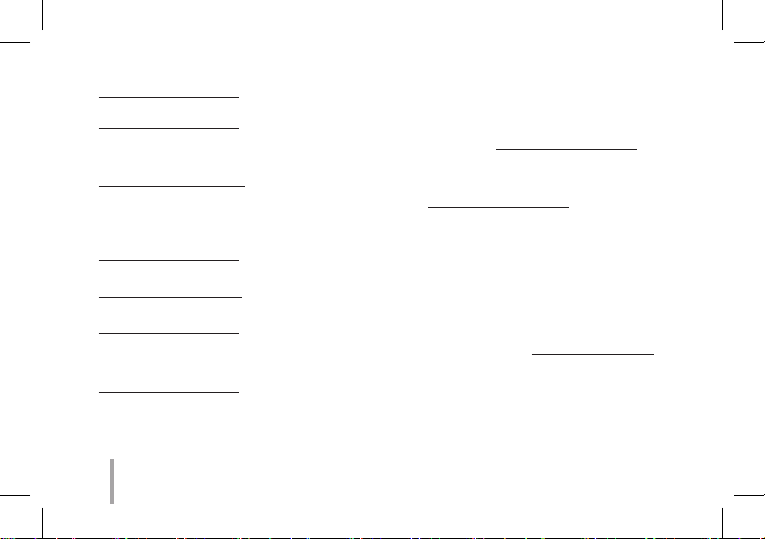
yZa več podrobnosti glejte uporabniški priročnik aplikacije LG Pocket Photo ali obiščite spletno stran
http://popoguide.lge.com.Para más detalles, consulte el Manual del propietario en la aplicación LG Pocket
Photo o visite
http://popoguide.lge.com.
yFör mer detaljer, se bruksanvisningen i appen LG Pocket Photo eller gå till http://popoguide.lge.com.
yถ้าหากต้องการทราบรายละเอียดเพิ่มเติม กรุณาอ่านคู่มือผู้ใช้ของ Pocket Photo App หรือ
http://popoguide.lge.com
yDaha fazla bilgi için, lütfen LG Pocket Photo Uygulaması veya http://popoguide.lge.com sitesinde bulunan
Kullanım Kılavuzu’na bakınız.
yБільш детальну інформацію можна знайти у посібнику користувача на LG Pocket Photo App або на сайті
http://popoguide.lge.com.
yĐể biết thêm chi tiết, hãy tham khảo Hướng dẫn người sử dụng trên ứng dụng LG Pocket Photo hoặc trên
http://popoguide.lge.com.
yЗа повече информация, моля, вижте Ръководството за употреба на LG Pocket Photo App или
http://popoguide.lge.com.
y欲瞭解更多詳細資訊,請參見 LG Pocket Photo 應用程式的使用說明書或登入 http://popoguide.lge.com。
yZa više informacija molimo pogledajte korisnički priručnik na LG Pocket Photo aplikaciji ili na
http://popoguide.lge.com.
.
4
Page 5
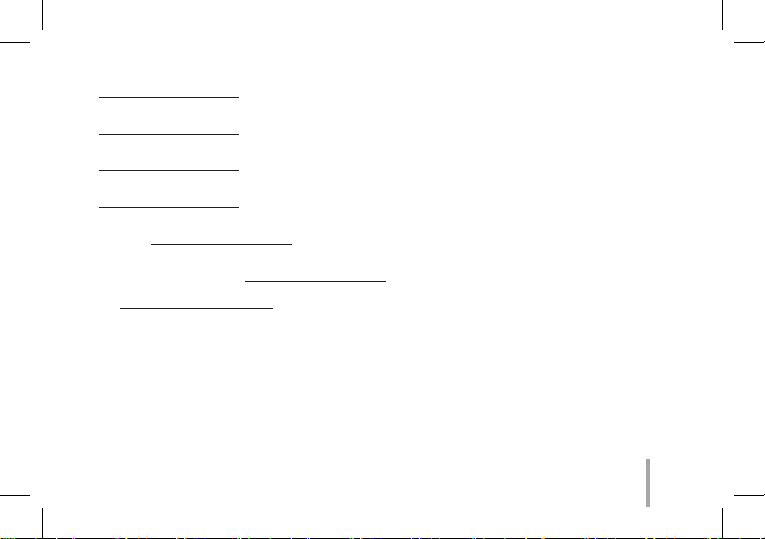
yVíce informací naleznete v návodu k obsluze pro aplikaci Pocket LG Photo nebo na stránkách
http://popoguide.lge.com.
yFind ere oplysninger i brugervejledningen i LG Pocket Photo App eller på
http://popoguide.lge.com.
yVoor meer informatie verwijzen wij u naar de handleiding van de LG Pocket Photo App of
http://popoguide.lge.com.
yLisätietojen osalta, ks. Käyttöohjekirjaa LG Pocket Photo -sovellukselle tai sivustolla
http://popoguide.lge.com.
yPour de plus amples renseignements, veuillez consulter le manuel de l’utilisateur sur l’application LG Pocket
Photo ou http://popoguide.lge.com.
yΓια περισσότερες πληροφορίες, ανατρέξτε στο Εγχειρίδιο Χρήσης της εφαρμογής LG Pocket Photo ή
επισκεφθείτε τον ιστότοπο http://popoguide.lge.com.
http://popoguide.lge.comLG Pocket Photo
y .
5
Page 6
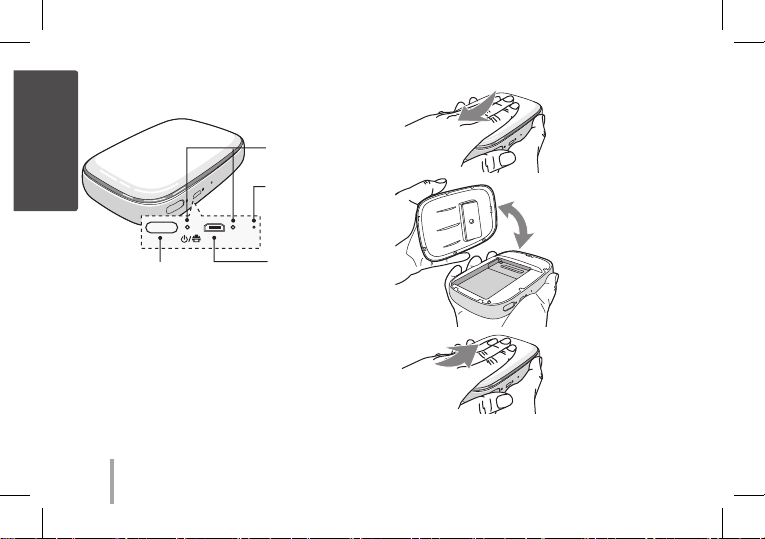
STEP 1 Getting Started
English
1. Basic Operation
2. Open and Close the cover
Slide the cover.
LED indicator
Press reset hole
to initialize.
Micro USB port
POWER
button
, This device uses a built-in battery. Before using it,
fully charge the battery using a Smart phone USB
data cable ( Micro 5 pin) or adapter.
, As shown in the picture on the right, place papers
with the smart sheet aligned and insert them in the
direction of the arrow.
for recharging
6
Open / Close the
cov er.
Slide the cover.
Page 7
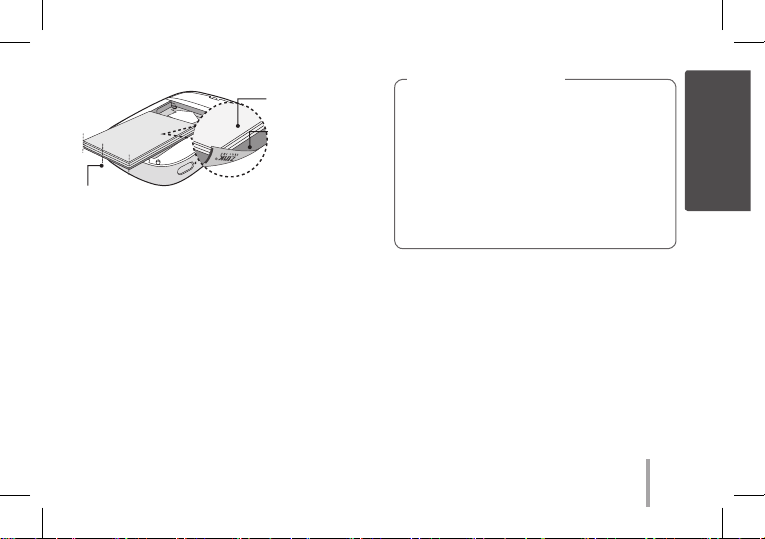
Photo Papers with
White side up,
Smart Sheet (Blue)
with Barcode side
down.
Arrange all papers and smart sheet
to end of rear.
, Smart Sheet cleans printer head and calibrates
colors on photo. Keep the best print quality by
using it repeatedly.
3. Smart sheet (Cleaner)/ Photo Paper
, Smart sheet and photo papers are not supplied.
When you buy the photo paper pouch, the smart
sheet is included with photo papers in the same
pouch.
Note on Smart sheet
When using Smart Sheet, it should be used
with photo papers in the same pouch.
yUsing smart sheet from other pouch may
result in low quality.
yIf print quality is abnormal or low, print
out the smart sheet 3-5 times repeatedly.
yReuse the smart sheet until use up the
photo papers from same pouch.
English
7
Page 8
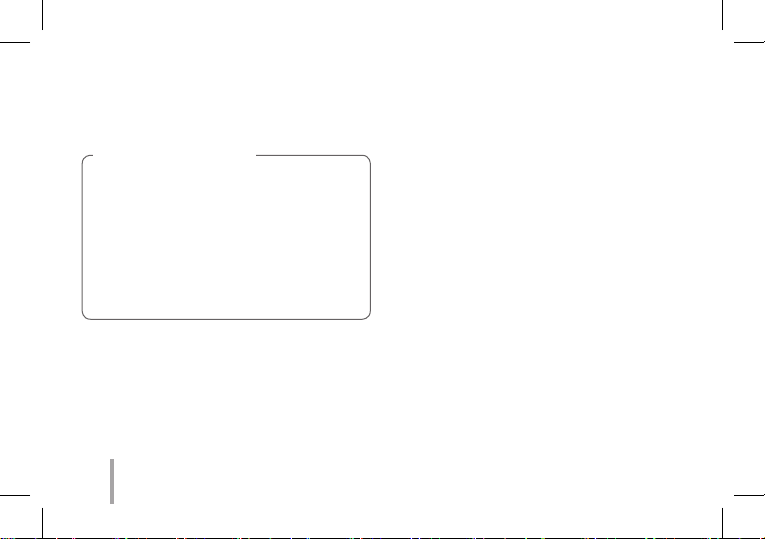
, Use exclusive photo paper for LG Pocket Photo.
Otherwise, the print quality cannot be
guarranteed, and it may cause damage of
Pocket Photo.
Note on Photo paper
yDo not damage or bend the papers.
yUsing soiled paper may result in malfunction.
yEnsure to use the papers within its valid date.
yOnce unpacked, the papers may begin to
curl up or change the color after a period of
time. It is recommended to use them as soon
as possible.
8
STEP 2 Installing App
Search for “LG Pocket Photo” from Play Store (Android
market) / App Store (iPhone).
STEP 3 Pairing Bluetooth
1. Turn on the Pocket Photo device.
2. Search for the device to pair through Bluetooth.
ex ) LG PD269 (XX : XX)
3. When you nd the device, touch the model name of
Pocket Photo on the screen.
In case of iPhone/iPad, the last paired iPhone/
iPad is paired to Pocket Photo automatically when
you turn on Pocket Photo if the Bluetooth on your
iPhone/iPad is on.
Page 9
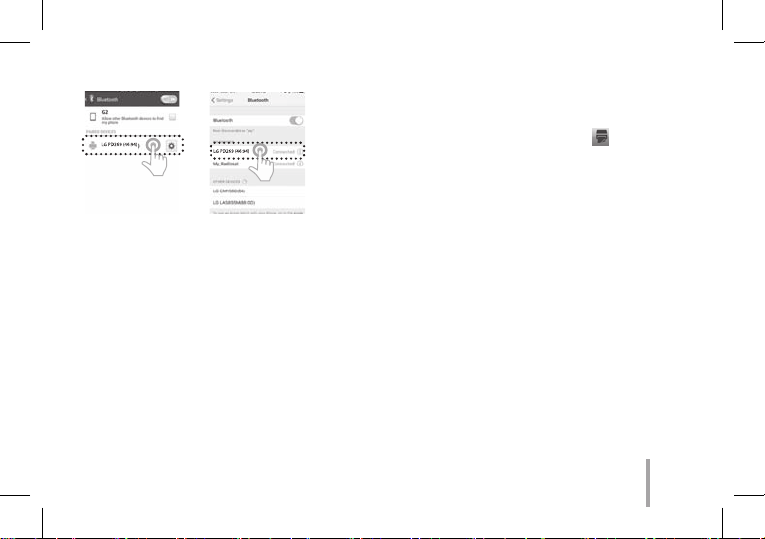
< Android Phone> < iPhone>
STEP 4 Printing Photo
1. After pairing, run LG Pocket Photo App on smart
phone.
2. Select a photo to print, and touch [
If the smart sheet is in the device, the selected image
will be printed after optimizing the image’s quality.
The printed image may dier from the orginal
image due to the printing method (thermal transfer
printing).
].
9
Page 10
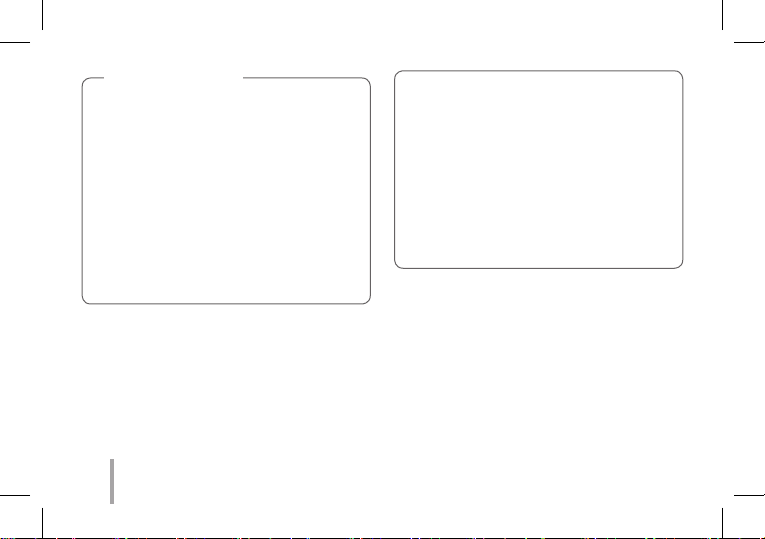
Note on the print
yUse the lastest App of LG Pocket Photo ( when
printing a photo, it optimizes the image.)
yCheck the quality of original image. (The
printed images may dier from the original
image.
yDo not pull the paper out by force during
printing.
yDo not open the upper cover during printing.
The product may be damaged.
yIf the device is vibrated or given shock, the
quality of the printed photo may be reduced.
10
yThe high resolution the image has, the high
quality the printed photo has. (The proper
resolution is more than 1280 x 2448 pixel.)
yThe printing quality may dier depending on
the original image (When too dark or dim).
Print the image after correcting it using Pocket
photo App.
yPrinting for Passport / VISA image may be
unsuitable as the case may be. Printing the
image taken in studio is recommended.
Page 11
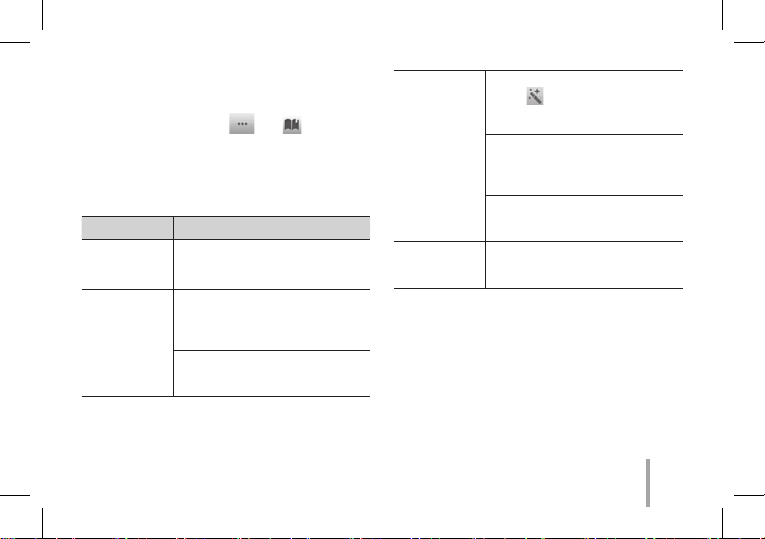
STEP 5 See “User manual” for details
1. Run LG Pocket Photo App on the smartphone.
2. Touch the setting menu [
manual for details.
※This product must always be operated DC 5 V.
Certied/Listed Adaptor which comply with LPS.
Symptom Cause / Solution
The paper
jammed before
printing.
The printed
photo has
lines.
Turn the device o and on
again then paper is ejected
automatically.
Open the Upper cover, arrange the
papers and insert them with Smart
Sheet locating at the bottom.
Then try printing again.
When using Smart Sheet, it should
be used with photo papers in the
same pouch.
] / [ ] to see user
Quality of
printed photo
is too low.
Above
solutions do
not work.
※All other product and brand names are
trademarks or registered trademarks of their
respective owners.
In case you magnify an image
using [
] menu in the App, the
quality of the printed photo may
be reduced.
Turn o the device and insert
Smart Sheet locating at the
bottom of the papers. Then try
printing again.
Be sure the photo size is bigger
than the proper resolution.(1280 x
2448 pixels)
Press Reset hole with a pointed
thing like mechanical pencil to
initialize.
11
Page 12

步骤 1 开始
1. 基本操作
中文
LED 指示灯
按重设孔进行初
始化。
微型 USB端口用
电源按钮
, 本设备使用内置电池。使用前,使用智能手机
USB数据线(微型5针)或适配器充满电。
, 如右图所示,将纸张与 Smart Sheet 对齐并将
其沿箭头方向插入。
12
于充电
中文
2. Open and Close the cover
Slide the cover.
Open / Close the
cov er.
Slide the cover.
Page 13

照片纸白色面
朝上,
Smart Sheet
(蓝色)的条形
码面朝下
在后端上放好所有的相纸和蓝
纸。
, Smart Sheet 清洁打印机针头并校正照片颜
色。通过反复使用来保持最佳打印质量。
2.Smart Sheet/照片纸
, 不提供 Smart Sheet 和照片纸。当您购买照片
纸袋时,Smart Sheet 与照片纸一同包含在纸
袋中。
Smart Sheet 注意事项
Smart Sheet 应与其放置在同一袋中的照片
纸一同使用。
y使用其他袋中的 Smart Sheet 可能会降
低质量。
y若打印质量异常或较低,重复 3 - 5 次
打印 Smart Sheet。
y从其他袋中更换新的 Smart Sheet 前,
请重复使用 Smart Sheet。
中文
13
Page 14

, 请使用本产品专用的 LG Pocket 照片纸。
如使用其他公司的照片纸,可能无法保证打印
质量或者会损坏 Pocket Photo.
照片纸注意事项
y切勿损坏或弯曲照片纸。
y使用污染的照片纸可能会导致工作异常。
y确保在有效期限内使用照片纸。
y一旦拆开,一段时间后照片纸可能会开始
卷曲或变色。建议尽快使用它们。
14
步骤 2 安装应用程序
在 Android market /App Store (iPhone) 中搜索
“LG Pocket Photo” 或 “趣拍得”。
步骤 3 蓝牙配对
1. 打开 Pocket Photo 设备。
2. 搜索要通过 Bluetooth 进行配对的设备。
ex. LG PD269 (XX :XX)
3. 发现设备时,触摸设备屏幕上 Pocket Photo
的型号名称。
如果使用iPhone/iPad,当您开启Pocket Photo
时,如果您iPhone/iPad上的蓝牙功能已经打开,
那么最后一次配对过的iPhone/iPad将自动与
Pocket Photo配对。
Page 15

< Android 手机 > < iPhone >
步骤 4 打印照片
1. 配对后,在智能手机上运行 LG Pocket Photo
应用程序。
2. 选择要打印的照片,并触摸 [
如果设备中已有 Smart Sheet,则会在优化所选图
像质量后对其进行打印。
由于打印方式不同(热转移打印),打印图像可能
会与原始图像有所区别。
]。
15
Page 16

打印注意事项
y使用最新 LG Pocket Photo 应用程序(打
印照片时会优化图像)。
y检查原始图像的质量。(实际打印图像可
能会与原始图像不同。
y打印时切勿强行拉出照片纸。
y打印时切勿打开上盖,可能会损坏产品。
y如果本设备振动或摇晃,打印的照片质量
可能会降低。
16
y图像分辨率越高,打印的照片质量就越
高。(适当的分辨率应超过 1280×2448
像素。)
y根据具体情况,护照/签证图像可能不适合
打印。建议打印在照相馆拍摄的图像。
y打印质量会受原始图像影响(图像太暗或
模糊)。使用 Pocket Photo 应用程序校
正图像后再打印。
Page 17

步骤 5 更多详情,请参见“用户手册”
1. 在智能手机上运行 LG Pocket Photo 应用程
序。
2. 更多详情,请触摸设置菜单 [
以查看用户手册。
※本产品必须使用通过认证且符合 LPS 要求的
DC 5 V 适配器。
] / [ ]
症状 原因/解决方案
打印前卡纸。
打印的照片有
线条。
打印的照片的
质量太低。
以上解决方案
不起作用。
※所有其他商标都是它们各自所有者的商标。
关闭本设备,然后重新打开,照
片纸会自动弹出。
打开上盖,整理照片纸并将它们
和位于底部的 Smart Sheet 一
同插入。然后尝试再次打印。
Smart Sheet 应与其放置在同一
袋中的照片纸一同使用。
如果您使用应用程序中的 [
菜单来放大图像,打印的照片质
量会降低。
关闭本设备并插入位于照片纸底
部的 Smart Sheet。然后尝试再
次打印。
确保照片尺寸大于合适的分辨
率。(1280 x 2448 pixels)
使用自动铅笔之类的尖状物按复
位孔以进行初始化。
]
17
Page 18

中文(Taiwan)
步驟 1 入門
1. 基本操作
LED 指示燈
請按下重設孔,
進行初始化。
用於充電的
電源按鈕
, 本裝置採用內建電池。使用前,請以智慧型手
機 USB 資料線 (Micro 5-pin) 或變壓器將電池充
電。
, 如右圖所示,將紙張與 Smart Sheet 對齊並將其
沿箭頭方向插入。
Micro USB 埠
18
2. Open and Close the cover
Push the cover and
then slide the cover.
Open / Close the
cov er.
Push the cover and
then slide the cover.
Page 19

照片紙的白色面
朝上,
Smart Sheet (藍
色)的條碼面朝下
請將所有紙張和 Smart Sheet 安插在最
後。
, Smart Sheet 清潔印表機針頭並校正照片色彩。
透過重複使用它來保持最佳列印品質。
3. Smart sheet/照片紙
未提供 Smart Sheet 與照片紙。購買照片紙袋
時,Smart Sheet 連同照片紙附於同一個袋內。
Smart Sheet 備註
Smart Sheet 在使用時,應與同一袋中的相片
紙一同使用。
y使用其他袋中的 Smart Sheet 可能會降低品
質。
y若列印品質異常或較低,請重複 3-5 次列
印 Smart Sheet。
y使用其他袋中新的 Smart Sheet 之前,請重
複使用 Smart Sheet。
中文(Taiwan)
19
Page 20

, 使用本產品的專用 LG Pocket 照片紙。
如使用其他公司的照片紙,將無法保障列印品
質或會損壞 Pocket Photo。
照片紙備註
y切勿損壞或彎曲照片紙。
y使用污染的照片紙可能會導致功能發生問
題。
y確保在有效日期內使用照片紙。
y一旦拆封,一段時間後照片紙可能會開始
捲曲或變色。建議儘快使用它們。
20
步驟 2 安裝應用程式
從 Play Store (Android Market) /App Store (iPhone)
中搜尋「LG Pocket Photo」。
步驟 3 藍牙配對
1. 開啟 Pocket Photo 裝置。
2. 搜尋要透過藍牙配對之裝置。
ex. LG PD269 (XX :XX)
3. 尋找到裝置後,按裝置螢幕上的 Pocket Photo
型號名稱。
若使用 iPhone/iPad,上一次配對的 iPhone/iPad 會在
開啟 Pocket Photo 時,自動與 Pocket Photo 配對,但
須先開啟 iPhone/iPad 的藍牙功能。
Page 21

<Android 手機> <iPhone>
步驟 4 列印照片
1. 配對後,在智慧型手機中執行 LG Pocket Photo
應用程式。
2. 選取要列印的照片,並按 [
若裝置中已有 Smart Sheet,則會在最佳化所選取影
像之品質後將其列印出來。
由於列印方法的不同(熱轉式列印),列印的影像
可能會與原始影像不同。
]。
21
Page 22

Español
y使用最新的 LG Pocket Photo 應用程式(列
印照片時,可最佳化影像。)
y檢查原始影像的品質。(列印影像可能會
與原始影像不同。
y列印時切勿強行拉出照片紙。
y列印時切勿打開上蓋,可能會損壞產品。
y如果本裝置振動或搖晃,列印的照片的品質
可能會降低。
22
列印備註
y影像的解析度越高,照片的列印品質越
高。(合適的解析度應高於 1280 x 2448 像
素。)
y視情況而定,護照/Visa 影像可能不適合列
印。建議列印在攝影室拍攝的影像。
y列印品質可能會受原始影像的影響(影像
太暗或模糊)。使用 Pocket Photo 應用程式
校正影像後再列印。
Page 23

步驟 5 更多資訊,請參閱「使用者手
冊」
1. 在智慧型手機上執行 LG Pocket Photo 應用程
式。
2. 更多資訊,請觸摸設定功能表 [
檢視使用者手冊。
※本產品必須使用經認證且符合 LPS 要求的 DC 5
V 轉接器。
] / [ ] 以
問題 原因 / 解決方案
列印前夾紙。
列印的照片有
線條。
列印的照片品
質太低。
以上解決方案
不起作用。
※ 所有其他商標均為其各自所有者的商標。
關閉本裝置,然後重新開啟,照
片紙會自動退出。
開啟上蓋,排列照片紙並將它們
和位於底部的 Smart Sheet 一同插
入。然後嘗試再次列印。
Smart Sheet 在使用時,應與同一
袋中的相片紙一同使用。
如果您使用應用程式中的 [
能表來放大圖像,列印的照片品
質會降低。
關閉本裝置並插入位於照片紙
底部的 Smart Sheet。然後嘗試再
次列印。
確保照片尺寸大於合適的解析
度。(1280 x 2448 像素)
使用自動鉛筆之類的尖狀物按
Reset 孔進行初始化。
Español
] 功
23
Page 24

ステップ1 はじめに
日本語
1. カバーを開ける/ポケットペーパーを入れる
2. Open and Close the cover
Slide the cover.
LED表示
リセット穴を押して
初期化します。
再充電のためのマ
電源ボタン
, 本デバイスは内蔵バッテリーを使用しています。
ご使用になる前に、スマートフォンのUSBデータケ
ーブル(マイクロ5ピン)またはアダプターを使用し
てバッテリーを完全に充電してください。
, 右図のように、スマートシートとフォトペーパーを矢
印の方向に合わせて正しい位置に挿入してくださ
い。
イクロUSBポート
24
Open / Close the
cover.
Slide the cover.
Page 25

白い面を上にした
フォトペーパー
バーコード面を
下にした
スマートシート
用紙とスマートシートをすべて後方の端にそろえ
ます。
, スマートシートはプリンターのヘッドをきれいに
し、写真の色をよりあざやかにします。
2. スマートシート(クリーナー)/ フォトペーパー
, スマートシートとフォトペーパーは付属していません。フ
ォトペーパーパックを購入する時、スマートシートはフォ
トペーパーと同じケースの中に入っています。
スマートシートについて
スマートシートは、使用するフォトペーパーと同じ袋
に入っているものを使用してください。
y別の袋のスマートシートを使用すると印刷品質
が低下します。
y印刷品質の異常または、低下がみられた場合
は、スマートシートを3 ~ 5 回繰返し出力して
ください。
yスマートシートは同じ袋のフォトペーパーを使い
切るまで再利用してください。
日本語
25
Page 26

, フォトペーペーはポケットフォトプリンター専用のものを使
用してください。
他の製品を使用した場合、印刷品質を保証いたしか
ねますとともに、本機を破損させる恐れがあります。
フォトペーパーについて
yフォトペーパーを損傷させたり曲げたりし
ないでくさだい。
y汚れたフォトペーパーを使うと、故障の原因とな
る場合があります。
yフォトペーパーの有効期限を確認して使用してく
ださい。
y袋を開けたままにしておくと、フォトペー
パーが変形したり、変色したりする場合があり
ます。袋を開けた後は早めに使用すること
をおすすめします。
26
ステップ2 アプリをインストールする
「LG Pocket Photo」アプリは、Android Playスト
ア、iOS App Storeから無料でダウンロードいただけ
ます。
ステップ3 Bluetoothのペアリング
1. ポケットフォトの電源をオンにします。
2. スマートフォンのBluetooth設定メニューから、
接続可能なBluetooth機器を検索します。
例)LG PD269 (XX:XX)
Page 27

3. 機器を検出したら、画面上のPocket Photoの名前
をタッチします。
iPhoneもしくはiPadの場合、お手持ちのiPhoneもしく
はiPadのBluetoothがオンになっている時にPocket
Photoの電源を入れると、最後にペアリングされた
iPhoneもしくはiPadがPocket Photoに自動的にペア
リングされます。
< Android スマートフォン> < iPhone>
ステップ4 写真を印刷する
1. ペアリング後、スマートフォンの「LGポケットフォト」
を実行します。
2. 印刷する写真を選択し[
スマートシートが本機の中に入っていると印刷の前
に排出されます。
本機の印刷は熱転写式のため、印刷された写真は
スマートフォンで表示される画像の色味と異なる場合が
あります。
]をタッチしてください。
27
Page 28

Deutsch
印刷についてのご注意
yPocket Photoアプリは最新のものを使用し
てください(印刷時に画像が最適化されま
す)。
y元の画像の品質を確認してください。印刷した
画像は元の画像と異なる場合があります。
y印刷中に無理にフォトペーパーを引っ張らないで
ください。
y印刷の際に上部カバーを開けないでください。製
品に損傷が発生する場合があります。
28
y本機に振動や衝撃が加えられると印刷される写
真の品質が低下する場合があります。
y画像解像度が高いほど、写真は高画質に印刷
されます(適正解像度は1280 × 2448ピク
セル以上です)。
y画像(黒っぽい、暗い)により印刷の品質
が元の画像と異なる場合があります。Pocket
Photoアプリで修正した画像を印刷してくださ
い。
Page 29

ステップ5 困ったときは
1. スマートフォンの「LG Pocket Photo」を実行します。
2. 詳しくは、設定メニューの [
説明書をご確認ください。
※統制品はDC5Vにて作動しなければなりません。LPS
に対応する承認・列挙されたアダプター。
症状 原因/解決方法
印刷の前に紙
が詰まった。
印刷された写
真に線が入っ
ている。
本機の電源をオフにしてから再びオン
にすると、フォトペーパーが自動的に排
出されます。
上部カバーを開けて、スマートシートを
一番下に入れてフォトペーパーを整え、
もう一度挿入し印刷してください。
スマートシートを使用するときは、同梱
の写真用紙と一緒に使ってください。
] / [ ] にある取扱
印刷された写
真の質が非常
に悪い。
上記の方法
で解決でき
ない。
※その他会社名、各製品名は、各社の
商標または登録商標です。
アプリの [
を拡大する場合、印刷された写真の
質が低くなる場合があります。
本機の電源をオフにして、スマートシー
トをフォトペーパーの一番下に入れて挿
入し、印刷してください。
写真サイズが適切な解像度(1280
× 2448ピクセル)以上であることを確
認してください。
シャープペンシルなどで「リセットボタン」
を押して、本機を初期化してください。
] メニューを利用して画像
29
Page 30

Appendix
0197
符合標準聲明
LG Electronics European Shared Service Center B.V. 特
此聲明這個 POCKET PHOTO 可兼容基本要求和其
他相關的 1999/5/EC 指令,或經以下的通訊地址要
求遞交整個符合標準聲明:
LG Electronics European Shared Service Center B.V.
或可向我們專設的 DoC 網站查詢:
http://www.lg.com/global/support/cedoc/cedoc#
這個裝置是 2.4 GHz 的寬頻傳輸系統,適用於所有
歐盟成員國和 EFTA 國家。
30
Krijgsman 1
1186 DM Amstelveen
The Netherlands
Hong Kong
安全注意事項
本機的插頭握柄是專爲本産品所設計 , 且與附贈
的電源線結合為一體 , 若您因爲任何理由而需截
短此電源線時
請勿再使用該插頭
應使用全新的插頭以確保連續使用之安全性。請
依據 1994 年之插頭及插座規範的規定 , 將插頭確
實地與電源線結合。
Page 31

Declaration of Conformity
0197
Hereby, LG Electronics European Shared Service Center
B.V., declares that this POCKET PHOTO is compliant
with the essential requirements and other relevant
provisions of Directive 1999/5/EC. The complete
Declaration of Conformity may be requested through
the following postal address:
LG Electronics European Shared Service Center B.V.
or can be requested at our dedicated DoC website:
http://www.lg.com/global/support/cedoc/cedoc#
This device is a 2.4 GHz wideband transmission system,
intended for use in all EU member states and EFTA
countries.
Krijgsman 1
1186 DM Amstelveen
The Netherlands
Hong Kong
IMPORTANT SAFETY NOTICE
The cord grip for the plug tted to this product is
built into the existing power cord as supplied.
If, for any reason you need to shorten the cord.
DO NOT RE-USE THE PLUG.
A new plug must be used to ensure your
continued safety by securing the plug to the
power cord in accordance with Plug & Socket
Regulations 1994.
Appendix
31
Page 32

Appendix
根據 NCC 低功率電波輻射性電機管理辦法 規定 :
第十二條
經型式認證合格之低功率射頻電機,非經許可,公司、商號或使用者均不得擅自變更頻率、加大功率或變
更原設計之特性及功能。
第十四條
低功率射頻電機之使用不得影響飛航安全及干擾合法通信;經發現有干擾現象時,應立即停用,並改善至
無干擾時方得繼續使用。前項合法通信,指依電信法規定作業之無線電通信。低功率射頻電機須忍受合法
通信或工業、科學及醫療用電波輻射性電機設備之干擾。
Taiwan
32
Page 33

Page 34

Page 35

Taiwan
親愛的顧客您好:
感謝您對 LG 產品的愛護與支持
為提供您更快速便捷的產品諮詢及報修服務
為您準備了全新的 “ 瞬間感動
服務內容 :
◎ 微笑服務 , 貼心售後
◎ 一等服務, 感動客戶
◎ 一通電話, 不用等待, 不用催修
LG 售後服務“
請洽
瞬間感動 LG 售後服務專線:
0800-898-899
LG 網址 : http://www.lg.com/tw
台 灣 樂 金 電 器 股 份 有 限 公 司
Appendix
33
Page 36

