Page 1
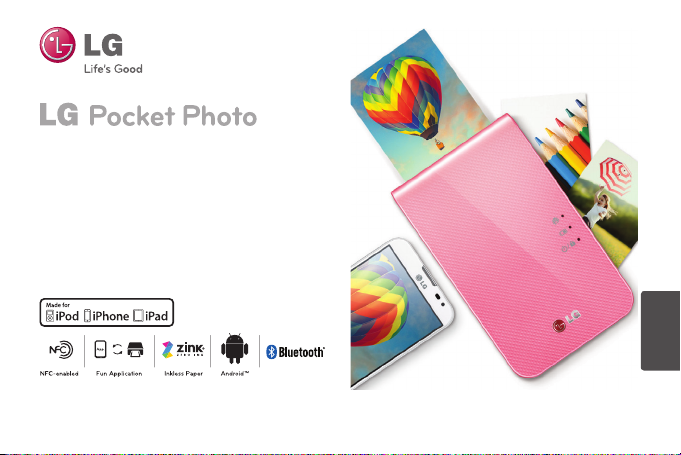
Owner’s manual
Bluetooth®
Please read this manual carefully before operating
your device.
MODEL :
PD239W/ PD239P/ PD239Y/ PD239TW/ PD239TP/
PD239TY/ PD239SP
ENGLISH
The actual device may dier from the image.
Page 2
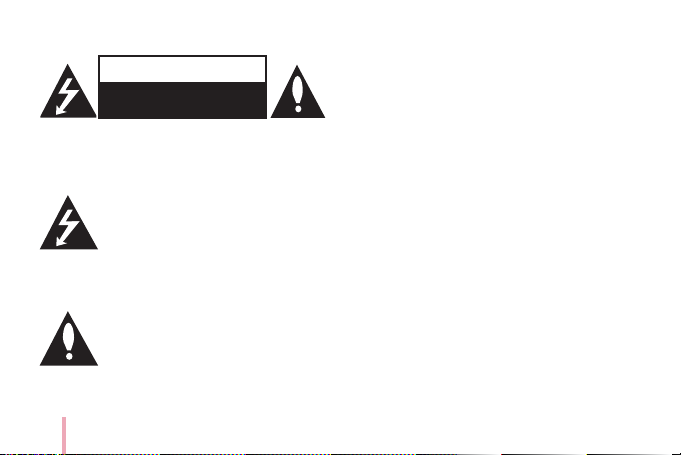
Safety information
CAUTION
RISK OF ELECTRIC SHOCK
DO NOT OPEN
CAUTION: TO REDUCE THE RISK OF ELECTRIC SHOCK
DO NOT REMOVE COVER (OR BACK) NO USERSERVICEABLE PARTS INSIDE REFER SERVICING TO
QUALIFIED SERVICE PERSONNEL.
This lightning ash with arrowhead
symbol within an equilateral triangle is
intended to alert the user to the presence
the product’s enclosure that may be of sucient
magnitude to constitute a risk of electric shock to
persons.
instructions in the literature accompanying the
product.
2
of uninsulated dangerous voltage within
The exclamation point within an
equilateral triangle is intended to alert
the user to the presence of important
operating and maintenance (servicing)
WARNING: TO PREVENT FIRE OR ELECTRIC SHOCK
HAZARD, DO NOT EXPOSE THIS PRODUCT TO RAIN
OR MOISTURE.
WARNING: Do not install this equipment in a
conned space such as a book case or similar unit.
CAUTION: Do not block any ventilation openings.
Install in accordance with the manufacturer’s
instructions.
Slots and openings in the cabinet are provided
for ventilation and to ensure reliable operation of
the product and to protect it from over heating.
The openings shall never be blocked by placing
the product on a bed, sofa, rug or other similar
surface. This product shall not be placed in a builtin installation such as a bookcase or rack unless
proper ventilation is provided or the manufacturer’s
instruction has been adhered to.
Page 3
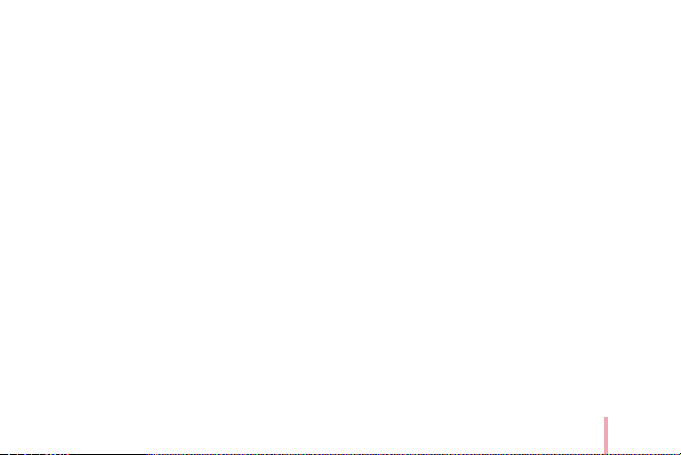
CAUTION concerning the Power Cord
Most appliances recommend they be placed upon a
dedicated circuit;
That is, a single outlet circuit which powers only
that appliance and has no additional outlets or
branch circuits. Check the specication page of this
owner’s manual to be certain. Do not overload wall
outlets. Overloaded wall outlets, loose or damaged
wall outlets, extension cords, frayed power cords, or
damaged or cracked wire insulation are dangerous.
Any of these conditions could result in electric
shock or re. Periodically examine the cord of your
appliance, and if its appearance indicates damage
or deterioration, unplug it, discontinue use of the
appliance, and have the cord replaced with an exact
replacement part by an authorized service center.
Protect the power cord from physical or mechanical
abuse, such as being twisted, kinked, pinched, closed
in a door, or walked upon. Pay particular attention to
plugs, wall outlets, and the point where the cord exits
the appliance. To disconnect power from the mains,
pull out the mains cord plug. When installing the
product, ensure that the plug is easily accessible.
This device is equipped with a portable battery or
accumulator.
Safety way to remove the battery or the battery
from the equipment: Remove the old battery
or battery pack, follow the steps in reverse order
than the assembly. To prevent contamination of
the environment and bring on possible threat
to human and animal health, the old battery or
the battery put it in the appropriate container
at designated collection points. Do not dispose
of batteries or battery together with other
waste. It is recommended that you use local,
free reimbursement systems for batteries and
accumulators. The battery shall not be exposed to
excessive heat such as sunshine, re or the like.
NOTICE: For safety making information including
product identication and supply ratings, please
refer to the main label inside the apparatus.
NOTICE: Only use the AC adaptor supplied with this
device. Do not use a power supply from another
device or another manufacturer. Using any other
power cable or power supply may cause damage to
the device and void your warranty.
3
Page 4
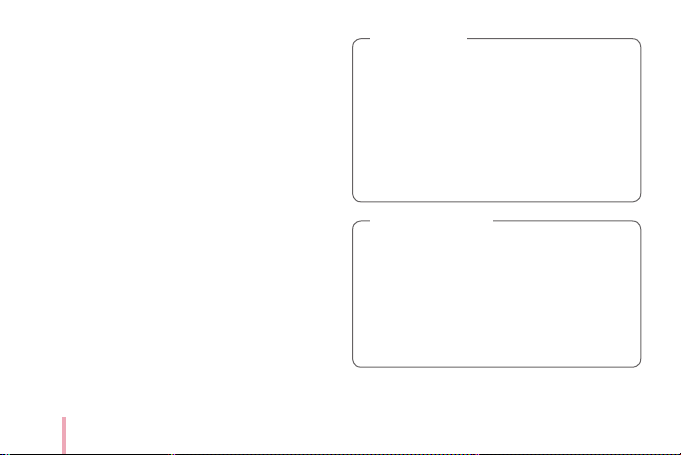
CAUTION:
yThe apparatus should not be exposed to water
(dripping or splashing) and objects lled with
liquids, such as vases, shouldn’t be placed on the
apparatus.
yMinimum distance around the apparatus for
sucient ventilation, no less than 5 cm.
yThe ventilation should not be impeded by
covering the ventilation openings with items, such
as newspapers, table-cloth, curtains etc.
yNo naked ame sources, such as lighted candles,
should be placed on the apparatus.
yThe unit’s internal lithium battery should only be
serviced by an authorised service centre.
4
Note
,
Device operating temperature
When operating in cold weather, the device
shall not print. Bring it inside from the cold and
give about 10 min to adjust to the specied
operating temperature (5 °C - 40 °C). Then try
printing again. (For the appropriate use, it is
recommended not to operate it outdoors in
winter.)
Caution
>
CAUTION when using this product in
environments of low humidity
yIt may cause static electricity in
environments of low humidity.
yIt is recommended to use this product after
touching any metal object which conducts
electricity.
Page 5
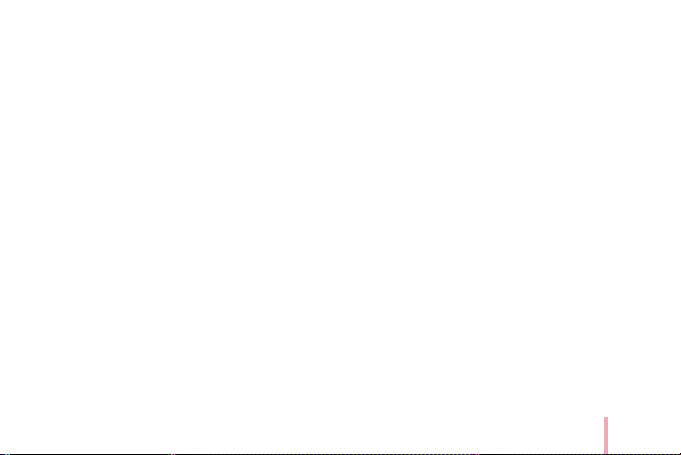
Contents
Safety information ......................2
STEP 1 Getting Started ..................6
Supplied items............................6
Product Overview.........................6
Power On / O ............................7
STEP 2 Charging Battery .................7
STEP 3 Inserting Photo Paper ............9
Cleaning printer head using Smart Sheet 10
About photo paper ......................10
Paper Jam Solution ......................12
STEP 4 Installing App ................. 12
Installing App for Android phone ........12
App Setting .............................13
Installing App for iPhone .................14
Setting Bluetooth of iPhone..............14
STEP 5 Printing Photo ................. 15
Printing using Android phone............15
Printing using iPhone ....................19
Using the edit mode .....................21
Notes on the printing ....................21
Checking where to buy paper ...........22
Updating the device .....................22
Checking Label........................ 23
About LED Indicator ...................24
Specications ......................... 26
Troubleshooting ......................28
5
Page 6
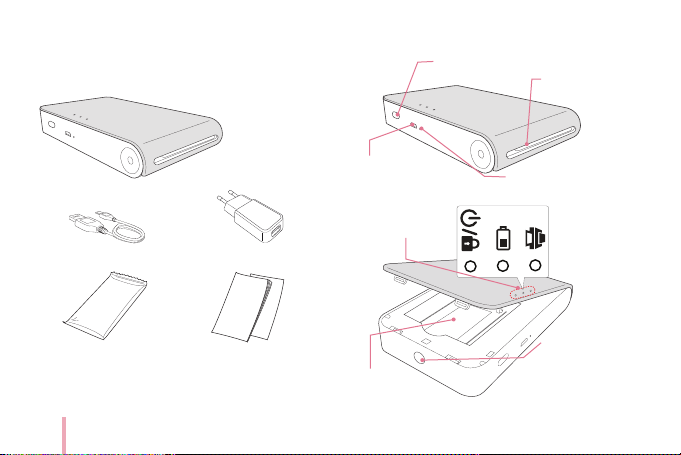
STEP 1 Getting Started
Supplied items
Product Overview
Switch (Power)
Paper exit slot
LG Pocket Photo Printer
USB cable
ZINK Photo Paper
yDepending on the model, supplied items may
dier. (ex. Charger, Photo Paper etc.)
Charger
Simple manual
6
Micro USB port
(for recharging)
LED indicator
Paper tray
Reset hole
Upper
cover
button
Page 7
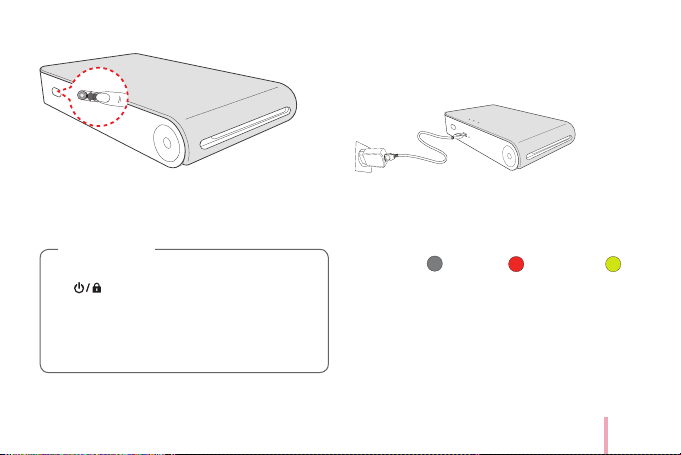
Power On / O
On: Slide the switch to direction of the arrow.
O: Slide the switch to the opposite direction.
Note
,
yWhen turning the device on, LED indicator
ashes for 5 sec. Then printing is
available.
yFor more information, see “About LED
indicator”.
STEP 2 Charging Battery
This device uses built-in battery. Before using it,
charge the battery in full. (Refer to below)
Battery charging time : 1.5 hours
Checking the charging status with LED indicators
yPower-o
y0 % : ashes for about 30 sec. and turns o.
yLG Pocket Photo is always charged when
connected to the power supply except for being
printed.
:
Charging : Full charge :
7
Page 8
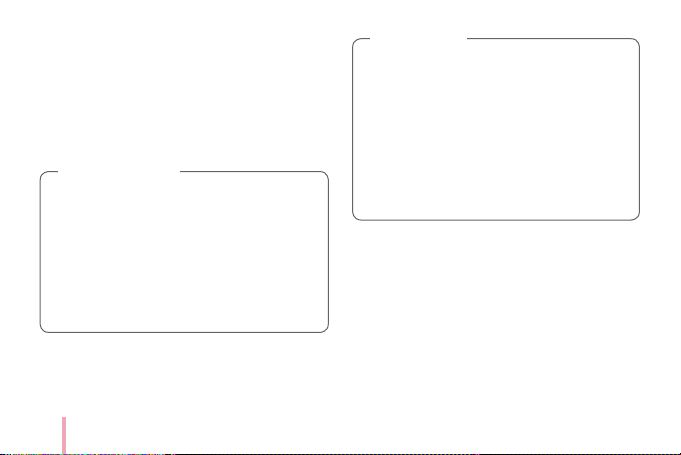
Charger (AC Adapter)
yModel : ADS-5MA-06A 05050GPG/ ADS-5MA-06A
05050GPCU/ ADS-5MA-06A 05050GPB/ ADS-5MA06A 05050GPI/ ADS-5MA-06A 05050GPSA
yManufacturer : SHENZHEN HONOR ELECTRONIC
CO. ,LTD.
yInput : 100 - 240 V ~, 50 / 60 Hz Max. 0.3 A
yOutput : 5 V 0 1.0 A
Caution
>
yHandle with care during charging to prevent
electric shock.
yDo not place near heating appliance.
yDo not disassemble or deform.
yDo not give shock on.
yAvoid too high or low temperature or
humidity.
8
Note
,
yYou can connect the device to PC using the
supplied USB cable, but charging time can
be longer.
yThe operating time on battery may vary
depending on the battery status, operational
status and environment conditions.
yWhen the battery is discharged, printing is
available after charging it for more than 10
min. (Charge in full to print in a row.)
Page 9
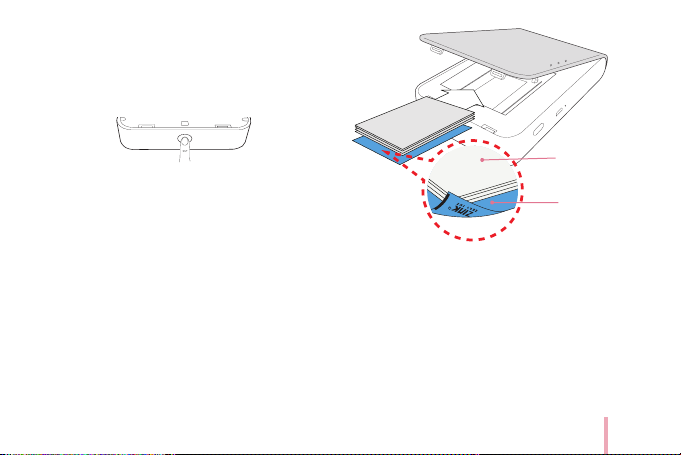
STEP 3 Inserting Photo
Paper
1. Open the upper cover.
2. Unwrap the pack of the photo papers.
3. Slide Smart Sheet (Blue) and photo papers
together into the Paper insert slot. Smart Sheet
will be ejected automatically before rst printing.
yDo not insert more than 1 pack (10 Photo papers
and 1 Smart Sheet). Otherwise 2 papers may be
ejected at once or paper jam may occur.
yOnce the pack is unwrap, keep the remaining
papers after using in an airtight plastic bag.
yWhen power is turned on, you cannot open the
upper cover. To open it, turn o the power.
Photo Paper
with White
side up
Smart Sheet
with Barcode side
down
9
Page 10
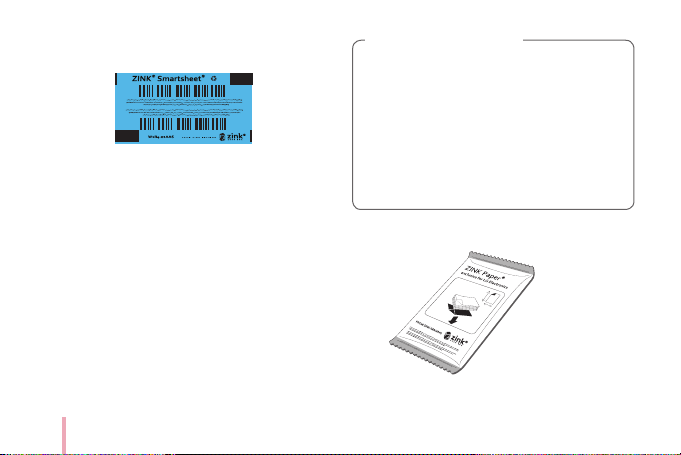
Cleaning printer head using Smart
Sheet
Smart sheet (Cleaner)
When you insert new smart sheet and photo papers,
this device scans the barcode of smart sheet to
maintain optimized photo paper. (It will be ejected
before the rst printing.)
To maintain the best quality, remove foreign material
of the head using cleaning feature.
10
Note on Smart sheet
When using Smart Sheet, it should be used
with photo papers in the same pouch.
yUsing smart sheet from other pouch may
result in low quality.
yIf print quality is abnormal or low, print
out the smart sheet 3-5 times repeatedly.
yReuse the smart sheet until use up the
photo papers from same pouch.
About photo paper
Photo paper pouch
Page 11
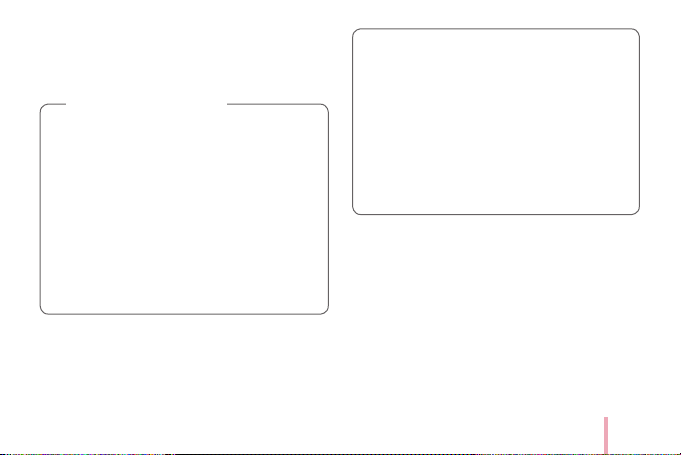
Use exclusive photo paper for LG Pocket Photo.
Otherwise, the print quality cannot be guaranteed,
and it may cause damage of Pocket Photo.
Note on Photo paper
yDo not damage or bend the papers.
yUsing soiled paper may result in malfunction.
yEnsure to use the papers within its valid
date.
yHandle with care not to get dirt on, when
you touch the paper.
yOnce unpacked, the papers may begin to
curl up or discolor after a period of time.
It is recommended to use them as soon as
possible.
yUsing photo papers from other company
may result in malfunction, paper jam or low
quality.
yDo not place inside a car or, expose to direct
sunlight or moisture.
yDo not leave in a place where the
temperature or humidity is too high or low.
It may reduce the quality of the printed
photo.
11
Page 12

Paper Jam Solution
Do not pull the paper out. Turn the device o and on
again, the paper will be ejected automatically.
yIf there are foreign material or dust on the roller, it
may not be ejected properly.
In that case, remove the foreign material of the
head with scotch tape rst. And then, clean using
smart sheet and try again.
yIf this problem is not solved, please refer to
“Troubleshooting”.
STEP 4 Installing App
Installing App for Android phone
From Play Store (Android market)
Search for “LG Pocket Photo”.
Using QR code
Scan the QR code on the product box.
12
Using NFC
Refer to “Printing using NFC” .
Taging: Tagging for the rst time, it links to Play Store
where you can download LG Pocket Photo App.
Preparation : Before using NFC
To print a photo using
NFC, go to [setting] of
smart phone and then,
activate [Read and
Write]mode.
Page 13

App Setting
Set the options in [
yNFC* : Prints using NFC (NFC-enabled phone only)
yBluetooth : Prints using Bluetooth
yGPS** : Saves the location where you took a photo
* NFC : Near Field Communication
** GPS : Global Positioning System using a satellite
Setting
].
yTo optimize printing photo, activate all modes and
use pocket photo App.
See “Help” for details
For more information about the App, touch [ ]
13
Page 14
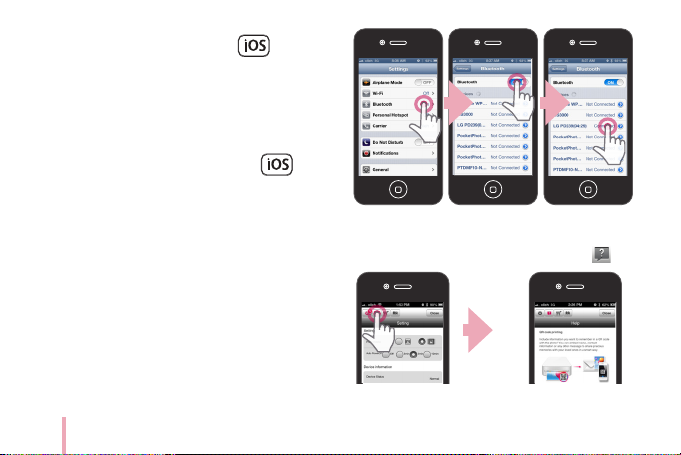
Installing App for iPhone
From App Store
Search for “LG Pocket Photo”.
Using QR code
Scan the QR code on the product box.
Setting Bluetooth of iPhone
1. On your iPhone’s home screen, touch [Settings].
2. Touch “Bluetooth” and touch the slider to turn
Bluetooth [On].
3. To connect your Pocket Photo device to the
iPhone, turn on your device and make sure it is
discoverable mode.
4. When you nd the device, touch the model name
of Pocket Photo on the screen.
14
See “Help” for details
For more information about the App, touch [ ].
Page 15

STEP 5 Printing Photo
Printing using Android phone
Printing using Bluetooth (
Preparation : Turn the device on, and start printing
with the LED indicator turning on.
1. Run LG Pocket Photo App on Android phone.
2. Select a photo to print, and touch [ ].
3. Touch [OK], then it will start searching for
Bluetooth devices.
yTo print, set print mode or the number of photo
on the preview screen.
4.
When LG Pocket Photo is paired for the rst time,
[Bluetooth pairing request] appears. To start
printing, touch [Pairing] or input the PIN code ‘0000’.
yIf Smart Sheet is in the device, it will be ejected
before the printing starts.
)
15
Page 16

Printing using NFC (
NFC
Check whether your Android phone supports NFC
rst.
yHow to read NFC tag : Bring your smartphone close
to the NFC tag on the device.
1. Tagging for the rst time, it links to Play Store
where you can download LG Pocket Photo App.
2. Go to [
Setting
[NFC].
)
] in the App installed, and check
16
3. Choose a photo to print and tag, then printing is
started immediately. From this time, you can run
the App and print a photo by just tagging.
Page 17

Caution
>
yIf NFC tag is not read, check its position on
LG Pocket Photo and smartphone. Then try
again.
(Depending on the type of smartphone, the
position of NFC tag on it may dier.)
yIf your smartphone case is plated with
chrome, NFC is unavailable. Depending on
your case’s material or thickness, NFC may
not be read well.
yDo not place the smartphone on the pocket
photo when using NFC.(Same image can be
printed repeatedly.)
,You can print photos directly from Android
phones or PC via Bluetooth without the App.
Choose a photo and select [Bluetooth] in [Share]
or [Menu].
Caution
>
yCheck the power of the Pocket Photo, when
your device can not search for Bluetooth
device.
yThe photo le less than 10 MB can be printed.
ySetting screen may dier depending on the
phone manufacturer.
yWhen connecting to the other company’s
smartphone, some functions may be limited
depending on conditions.
17
Page 18
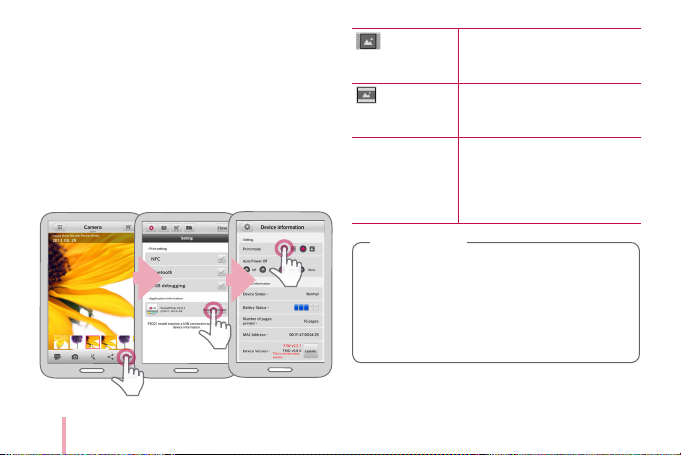
Setting Pocket Photo App of Android phone
You can check remaining battery, the number of
photos printed, Help, Where to buy paper, device
version, update, MAC address, and setting of print
mode, etc.
1. Run LG Pocket Photo App on Android phone.
(To check [Device information], set to [On] the
Bluetooth of smartphone.)
2. Go to
3. Touch [Device Information].
Setting
.
18
[ ] Paper Full
[ ] Image Full
Auto Power O Set a time so that the device
yThe longer time you set [ Auto Power O]
to, the more the battery consumption is. The
number of maximum prints may dier.
yIt is recommended to keep default setting of
the device.
Prints without white space. (The
edge of the image can be cut
o.)
Prints an image as a whole.
(White space can occur at the
edge of the paper.)
turns itself o.
(Default is [5 min]. If you set to
[O ], the device can be on for up
to 2.5 hours when fully charged.)
Note
,
Page 19

Printing using iPhone
Printing using Bluetooth (
Preparation : Turn the device on, and start printing
with the LED indicator turning on.
1. Run LG Pocket Photo App on iPhone.
2. Select a photo to print, and touch [ ].
3. “Do you want to print?” message appeares. Touch
[OK] to start printing.
yTo print set print mode or the number of photo
on the preview screen.
yIf Bluethooth is not connected, “ Paired device
not found” message is appeared. (refer to the
Bluetooth setting for iPhone.)
)
yIf Smart Sheet is in the device, it will be ejected
before starting printing.
19
Page 20

Setting iPhone Pocket Photo App
You can check remaining battery, the number of the
photos printed, Help, Where to buy paper, device
version, update, MAC address, and setting of print
mode, etc.
1. Run LG Pocket Photo App on iPhone.
(To check [Device information], set to [On] the
Bluetooth of iPhone.)
2. Go to
3. Touch
.
Setting
options to change.
Setting
20
[ ] Paper Full
[ ] Image Full
Auto Power O Set a time so that the device
yThe longer time you set [ Auto Power O]
to, the more the battery consumption is. The
number of maximum prints may dier.
yIt is recommended to keep default setting of
the device.
Prints without white space. (The
edge of the image can be cut
o.)
Prints an image as a whole.
(White space can occur at the
edge of the paper.)
turns itself o.
(Default is [5 min]. If you set to
[O ], the device can be on for up
to 2.5 hours when fully charged.)
Note
,
Page 21
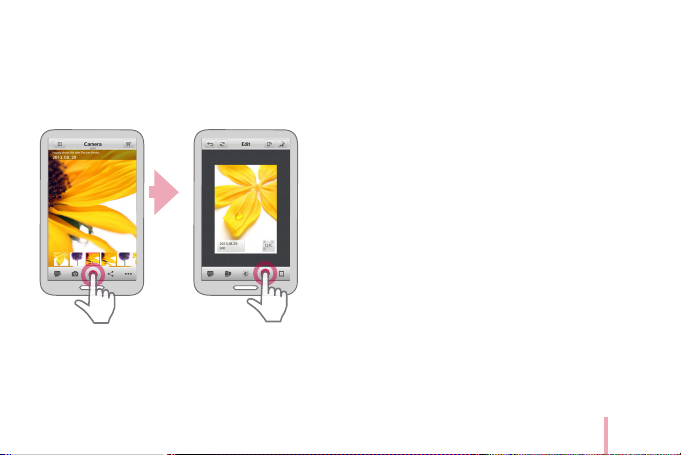
Using the edit mode
You can edit a photo quality, color or size using
edition tool on the menu.
Use the edit function with a variety of image
correction lter
Notes on the printing
yThe printed image may dier from the orginal
image due to the printing method (thermal
transfer printing).
yUse the lastest App of LG Pocket Photo ( when
printing a photo, it makes optimized image.)
yThe higher resolution the image has, the higher
quality the printed photo has. (The proper
resolution is more than 1280 x 2448 pixel.)
yOnce the battery is fully charged, you can print up
to 30 papers in a row.
yThe maximum prints are based on ISO 24712
Colour image standard and the number of photos
printed may vary depending on user enviromental
conditions (time, temperture,humidity or printing
method).
yIf there are more than a LG Pocket Photo device,
check MAC address on the label to choose one
you want to use. (Refer to “Checking Label”.)
yThe Bluetooth searching and transferring may
fail depending on its environment. Check the
Bluetooth condition on your phone and try again.
21
Page 22

yIf pairing multiple smartphone, re-pairing may
occur.
Caution
>
yDo not pull paper out by force during
printing.
yDo not open the upper cover during
printing.
yDo not place an object in front of the Paper
exit slot.
yIf the device is vibrated or given shock, the
quality of the printed photo may be reduced.
yPrinting for Passport / VISA image may be
unsuitable as the case may be. Printing the
image taken in studio is recommended.
yThe printing quality may dier depending
on the original image (When too dark or
dim). Use the image after correcting it using
Pocket photo App.
yPocket photo APP’s resolution is optimized
in 800x480 xel.
22
Checking where to buy paper
1. To check where to buy paper, go to setting or
menu screen.
2. After touching [ ], select a country.
Updating the device
You can update the device by pairing smart phone
to the latest software to enhance the products
operation and /or add new features.
1. Connect the device and smart phone via
Bluetooth.
2. Run the Pocket Photo App and then, touch
[Setting] menu.
3. The current version and higher version are shown
if new version is existed.
Page 23

4. Touch [Update]button to update the device.
Note
,
yDuring the device update procedure, do
not turn o the power or press Reset button.
yThis device cannot be updated to previous
version.
yIf there is no higher version, the Message
[This is the lastest version.] appears.
Checking Label
In case there are more than a LG Pocket Photo device,
check MAC address on the product label to choose
one you want to use.
1. Open the upper cover.
23
Page 24

2. You can nd the product label.
Note
,
When power is turned on, you cannot open the
upper cover. To open it, turn o the power.
About LED Indicator
The LED indicators shows the device condition.
LED color
Condition/
Power
Waiting/
On
Description
Waits for printing.
Device turns itself o,
if it is left unused for
a while.
24
Updating/
Blink
Updating or turning on
or power o (Auto)
Page 25

To print, turn on the
O
device.
Error/ blink Update Failed
Charging
To print, turn on the
device.
Battery is high
temperature
(above 45 °C)
Error/Blink
Low battery/
Blink
While continuous
printing, battery
temperature is
overheated. (Wait for
a while.)
No paper, Paper jam,
Cancelled, Opened,
Low/high temperature,
Unsupported le
format
To print, charge the
device.
Full charge Battery is fully charged.
Charge the
battery
Remaining battery is
less than 30%
25
Page 26

26
Printing/ Blink
Cooling mode/
Blink
Transferring data via
Bluetooth or Printing
After continuous
printing the device
may automatically
cool down its internal
temperature. Wait for a
while to print again.
Specications
Photo size
Image le type/
size
Media paper
used
Media paper
storage
environment
Device
operation
environment
Optimum print
environment
50 mm x 76 mm (Dot size : 640
x 1224)
PNG (Max: 1350x1050), JPEG
(Baseline) / less than 10 MB
(Progressive JPEG is not
supported.)
ZINKTM Photo Paper (exclusive
for LG)
Temperature : 20 - 25 °C
Humidity : 40 - 55 % RH
Temperature : 5 - 40 °C
Humidity : less than 70 % (35 °C)
(An temperature limitation
message appears on the App.)
Temperature : 15 - 32 °C
Humidity : less than 70 % (32 °C)
Page 27

Power / Waiting / Bluetooth
LED indicator
Communication
External
connector
Bus Power
Supply (USB)
Battery life
Power supply AC adapter (DC 5 V 0 1.0 A)
Image
resolution
Dimensions (W
x D x H)
Net Weight 202 g
transmitting / Charged /
Discharged / Error / Condition of
printer/ Update
Bluetooth 4.0
Micro USB port for charging
battery
(Adapter) DC 5 V 0 1.0 A
500 mAh Li-Polymer
rechargeable battery
More than 1280 x 2448 pixels
76 mm x 126 mm x 20 mm
yYour phone may be incompatible with the device
depending on its manufacturer, environment or
(Android or iOS) operating system.
yDesign and specications are subject to change
without prior notice.
yAll other product and brand names are trademarks
or registered trademarks of their respective
owners.
27
Page 28
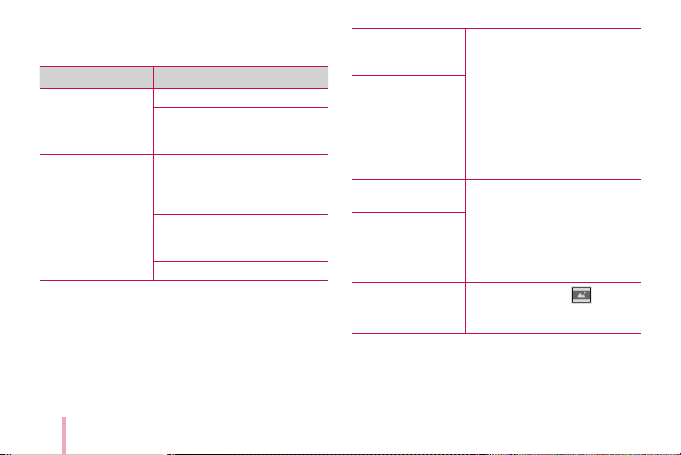
Troubleshooting
Symptom Cause / Solution
No power The battery is discharged.
Bluetooth paring
does not work well.
28
Be sure the device is
connected to charger or PC
properly when charging.
Switch Bluetooth o and on
again on your smartphone,
then pair with the device in
the smartphone’s settings.
Turn on the device and try
printing (pairing) again in
5 sec.
Be sure the device is on.
The paper is
jammed before
printing.
The paper is
jammed during
printing.
The printed photo
has lines.
No or incomplete
image is printed.
The edge of the
image on the
photo is cut o.
1. Turn the device o and on
again then paper is ejected
automatically.
2. If above solution does
not work, open the Upper
cover and arrange the
papers. Then insert them
with Smart Sheet (Blue) or
pull the paper out slowly
and gently.
Open the Upper cover,
arrange the papers and
insert them with Smart Sheet
locating at the bottom. Then
try printing again. (To open
the Upper cover, refer to
“Checking Label”.
Set Print mode to [ ] in the
App’s setting then the image
is printed as a whole.
Page 29

White space
appears at the
edge of the paper.
When print mode is set to
[ ] , white space may
appears if the aspect ratio of
the paper and your image is
not the same.
When print mode is set to
[ ] , the edge of the image
can be cut o or white space
at the edge of the paper may
appear.
Quality of printed
photo is too low.
In case you magnify an image
using [ ] menu in the App,
the quality of the printed
photo may be reduced.
Turn o the device and insert
Smart Sheet locating at the
bottom of the papers. Then try
printing again.
Be sure the photo size is
bigger than the proper
resolution.(1280 x 2448 pixels)
When using Smart Sheet, it
should be used with photo
papers in the same pouch.
If you use other company’s
photo paper, it cannot be
guaranteed for print quality or
damage of pocket photo.
29
Page 30

Device does not
print.
Device is turned o
automatically.
Above solutions do
not work.
30
Preheating is needed. Wait for
about 2 min.
Be sure there are papers in
the device.
It may take time to print after
Smart Sheet is ejected.
Be sure the photo le is less
than 10 MB.
Only baseline JPEG, PNG
(Max: 1350x1050) format is
supported.
Check [Auto Power O] time
in the App’s setting.
Press Reset hole with a
pointed thing like mechanical
pencil to initialize.
Page 31

