Page 1
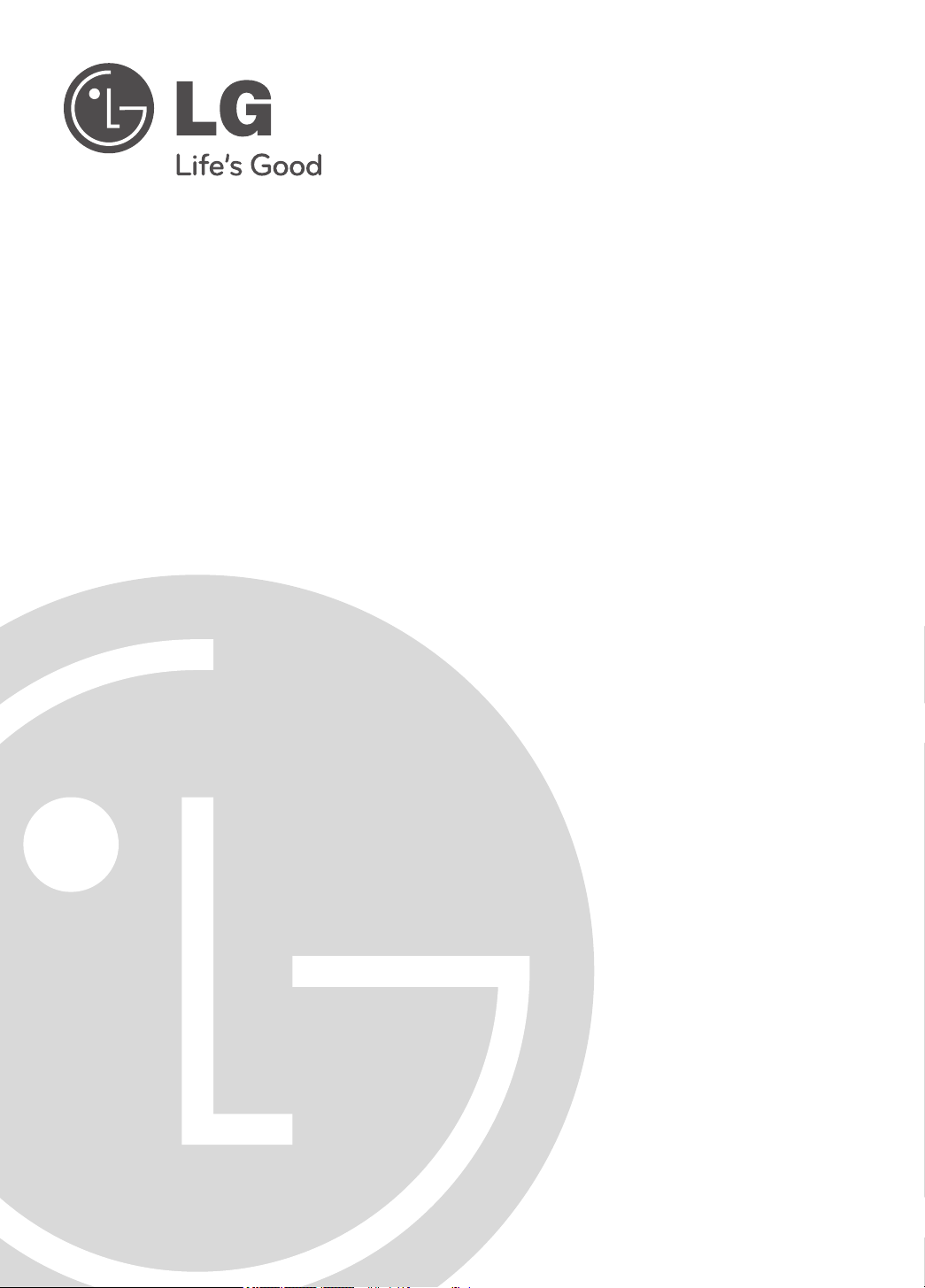
PCS100R Pro:Centric™
Server
Installation & Setup Guide
Warranty
© Copyright 2011, LG Electronics U.S.A., Inc.
P/N: 206-4142 (Rev D)
Page 2
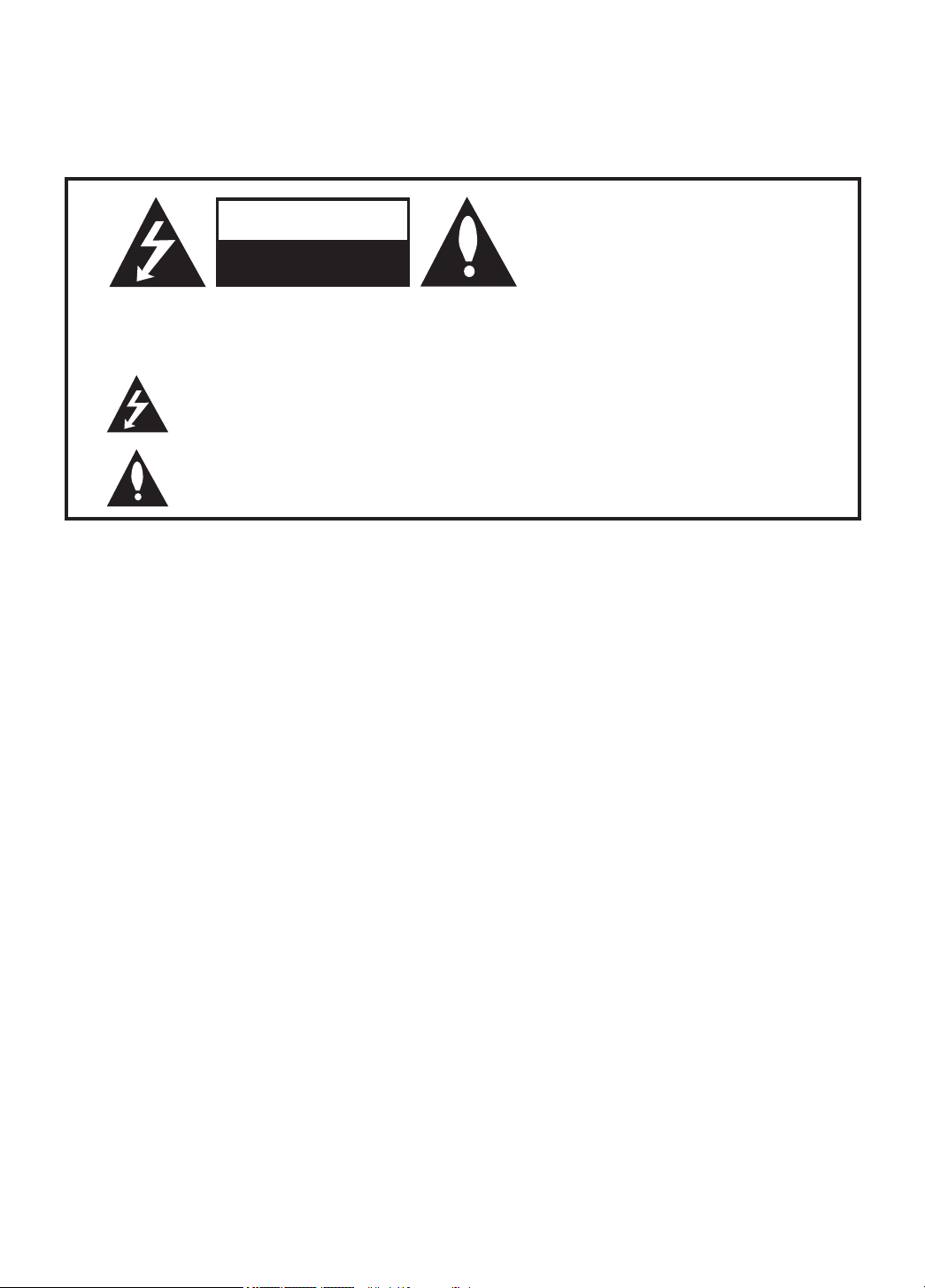
For Customer Support/Service, please call: 1-888-865-3026
The latest product information and documentation is available online at:
www.LGsolutions.com/products
WARNING
RISK OF ELECTRIC SHOCK
DO NOT OPEN
WAR NING:
TO REDUCE THE RISK OF ELECTRIC SHOCK DO NOT REMOVE COVER (OR BACK). NO
USER-SERVICEABLE PARTS INSIDE. REFER TO QUALIFIED SERVICE PERSONNEL.
The lightning flash with arrowhead symbol, within an equilateral triangle, is intended to alert
the user to the presence of uninsulated “dangerous voltage” within the product’s enclosure
that may be of sufficient magnitude to constitute a risk of electric shock to persons.
The exclamation point within an equilateral triangle is intended to alert the user to the presence
of important operating and maintenance (servicing) instructions in the literature accompanying
the appliance.
WARNING:
TO PREVENT FIRE OR SHOCK HAZARDS, DO NOT EXPOSE THIS PRODUCT TO RAIN
OR MOISTURE.
Apparatus shall not be exposed to dripping or splashing and no objects filled with liquids, such
as vases, shall be placed on the apparatus.
L’appareil ne doit pas être exposé à des égouttements d’eau ou des éclaboussures et de plus
qu’aucun objet rempli de liquide tel que des vases ne doit être placé sur l’appareil.
REGULATORY INFORMATION:
This equipment has been tested and found to comply with the limits for a Class A digital
device, pursuant to Part 15 of the FCC Rules. These limits are designed to provide reasonable
protection against harmful interference when the equipment is operated in a commercial environment. This equipment generates, uses and can radiate radio frequency energy and, if not
installed and used in accordance with the instruction manual, may cause harmful interference
to radio communications. Operation of this equipment in a residential area is likely to cause
harmful interference in which case the user should be required to correct the interference at
his own expense.
CAUTION:
Do not attempt to modify this product in any way without written authorization from LG
Electronics U.S.A., Inc. Unauthorized modification could void the user’s authority to operate
this product.
COMPLIANCE:
The responsible party for this product’s compliance is: LG Electronics U.S.A., Inc.
2000 Millbrook Drive, Lincolnshire, IL 60069, USA • Phone: 1-847-941-8000
Marketed and Distributed in the United States by LG Electronics U.S.A., Inc.
2000 Millbrook Drive, Lincolnshire, IL 60069
2
© Copyright 2011, LG Electronics U.S.A., Inc.
206-4142
Page 3
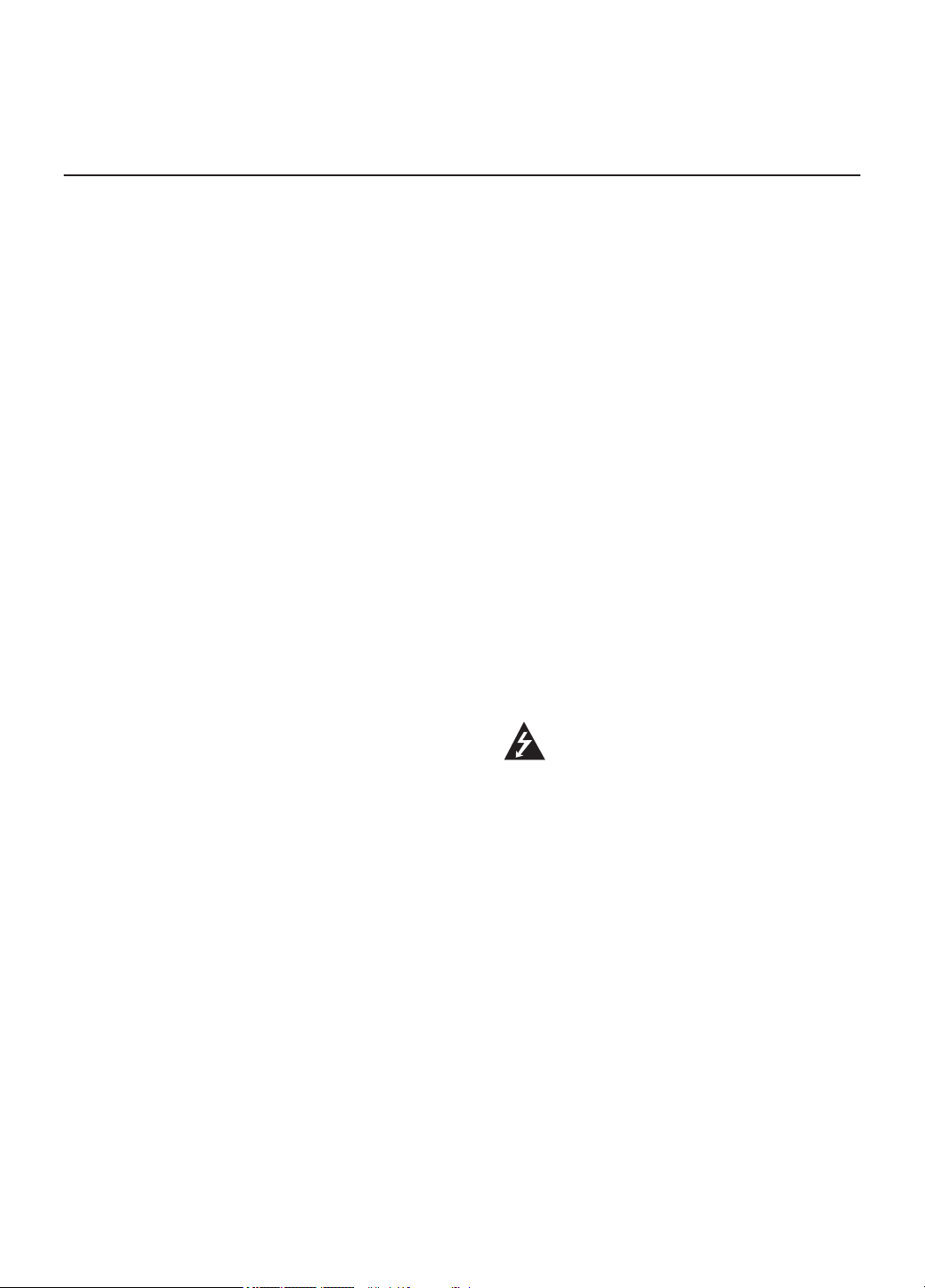
IMPORTANT SAFETY INSTRUCTIONS
1. Read these instructions.
2. Keep these instructions.
3. Heed all warnings.
4. Follow all instructions.
5. Do not use this apparatus near water.
6. Clean only with dry cloth.
7. Do not block any ventilation openings.
Install in accordance with the manufacturer's instructions.
8. Do not install near any heat sources,
such as radiators, heat registers, stoves,
or other apparatus (including amplifiers)
that produce heat.
9. Do not defeat the safety purpose of the
polarized or grounding-type plug. A polarized plug has two blades with one wider
than the other. A grounding-type plug has
two blades and a third grounding prong.
The wide blade or the third prong are provided for your safety. If the provided plug
does not fit into your outlet, consult an
electrician for replacement of the obsolete
outlet.
10. Protect the power cord from being walked
on or pinched, particularly at plugs,
convenience receptacles, and the point
where it exits from the apparatus.
11. Only use attachments/accessories specified by the manufacturer.
12. Use only with the cart, stand, tripod,
bracket, or table specified by the manufacturer or sold with the apparatus. When
a cart is used, use caution when moving
the cart/apparatus combination in order
to avoid injury from tip-over.
13.
Refer all servicing to qualied service
personnel. Servicing is required when the
apparatus has been damaged in any way,
such as power-supply cord or plug is
damaged, liquid has been spilled or
objects have fallen into the apparatus, the
apparatus has been exposed to rain or
moisture, does not operate normally, or
has been dropped.
14. Power Sources
This product should be operated only from the
type of power source indicated on the marking
label. If you are not sure of the type of power
supply to your INSTALLATION, consult your
product dealer or local power company.
15. Overloading
Do not overload wall power outlets and
extension cords as this can result in a risk of
fire or electric shock.
16. Disconnect Device
The AC mains plug is used as the disconnect
device. The disconnect device must remain
readily operable.
17. Object and Liquid Entry
Never push objects of any kind into this prod-
uct through openings as they may touch dangerous voltage points or short-out parts that
could result in a fire or electric shock. Never
spill liquid of any kind on the product. Do not
use liquid cleaners or aerosol cleaners.
18. Outdoor Use
Warning: To prevent fire or shock
hazards, do not expose this product
to rain or moisture.
19. Wet Location
Do not use this product near water or mois-
ture or in an area, such as a basement, that
might become flooded. The apparatus shall
not be exposed to dripping or splashing and
no objects filled with liquids, such as vases,
shall be placed on the apparatus.
20. Test Equipment
In some cases, LG has supplied or recommended the use of test equipment and devices for the setup and testing of the equipment.
The operation and maintenance of test equipment is described in their associated instruction manuals. Please refer to these manuals
for explicit instructions regarding the safe use
and handling of the equipment.
(Continued on next page)
206-4142
3
Page 4
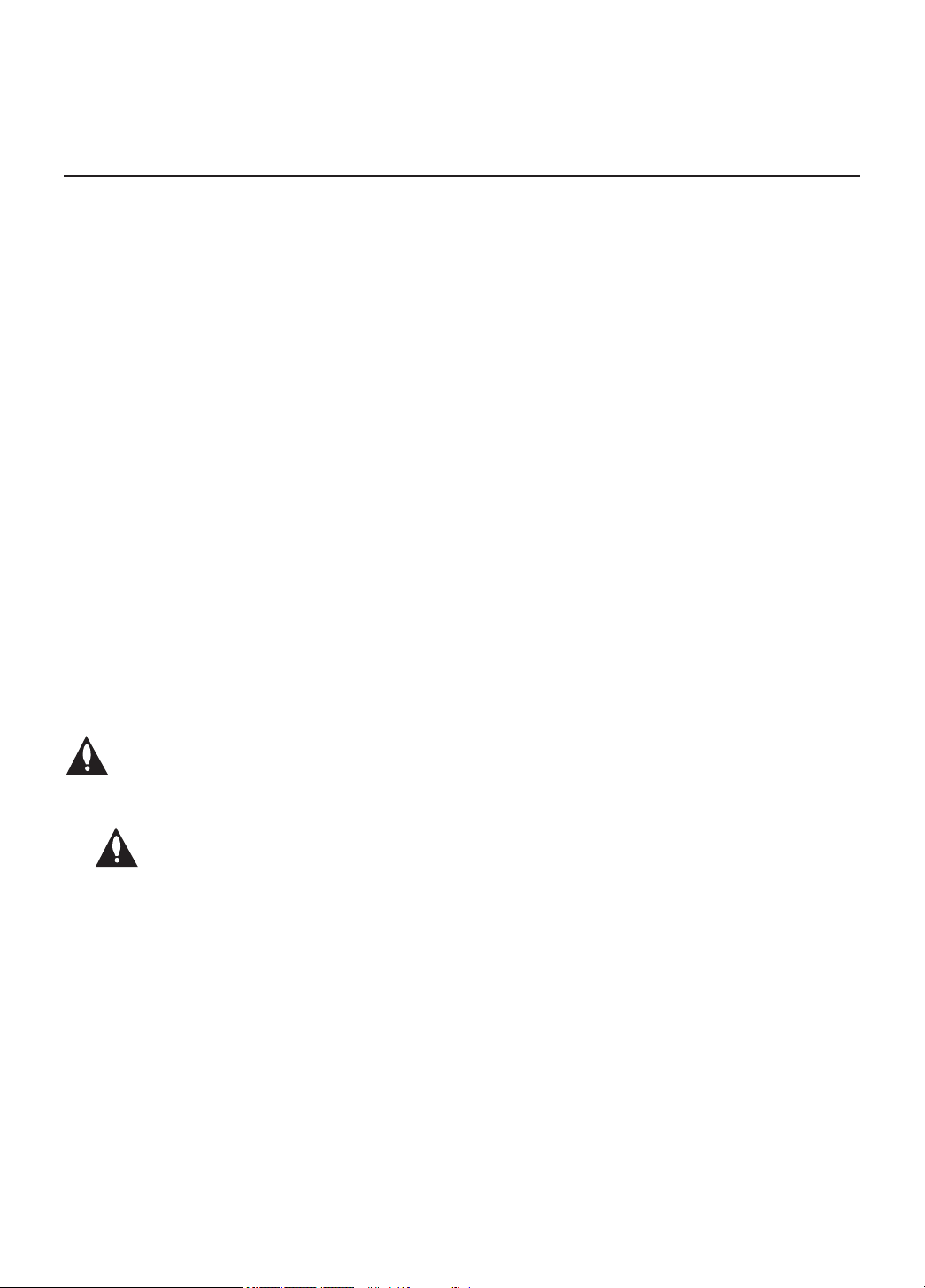
IMPORTANT SAFETY INSTRUCTIONS
(Continued from previous page)
21. Damage Requiring Service
Unplug this product from the wall power outlet and refer servicing to qualied service
personnel under the following conditions:
a. If the power-supply cord or plug is damaged.
b. If liquid has been spilled, or objects have
fallen into the product.
c. If the product has been exposed to rain or
water.
d.
If the product does not operate normally
by following the operating instructions.
Adjust only those controls that are covered
by the operating instructions, as an
improper adjustment of other controls may
result in damage and will often require
extensive work by a qualied technician to
restore the product to its normal operation.
e. If the product has been dropped or the
cabinet has been damaged.
f. If the product exhibits a distinct change in
performance.
Caution: Refer all servicing to qualied
service personnel.
22. Servicing
Caution: These servicing instructions are for use by qualied service
personnel only. To reduce the risk
of electrical shock, do not perform any
servicing other than that described in the
operating instructions unless you are
qualied to do so.
23. Replacement Parts
When replacement parts are required, be
sure the service technician uses replacement
parts specied by the manufacturer or that
have the same characteristics as the original
parts. Unauthorized substitutions may result
in re, electric shock, or other hazards.
24. Safety Check
Upon completion of any service or repairs to
this product, ask the service technician to
perform safety checks to determine that the
product is in proper operating condition.
PCS100R Rack Installation (also see pages 9
and 10)
To install the PCS100R in a rack:
• Carefully slide the PCS100R into a standard
19-inch equipment rack.
• When mounted in the rack, make sure appropriate hardware is used. ALL FOUR MOUNTING SCREWS MUST BE USED.
• This equipment is not designed to support
other devices. Do NOT stack other equipment
on the top of the PCS100R.
• Rear cabling must be dressed and supported
so that the weight of the cabling is not a strain
on the PCS100R connectors.
• MOUNTING OF THE EQUIPMENT IN THE
RACK SHOULD BE SUCH THAT A HAZARDOUS CONDITION IS NOT ACHIEVED DUE TO
UNEVEN MECHANICAL LOADING.
Rack-mount Considerations
A. Elevated Operating Ambient
If installed in a closed or multi-unit rack
assembly, the operating ambient temperature of the rack environment may be greater
than room ambient. Therefore, consideration
should be given to installing the equipment in
an environment compatible with the maximum
ambient temperature (Tma) specified by the
manufacturer (see “Specifications” information
in this document).
B. Reduced Air Flow
Installation of the equipment in a rack should
be such that the amount of air flow required
for safe operation of the equipment is not
compromised. Do NOT stack other equipment
on the top of the PCS100R unit.
(Continued on next page)
4
206-4142
Page 5
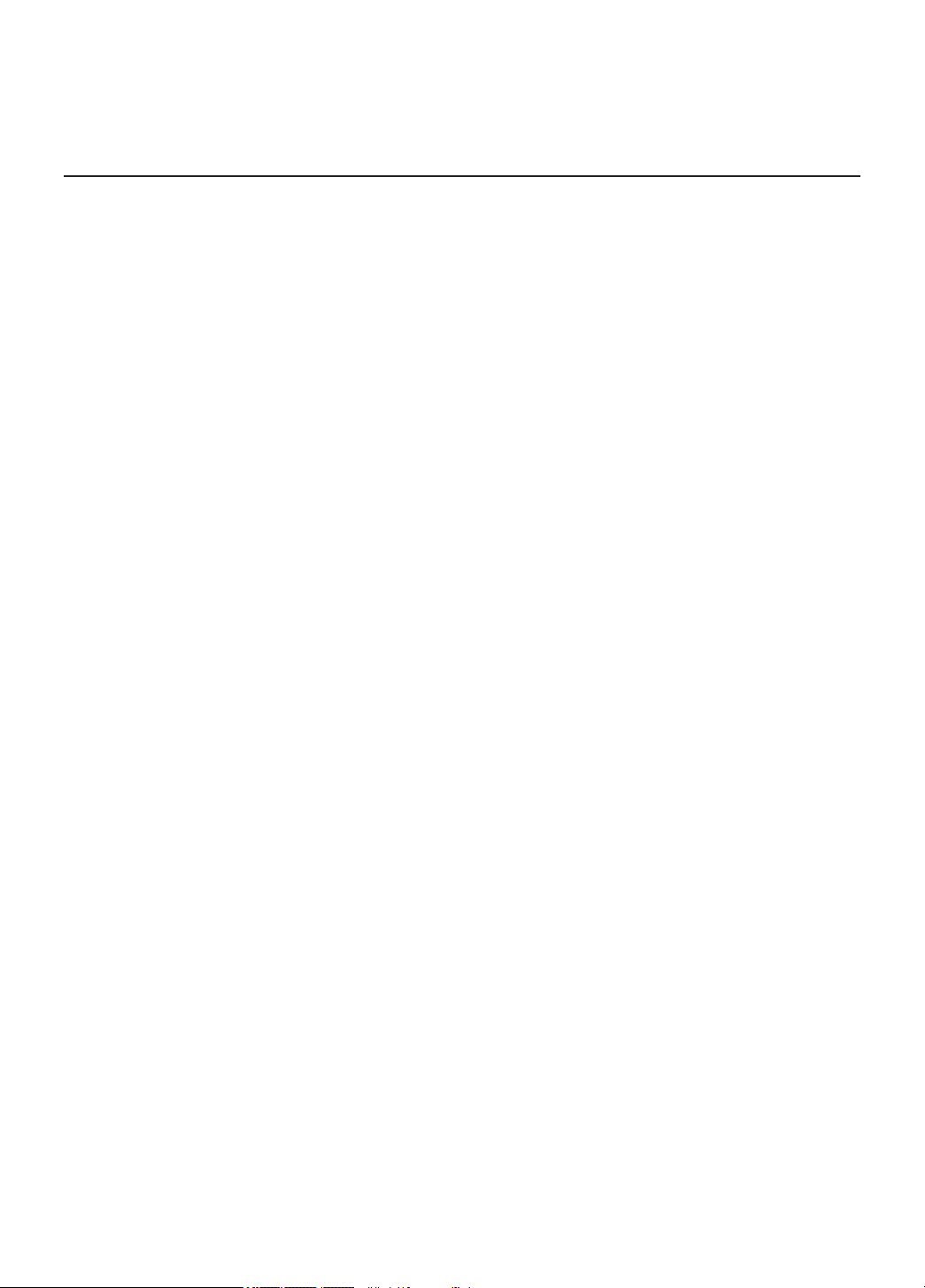
IMPORTANT SAFETY INSTRUCTIONS
(Continued from previous page)
C. Circuit Overloading
Consideration should be given to the con-
nection of the equipment to the supply circuit
and the effect that overloading of the circuits
might have on overcurrent protection and
supply wiring.
D. Reliable Earthing
Maintain reliable earthing of rack-mounted
equipment. Particular attention should be
given to supply connections other than direct
connections to the branch circuit (e.g. use of
power strips).
E. Mains Outlet Earthing
The apparatus with Class I construction must
be connected to a mains socket outlet with a
protective earthing connection.
PCS100R Installation on a Flat Surface
To install the PCS100R on a level surface (table
top, shelf, stacked with other equipment, etc.):
• Carefully place the
• Note the operating temperature from the specications.
• Do NOT stack other equipment on the top of
the PCS100R.
• If necessary, place spacers or rubber feet (not
provided) on top and bottom.
PCS100R
on a level surface.
206-4142
5
Page 6
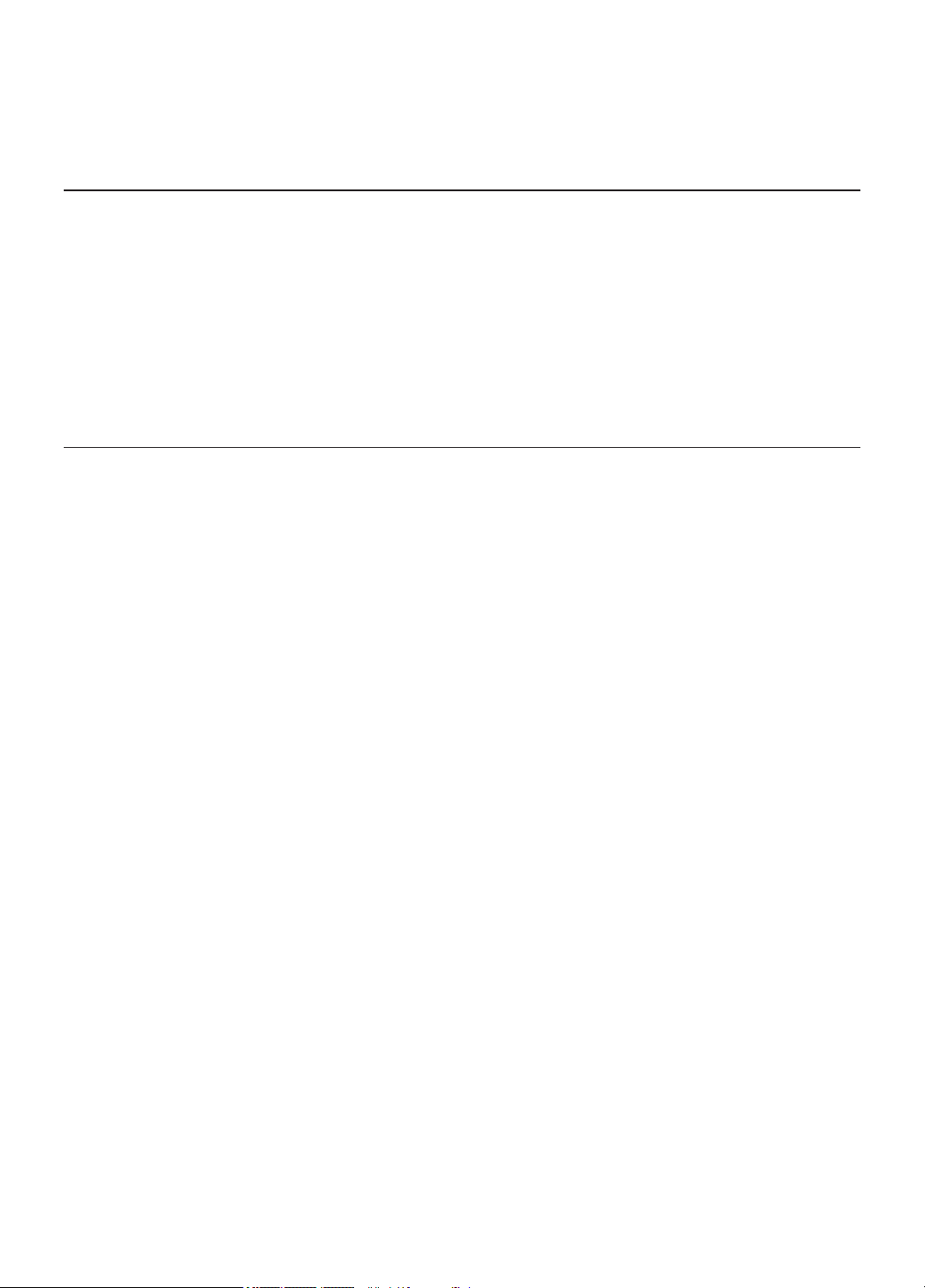
Table of Contents / Setup Checklist
Table of Contents
Safety Warnings . . . . . . . . . . . . . . . . . . . . . . . 2
Important Safety Instructions. . . . . . . . . . . . 3 – 5
Table of Contents / Setup Checklist . . . . . . . . 6
PCS100R Product Description . . . . . . . . . . . . 7
Rear and Front Panel Overviews . . . . . . . . . . 8
Rack Installation . . . . . . . . . . . . . . . . . . . . 9 – 10
System Setup . . . . . . . . . . . . . . . . . . . . . 11 – 12
Troubleshooting / Specifications . . . . . . . . . . 13
Document Revision History / Notes . . . . . . . 14
Open Source Software Notice . . . . . . . . . . . . 15
Warranty . . . . . . . . . . . . . . . . . . . . . Back Cover
Setup Checklist
1. Unpack the PCS100R Pro:Centric™ server unit and all accessories.
Accessories provided: Power Cord and Adapter
2. Select the location for mounting the PCS100R. Ensure that there is adequate ventilation
available
3. Obtain the necessary attachment hardware to mount the PCS100R chassis in its targeted
location.
4. Plan and install the necessary cabling and network (Ethernet) and AC power access for the
PCS100R. You will also need the following to connect a PC directly to the PCS100R for system
setup verication purposes:
• DB9 Male-to-DB9 Female RS-232 straight-through serial cable (Example: Cables Unlimited
PCM-2100-06 serial cable)
• (Optional) USB 2.0-to-serial DB9 adapter (Example: Cables Unlimited USB-2920 adapter). If
there is no serial port on the PC, use the adapter to connect the serial cable to the PC.
5. Carefully follow the rack installation procedure for the PCS100R (see pages 9 and 10).
6. If not already done, install the modulator and upconverter that will receive the ASI output signal
from the PCS100R. Refer to the manufacturer’s documentation.
7. Complete the setup procedure for the PCS100R (see pages 11 and 12).
.
6
206-4142
Page 7
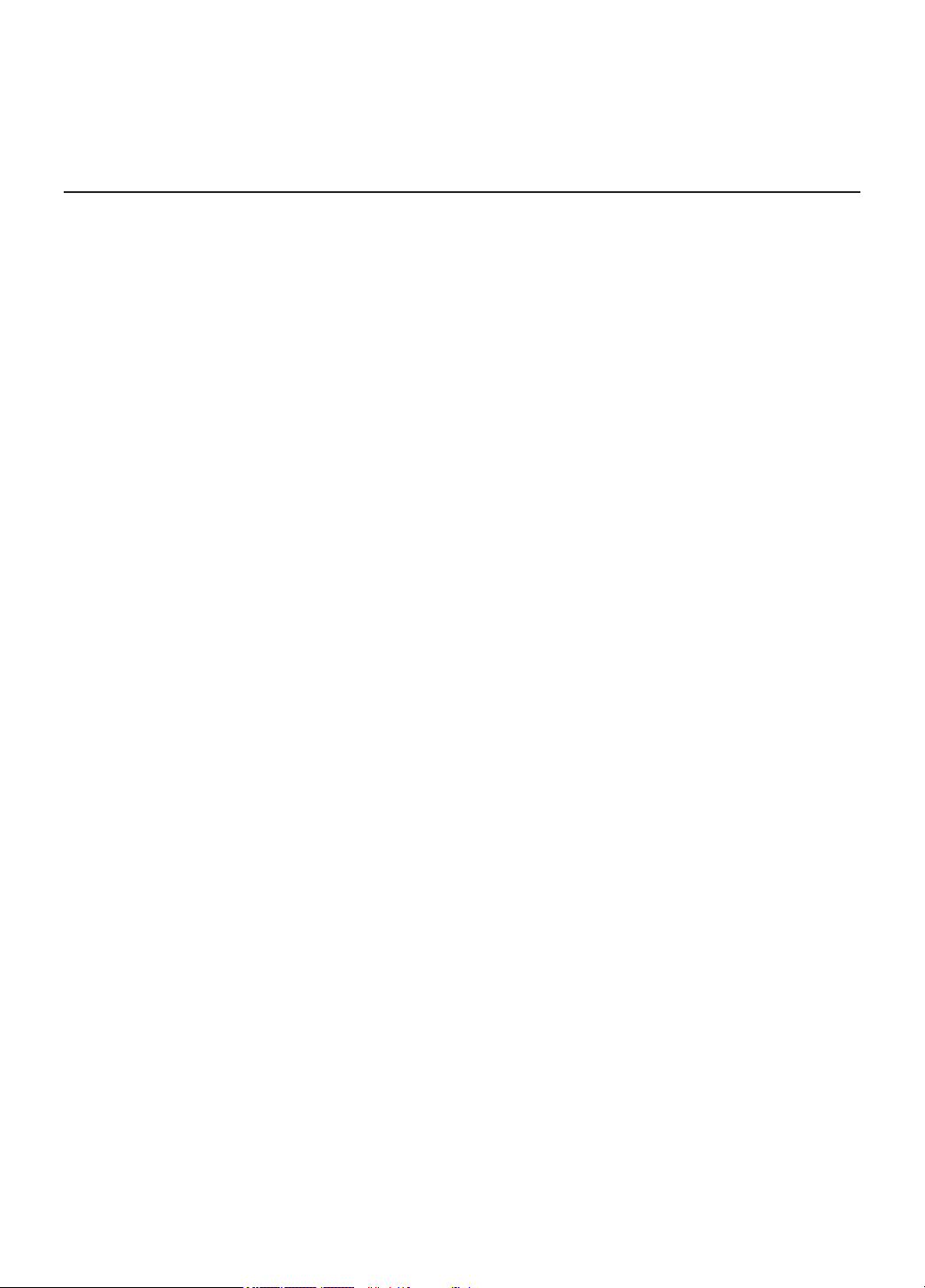
PCS100R Product Description
The PCS100R Pro:Centric server is a stand-alone, remotely-controlled processor/
controller for the Pro:Centric system. This device can be used to capture data from
an Internet source, assemble the data as display pages, and output the pages in
DTV format over the ASI. With appropriate post-processing, this ASI signal can
then be used for either IP or RF distribution in a lodging site application.
Features
• Remote programming capability via Ethernet
• Unit does not require local monitor, keyboard, or mouse connection
• Small, lightweight chassis
• 19-inch rack-mountable
• 1U height prole to minimize rack-space usage
Note: Design and specifications subject to change without prior notice.
206-4142
7
Page 8
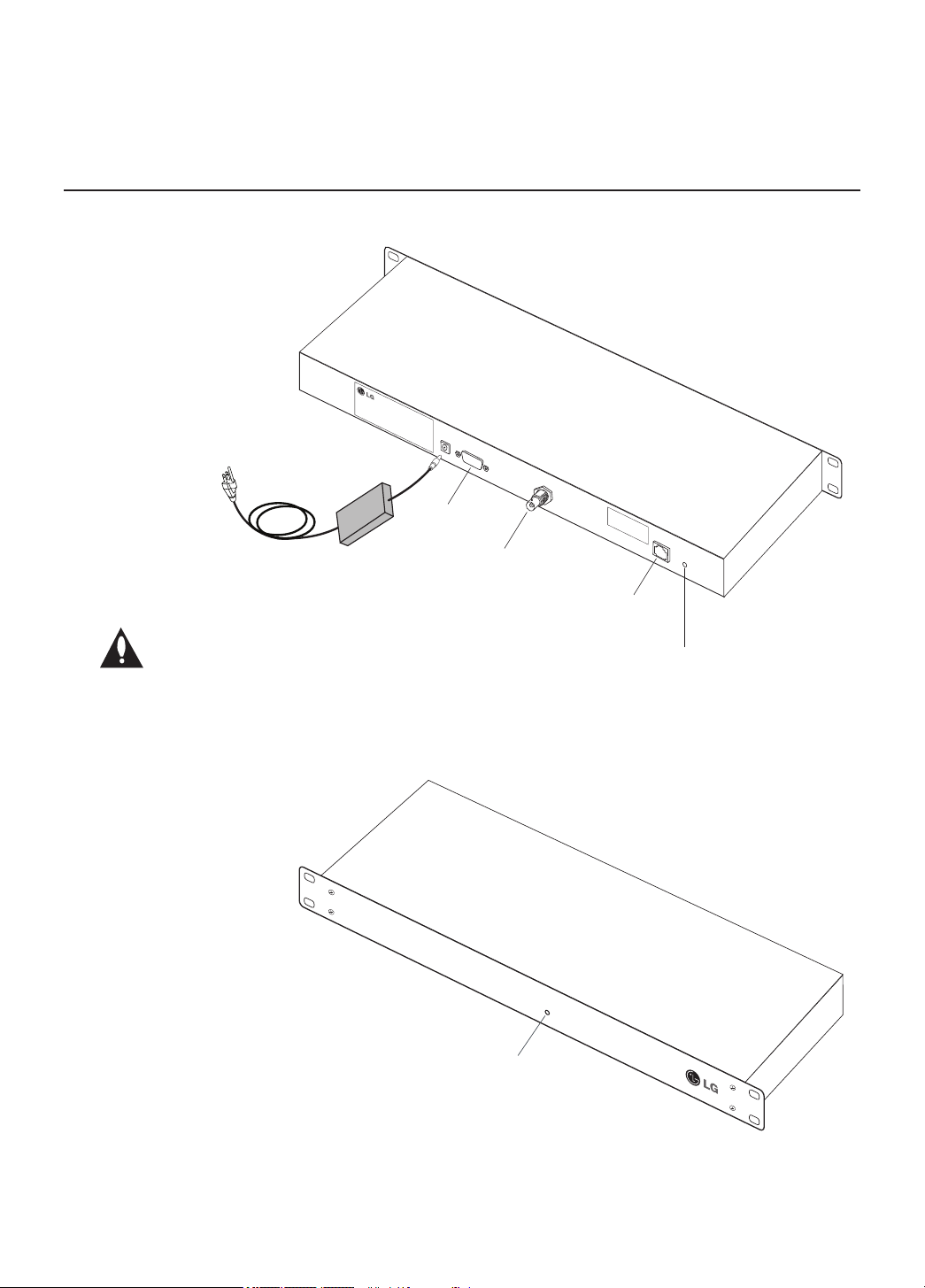
Rear and Front Panel Overviews
PCS100R
Rear View
POWER
12V / 5A
RS-232
.. .. .
.. ..
ASI-OUT
PCS100R
Front View
Power
Supply/Cord
Disconnect Device
The AC mains plug is used as the
disconnect device. The disconnect
device must remain readily operable.
RS-232
Port
ASI Out
STATUS
MAC ADDRESS:
00:0C:63:33:00:0`1
NETWORK
(Ethernet)
Port
NETWORK
SOFTWARE
SOFTWARE
RESET Button
RESET
STATUS LED
8
206-4142
Page 9

Rack Installation
Installing the PCS100R in a Rack
1. Carefully slide the chassis into a standard 19-inch equipment rack.
2. Use all four mounting screws to secure the chassis to the rack (see diagram below).
3. Refer to “Surge Protected Power Strip Requirements” below. Although power is not actually
applied to the PCS100R until later during the system setup (see “Typical System Installation”
on page 12), the power strip should be readied at this time.
STATUS
Surge Protected Power Strip Requirements
(see also diagram on following page)
• The PCS100R AC line should be plugged in to the surge protected power strip.
• Any modulators, upconverters, accessories, etc. connected to the ASI output of the PCS100R
also should be connected to this same surge protected power strip.
• The power strip should provide surge protection in both Normal (hot to neutral) and Common
(hot to ground and neutral to ground) Modes.
• The surge suppression should be 600 joules minimum, though 3800 joules is preferred, with
UL1499 rated let-through voltage equal to 330 volts.
The surge protected power strip should conform to the ANSI C62.41 standard or equivalent.
206-4142
9
Page 10

Rack Installation (Cont.)
To AC
power
source
Surge Protected
Power Strip
PCS100R
ASI OUT
ASI-OUT
ASI IN
Modulator
ASI IN
AC I N
Modulator/Upconverter
Power Supply/Cord
PCS100R
Power Connector
POWER
12V / 5A
RS-232
.. .. .
.. ..
PCS100R Power
Supply/Cord
Disconnect Device
The AC mains plug is used as the disconnect device.
The disconnect device must remain readily operable.
NETWORK
75 ohm
BNC-to-BNC
coaxial cable
SOFTWARE
RESET
PCS100R
Typical modulator/
upconverter unit
Rack-mount Considerations
A. Elevated Operating Ambient
If installed in a closed or multi-unit rack
assembly, the operating ambient temperature of the rack environment may be greater
than room ambient. Therefore, consideration
should be given to installing the equipment
in an environment compatible with the maximum ambient temperature (Tma) specified by
the manufacturer (see “Specifications” information in this document).
B. Reduced Air Flow
Installation of the equipment in a rack should
be such that the amount of air flow required
for safe operation of the equipment is not
compromised. Do NOT stack other equipment
on the top of the PCS100R unit.
10
C. Circuit Overloading
Consideration should be given to the con-
nection of the equipment to the supply circuit
and the effect that overloading of the circuits
might have on overcurrent protection and
supply wiring.
D. Reliable Earthing
Maintain reliable earthing of rack-mounted
equipment. Particular attention should be
given to supply connections other than direct
connections to the branch circuit (e.g. use of
power strips).
E. Mains Outlet Earthing
The apparatus with Class I construction must
be connected to a mains socket outlet with a
protective earthing connection.
206-4142
Page 11
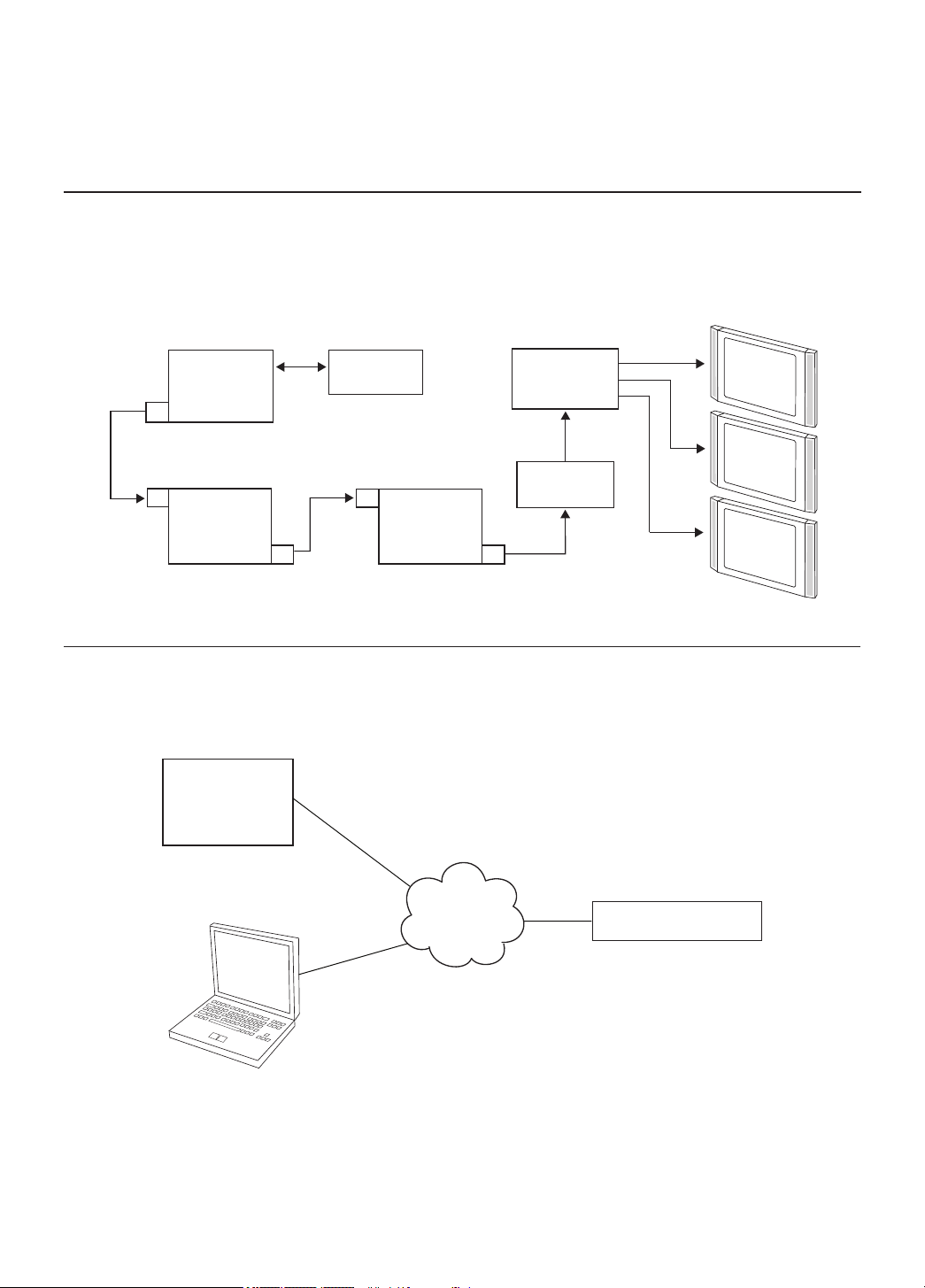
System Setup
Refer to the following diagrams, and complete the system installation as described on page 12.
Typical Setup Flow Chart for the PCS100R
ASI
Coaxial
Cable
PCS100R
ASI Out
ASI In
QAM
Modulator
IF Out
RF
Coaxial
Cable
Network
IF In
DTV
Upconverter
VPN Network Connections Overview
Pro:Centric
VPN Server
RF Out
RF
Distribution
System
Combiner
RF
Cable
Room
Receiver
Room
Receiver
Room
Receiver
206-4142
Laptop
PC
VPN Client
Internet/
VPN
VPN Client
PCS100R
11
Page 12

System Setup (Cont.)
Typical System Installation
(see also Typical Setup Flow Chart and VPN Network Connections Overview on page 11)
1. Connect a 75 ohm BNC-to-BNC coaxial cable between ASI OUT on the PCS100R and ASI IN
on the modulator.
Note: The BNC cable must be less than 30 feet (9.2 meters) in length.
2. Connect an RF coaxial cable between IF OUT on the modulator and IF IN on the upconverter.
3. Connect one end of a CAT5 RJ-45 Ethernet cable to the NETWORK port on the PCS100R
rear panel, and connect the other end of the cable to the institution’s network.
4. Connect the PCS100R power supply to the POWER connector on the PCS100R rear panel.
5. Use the straight-through serial cable and, if necessary, the USB adapter to connect a PC to
the RS-232 port on the PCS100R rear panel. (This step will enable you to verify the network
connection once power is applied in step 7.)
6. Using HyperTerminal or an equivalent terminal emulation program on the PC, congure the
serial port as follows: Bits per second = 115200; Data bits = 8; Parity = None; Stop bits = 1;
Flow Control = None
7. Plug the PCS100R AC power cord into the surge protected power strip (see “Surge Protected
Power Strip Requirements” on page 9). When power is applied, the STATUS LED on the
PCS100R front panel will light, and you will see boot-up messages on the PC.
When the boot-up is complete, a System Information display identies important information
about the PCS100R, including the unit serial number, hardware ID (rmware version), software
versions, MAC address, and IP address, for example:
PCS100R Pro:Centric Server v3.3
SN: 001-12090025
Hardware ID: 0.0.0.15
OS version: Linux 2.6.33-zenith-pcs100r
OS release: #98 Mon Aug 9 09:36:05 CDT 2010
MAC Address: 00:0C:63:3B:00:0E
IP Address: 192.168.0.51
Datarate: high (38.8 Mbps)
Local time: Thu Jan 13 12:50:32 EDT 2011
8. Check the IP Address eld in the display. By default, the PCS100R uses DHCP; thus, the DHCP
server assigns an IP address to the PCS100R once the PCS100R successfully connects to the
network. If the IP Address eld shows an IP address, the PCS100R is up and running on the network. If the IP Address eld is blank, refer to Troubleshooting information on the following page.
9. Connect the RF output on the upconverter to the RF distribution center combiner, and
balance the RF signal so that the signal level at the TV(s) is between 0 to +7 dBmV.
Caution: For proper system performance, the Pro:Centric signal level at the
TV input (ANTENNA IN) must be between 0 to +7 dBmV. Note that additional
equipment may be required to adjust the signal level.
12
206-4142
Page 13

Troubleshooting / Specifications
Troubleshooting
If the PCS100R is not connecting to the network, i.e., the IP Address field in the System
Information display (see setup procedure on previous page) is blank:
1. Check the NETWORK connector on the rear panel of the PCS100R. Make sure the cable
connection is tight and secure.
2. Observe the green LED on the NETWORK port. Once the PCS100R is connected to the
network, the LED will be lit continuously.
3. Contact the network administrator to verify the network status.
Specifications
Dimensions
Height: 1.692 inches (42.977 mm)
Width: 19.0 inches (482.6 mm) (for EIA standard 19-inch rack mount)
Depth: 8.5 inches (215.9 mm)
Weight: 2.70 pounds (1.22 kgrms) rack-only weight
Environmental Storage Conditions
Temperature: -20° to 70° Celsius
-4° to 158° Fahrenheit
Humidity: 95% non-condensing
Environmental Operating Conditions
Temperature (Tma): 0° to 35° Celsius
32° to 95° Fahrenheit
Humidity: 95% non-condensing
Electrical
DC Input: +12V DC @ 5 Amps
Impedance at ASI Out jack: 75 ohms
Level at ASI Out jack: 800 mv
Ethernet: 10/100/1000BaseT
Note: Design and specications subject to change without prior notice.
206-4142
13
Page 14

Document Revision History / Notes
Document Revision History
Date Description
June 2010 Revision A: New document
September 2010 Revision B: Specications update
January 2011 Revision C: System setup update
November 2011 Revision D: Surge protected power strip requirements added
Product documentation is available online at: www.LGsolutions.com/products. From the Products
page, select TVs, Systems & Solutions, then Head End Systems, then Pro:Centric Server (click
Show [+] to view the list of products), then PCS100R. Click the Literature & Downloads tab at the
bottom of the PCS100R page, and select the required document(s) from the Downloads list.
Notes
14
206-4142
Page 15
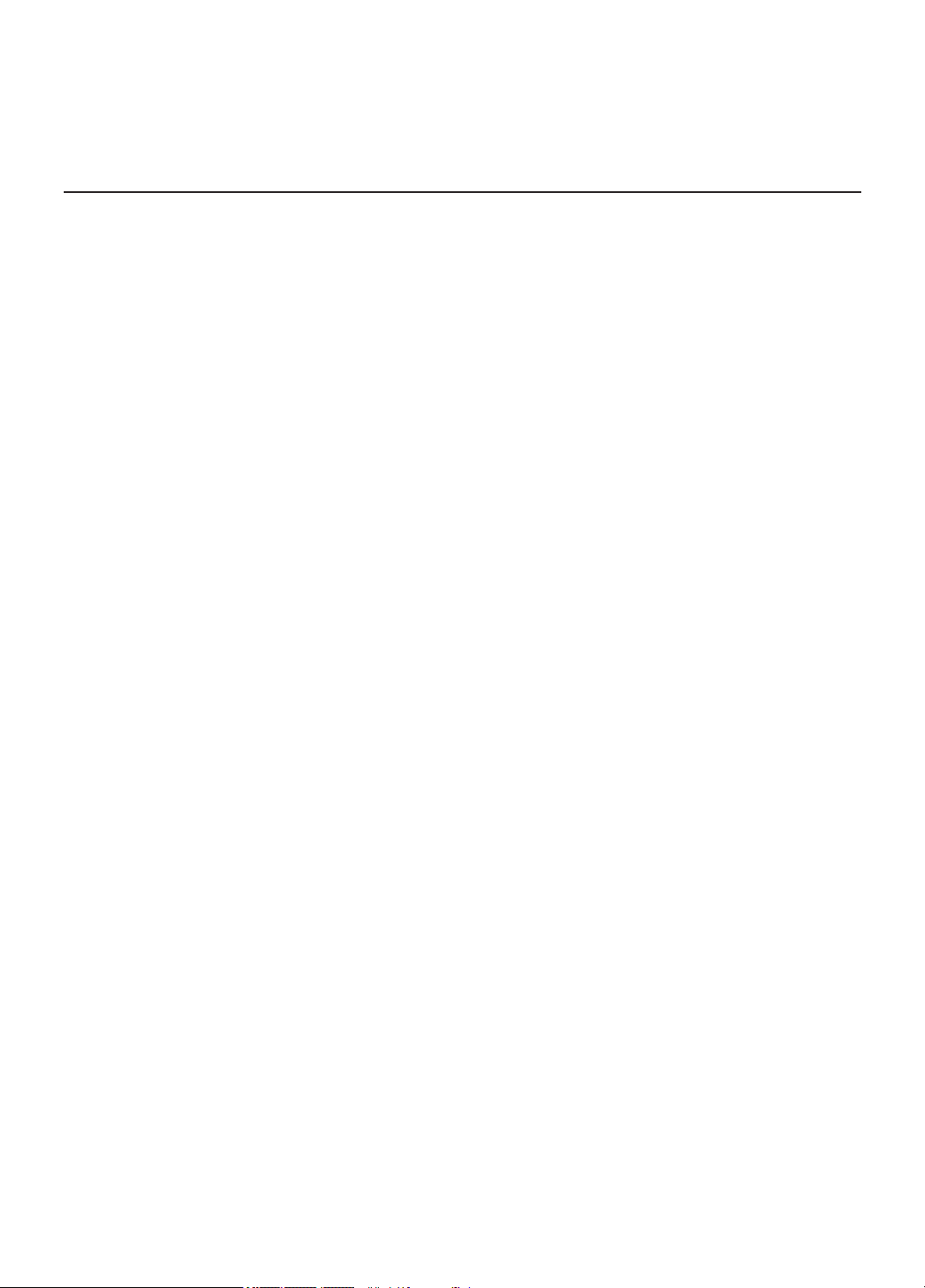
Open Source Software Notice
The following GPL executables and LGPL libraries used in this
product are subject to the GPL Version 2.0/LGPL Version 2.1
License Agreements:
GPL EXECUTABLES: Linux kernel 2.6.33, LTIB 10.1.1,
bash-2.05b, busybox-1.1.3, e2fsprogs-1.34, ethtool-3, gawk-
3.1.3, lrzsz_0.12.21, lzo-2.03, mtd-utils-1.2.0, net-tools-1.60,
ntpclient_2003_194, openvpn-2.1.1, pciutils-2.1.11, ppp-2.4.1,
procps-3.1.11, screen-4.0.2-1, skell-1.13, time-1.7
LGPL LIBRARIES: eglibc 2.8, libelf-0.8.5, termcap-2.0.8
To obtain the source code under GPL, LGPL, MPL and other
open source licenses that are contained in this product, please
visit http://opensource.lge.com. In addition to the source code,
all referenced license terms, warranty disclaimers and copyright notices are available for download. LG Electronics
will also provide open source code to you on CD-ROM for a
charge covering the cost of performing such distribution (such
as the cost of media, shipping and handling) upon e-mail
request to opensource@lge.com. This offer is valid for three (3)
years from the date on which you purchased the product.
You can obtain a copy of the GPL, LGPL licenses from: http://
www.gnu.org/licenses/old-licenses/gpl-2.0.html and http://
www.gnu.org/licenses/old-licenses/lgpl-2.1.html.
This product includes:
• OpenSSH-4.3p2:
Copyright © 1994, 1995 Tatu Ylonen, Espoo, Finland
Copyright © 1998 CORE SDI S.A., Buenos Aires, Argentina
Copyright © 1995, 1996 by David Mazieres
Copyright © 1980, 1983, 1987, 1988, 1990, 1992, 1993,
1995 The Regents of the University of California
Copyright © 1999, 2000, 2001, 2002, 2003, 2004 Markus
Friedl
Copyright © 1995, 1996, 1998, 1999 Theo de Raadt
Copyright © 1999, 2000, 2001, 2002 Niels Provos
Copyright © 1999 Dug Song
Copyright © 1999 Aaron Campbell
Copyright © 1999, 2000, 2001, 2002, 2003, 2004, 2005
Damien Miller
Copyright © 2001 Kevin Steves
Copyright © 2002 Daniel Kouril
Copyright © 2003 Wesley Grifn
Copyright © 2001 Per Allansson
Copyright © 2002, 2003 Nils Nordman
Copyright © 2001-2003 Simon Wilkinson
Copyright © 2000, 2001 2003 Ben Lindstrom
Copyright © 2002, 2005 Tim Rice
Copyright © 2000 Andre Lucas
Copyright © 2002 Chris Adams
Copyright © 2000, 2001 Corinna Vinschen
Copyright © 2002 Cray Inc. (Wendy Palm)
Copyright © 2000 Denis Parker
Copyright © 2001 Gert Doering
Copyright © 2001, 2003 Jakob Schlyter
Copyright © 1996 Jason Downs
Copyright © 2002 Juha Yrjölä
Copyright © 2000 Michael Stone
Copyright © 2002 Networks Associates Technology, Inc.
Copyright © 1997, 1998, 2000-2002, 2004 Todd C. Miller
Copyright © 2003, 2004, 2005 Darren Tucker
Copyright © 1988-2002 Sun Microsystems, Inc.
Copyright © 2005 The SCO Group
Copyright © 2004 The OpenBSD Project
Copyright © 2005 Anil Madhavapeddy
Copyright © 1994 Phil Karn
Copyright © 1996-1998, 2003 William Allen Simpson
Copyright © 2003 Peter Stuge
Copyright © 2005 Reyk Floeter
Copyright © 1991 Massachusetts Institute of Technology
Copyright © 2004 Ted Unangst and Todd Miller
Copyright © 1999 WIDE Project
Copyright © 1996 Internet Software Consortium
Portions Copyright © 1999-2001 Internet Software Consortium
Portions Copyright © 1993 Digital Entertainment Corporation
Portions Copyright © 1995 International Business Machines, Inc.
• OpenSSL-1.0.0:
Copyright © 1998-2008 The OpenSSL Project
Copyright © 1995-1998 Eric Young
All rights reserved.
Permission is hereby granted, free of charge, to any person
obtaining a copy of this software and associated documentation les (the “Software”), to deal in the Software without
restriction, including without limitation the rights to use, copy,
modify, merge, publish, distribute, sublicense, and/or sell copies of the Software, and to permit persons to whom the Software is furnished to do so, subject to the following conditions:
SUBJECT TO THE TERMS OF THE GPL VERSION 2.0/LGPL
VERSION 2.1 LICENSE AGREEMENTS, THE SOFTWARE IS
PROVIDED “AS IS”, WITHOUT WARRANTY OF ANY KIND,
EXPRESS OR IMPLIED, INCLUDING BUT NOT LIMITED TO
THE WARRANTIES OF MERCHANTABILITY, FITNESS FOR
A PARTICULAR PURPOSE AND NONINFRINGEMENT. IN
NO EVENT SHALL THE AUTHORS, COPYRIGHT HOLDERS,
OR LG ELECTRONICS (THE “LICENSOR”) BE LIABLE FOR
ANY CLAIM, DAMAGES OR OTHER LIABILITY, WHETHER
IN AN ACTION OF CONTRACT, TORT OR OTHERWISE,
ARISING FROM, OUT OF OR IN CONNECTION WITH THE
SOFTWARE OR THE USE OR OTHER DEALINGS IN THE
SOFTWARE, EVEN IF LICENSOR HAS BEEN ADVISED
OF THE POSSIBILITY OF SUCH DAMAGES. LICENSEE
ASSUMES THE COST OF ALL NECESSARY SERVICING,
REPAIR, OR CORRECTION.
206-4142
15
Page 16
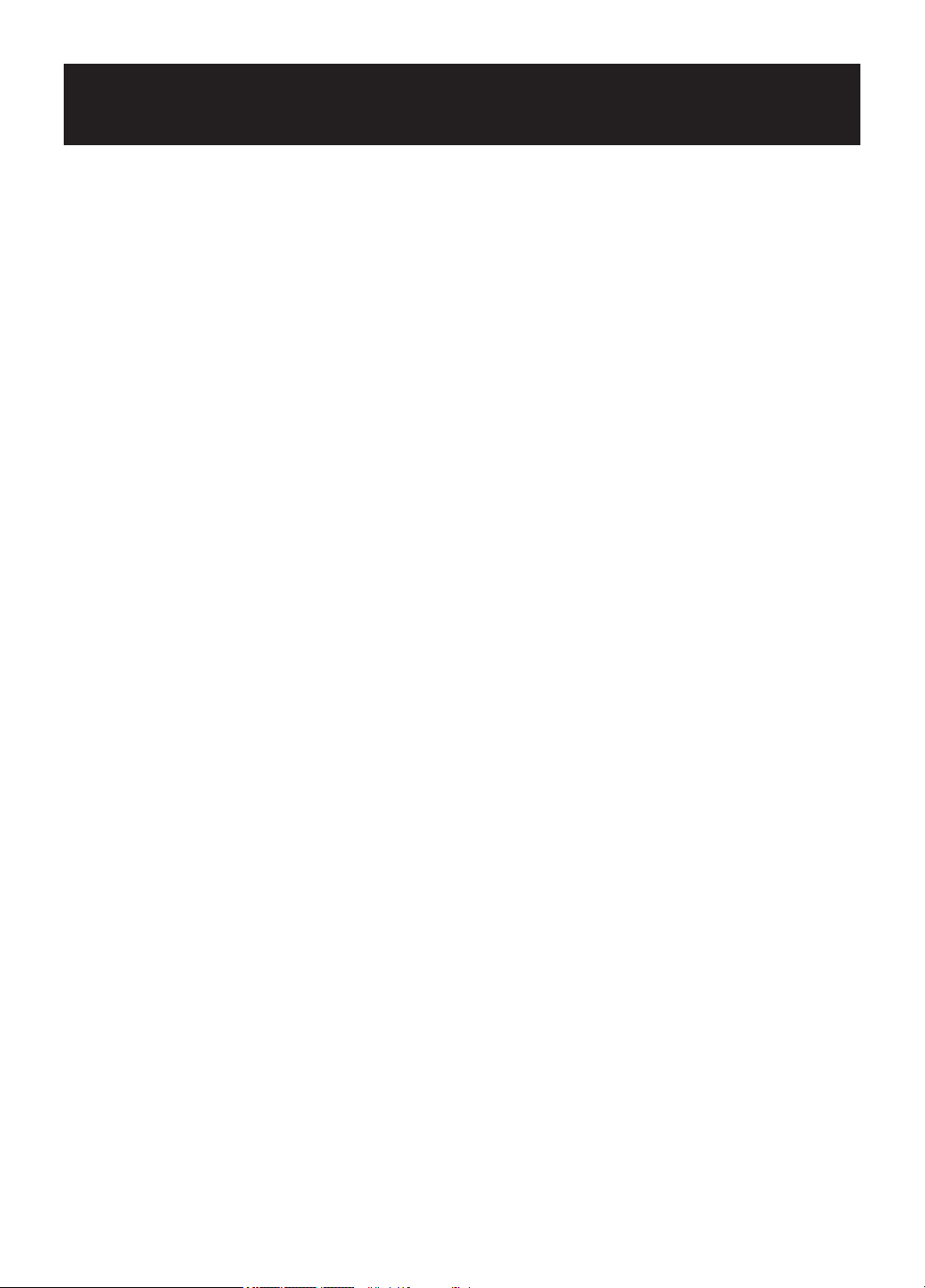
LG PCS100R Pro:Centric Server Warranty
Broadcast Products Welcome to the LG family! We believe that you will be pleased with your new PCS100R Pro:Centric Server. Please read
this warranty carefully, it is a “LIMITED WARRANTY” as defined under Federal Law. This warranty gives you specific legal
rights, and you may also have other rights that vary from state-to-state within the U.S.A.
LG’s RESPONSIBILITY
Warranty Term One year parts and labor from date of purchase or delivery date.
Parts New or remanufactured replacements for factory-defective parts may be used. Such replacement parts are warranted for
Warranty Service Warranty service is provided at LG. Customer pays for shipping charges to LG; LG pays for return shipping charges to
Not Covered This warranty covers manufacturing defects and does not cover installation, adjustment of customer controls, installation
the remaining portion of the original warranty period.
return PCS100R Pro:Centric Server to customer. Call 1-888-865-3026 for further information.
or repair of antenna systems, cable converters or cable company-supplied equipment; it also does not cover damage due
to misuse, abuse, negligence, acts of God or other causes beyond the control of LG. Any alteration of the product after
manufacture voids this warranty in its entirety.
THIS WARRANTY IS IN LIEU OF ANY OTHER WARRANTY, EXPRESS OR IMPLIED, INCLUDING WITHOUT LIMITATION,
ANY WARRANTY OF MERCHANTABILITY OR FITNESS FOR A PARTICULAR PURPOSE, AND LG SHALL NOT BE
LIABLE FOR ANY CONSEQUENTIAL, INDIRECT, OR INCIDENTAL DAMAGES OF ANY KIND, INCLUDING LOST
REVENUES OR PROFITS IN CONNECTION WITH THIS PRODUCT. SOME STATES DO NOT ALLOW LIMITATIONS
ON HOW LONG AN IMPLIED WARRANTY LASTS OR THE EXCLUSION OR LIMITATION OF INCIDENTAL OR
CONSEQUENTIAL DAMAGES, SO THE ABOVE LIMITATIONS OR EXCLUSIONS MAY NOT APPLY TO YOU.
OWNER’S RESPONSIBILITY
Effective Warranty Date Warranty begins on the date of delivery of the PCS100R Pro:Centric Server.
For your convenience, keep the dealer’s dated bill of sale or delivery ticket as evidence of the purchase date.
Installation Guide Read the Installation & Setup Guide carefully so that you will understand the operation of the PCS100R Pro:Centric Server
and how to adjust the settings.
Warranty Service For warranty service information, call 1-888-865-3026. Parts and service labor that are LG’s responsibility (see above)
will be provided without charge. Other service is at the owner’s expense. If you have any problem in obtaining satisfactory
warranty service, call 1-888-865-3026.
You must provide the model number, serial number and date of purchase or date of original installation.
For Customer Support/Service, please call:
1-888-865-3026
www.LGsolutions.com
Pro:Centric is a trademark of LG Electronics U.S.A., Inc. All other trademarks or
registered trademarks are the property of their respective owners.
206-4142
Copyright 2011, LG Electronics U.S.A., Inc.
Revision D
