Page 1
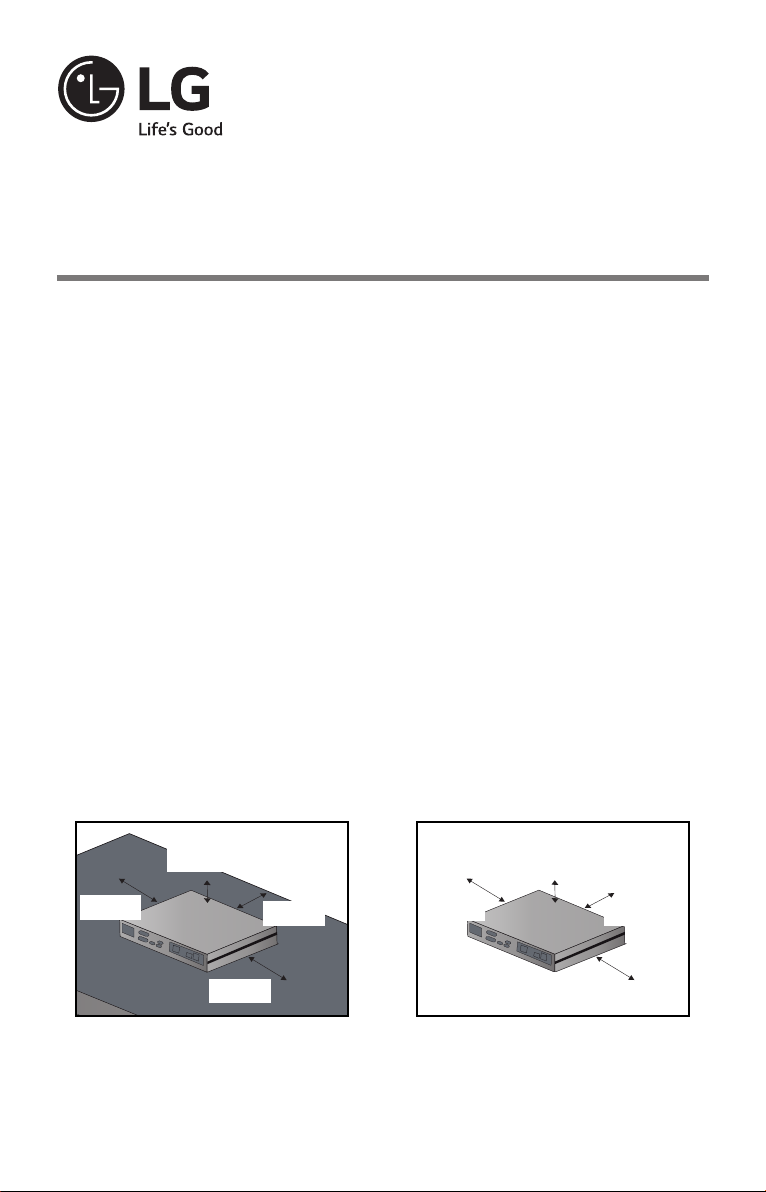
Easy Setup Guide
Mini-PC for Signage
PC100/PC200/PC700
Please read this guide carefully before using this product and keep it for future reference.
Please record the model number and serial number of the product on this guide. You will
need to provide this information (if applicable) when you require service.
Safety Precautions
Please read these safety precautions carefully before using the product.
■ Make sure to connect the power cable a grounded outlet.
- You may be electrocuted or injured.
■ Use the rated voltage only.
- The product can be damaged, or you may be electrocuted.
■ During a thunder or lightning storm, unplug the power cable or signal cable.
- You may be electrocuted or a fire can break out.
■ Do not touch the power plug with wet hands. Additionally, if the cord pin is wet or covered
with dust, dry the power plug completely or wipe dust off.
- You may be electrocuted due to excess moisture.
■ Do not insert a conductor (like a metal chopstick) into one end of the power cable while
the other end is connected to the input terminal on the wall. Additionally, do not touch the
power cable right after plugging into the wall input terminal.
- You may be electrocuted.
■ The appliance coupler is used as the disconnect device.
■ Risk of explosion if battery is replaced by an incorrect type. Dispose of used batteries
according to the instructions.
Installation Environment of Mini-PC for Signage
Leave at least 10 cm of space at each side of the product from an obstacle when installing
the product to ensure sufficient ventilation.
10 cm
10 cm
< Install Mini-PC for Signage Attached
to Monitor >
10 cm
10 cm
*MFL69325402*
10 cm
10 cm
< Install Mini-PC for Signage>
P/NO. : MFL69325402(1506-REV00)
10 cm
10 cm
Printed in Korea
Page 2

PC100 Components
Please check that these components are present prior to installing.
Weight
PC100
Power Cable RS-232C Cable
Handle x 2
1.590 kg
Owner’s Manual / Cards
M3, L8 x 8
(for attachment of handle)
● The specifications shown above may change
without prior notice for quality improvement.
Box Guide
Rail x 2
M3, L12 x 4
(for attachment of Box Guide on
the monitor)
Note
● SuperSign software and manual.
- Downloading from the LG Electronics website.
- Visit the LG Electronics website (http://www.lgecommercial.com/supersign) and download the
latest software for your model.
(Depending on the model, this feature may not be supported.)
2
Page 3
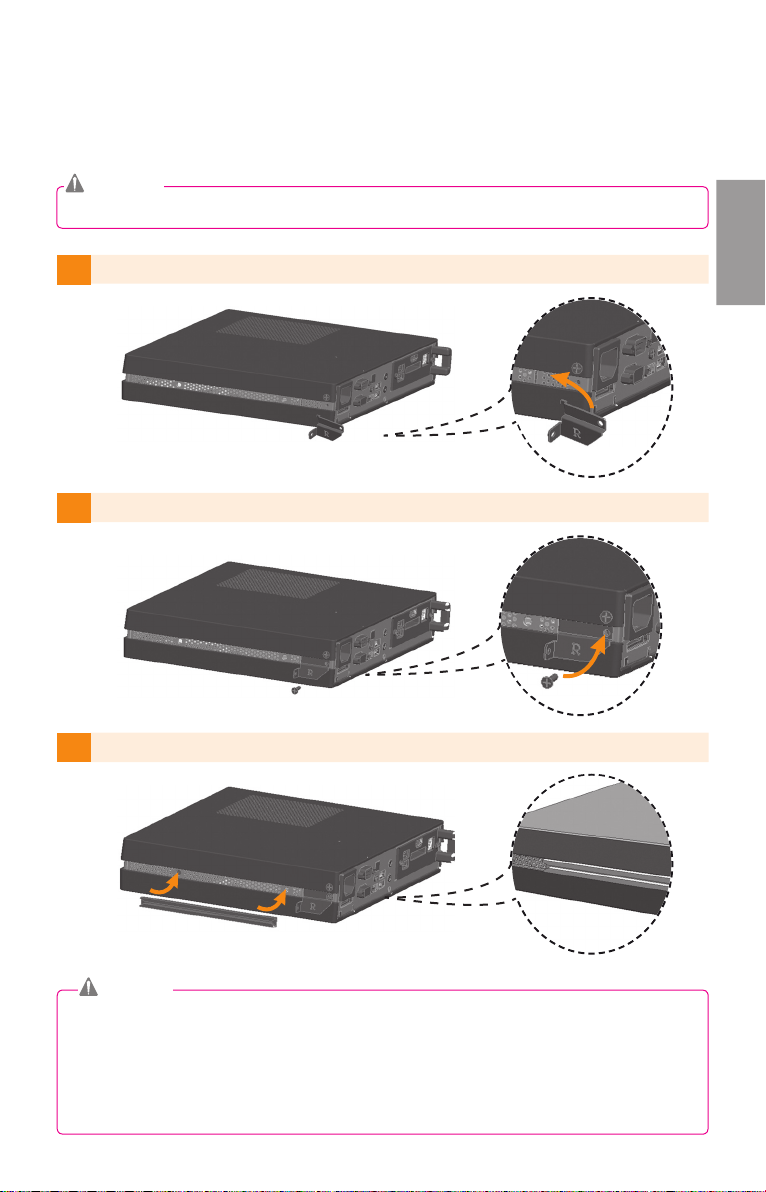
PC100 Monitor Integration
We recommend you to use the items provided with your PC100 and follow our instructions for inte-
grating the product with your monitor in order to ensure the correct results.
Attention
The illustrations shown are to guide your integration and may differ from your product.
1 Place the handle into the slots on the side of the product.
2 Use screws to secure the handle.
PC100
3 Place the rail in the slots on the side of the product.
Warning
● Be careful of sharp edges on the rail and the handle.
● Fixing the product with non-standard screws may cause damage or the product to fall
down. LG Electronics is not liable for any accidents relating to the use of non-standard
screws.
● Do not over tighten the screws as this may cause damage to the product and void your
warranty."
3
Page 4
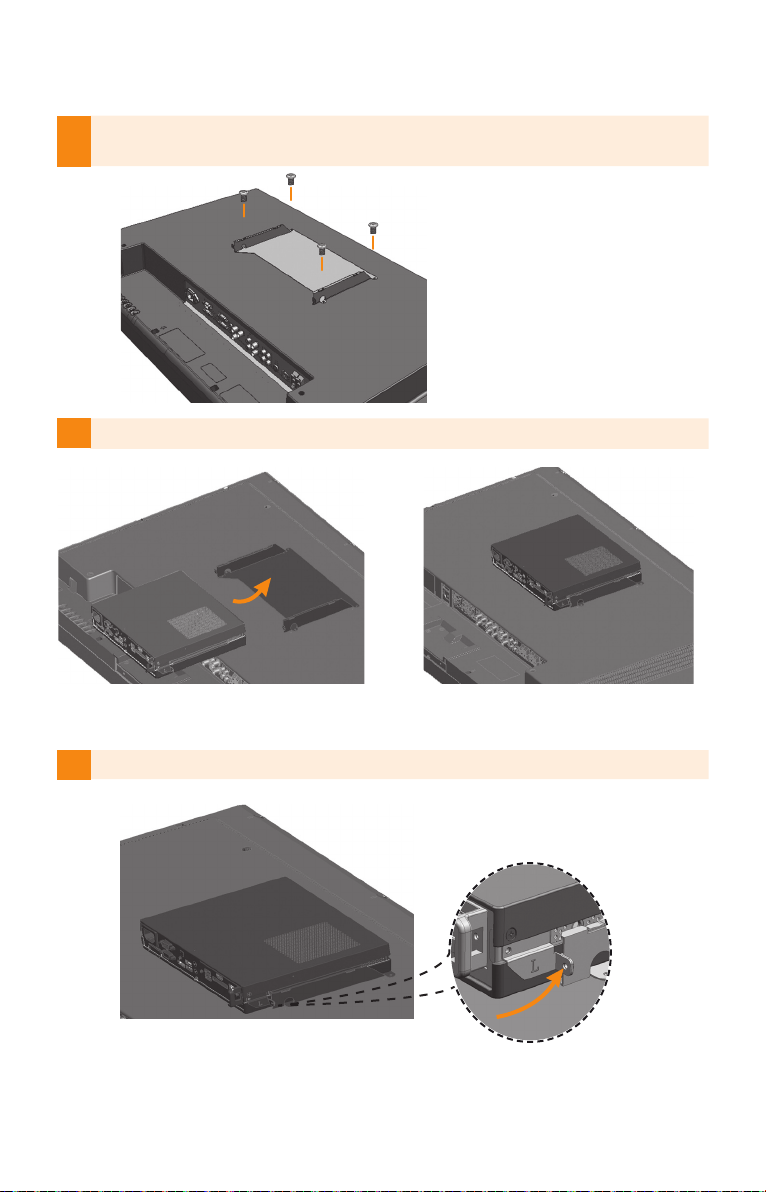
As shown below, use screws to secure the Box Guide in the four tap holes at the back of the
4
monitor.
5 Attach the Box Guide to the rail slots, and press it upward.
6 Use screws to secure the product and the Box Guide as shown below.
4
Page 5
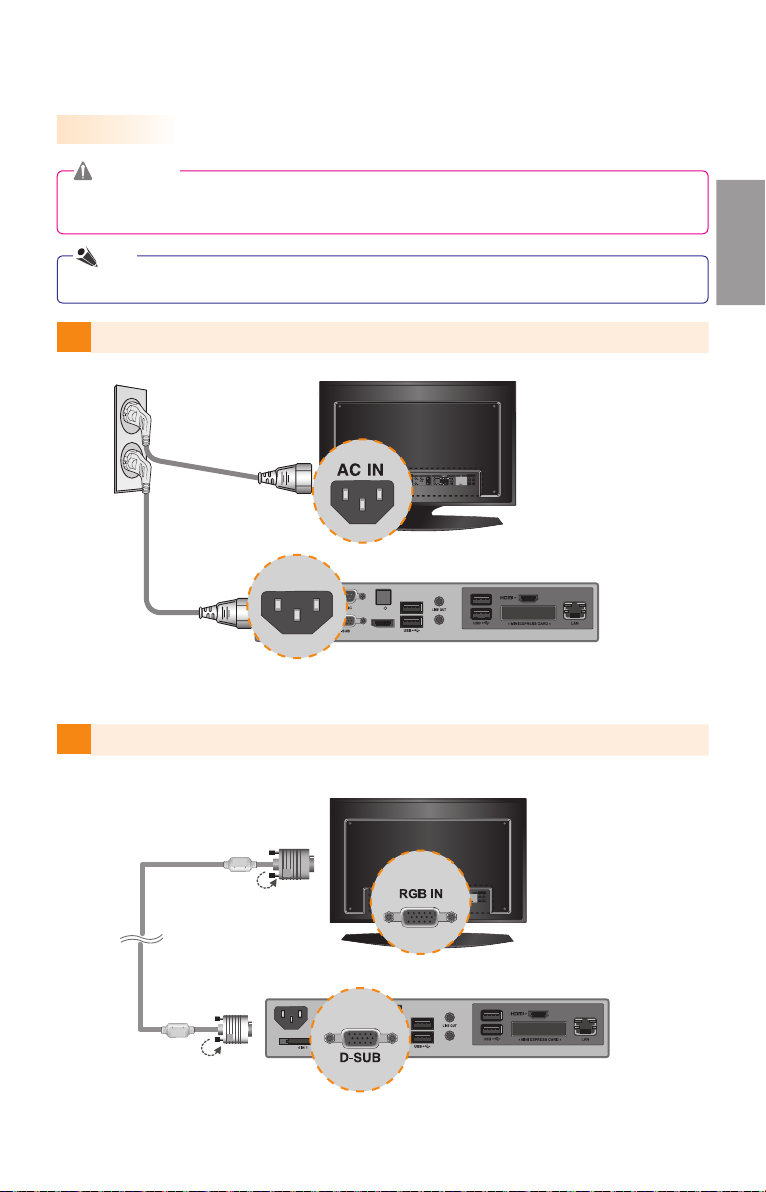
PC100 In/Out Cable Connection
MIC IN
P/W
DP
Connecting a Monitor with D-sub Cable
Attention
Audio is not available when only the D-SUB cable is connected to the monitor. A LINE-OUT cable
must be connected for audio output to function.
Note
D-sub cables are also known as RGB cables.
1
Connect the appropriate power cables to a monitor and PC100 respectively.
PC100
2
Connect the D-sub port of PC100 and RGB-IN port of the monitor with a D-sub cable.
P/W
MIC IN
DP
P/W
MIC IN
DP
5
Page 6

MIC IN
P/W
DP
MIC IN
P/W
DP
MIC IN
P/W
DP
MIC IN
P/W
DP
MIC IN
P/W
DP
MIC IN
P/W
DP
3 Connect PC100 (OUT) to the monitor (IN) with an RS-232C cable.
P/W
MIC IN
DP
4 Connect the PC100 to the monitor with a LINE-OUT cable.
5 Connect a LAN cable to the PC100.
6
P/W
MIC IN
DP
P/W
MIC IN
DP
Page 7
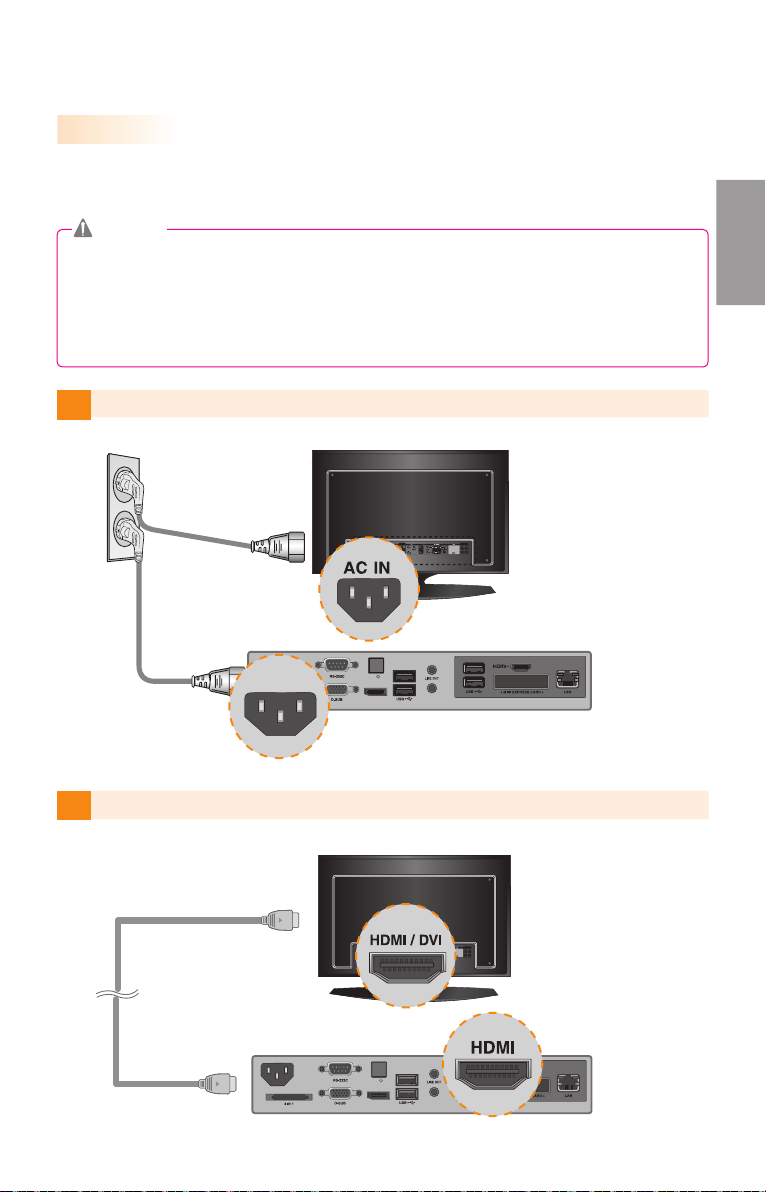
MIC IN
P/W
DP
MIC IN
P/W
DP
Connecting a Monitor with an HDMI Cable
HDMI connections allow digital video and audio signals to be transferred with one cable.
HDMI cable connections do not require an additional audio in cable.
Attention
● The monitor to connect with PC100 should have the HDMI in for the HDMI connection.
● To use the HDMI device, you need to activate the HDMI device in Microsoft Windows Embedded
Standard, the operating system of the PC100. To connect and disconnect the HDMI audio
device, see the Connecting/Disconnecting HDMI Audio Device in Windows section of this
document.
1
Connect the appropriate power cables to a monitor and PC100 respectively.
PC100
P/W
MIC IN
DP
2 Connect PC100 to a monitor with an HDMI cable.
P/W
MIC IN
DP
7
Page 8
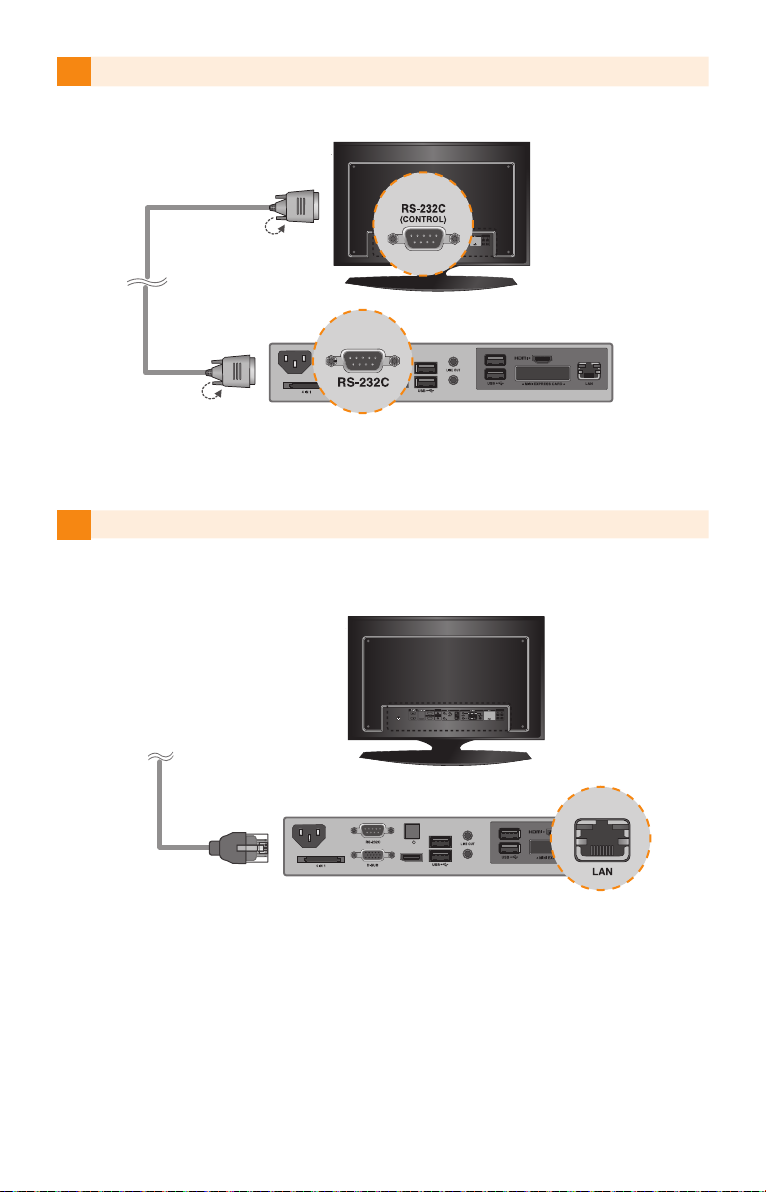
3 Connect PC100 (OUT) to the monitor (IN) with an RS-232C cable.
MIC IN
P/W
DP
MIC IN
P/W
DP
MIC IN
P/W
DP
MIC IN
P/W
DP
P/W
MIC IN
DP
4 Connect a LAN cable to PC100.
P/W
MIC IN
DP
8
Page 9

Connecting a Monitor with DP Cable
MIC IN
P/W
DP
DP
Attention
● To enable DP connection, the monitor that will be connected to PC100 must support the DP
input port.
● When connecting the DP (DisplayPort) cable, use the standard cable. Using a non-standard
cable may cause a malfunction.
1
Connect the appropriate power cables to a monitor and PC100 respectively.
P/W
MIC IN
DP
2 Connect PC100 to the monitor via a DP cable.
PC100
P/W
MIC IN
DP
9
Page 10

MIC IN
P/W
DP
MIC IN
P/W
DP
MIC IN
P/W
DP
MIC IN
P/W
DP
MIC IN
P/W
DP
MIC IN
P/W
DP
3 Connect PC100 (OUT) to the monitor (IN) with an RS-232C cable.
P/W
MIC IN
DP
4 Connect the PC100 to the monitor with a LINE-OUT cable.
5 Connect a LAN cable to PC100.
10
P/W
MIC IN
DP
P/W
MIC IN
DP
Page 11

PC200 Components
Please check that these components are present prior to installing.
PC200
Weight
● SuperSign software and manual.
0.288 kg
Note
- Downloading from the LG Electronics website.
- Visit the LG Electronics website (http://www.lgecommercial.com/supersign) and download the
latest software for your model.
(Depending on the model, this feature may not be supported.)
Owner’s Manual/Cards
● The specifications shown above may change
without prior notice for quality improvement.
screw x 2
PC200
11
Page 12

PC200 Monitor Integration
1 Remove the screw & metal cover.
2 Attach the product to the rail slots, and press it upward.
Note
If card does not become fully inserted into the insertion direction.
Hit by hand carefully to make fully connected.
3 Use screws to secure the product and the product as shown below.
12
Page 13

PC700 Components
The PC700 comes with the following components. Please check that these components have been
included prior to installation.
PC700
Power Cable
Attention
● These illustrations may differ from your product and are subject to change.
● In some countries, a Y-type cable may be provided instead of the power cord.
● Always use genuine components to ensure safety and product life. Any damages or injuries by
misuse or using an improper accessory are not covered by the warranty.
Note
● SuperSign software and manual.
- Downloading from the LG Electronics website.
- Visit the LG Electronics website (http://www.lgecommercial.com/supersign) and download the
latest software for your model.
(Depending on the model, this feature may not be supported.)
Owner’s Manual / Cards
M 3.0 mm x Pitch 0.5 mm
x Length 6.0 mm X 4ea
PC700
Optional Items
The following items are supported by the PC700, but are not provided with the product.
Please purchase optional items as needed.
● DP(Display Port) cable, LINE-OUT(Audio Out) cable, LAN cable, mouse, keyboard.
Weight
SSD 2.3kg / 1T HDD 2.4kg
● The specifications shown above may change
without prior notice for quality improvement.
13
Page 14

PC700 Monitor Integration
**WS50, **LT55A Models
We recommend you to use the items provided with your PC700 and follow our instructions for inte-
grating the product with your monitor in order to ensure the correct results.
Attention
The illustrations shown are to guide your integration and may differ from your product.
Place a soft cloth on the table and put the
product on the table with the screen facing
1
downward. Push the PC700 into the compartment to mount it.
Attention
● Be careful of sharp edges on the rail and
the handle.
● Attaching the product with non-standard
screws may cause damage or the product
to fall down. LG Electronics is not liable
for any accidents relating to the use of
non-standard screws.
● Do not over tighten the screws as this
may cause damage to the product and
void your warranty.
14
Secure the PC700 to the set using the four
2
screws provided.
Page 15

**WX50MF Model
For proper use, it is recommended to use the basic components provided with the PC700 to attach it to a
monitor.
Attention
The picture shows an example connection and may look different to the product that you have.
Place a soft cloth on the table and put the
product on the table with the screen facing
1
downward. Remove the opening cover by unfastening two screws as shown in the picture.
Push the PC700 into the compartment to
2
mount it.
Secure the PC700 to the product using the
3
two screws provided.
Attention
● Be careful of sharp edges on the rail
and the handle.
● Attaching the product with non-standard screws may cause damage or the
product to fall down. LG Electronics is
not liable for any accidents relating to
the use of non-standard screws.
● Do not over tighten the screws as this
may cause damage to the product and
void your warranty.
PC700
15
Page 16

84WS70MS Model
For proper use, it is recommended to use the basic components provided with the PC700 to attach it to a
monitor.
Attention
The picture shows an example connection and may look different to the product that you have.
Place a soft cloth on the table and put the
product on the table with the screen facing
downward.Remove the handle at the bottom
1
of the section where the PC700 is mounted
from the set.
Push the PC700 into the compartment at the
2
back of the set to mount it.
Secure the PC700 to the set using the four
3
screws provided.
Attention
● Be careful of sharp edges on the rail and
the handle.
● Attaching the product with non-standard
screws may cause damage or the
product to fall down. LG Electronics is
not liable for any accidents relating to
the use of non-standard screws.
● Do not over tighten the screws as this
may cause damage to the product and
void your warranty.
16
Page 17

PC700 In/Out Cable Connection
Attention
● RGB, DP(Display Port), LINE-OUT(Audio Out), and LAN cables are not included. You need to
purchase these separately, if needed.
● After cabling is complete, assign the SET ID of the monitor to be connected to PC700.
● To configure the SET ID, please refer to the owner’s manual for your monitor.
Connecting a Monitor with an RGB Cable
1
Connect the appropriate power cables to a monitor and PC700 respectively.
PC700
2 Connect PC700 to a monitor with an RGB cable.
17
Page 18

3 Connect the PC700 to the monitor with a LINE-OUT(Audio Out) cable.
AUDIO
IN
4 Connect PC700 (OUT) to the monitor (IN) with an RS-232C cable.
18
Page 19

5 Connect a LAN cable to PC700.
PC700
19
Page 20

Connecting a Monitor with DP(Display Port) Cable
Connect the appropriate power cables to a monitor and PC700 respectively.
1
Connect
PC700
2
to the monitor via a DP cable.
20
3
Connect
PC700
to the monitor (IN) with an RS-232C cable.
Page 21

Connect a LAN cable to PC700.
4
PC700
Attention
● If you connect multiple cables simultaneously and turn the product on, video output is prioritized
accordingly.
● For DP output, the screen is displayed only when the power is turned on after connecting the
cables or when the cables are connected after the OS is booted.
21
Page 22

Page 23

Page 24

